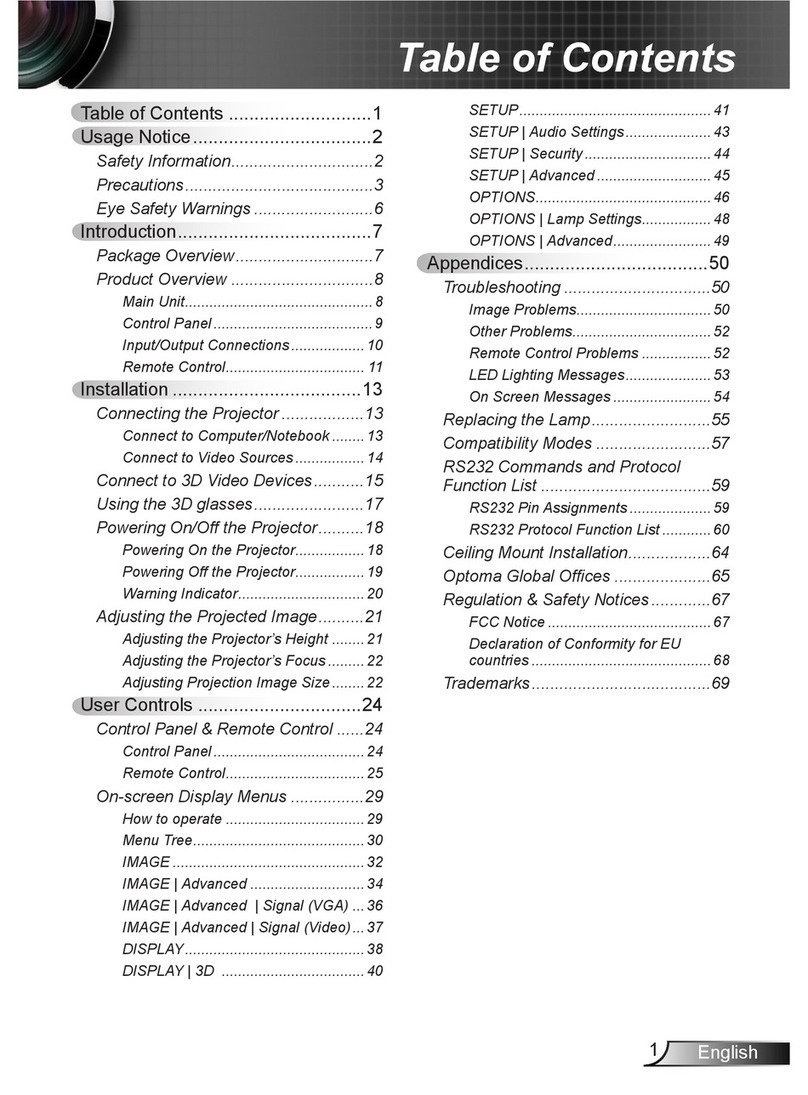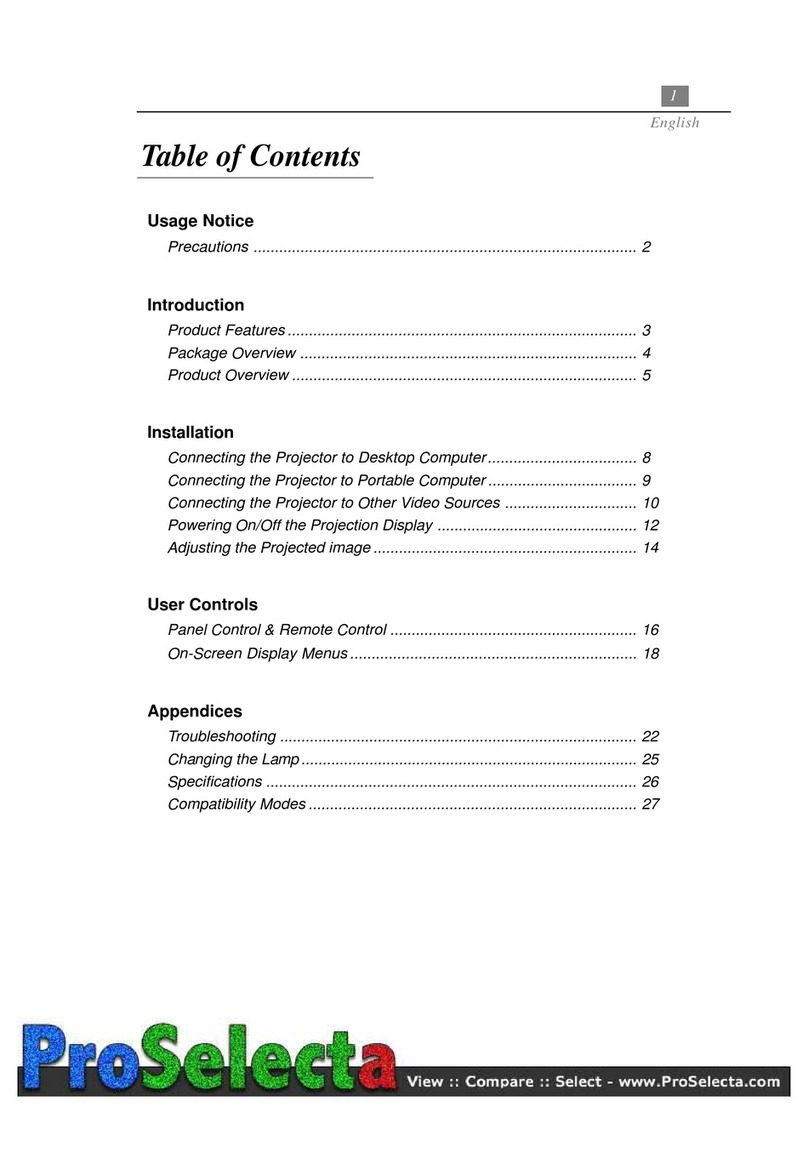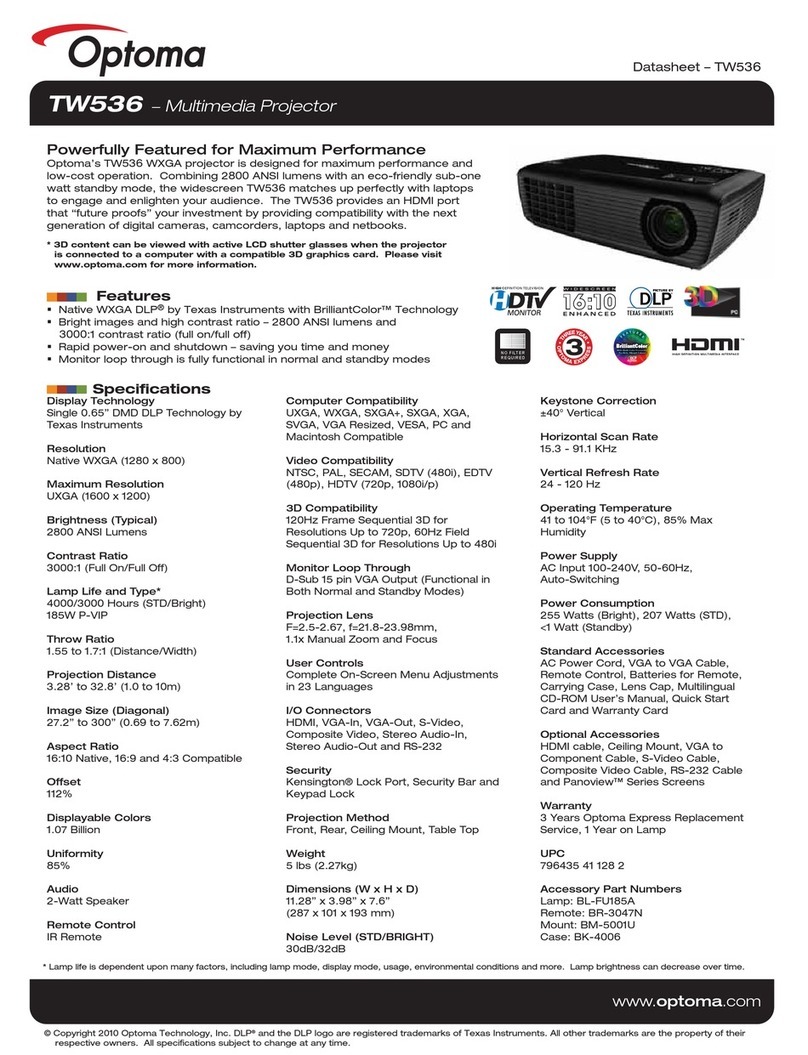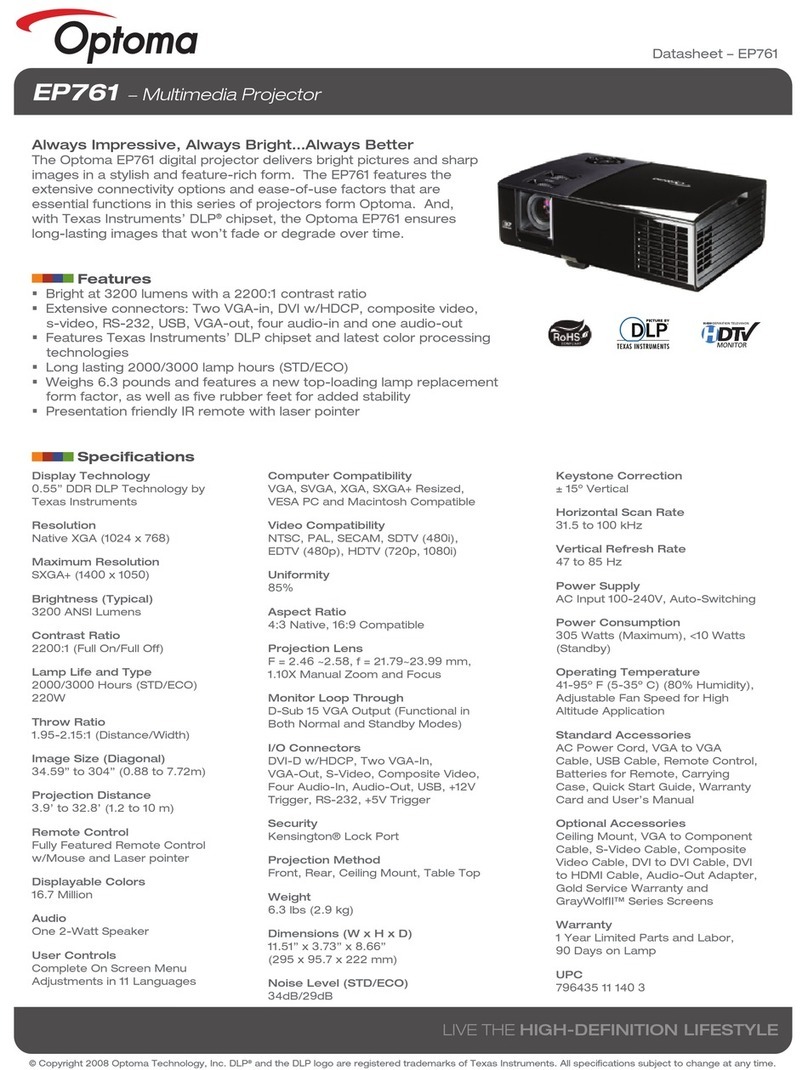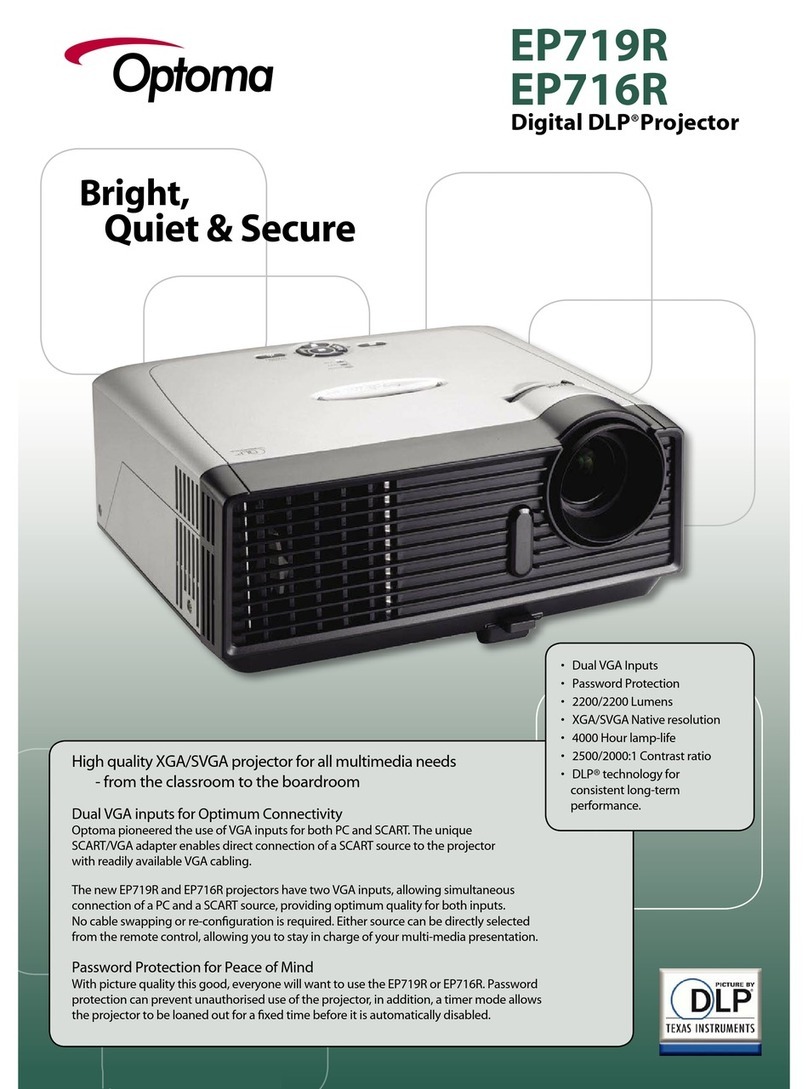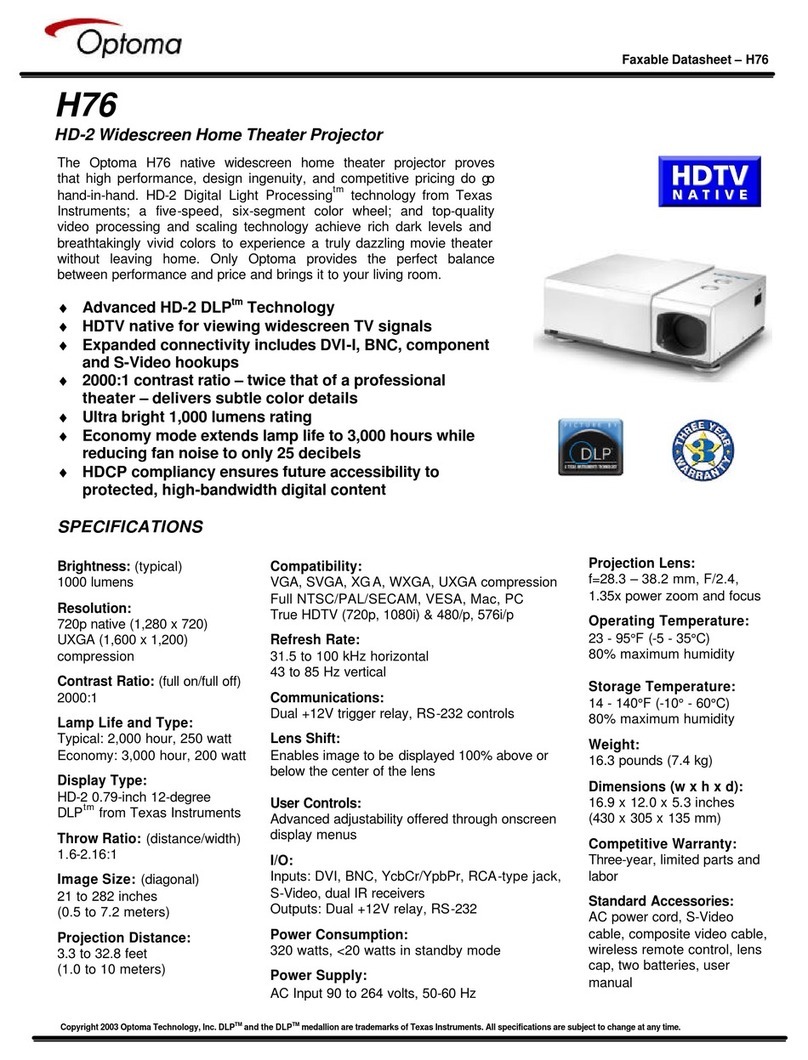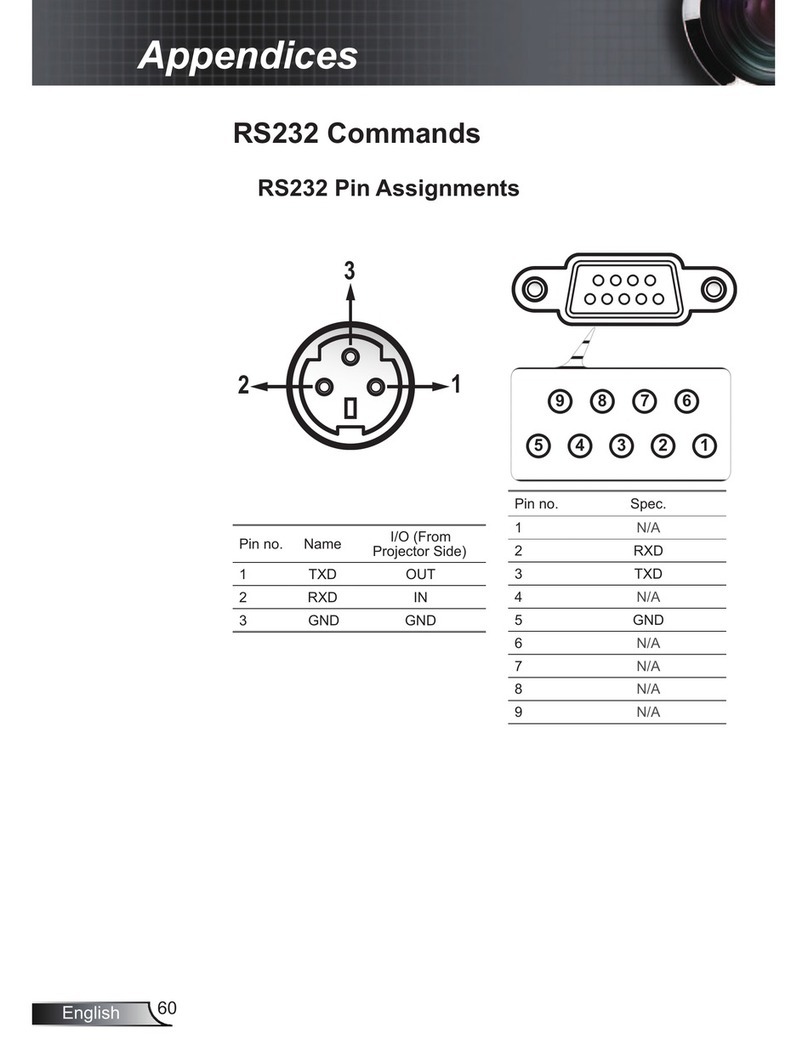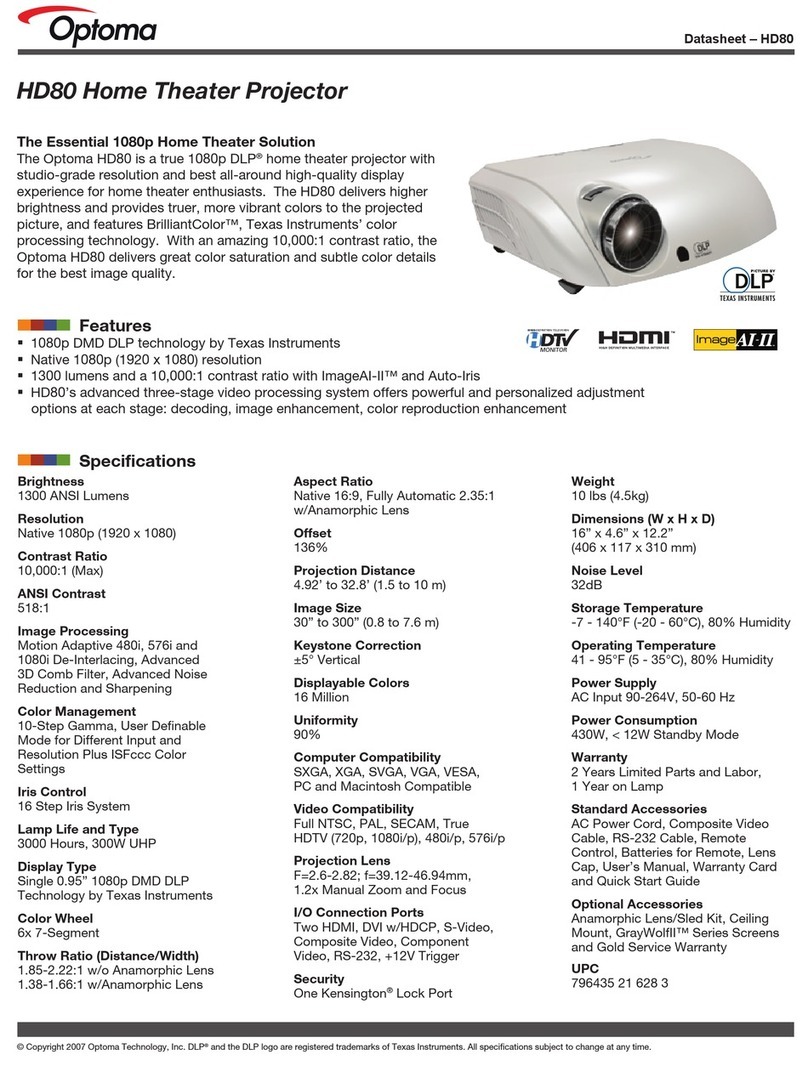English
1
Table of contents
Table of Contents ...................................................................................1
Usage Notice..........................................................................................2
Safety Information .........................................................................................2
Precautions....................................................................................................3
Eye Safety Warnings.....................................................................................5
Introduction.............................................................................................6
Product Features...........................................................................................6
Package Overview.........................................................................................7
Product Overview ..........................................................................................8
Main Unit................................................................................................................ 8
Control Panel ......................................................................................................... 9
Connection Ports ................................................................................................. 10
Remote Control.................................................................................................... 11
Installation ............................................................................................12
Connecting the Projector.............................................................................12
Powering On/Off the Projector.....................................................................14
Powering On the Projector................................................................................... 14
Powering Off the projector ................................................................................... 15
Warning Indicator................................................................................................. 15
Adjusting the Projected Image.....................................................................16
Adjusting the Projector’s Height........................................................................... 16
Adjusting the Projector’s Zoom / Focus ............................................................... 17
Adjusting Projection Image Size .......................................................................... 17
User Controls .......................................................................................18
Control Panel & Remote Control .................................................................18
On-screen Display Menus ...........................................................................21
How to operate .................................................................................................... 21
Menu Tree............................................................................................................ 22
Image ................................................................................................................... 23
Display ................................................................................................................ 27
Setup.................................................................................................................... 32
Options................................................................................................................. 40
Appendices...........................................................................................45
Troubleshooting ...........................................................................................45
Image Problems .................................................................................................. 45
Projector Status Indication .................................................................................. 48
Remote Control Problems ................................................................................... 49
Replacing the Lamp.....................................................................................50
Compatibility Modes ....................................................................................51
RS232 Commands and Protocol Function List............................................52
Ceiling Mount Installation ............................................................................56
Optoma Global Ofces ................................................................................57
Regulation & Safety Notices........................................................................59