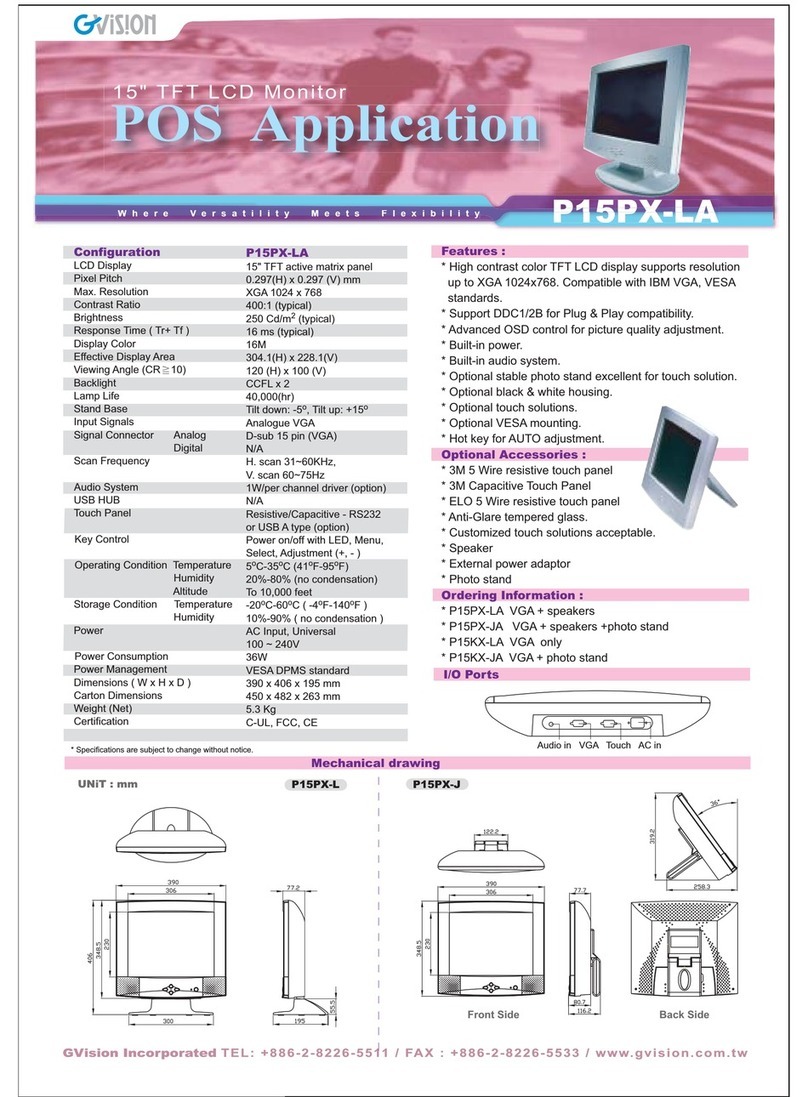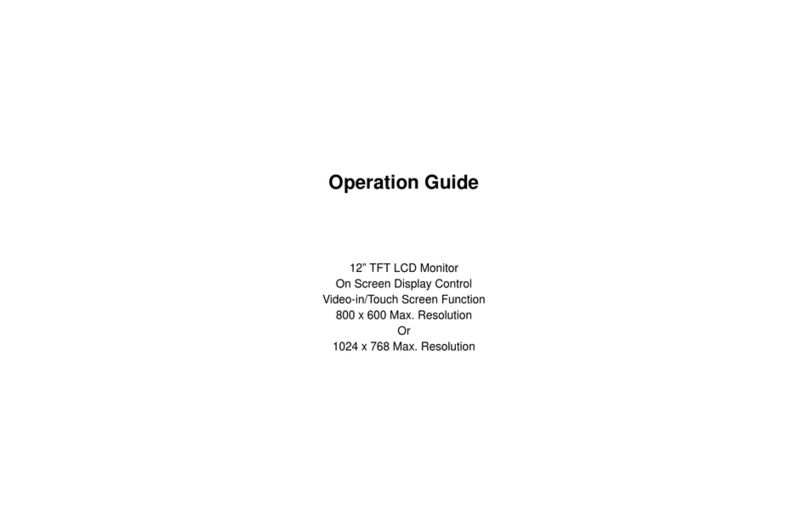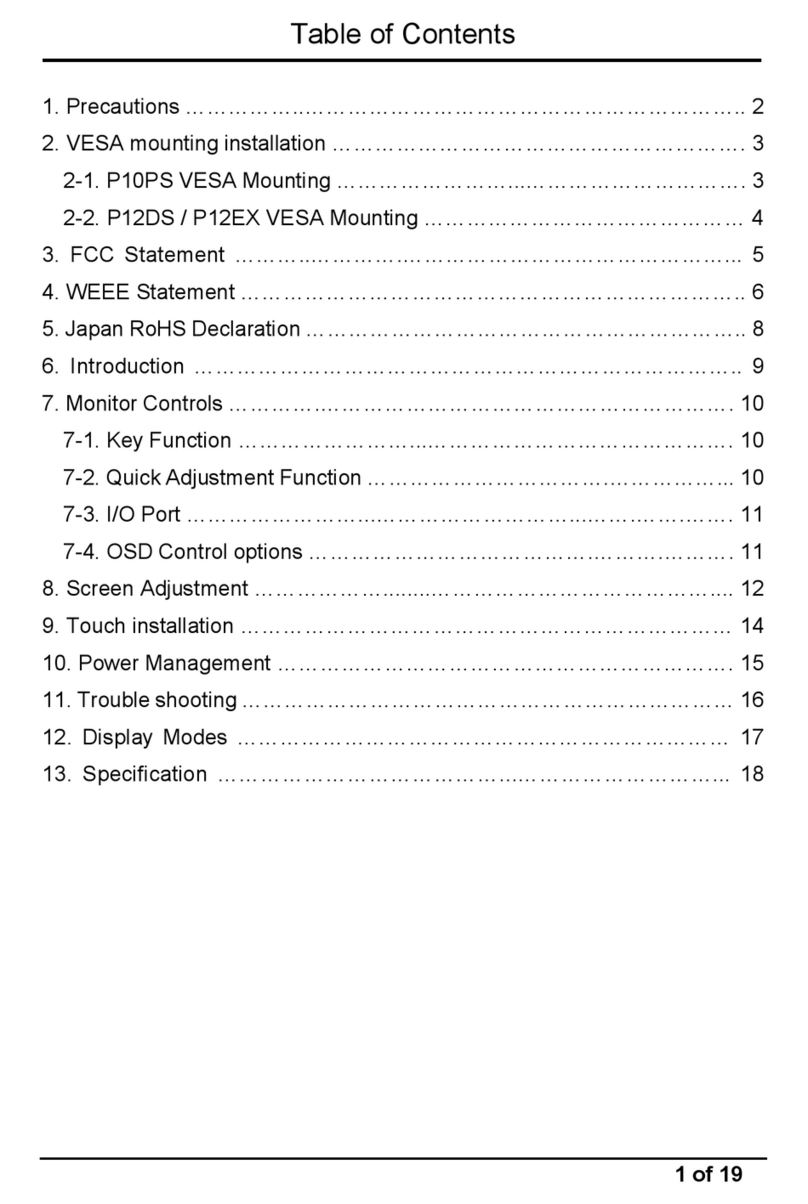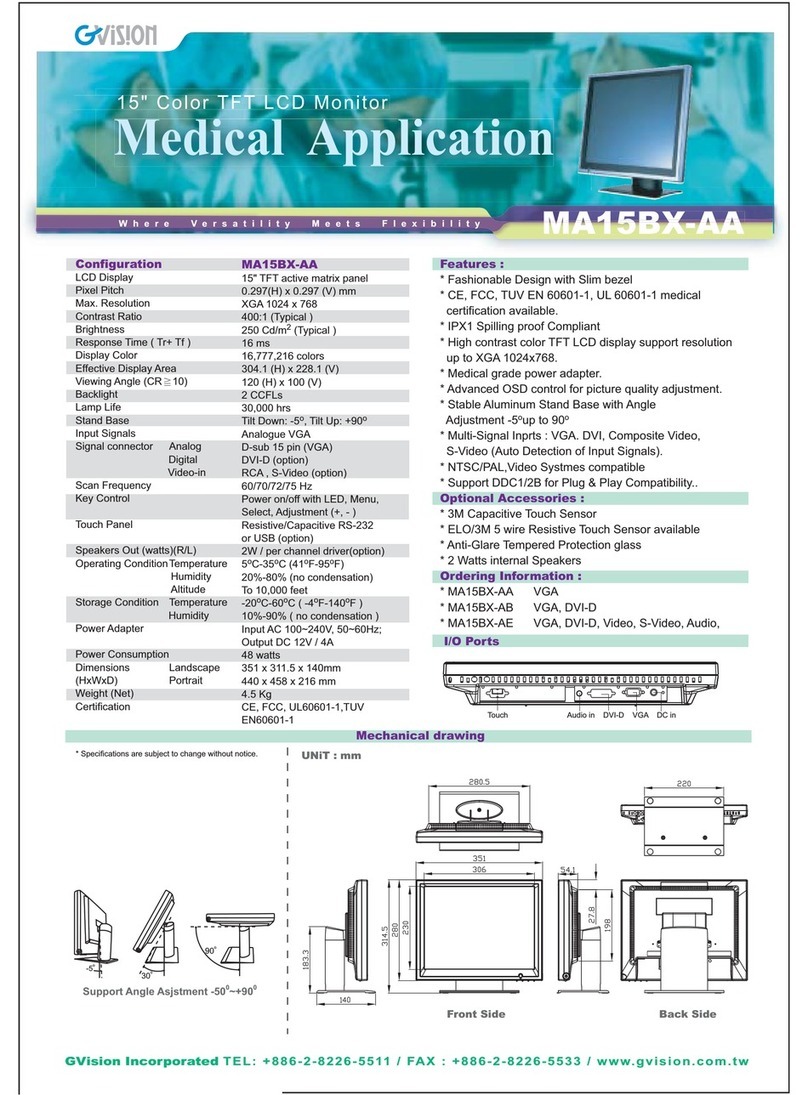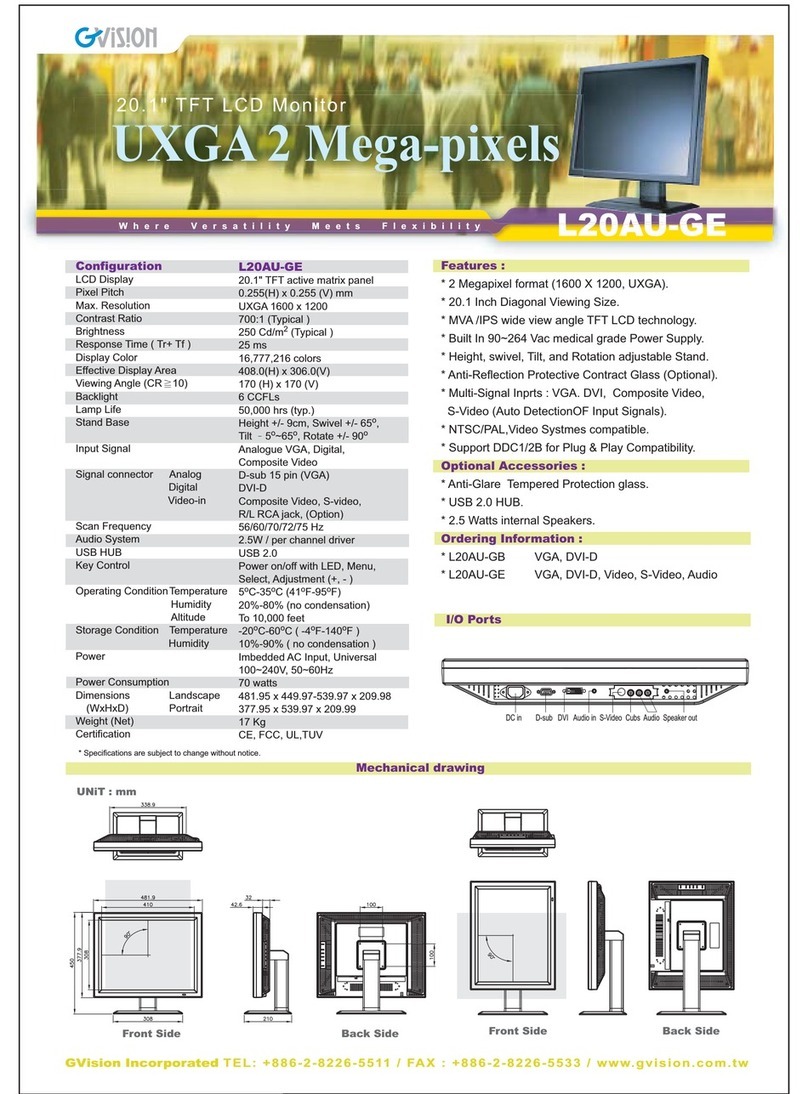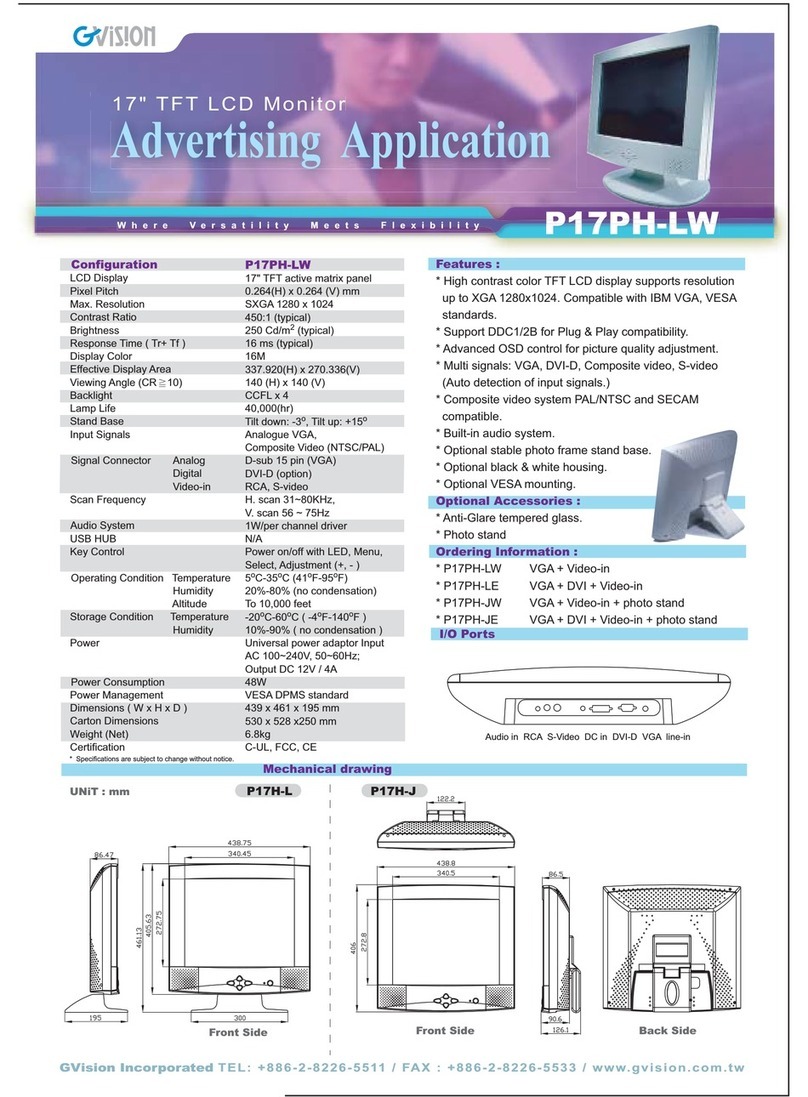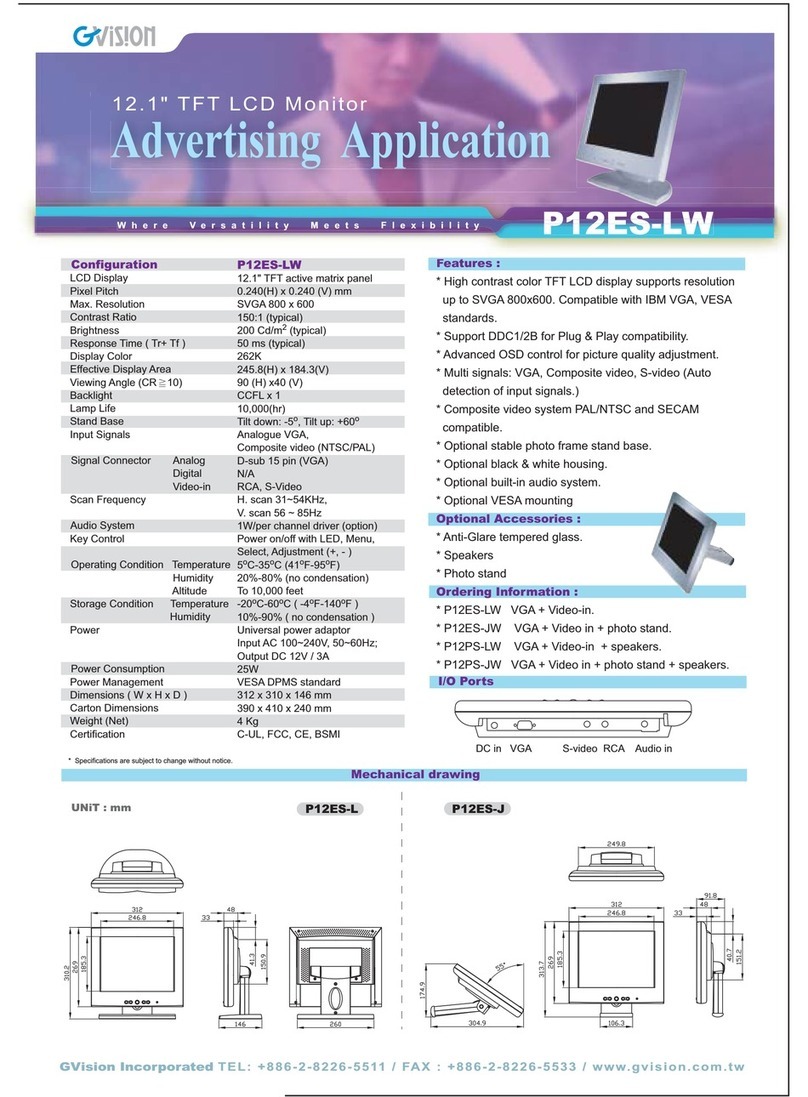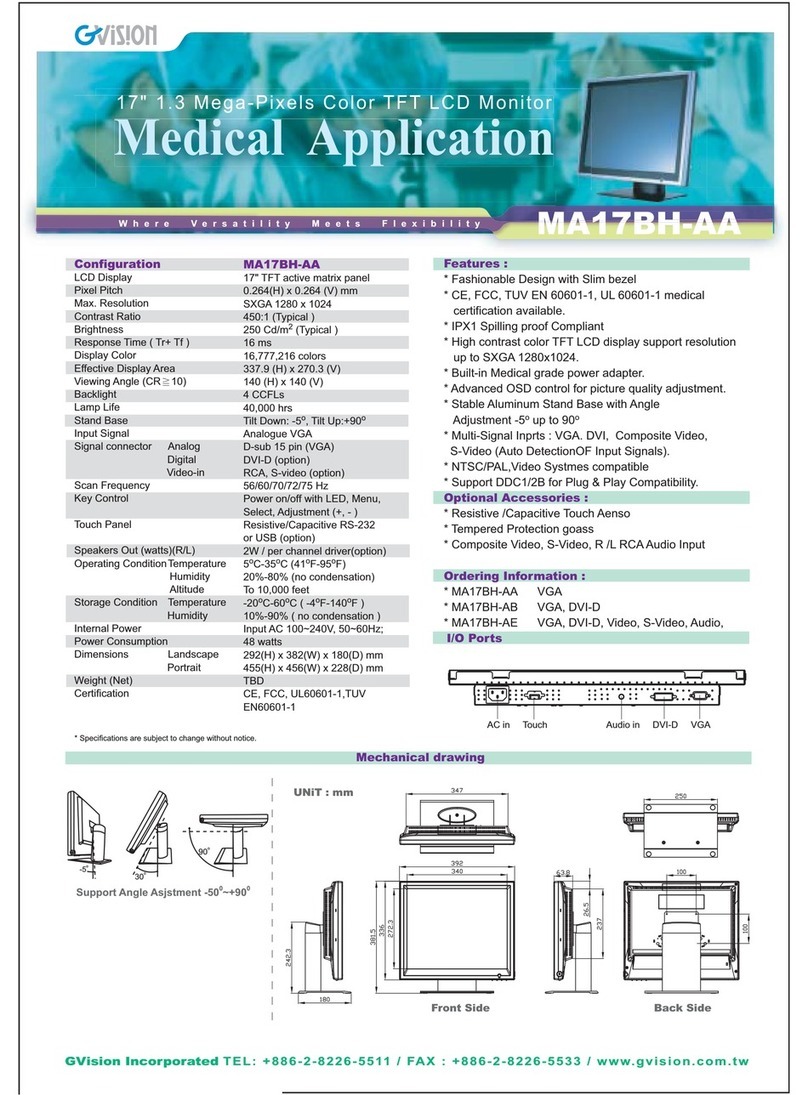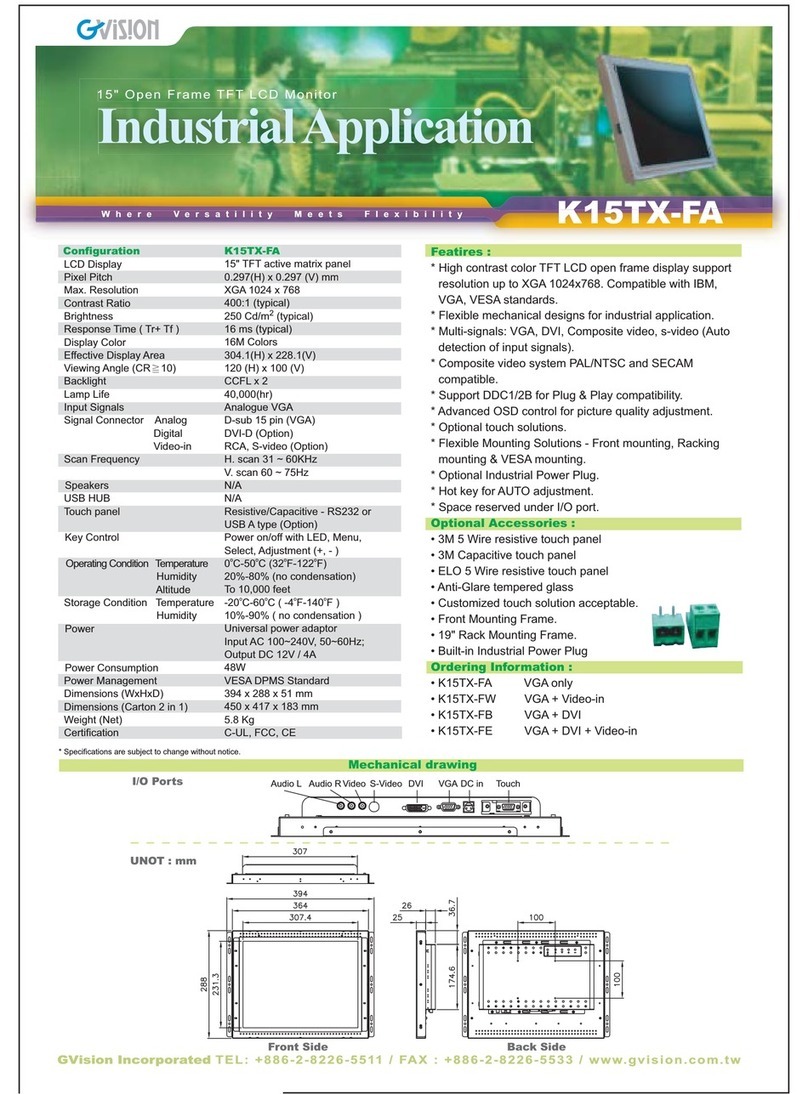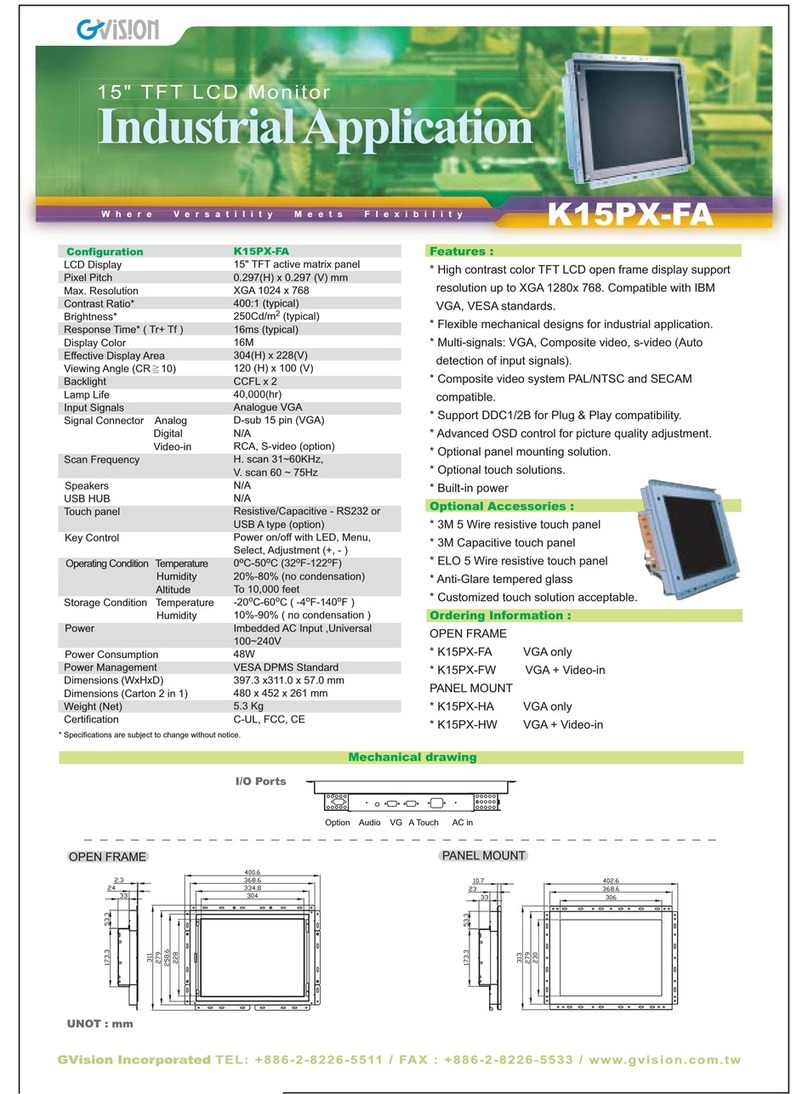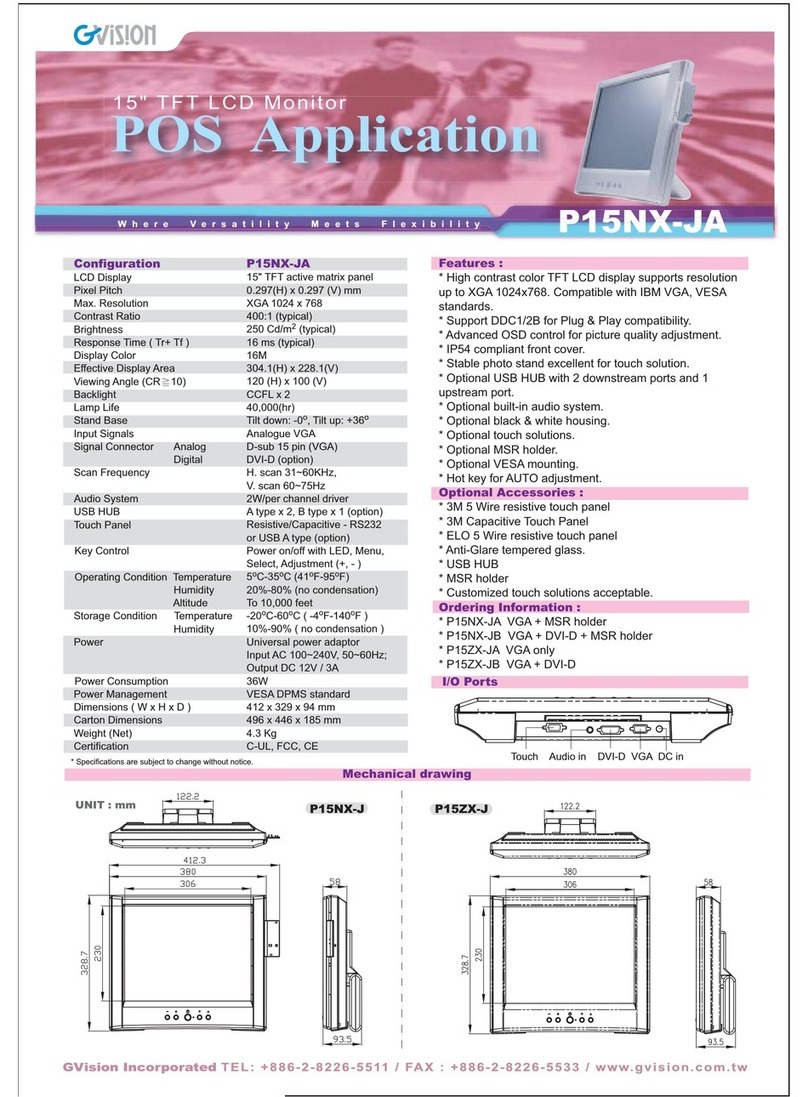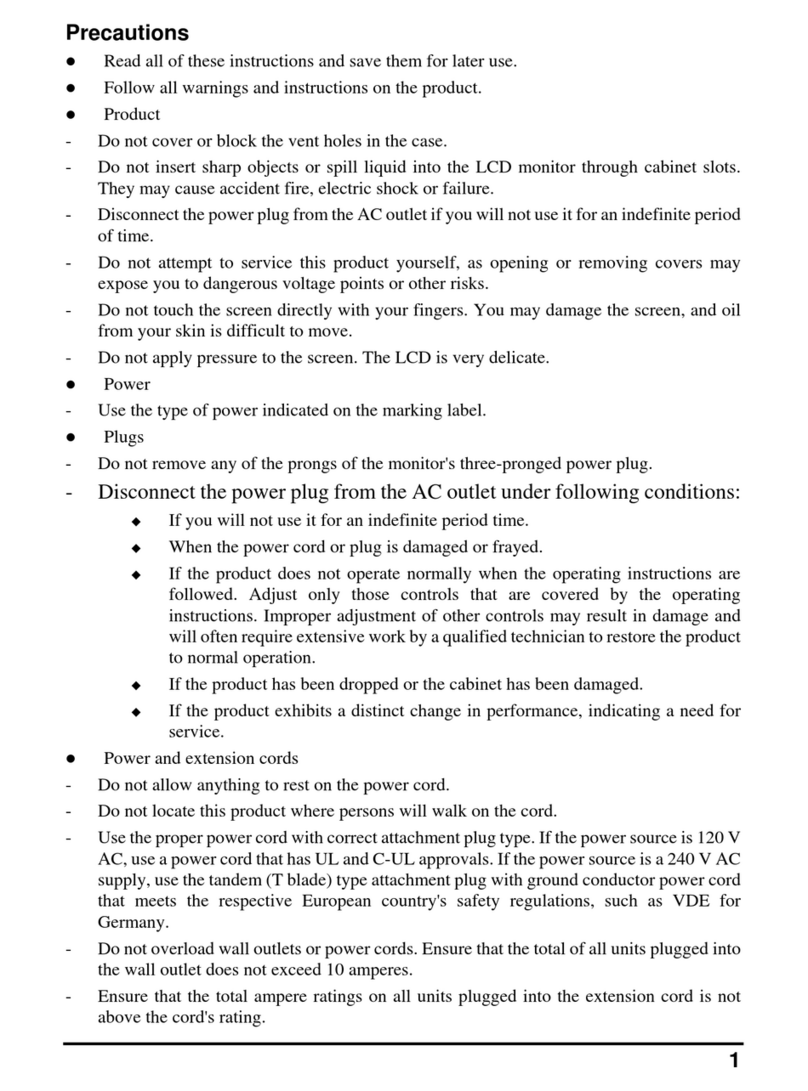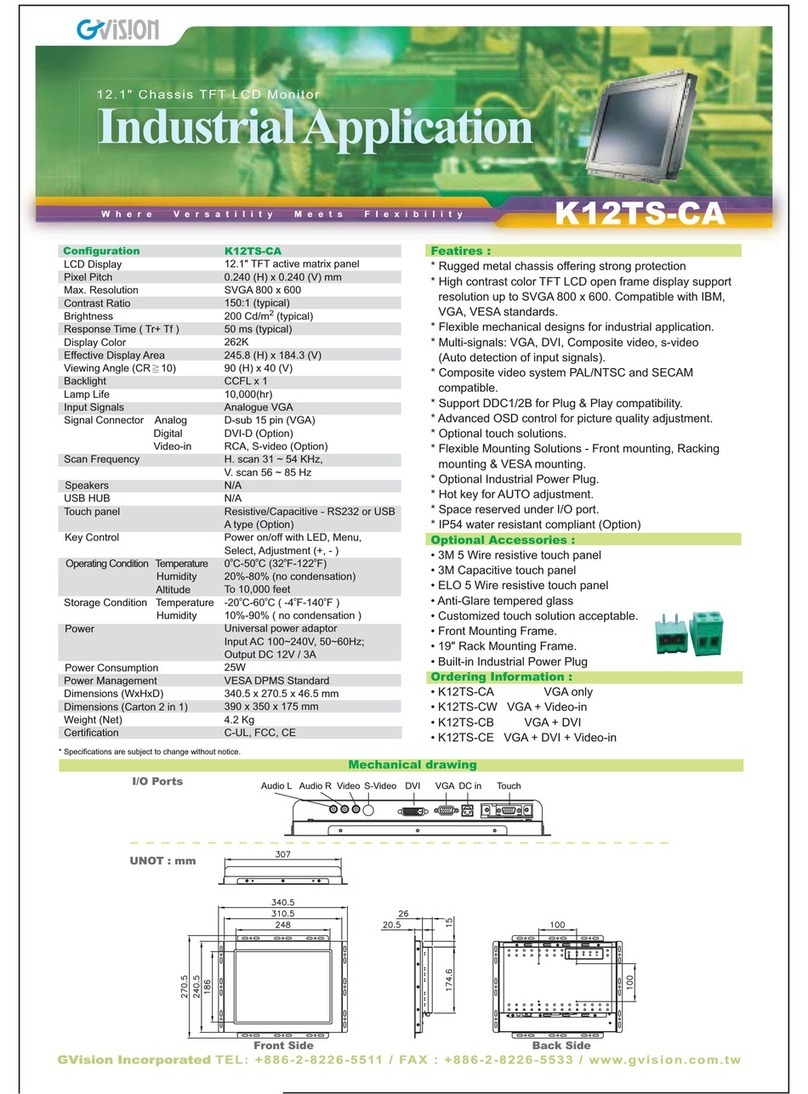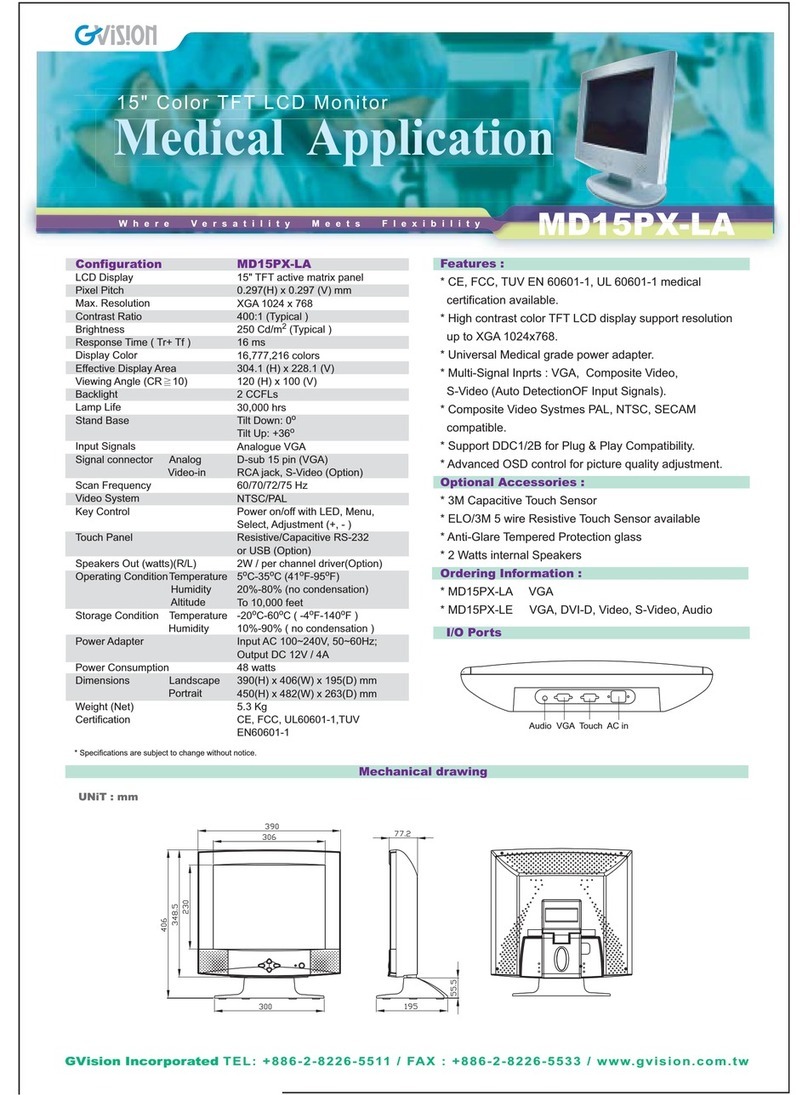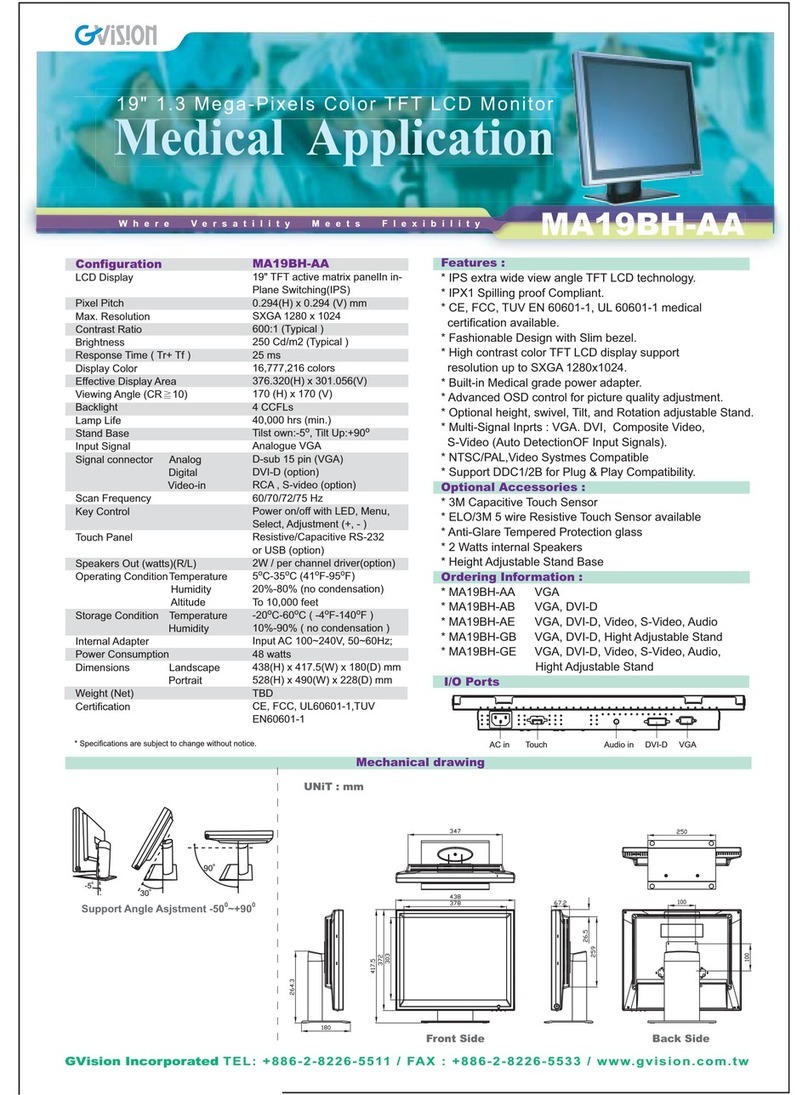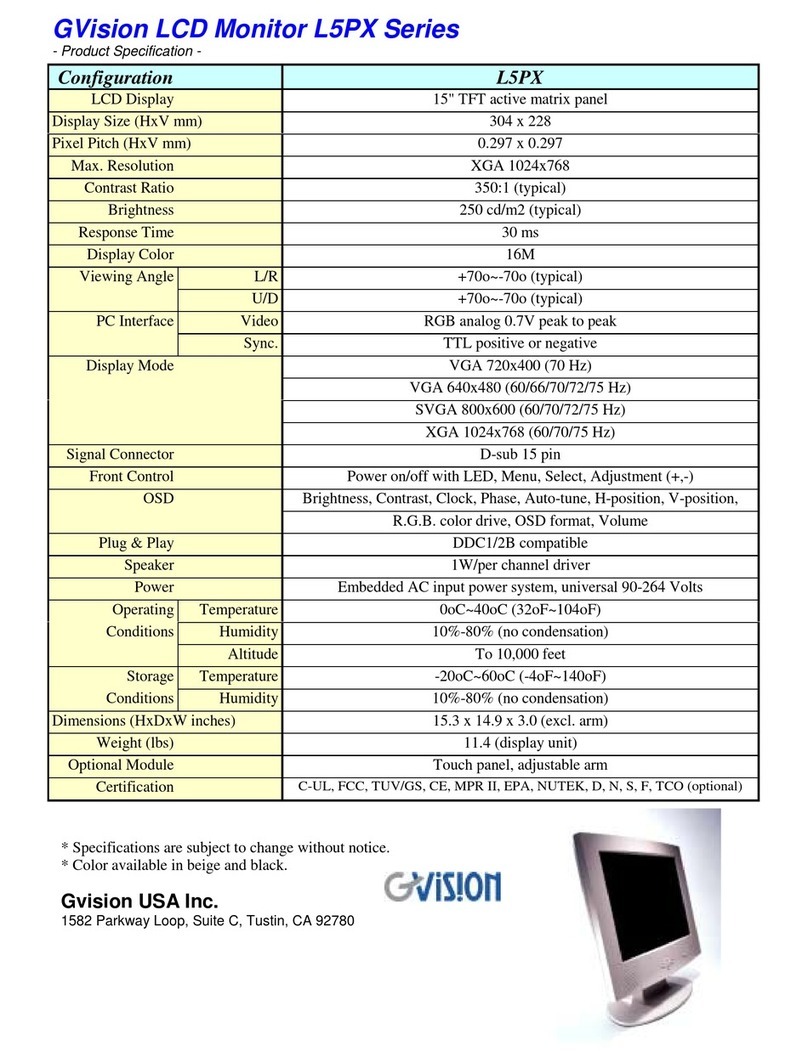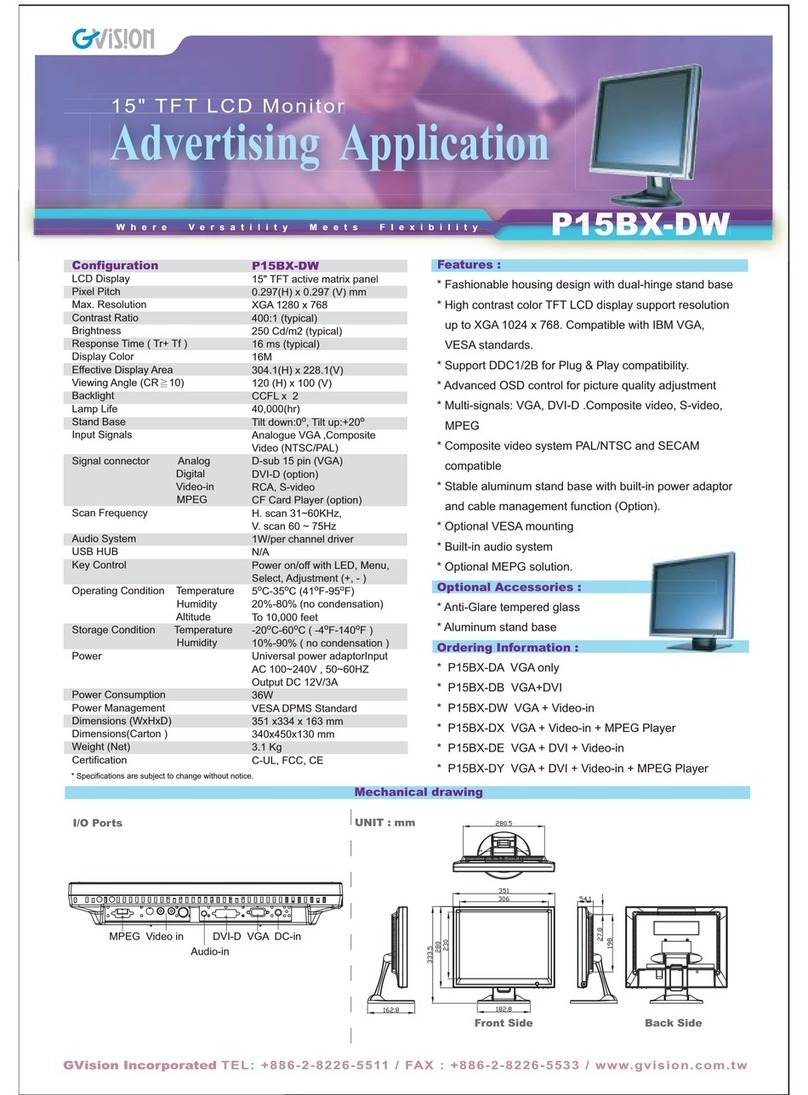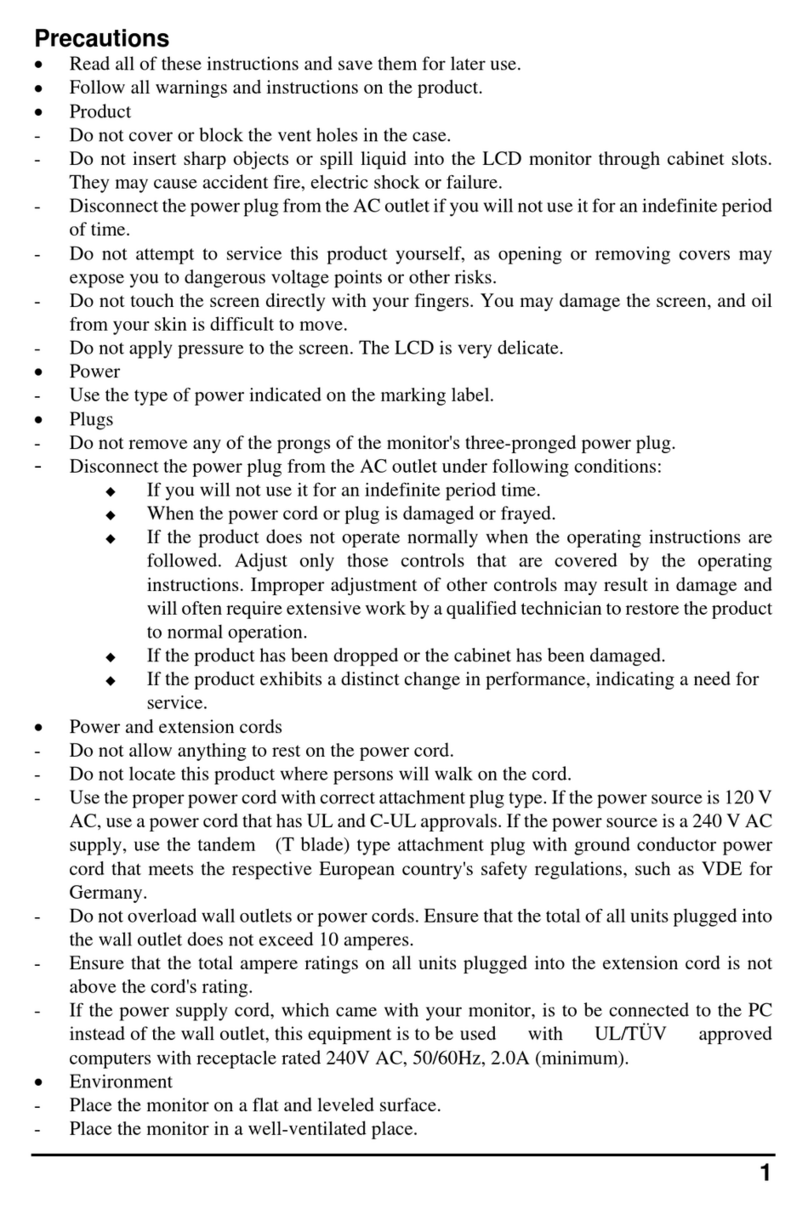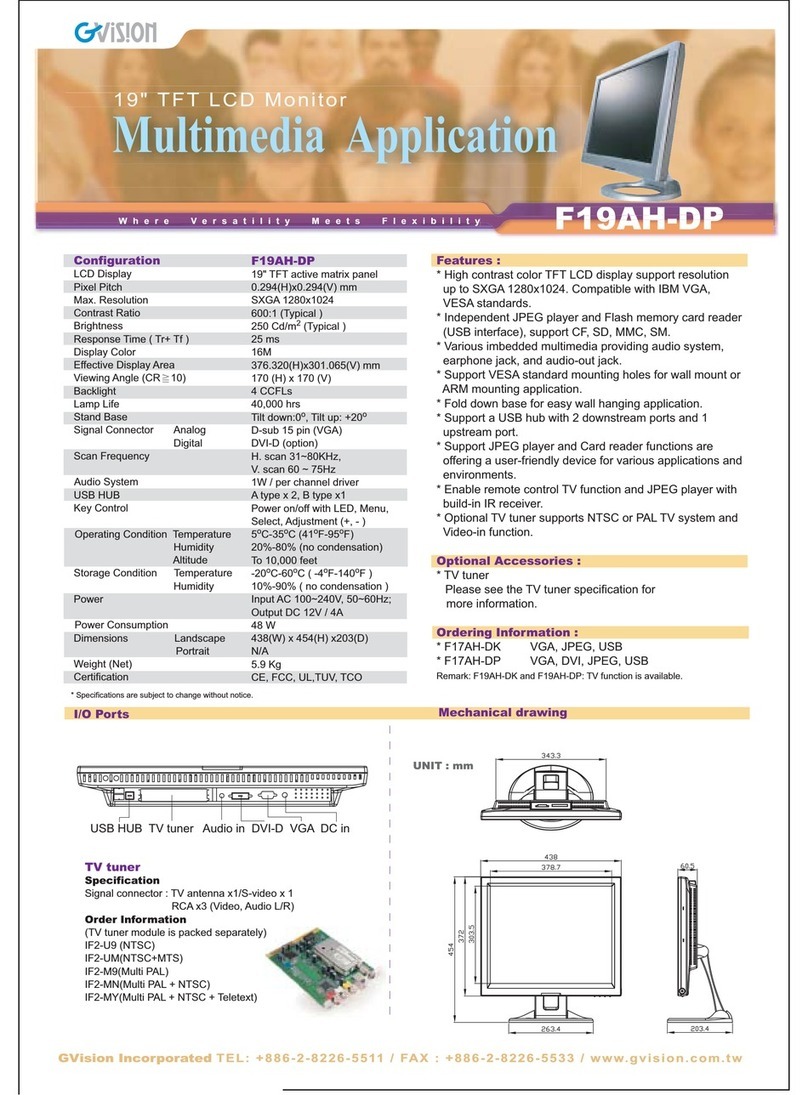Chapter 1 Introduction
Thank you for choosing GVision I43ZI large format 4K monitor. Please read this manual before
operating monitor and refer to professional technician for any technical issue.
Disclaimer
1. This product has been tested in accordance with the provisions of FCC Rules Part
15 and complied with Class B digital device regulations. The purpose of these
provisions is to provide reasonable protection against harmful use.
2. This product may not be fully compatible with other products and not suited for
environments which aren’t mentioned in this user manual and related product material.
Therefore, the warranty will only cover issues with the product alone.
3. Because of technical or other external factors which leads to changes on product
design and specifications, the company will not give a separate notice.
Warnings and Precautions
This machine is a high voltage. In order to avoid an electric shock. Maintenance should be
entrusted to a professional.
Incorrect methods of operation may cause electric shock or fire incidents. To ensure your safety
and the lifespan of the machine, please read the following instructions carefully before using this
machine. All operation must comply with instructions.
• Do not use accessory equipment which is not recommended by the
manufacturer.
• Please use the machines with the supplied power adapter. Also please check AC power
adapter specification, if you are not sure whether it fits your local electricity condition,
contact your distributor or manufacturer.
• Do not try to try to manually fix or alter the supplied power adapter. A
damaged power cord can cause electric shock or fire.
• Do not try to repair the unit without professional guidance, as the high voltage machine
could result in the hazard to the operator or to the machine itself. Ensure the machine is
repaired or maintained by professional technician.
• Do not attempt any actions which conflict with this manual. Improper adjustment
of components could damage the machine.
• Clean the machine before plugging in the power. Please use the slightly damp cloth to
clean the machine and do not use liquid cleaning detergent or spray cleaner. Unplug the
power if the machine hasn’t been used for an extended period of time.