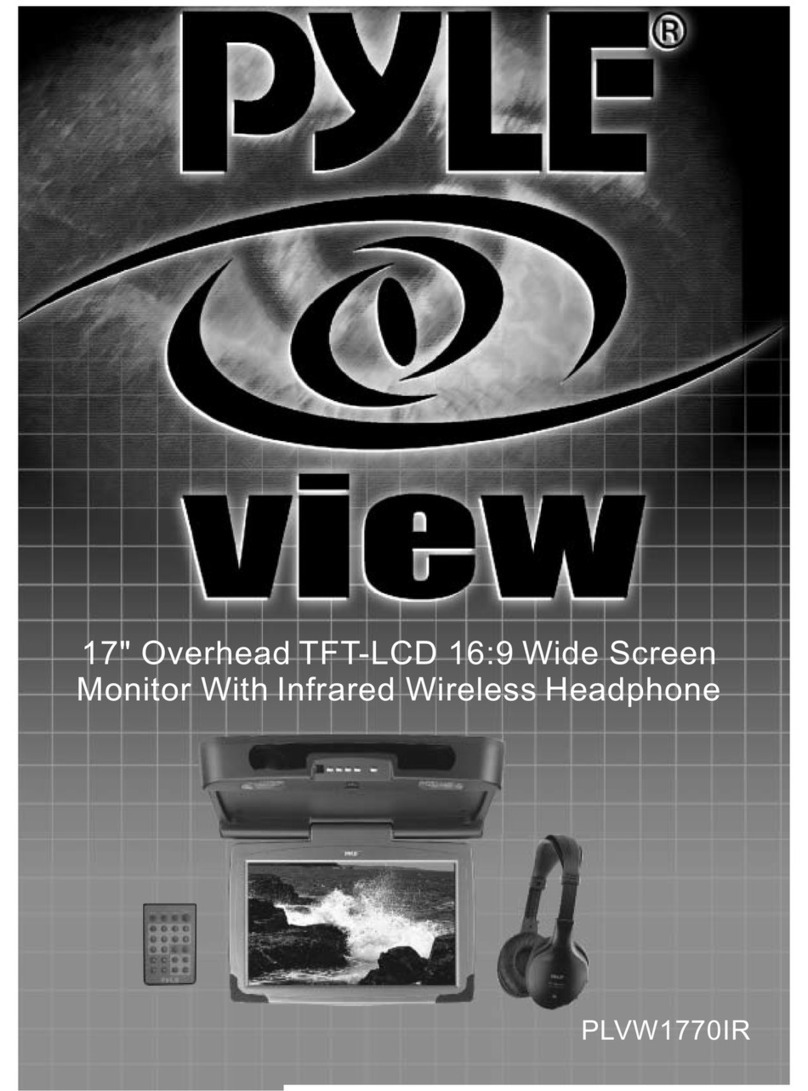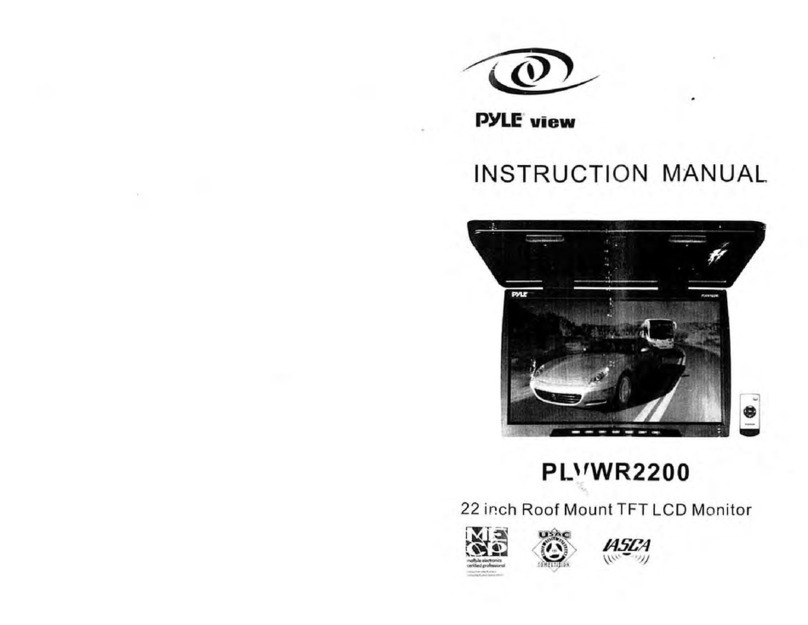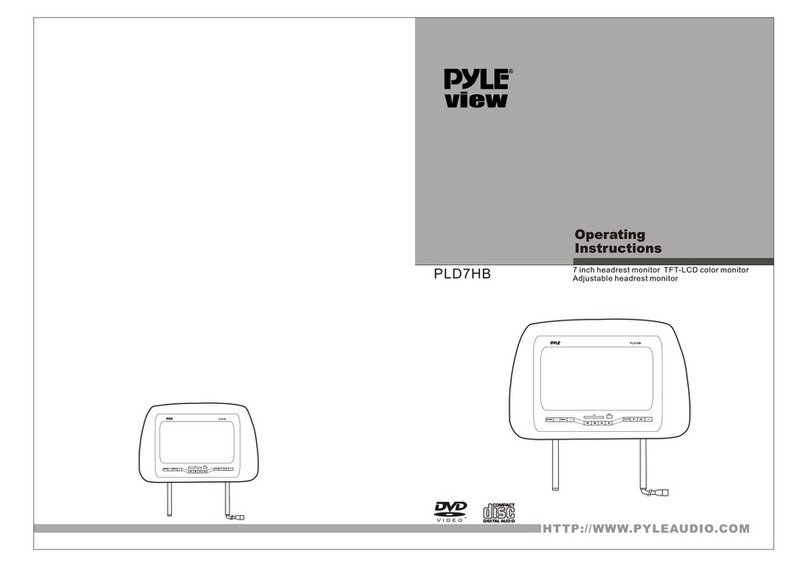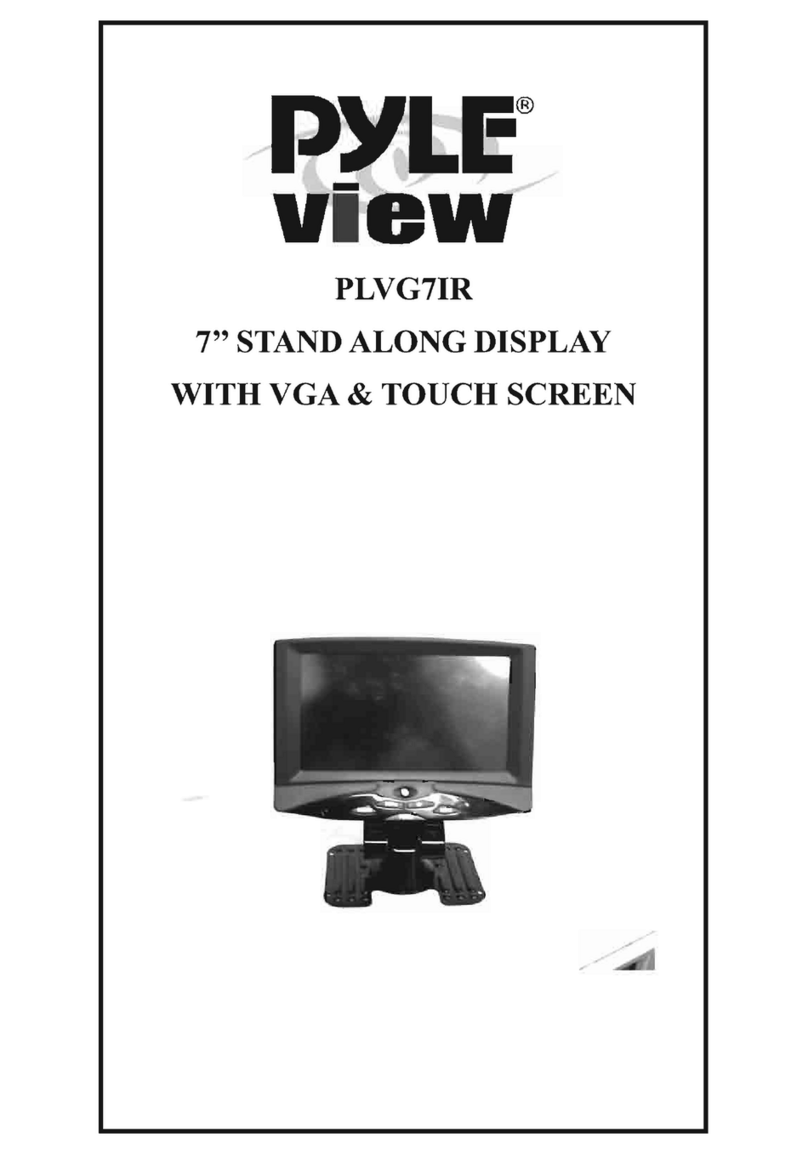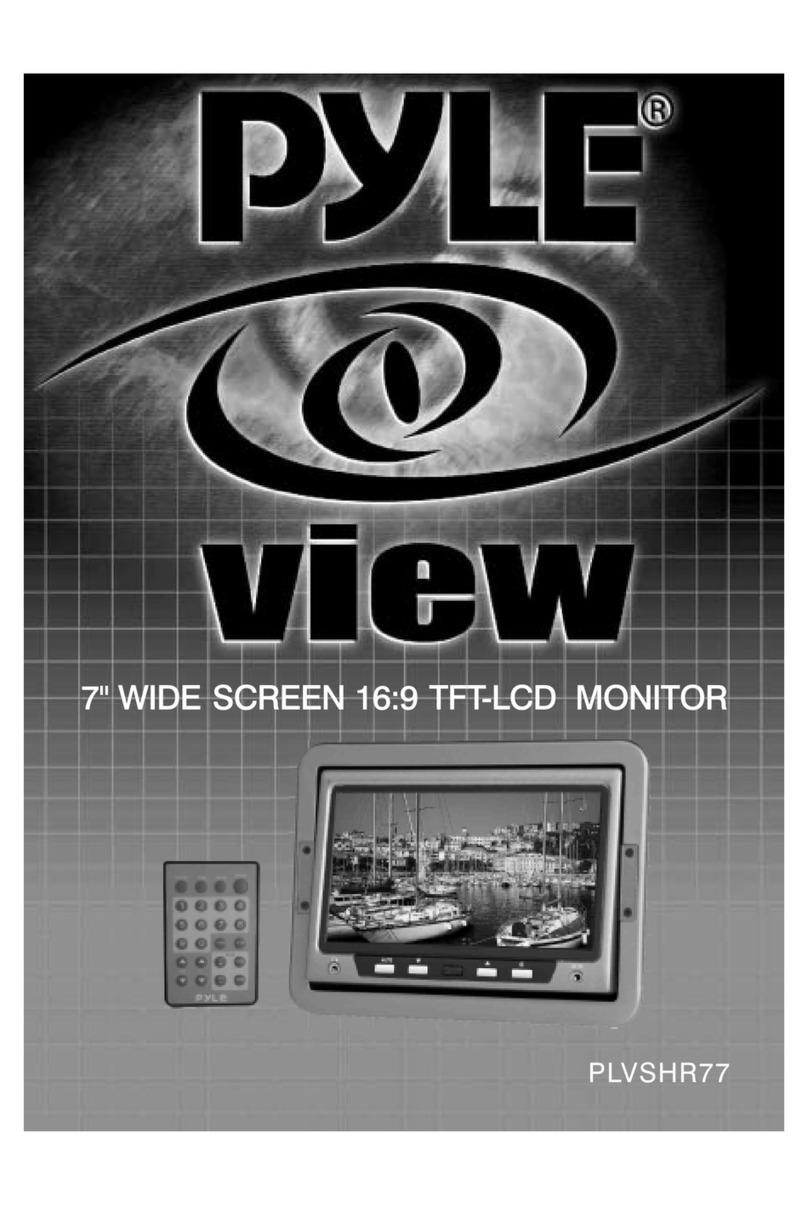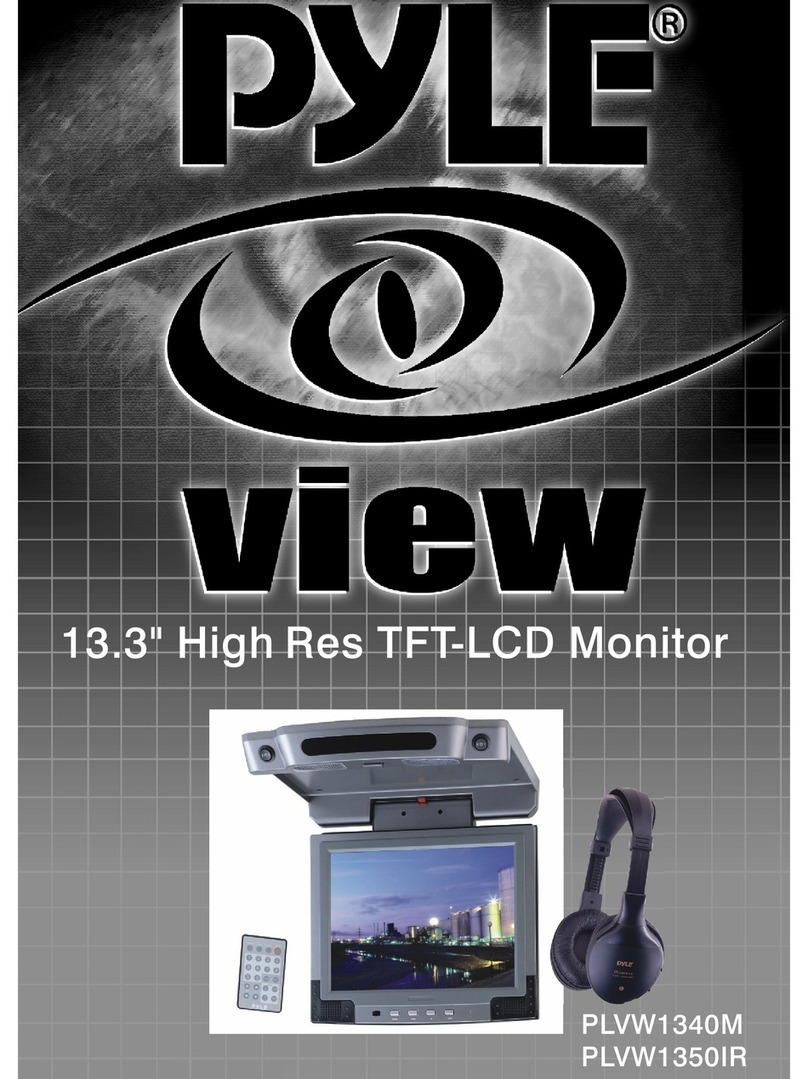OPERATIONS
when use TV system in different countries, you must first set the
system, then set the signal as antenna or the coaxial of the CATV,
AUTO SEARCH. When it is OK, press MENU to return or auto return by
tuner to TV picture, then you may enjoy the TV program.
SETUP 1 ANT SOURCE
Firstly press MENU to enter Main Menu. Move cursor to “ANT
SOURCE” by “ / OR V+/V-” button, and then press ENTER to
enter the Menu.
The items (AIR/CABLE) can be changed by “ / OR V+/V-” button.
The updated parameter will be set up when items changed. And the
result be shown immediately.
Press MENU back to Main Menu. Press MENU again, you can cancel
Main Menu, or Main Menu will be canceled automatically 30 seconds
later.
SETUP 2 TV System
First press MENU to enter Main Menu. Move cursor to “TV SYSTEM”
by “ / OR V+/V-” button and then press ENTER to enter the Menu.
The items (NTSC/FM RADIO/SECAM-DK/PAL-I/PAL-BG) can be
changed by “ / OR V+/V-” button. The updated parameter will be
set up when items changed. And the result be shown immediately.
Press MENU back to Main Menu. Press MENU again, you can cancel
Main Menu, or Main Menu will be canceled automatically 30 seconds
later.
SETUP 3 AUTO SEARCH
Press MENU to enter the Main Menu; and move the cursor to “AUTO
SEARCH” by “ / OR V+/V-” button, and press ENTER; then you can
enter Sub-Menu and press ENTER according to the cue. During the
Channel Scan, the Schedule will displayed in the OSD. If press Enter,
the Channel Scan will be stopped. On the right angle demonstrated
finally seeks the channel,4 seconds later, it will go back to the TV
mode, and the program will stay from the first channel in the guide
program searching. Press MENU again, you can cancel Main Menu, or
Main Menu will be canceled automatically 30 seconds later.
SETUP 4
After returns to the television picture then to depend on the common
television operating mode, enjoys the various countries brilliant
television program.
8
1234
5678
9 0
POWER
MUTE
SOURCE
ENTER
MENU
CH+
CH-
V - V+
1. POWER: Power for ON or OFF
2. SOURCE: Switch input source button (TV, AV input)
3. ENTER: Confirm the selection.
4. CH+/CH-: Adjust channel up / down(For TV only).
5. MENU: A. When source input is TV. Press “MENU”
button to enter TV OSD Menu.
B.When source input is AV. Press “MENU”
button to enter monitor OSD Menu.
6. V+/V-: A. When the OSD menu function is turned off,
press the " V+/V- " buttons directly from the
remote control to adjust volume.
B. Make item selection in OSD menus to increase
or decrease parametersas well
7.0-9:Choose number key
8.MUTE:Press the key to close the sound,press it
again to resume the sound.
.
1
2
3
4
5
6
7
8
Remote Control
3