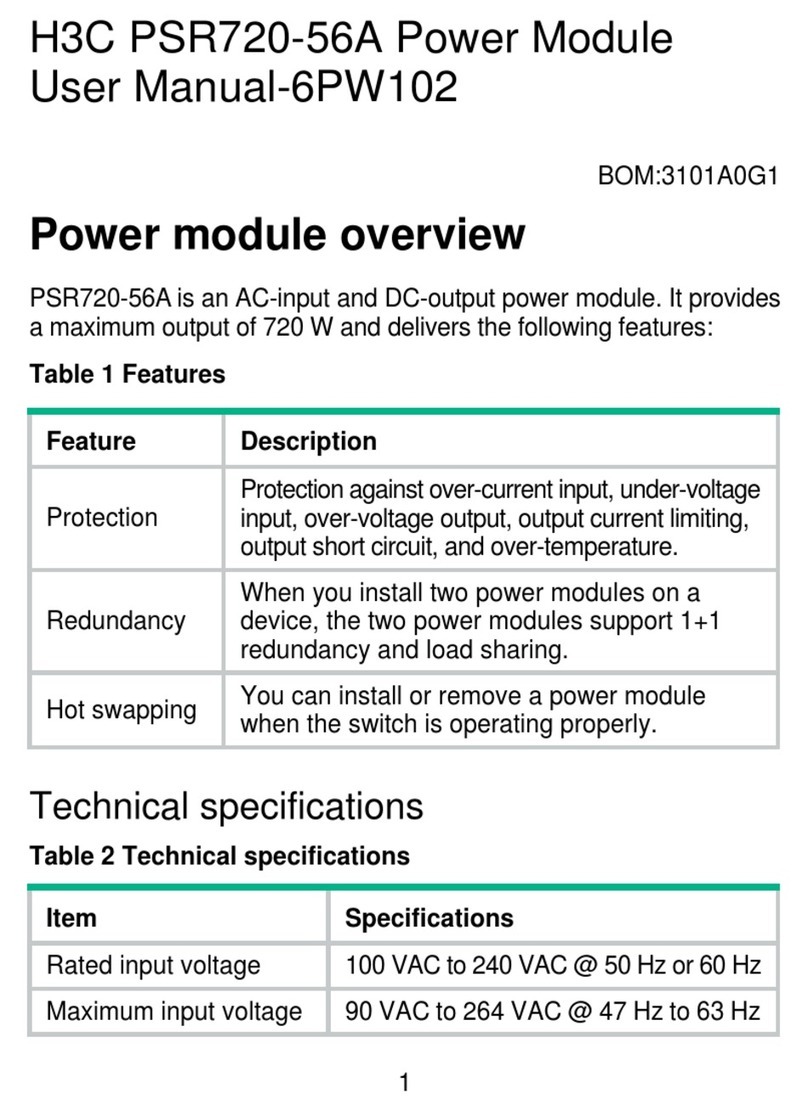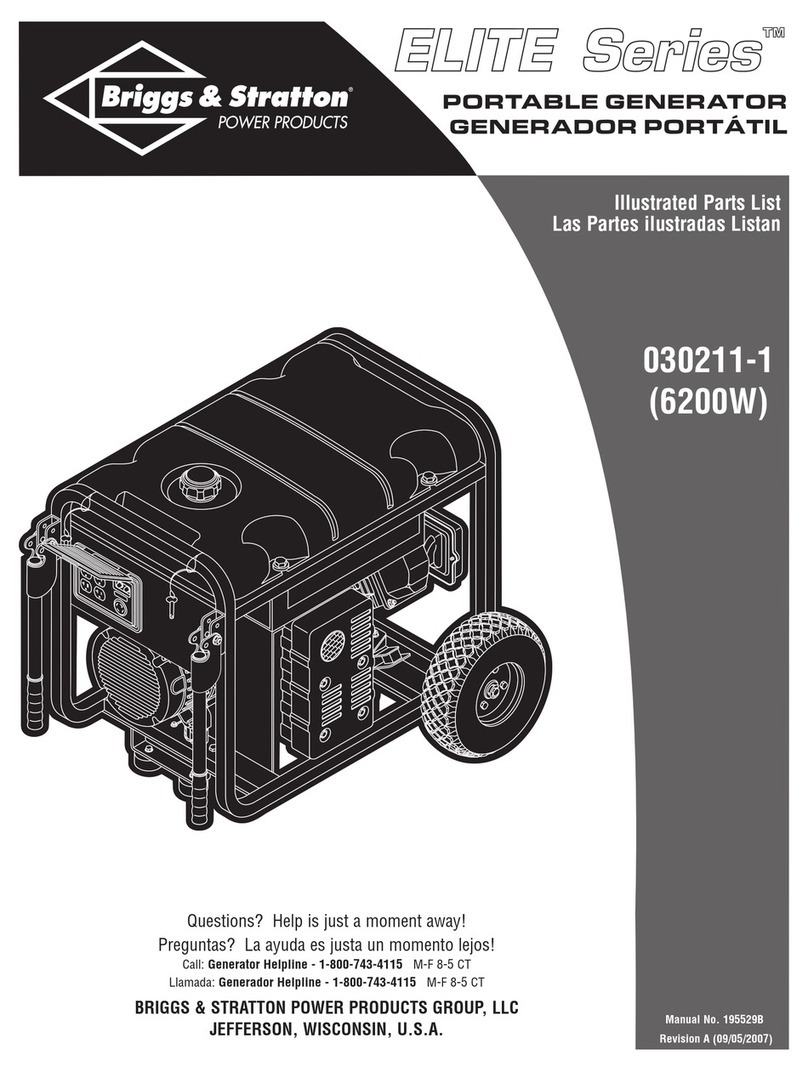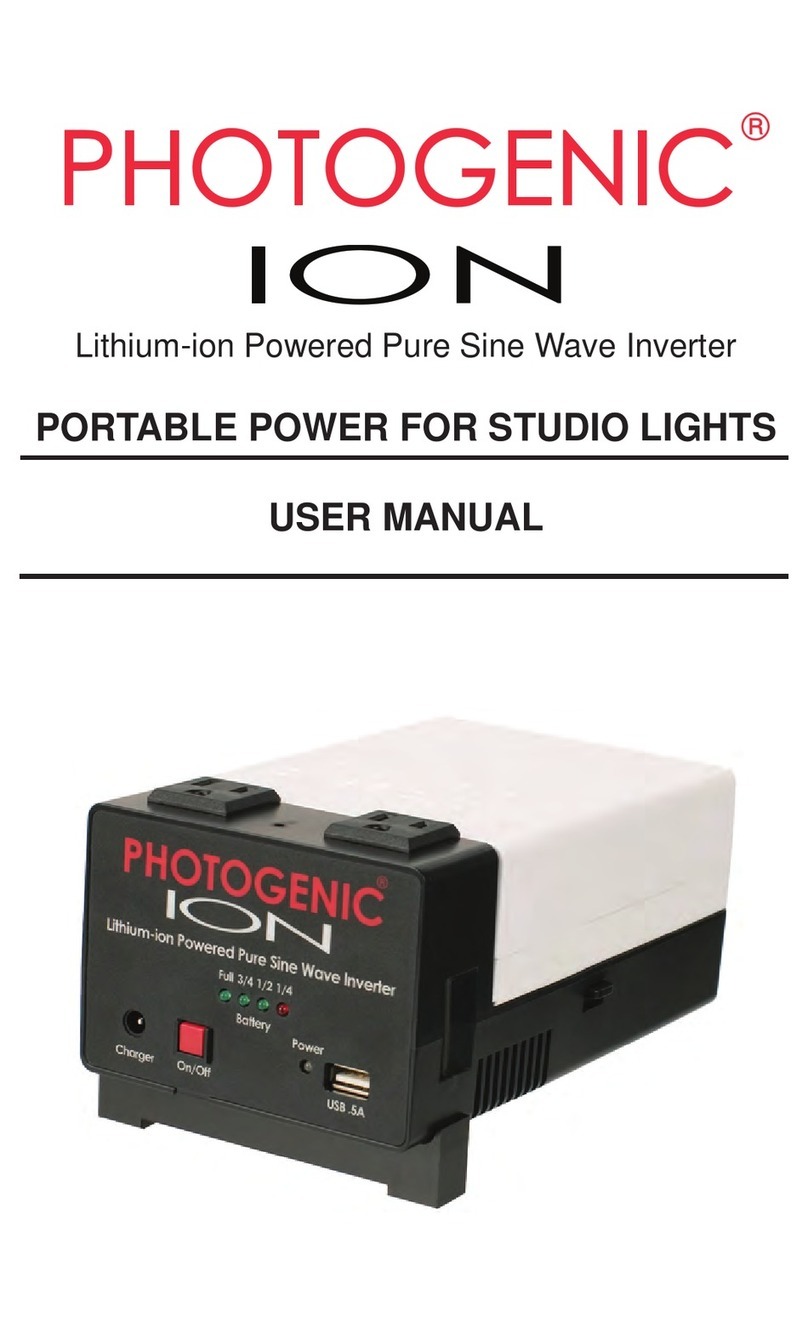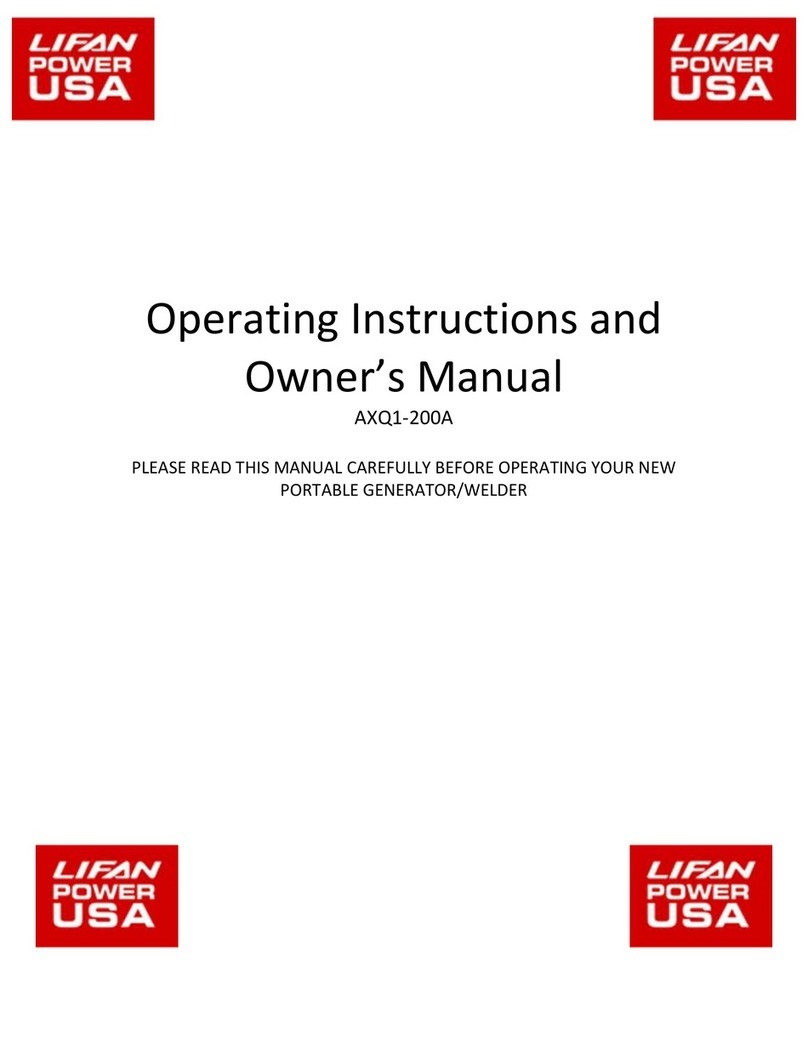H3C PSR1400-A User manual

H3C PSR1400-A
& PSR1400-D Power Module
User Manual
New H3C Technologies Co., Ltd.
http://www.h3c.com
Document version: T2-08010Q-20201205-C-1.06
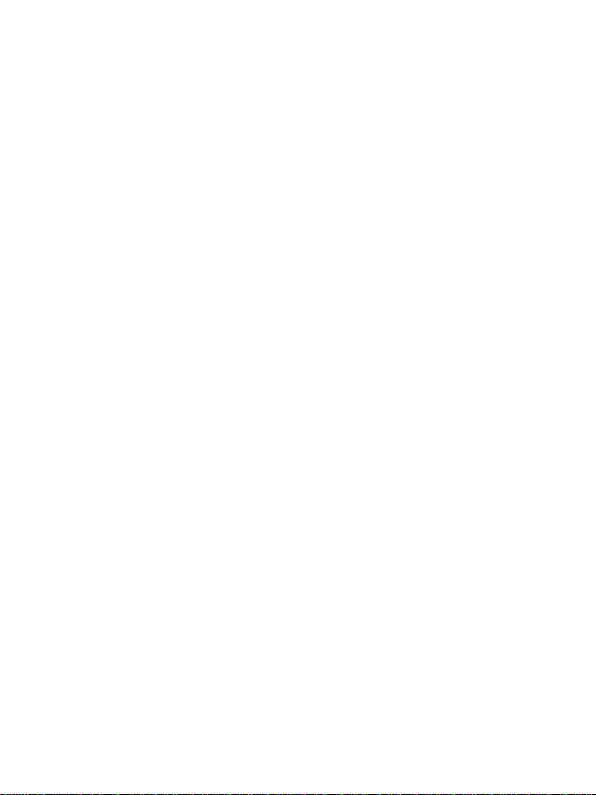
Copyright © 2007-2020, New H3C Technologies Co., Ltd.
and its licensors
All rights reserved
No part of this manual may be reproduced or transmitted in any form
or by any means without prior written consent of New H3C
Technologies Co., Ltd.
Trademarks
Except for the trademarks of New H3C Technologies Co., Ltd., any
trademarks that may be mentioned in this document are the property
of their respective owners.
Notice
The information in this document is subject to change without notice.
All contents in this document, including statements, information, and
recommendations, are believed to be accurate, but they are
presented without warranty of any kind, express or implied. H3C shall
not be liable for technical or editorial errors or omissions contained
herein.
Environmental protection
This product has been designed to comply with the environmental
protection requirements. The storage, use, and disposal of this
product must meet the applicable national laws and regulations.
Documentation feedback
You can e-mail your comments about product documentation to
We appreciate your comments

i
Contents
Introduction························································1
Schematic Views ······································································2
Specifications ···········································································4
Status LEDs··············································································5
Status LEDs of the PSR1400-A ···········································5
Status LEDs of the PSR1400-D···········································7
Power Module Installation and Removal ············9
Installing and Removing a Power Module ································· 9
Installing a Power Module··················································10
Removing a Power Module················································ 11
Connecting and Disconnecting the Power Cables··················· 11
Connecting the AC Power Cord········································· 12
Connecting the DC Power Cables······································ 13
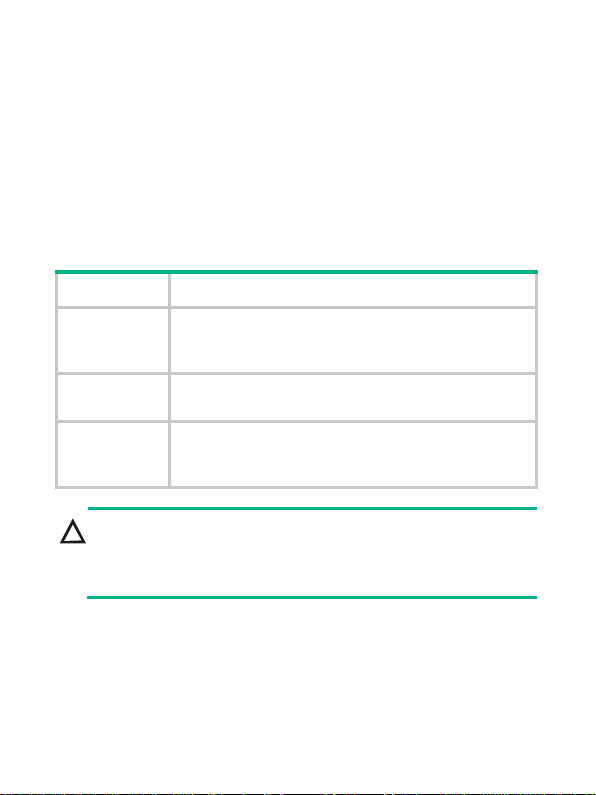
1
Introduction
The PSR1400-A is a built-in power module with AC input and DC
output while the PSR1400-D is a built-in power module with DC input
and DC output. The PSR1400-D can provide the device with both
system power and PoE power, which can be controlled through
separate switches.
Table 1 Features of the PSR1400-A and PSR1400-D power
modules
Feature Description
Protection
functions
Support input under-voltage protection, output
over-voltage protection, short-circuit protection,
over-current protection, and overheat protection
Hot swap
support Support hot swap with the power switch turned off
while the device is in operation
1+1 hot
backup
support Support 1 + 1 hot backup and current sharing
CAUTION:
For a device that supports both AC and DC inputs, you can
choose either of the two
types of power modules
as needed, but
do not use both types of power modules in the same device.

2
Schematic Views
Figure 1 Schematic view of the PSR1400-A
(1) Captive screws
(2) Power switch
(3) Status LEDs
(4) AC socket
(5) Power cable retention clip
(6) Power module handle
(2)
(6) (4)
(5)
(3)
(1)

3
Figure 2 Schematic view of the PSR1400-D
(1) Captive screws
(2) PoE monitoring port
(3) Status LEDs
(4) Negative (–) terminal of DC input
(5) Positive (+) terminal of DC input
(6) Power module handle
(7) System power switch
(8) PoE power switch
The PSR1400-D can provide both system power and PoE power
outputs. The switch marked “SYSTEM” is used to control the output
of the entire power supply system, while the switch marked “PoE” is
used to control the output of the PoE power supply. The RJ-45 port
(RS485 compliant) on the right of the PoE power switch is the PoE
monitoring port.
(8)
(6)
(4)
(5)
(3)
(7)
(2)
(1)
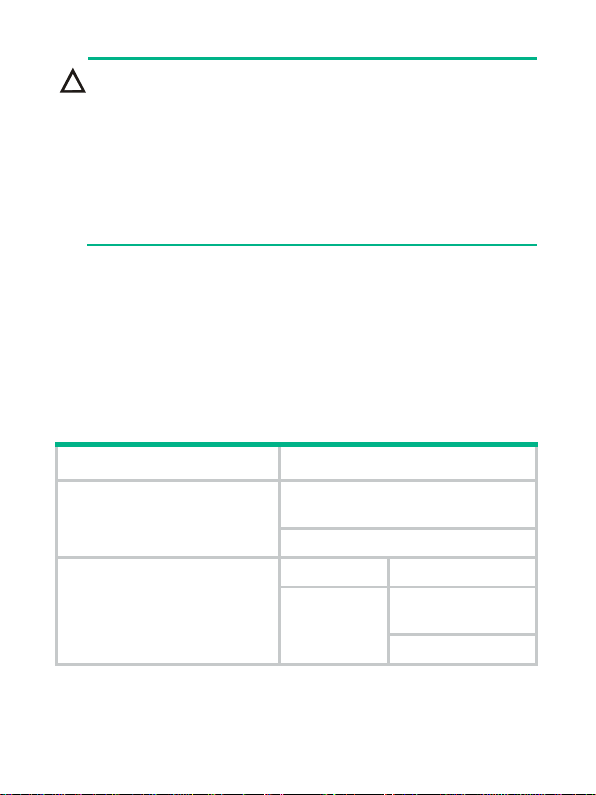
4
CAUTION:
•
If power to the PSR1400-D power module is switch
controlled, make sure that the negative input of the power
module is disconnected when disconnecting power to the
power module.
•
Turn off the PoE power switch if PoE power supply is not
required by the device. For more information, see the
installation guide or hard
ware information and specifications
for the device.
The PoE power output can be used both for power supply of
PoE-powered devices and for auxiliary power supply of devices that
do not support PoE. For details, refer to the corresponding
installation manuals.
Specifications
Table 2 Technical specifications for the PSR1400-A and
PSR1400-D
Item Specifications
Rated voltage range PSR1400-A: 100 VAC to 240
VAC; 50 Hz or 60 Hz
PSR1400-D: –48 VDC to 60 VDC
Maximum output current
PSR1400-A 117 A
PSR1400-D 117 A (System
power)
140 A (PoE power)
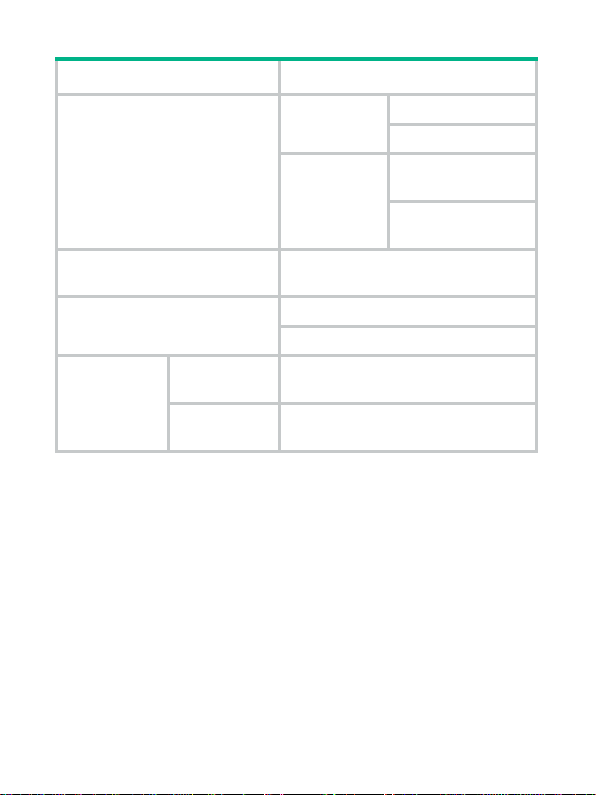
5
Item Specifications
Maximum output power
PSR1400-A 1150 W (110 VAC)
1400 W (220 VAC)
PSR1400-D
1400 W (System
power)
6720 W (PoE
power)
Dimensions (H × W × D) 128 × 196 × 382 mm (5.04 × 7.72
× 15.04 in.)
Weight PSR1400-A: 6.4 kg (14.11 lb)
PSR1400-D: 9.3 kg (20.50 lb)
Environment
temperature
requirement
Operating
temperature 0~55°C
Storage
temperature -40~70°C
Status LEDs
Status LEDs of the PSR1400-A
The PSR1400-Ahas three red/green status LEDs, which indicate the
input and output statuses of the power module and the working
status of the power module fan, respectively.
Table 3 describes the colors and working status of the three LEDs in
different cases.

6
Table 3 Description of LEDs on the PSR1400-A
LED Color/status Meaning
INPUT
Off No power input is present.
Green The power input is normal.
Red The power input is abnormal.
OUTPUT
Off No power input is present.
Green The power output is normal.
Red
The power switch is off.
Power alarm (output short circuit,
output over-current, output
over-voltage, or overheat occurred
to the power module, and the power
module took a self-protection
action).
FAN
Off No power input is present.
Green The power module fan works
normally.
Red
The power switch is off.
The power module fan is faulty (The
power module takes a
self-protection action and stops
power output two seconds after the
fan fails).
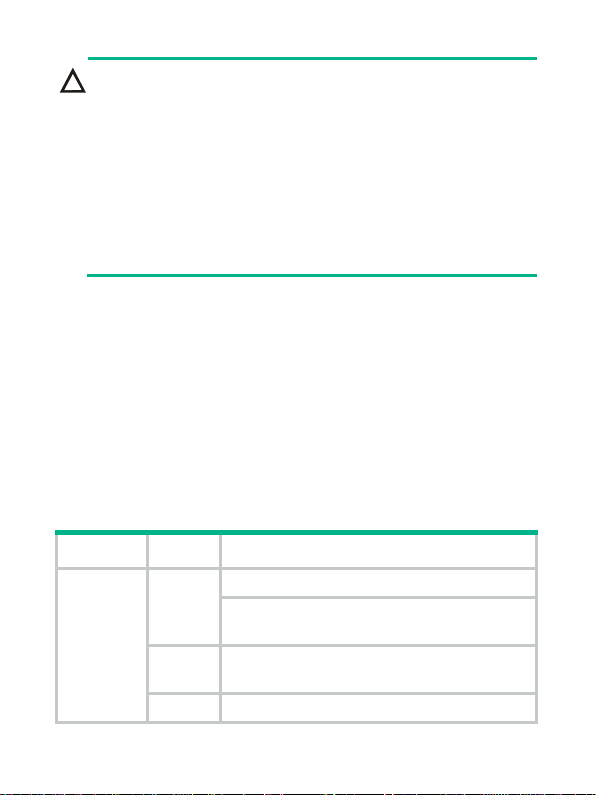
7
CAUTION:
In case of a power alarm (the OUTPUT LED turns red), check
whether
output short circuit, output over-current, output
over
-voltage, or overheat occurred to the power module. In the
case of output short circuit, or abnormal temperature, the power
module will resume normal operation automatically when the
fault is cleared
. However,
if the power alarm is caused by output
over
-voltage, the power module will get locked up and will not
resume operation automatically. In this case, turn off the power
switch
, disconnect the power cables, and then reconnect the
power cable and turn on the power switch.
Status LEDs of the PSR1400-D
The PSR1400-D has four red/green status LEDs, which indicate the
input and output statuses of the power module and the working
status of the power module fan, respectively.
The PSR1400-D can provide PoE only when the system power
output is normal.
Table 3describes the colors and working status of the three LEDs in
different cases.
Table 4 Description of LEDs on the PSR1400-A
LED Status Meaning
INPUT
Off No power input is present.
The power input is normal but the system
switch is in the OFF position.
Green The power input is normal and the system
switch is in the ON position.
Red The power input is abnormal.
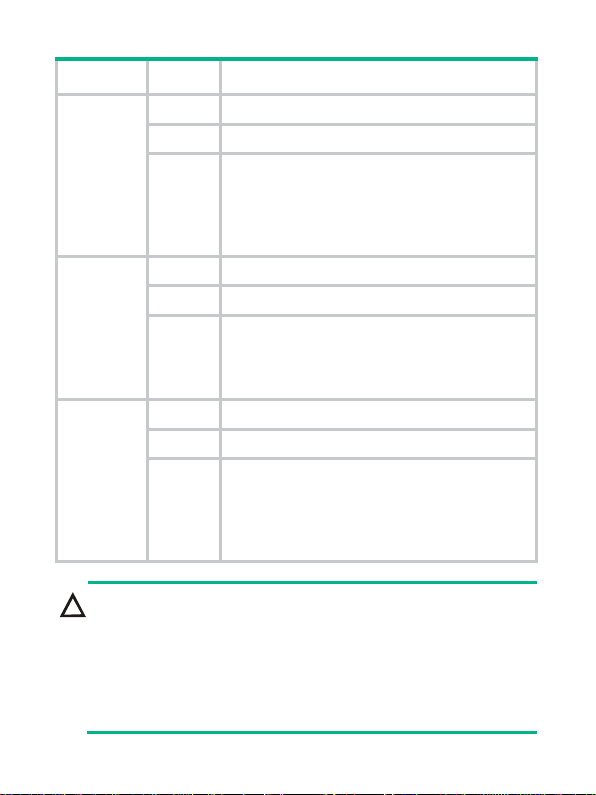
8
LED Status Meaning
OUTPUT
Off No power output is present.
Green The power output is normal.
Red
Power alarm (output short circuit, output
over-current, output over-voltage, or
overheat occurred to the power module,
and the power module took a
self-protection action).
FAN
Off The power module fan is not working.
Green The power module fan works normally.
Red
The power module fan is faulty (The
power module goes into the
self-protection status and no power is
output two seconds after the fan fails).
PoE
Off No PoE power output is present.
Green The PoE power output is normal.
Red
Power alarm (output short circuit, output
over-current, output over-voltage, or
overheat occurred to the power module,
and the power module took a
self-protection action).
CAUTION:
•
You can use the same method to handle the alarms on both
the PSR1400-D (In case of an alarm, the OUTPUT or PoE
LED turns red) and PSR1400-A.
•
Do not turn on and off the power switch too frequently.
After
turning off the power switch, wait at least 30 seconds before
turning it on again.
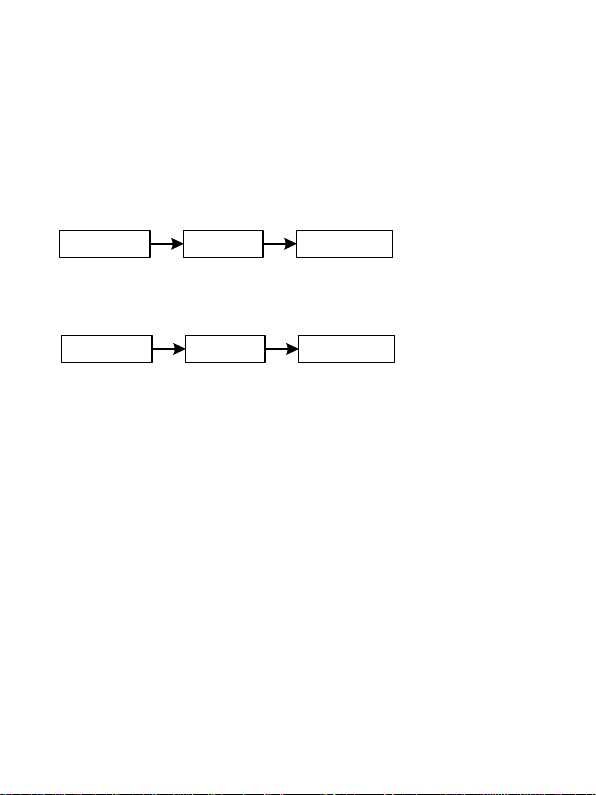
9
Power Module Installation and
Removal
When installing or removing a power module, be sure to follow the
sequence shown in Figure 3 and .Figure 4.
Figure 3 Flow chart for installing a power module
Figure 4 Flow chart for removing a power module
Installing and Removing a Power Module
This section describes how to install and remove a PSR1400-D
power module. You can install and remove a PSR1400-A power
module in a similar way.
You need to prepare the tools that you need to use to install or
remove power modules.
Install the
power module Connect the
power cable Turn on the
power switch
Turn off the
power switch Remove the
power cable Remove the
power module

10
Figure 5 Install/remove a PSR1400-D power module
Installing a Power Module
1. Wear an ESD-preventive wrist strap and take a new power
module out of its package. Check that the input mode of the
power module is correct.
2. Grasp the handle of the module with one hand and hold the
module bottom with the other. Slide the module slowly along the
guide rails into the chassis until it snaps into the chassis
backplane.
NOTE:
You need to follow the forward inertia of the power module when
plugging it into the chassis.
To prevent damage to the power
module and the
connection terminals on the backplane, make
sure to pull the module out first in case of any
misalignment
, and
then push it in again.

11
3. Tighten the captive screws with a No. 1 Phillips screwdriver.
CAUTION:
If the captive screws cannot be tightened, ch
eck whether the
power module is properly installed.
Removing a Power Module
Remove a power module in the opposite way you install it:
1. Wear an ESD-preventive wrist strap and loosen the captive
screws on the power module.
2. Grasp the handle of the power module with one hand to pull out
a part of it. Then hold the module bottom with the other hand
and take out the module slowly.
CAUTION:
Since the power module is heavy, you are recommended to
grasp the power module handle with one hand and hold the
bottom with the other while pulling out a power module slowly.
Connecting and Disconnecting the Power
Cables
The following describes how to connect a power cable. To disconnect
a power cable, follow the inverse order.
When connecting and disconnecting a power cable, check that:
•
The power switch is in the OFF position.
•
In the case of a DC power module, make sure that the power
switch at the other end of the DC power cables is also in the
OFF position to avoid danger.

12
Connecting the AC Power Cord
Figure 6 Connect the AC power cord
1. Use a No. 1 Phillips screwdriver to screw off the right part of the
power cable retention clip.
2. Plug one end of the power cable shipped with the clip into the
power socket and fasten the right part of the power cable
retention clip to the other part to lock the power cable.
3. Plug the other end into the AC power socket strip of the AC
mains.
CAUTION:
Since
typically 10 A busbars are available in equipment rooms
but the
PSR1400-A
power module requires a 16 A power cable
(AC), you need to use a 16 A busbar.

13
Connecting the DC Power Cables
Figure 7 Connect the DC power cables
To connect the PSR1400-D power module, proceed as follows:
1. Loosen the fastening screws on the protection cover with a No.
1 Phillips screwdriver and remove the protection cover. There
are two flat washers, one spring washer, and one M6 fastening
nut from inside to outside on each wiring terminal.
2. Loosen the fastening nuts on four wiring terminals with an M6
socket wrench and remove the fastening nuts, spring washer
and one flat washer in turn.
3. Connect the other ends of the wires to the DC power source
wiring terminals, with the negative wire (– or L–) to the negative
terminal (–) and the positive wire (+ or M/N) to the positive
terminal (+).
Terminal block
Flat washer
Spring washer
Fastening nut Flat washer

14
4. Put the flat washers and spring washer on the wiring terminal in
turn and screw up the fastening nut with the M6 socket wrench.
Repeat this step for the other three terminals.
5. Put the protection cover on the wiring terminals and tighten the
fastening screws.
6. Connect the other ends of the DC power cables to the wiring
terminals of the power source.
CAUTION:
•
When installing a power switch upstream of the DC input
end, make sure that the power switch will control the
negative (–) input.
•
The power cord color code scheme in Figure 7 is for
illustration only. The cable delivered for your country or
region might use a different color scheme. When you
connect a power cord, always identify the polarity symbol on
its wires.
This manual suits for next models
1
Table of contents
Other H3C Portable Generator manuals
Popular Portable Generator manuals by other brands

Energizer
Energizer eZV Series user guide

Champion Global Power Equipment
Champion Global Power Equipment 201121 quick start guide

AL-KO
AL-KO 2500-C Instructions for use

Northern Lights
Northern Lights M673LG Operator's manual

Harbor Freight Tools
Harbor Freight Tools Predator 9500 Owner's manual & safety instructions

Dometic
Dometic TEC29 user manual