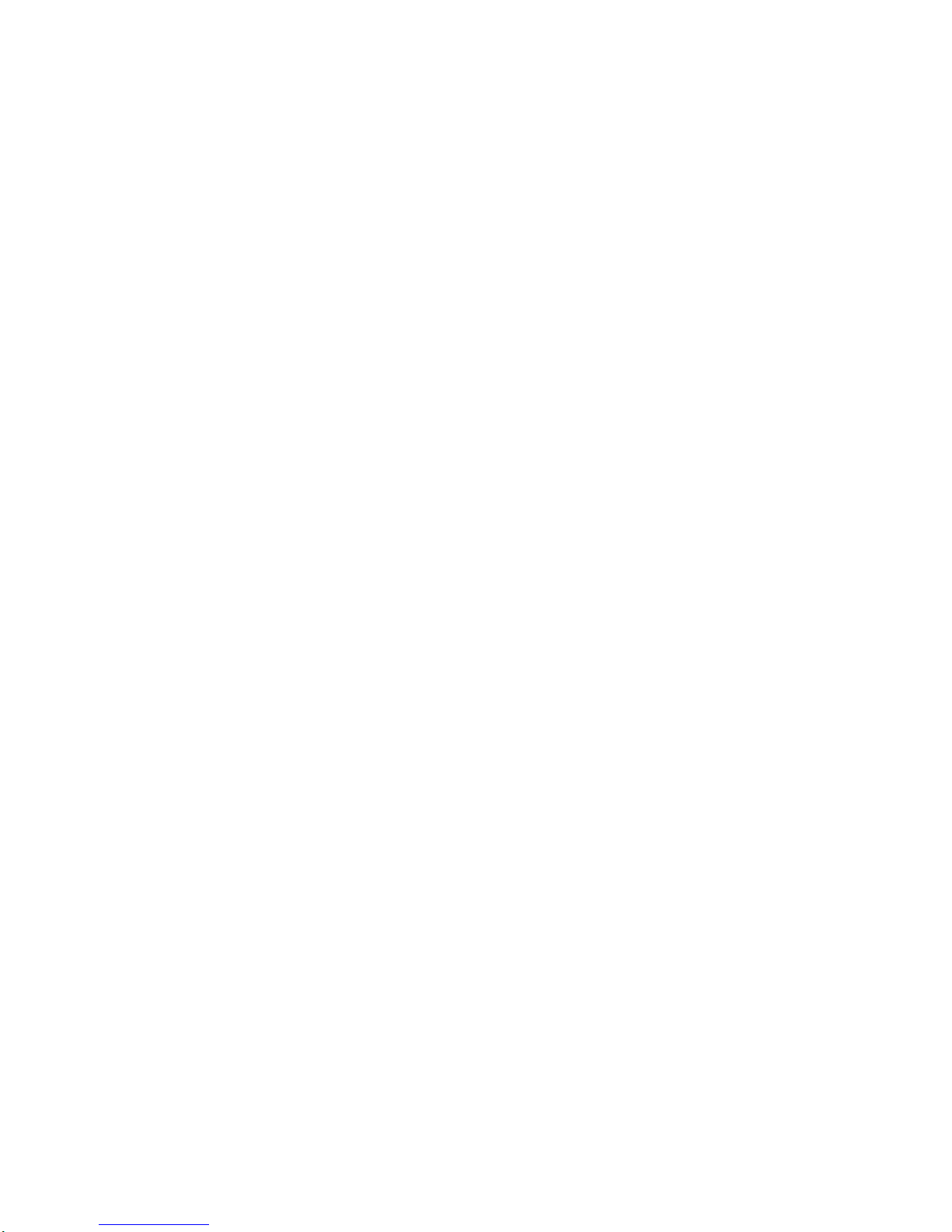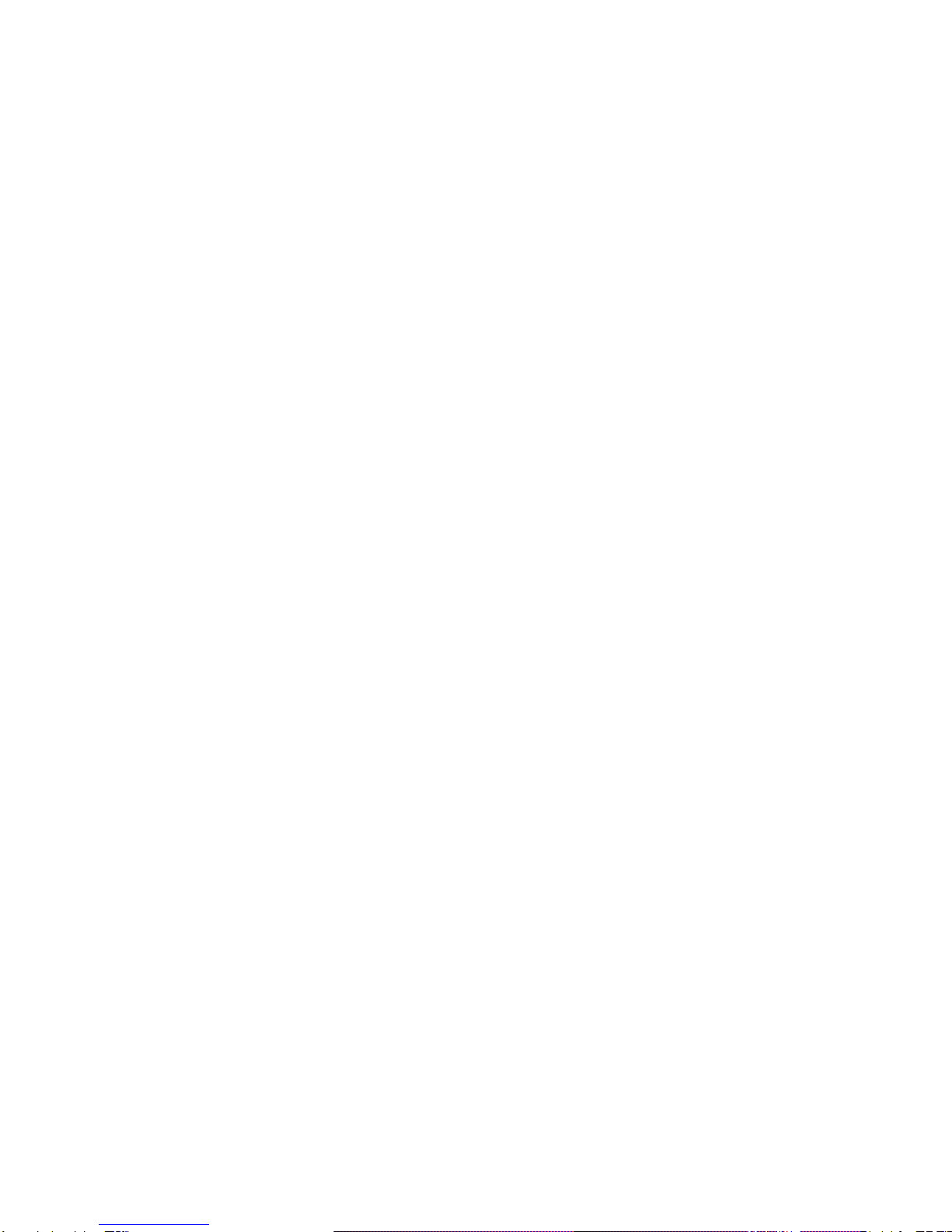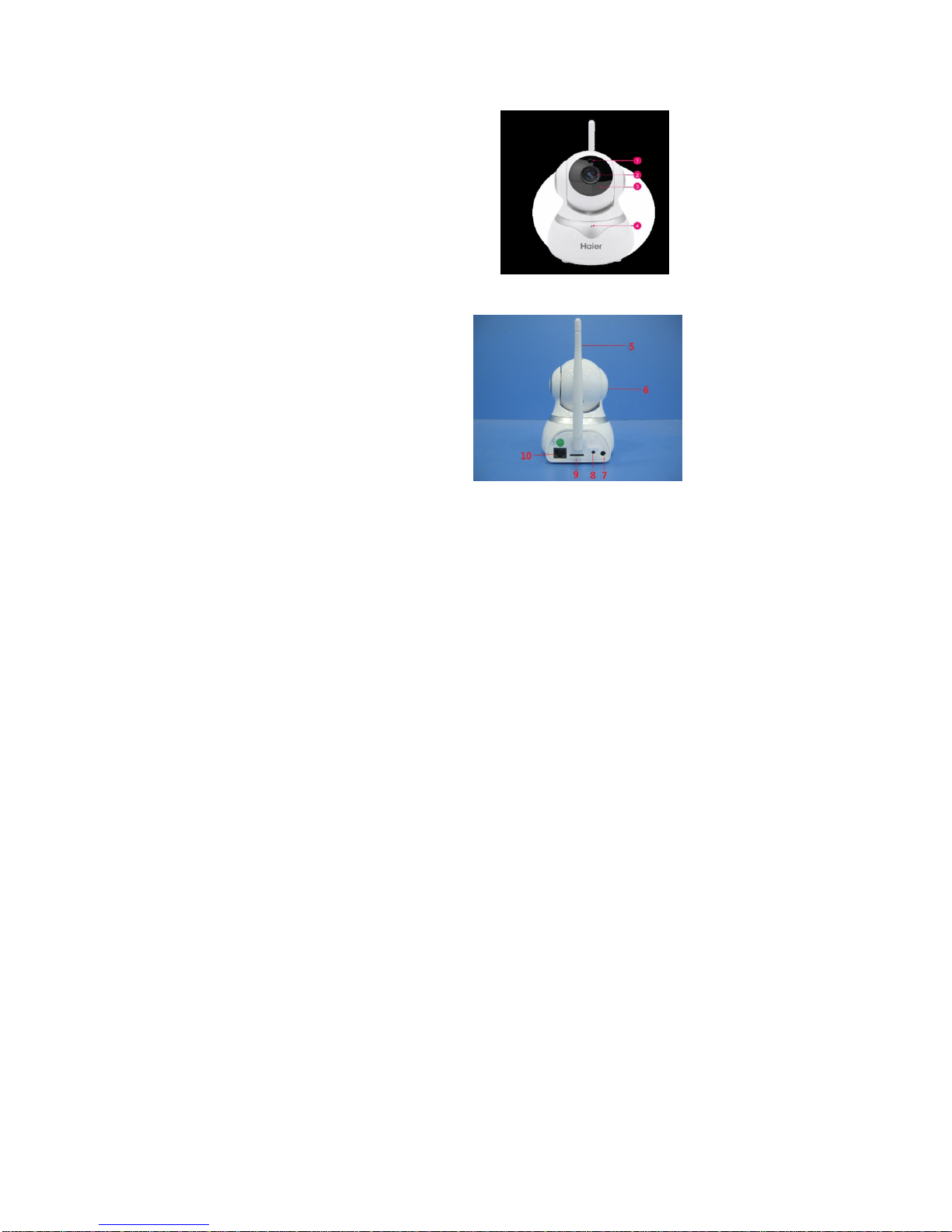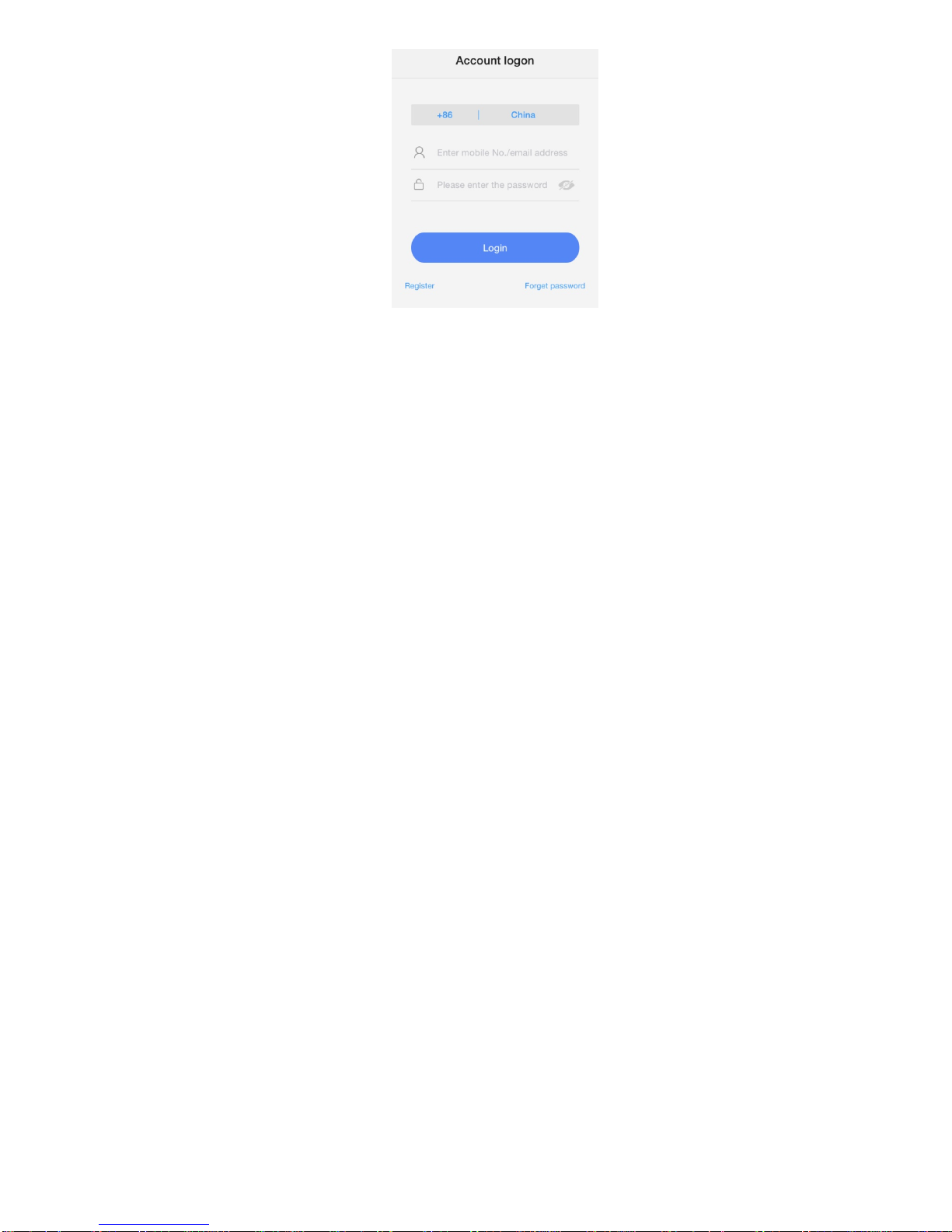2
Instructions...........................................................................24
Section 4 Yoosee APP System Settings Interface
Instructions...........................................................................25
Chapter 4 Camera Basic Features....................................26
Section 2 Device Information........................................26
Section 3 Time Settings...................................................27
Section 4 Media Settings.................................................28
Section 5 Security Settings................................................29
...............................................................................................29
Section 6 Network Settings.............................................29
Section 7 Alarm Settings...................................................30
Section 8 Recording Settings..........................................31
Section 9 Dfense Zone settings.........................................34
Section 10 Storage Settings...............................................35
Section 11 Device Updates Checking...............................35
Chapter 5 Yoosee APP System Setting Features..................35
Section 1 ID Imforation...................................................36
Section 2 System Setting.................................................36
Section 3 Version update....................................................37
Section 4 System Notification.........................................37
Section 5 About.................................................................37