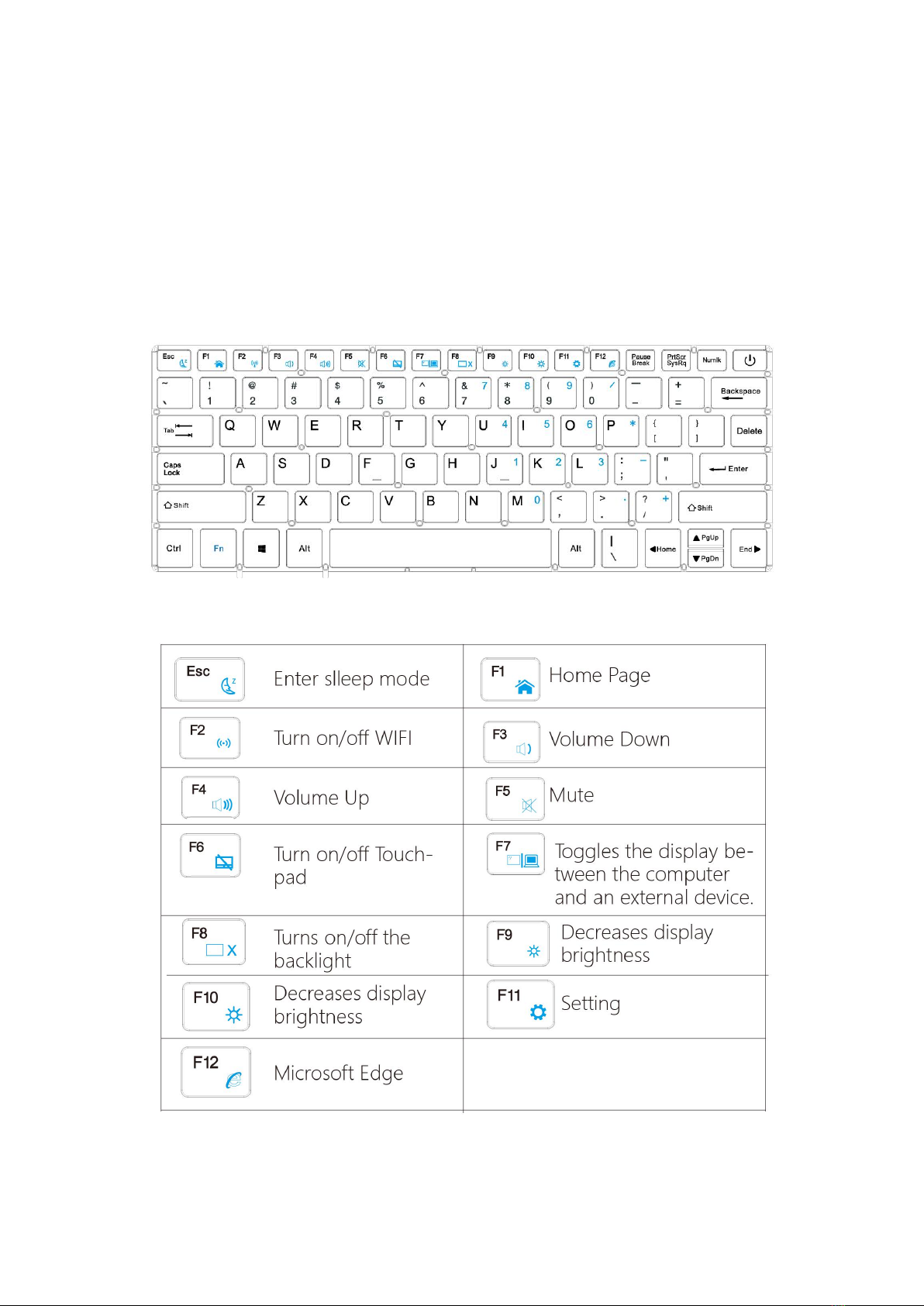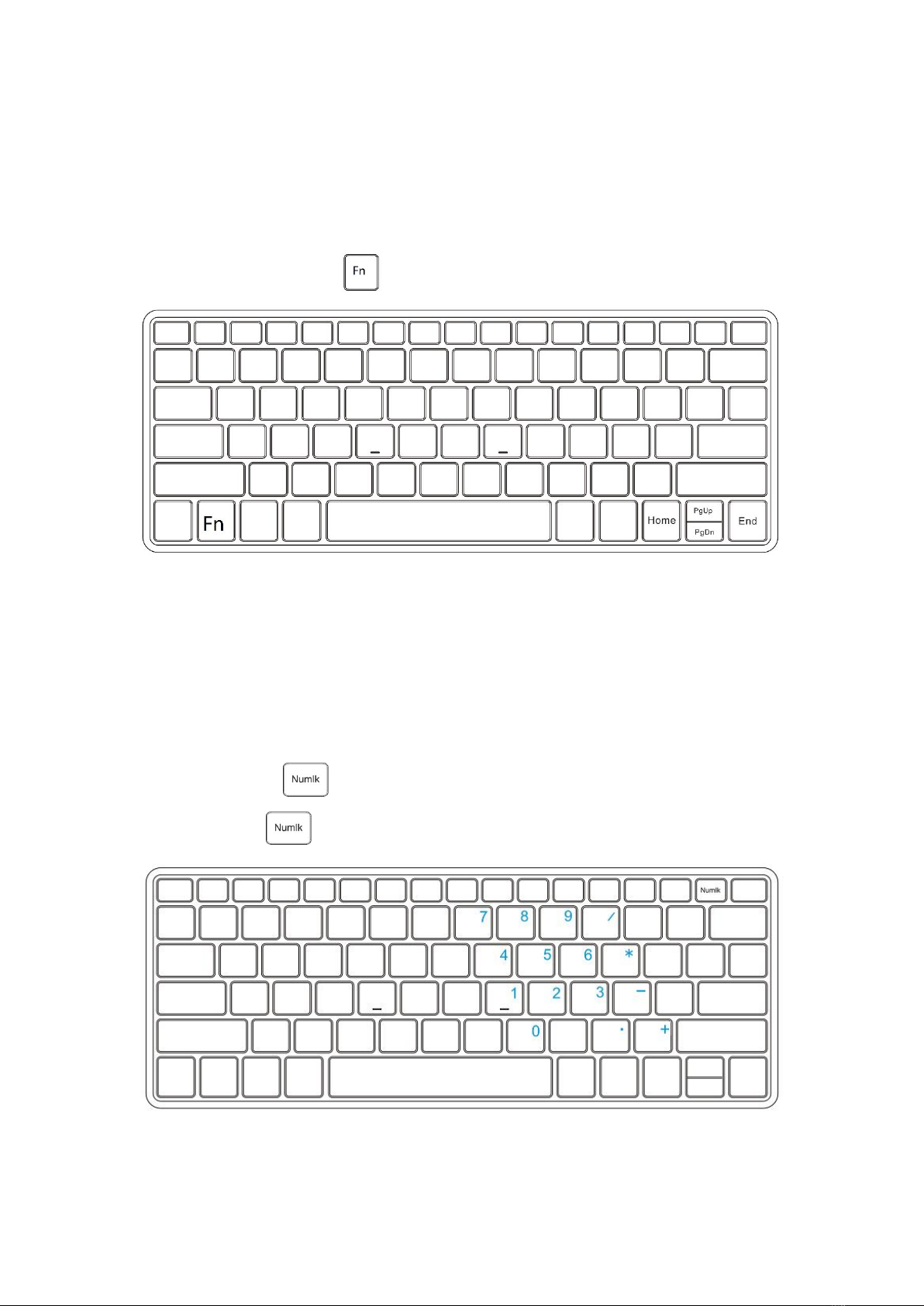Content
Chapter 1 Know your computer..............................................................................................1
Front View............................................................................................................................. 1
Left View................................................................................................................................6
Right View............................................................................................................................. 7
Bottom View..........................................................................................................................8
Chapter 2 Operating Windows10............................................................................................ 9
Configuring the operating system in initial use............................................................... 9
Operating System Interface............................................................................................... 9
Keep the computer in sleep mode or shut down.......................................................... 11
Connect to the wireless network..................................................................................... 13
Chapter 3 Troubleshooting.................................................................................................... 14
Common problems............................................................................................................ 14