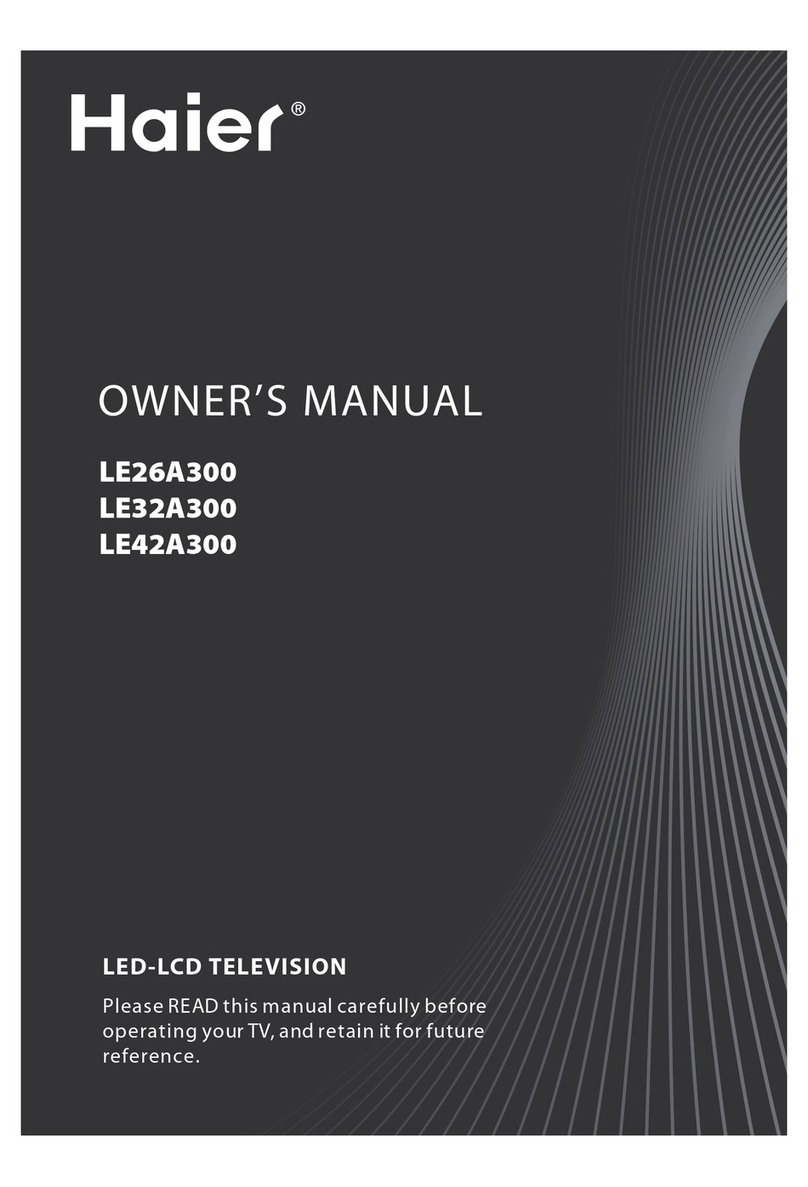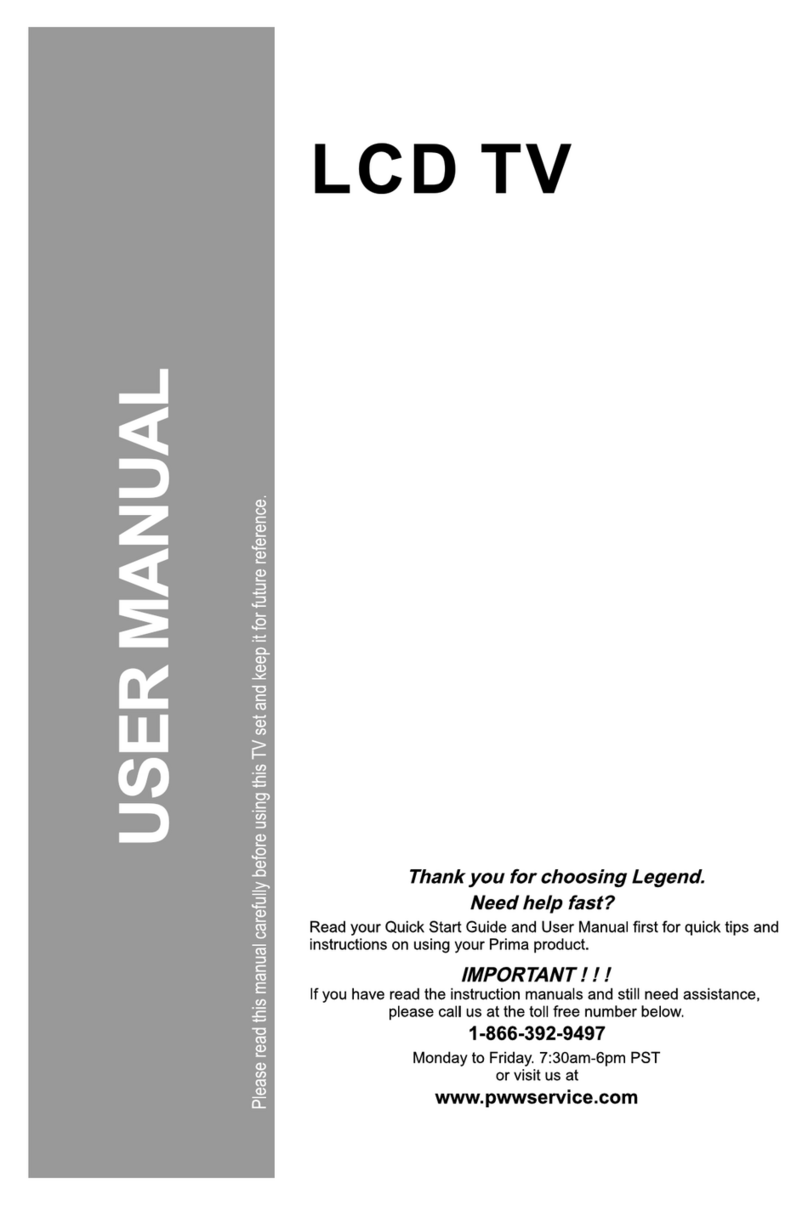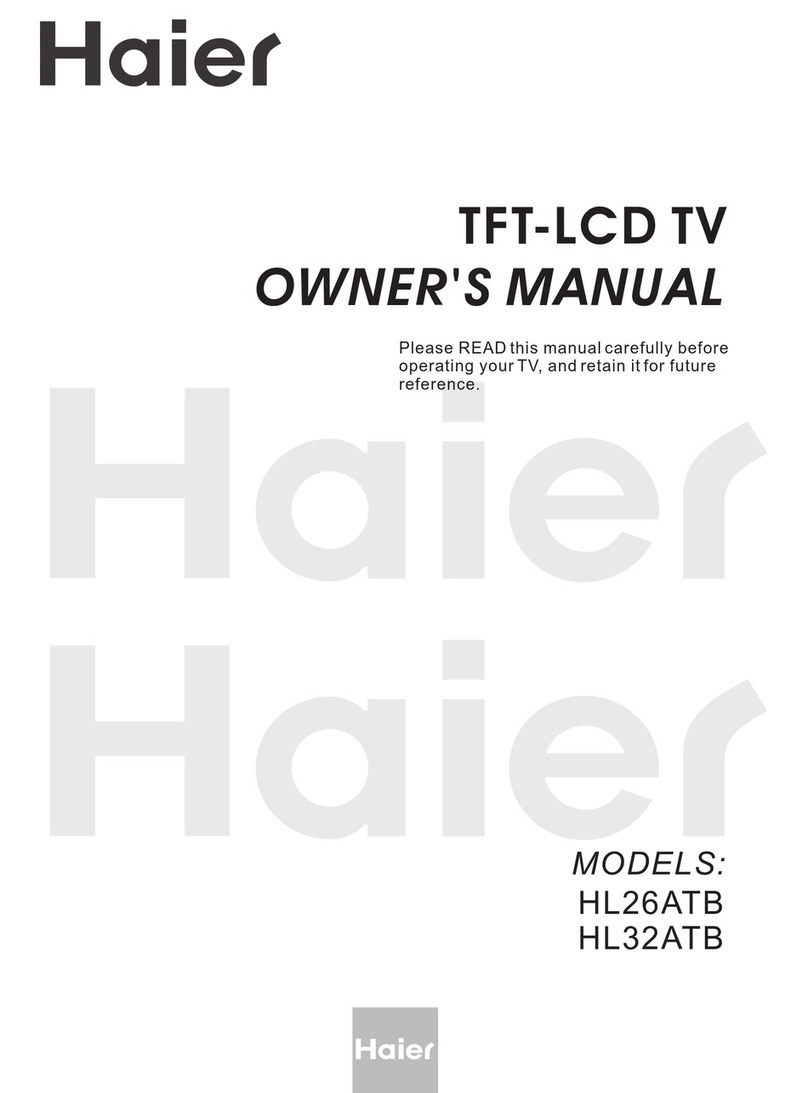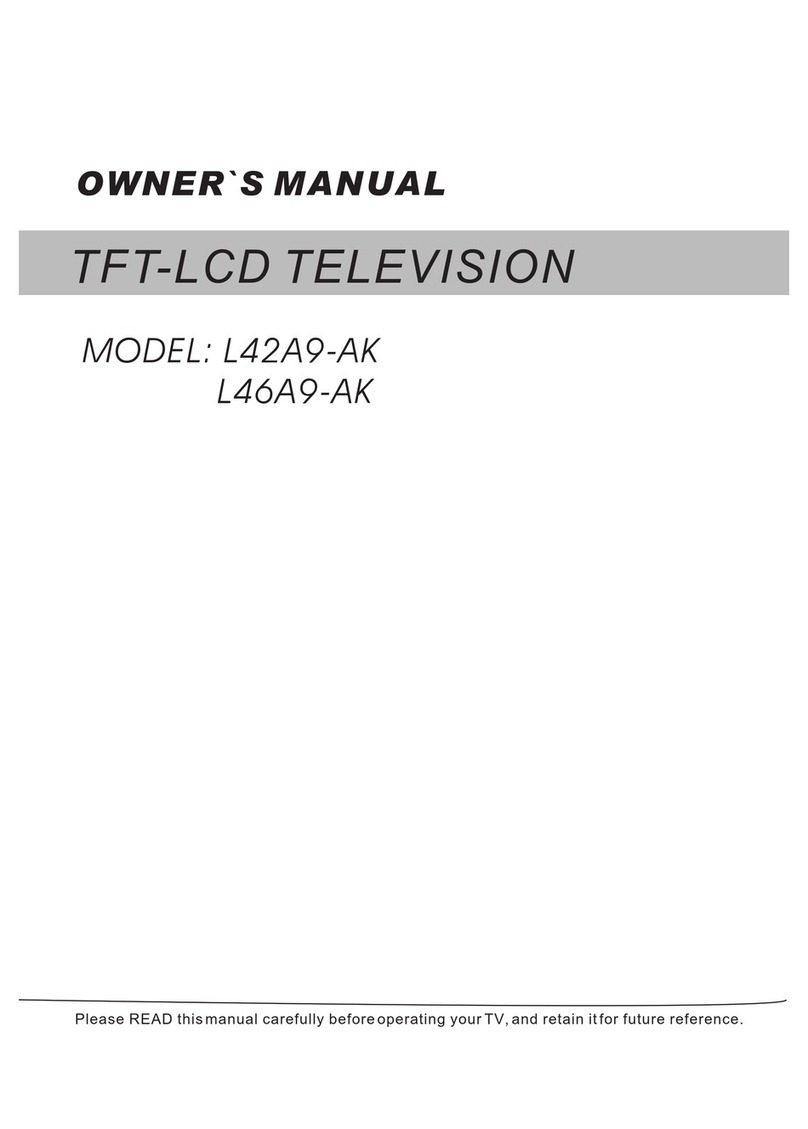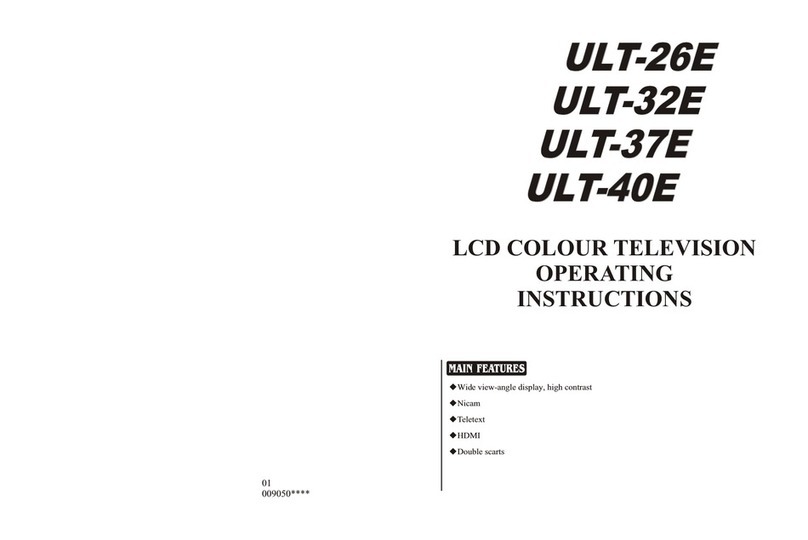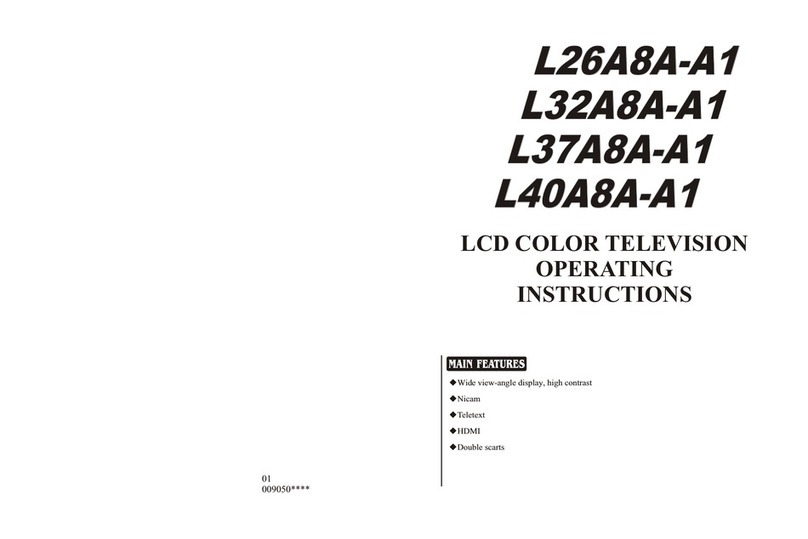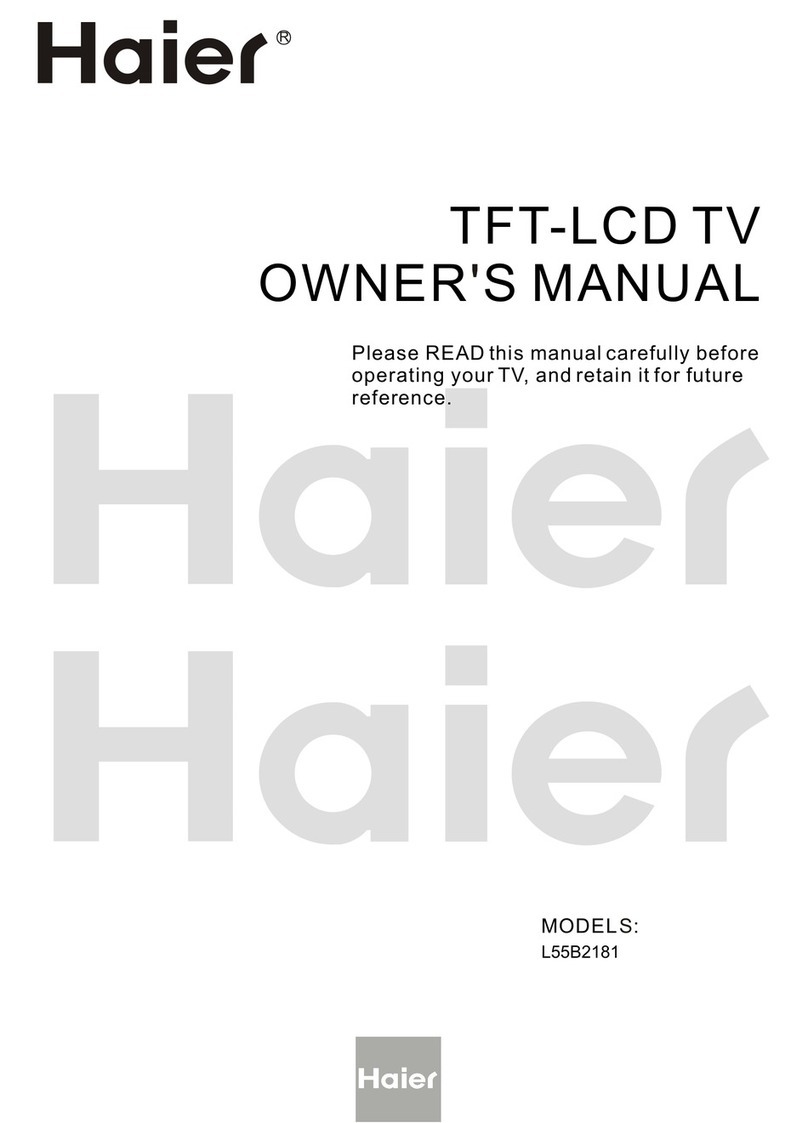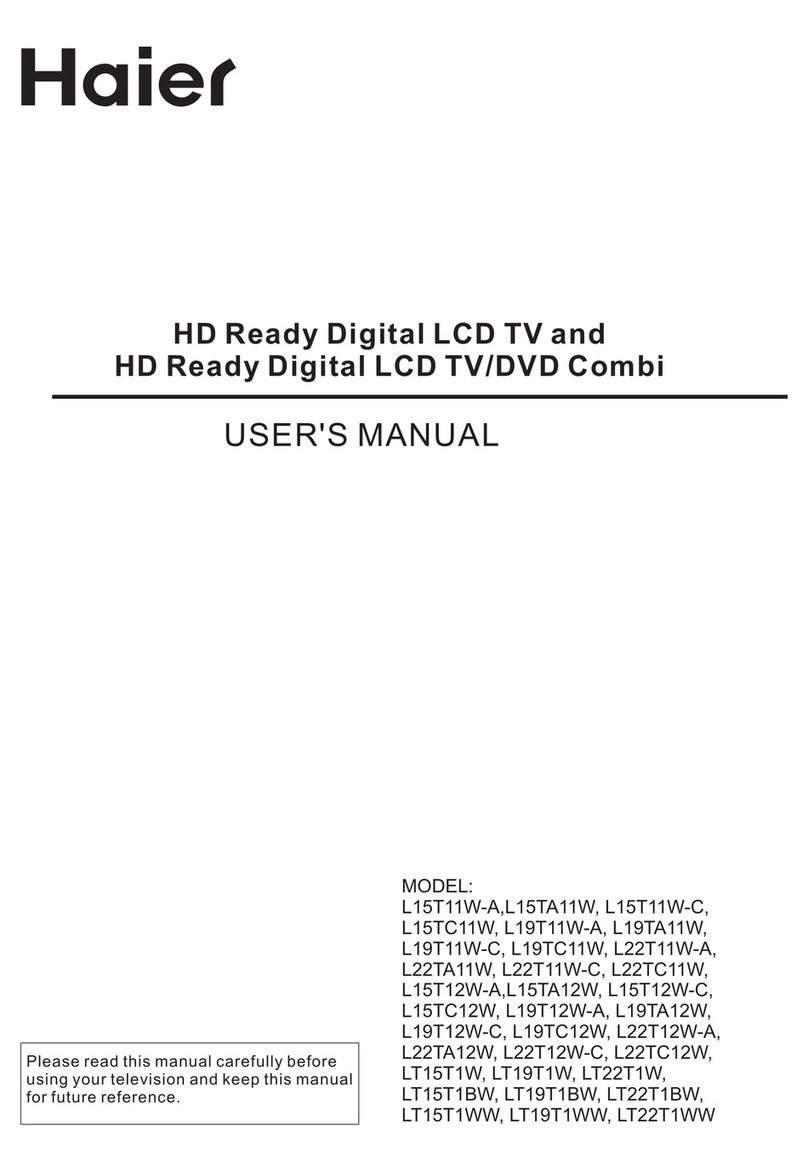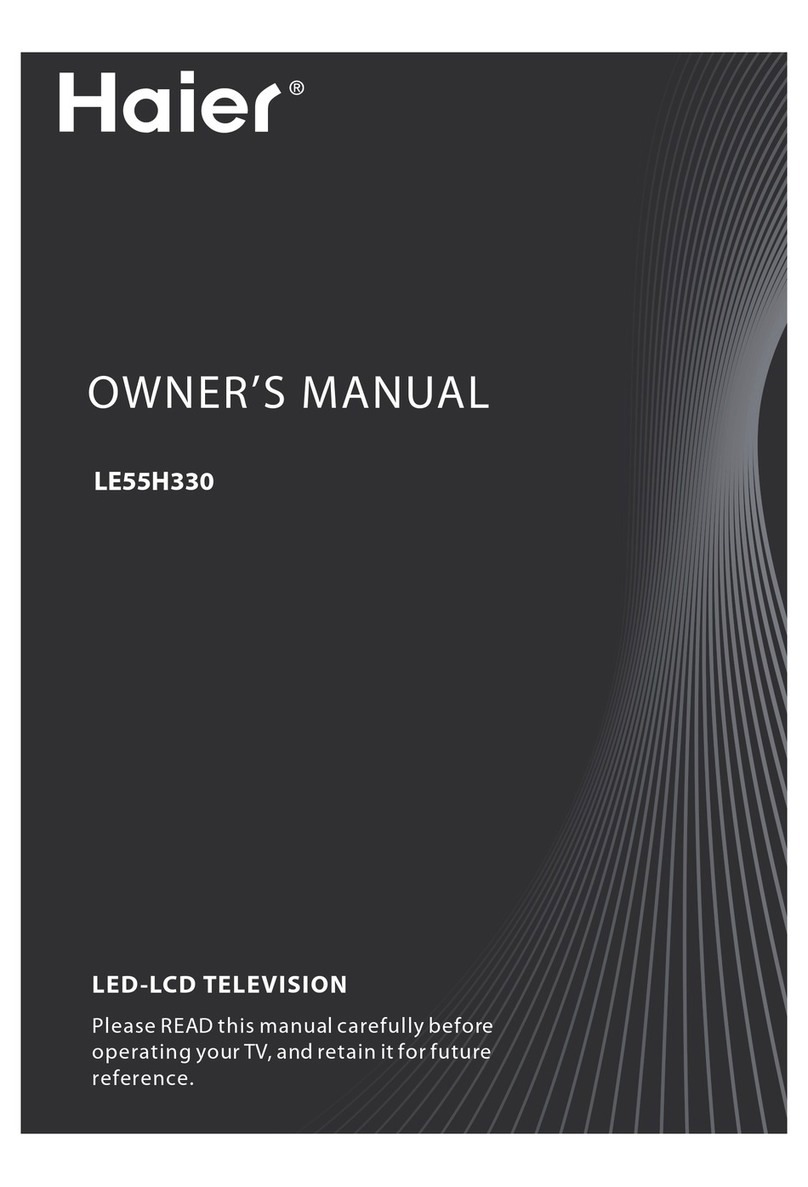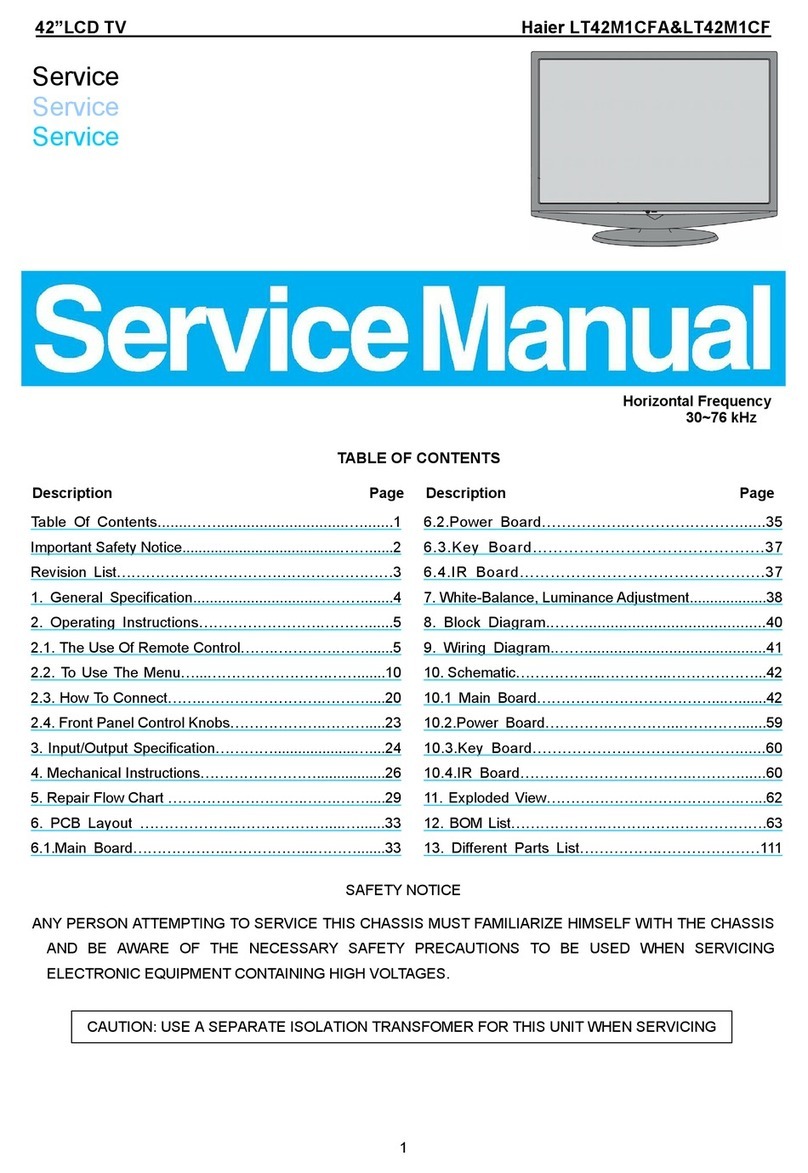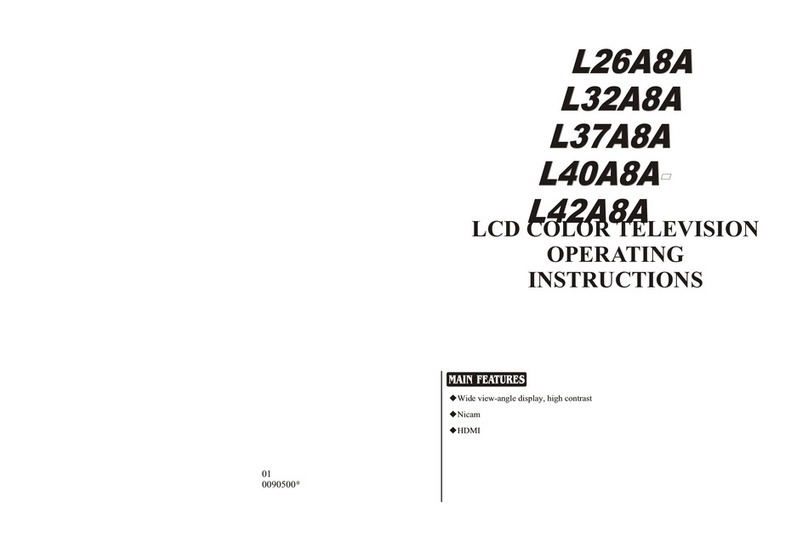Contents
Haier LCD HDTV EN-4
Contents
How to Customize your own audio status................ 17
SAP Broadcasts Setup....................................................... 18
Function menu...................................................18
Menu Language.................................................................. 18
OSD Timeout........................................................................ 18
OSD Transparency.............................................................. 18
DPMS ...................................................................................... 19
Blue Screen........................................................................... 19
DCR.......................................................................................... 19
Time Setup............................................................................ 19
Close Caption....................................................................... 19
Lock Menu..........................................................20
Parental Control rating and categories ...................... 20
Lock setup............................................................................. 21
Other Functions.................................................23
Brief Info ................................................................................ 23
Using the Guide.................................................................. 23
Quick program view.......................................................... 24
CC (Closed Caption Display)........................................... 24
USB Input ...........................................................25
To play pictures................................................................... 25
To play music ....................................................................... 26
To play video........................................................................ 26
Universal Remote Control 27
Setting Up Your Remote Control ......................27
Remote Control Codes ......................................29
Maintenance 35
Specification 35
Troubleshooting 35
Warranty 36
Warning 1
Safety Instructions 3
Introduction 5
Controls ................................................................5
Connection Options ............................................6
Universal Remote control ...................................7
Installation 8
External Equipment Connections ...................... 8
Accessories ..............................................................................8
Antenna Connection............................................................8
Choose Your Connection....................................................9
Connecting a VCR..................................................................9
External AV Source Setup...................................................9
Component Setup ................................................................9
Connecting a DTV (digital TV) ....................................... 10
Connecting a digital audio output .............................. 10
Connecting a computer................................................... 10
HDMI and DVI input .......................................................... 11
Connecting Headphones ................................................ 12
Power source........................................................................ 12
Removing the table stand and installing a wall
mount bracket .....................................................................12
Operation 13
Switching On/Off the TV set........................................... 13
Choose the Menu Language.......................................... 13
Choose the Input source ................................................. 13
Channel menu....................................................13
Channel Scan....................................................................... 13
Channel Skip........................................................................ 14
Channel Labels.................................................................... 14
Time Shifting Mode........................................................... 14
Select the desired program............................................ 15
Select the desired sound................................................. 15
Mute........................................................................................ 15
Video menu ........................................................15
How to select picture mode........................................... 15
How to customize your own picture status.............. 16
PC Set...................................................................................... 17
Audio menu........................................................17
How to select audio mode.............................................. 17