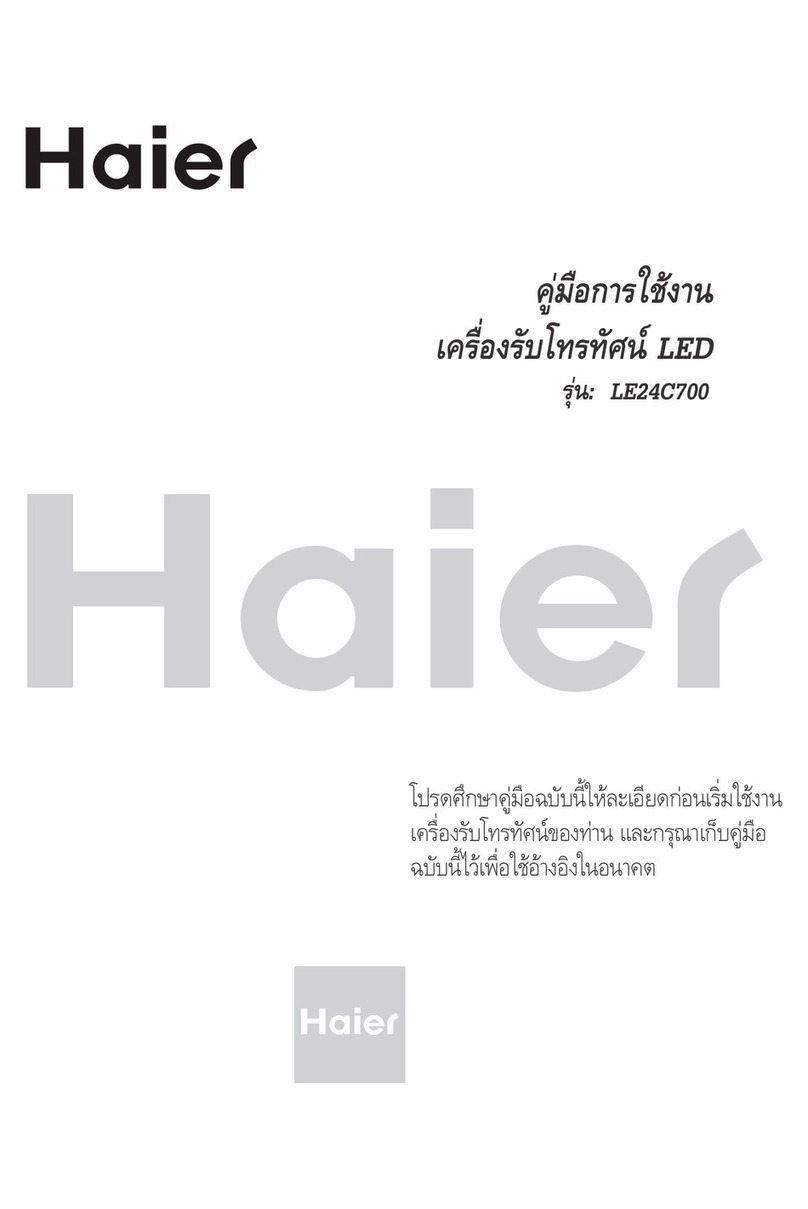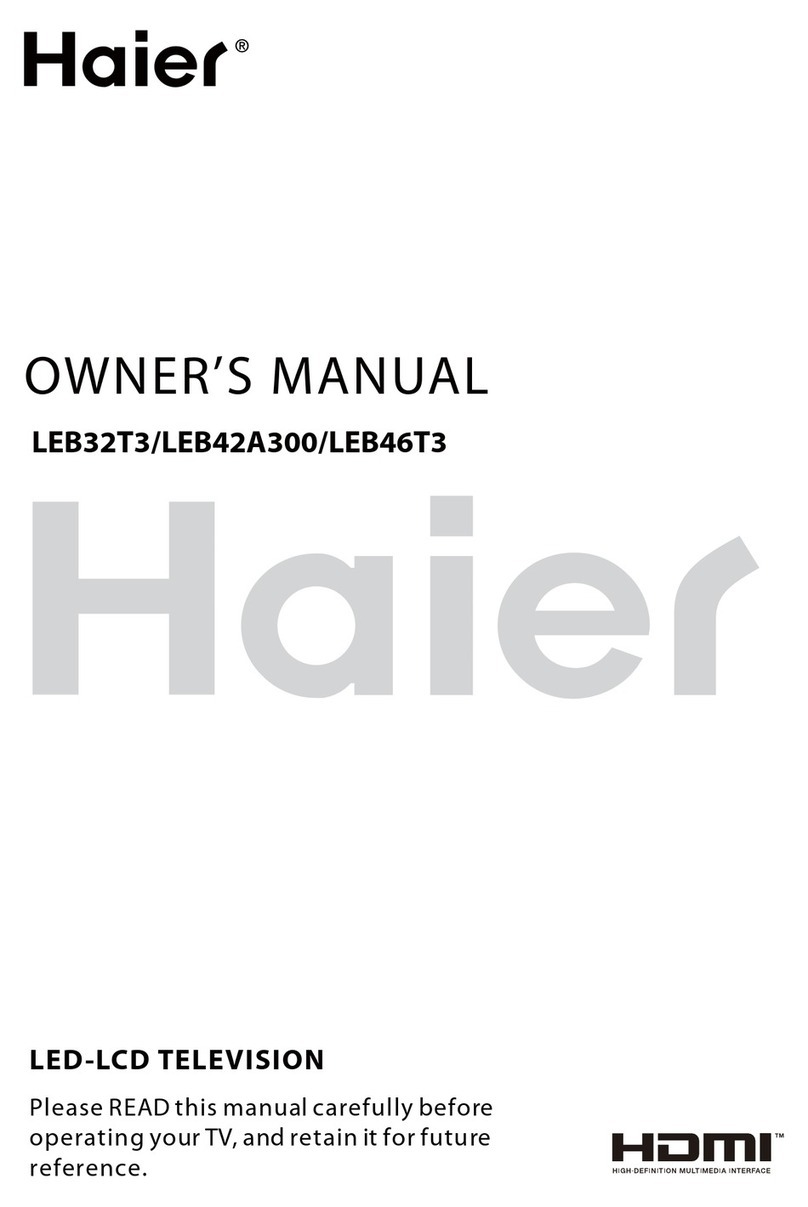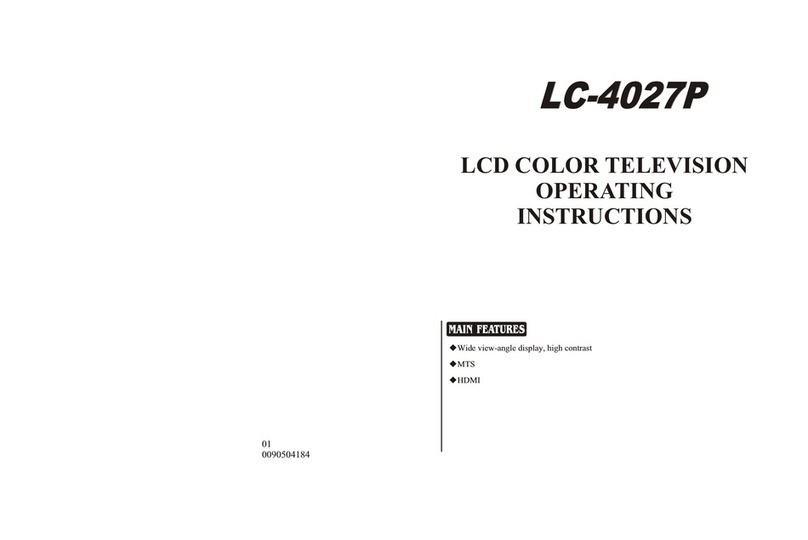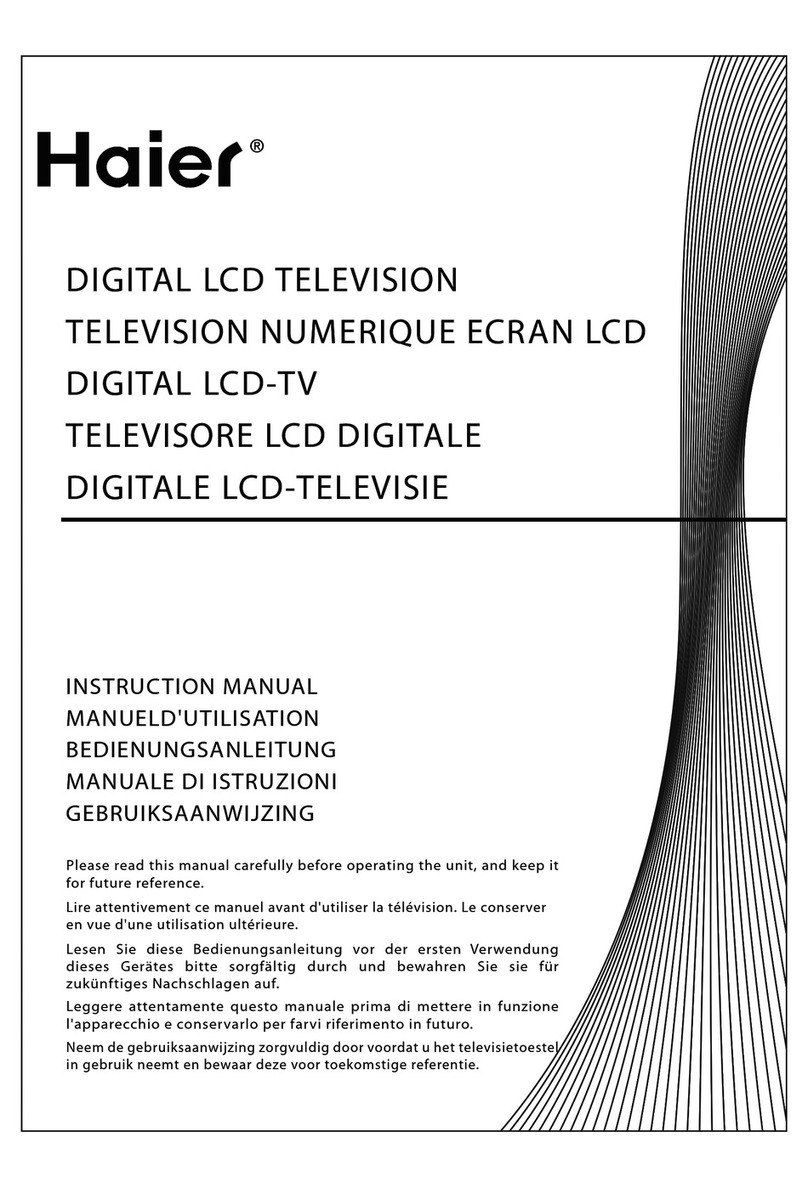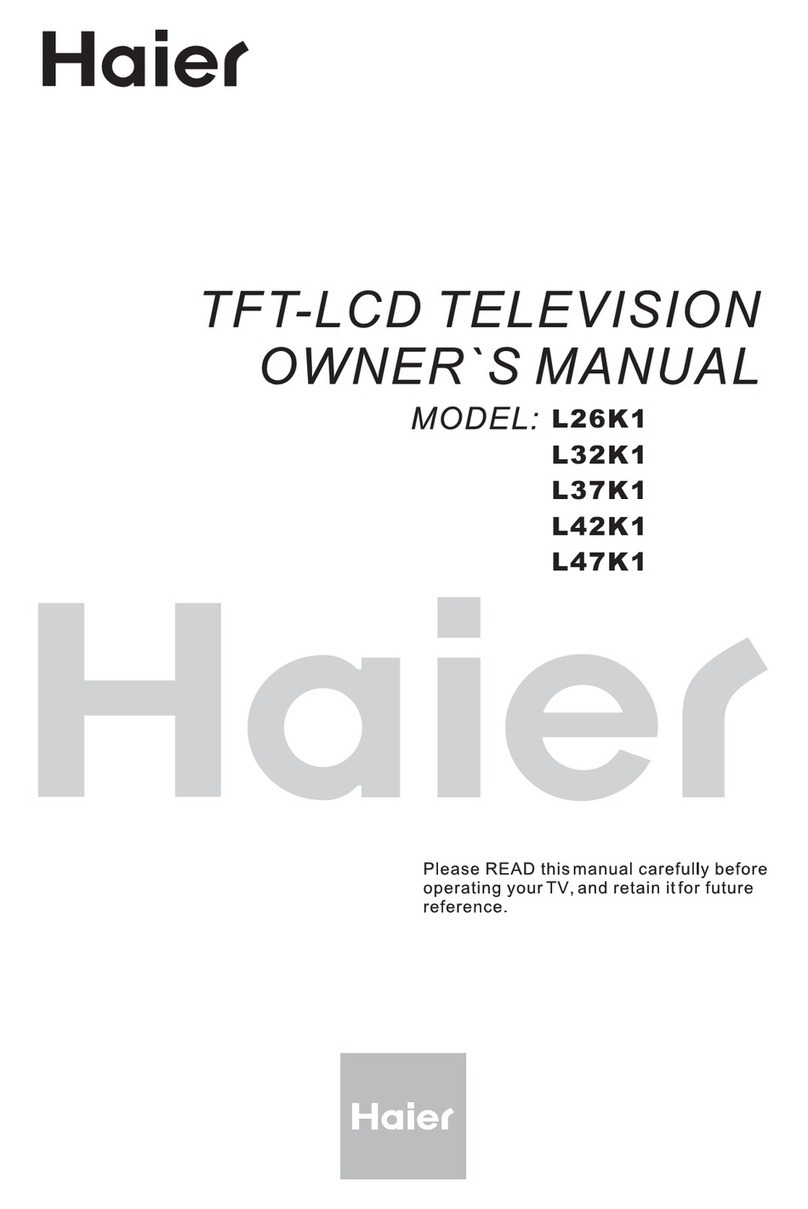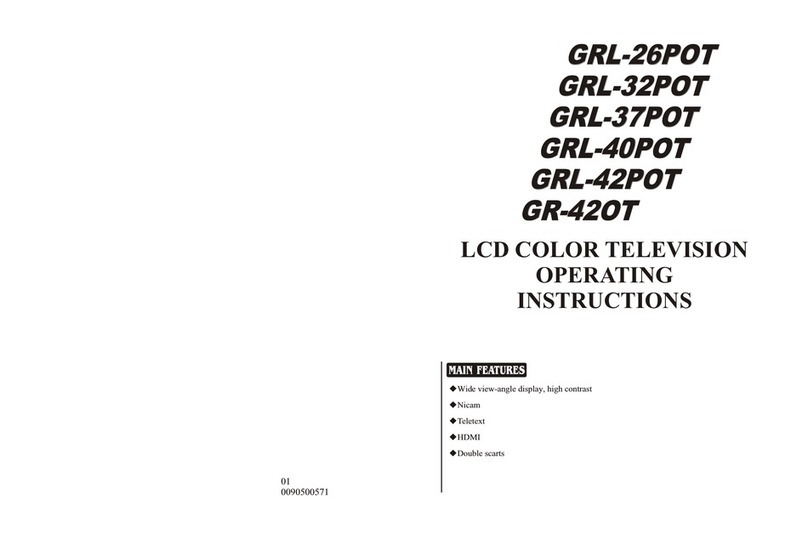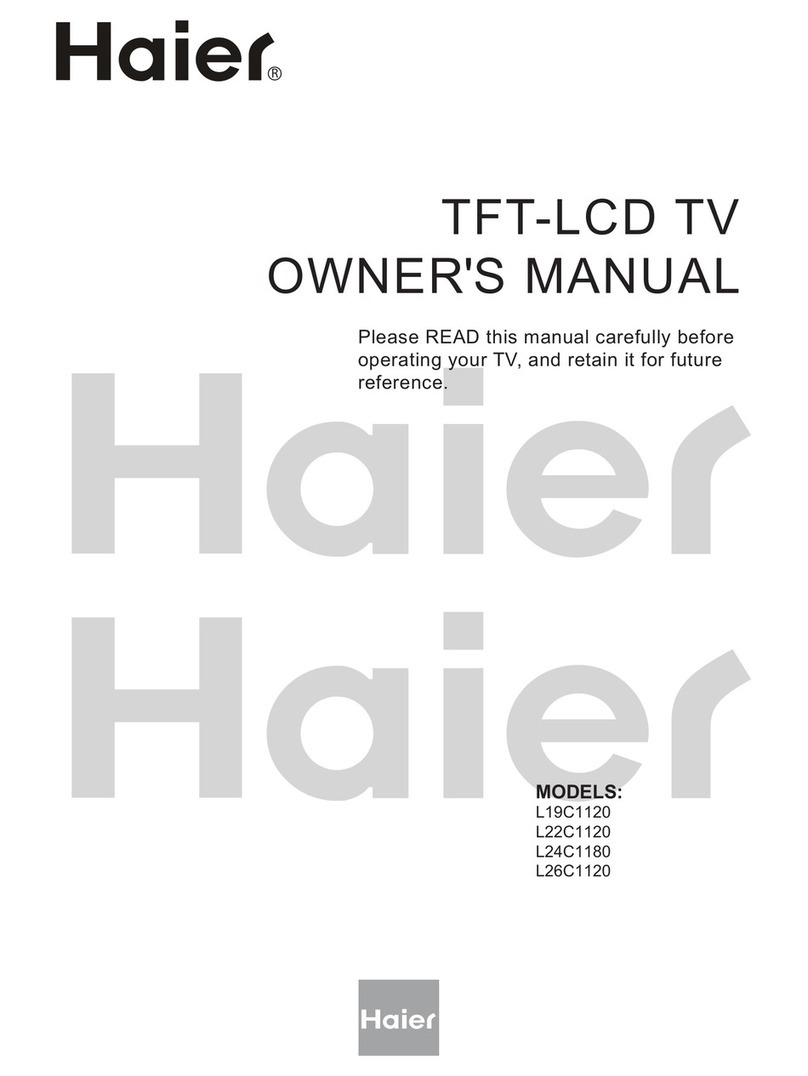SAVE THESE INSTRUCTIONS
Thank you for using our Haier product. This easy-to-use manual will guide you in
getting the best use of your product. Remember to record the model and serial
number. They are on label in back of the unit.
Model number
serial number
Date of purchase
Staple your receipt to your manual. You will need it to obtain warranty service.
4 TV LCD-TFT
War nin g . . . . . . . ... ... ... ... .. . . . . . . . . . . . . . . . . . . . . . . .
Saf ety I nst ruc tio ns . . . . . . . . . . . . . . . . . . . . . . . . . . . . .. .
Introduction
Con tro ls . . . . . . . . . . . . . . . . . . . . . . . . . . . . . . .. ... ... ... ... .
Connection Options .. . . . . . . . . . . . . . . . . .. . .............
Universal Remote Controller. ............ . . . .. . .. ......
Installation
Acc ess ori es . . . . . . . . . . . . . . . . . . . . . . . . . . . . .. ... ... ... .
Antenna Connection .. . . . . . . . . ..............................
VCR Connection. .. . . . . . . . . . . . . . . . . . . ............... ..
External A/VSource Setup . . . . .. . . . . ......................
DVD Connection .. . . . ...... . . . . . . . . . . . . . ................
DTV Connection.....................................................
HDMI Connection .. .... . . . . . . . . . . . . . . . . . ..............
Cable Sample.........................................................
PC Connection. .. . . . . . . . . . . . . . .. . . . . . ................
Connecting Headphones .. . . . . . . . . . . . . . . . . ........ .
Power Source................ .. . .. . . . . . . . . . . . . . . . . .. ..
Operation
Switching On/Off the TV set . . . . . ... . . . . . . . . . . . ... ...
Choose the MenuLanguage . . . . ..... .......................
Choose the InputSource.........................................
Channel Menu
Scan Channel. .. . .... . . . . . . . . ............................. ..
Add C han nel . . . . ... ... ... ... .. . . . . . . . . . . . . . . . . . . . . .. .
Favorites................................................................
Cha nne l Lis t.. ... ... ... ... . . . . . . . . . . . . . . . . . . . . . . . . . ...
Video Menu
Picture Settings
Aspect Ratio Control. . . . . . . . . . . . . . . . . . . . ... . . . . . ..
......................................................
Screen adjustment .................................................
Color Temperature .................................................
Back Light..............................................................
Audio Menu
Bass,Treble and Balance Setup
............................................
Settings Menu
Today`sDate and Current time setting
Closed Captions.....................................................
CC Activation.........................................................
......................................................
Digital Caption Service...........................................
Digital Caption Option............................................
Caption Preference ...............................................
Parental Control ....................................................
Others Functions
Maintenance . . ... ... . . . . . . . . . . . . . . . . . . . . . . . . . . . .
Product Specifications . . . . . . . . . . . . . . . . . . . . . . . . .
Troubleshooting . . . . . . . . . . . . . . . . . . . . . . . . . . . . . .
Warranty ..............................................................
...............................
MTS ......................................................................
Digital Audio Language
TV Speaker ............................................................
Mute .....................................................................
Timer setting..........................................................
Sleep Timersetting.................................................
Date & Time setting...................................................
.....................
Time zone setting...................................................
Daylight Saving setting...........................................
Caption Service
Quick Program View...............................................
Setting Up Your Remote Control ..............................
Remote Control Codes...........................................
Contents