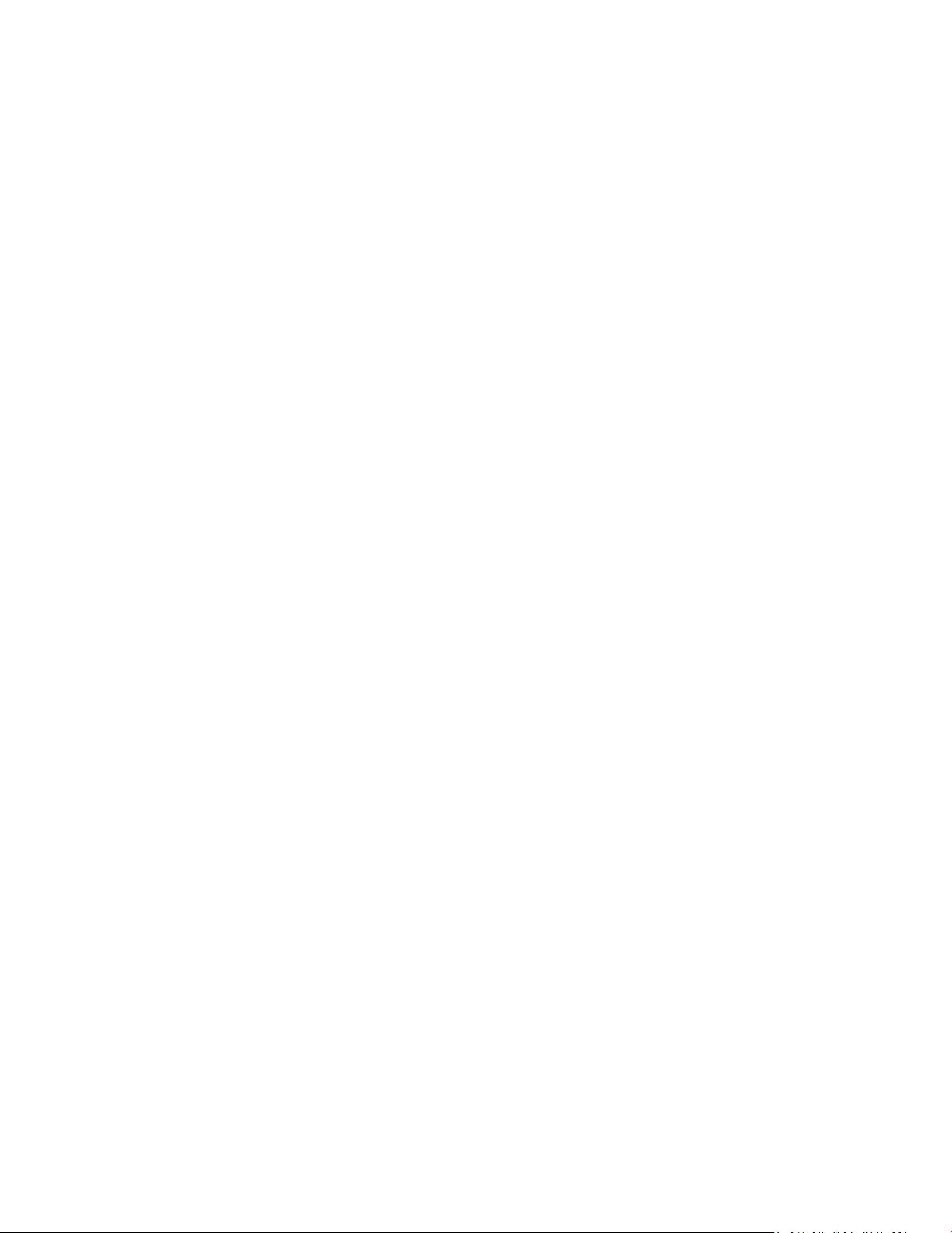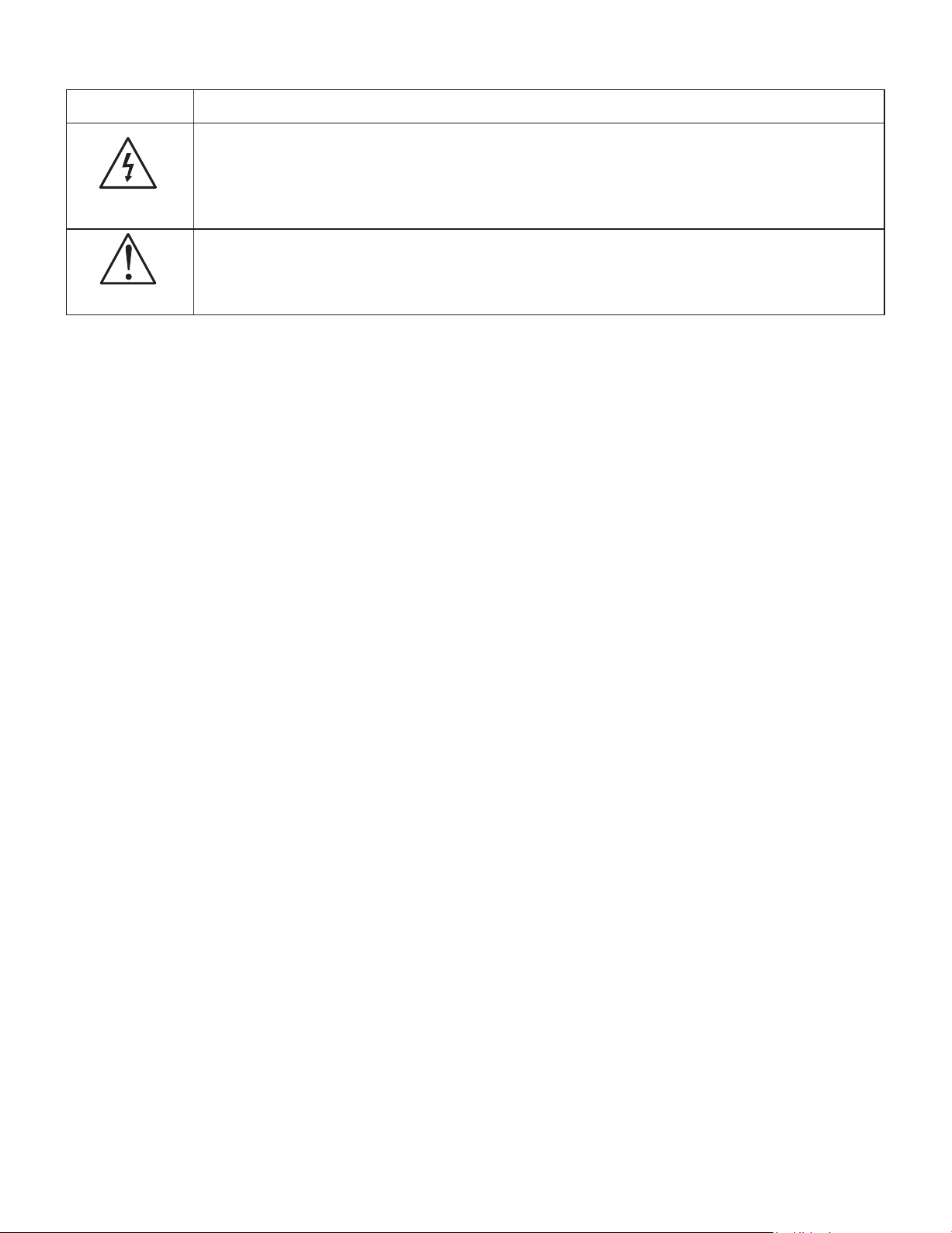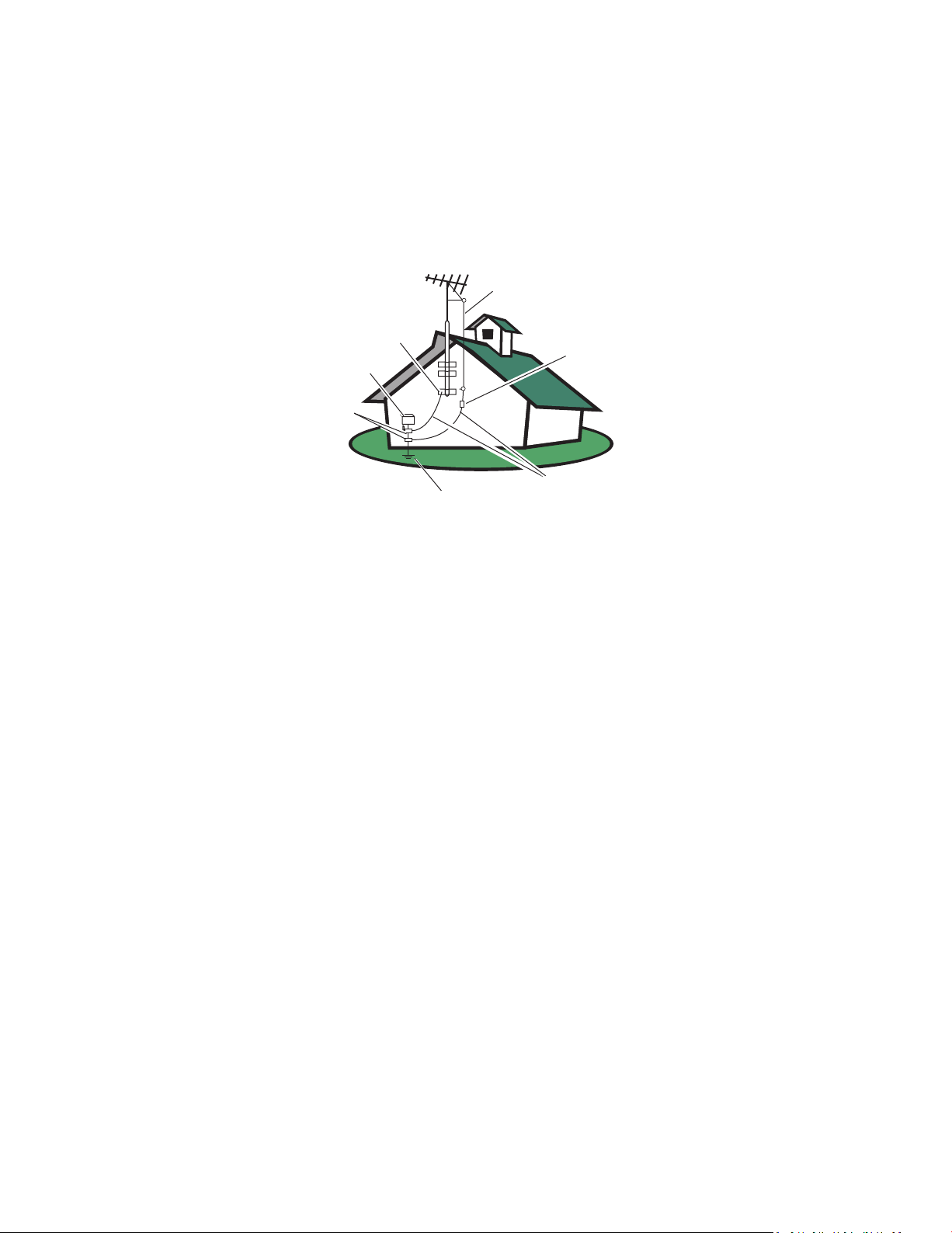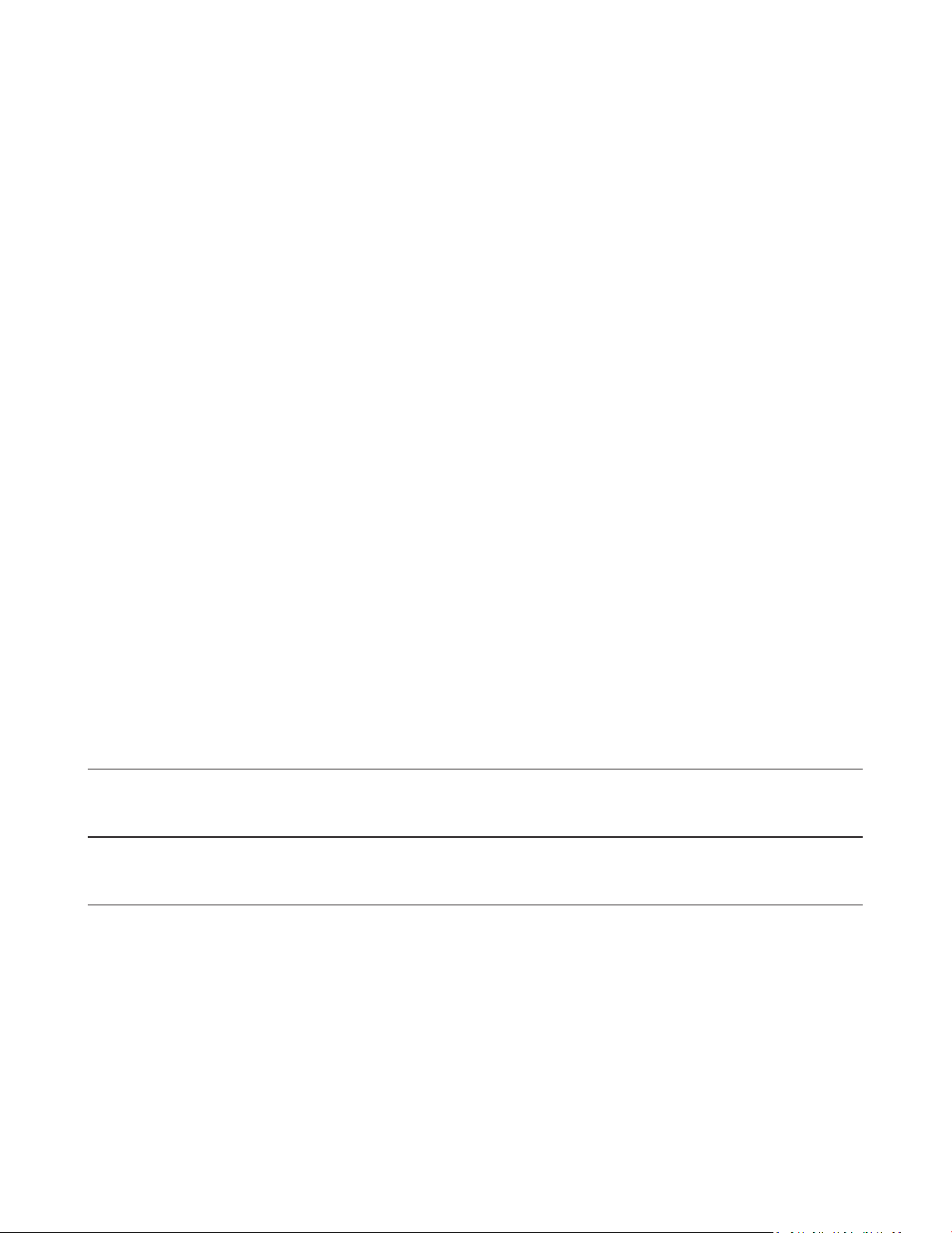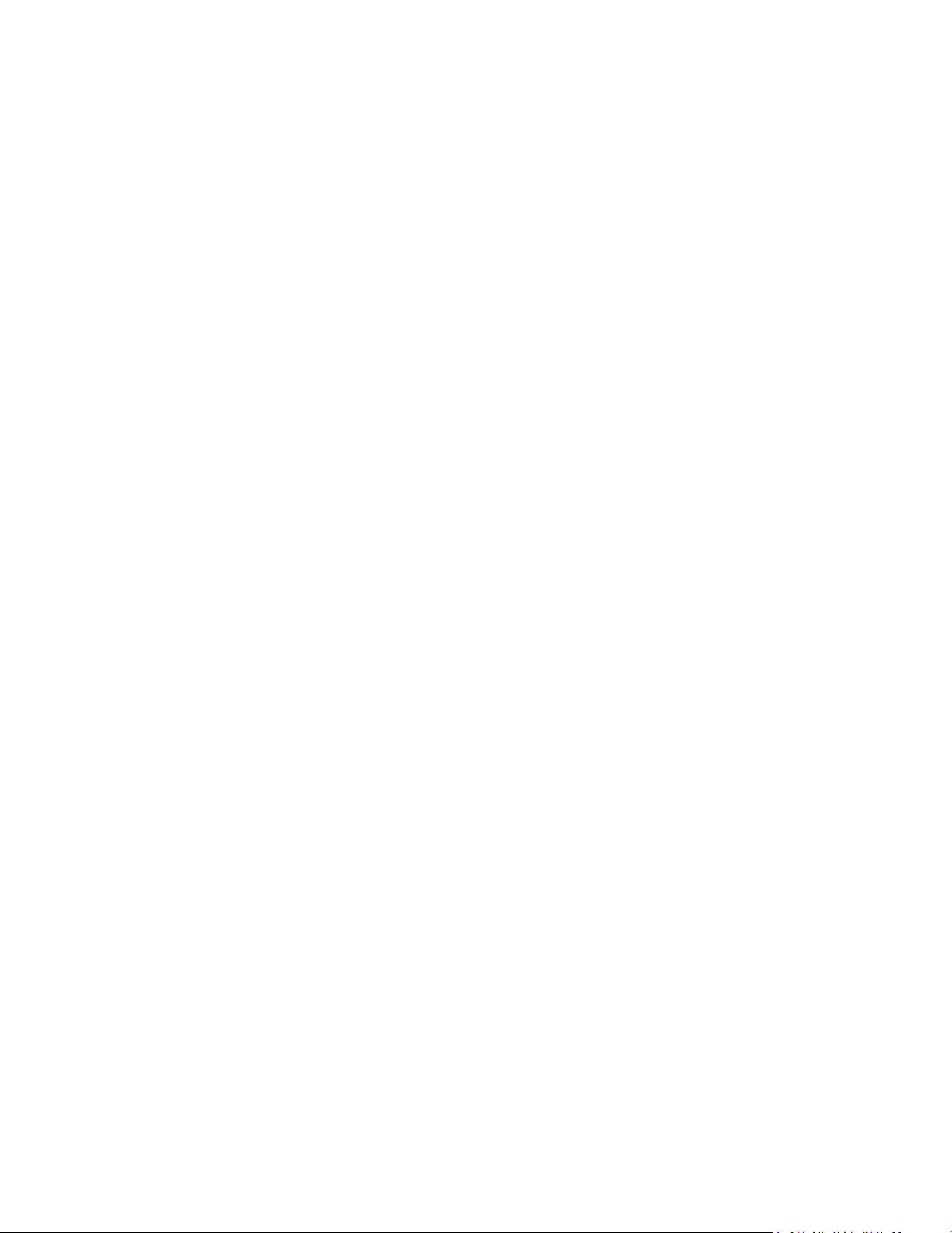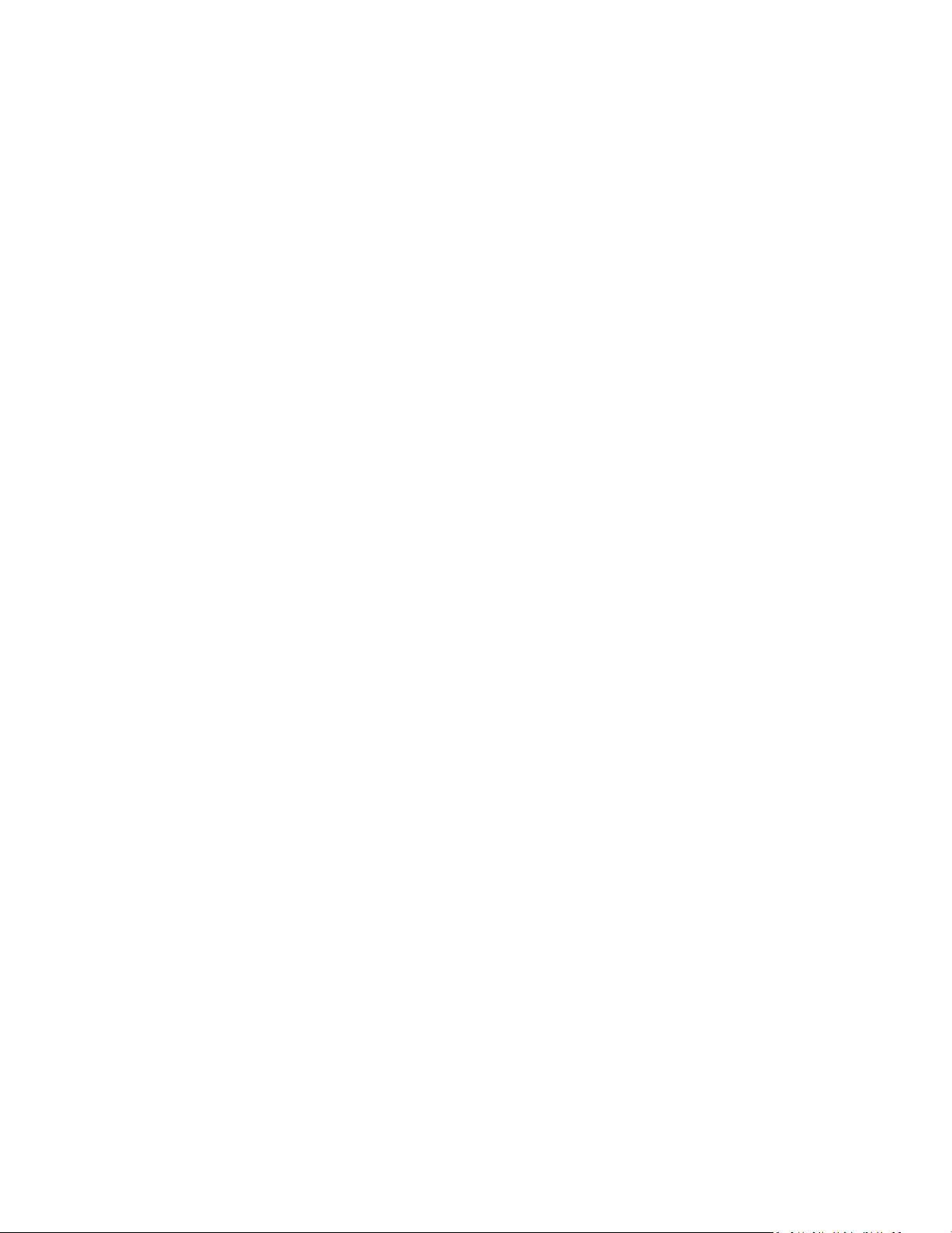4
Important safety instructions
1. Read these instrucons.
2. Keep these instrucons.
3. Heed all warnings.
4. Follow all instrucons.
5. Do not use this apparatus near water.
6. Clean only with a dry cloth.
7. Do not block any venlaon openings. Install in accordance with the manufacturer's instrucons.
8. Do not install near any heat sources such as radiators, heat registers, stoves, or other apparatus (including
ampliers) that produce heat.
9. Do not defeat the safety purpose of the polarized or grounding-type plug. A polarized plug has two blades with
one wider than the other. A grounding type plug has two blades and third grounding prong. The wide blade or the
third prong are provided for your safety. If the provided plug does not t into your outlet, consult an electrician
for replacement of the obsolete outlet.
10. Protect the power cord from being walked on or pinched parcularly at plugs, and the point where they exit from
the apparatus.
11. Only use aachments/accessories specied by the manufacturer.
12. Use only with a cart, stand, tripod, bracket, or table specied by the manufacturer, or sold with the apparatus.
When a cart is used, use cauon when moving the cart and apparatus together to avoid injury from tip-over.
13. The TV should be operated only from the type of power source indicated on the label. If you are not sure of the
type of power supplied to your home, consult your dealer or local power company.
14. Unplug this apparatus during lightning storms or when unused for long periods of me.
15. Refer all servicing to qualied service personnel. Servicing is required when the apparatus has been damaged
in any way, such as power-supply cord or plug is damaged, liquid has been spilled or objects have fallen into
apparatus, the apparatus has been exposed to rain or moisture, does not operate normally, or has been dropped.
16. Disconnect Device - Mains Plug or Appliance Coupler – "The mains plug or appliance coupler is used as the
disconnect device, the disconnect device shall remain readily operable."
17. Service Instrucons – "CAUTION – These servicing instrucons are for use by qualied service personnel only.
To reduce the risk of electric shock, do not perform any servicing other than that contained in the operang
instrucons unless you are qualied to do so."
18. Wall Mount Bracket – For use only with UL Listed Wall Mount Bracket with minimum weight/load: Please see
page 81 .
19. Tilt/Stability – All televisions must comply with recommended internaonal global safety standards for lt and
stability properes of its cabinets design.
• Do not compromise these design standards by applying excessive pull force to the front, or top, of the
cabinet, which could ulmately overturn the product.
• Also, do not endanger yourself, or children, by placing electronic equipment/toys on the top of the cabinet.
Such items could unsuspecngly fall from the top of the set and cause product damage and/or personal
injury.