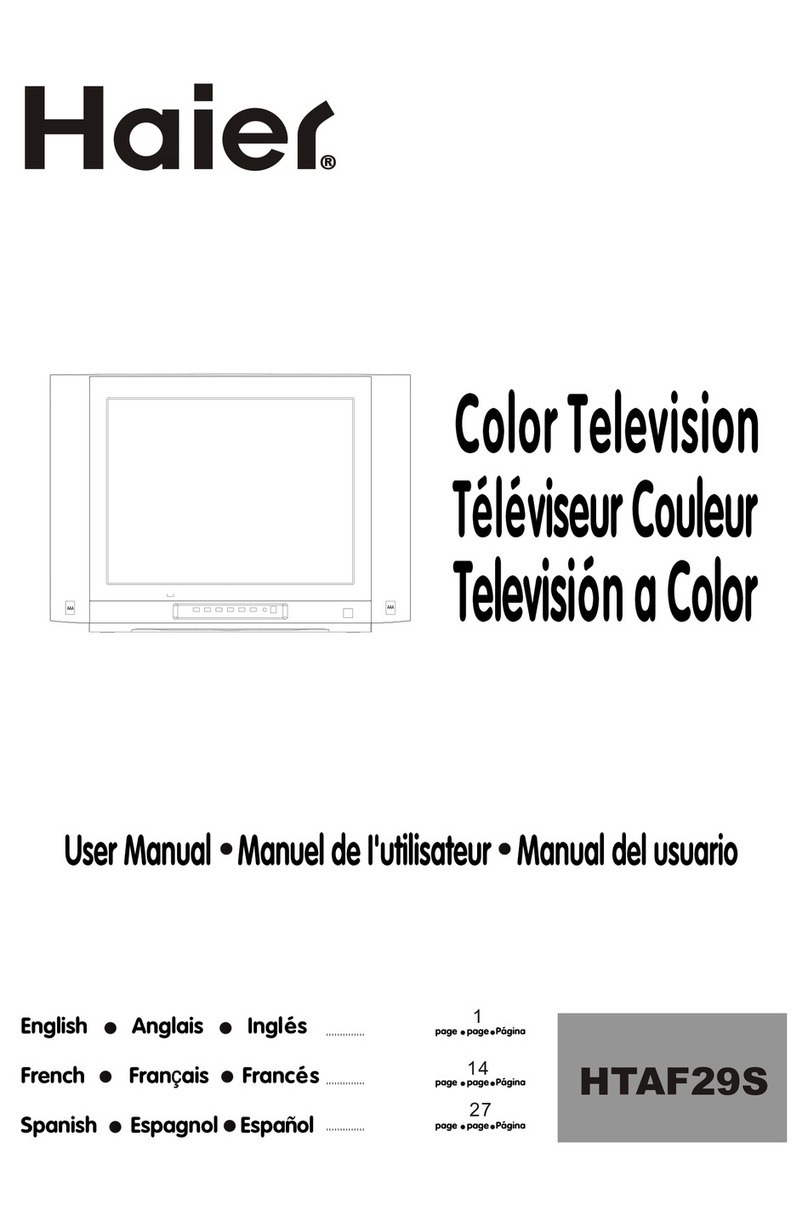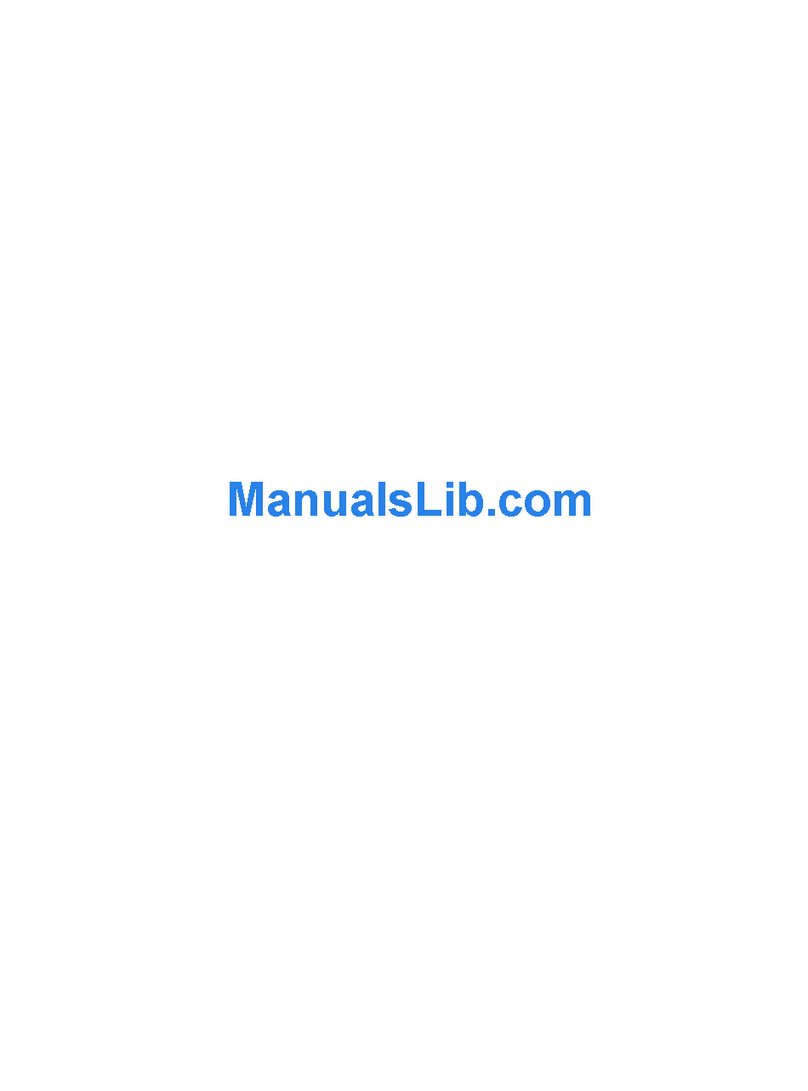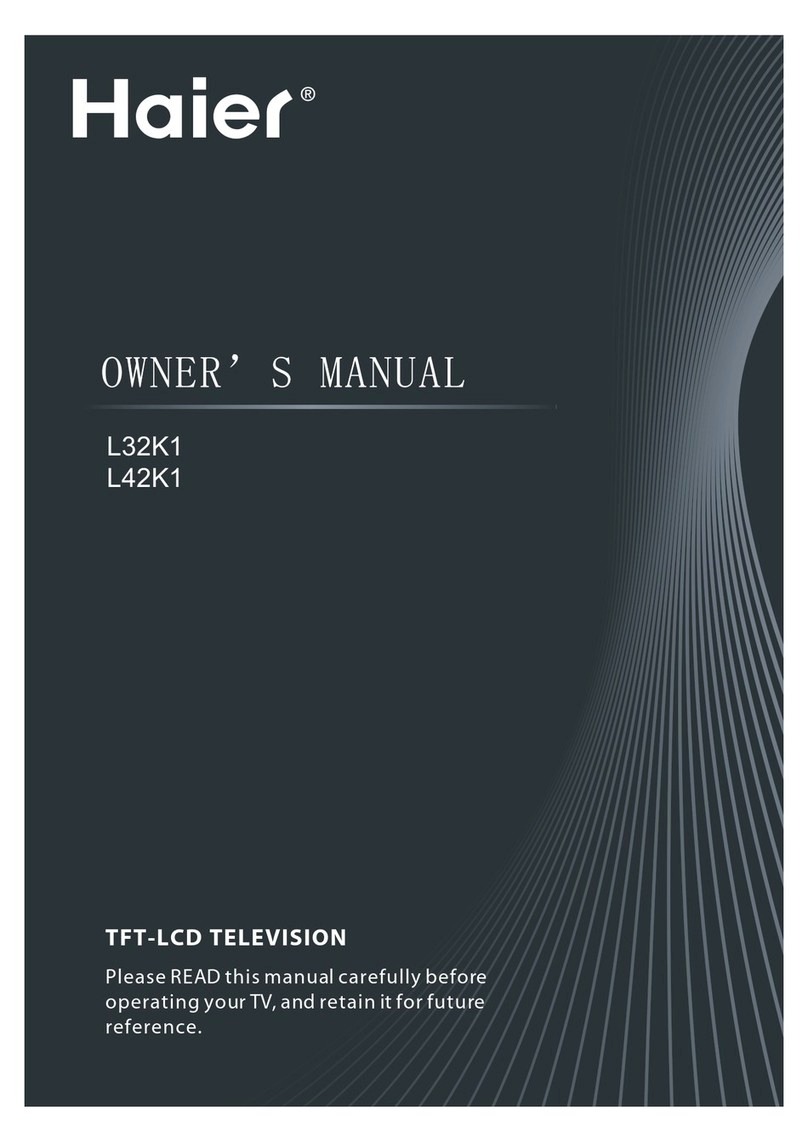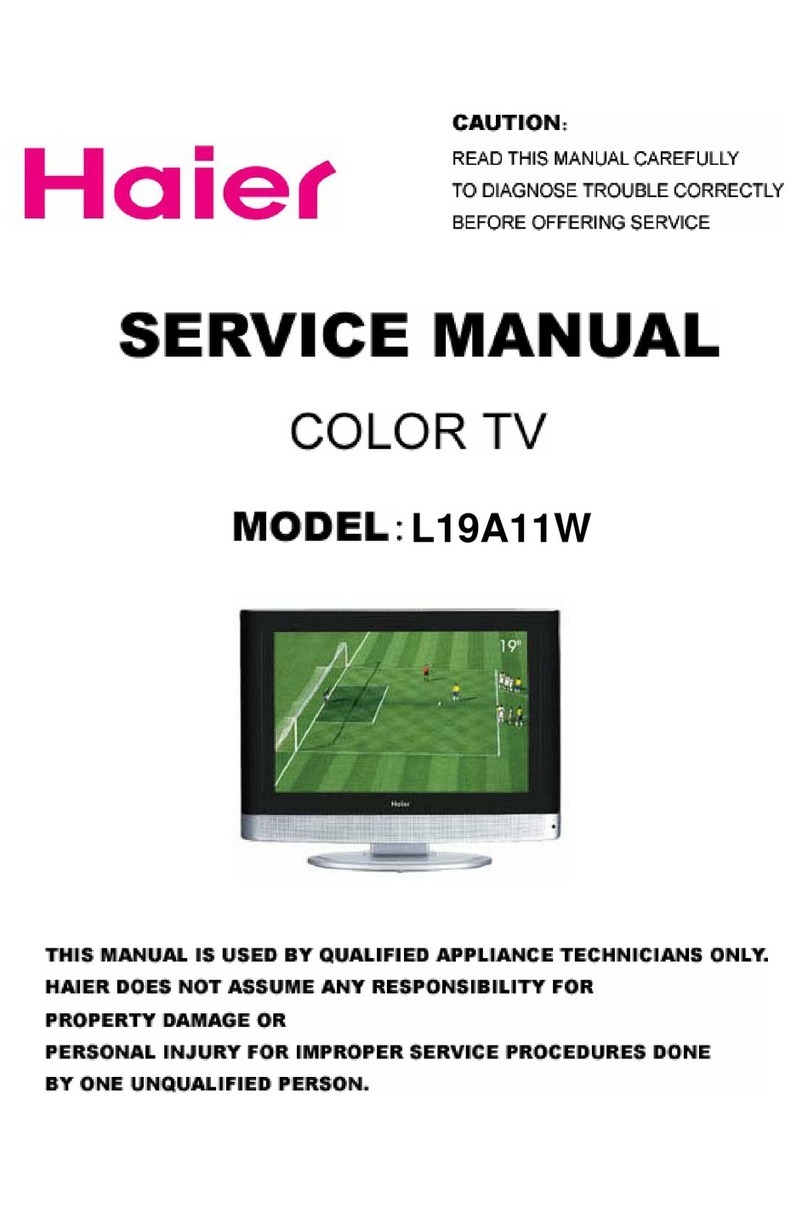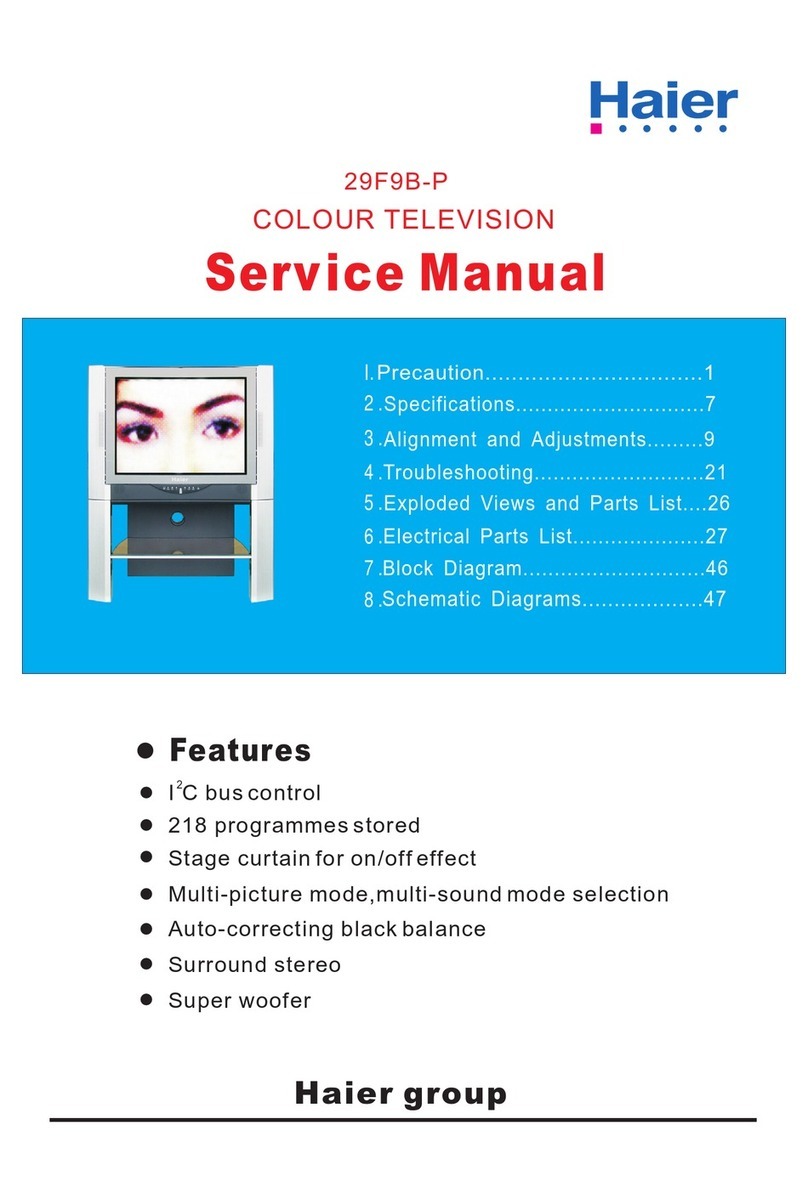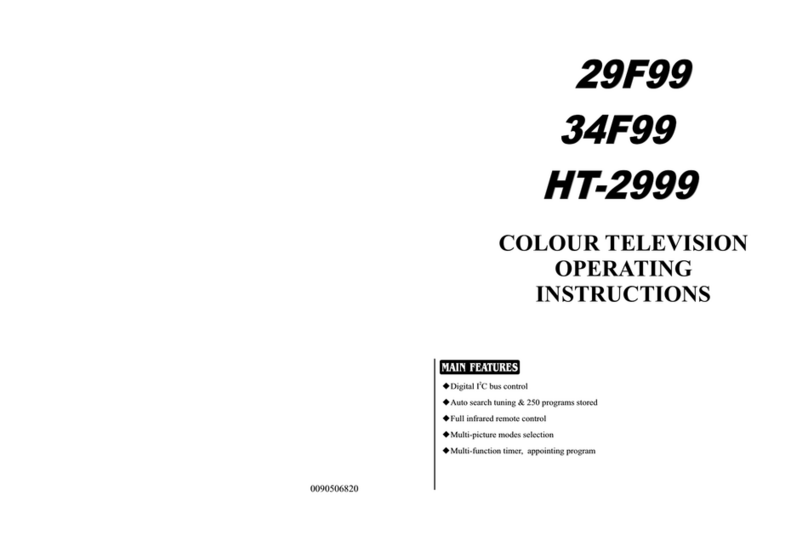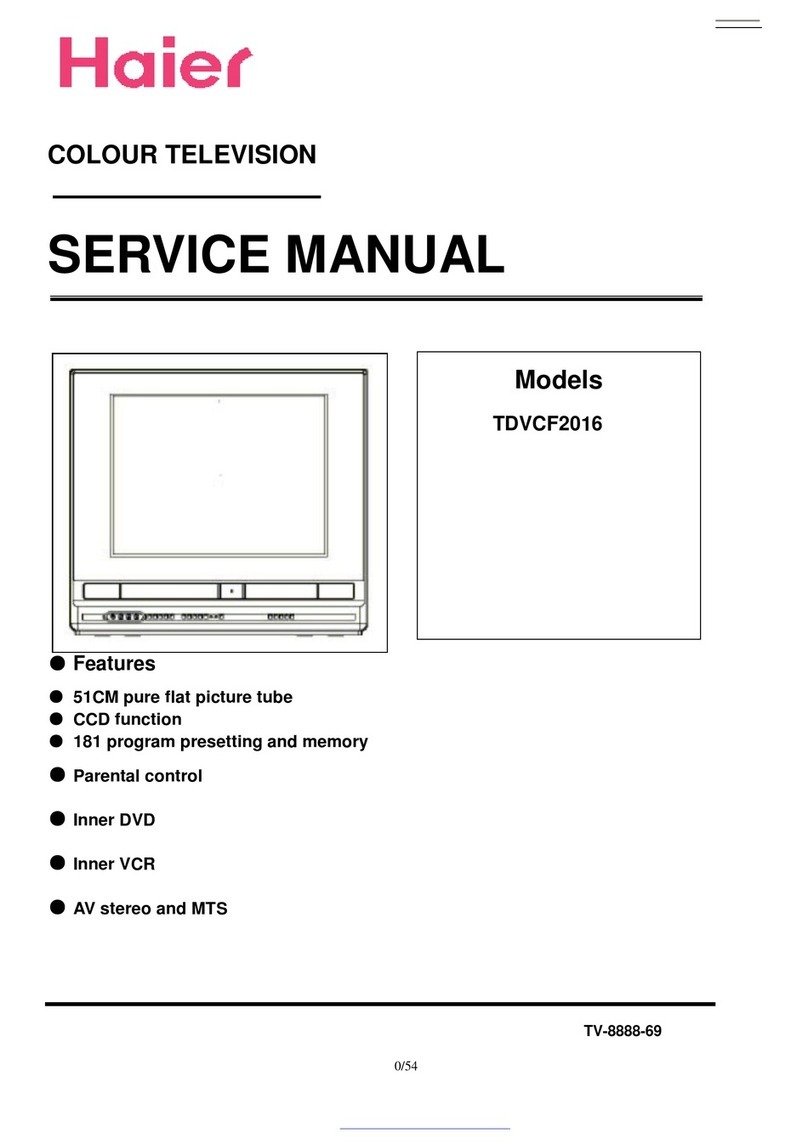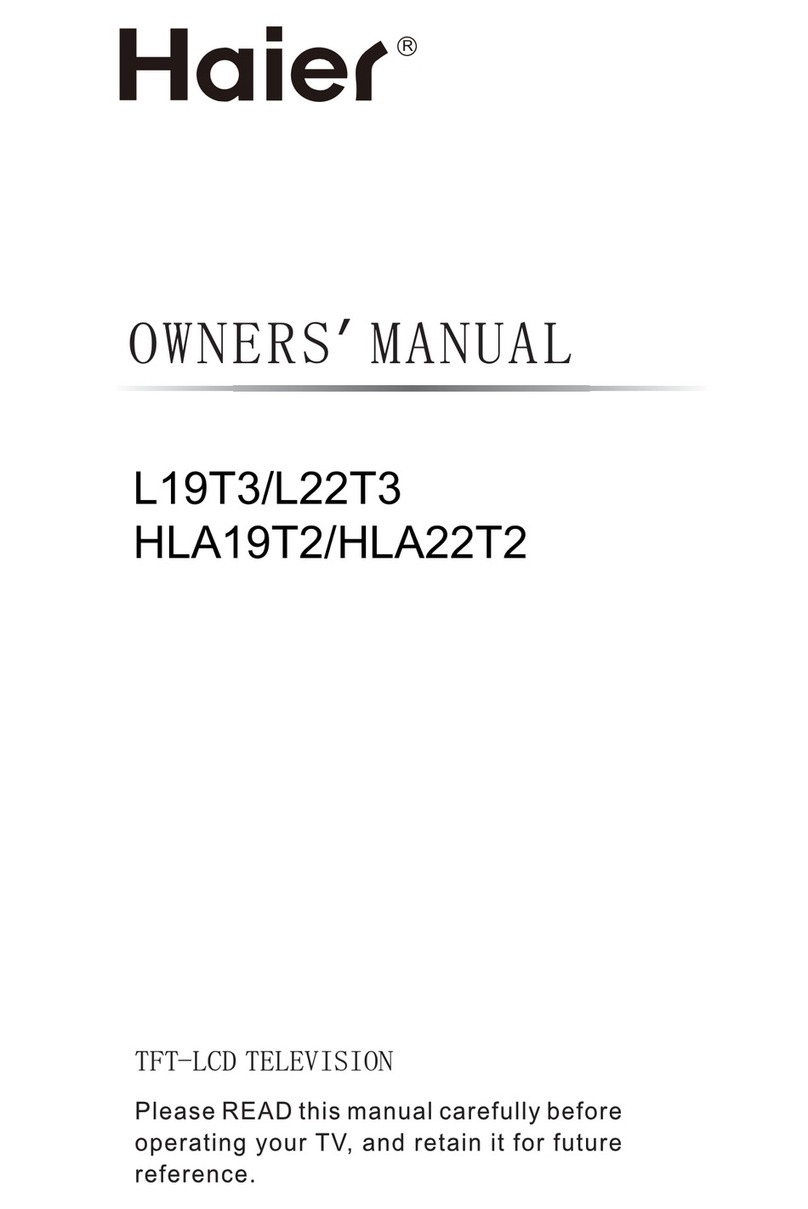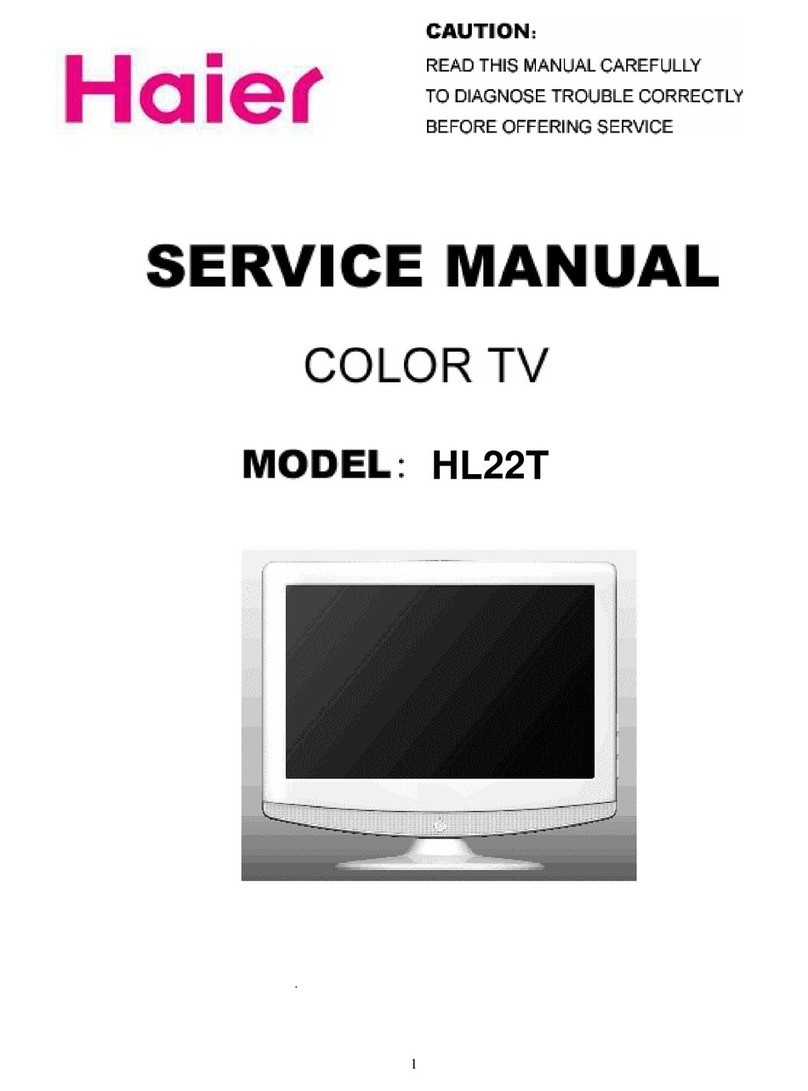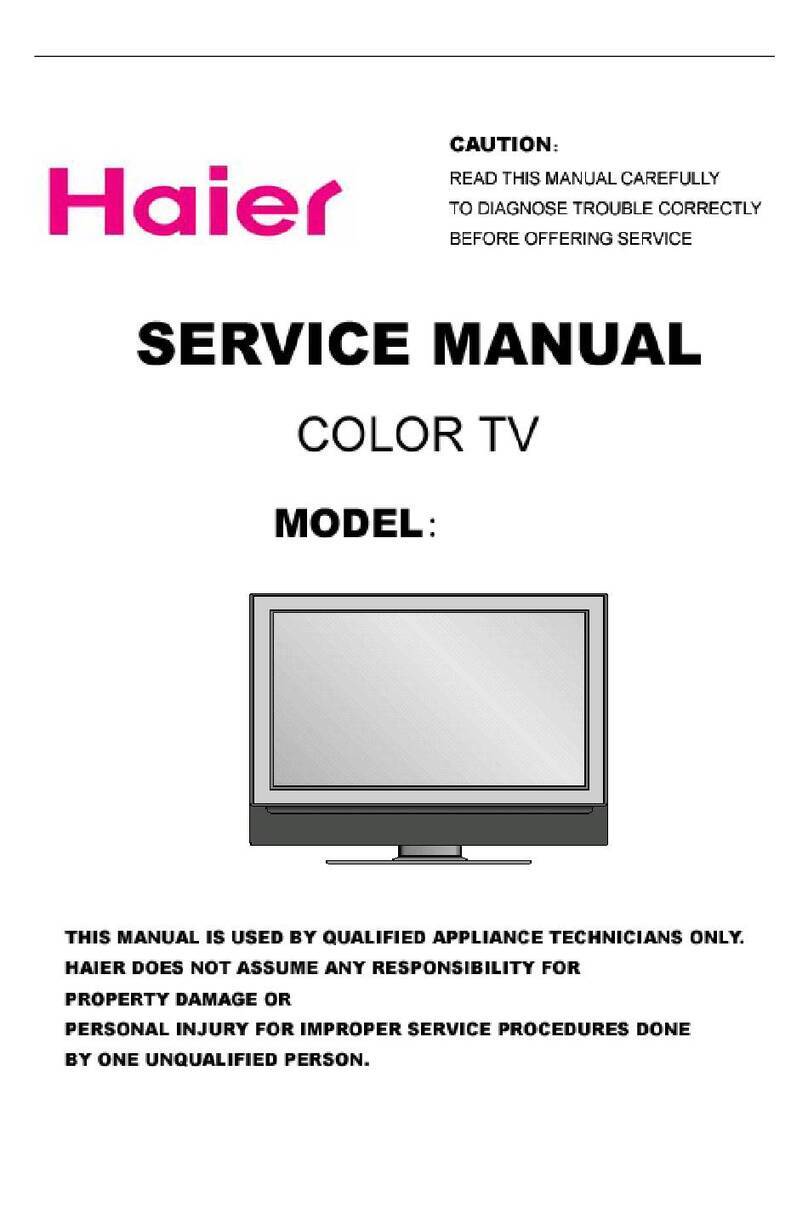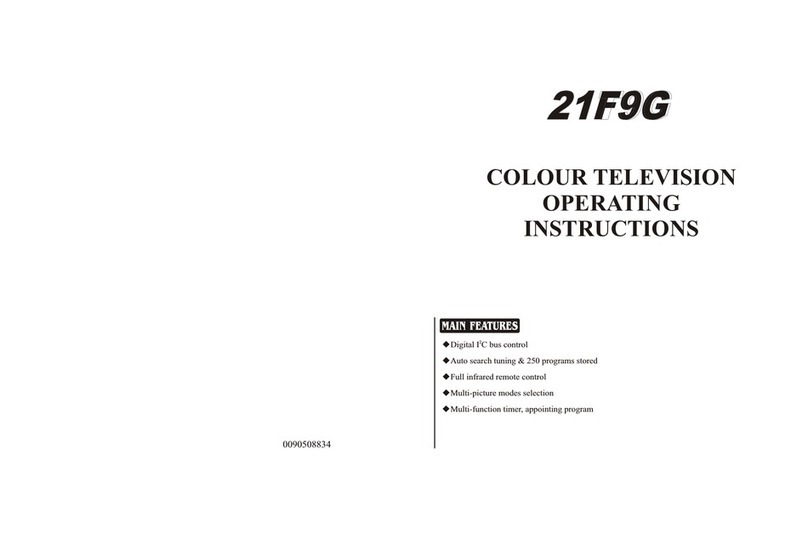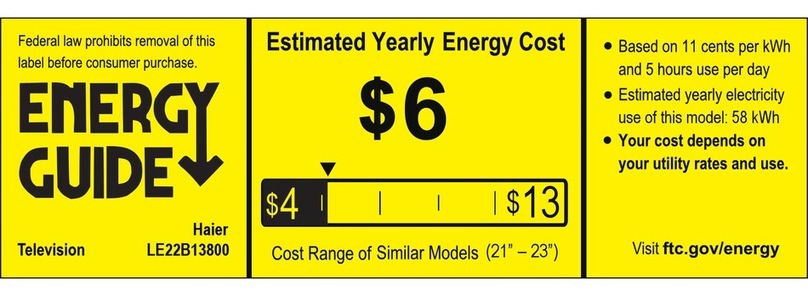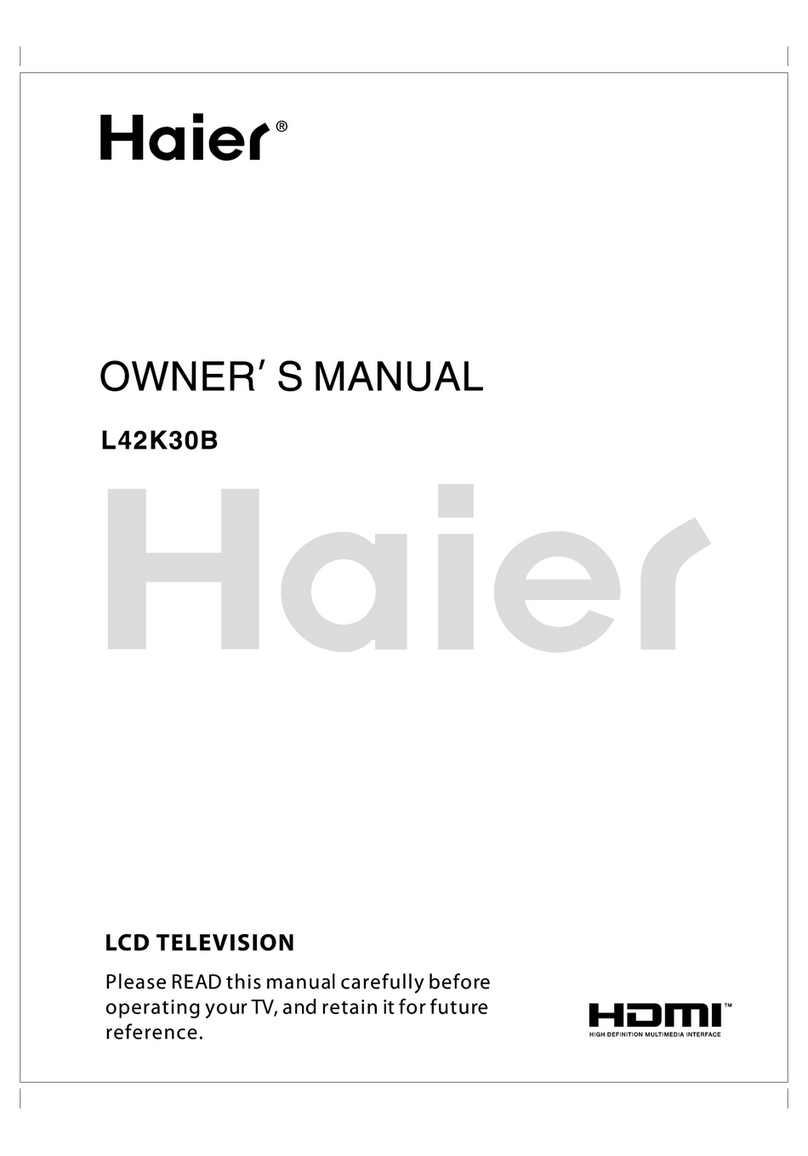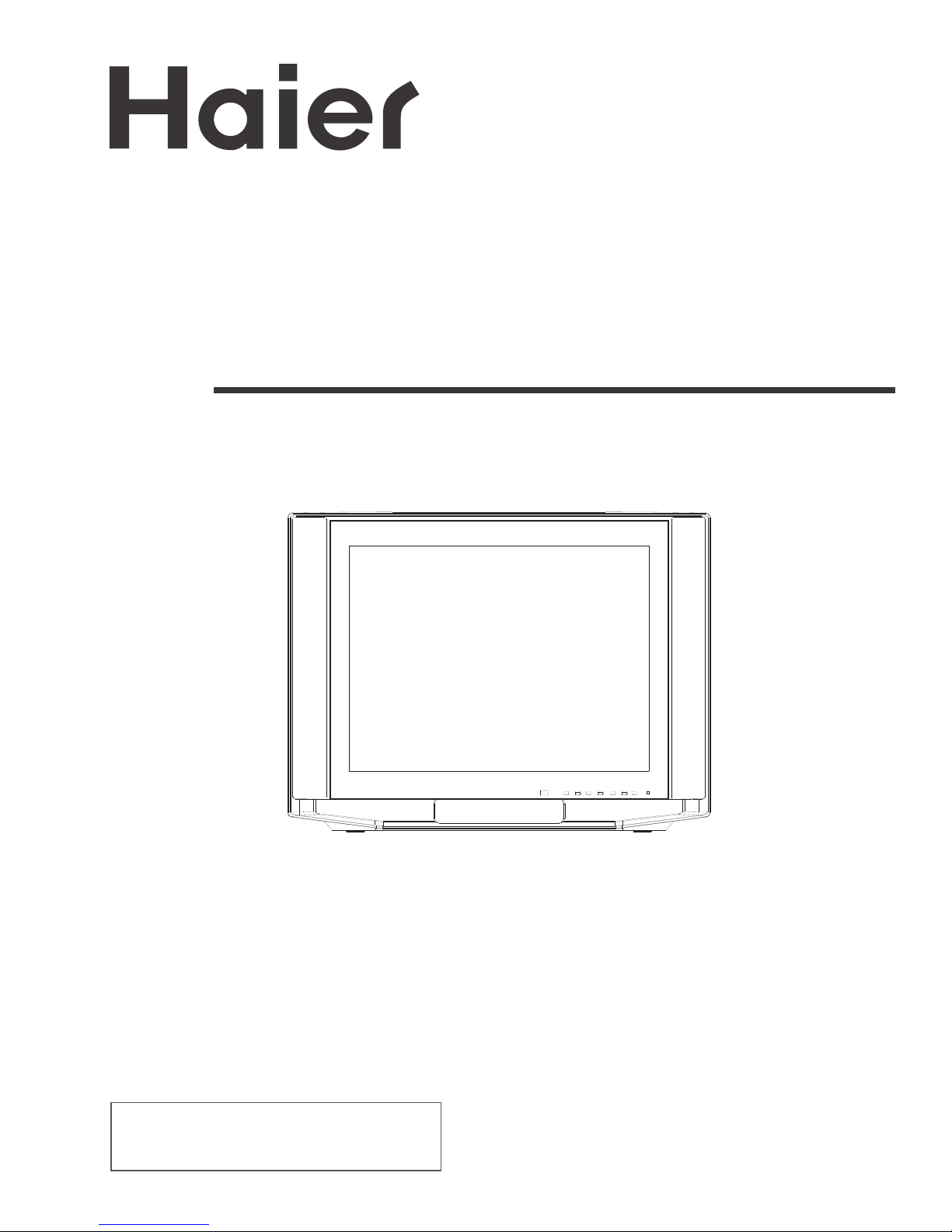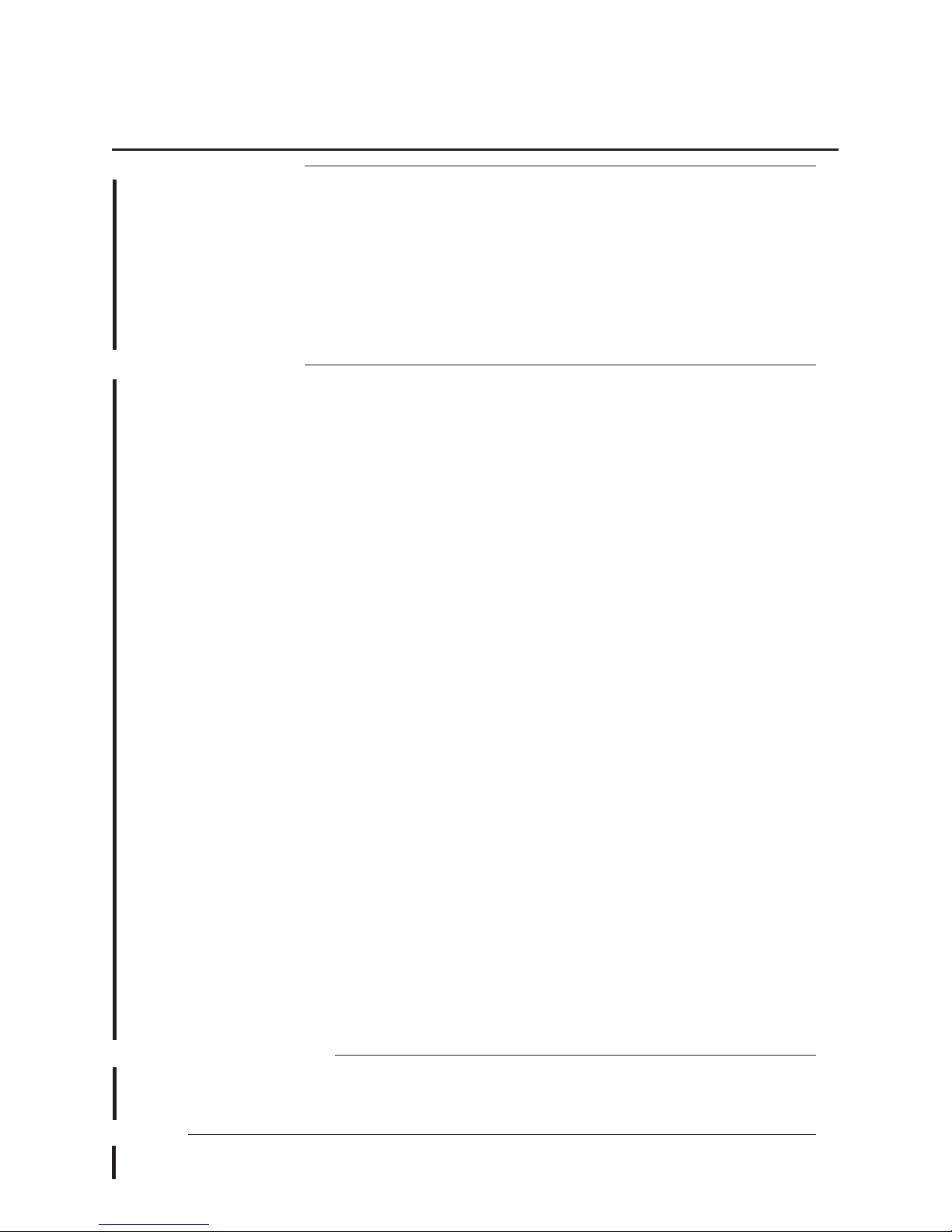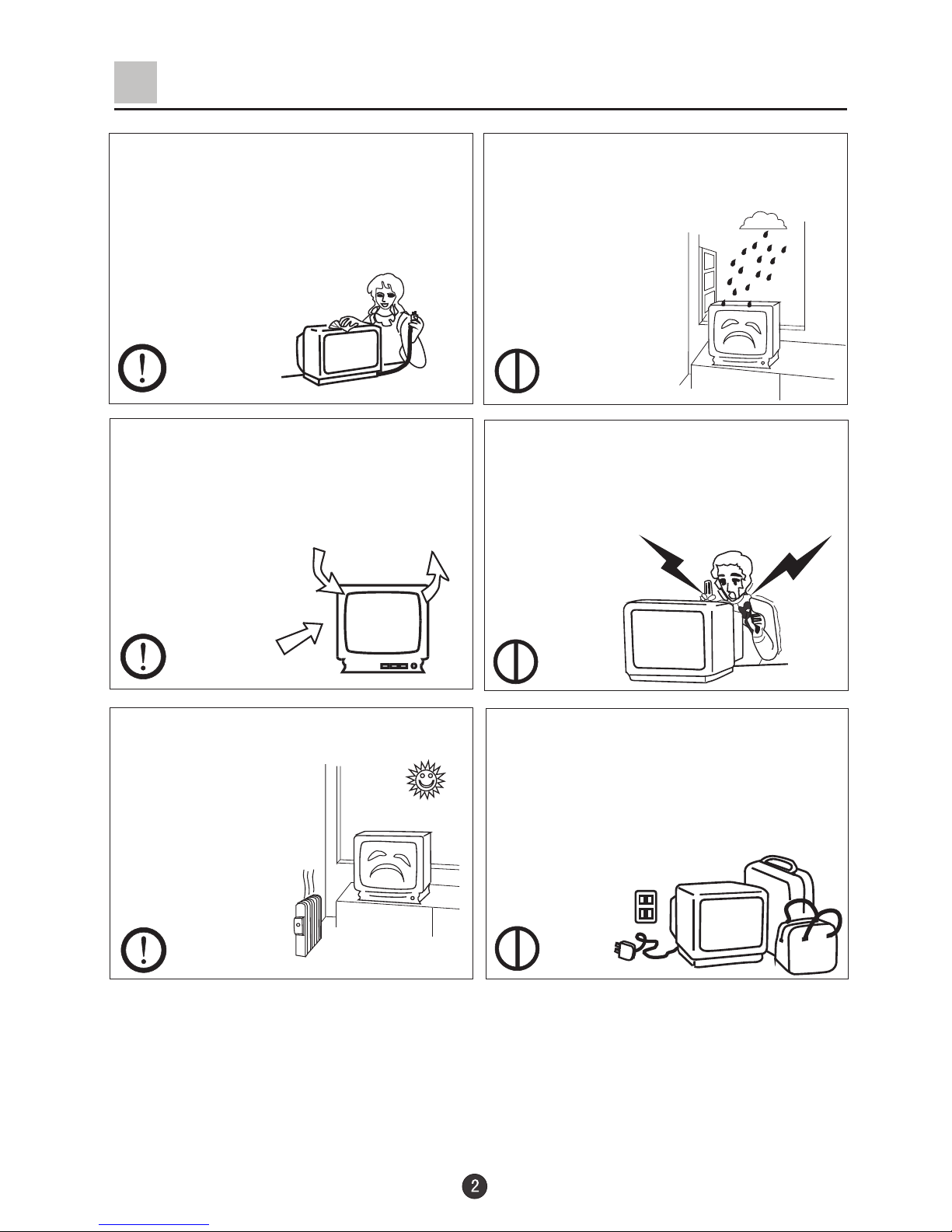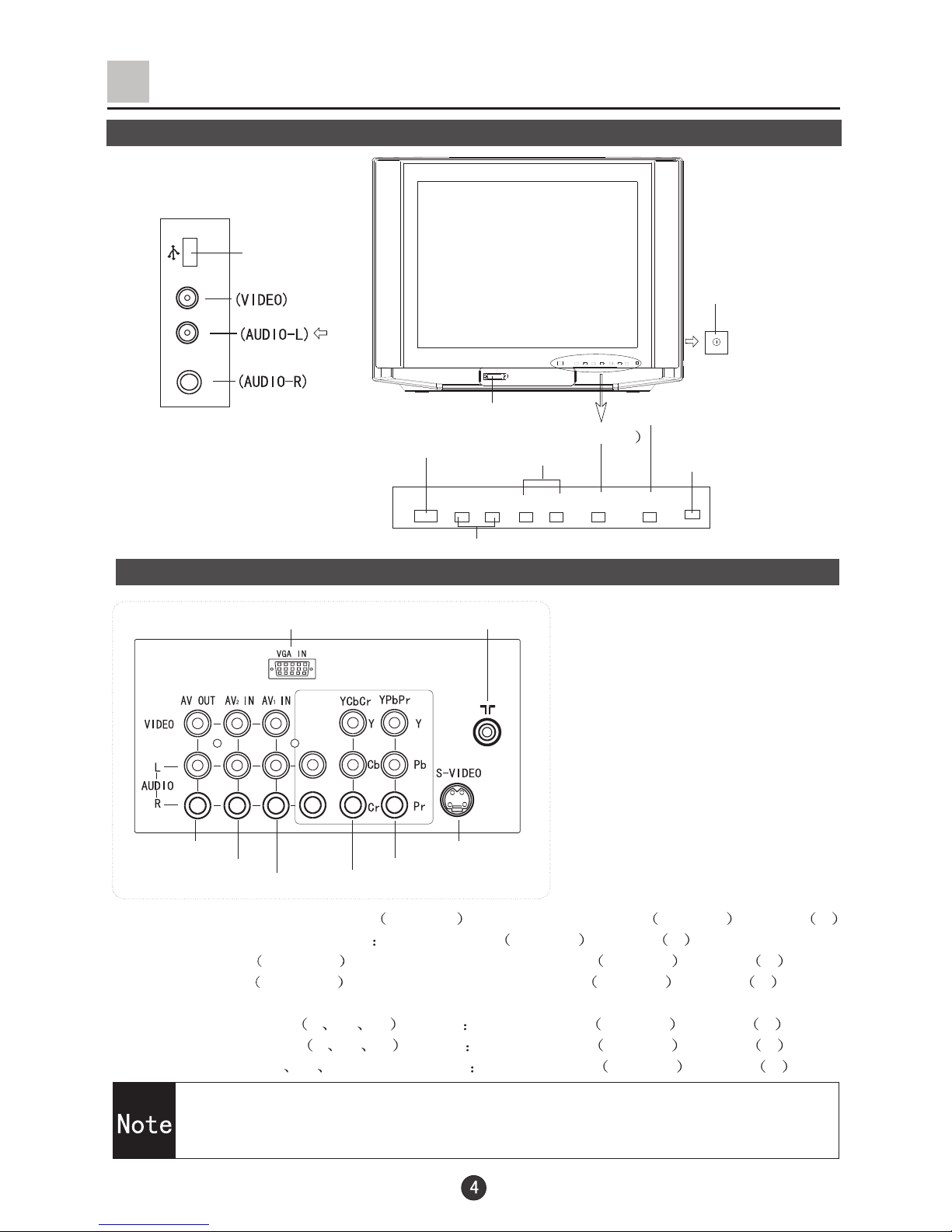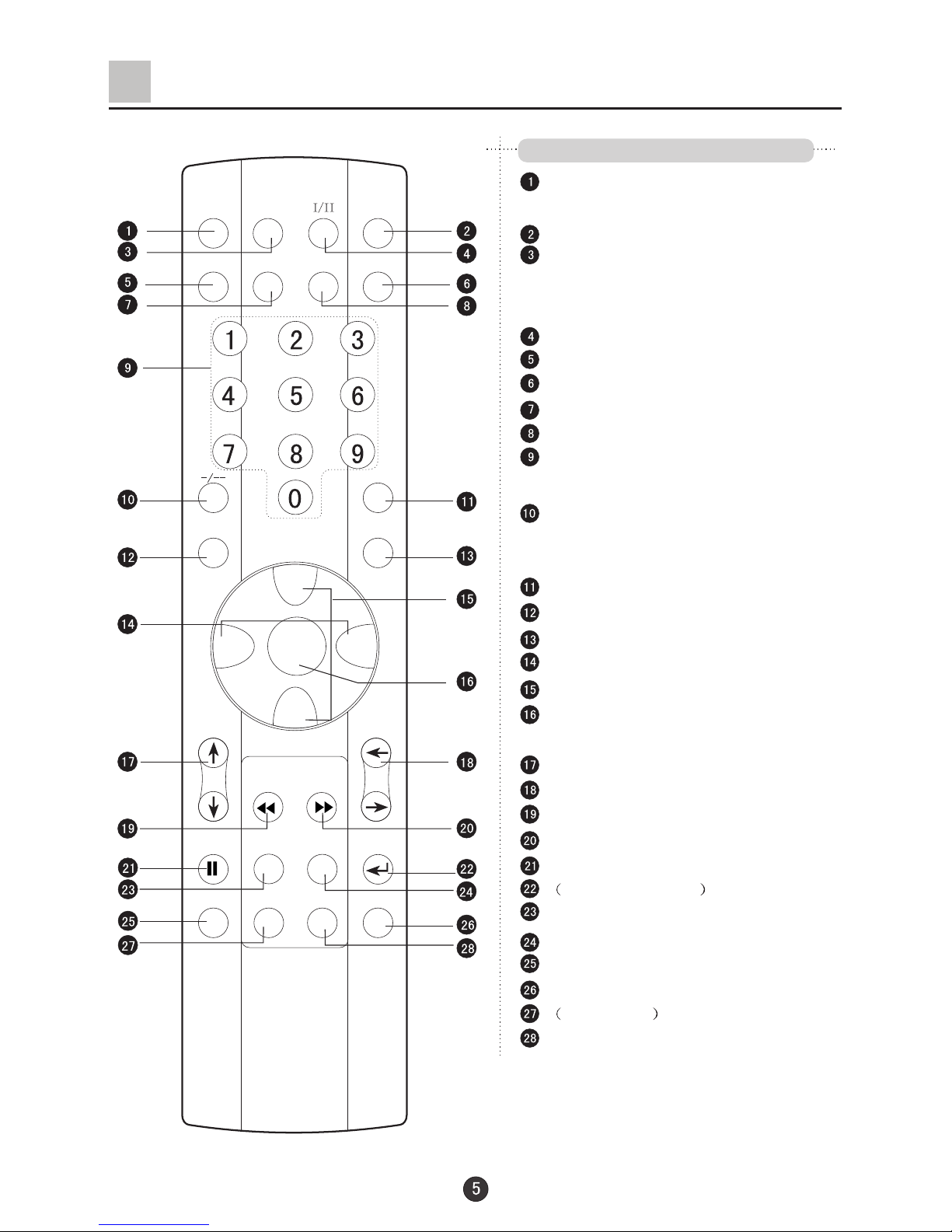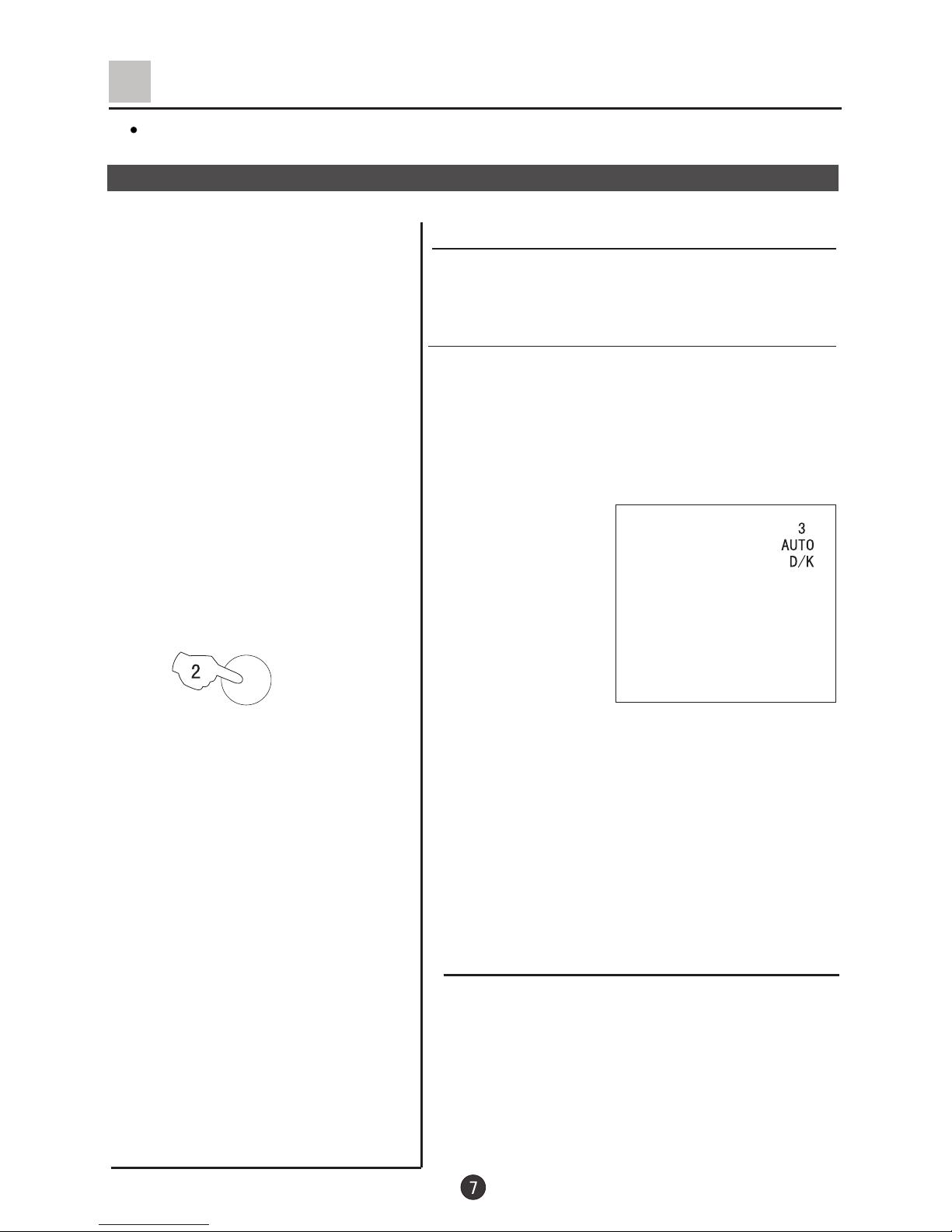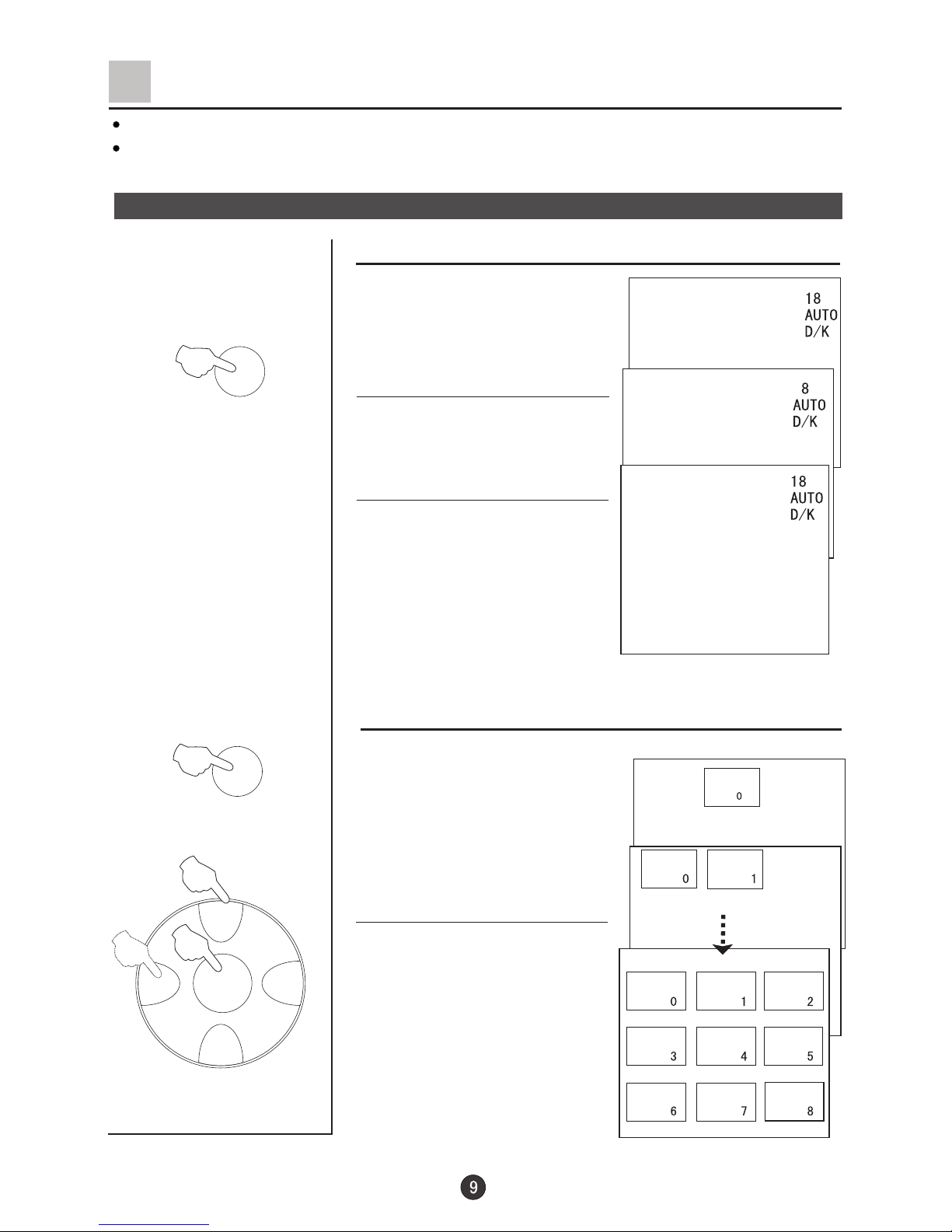* For your enjoyment of this TV set, please read this manual carefully and
keep it good for future reference.
CONTENTS
Before Operation
Basic Operation
Technical operation
Warning and cautions............................................................................................2
Installation..........................................................................................................3
Antenna connection...........................................................................................3
Preparation for the remote control........................................................................3
Position of Buttonand Plug-ins................................................................................4
Front and side panel ..........................................................................................4
Back panel.......................................................................................................4
Function button ofthe remote control........................................................................5
The screen displaymenu........................................................................................6
Switch on/off the TV set..........................................................................................7
Watching TVprograms...........................................................................................8
Watching TV program.........................................................................................8
Program swap and auto scan functions..................................................................9
Tuning...............................................................................................................10
Auto search....................................................................................................10
Search...........................................................................................................11
Fine tune........................................................................................................12
Skip unnecessary channel.................................................................................13
Exchange programs.........................................................................................14
Picture controls.................................................................................................15
Select the picture modes and set the picture quality...........................................15
Sound controls..................................................................................................16
Select the sound modes and set the sound quality.............................................16
Surround and mute functions...........................................................................17
Time setup function...........................................................................................18
Clock and on/off time functions........................................................................18
Remind Prog. Function...................................................................................19
Set up function..................................................................................................20
Time skip and Screen saver functions..............................................................20
Color enlarge and blue/black stretch functions.................................................21
Comb filter function and DNR function..............................................................22
SVM function and digital bass function.............................................................23
HDM scan function.........................................................................................24
Others functions.................................................................................................25
Calendar,picture still and zoom functions.........................................................25
Shuttle and favorite functions..........................................................................26
VGA input adjustment.......................................................................................27
Multi-Media Player system.................................................................................28
Multi-Media Player Preparation........................................................................28
To operate themenu........................................................................................30
Multi-Media player...........................................................................................31
Copy file function............................................................................................35
Set up functions..............................................................................................36
External connections...........................................................................................37
Video/Audio output connection,VGAinput............................................................37
Video/Audio input connection............................................................................38
Others
Trouble shooting.................................................................................................39
Specifications....................................................................................................40