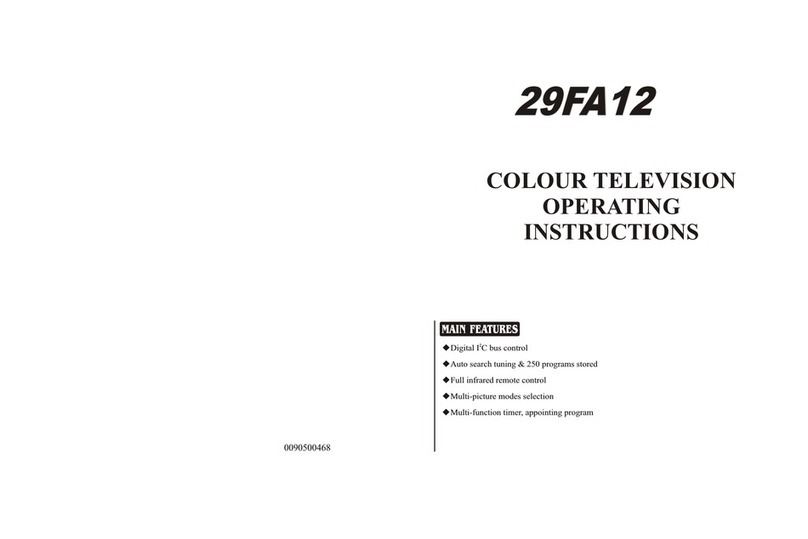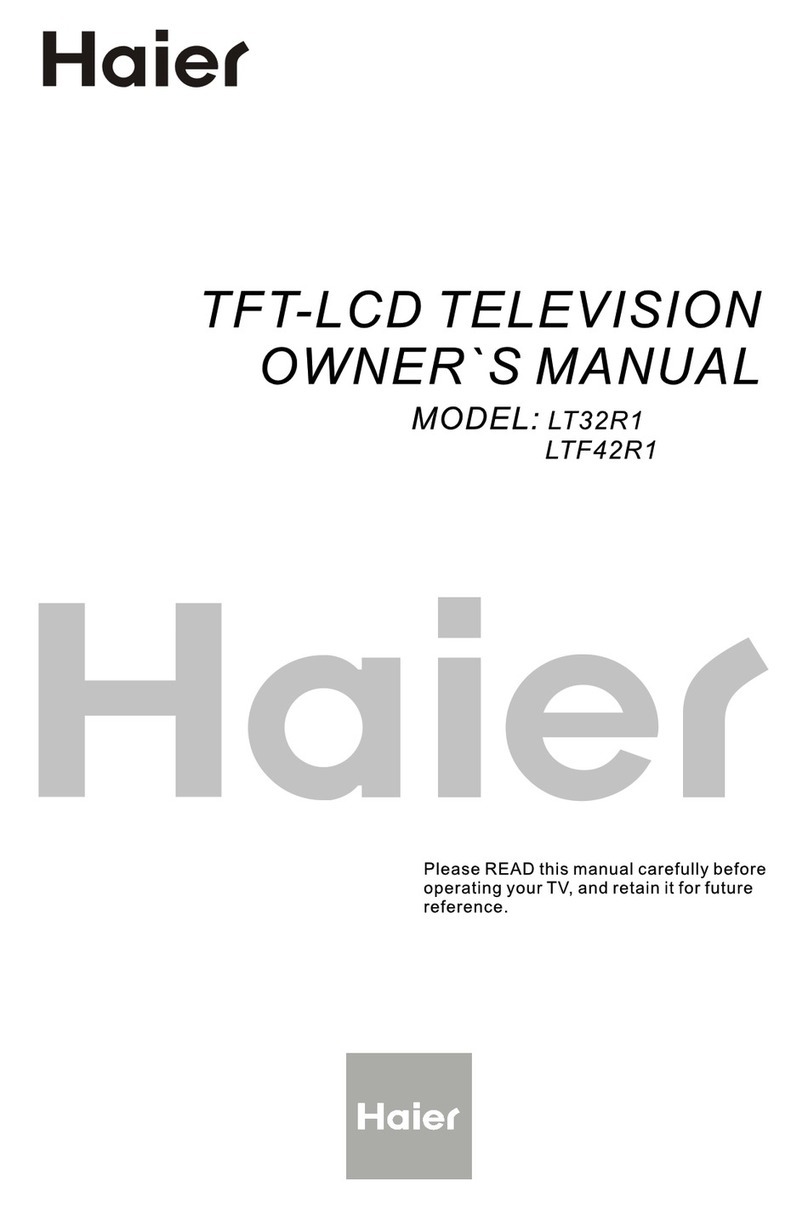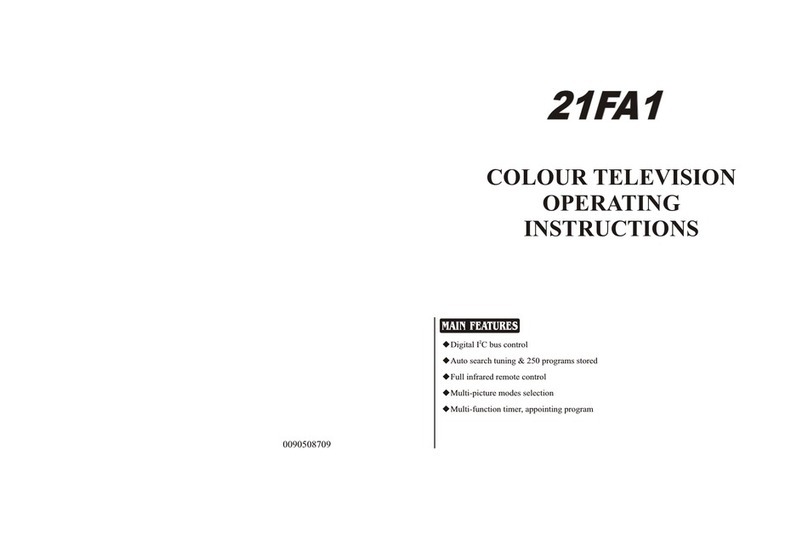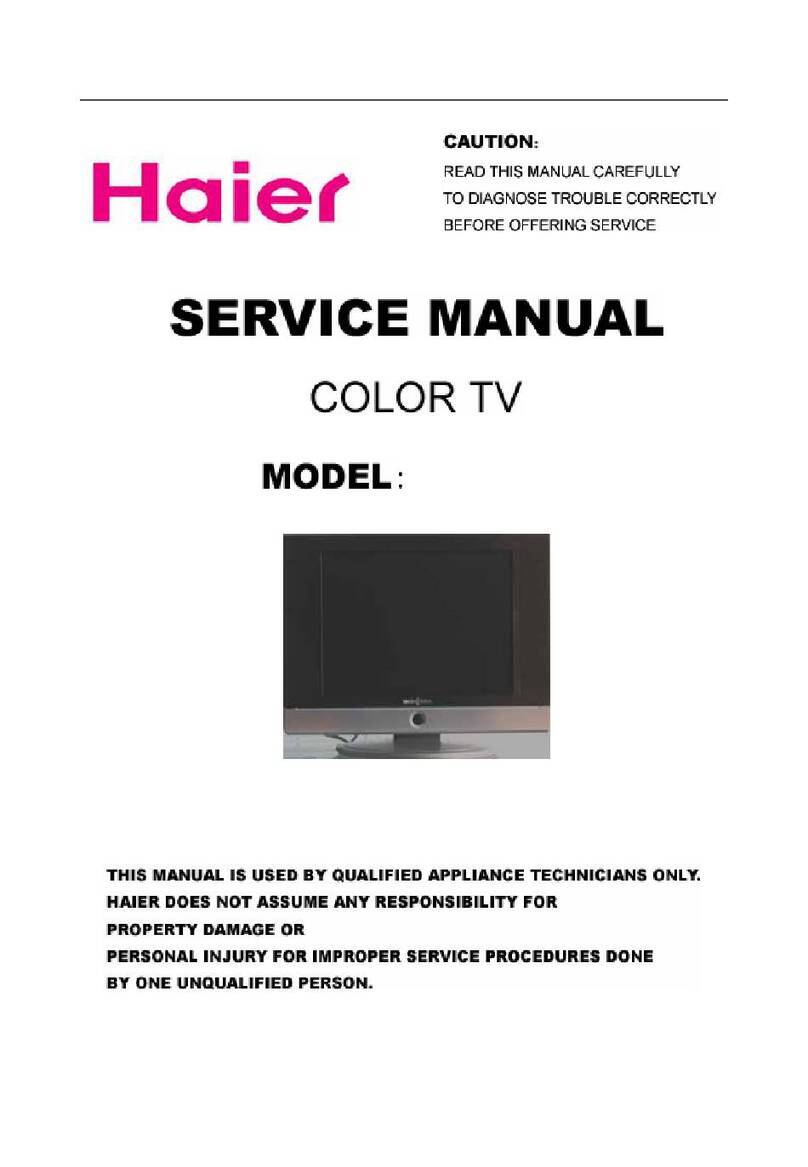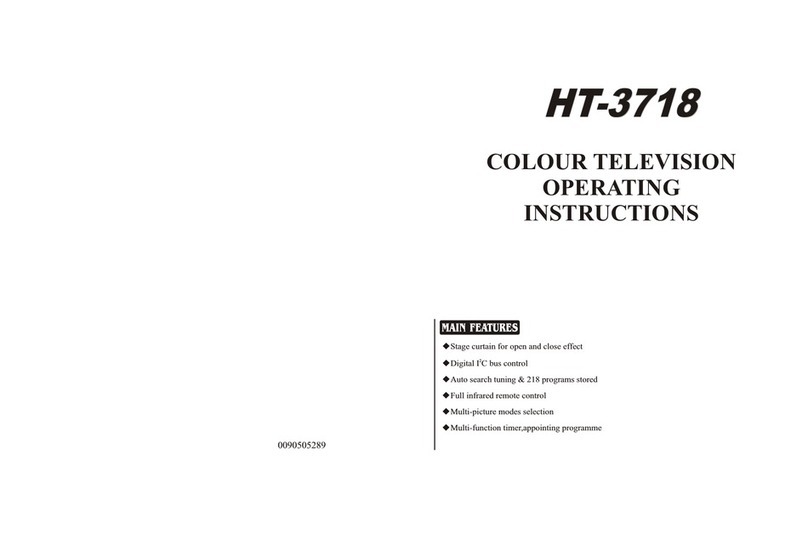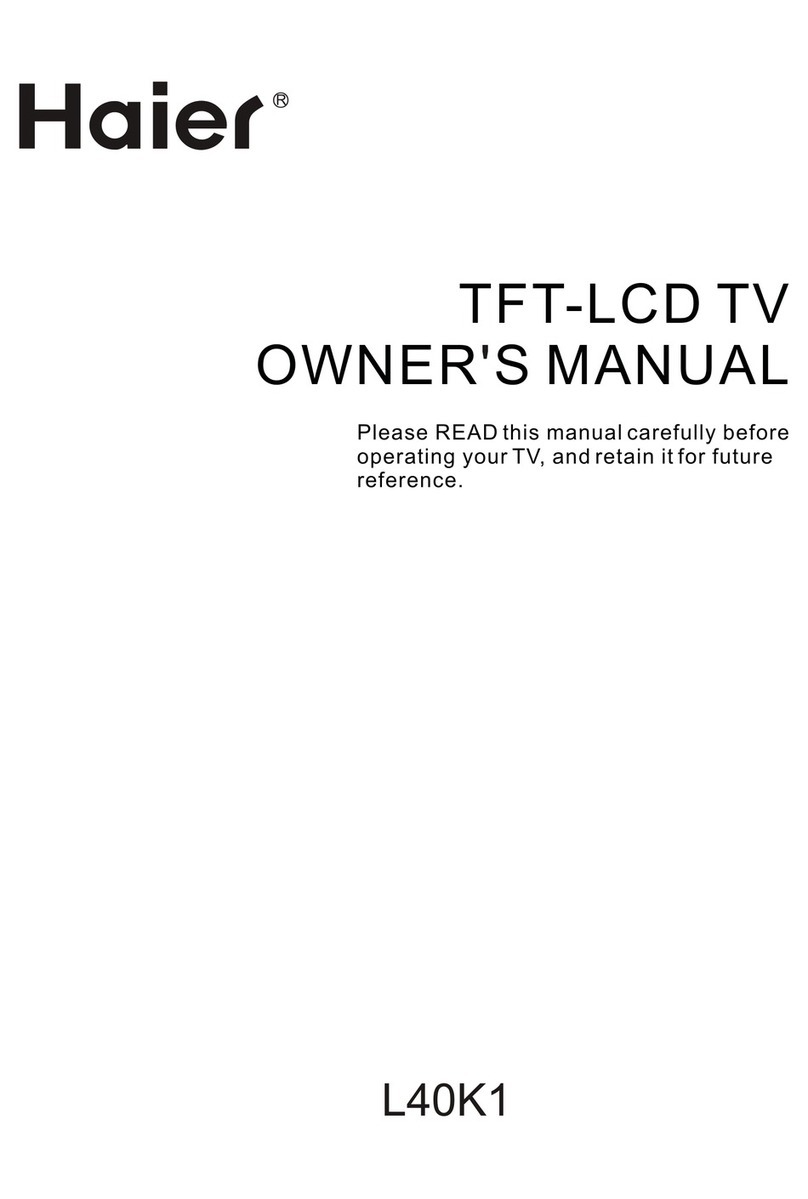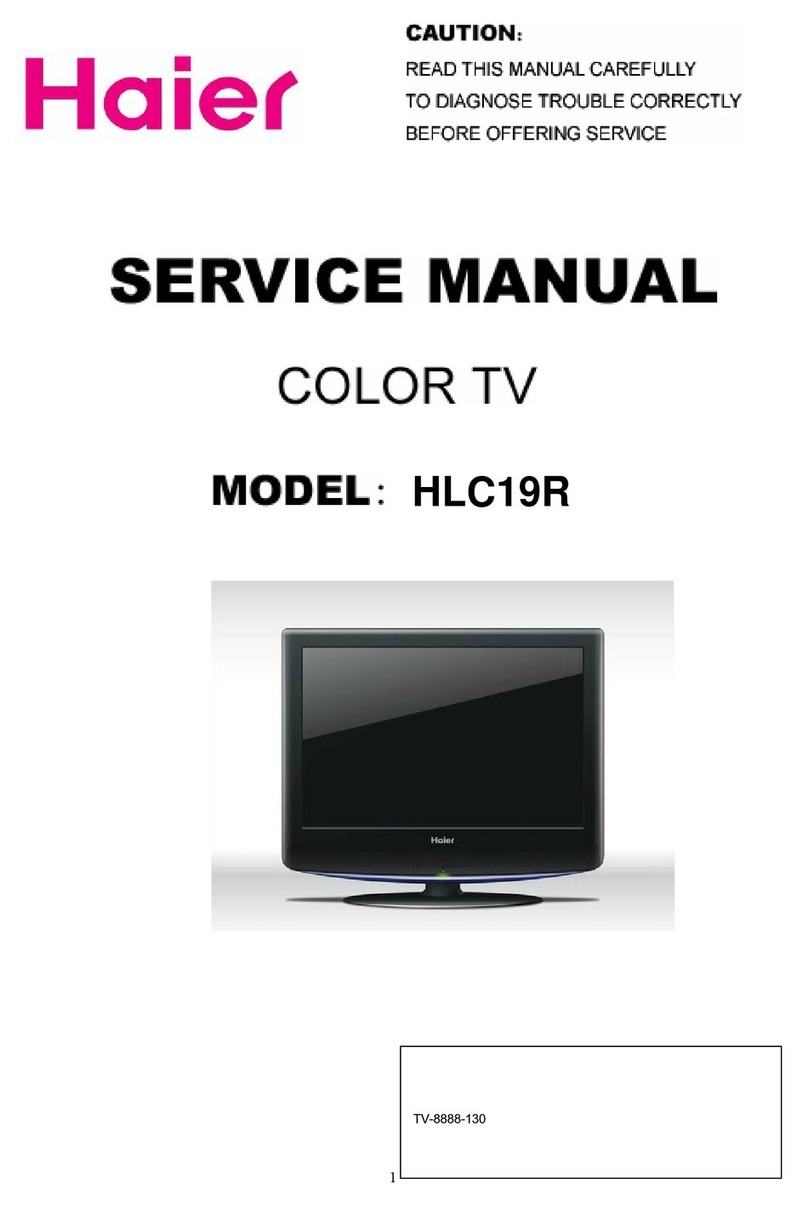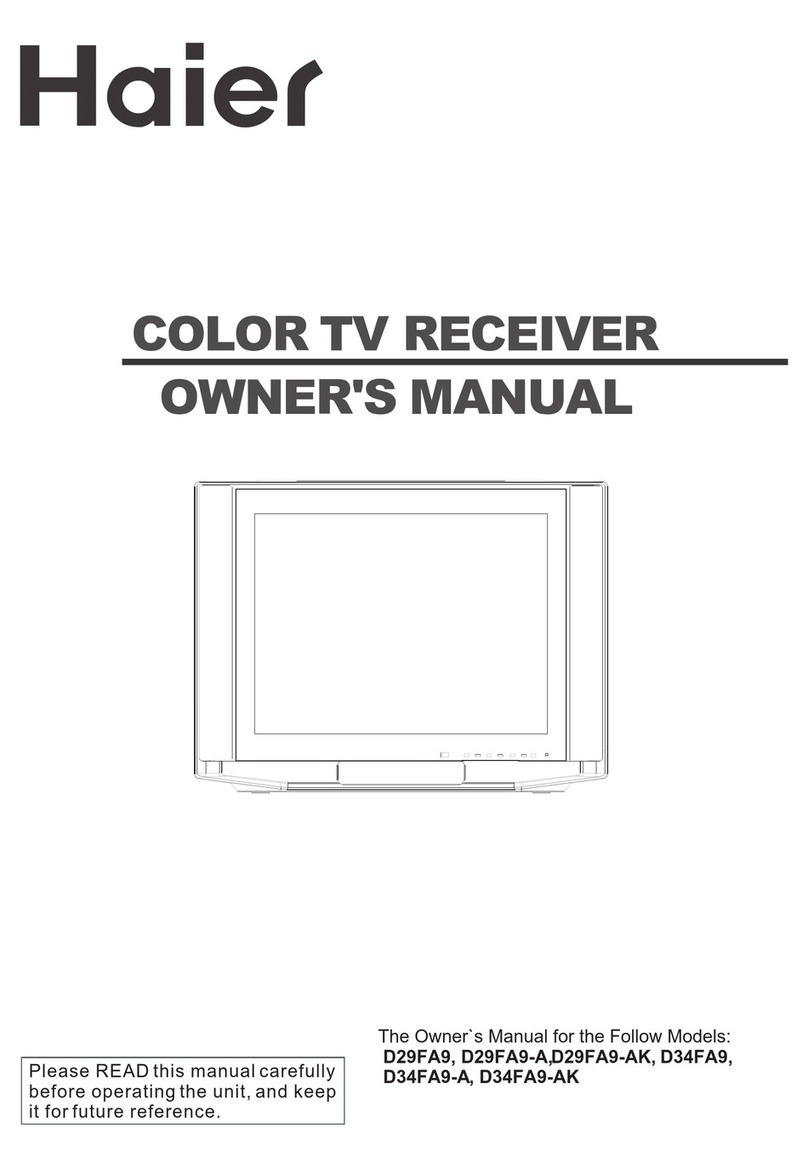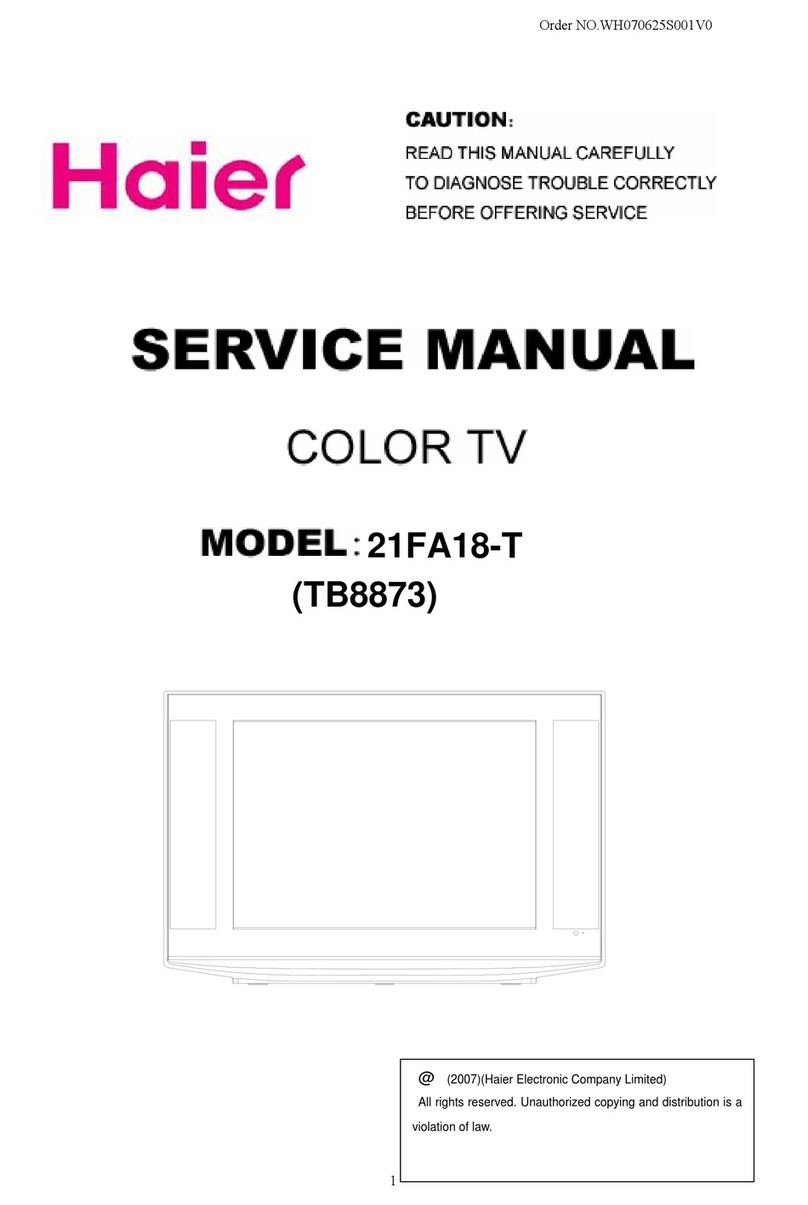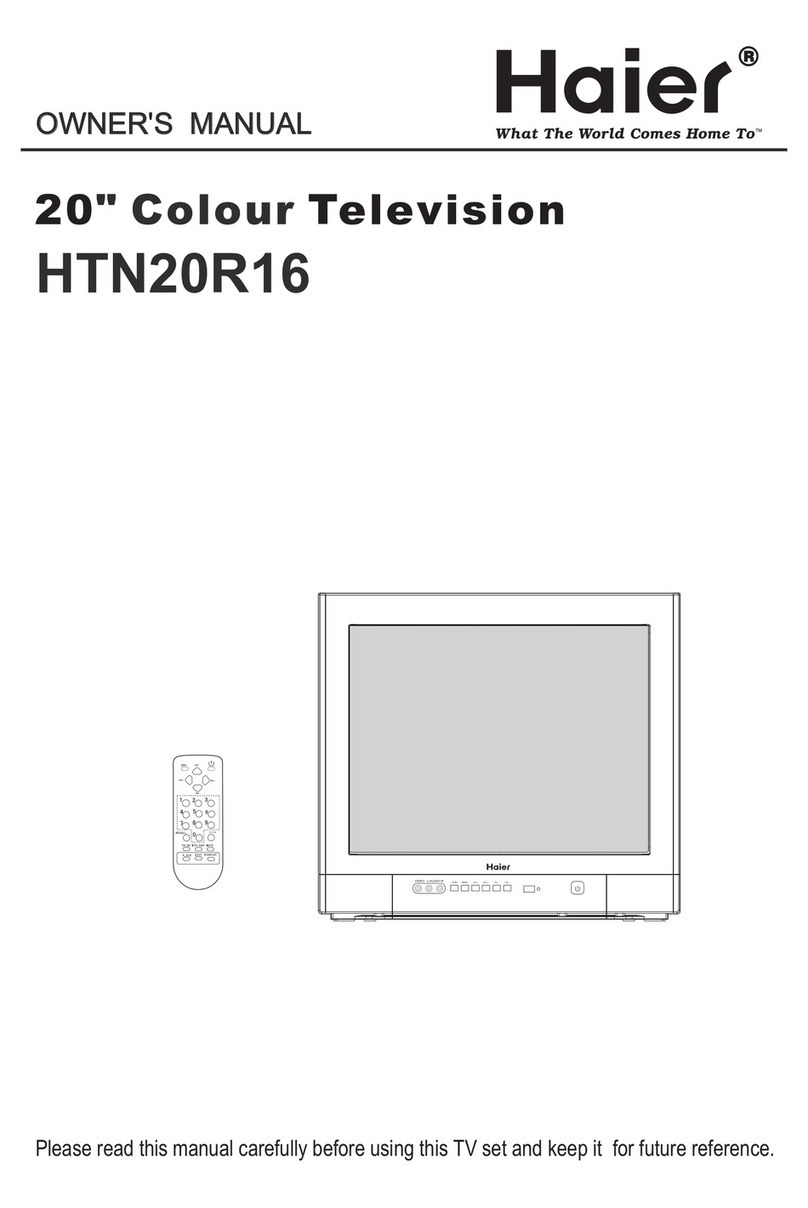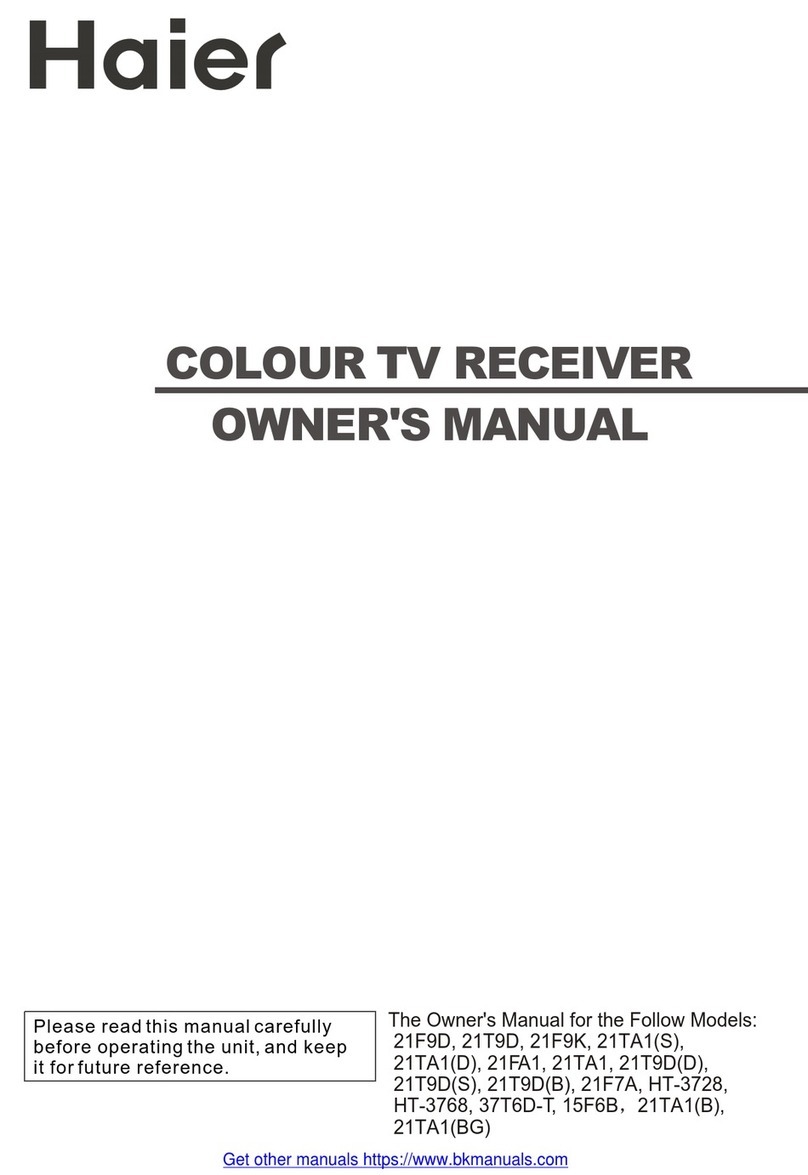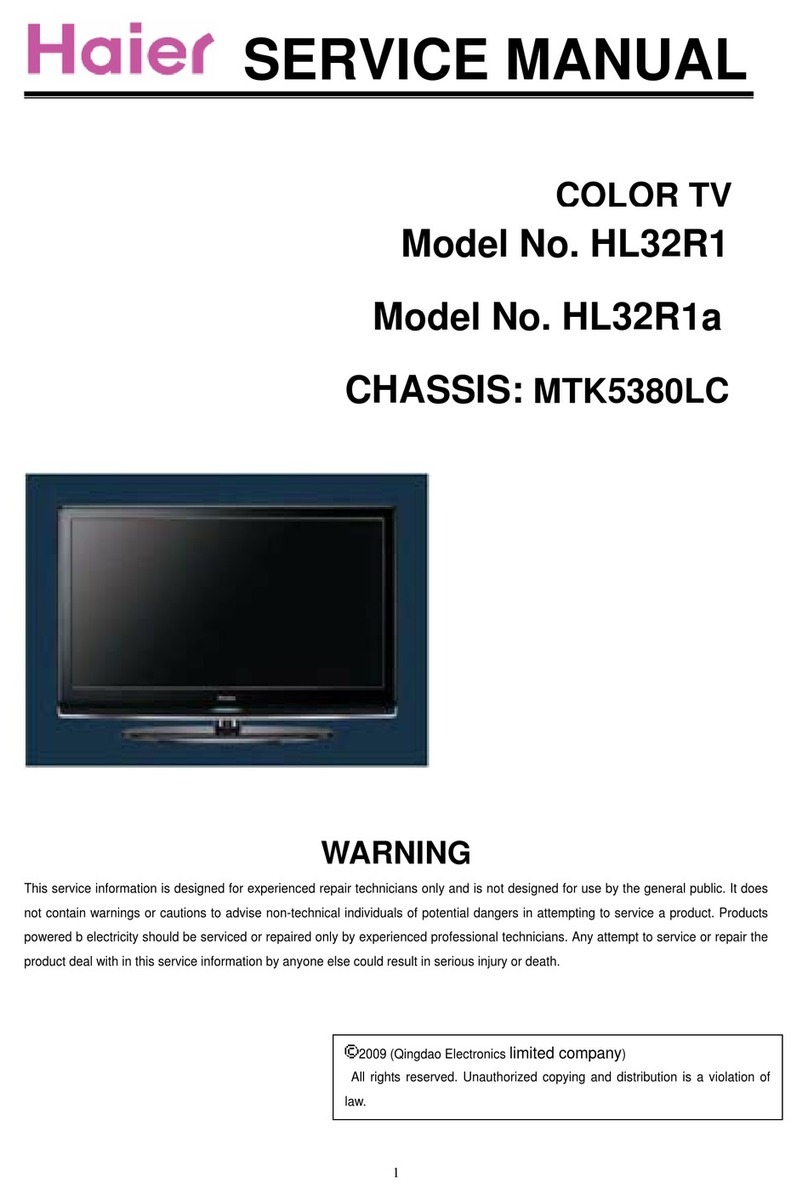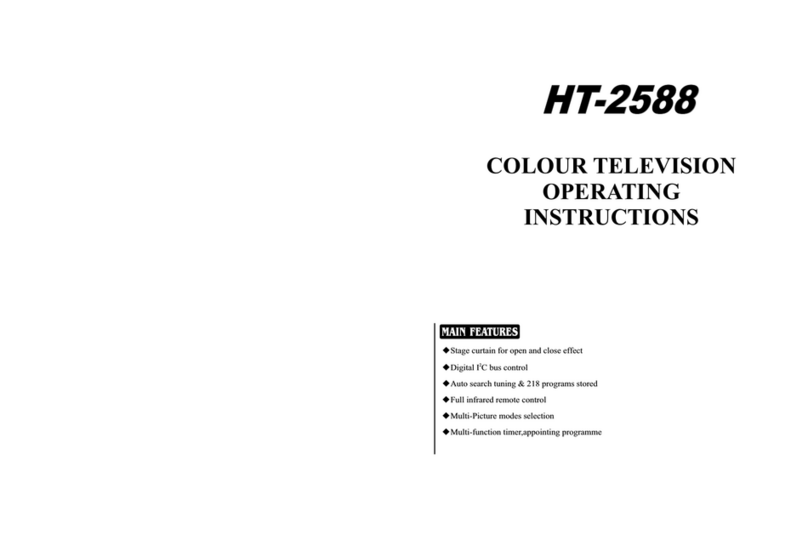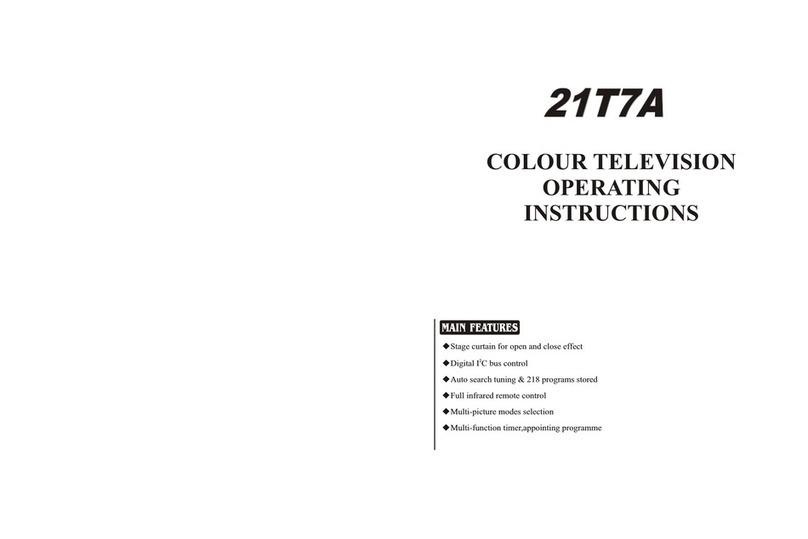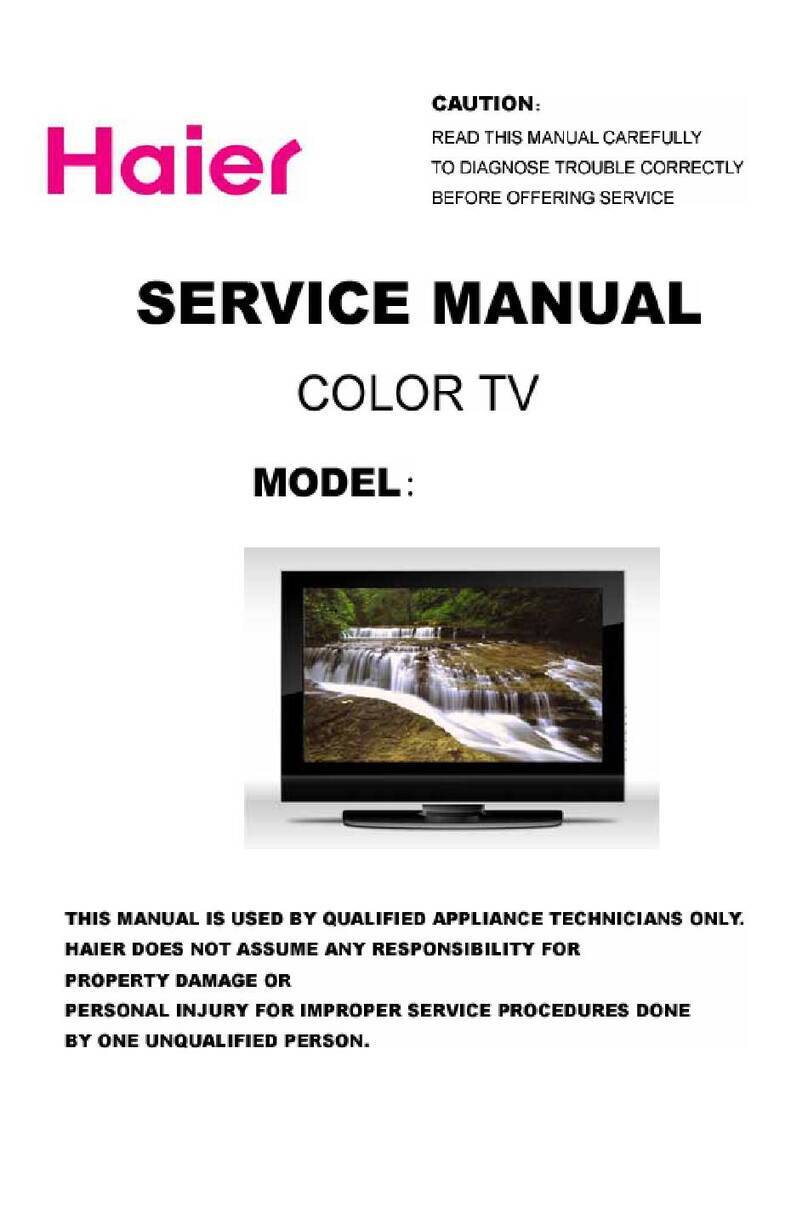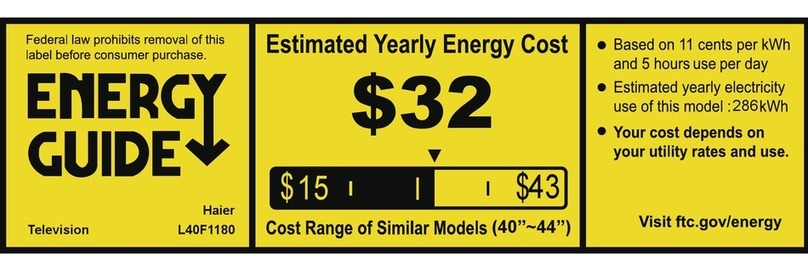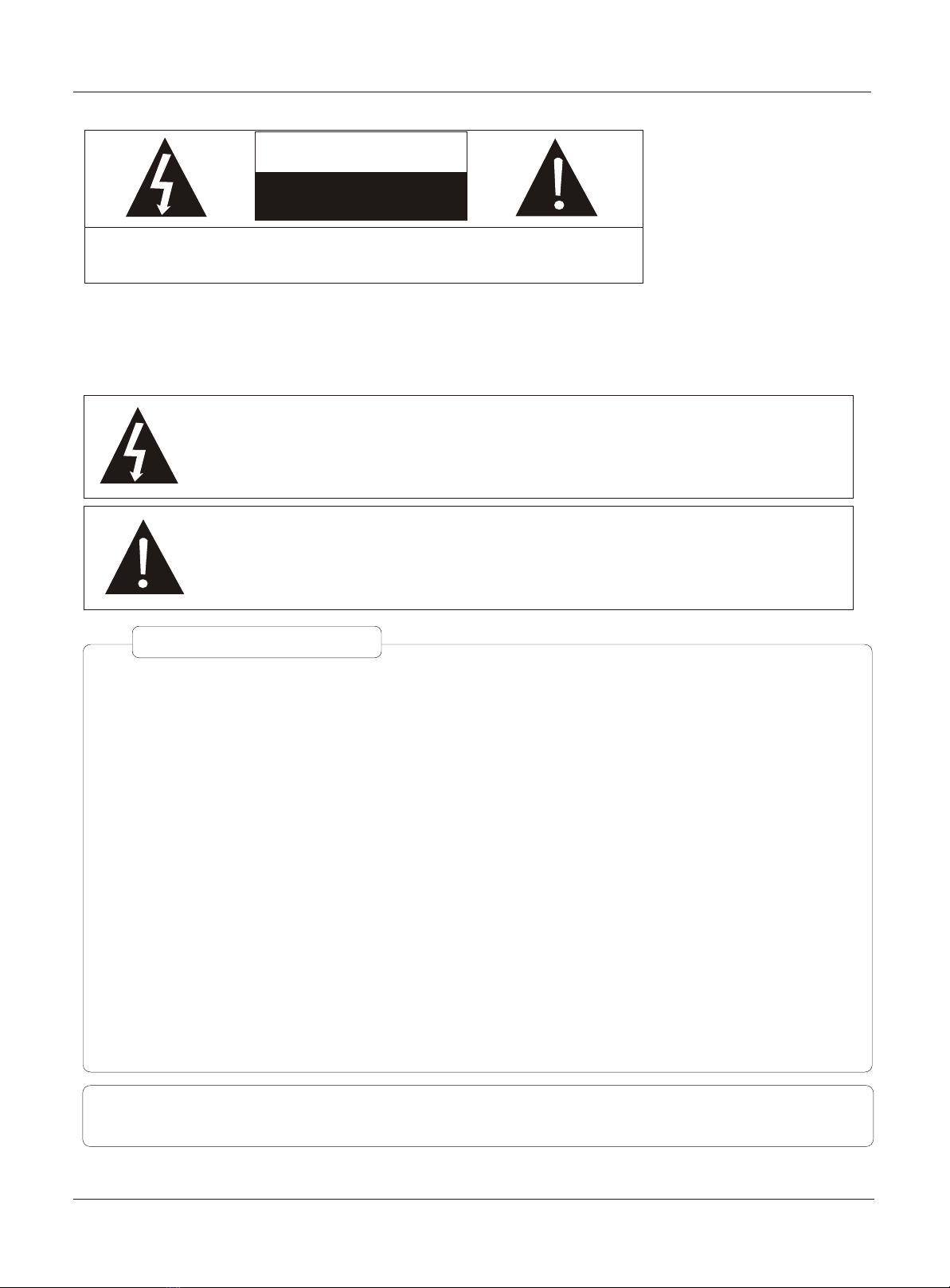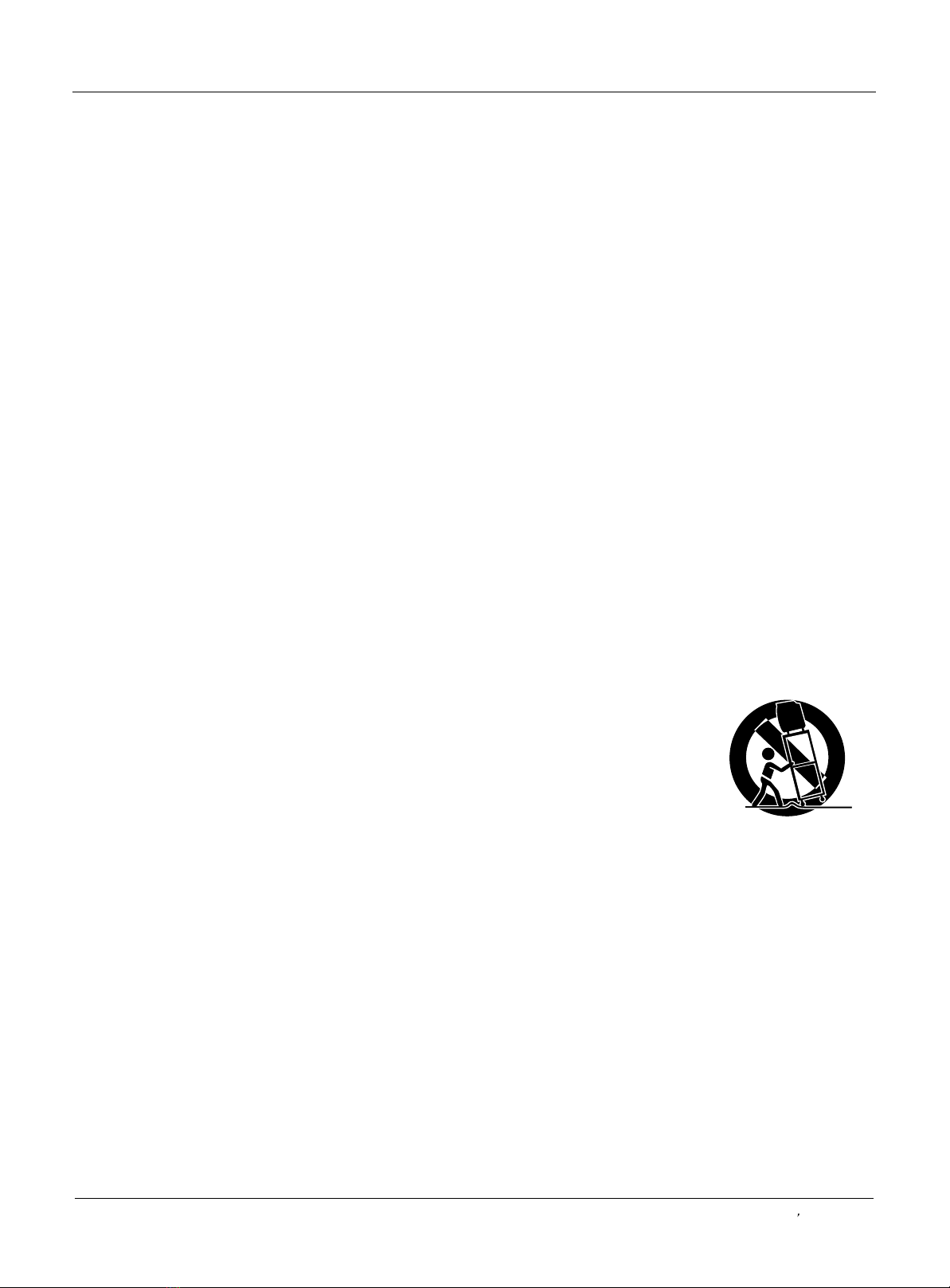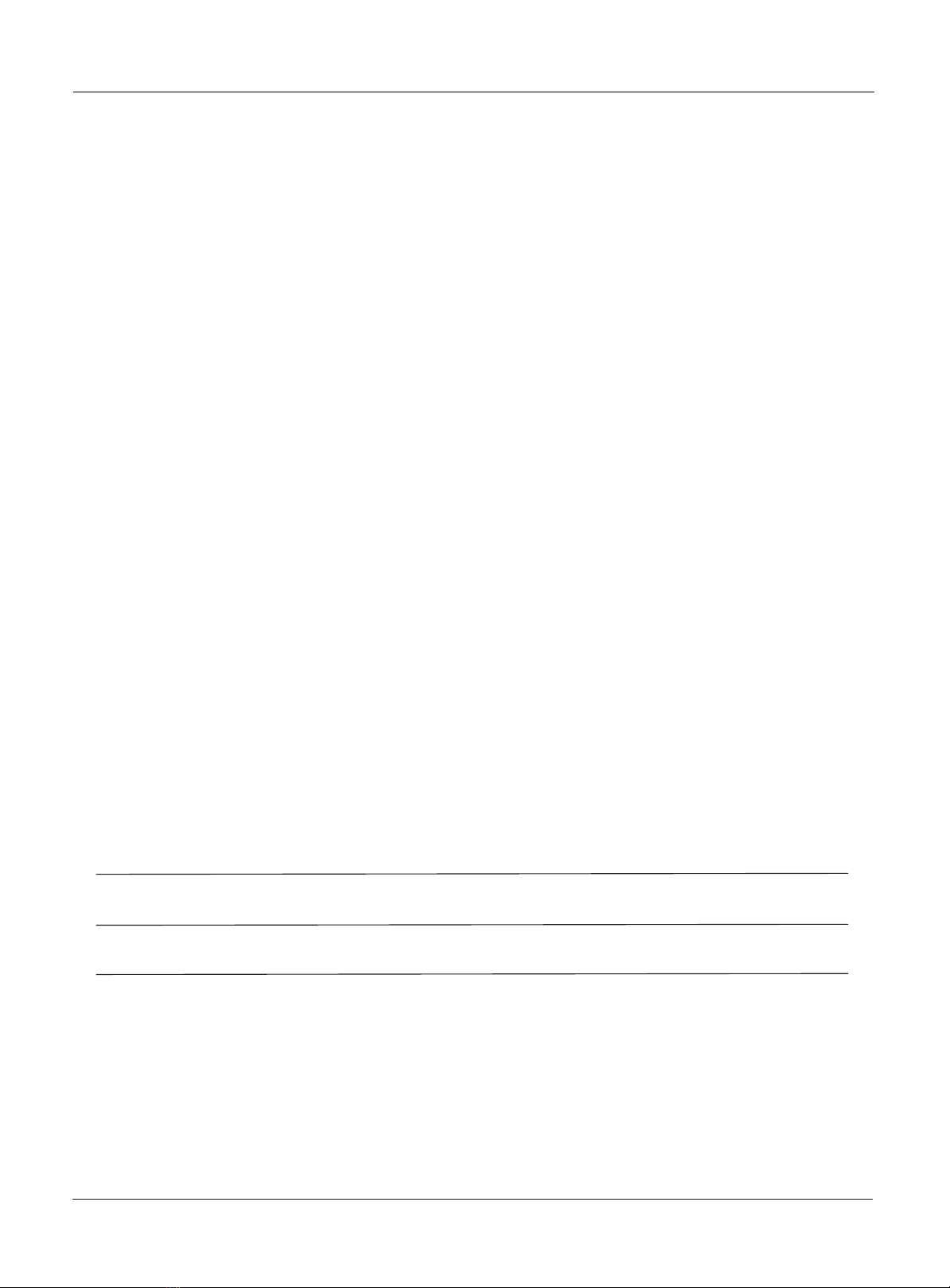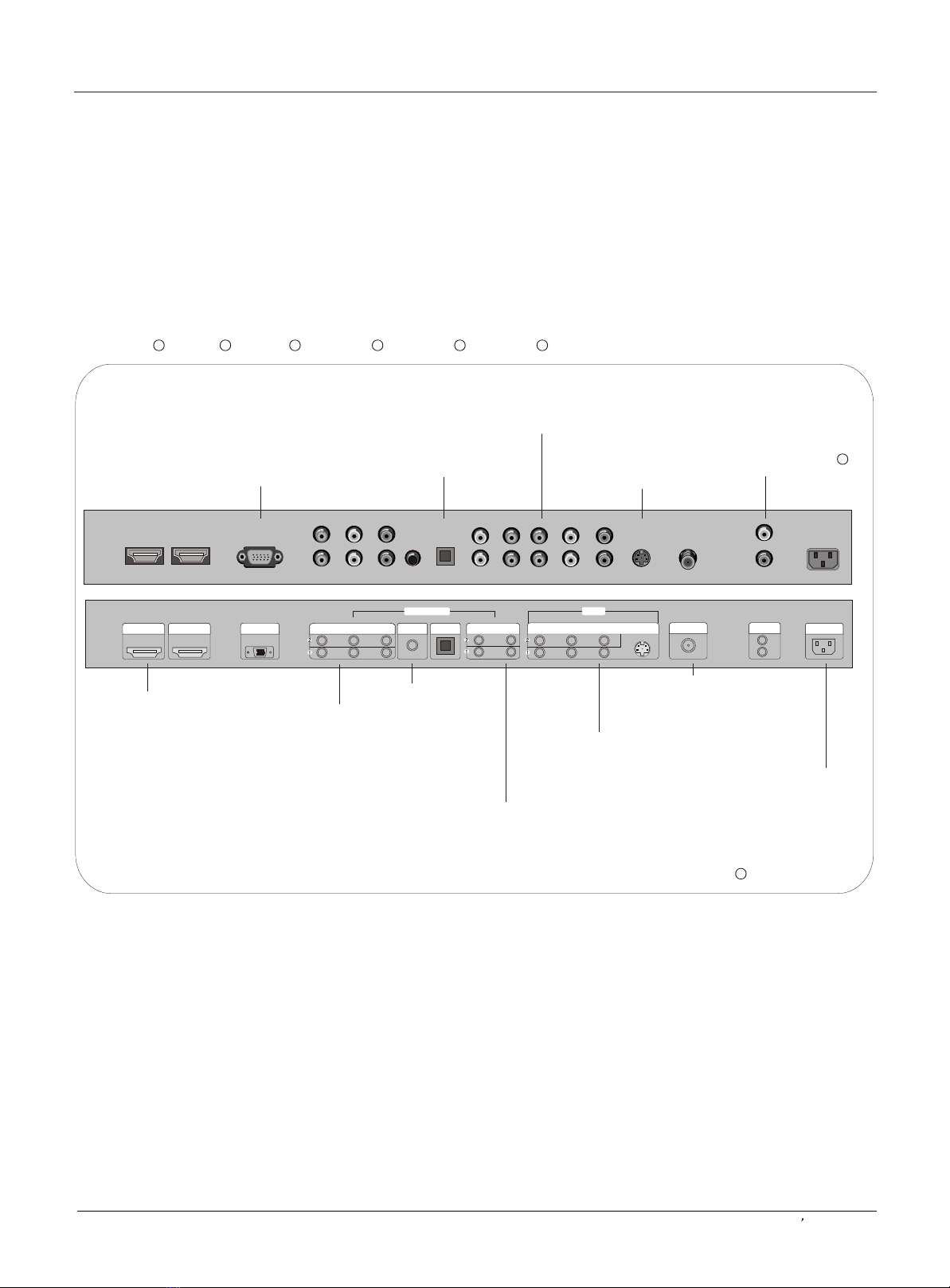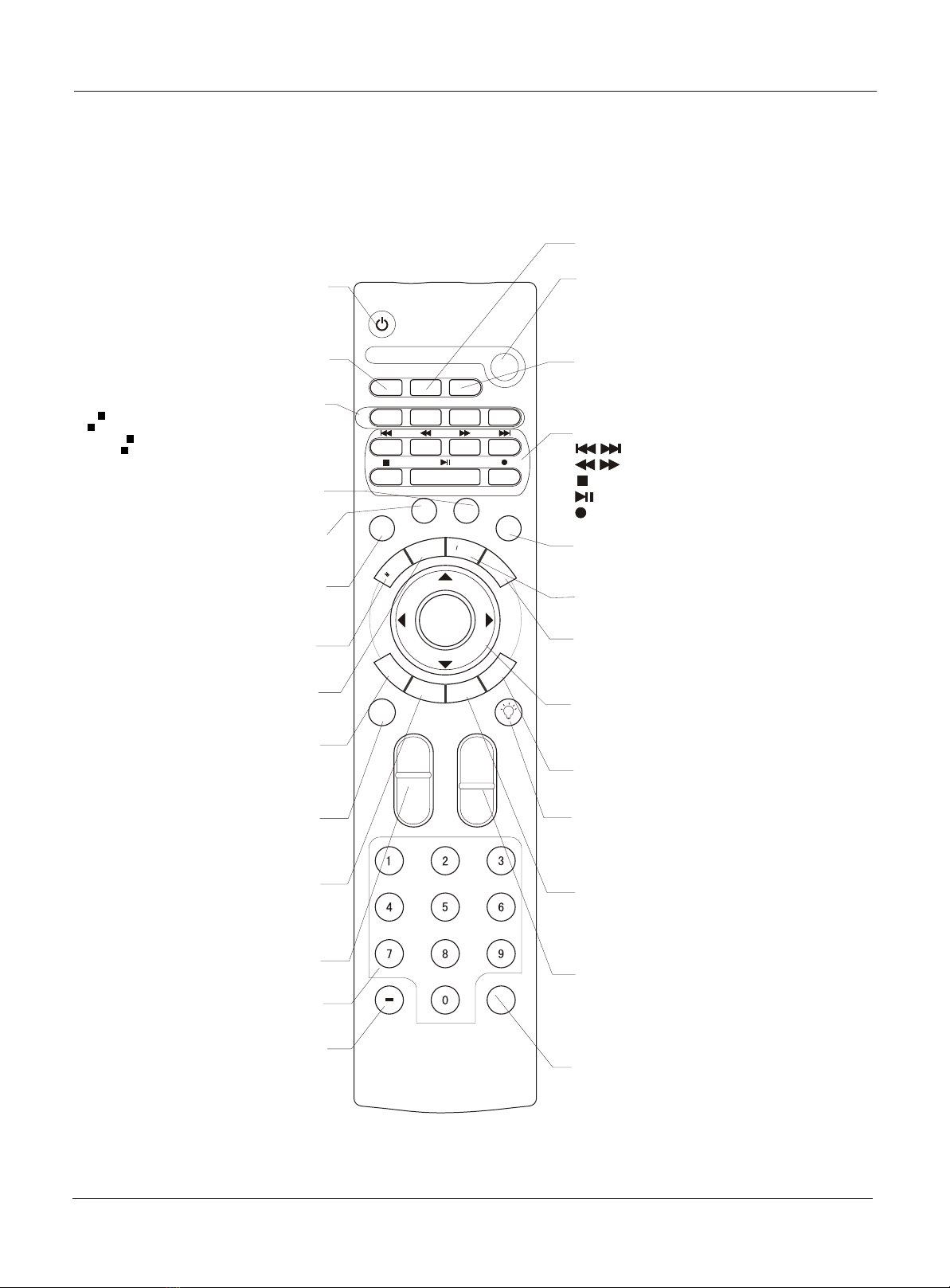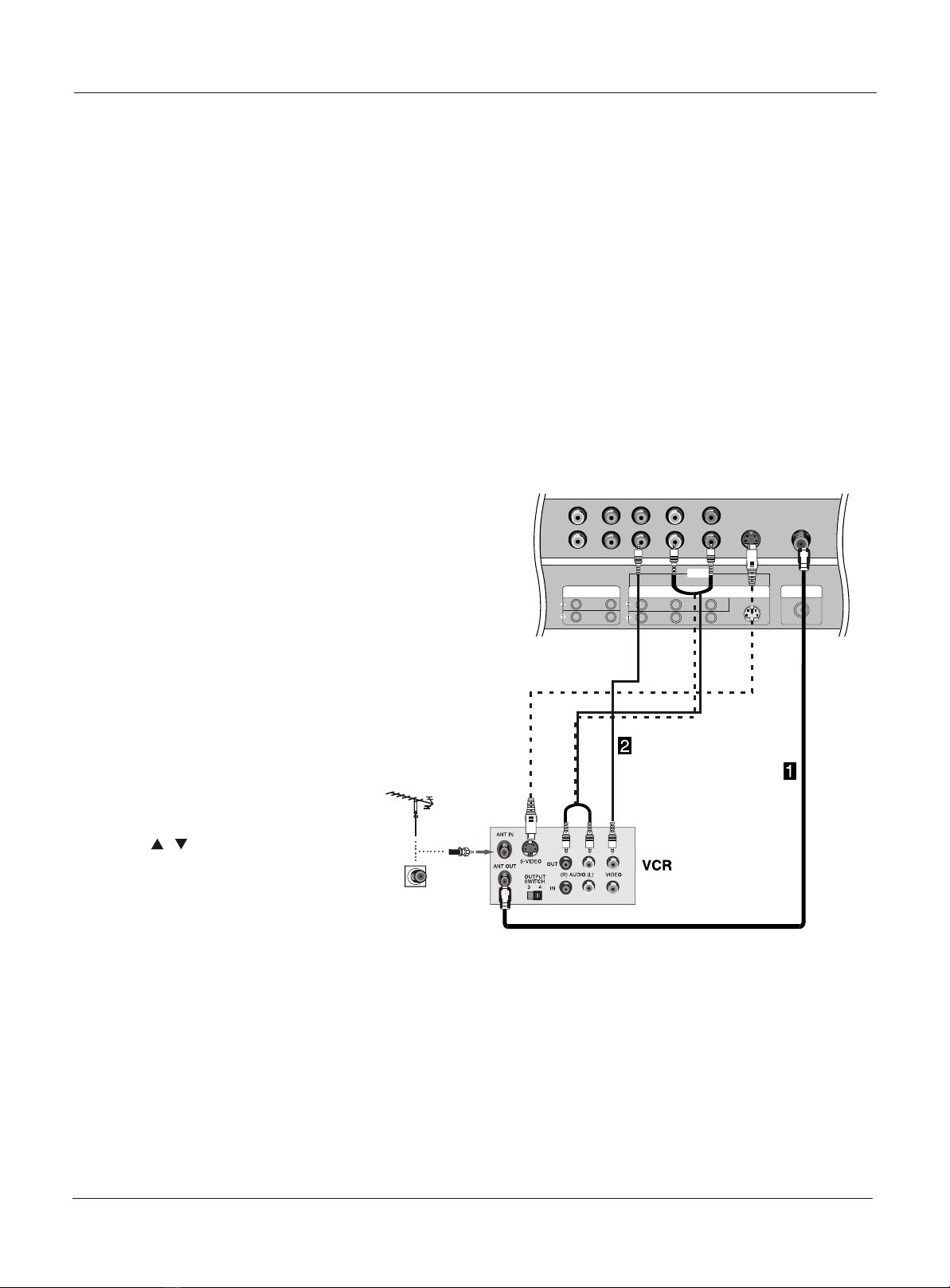Introduction
Owner s Manual 5
War ning . . . . . . . . .... .... .... . . . . . . . . . . . . . . . . . . . . . .
Safe ty Ins truc tion s . . . . . . . . . . . . . . . . . . . . . . . . . . . .
Introduction
Cont rols . . . . . . . . . . . . . . . . . . . . . . . . . . . . . . . .... .... ..
Conn ecti on Opt ions . . . . . . . . . . . . . . . . . . . . . . .... ....
Universal Remote control. ............ . . . .. . . . ......
Installation
Acce ssor ies . . . . . . . . . . . . . . . . . . . . . . . . . . . . .. .... ..
Antenna Connection .. . . . . .. . . ..........................
VCR Connection. .. . . . . .. . . . . .. . . . . .. ..............
External A/VSource Setup . . . ... . . . . ..................
DVD Connection .. . . . ...... .. . . . . .. . . . . .............
DTV Connection..................................................
Digital AudioOutput . . . . .. . . . . .. . . . . .. . . ...........
PC Connection. .. . . . . .. . . . . . . . .. . . . . ..............
HDMI . . . . . . . . . . . . . . . . . . . . . . . . . . . . . . . .... .... .... ..
Cable sample......................................................
Connecting Headphones .. . . . . .. . . . . .. . . . . ......
Power source................ .. . . . . .. . . . . .. . . . . .. . .
. . . . . . . . . . . . . . . . . . . . . . . .
Operation
Switching On/Off the TV set . .. . . ... . .. . . . . .. . ....
Choose the MenuLanguage . . . . .........................
Choose the inputsource......................................
Channel Menu
Auto mati c Scan . . . . .... ... . . . . . . . . . . . . . . . . . . . . ..
Channel Scan............... .. . . . . .. . . . . .. . . . . .. . . .
Chan nel Sk ip.. .... . . . . . . . . . . . . . . . . . . . . . . . . . . . . .
. . . . . . . . . . . . . . . . . . . . .
. . . . . . . . . . . . . . . . . . .. . . .
. . . . . . . . . . . . . . . . . . . . . . . . . . . . . . . . . . . . . . .
Video Menu
Audio Menu
SAP Broadcasts Setup........................................
Takethe table stand off
Select the desiredprogram
Select the desiredsound
Mute
How to selectpicture mode..................................
How to customizeyour own picture status .............
How to selectaudio mode....................................
How to customizeyour own audio status ...............
Time Menu
Function Menu
Menu Language...................................................
.......................................................
...............................................
.........................................................
.................................................................
DTV Caption Style................................................
Menu
Scre en Set up for P C mode . . . . . . . . . . . .. . . . . .. . . . .
Lock Menu
Parental Control ratingand categories...................
Lock setup...........................................................
Others Functions
Brie f Info . . . . . . . . . . . . . . . . . . . . . . . . . . . . . .... .... .. ..
Aspect Ratio Control. . . . . . . . . . . . . . . . . . . . .. . . .. .
CC (Closed CaptionDisplay) . . . . .. . . . . .. . ... . .. .
Maintenance . . .... .. . . . . . . . . . . . . . . . . . . . . . . . . . .
Product Specifications . . . . . . . . . . . . . . . . . . . . . . .
Troubleshooting . . . . . . . . . . . . . . . . . . . . . . . . . . . . .
Warranty ............................................................
Time zone setting.................................................
Date /Time setting................................................
Sleep Timersetting..............................................
OSD Timeout
OSD Transparency
Blue Screen
DPMS
Adjust
Quick program view..............................................
Remote Control
Setting up yourremote control ..............................
Remote Control Codes........................................
2
3
6
7
8
9
9
9
11
12
12
12
13
14
15
16
16
17
18
18
18
19
20
21
21
21
22
22
23
23
24
19
Contents
Manufactured under licensefrom Dobly Laboratories."Dobly" and the
double-D symbol aretrademarks of DoblyLaboratories. Confidential
unpublished works.
Copyright 1992-1997 DolbyLaboratories. Allright reserved.