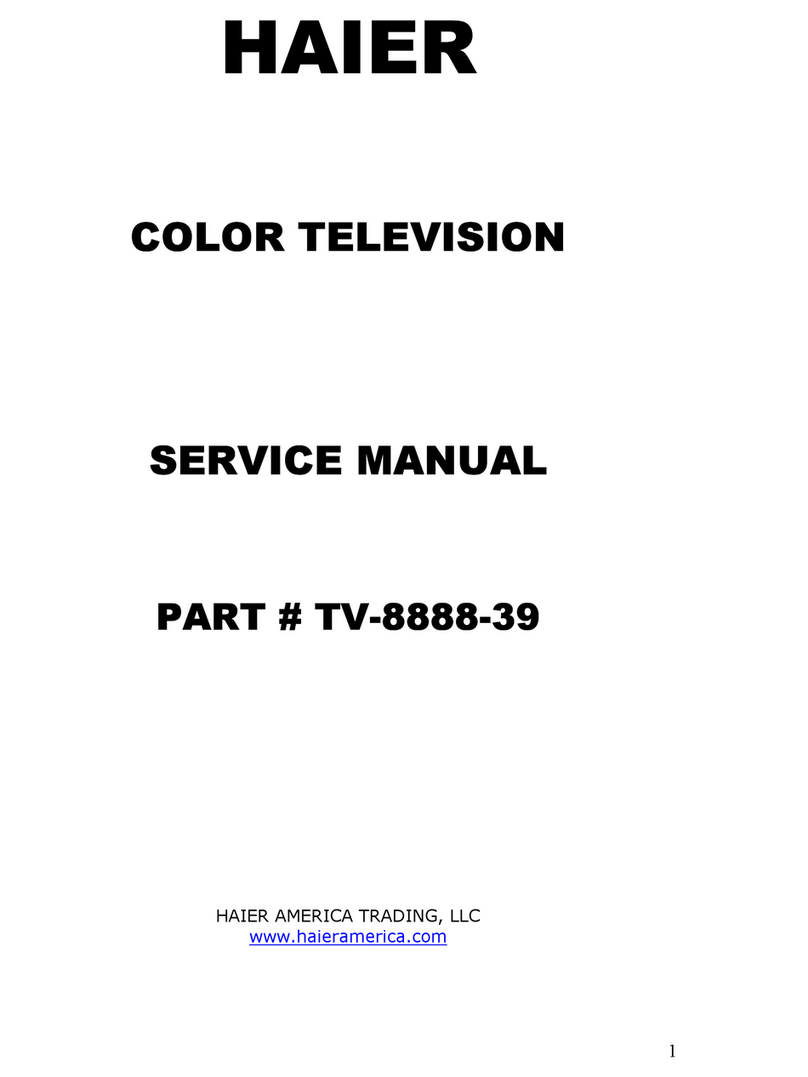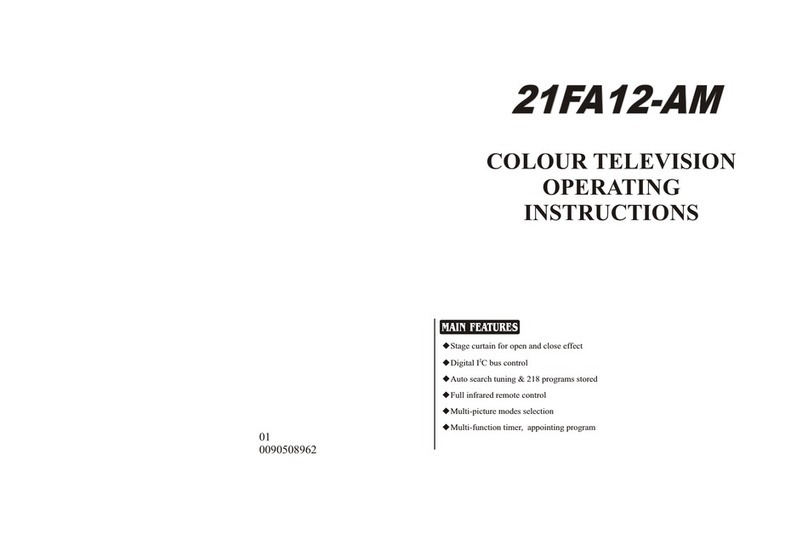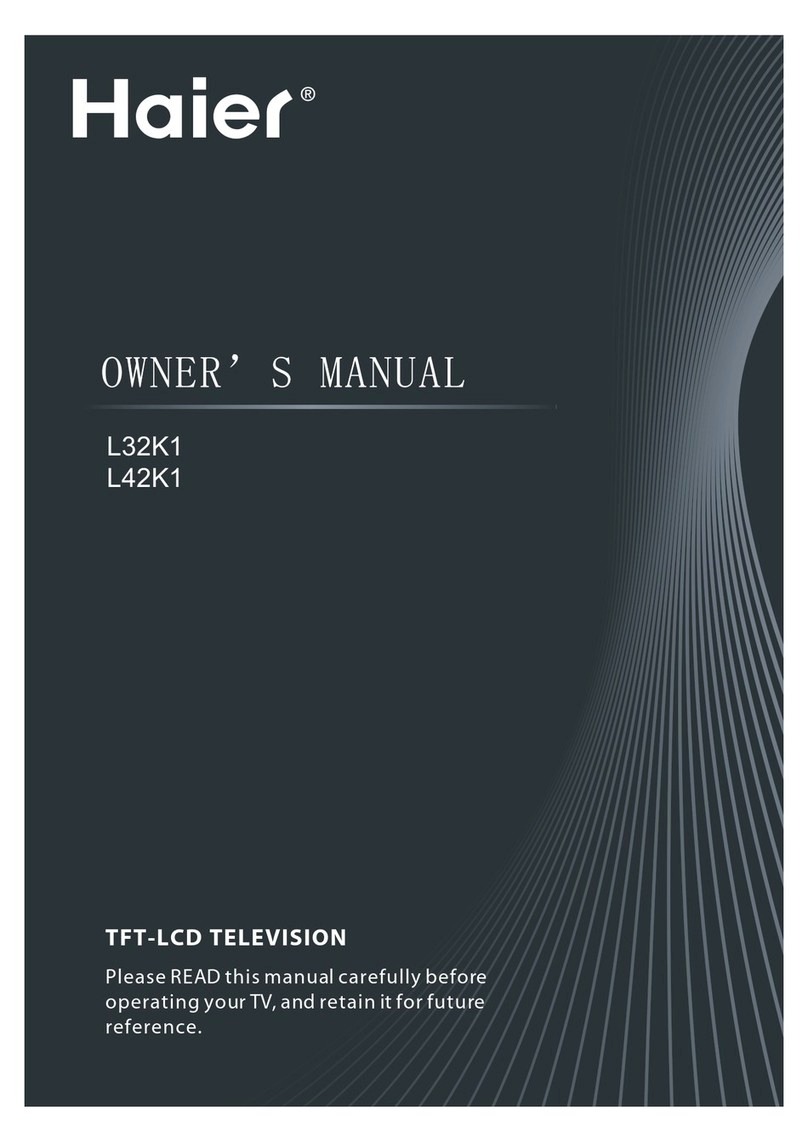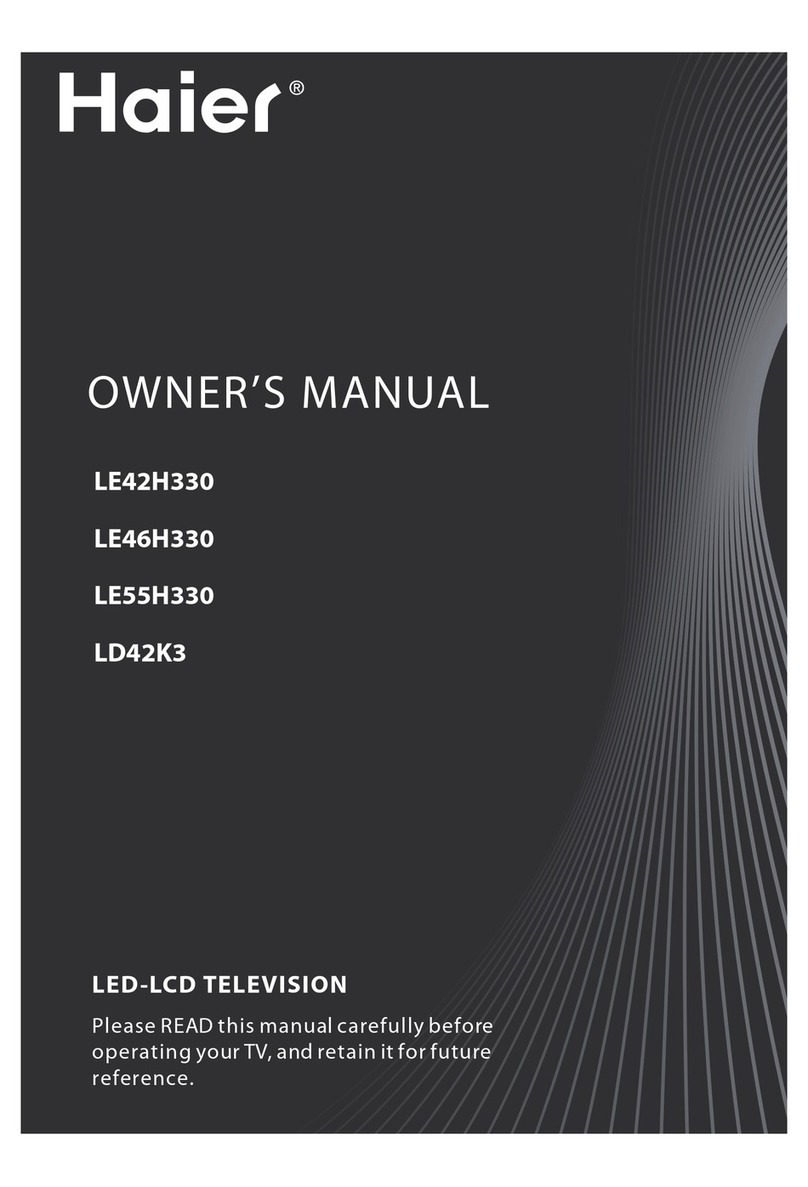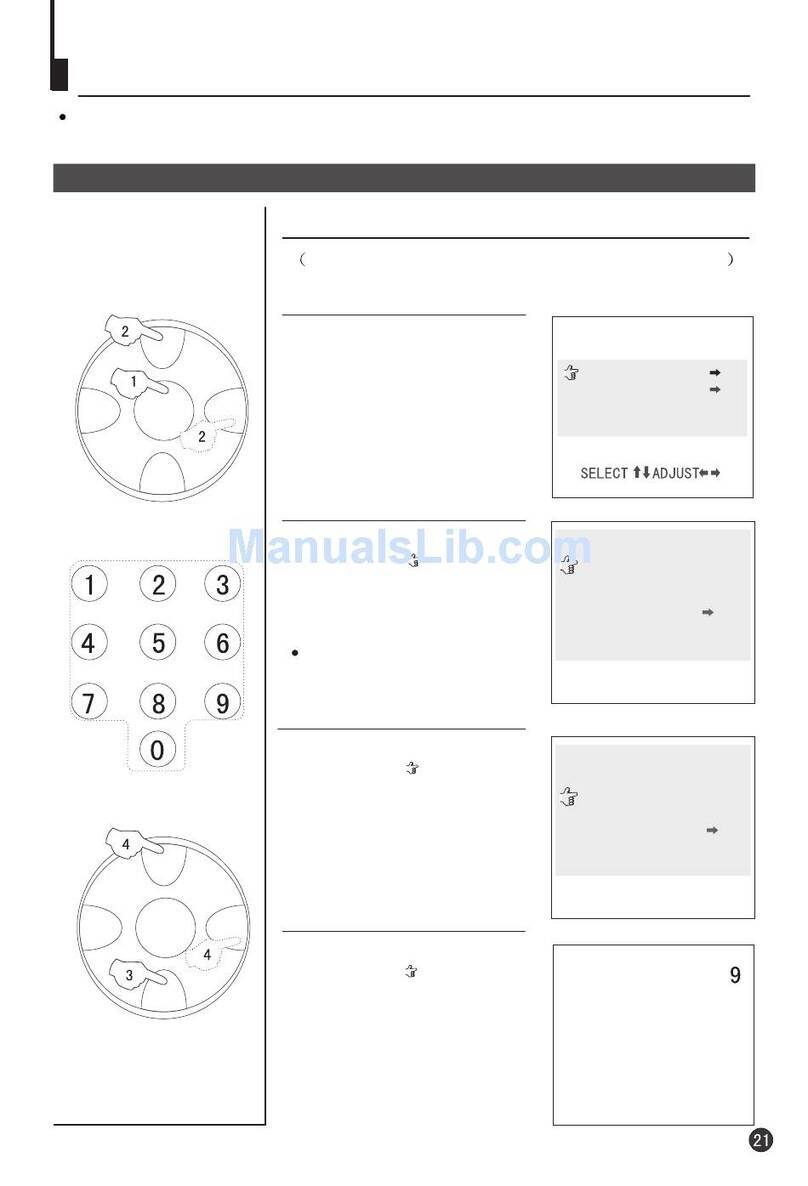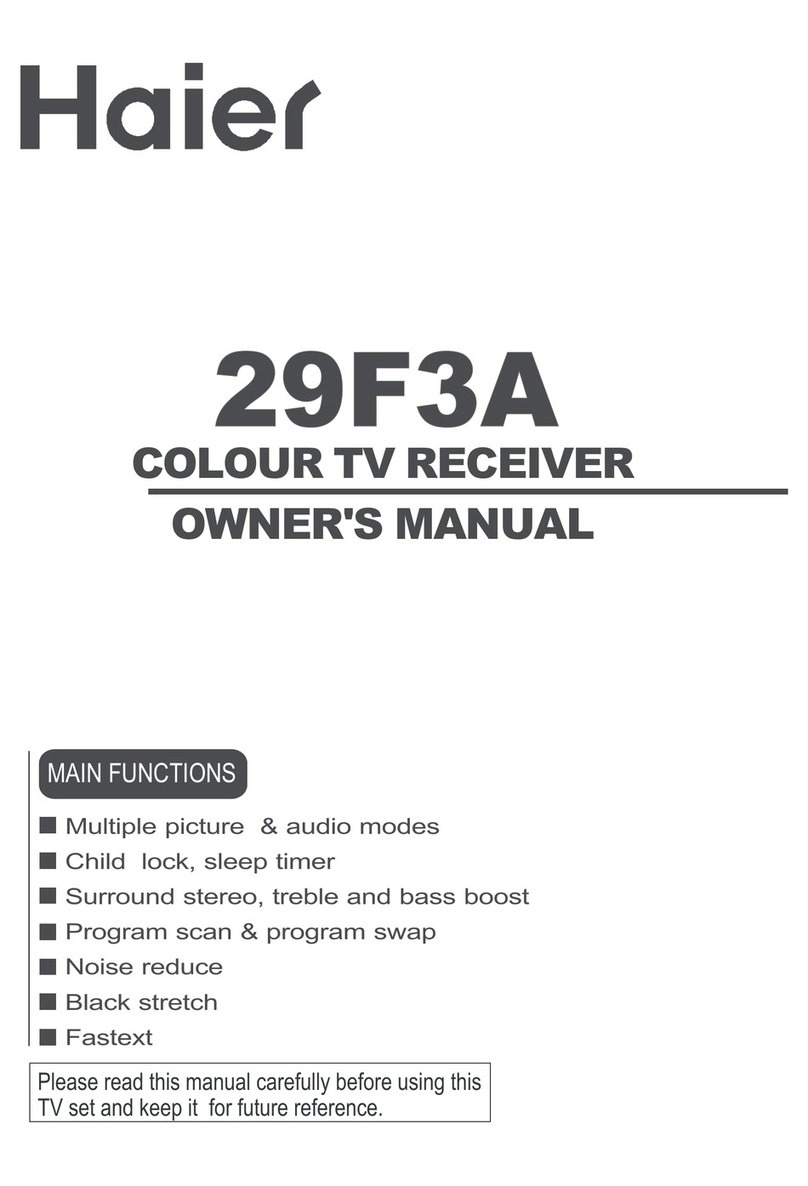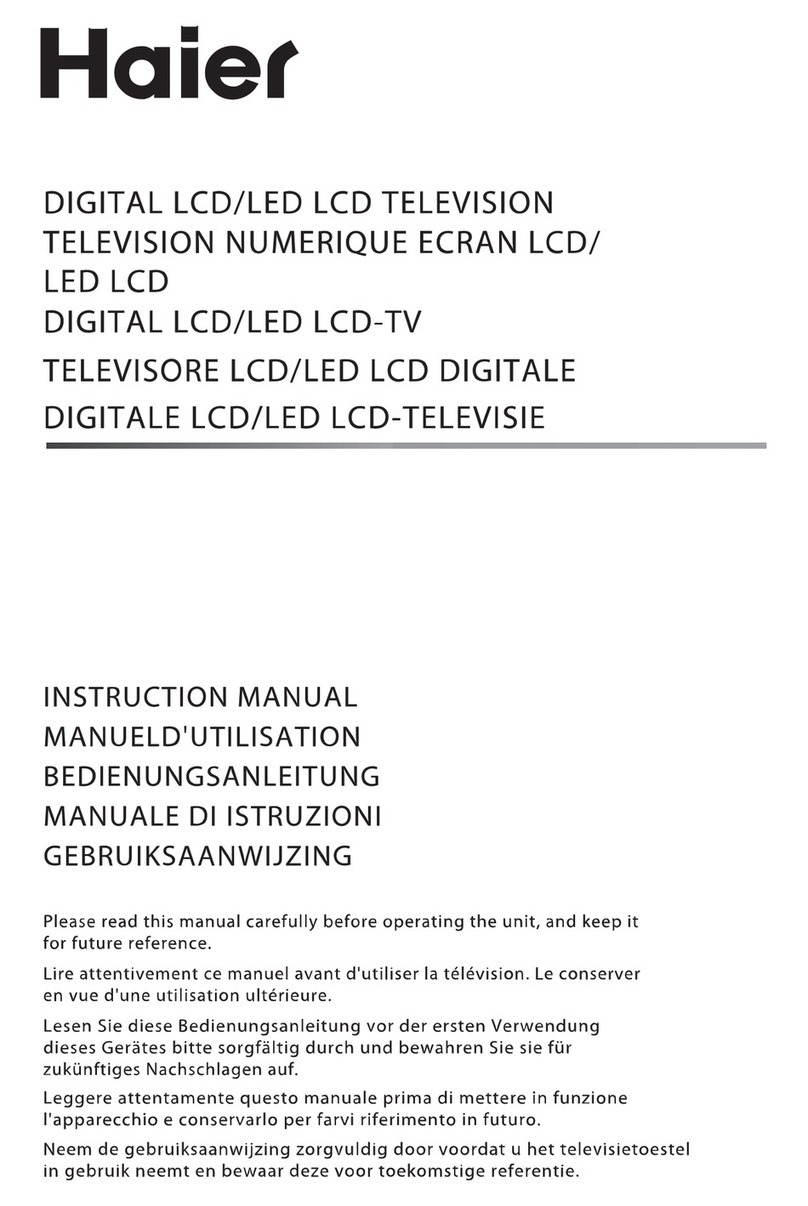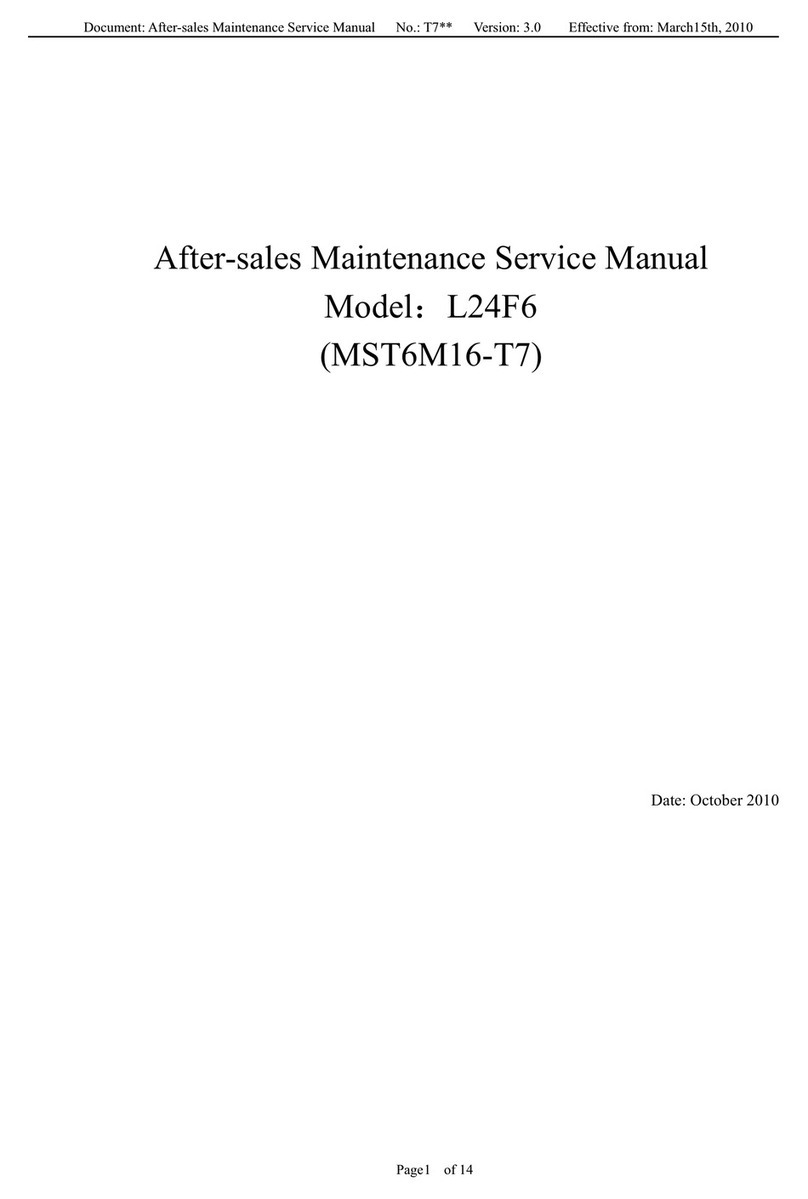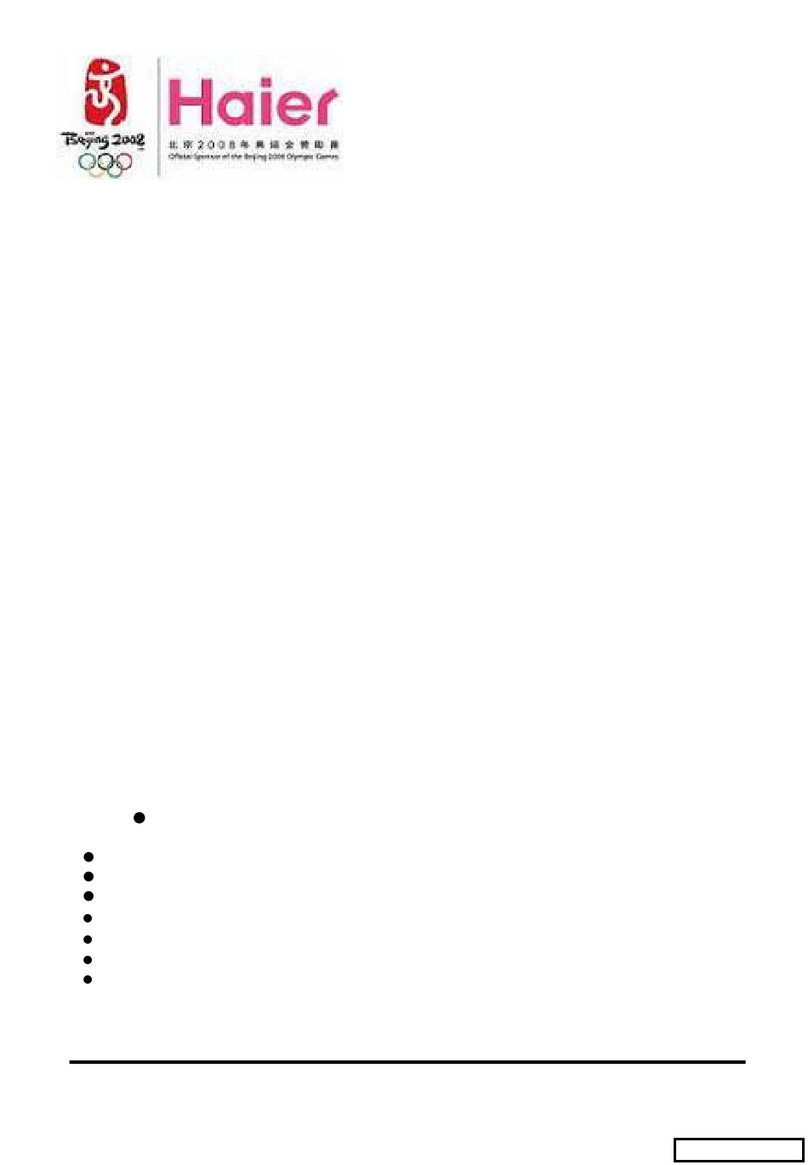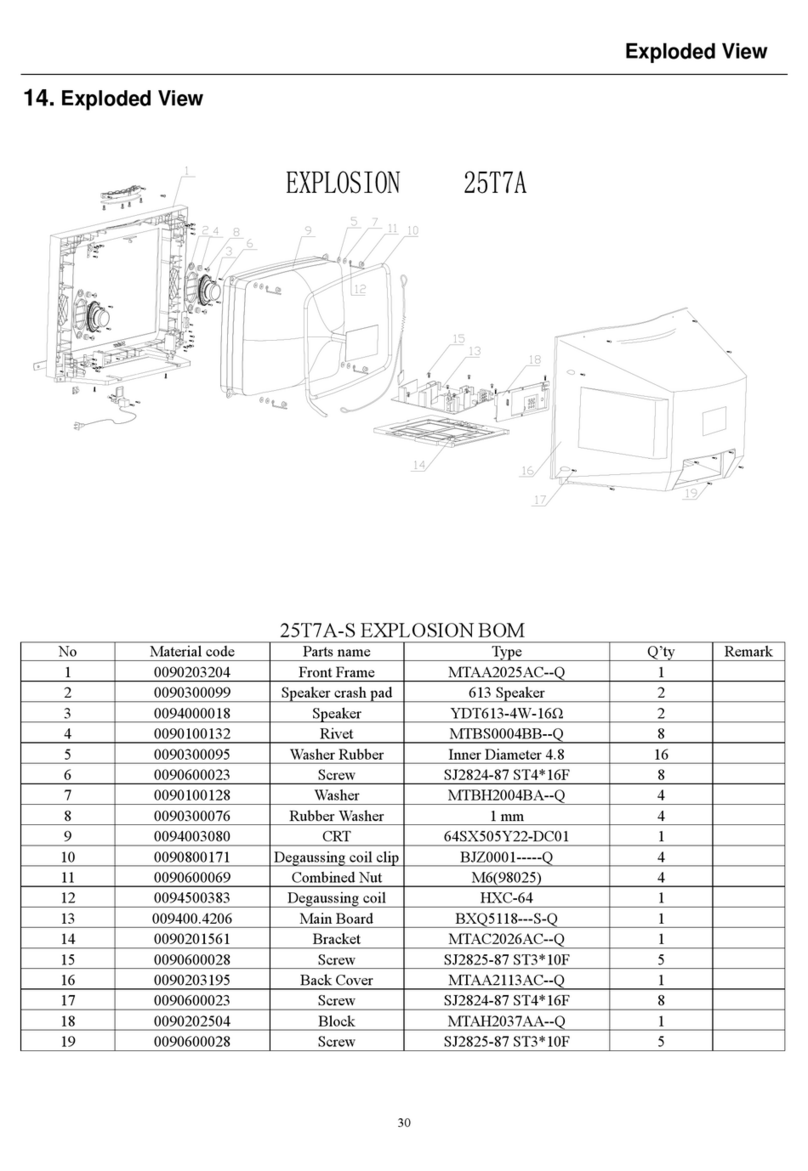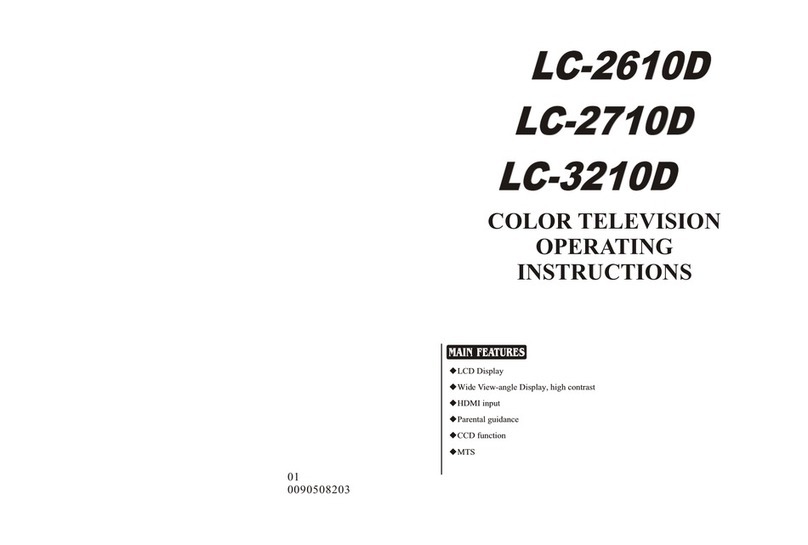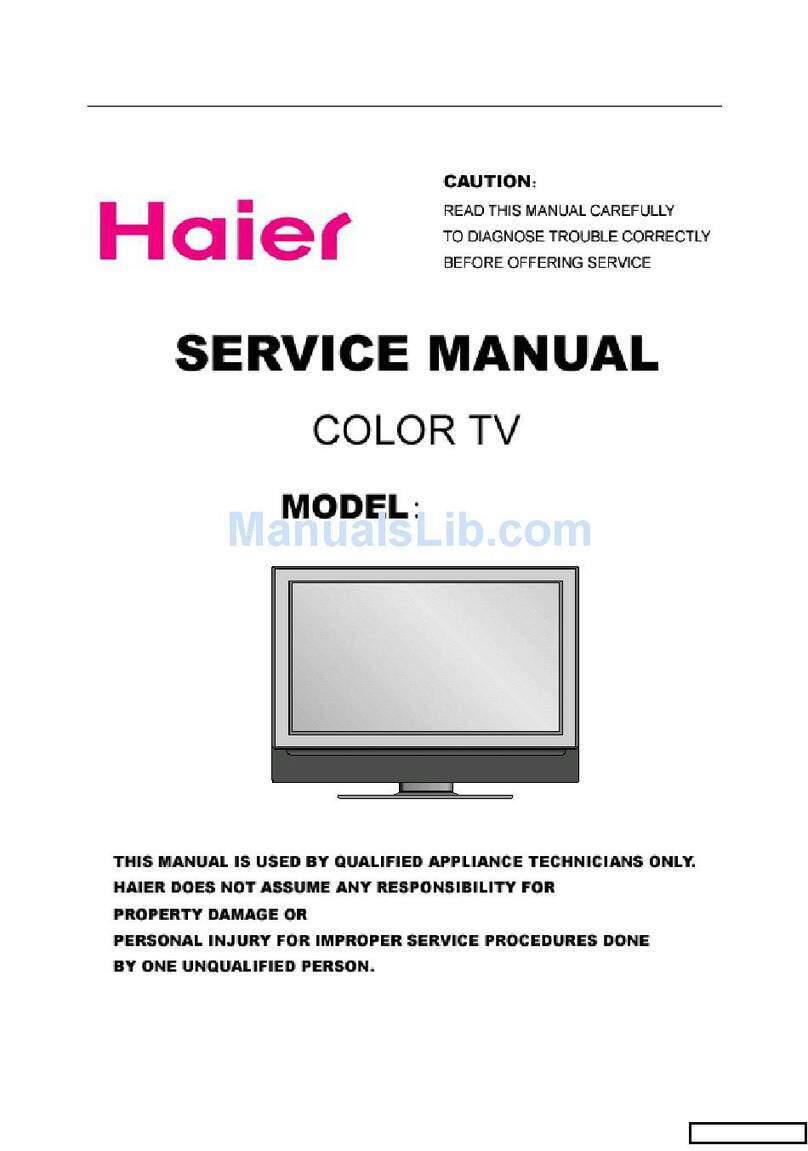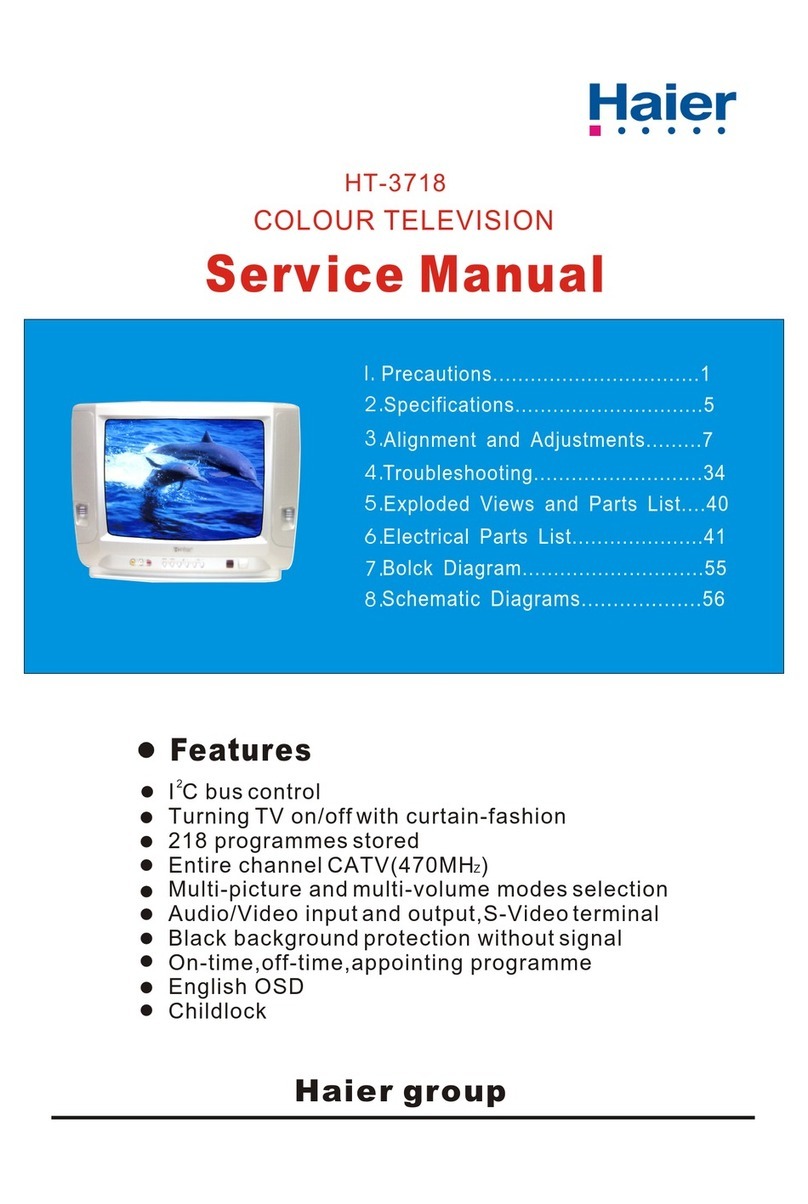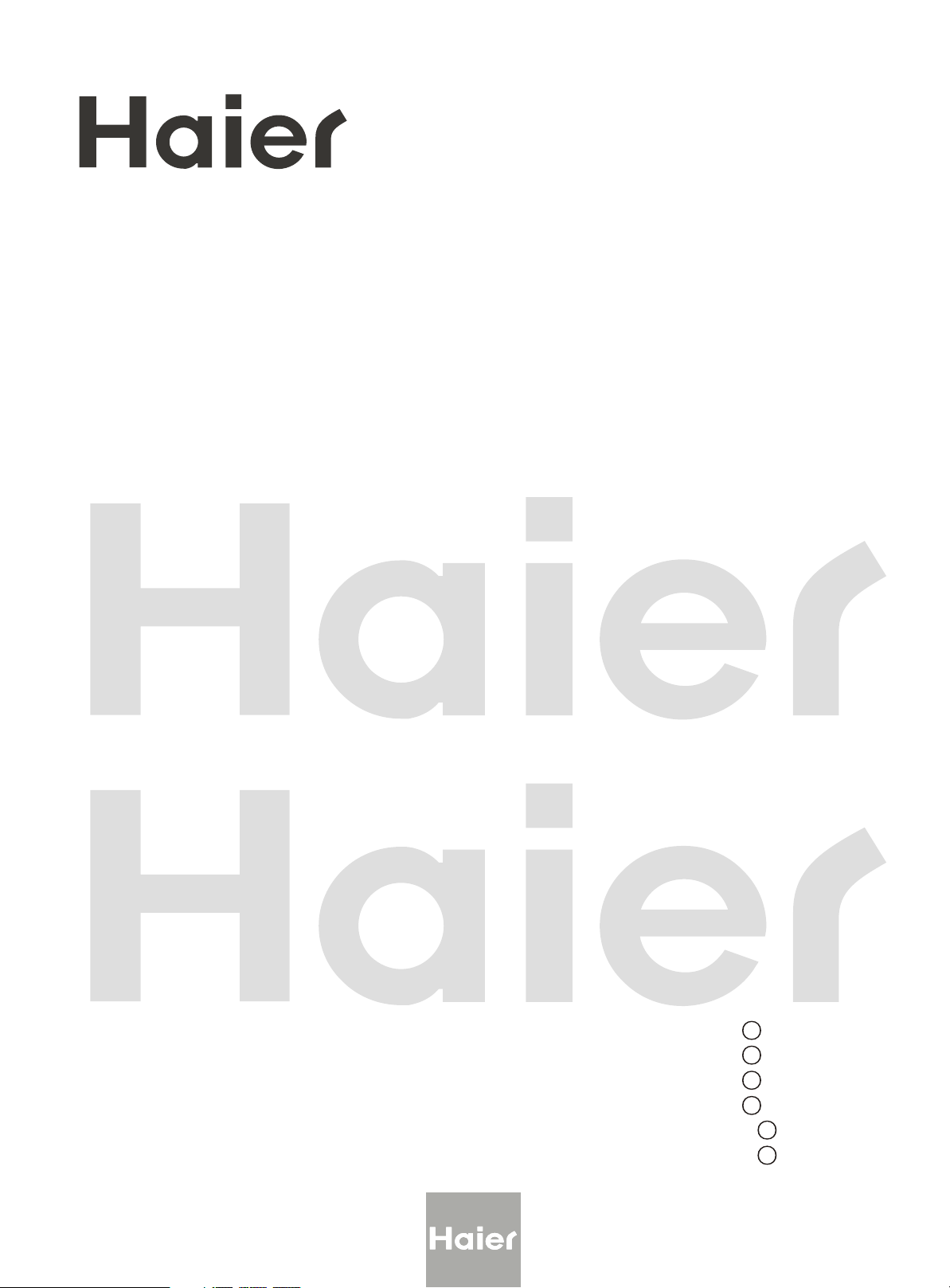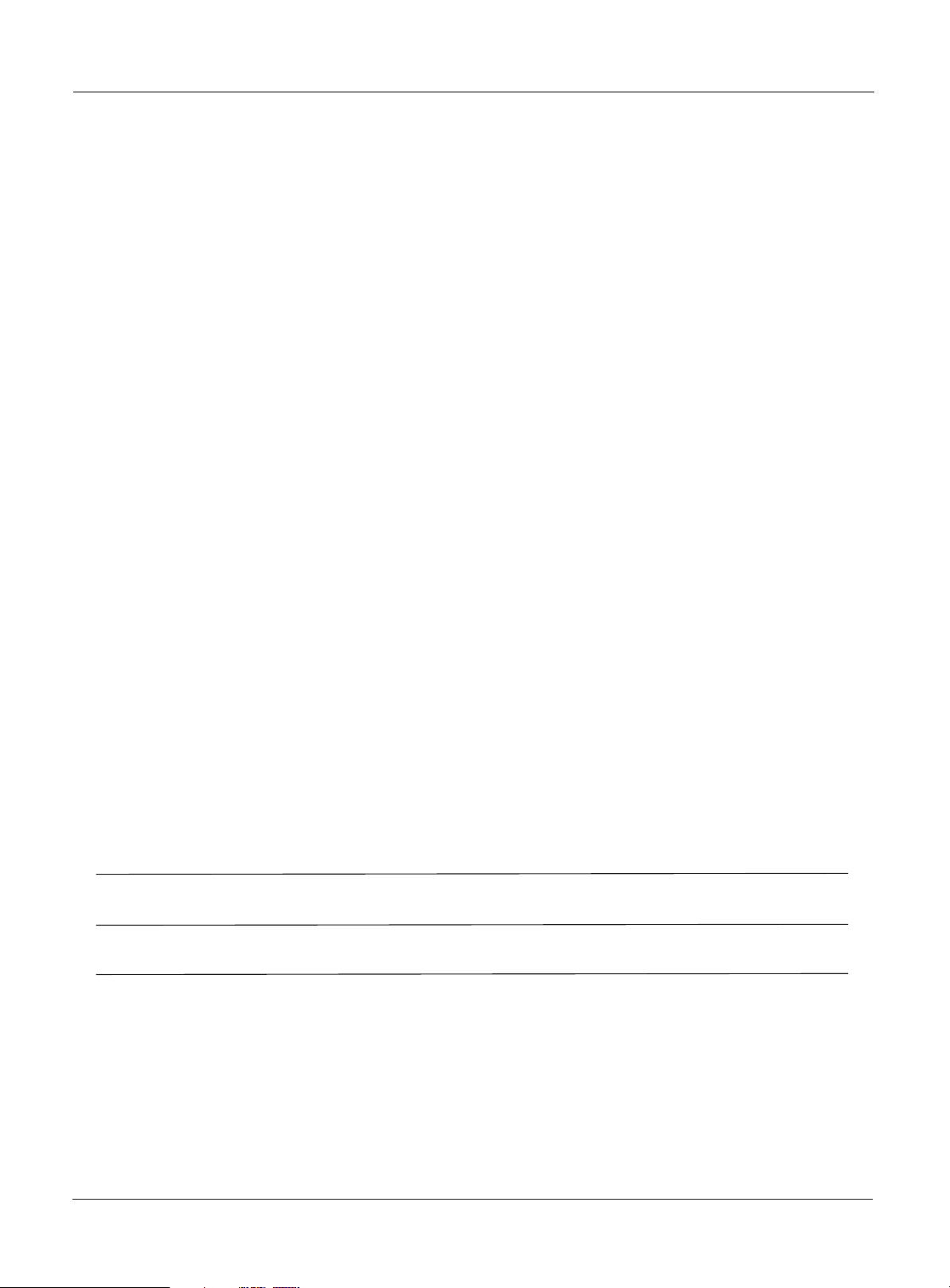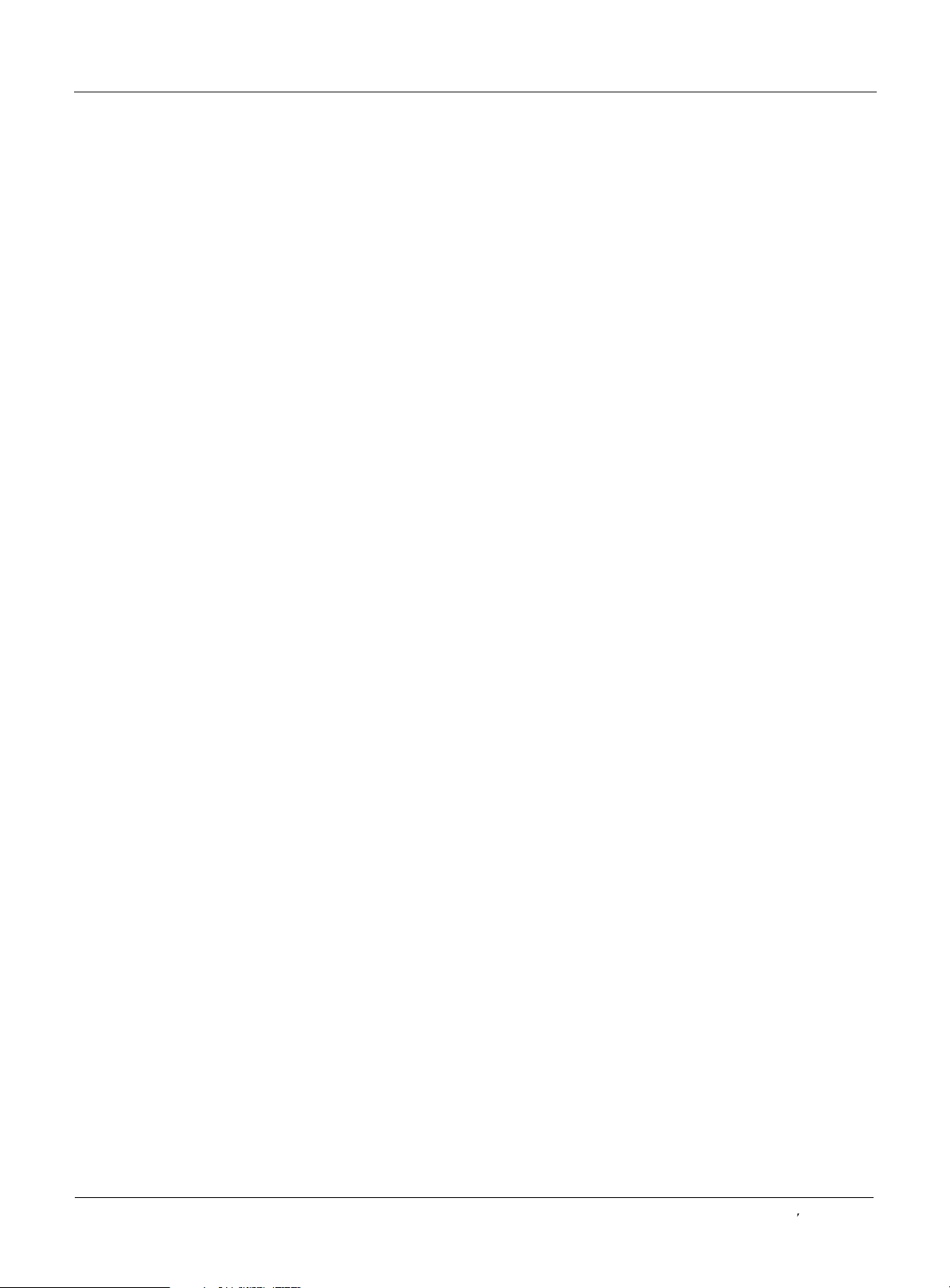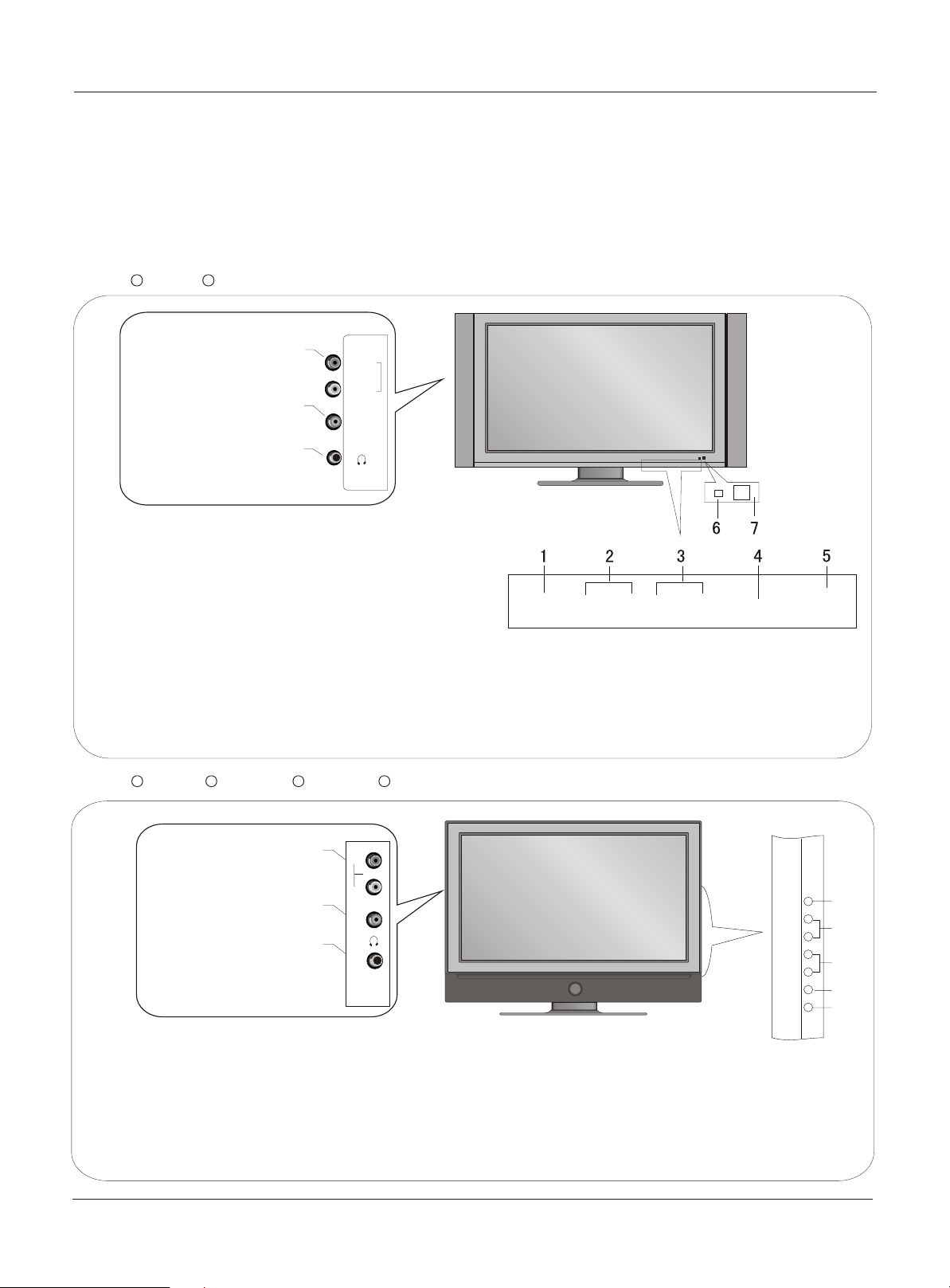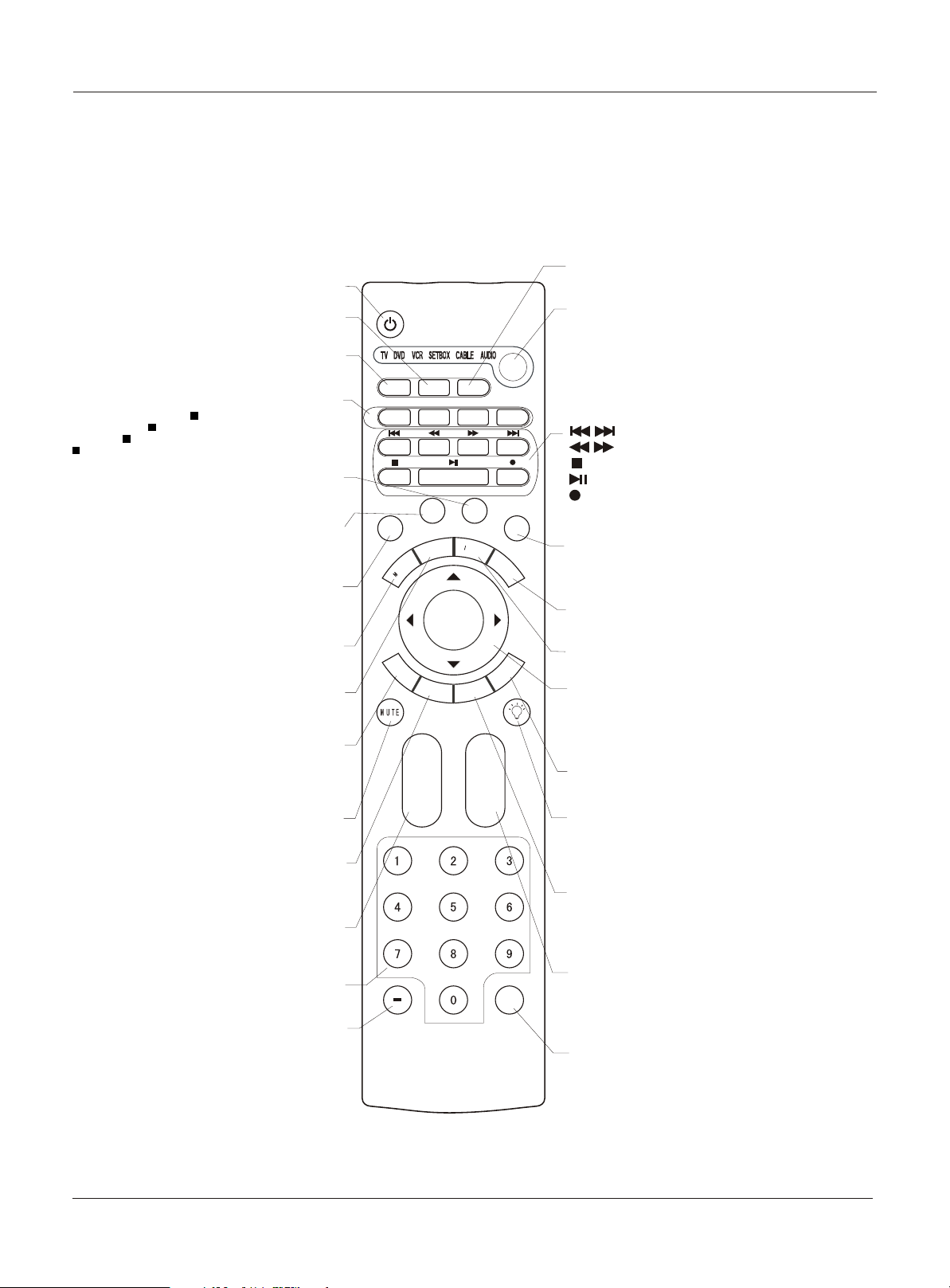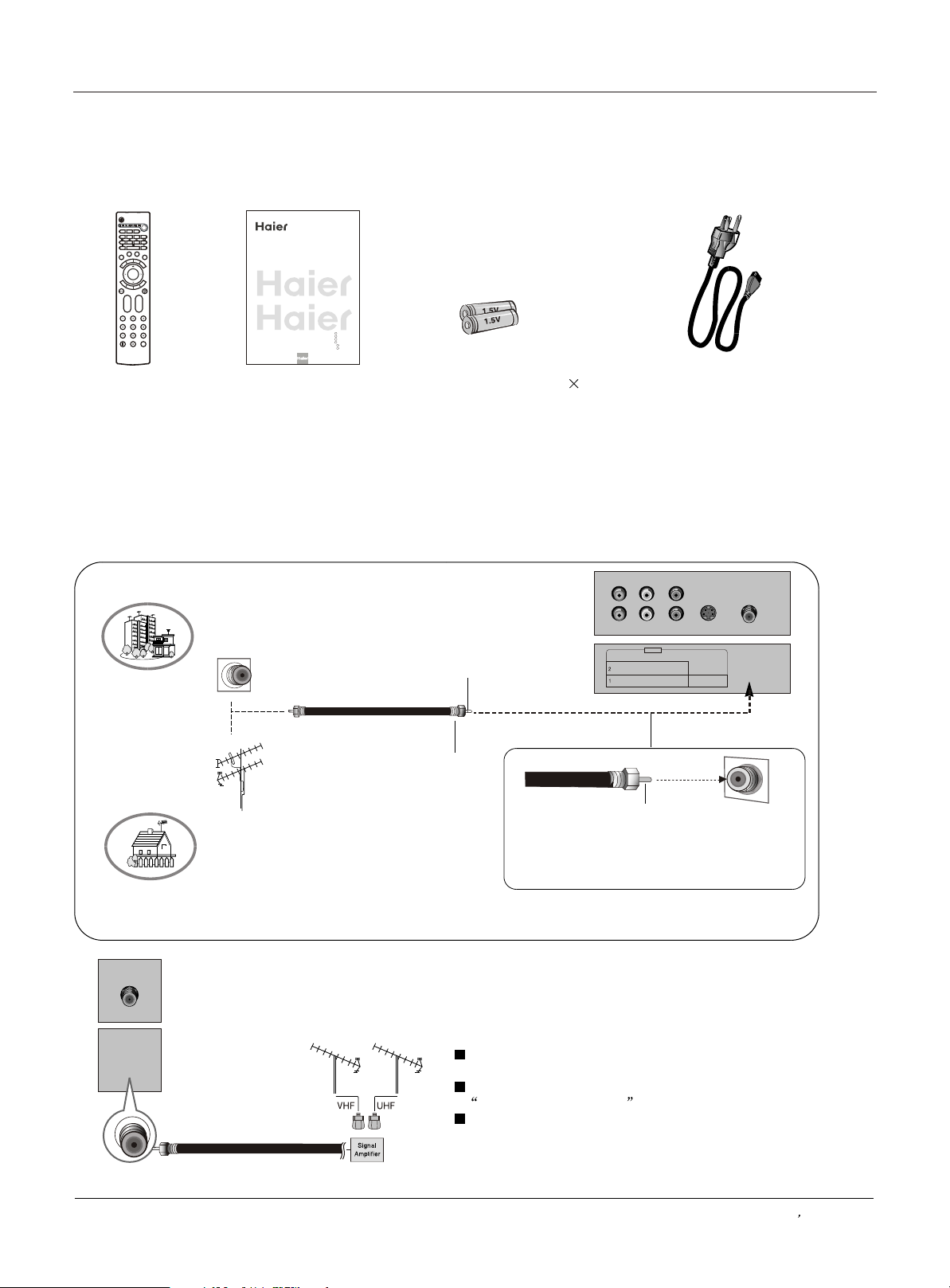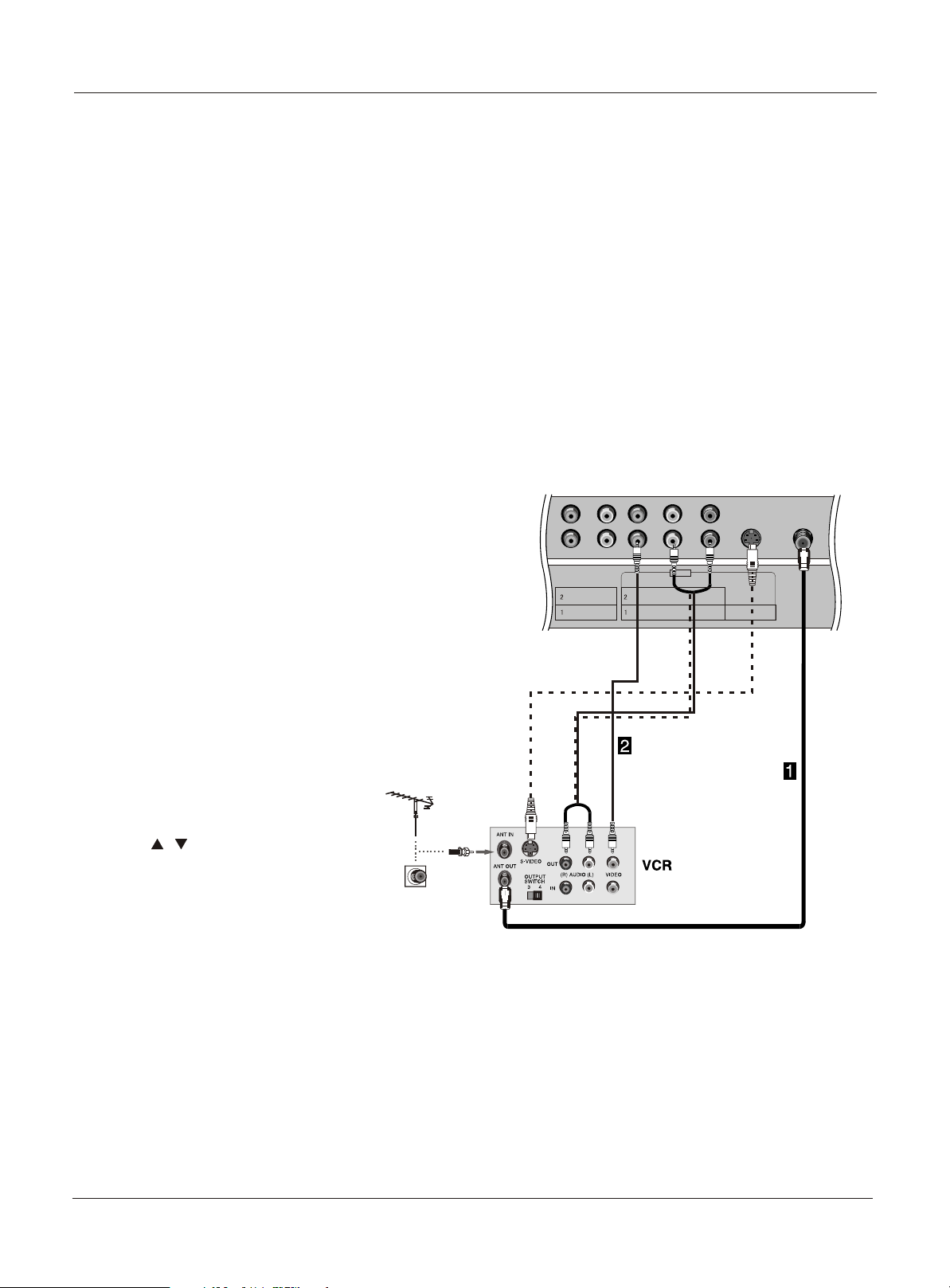Introduction
Owner s Manual 5
War ning . . . . . . . . .... .... .. .. . . . . . . . . . . . . . . . . . . . . . .
Safe ty Ins truc ti on s . . . . . . . . . . . . . . . . . . . . . . . . . . .
Introduction
Cont rols . . . . . . . . . . . . . . . . . . . . . . . . . . . . . . . .... .. .. .
Conn ecti on Opt io ns . . . . . . . . . . . . . . . . . . . . . . .. .... ..
Universal Remote Control. ............ . . . .. . . . ........
Installation
Acce ssor ies . . . . . . . . . . . . . . . . . . . . . . . . . . . . .. .. .. ..
Antenna Connection .. . . . . .. . . ..........................
VCR Connection. .. . . . . .. . . . . .. . . . . . . ..............
External A/VSource Setup . . . ... . . . . ..................
DVD Connection .. . . . ...... .. . . . . .. . . . . . ...........
DTV Connection..................................................
Digital AudioOutput . . . . .. . . . . .. . . . . .. . . ...........
PC Connection. .. . . . . .. . . . . . . . .. . . . . ..............
HDMI . . . . . . . . . . . . . . . . . . . . . . . . . . . . . . . .... .. .. .. ....
Cable sample.....................................................
Connecting Headphones .. . . . . .. . . . . .. . . . . ......
Power source................ .. . . . . .. . . . . .. . . . . . . . .
. . . . . . . . . . . . . . . . . . . . . . . .
Operation
Switching On/Off the TV set . .. . . ... . .. . . . . .. . ....
Choose the MenuLanguage . . . . ........................
Choose the inputsource......................................
Channel Menu
Auto mati c Scan . . . . .. .. .. . . . . . . . . . . . . . . . . . . . . . .. .
Add Channel Scan................ . . . . .. . . . . .. . . . . . .
Rena me ... .... .. .. .. . . . . . . . . . . . . . . . . . . . . . . . . . . . . .
. . . . . . . . . . . . . . . . . . . . .
. . . . . . . . . . . . . . . . . . .. . . .
. . . . . . . . . . . . . . . . . . . . . . . . . . . . . . . . . . . . . . .
Video Menu
Audio Menu
SAP Broadcasts Setup.........................................
Takethe table stand off
Select the desiredprogram
Select the desiredsound
Mute
How to selectpicture mode..................................
How to customizeyour own picture status .............
How to selectaudio mode.....................................
How to customizeyour own audio status ...............
Time Menu
Date /Time setting................................................
Time zone setting.................................................
Sleep Timersetting..............................................
Timer on setting...................................................
Timer offsetting...................................................
Function Menu
Menu Language...................................................
DTV Caption Style...............................................
OSD Timeout.......................................................
OSD Transparency...............................................
DNR...................................................................
Adjust Menu
Screen Setup forComponent or PC mode..............
Lock Menu
Parental Control ratingand categories...................
Lock setup...........................................................
Other Functions
Brie f Info . . . . . . . . . . . . . . . . . . . . . . . . . . . . . .... .. .... ..
Quick program view.............................................
Aspect Ratio Control. . . . . . . . . . . . . . . . . . . . .. . . .. . .
CC (Closed CaptionDisplay) . . . . .. . . . . .. . ... . .. .
Remote Control
Setting up yourremote control .............................
Remote Control Codes........................................
Maintenance . . .... .. . . . . . . . . . . . . . . . . . . . . . . . . . .
Product Specifications . . . . . . . . . . . . . . . . . . . . . . .
Troubleshooting . . . . . . . . . . . . . . . . . . . . . . . . . . . ..
Warranty ...........................................................
2
3
6
7
8
9
9
10
11
11
12
12
13
14
15
16
16
17
18
18
18
19
20
20
21
21
21
22
22
23
23
24
24
25
25
26
26
26
27
28
28
28
28
29
30
32
32
33
33
34
36
40
41
42
43
Contents