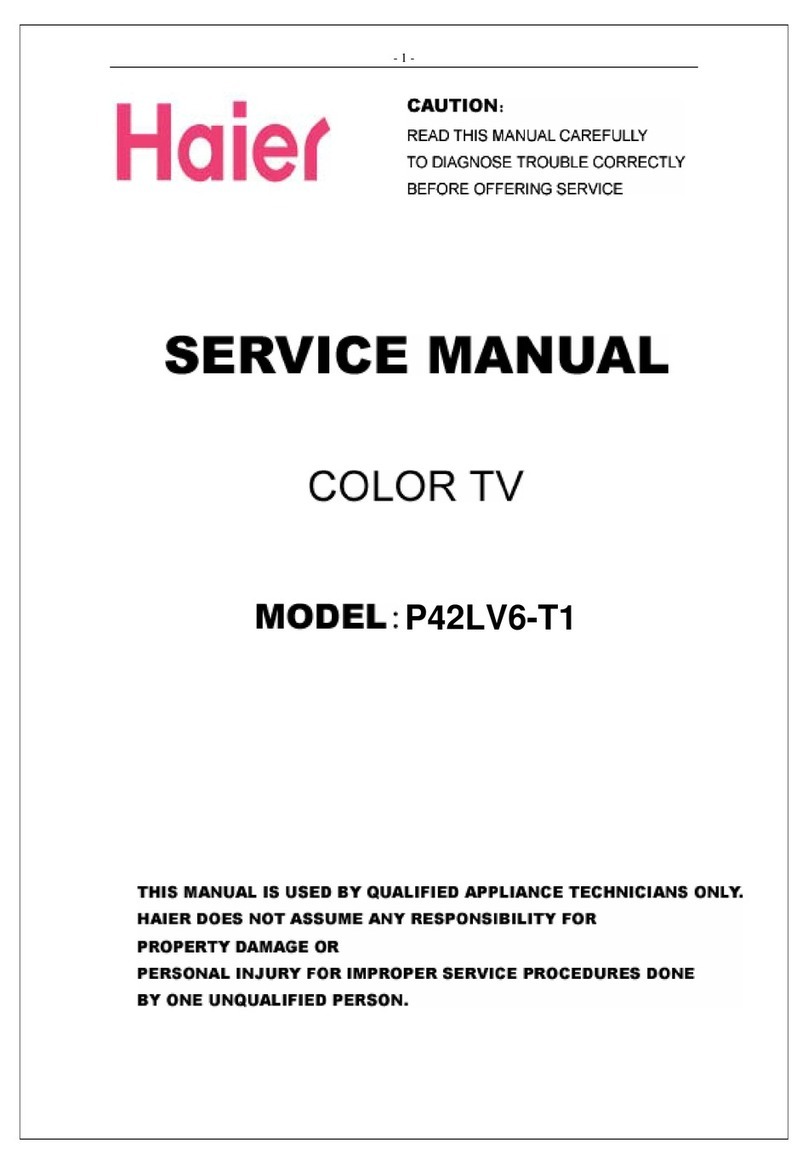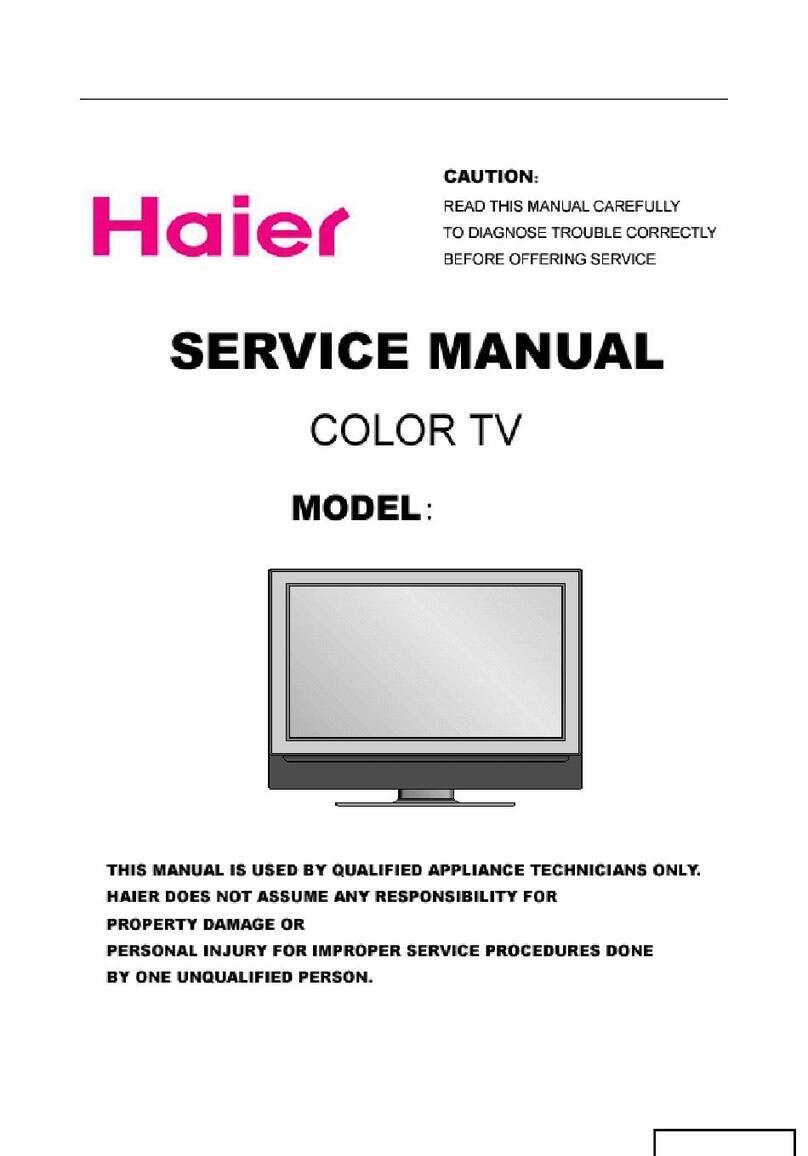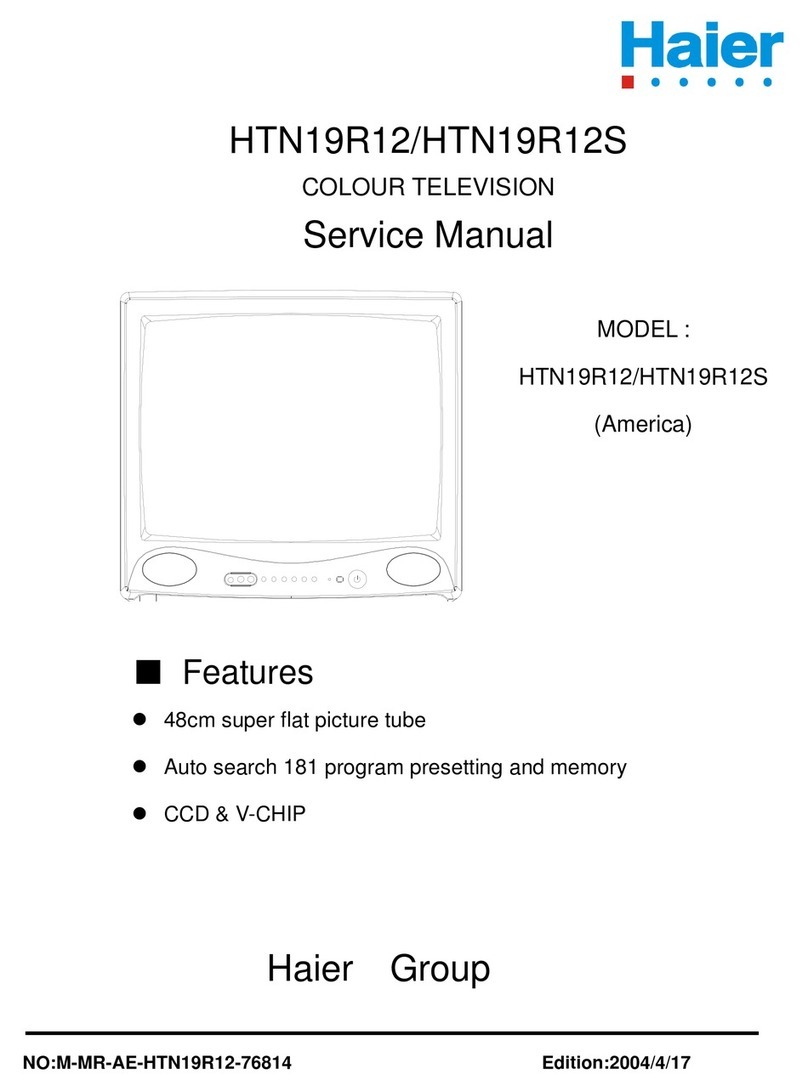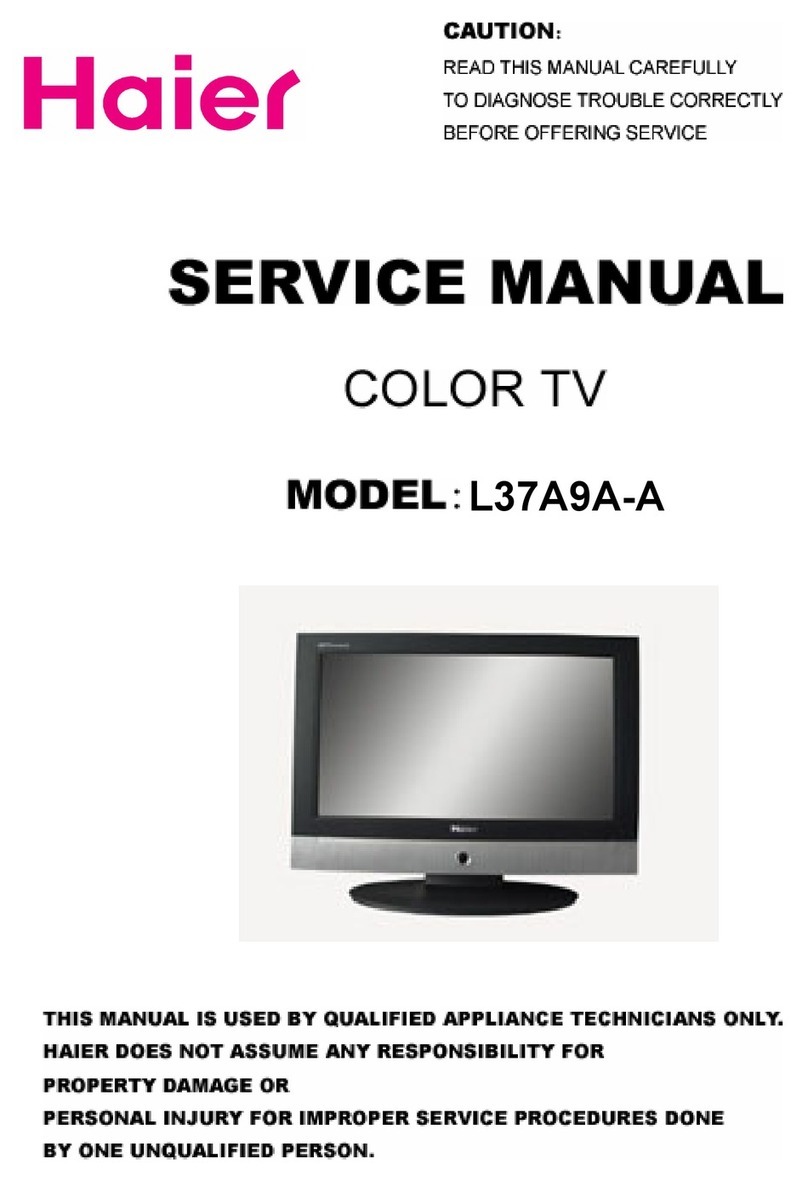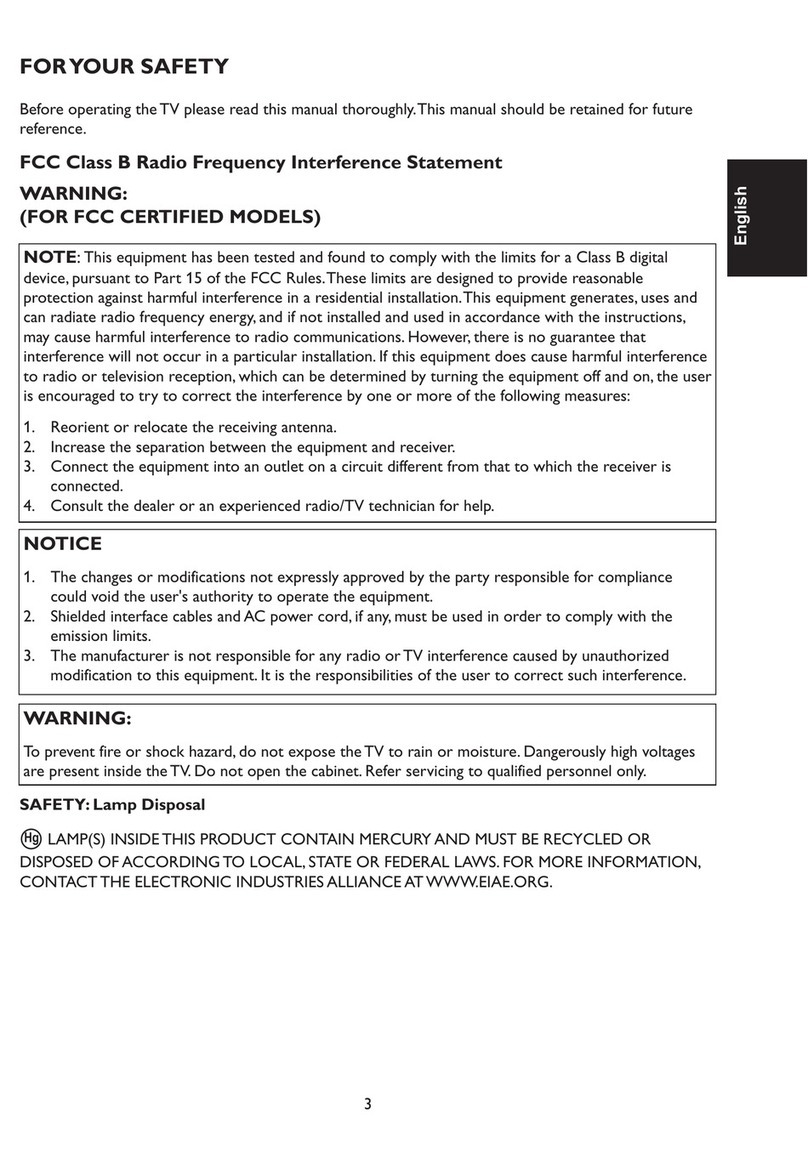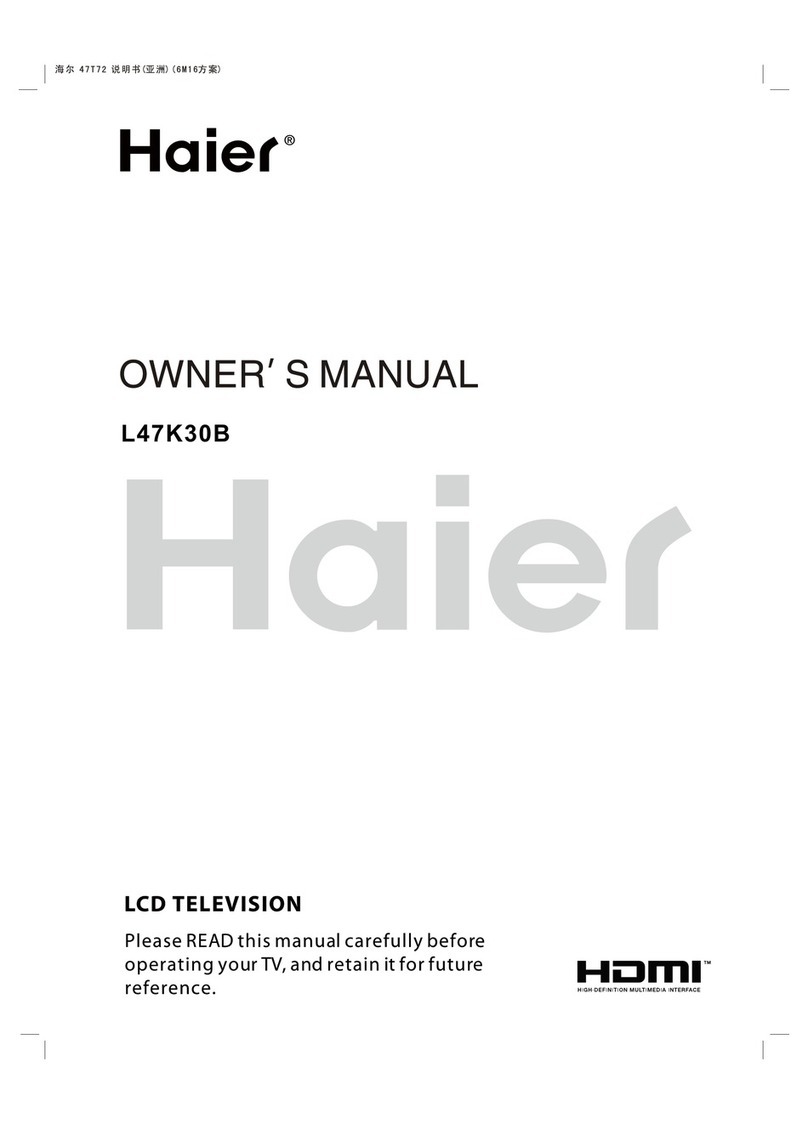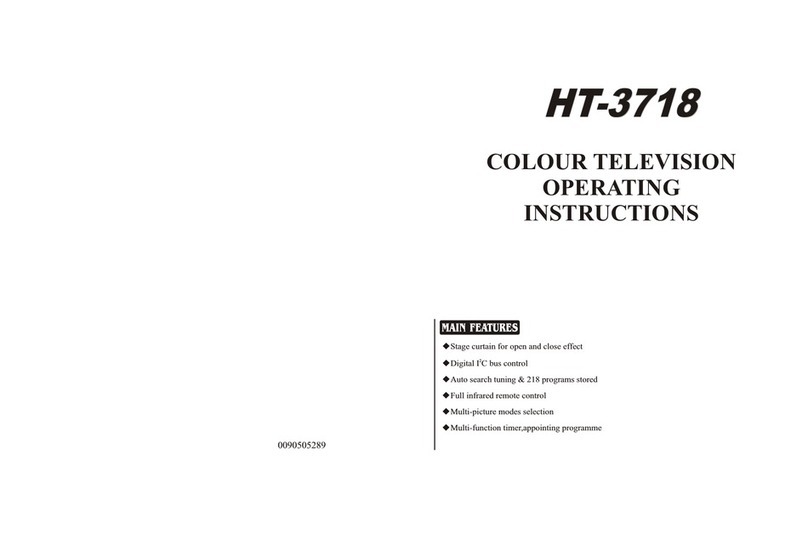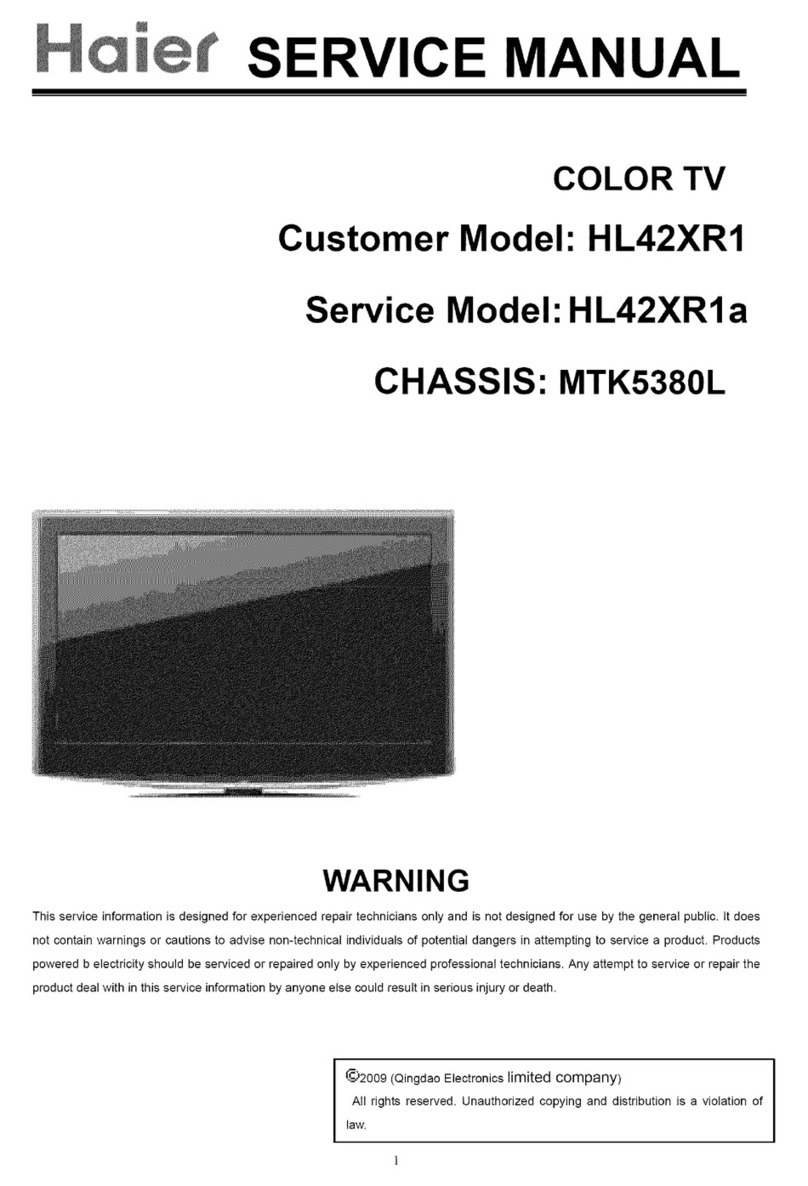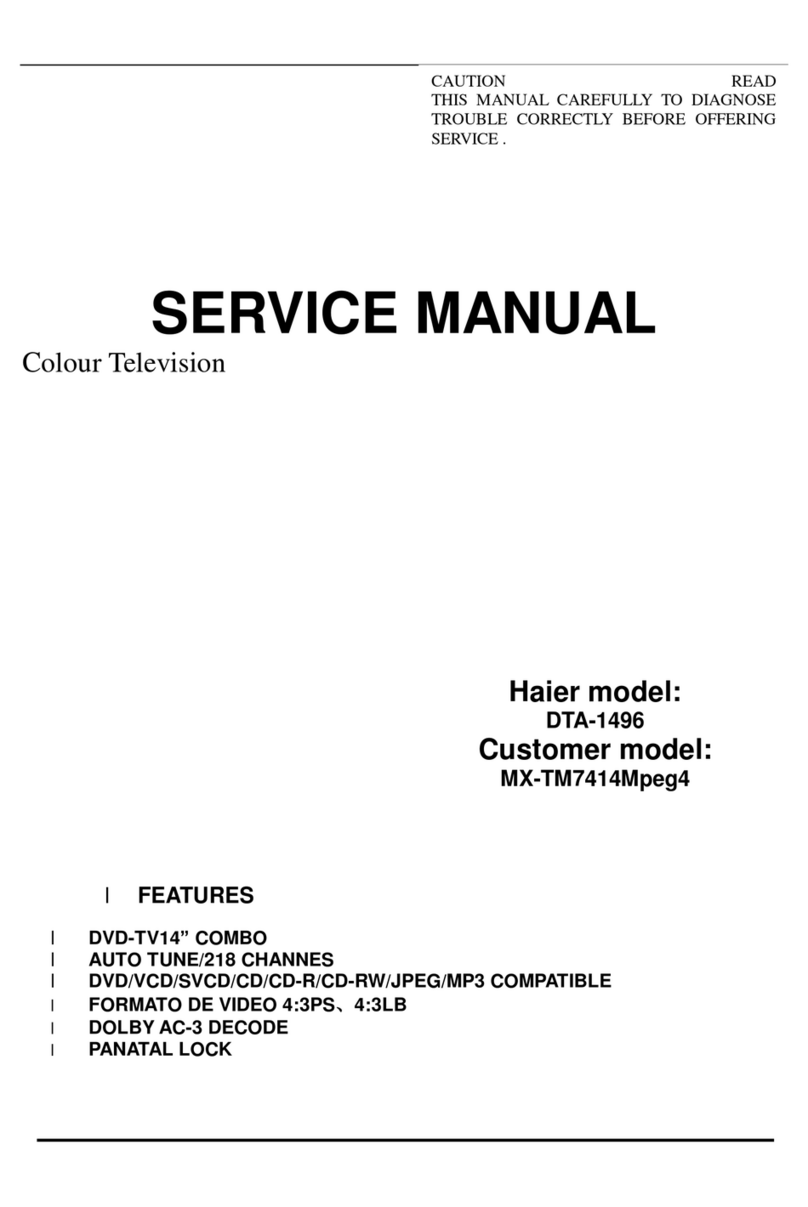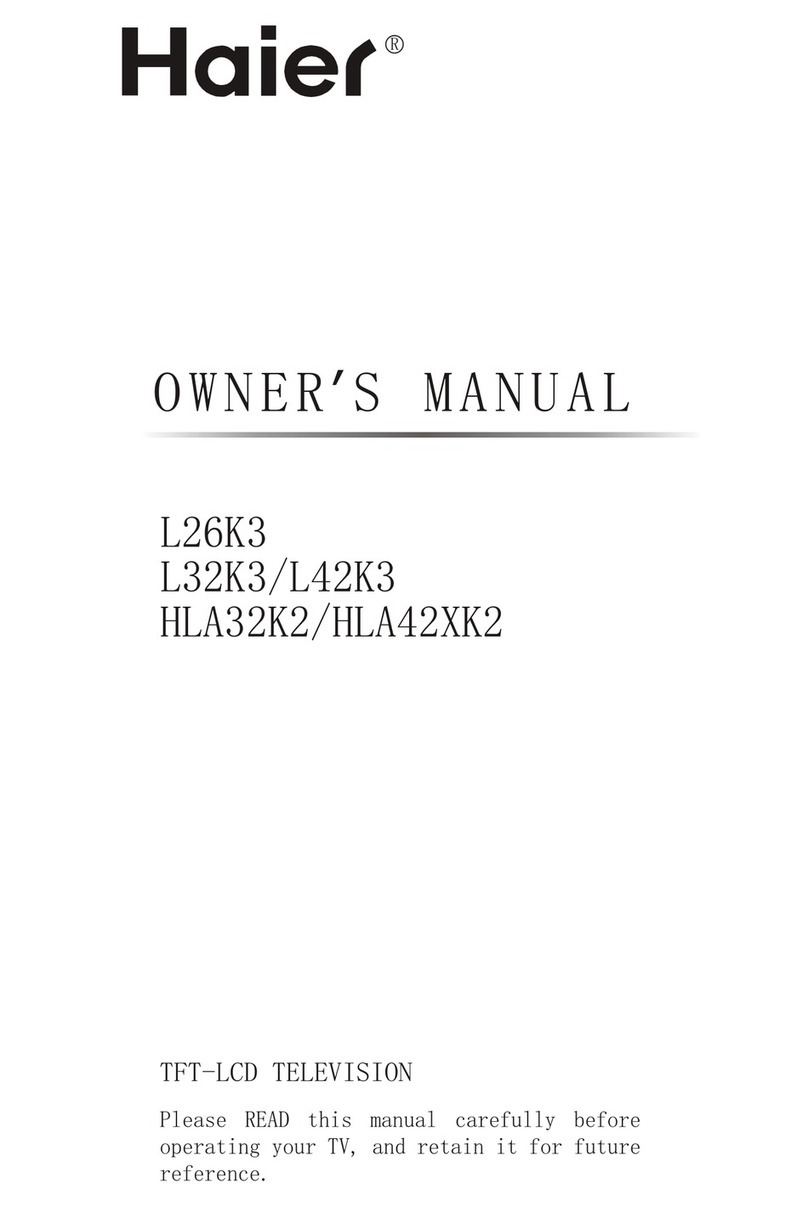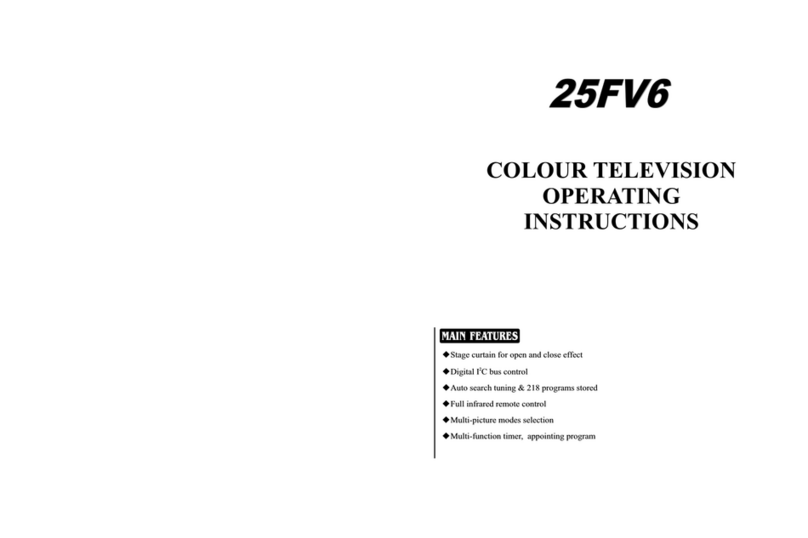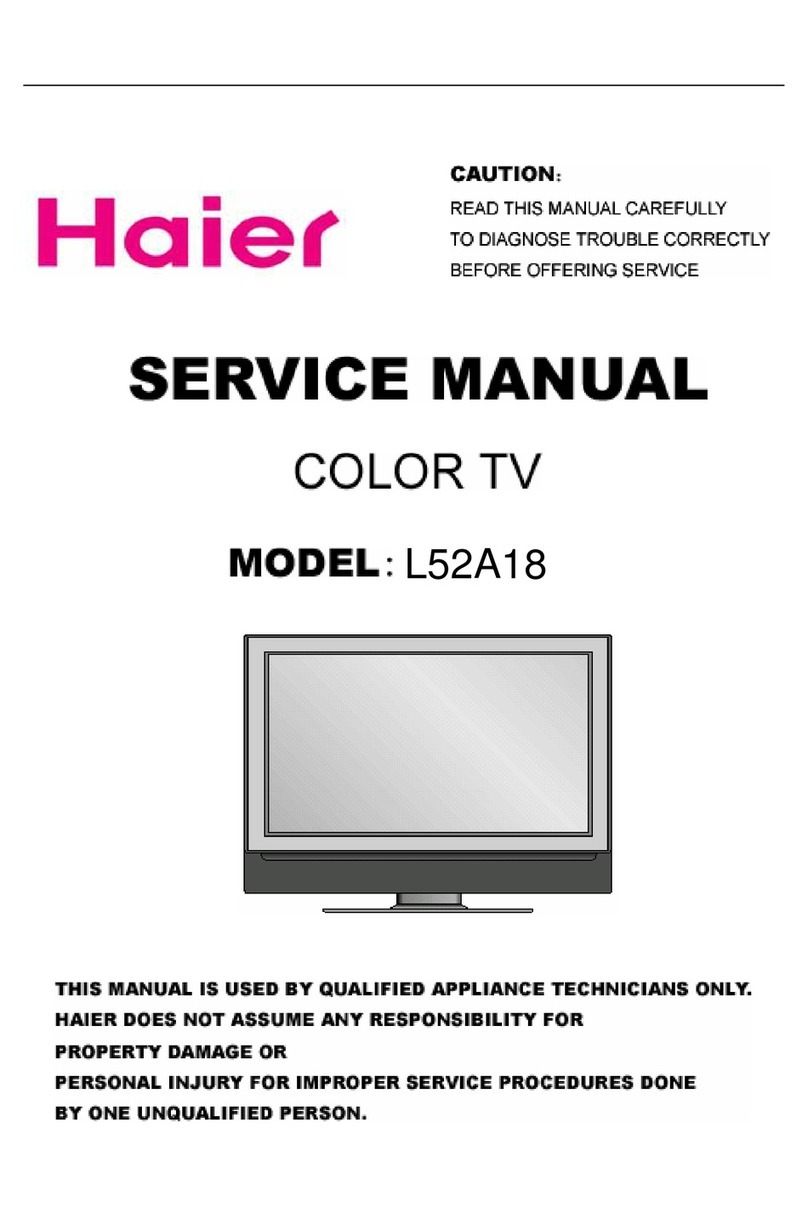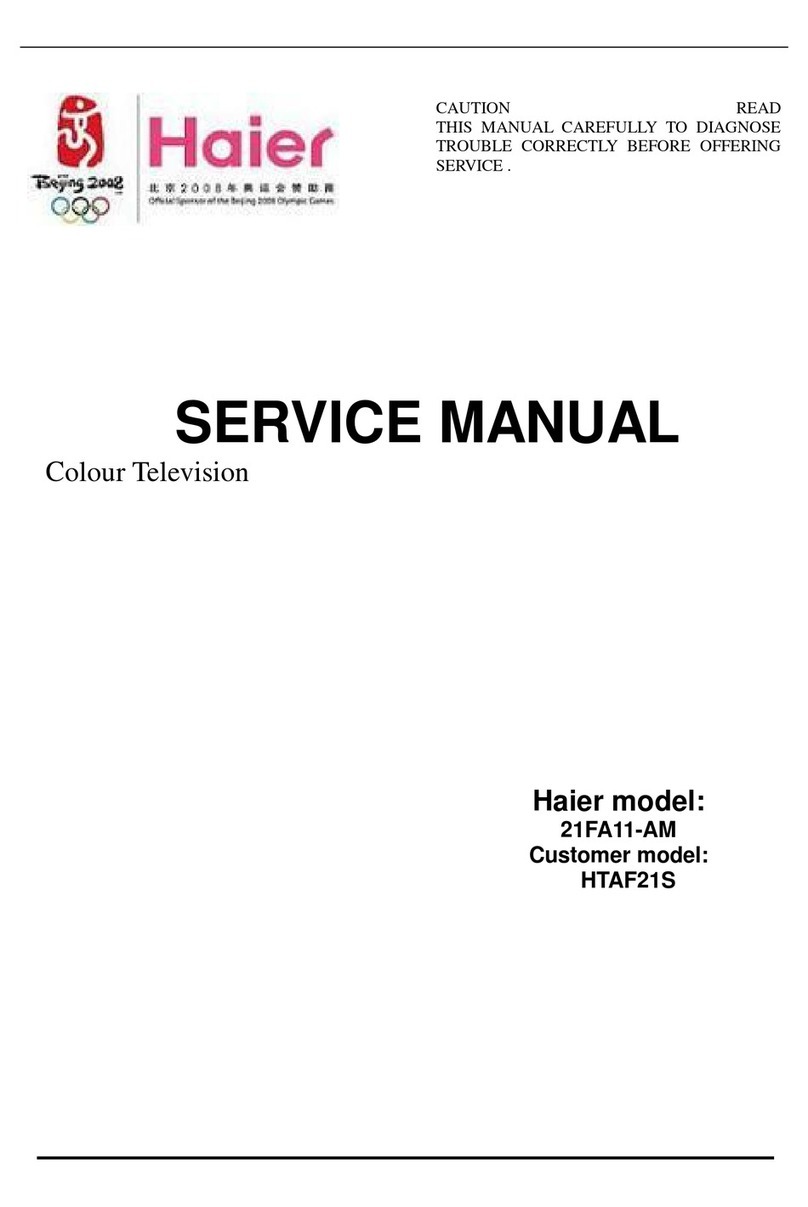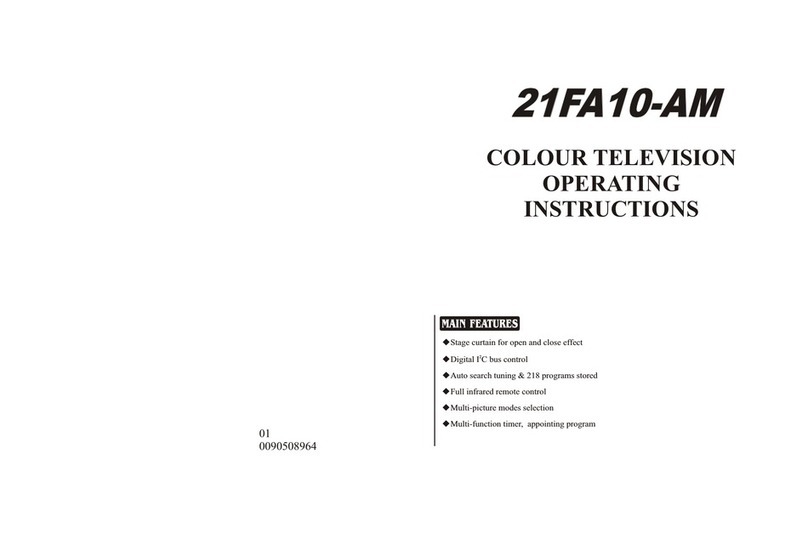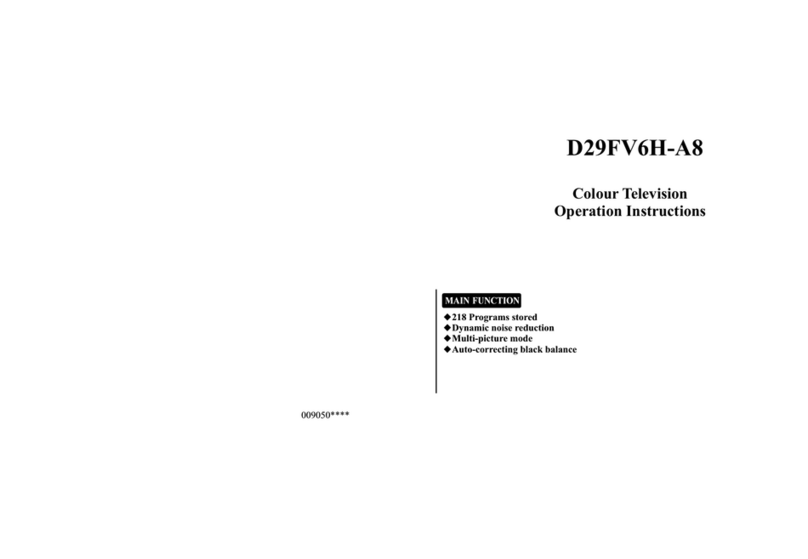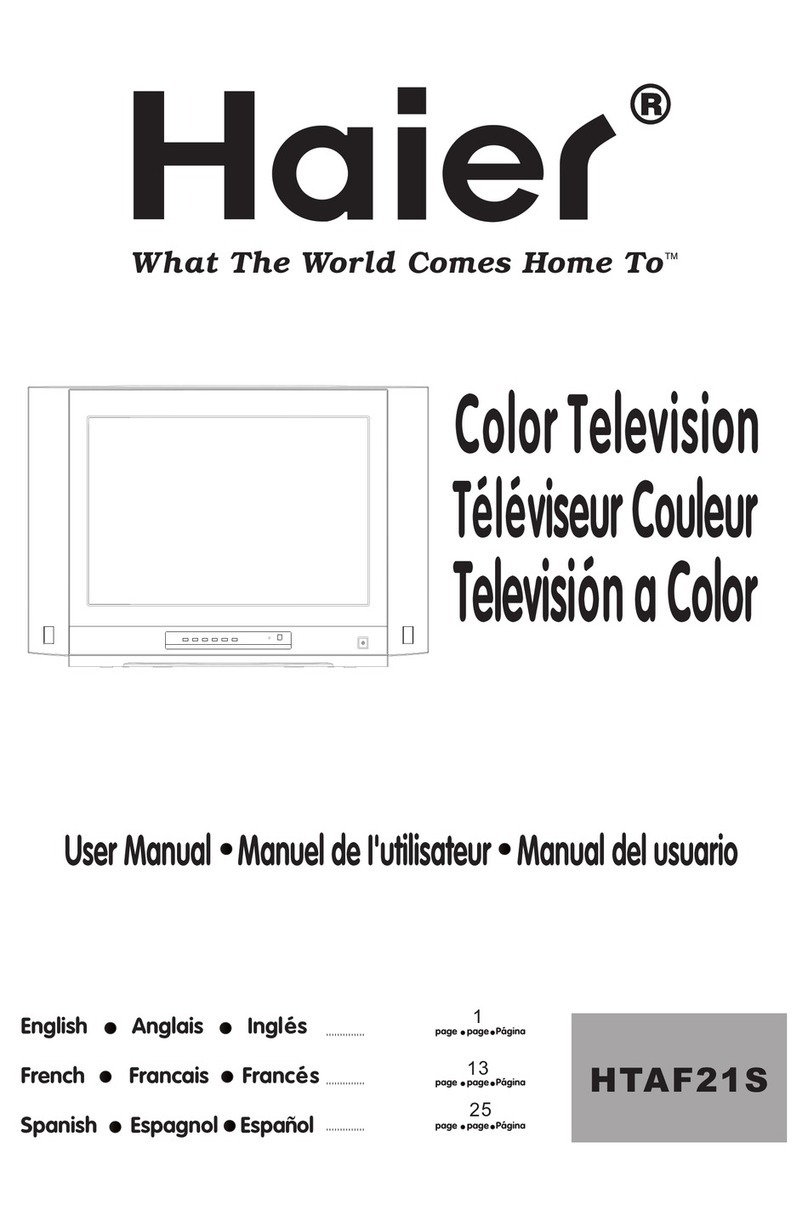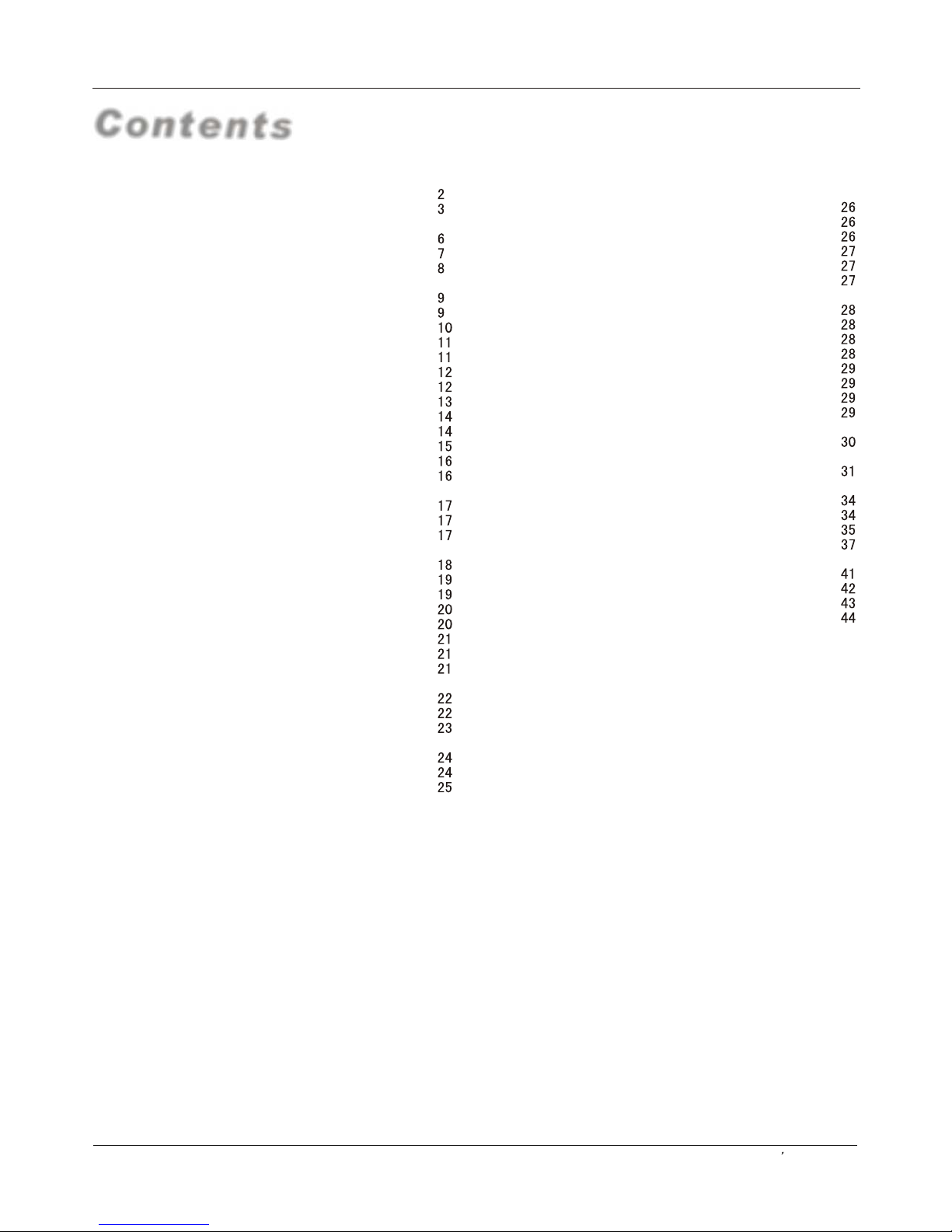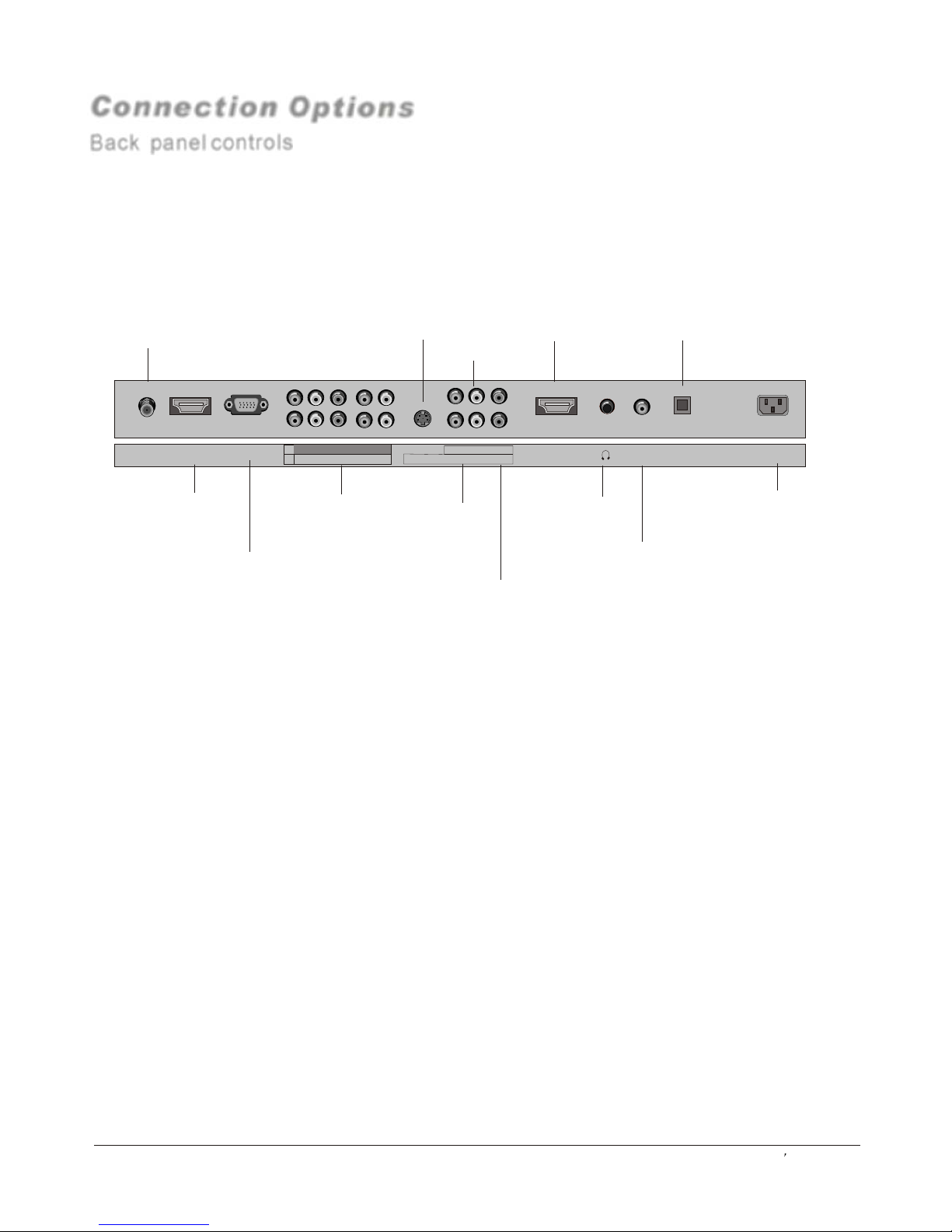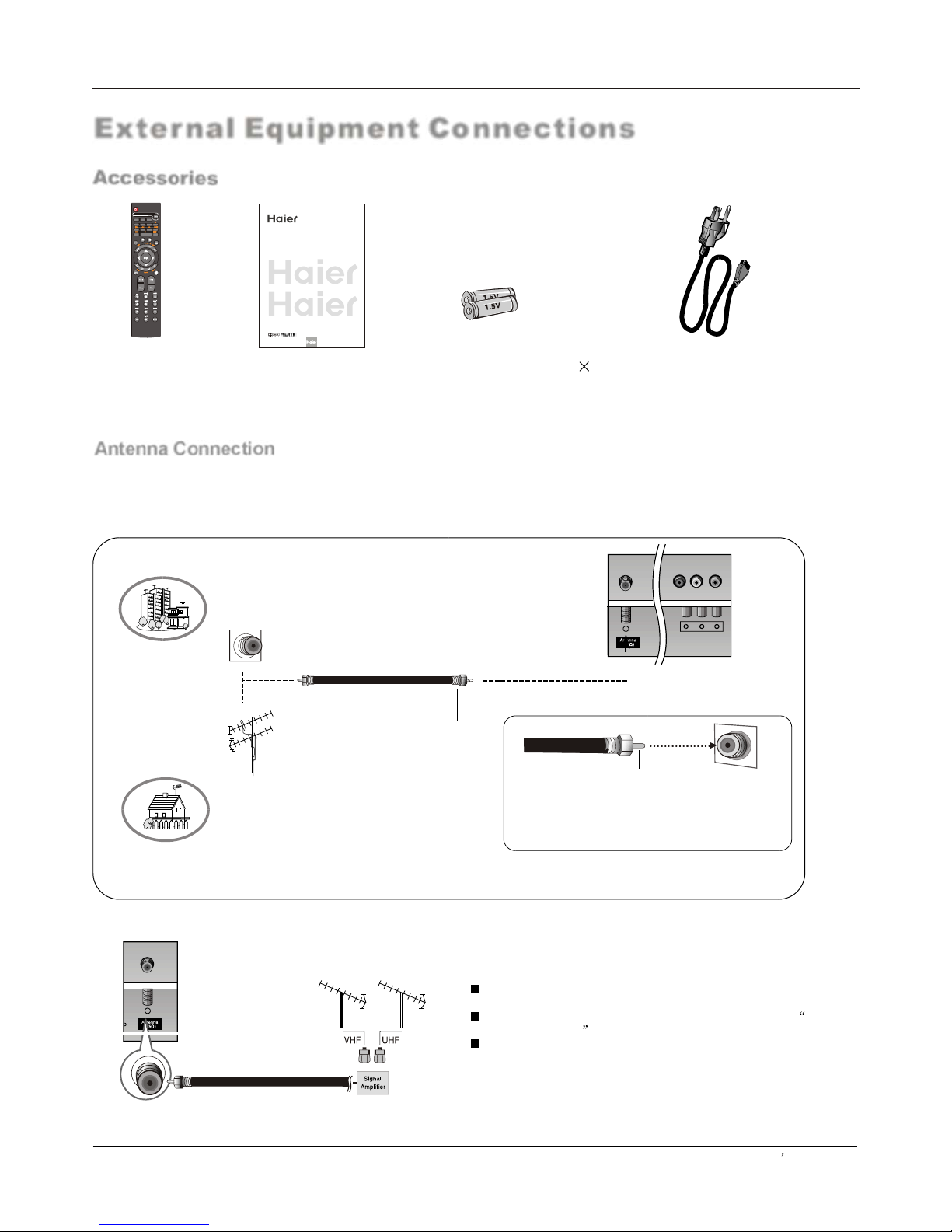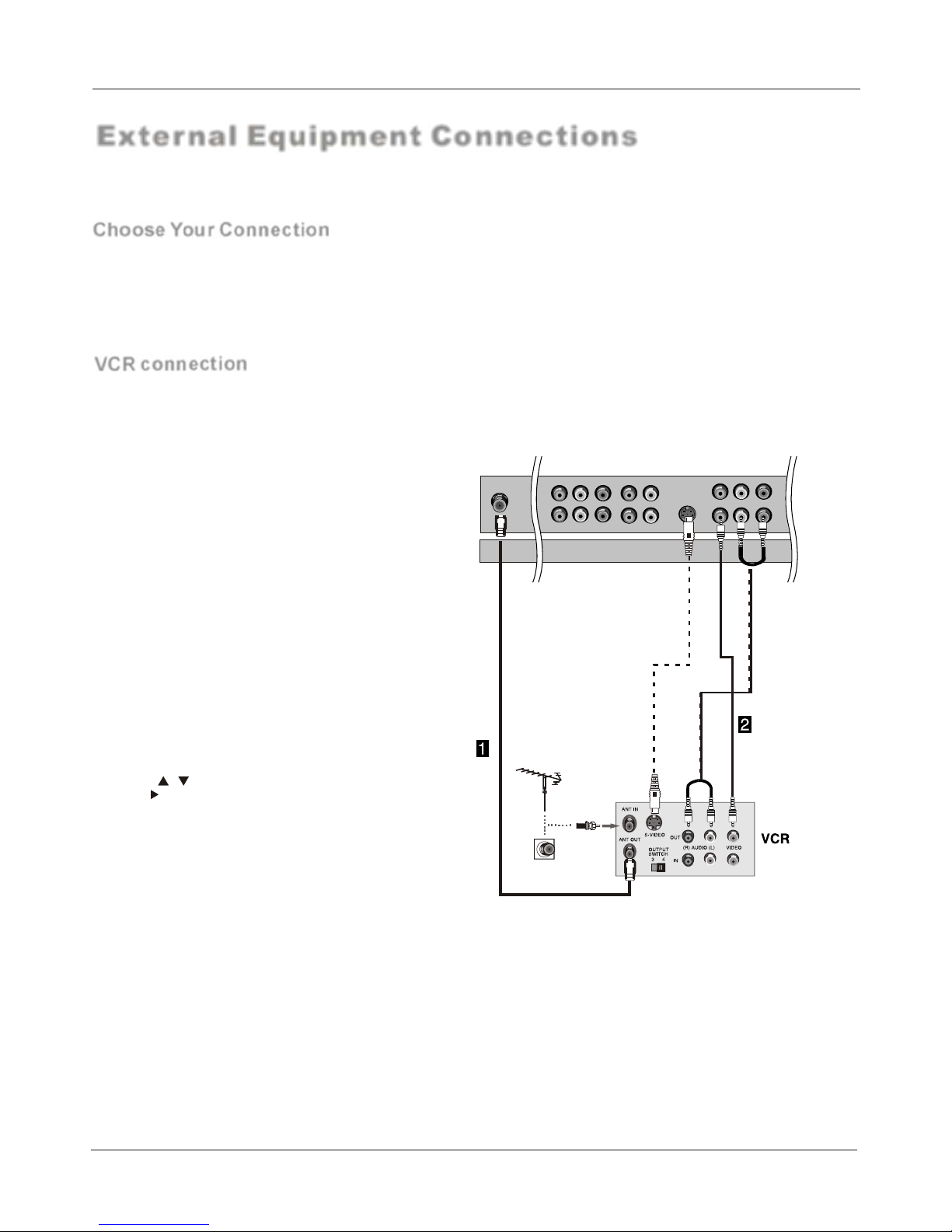Contents
Introduction
Owner s Manual 5
War nin g . . . . . . . ... ... ... ... .. . . . . . . . . . . . . . . . . . . . . . . .
Saf ety I nst ruc tio ns . . . . . . . . . . . . . . . . . . . . . . . . . . . . ...
Introduction
Con tro ls . . . . . . . . . . . . . . . . . . . . . . . . . . . . . . . ... ... ... ... ..
Connection Options .. . . . . .. . . . . . . . .. . . . . .............
Universal Remote Controller. ............ . . . . . . .. ......
Installation
Acc ess ori es . . . . . . . . . . . . . . . . . . . . . . . . . . . . . ... ... ... ..
Antenna Connection .. . . . . .. . . ..............................
VCR Connection. .. . . . . .. . . . . . . . .. . . . ............... ..
External A/VSource Setup . . . ... . . . . ......................
DVD Connection .. . . . ...... .. . . . . . . . .. . . ................
DTV Connection.....................................................
Digital AudioOutput . . . . .. . . . . . . . .. . . . . ...............
VGA Connection.. . . . . .. . . . . . . . .. . . . . .. ................
Monitor Out Setup. . . . . .. . . . . . . . .. . . . . ................
HDM I . . . . . . . . . . . . . . . . . . . . . . . . . . . . . . .. ... ... ... ... ... .
Cable Sample.........................................................
Connecting Headphones .. . . . . .. . . . . .. . .. . . ....... .
Pow er so urc e.. ... ... ... ... .. . . . . . . . . . . . . . . . . . . . . . . . . .
Operation
Switching On/Off the TV set . . . . . ... . . . . . . . . . . . ... ...
Choose the MenuLanguage . . . . ............................
Choose the inputSource.........................................
Channel Menu
Automatic Scan. .. . . . . .. . . . . ............................. . .
Man ual S can . . . . ... ... ... ... .. . . . . . . . . . . . . . . . . . . . . .. .
Fine Tune................................................................
Edi t Pro gra m.. ... ... ... ... . . . . . . . . . . . . . . . . . . . . . . . . . ..
Rename .............. .. . . . . .. . . . . . . . .. . . . . .. . ..........
S. . .. . ........... ............ . ...
S. . ............... . . ............ . ...
Mute .............. .. . ............................................ . . ..
Video Menu
Asp ect R ati o Con tro l . . . . . . . . . . . . . . . . . . . . ... . .. . . ..
Audio Menu
SAP Broadcasts Setup............................................
elect the desiredprogram
elect the desiredsound
How to selectpicture modes.....................................
How to customizeyour own picture status .................
How to selectaudio modes......................................
How to customizeyour own audio status ..................
Time Menu
Function Menu
Closed Captions.....................................................
CC mode...............................................................
........................................................
DTV Caption..........................................................
DTV Caption Style..................................................
.........................................................
...........................................................
..................................................
Menu
Screen Setup forVGA mode......................................
Lock Menu
Parental Control ratingand categories......................
Others Functions
Bri ef In fo. . . . . . . . . . . . . . . . . . . . . . . . . . . . . ... ... ... .. . .
Maintenance . . ... ... . . . . . . . . . . . . . . . . . . . . . . . . . . . .
Product Specifications . . . . . . . . . . . . . . . . . . . . . . .. .
Troubleshooting . . . . . . . . . . . . . . . . . . . . . . . . .. . . . . .
Warranty . . . . ... ... ... ... . . . . . . . . . . . . . . . . . . . .. . . . . . .
Date /Time setting...................................................
Timer on setting......................................................
Timer offsetting......................................................
Sleep Timersetting.................................................
Time zone setting...................................................
Daylight Saving setting...........................................
NTSC Caption
OSD Timeout
Blue screen
OSD transparency
Adjust
Quick program view................................................
Setting up yourremote control ................................
DVD operation .......................................................