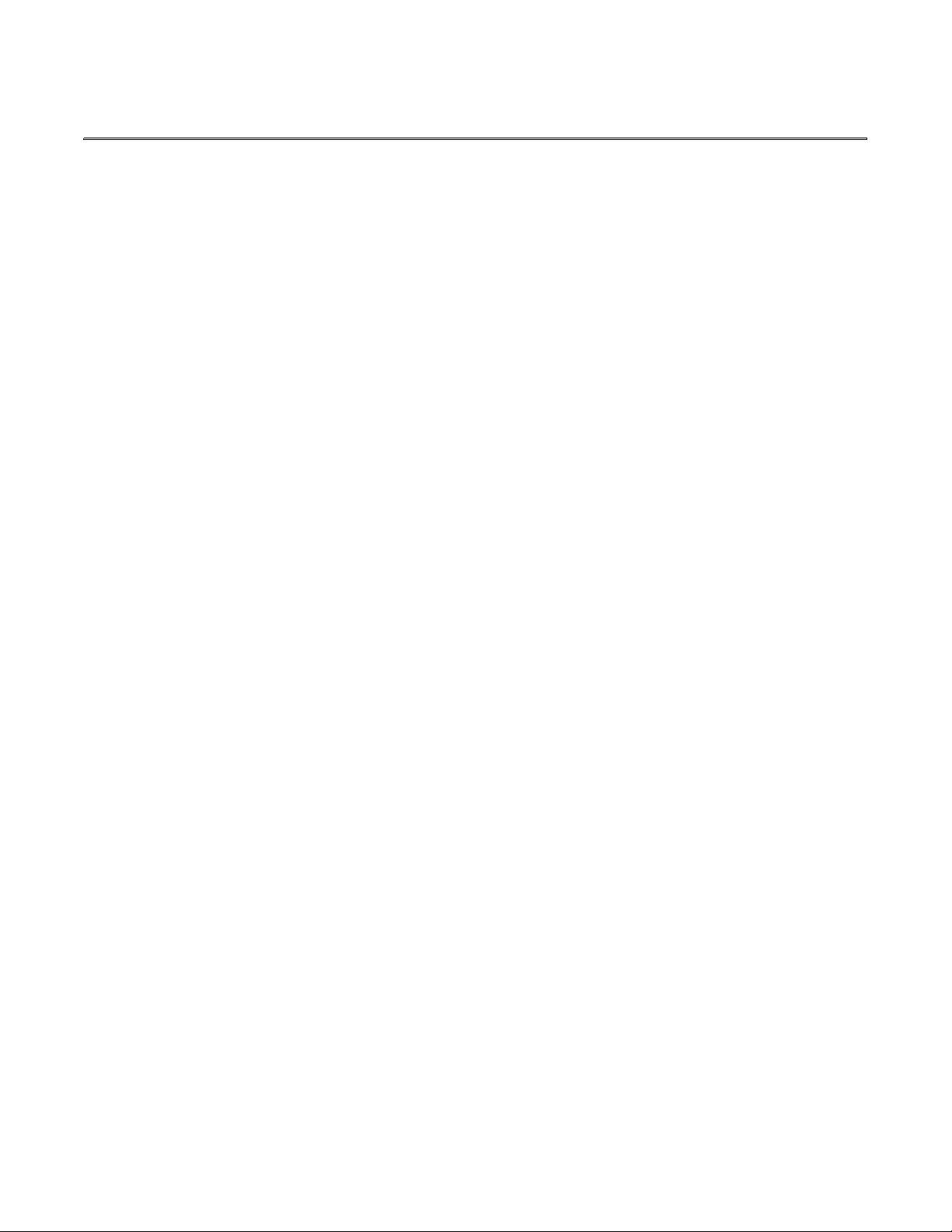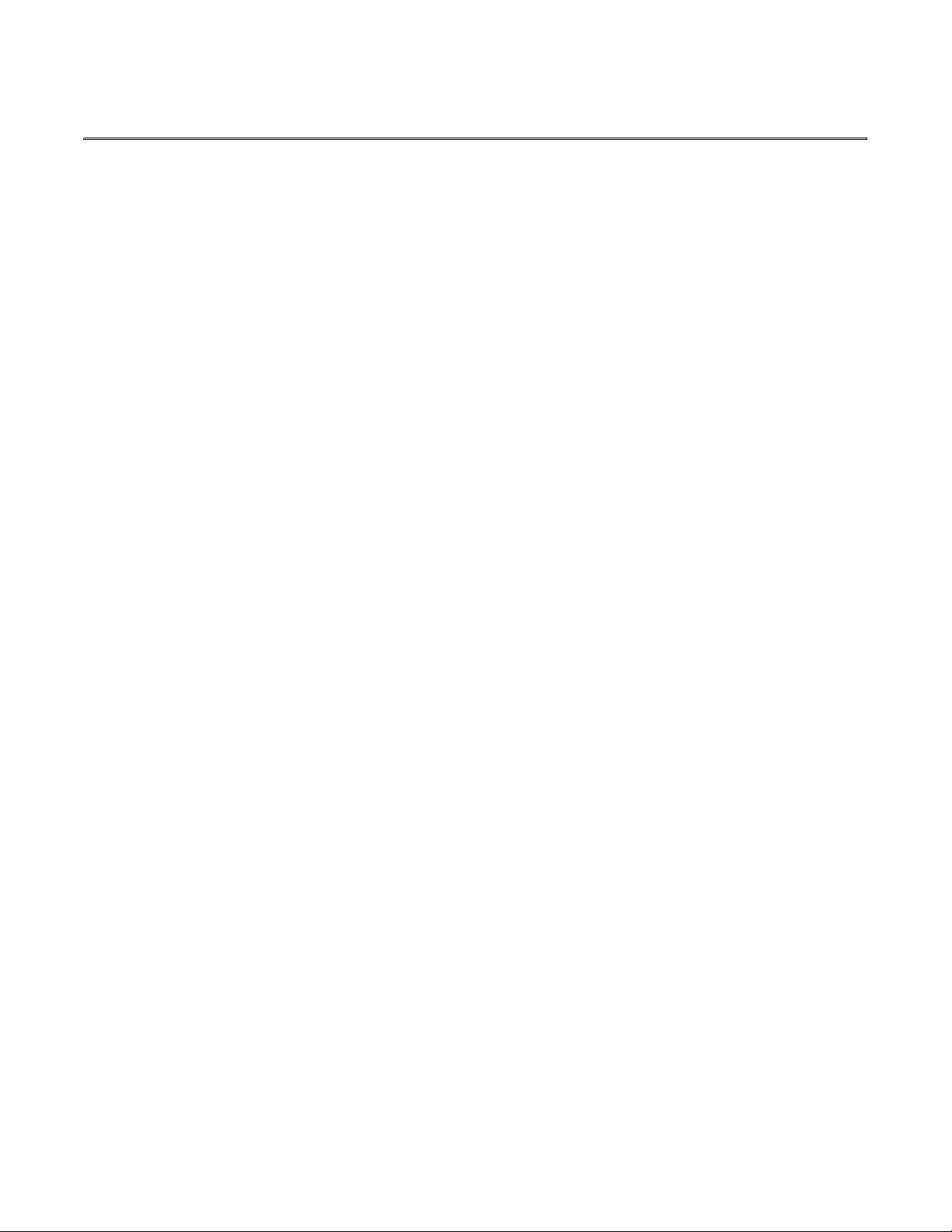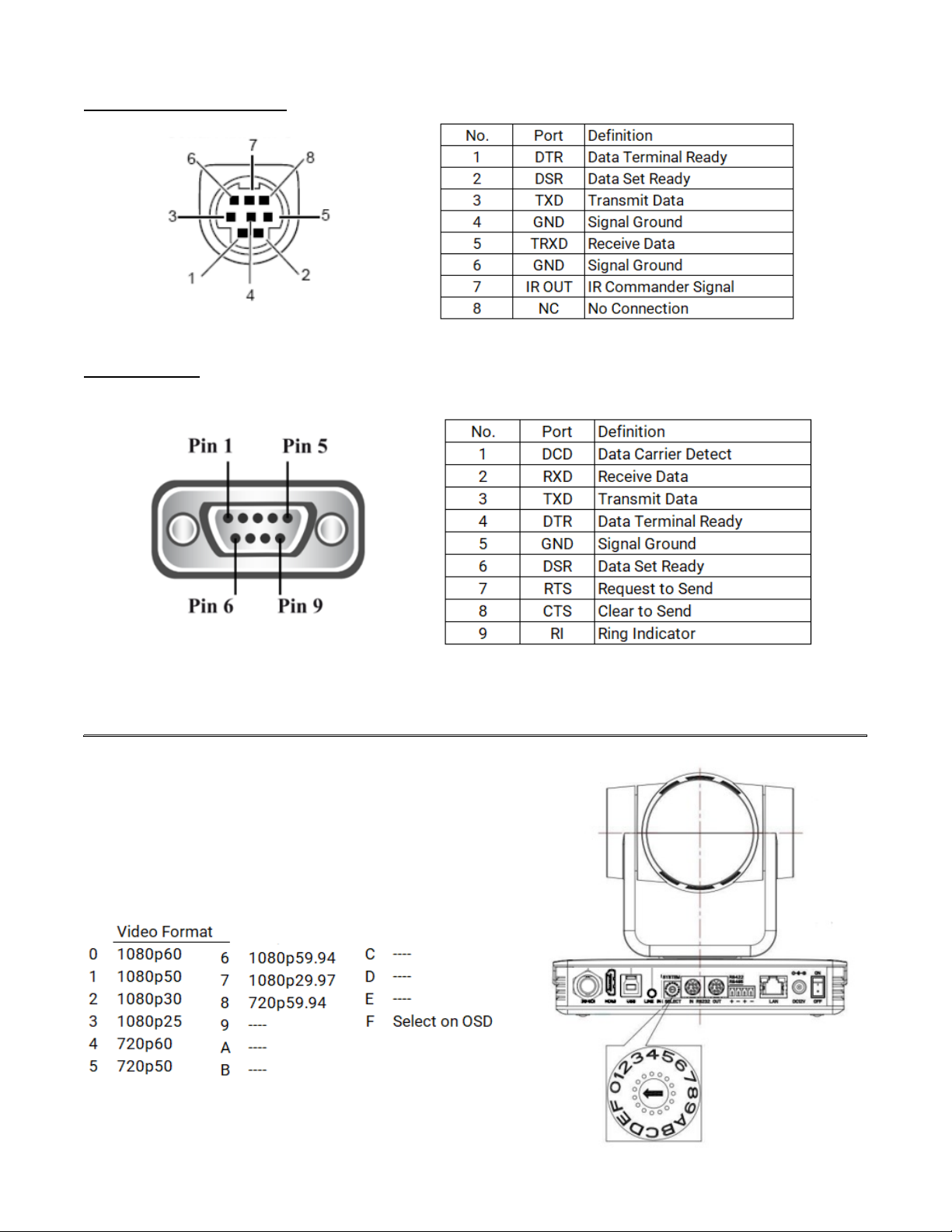Hall Technologies February 03, 2023 Page 4 of 52
Introduction
OVERVIEW
The HT-CAM-1080PTZ is an HD PTZ camera. With built-in AI intelligence, the camera can automatically
pan, tilt, and/or zoom to the best view to include all participants or track a presenter, and regions can
be set in the view to prevent the camera from tracking undesired areas. And, built around a low noise
CMOS image sensor, the lens provides for a clean and clear video even in low lit areas.
The HT-CAM-1080PTZ includes multiple output options including HDMI, 3G-SDI, USB3.0, and LAN, with
simultaneous sub streams. When used as the main or sub stream, the USB3.0 output supports multiple
audio/video compression standards and multiple soft codec applications such as Google Meet,
Microsoft Teams, and Zoom.
With a height of just over 7” the camera’s small form factor allows for it to be installed in any room
without being obtrusive. The camera can be fixed to a tripod, installed on the wall using the included
wall mount, or installed to the ceiling (ceiling mount sold separately).
FEATURES
! Multiple video output interfaces including HDMI, SDI, USB 3.0, LAN
! Full HD Resolution up to 1920x1080@60fps
! Up to 12x optical zoom and 15x digital zoom
! 1/2.8 inch high quality CMOS image sensor
! Auto Framing with superior face detection to automatically frame the view according to the
number of people in the room
! Supports multiple audio/video compression standards, including H.264/H.265 video compression
and AAC, MP3 and G.711A audio compression
! USB 3.0 dual coding stream adding a simultaneous output for YUY2, MJPEG, H.264, NV12, H.265
video coding
! Low noise CMOS with advanced 2D/3D noise reduction technology providing for a high signal-to-
noise ratio for clean and clear video even in low-lit areas
! Built-in high accuracy step driving motor for quiet and smooth pan and tilt movement
! Supports multiple applications such as personal video conferencing, collaboration meetings,
enterprise video conferencing, etc.
! Supports multiple soft codec applications such as Google Meet, Microsoft Teams, and Zoom.