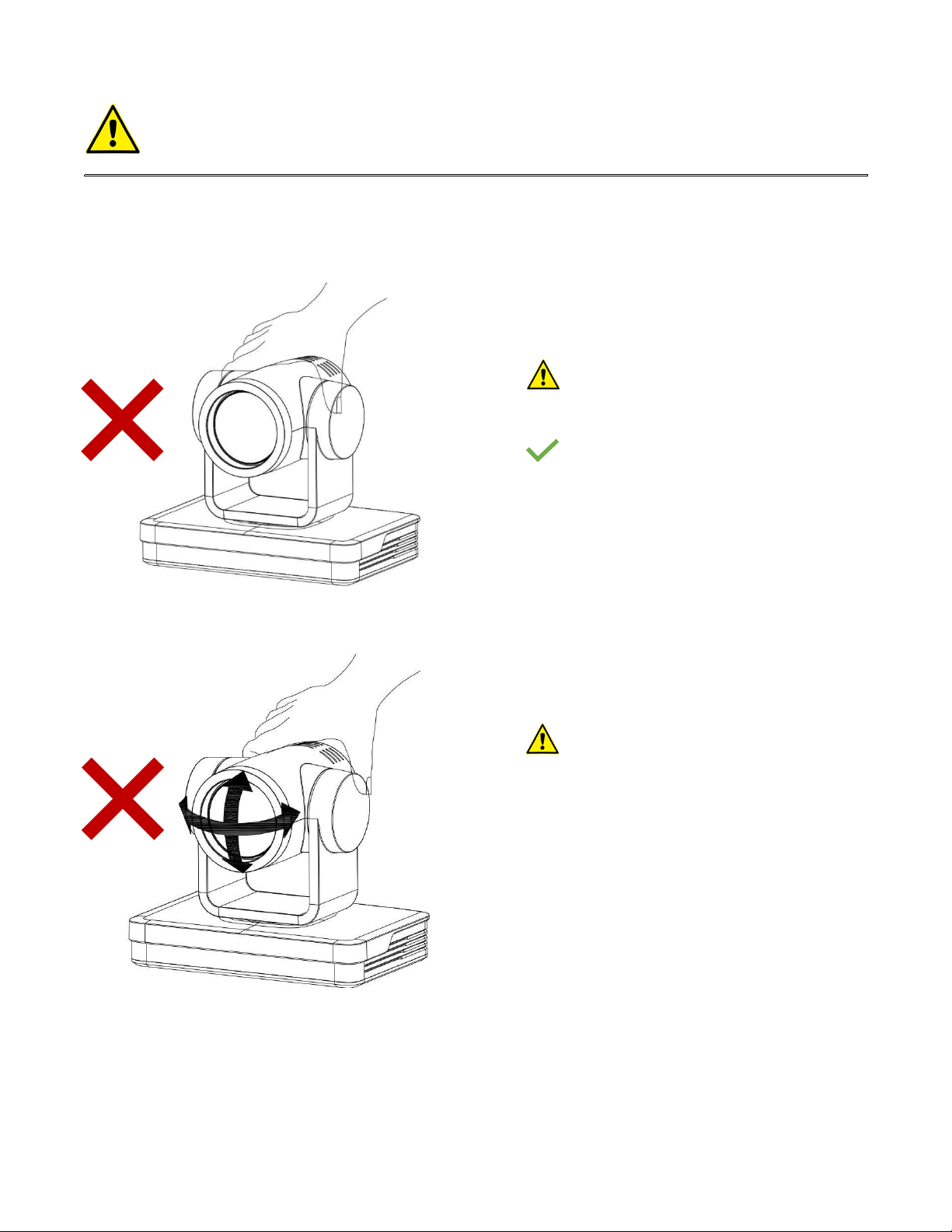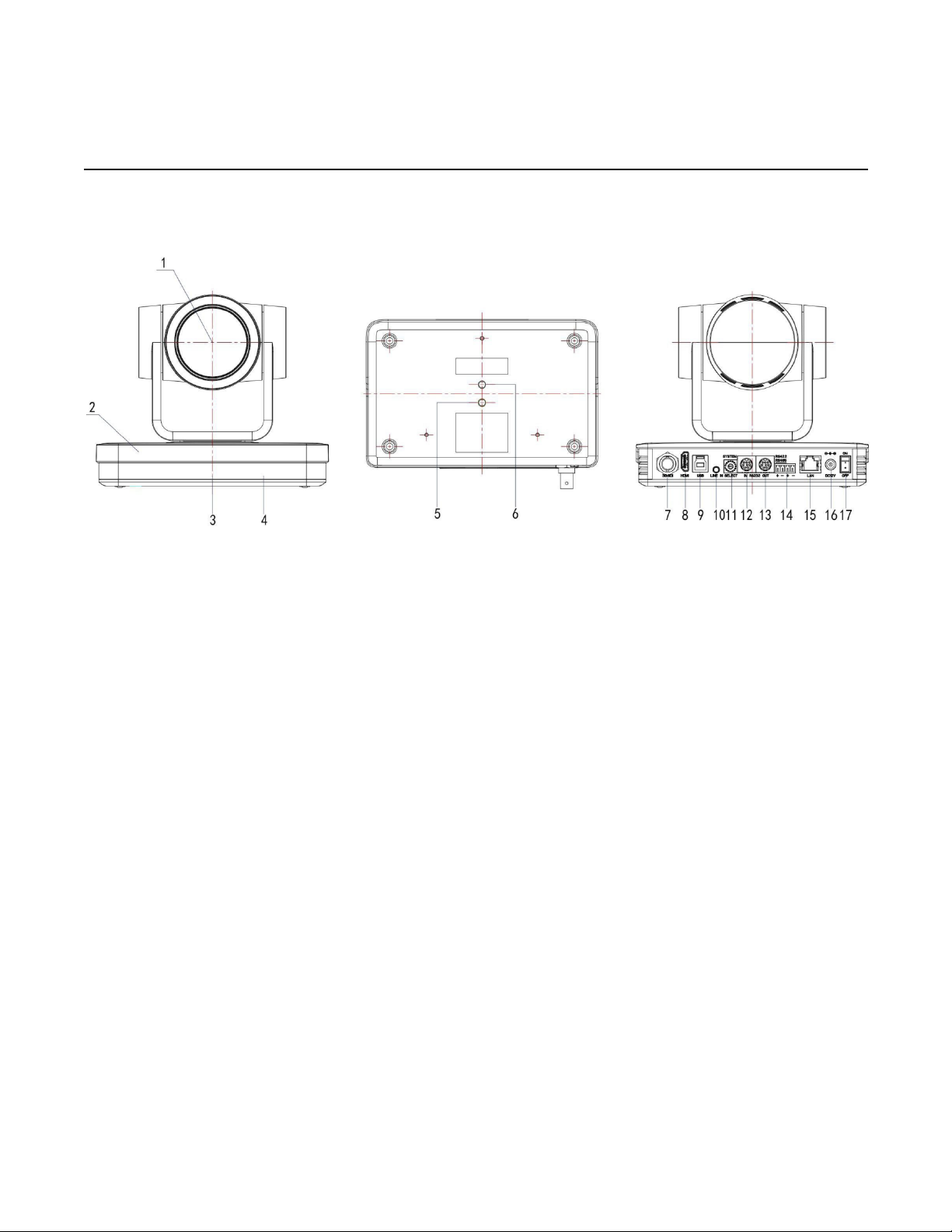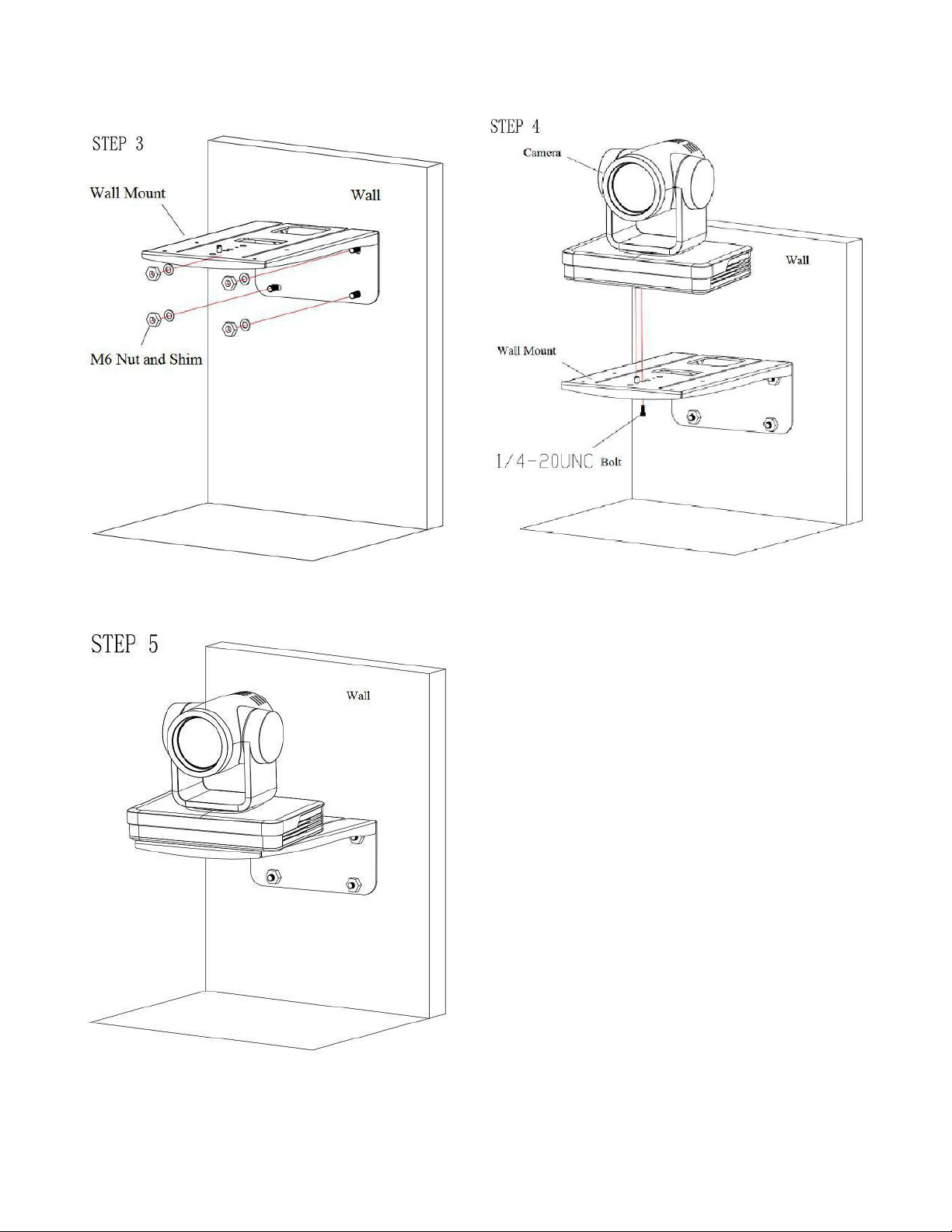Hall Technologies March 2, 2022 Page 4 of 41
Table of Contents
HT-CAM-1080PTZ ............................................................................................................ 1
1. Camera Installation ...................................................................................................... 5
1.1 Camera Interface ...................................................................................................... 5
1.2 Interfaces and Connections ..................................................................................... 6
1.3 Mounting Brackets ................................................................................................... 6
2. Product Overview ....................................................................................................... 11
2.1 Product Introduction .............................................................................................. 11
2.2 Dimensions ............................................................................................................. 12
2.3 Accessories ............................................................................................................ 12
2.4 RS-232 Interface ..................................................................................................... 13
2.5 Rotary Dial Switch ................................................................................................... 15
2.6 Main Features ......................................................................................................... 15
2.7 Specifications ......................................................................................................... 17
3. Remote Control .......................................................................................................... 20
3.1 Match code for Wireless Remote Control ............................................................. 20
3.2 Keys Introduction for IR Remote Control .............................................................. 21
3.3 Menu Introduction .................................................................................................. 24
4. Network Configuration ............................................................................................... 25
4.1 Network Connection ............................................................................................... 25
4.2 IE Login .................................................................................................................... 26
4.3 Streaming ................................................................................................................ 27
4.4 Software Upgrading ................................................................................................ 29
5. Serial Communication Control ................................................................................... 30
5.1 VISCA Protocol Return Command ......................................................................... 30
5.2 VISCA Protocol Control Command ....................................................................... 30
5.3 VISCA Protocol Inquiry Command ........................................................................ 34
5.4 PELCO-D Protocol Command List ......................................................................... 36
5.5 PELCO-P Protocol Command List ......................................................................... 37
6. Maintenance and Troubleshooting ............................................................................ 38
6.1 Maintenance ........................................................................................................... 38
6.2 Troubleshooting ...................................................................................................... 38