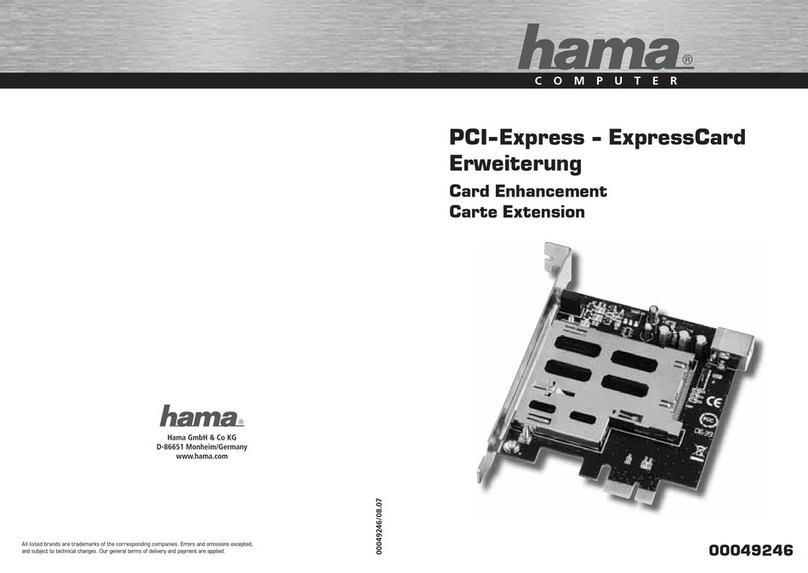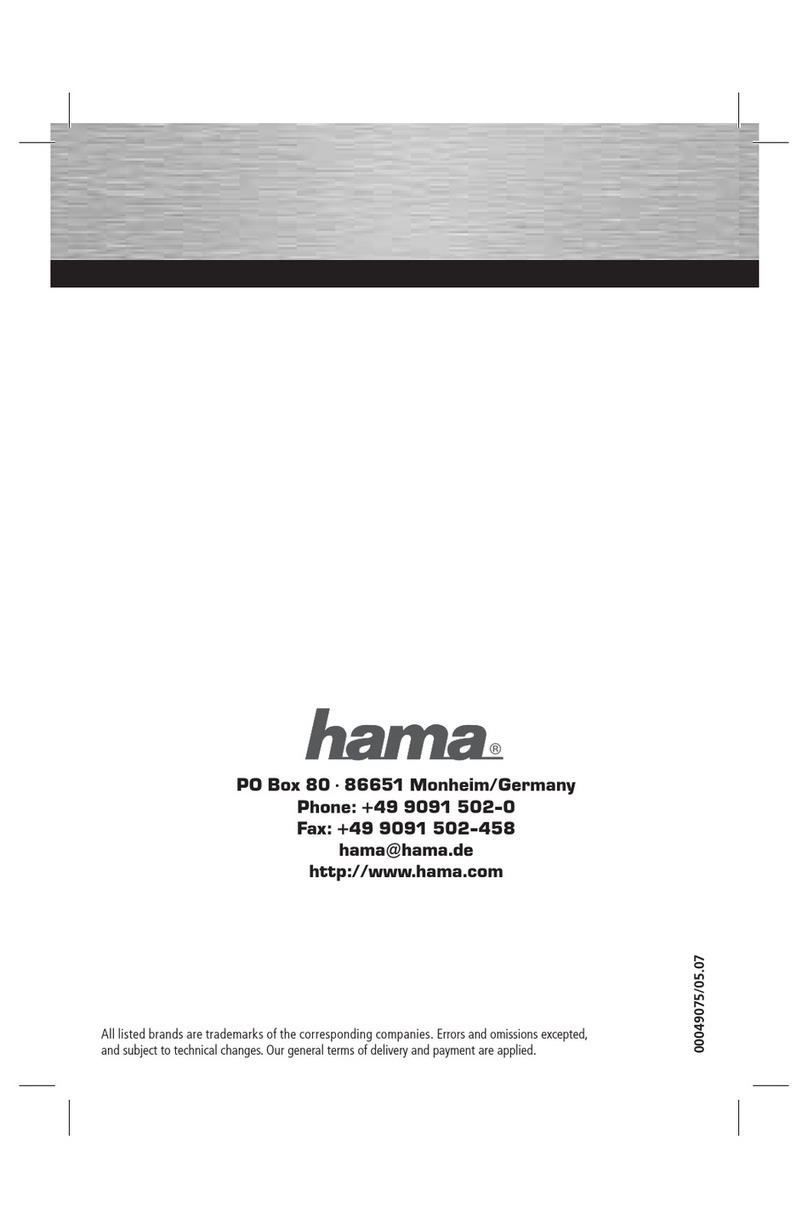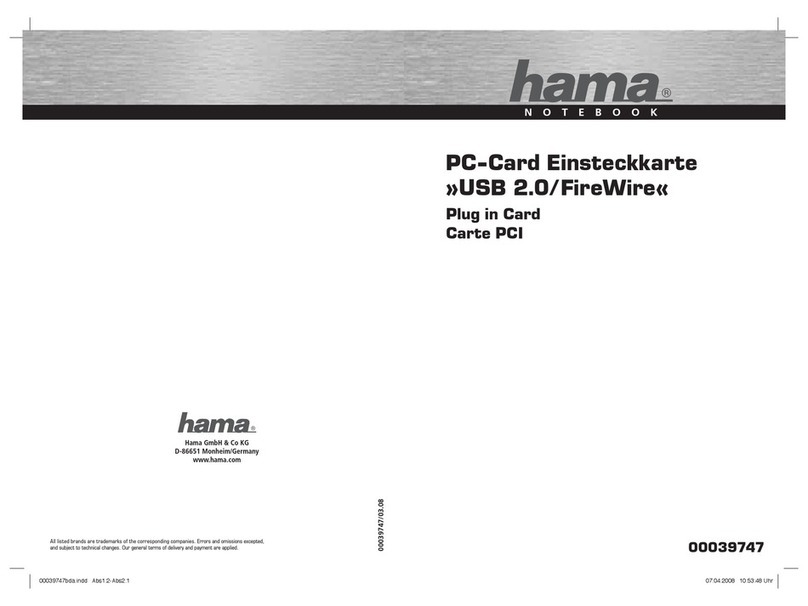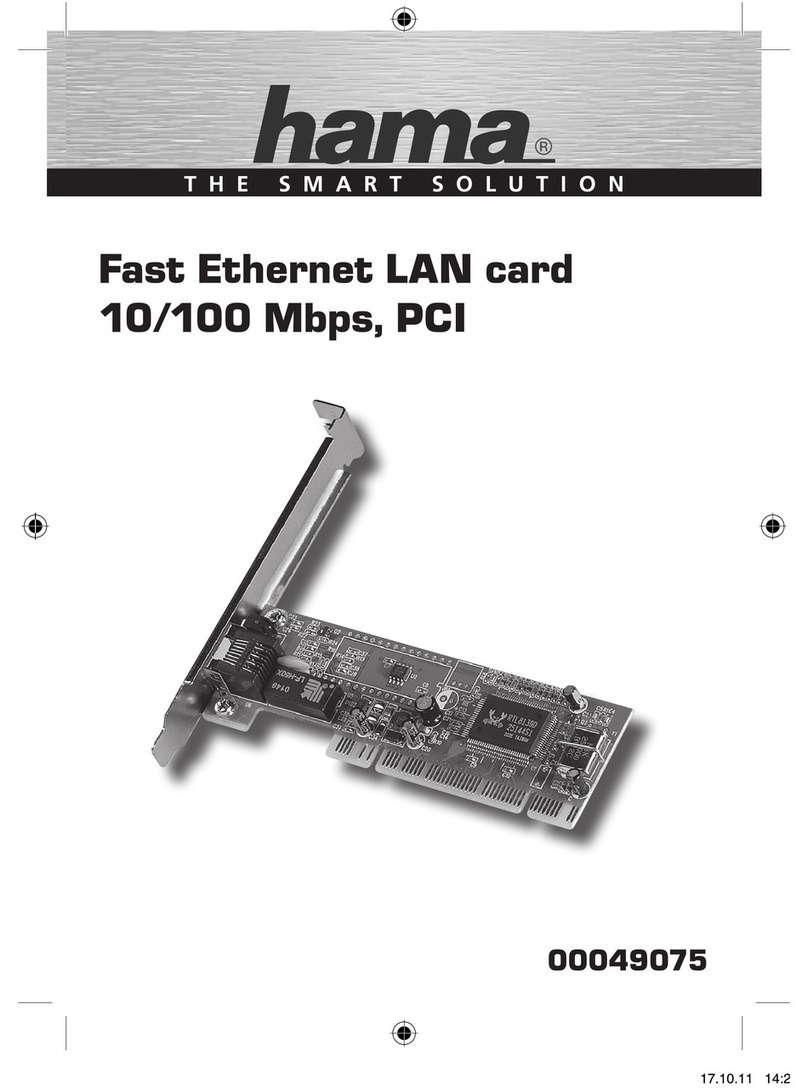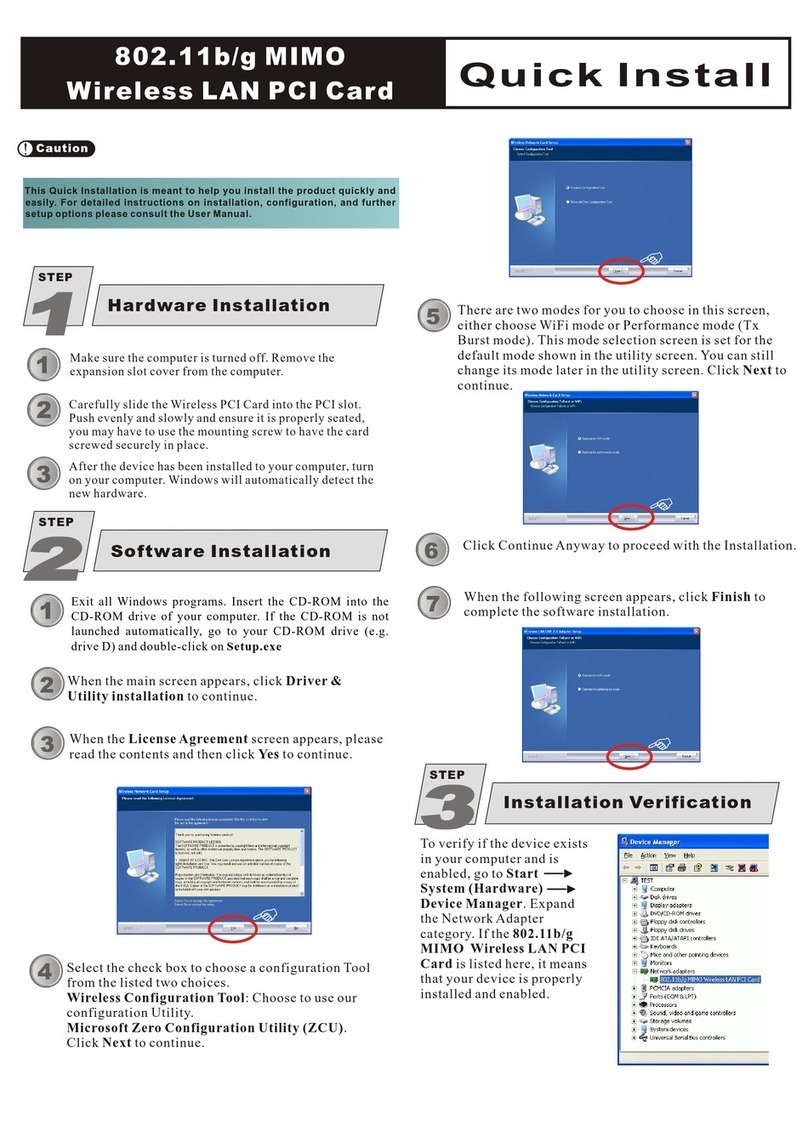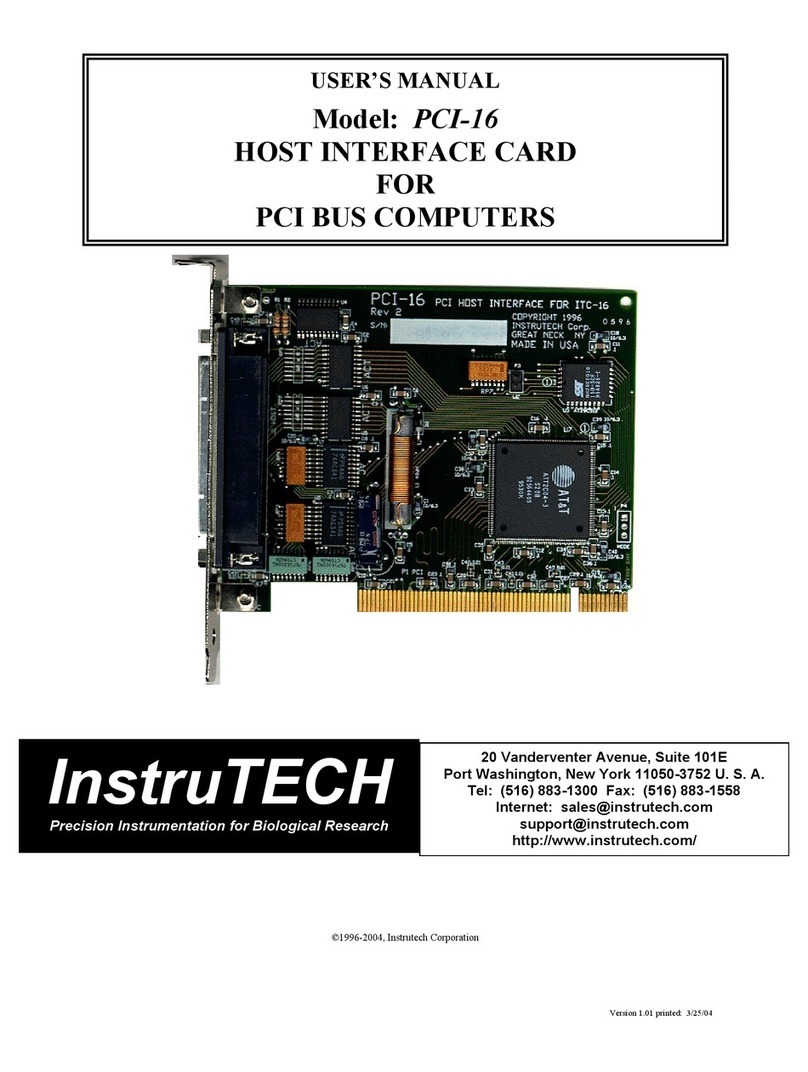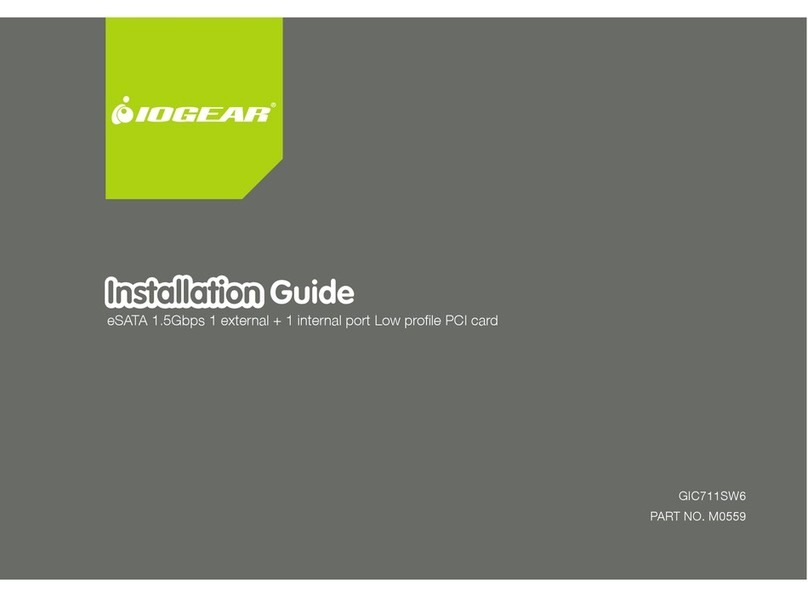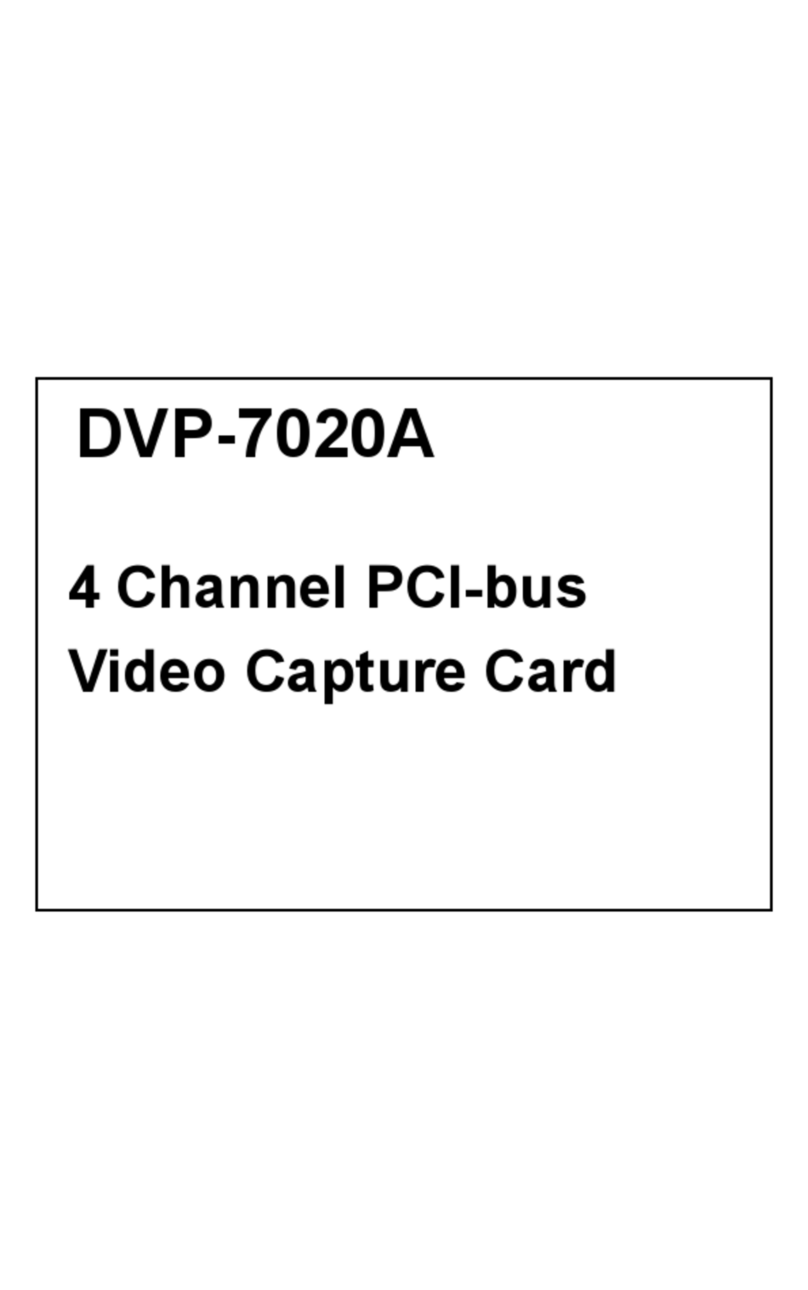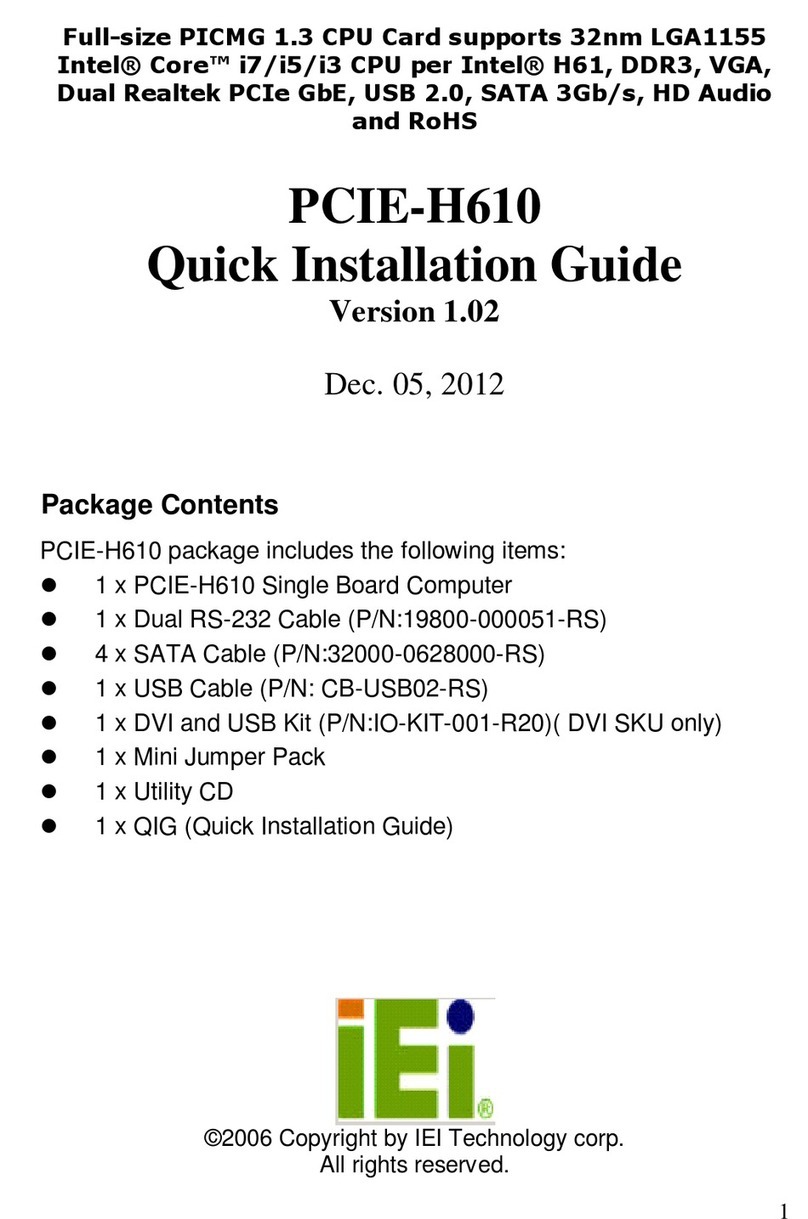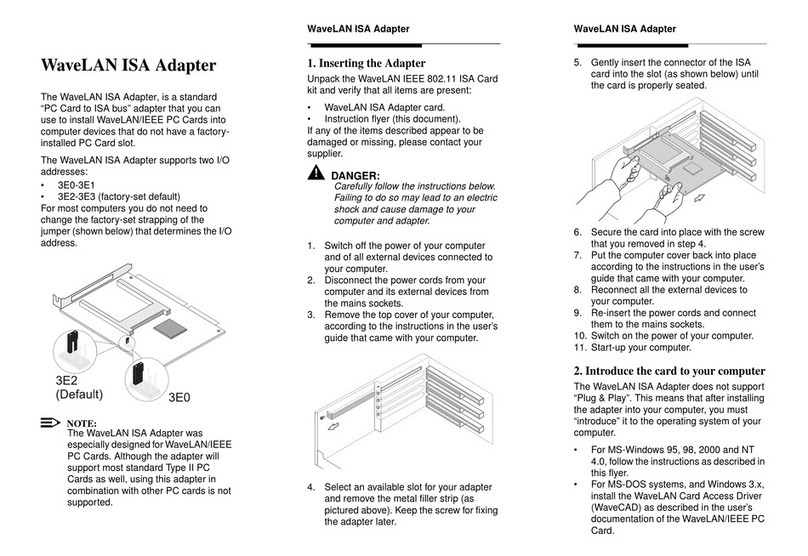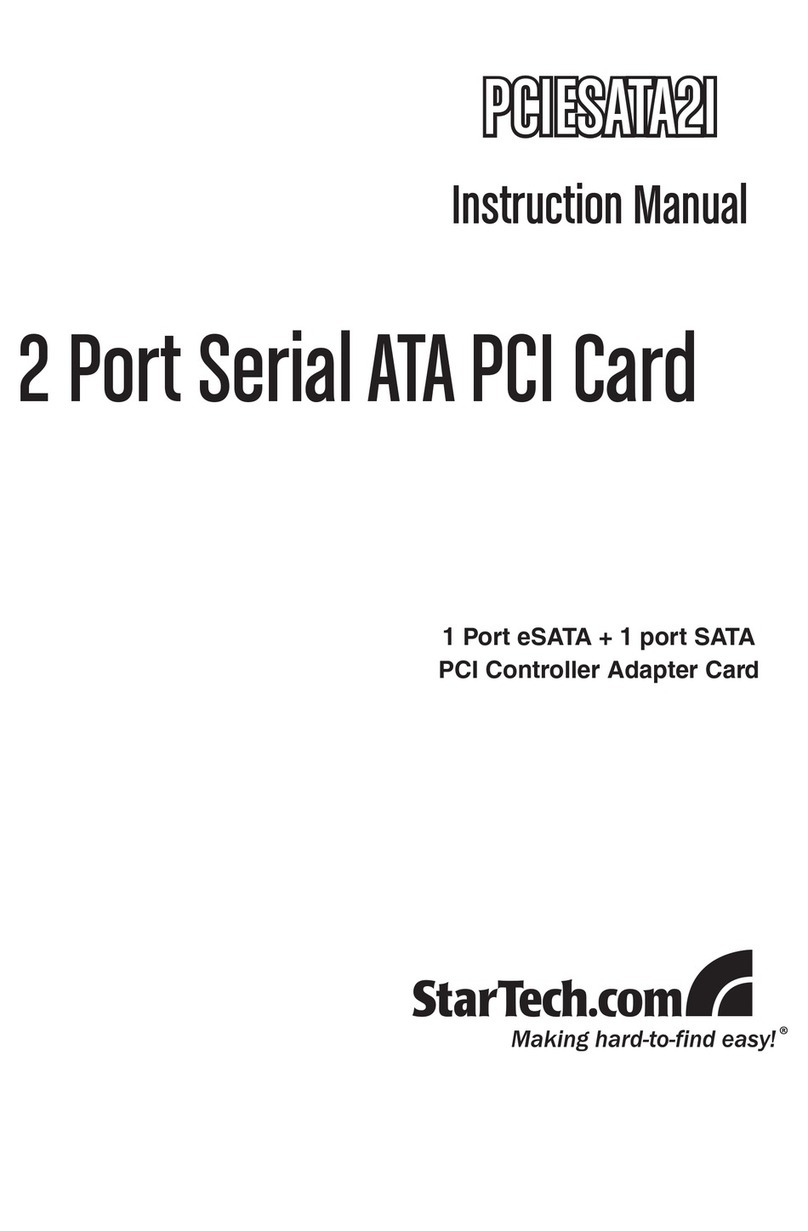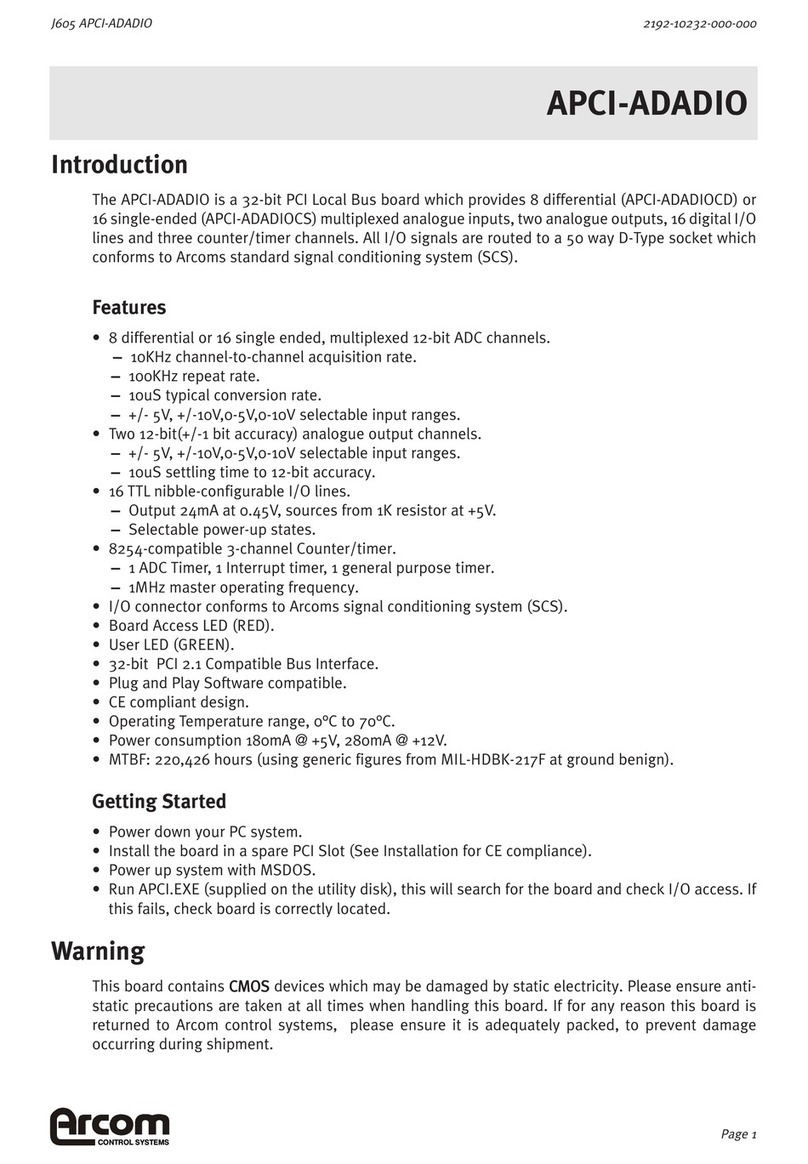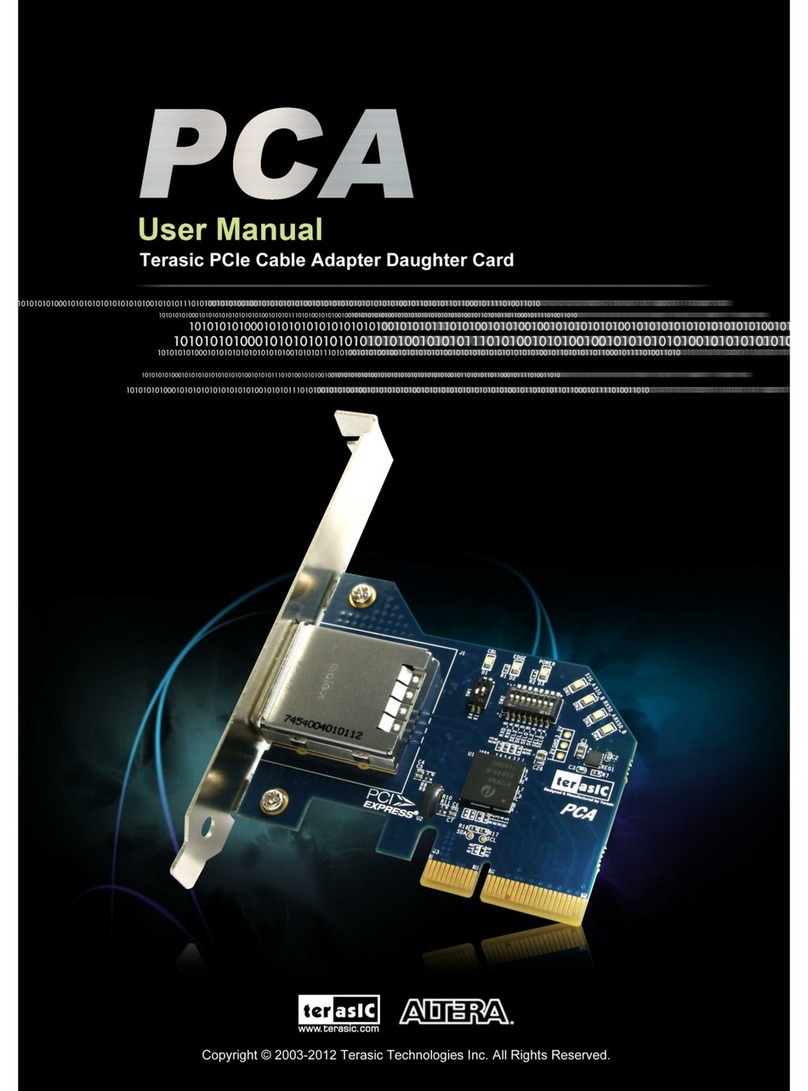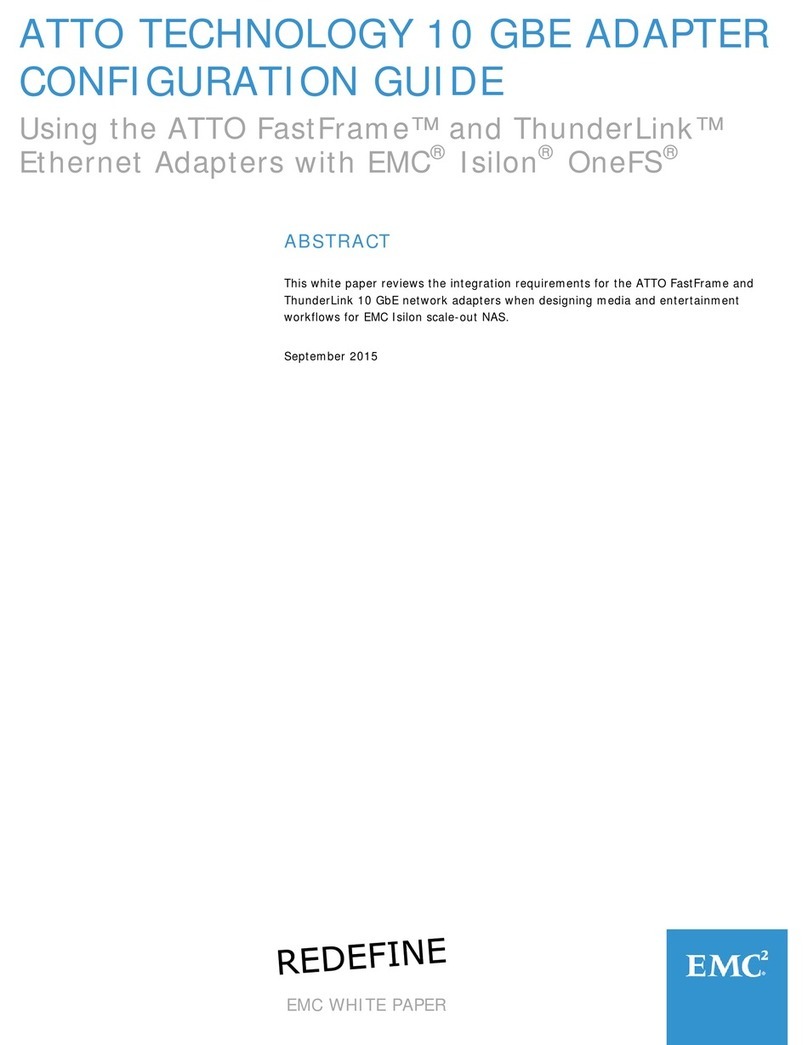67
gOperating Instruction
Sommaire :
1. Contenu de l´emballage
2. Installation du matériel
3. Installation des pilotes
3.1 Windows 2000/XP
3.2 Windows Vista
4. Informations de support et de contact
1. Contenu
- Carte PCI-Express eSATA
- Guide de l´utilisateur
- Pilote CD
- Informations sur la protection de l´environnement
2. Installation du matériel :
Avant d´installer la carte, ouvrez votre ordinateur. Pour cela,
vérifiez bien que votre ordinateur n´est plus raccordé au réseau.
Si vous n´êtes pas trop familiarisé avec la construction interne
de votre ordinateur, lisez bien le manuel d´utilisation de votre
ordinateur ou demandez conseil auprès d´un spécialiste.
1. Eteignez votre ordinateur et tous les appareils branchés.
2. Avant de débuter l´installation, débranchez votre PC.
3. Ouvrez le couvercle de votre ordinateur.
Remarque : Notez que l´électricité statique peut
endommager la carte ainsi que votre ordinateur.
Déchargez-vous en touchant un objet métallique.
4. Cherchez un emplacement PCI-Express disponible. Enlevez
le couvercle de cet emplacement. Conservez bien la visse,
vous en aurez besoin plus tard pour installer la carte.
5. Tenez la carte aux coins de la platine et insérez-la dans
l´emplacement disponible. Poussez maintenant la carte
avec précaution dans l´emplacement jusqu´à ce que
l´angle de support soit enclenché et que les contacts dorés
soient entièrement disparus dans l´emplacement.
6. Fixez la carte avec la vis du couvercle de l´emplacement
enlevée auparavant.
7. Veuillez refermer le boîtier de votre ordinateur et
rebranchez-le.
8. Allumez maintenant votre ordinateur.
3. Installation du pilote
3.1 Windows 2000 / XP
1. Insérez le CD d´installation ci-joint dans le lecteur de
CD-ROM.
2. L´Assistant de recherche de nouveaux équipements s´affiche
alors à l´écran. Cliquez sur „Non, pas cette fois“ et poursuivez
en cliquant sur Continuer.
3. Sélectionnez „Installer un logiciel d´une liste ou d´une
certaine source.“
4. Double-cliquez sur „Rechercher également la source
suivante :“ puis cliquez sur Rechercher.
fMode d‘emploi
5. Naviguez maintenant vers le lecteur CD-Rom et ouvrez le
répertoire „JMicron“. A présent, ouvrez le répertoire
„JMB360_363“. Sélecttionnez alors le sous-repertoire „X32“,
celui-ci est situé dans le répertoire Win 2k_XP . Confirmez
votre choix en cliquant sur OK. Si vous utilisez un système
d´exploitation de 64 Bits, veuillez sélectionner le répertoire
„X64“.
6. Poursuivez en cliquant sur Continuer.
7. Cliquez sur „Achever“ pour terminer l´installation du pilote.
8. Ensuite, redémarrez votre PC.
3.2 Windows Vista
Les pilotes nécessaires sont déjà intégrés dans Windows Vista.
Après l´installation réussie des pilotes, il est nécessaire de
redémarrer le PC.
4. Support technique et contact
En cas d’appareil défectueux :
En cas de réclamation concernant le produit, veuillez vous
adresser à votre revendeur ou au département conseil produits
de Hama.
Internet / World Wide Web
Notre support technique, les nouveaux pilotes et les informa-
tions produits sont disponibles sous :
www.hama.com
Ligne téléphonique directe d’assistance – Conseil produits
Hama :
Tél. +49 (0) 9091 / 502-115
Fax +49 (0) 9091 / 502-272