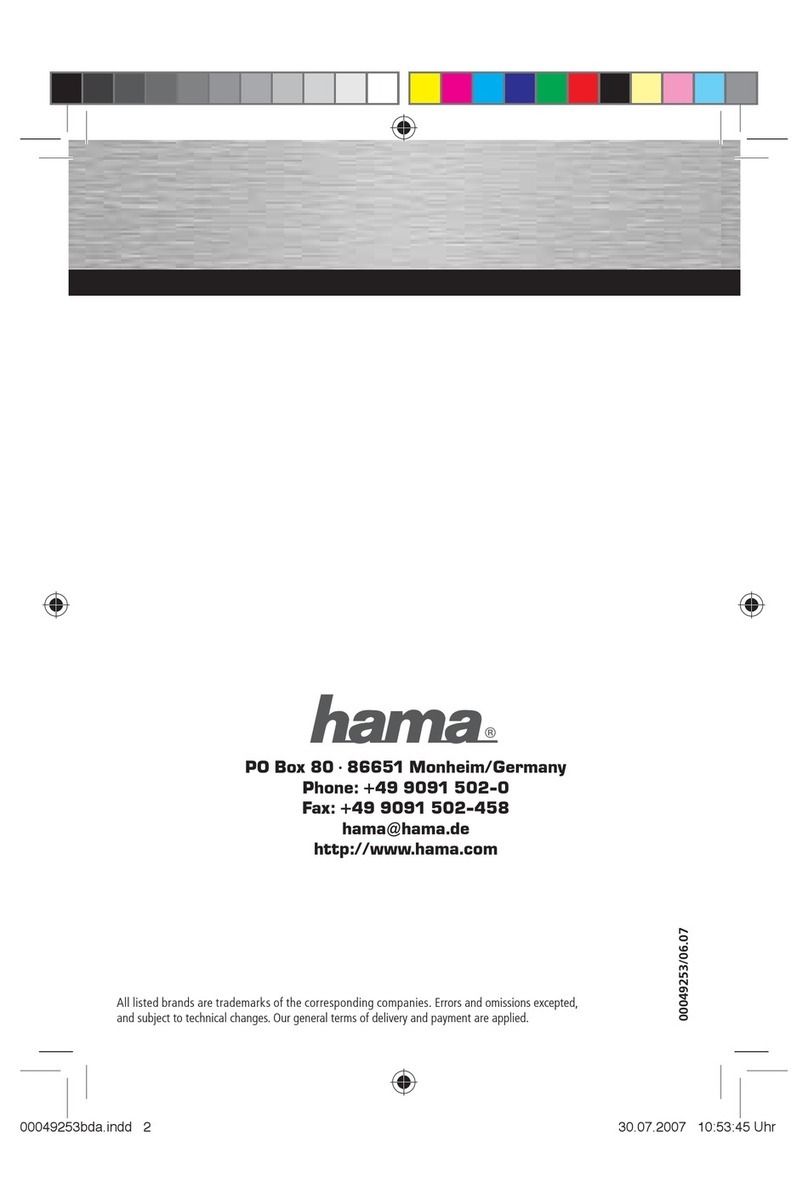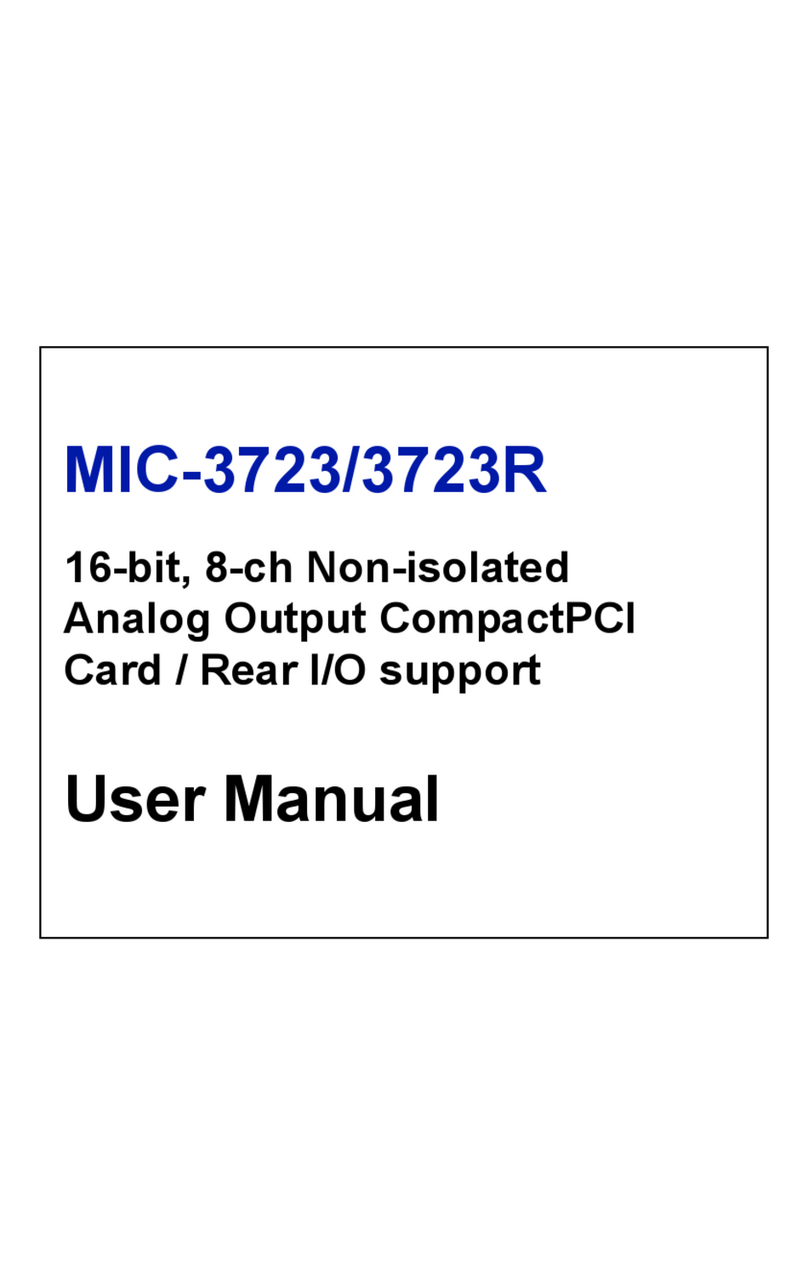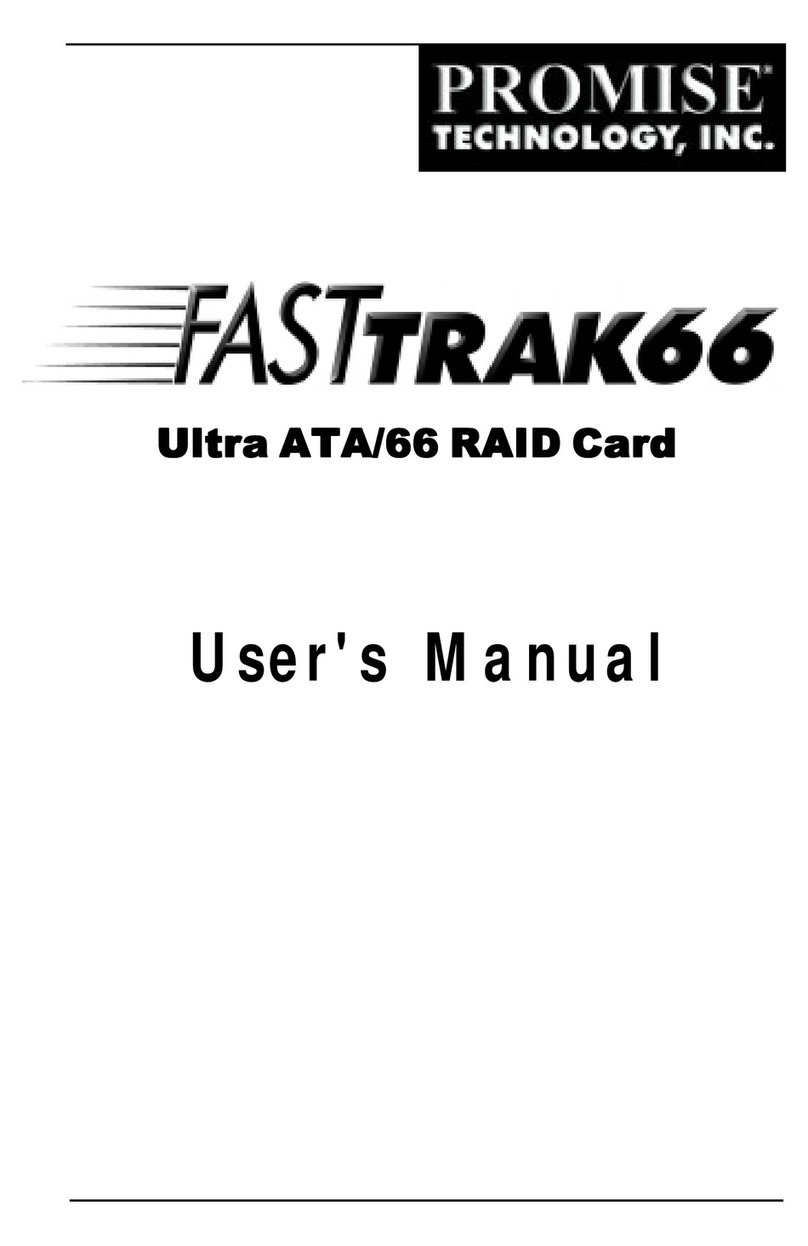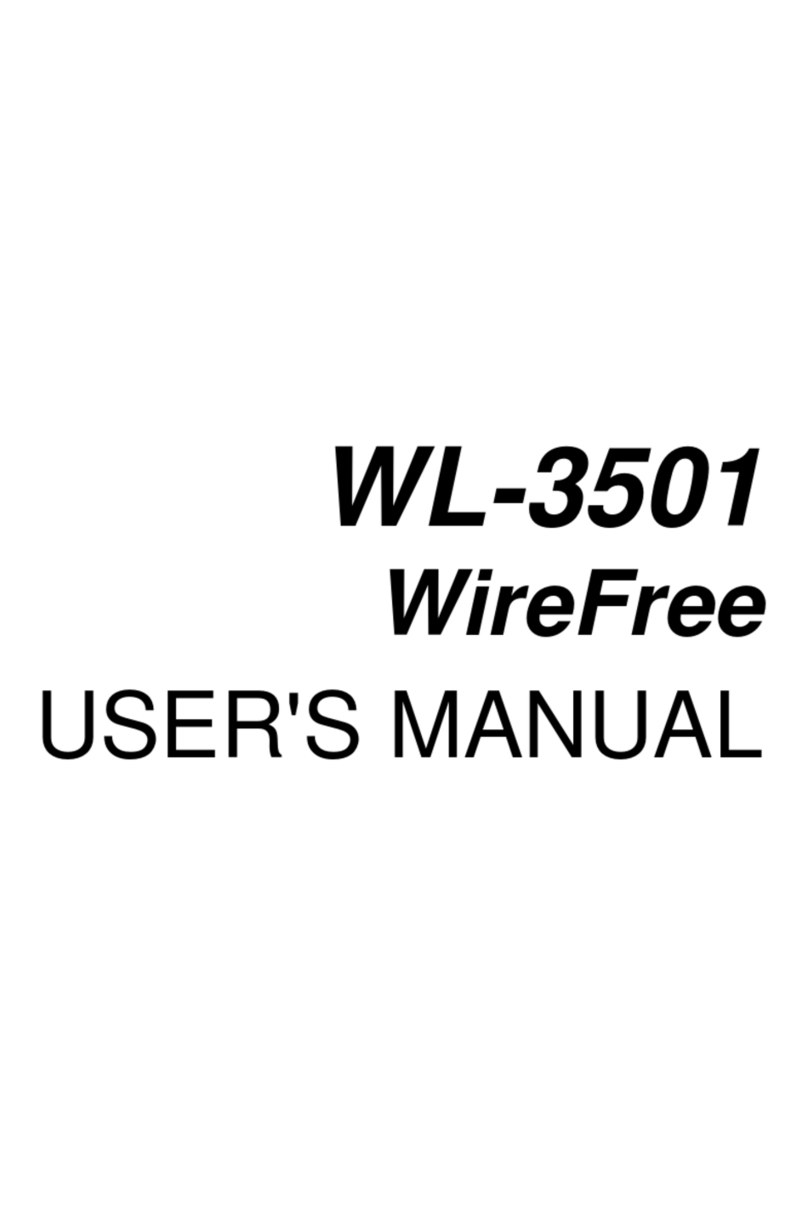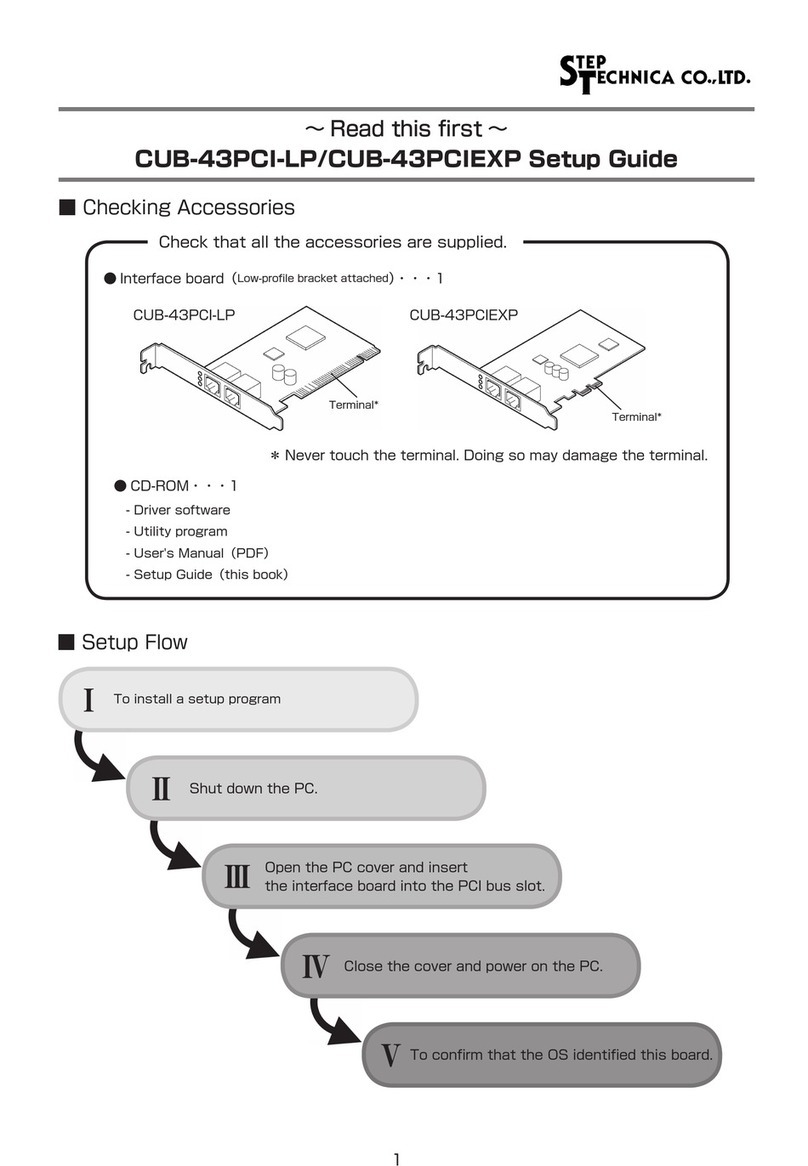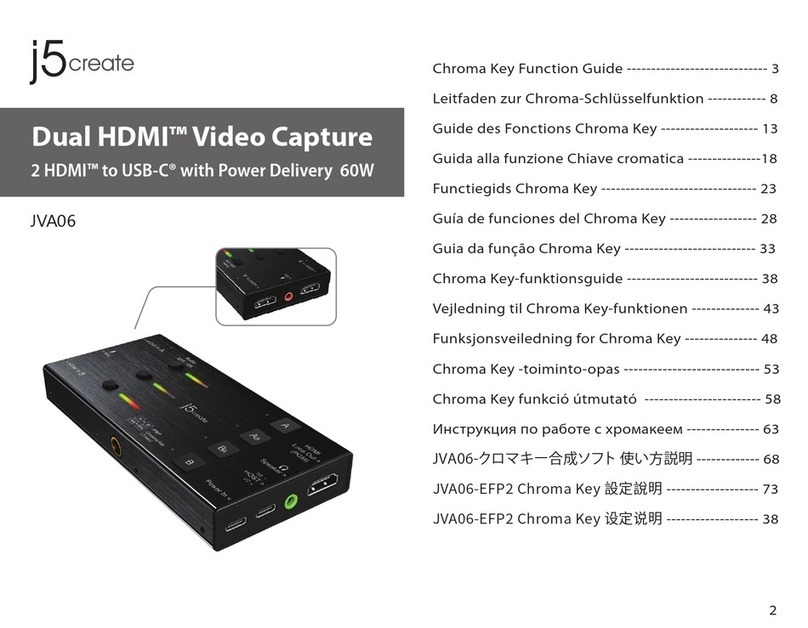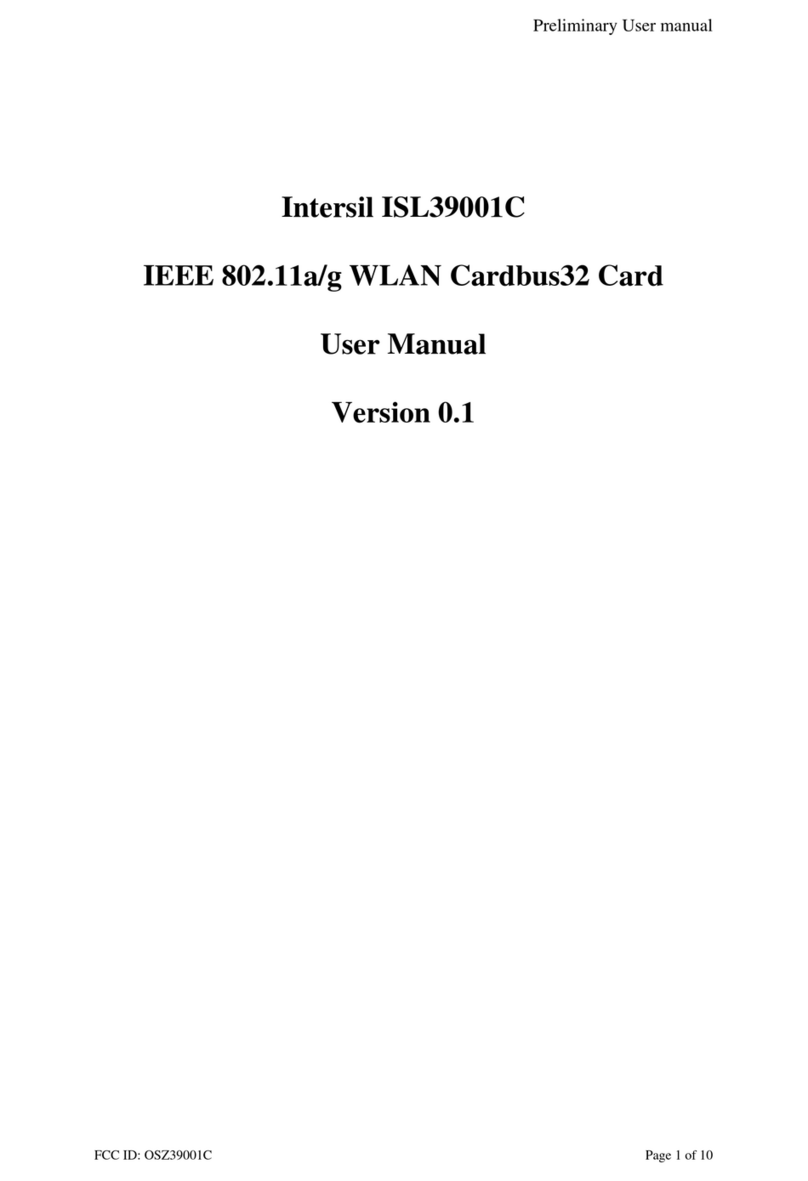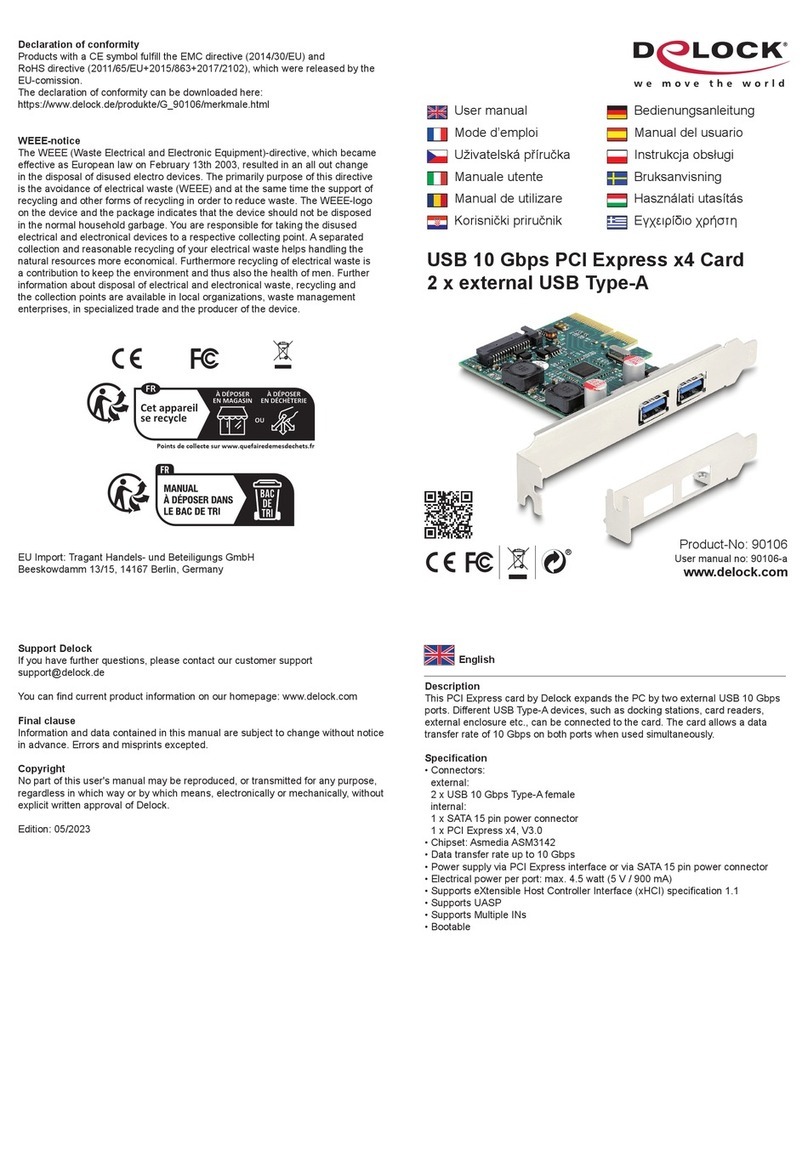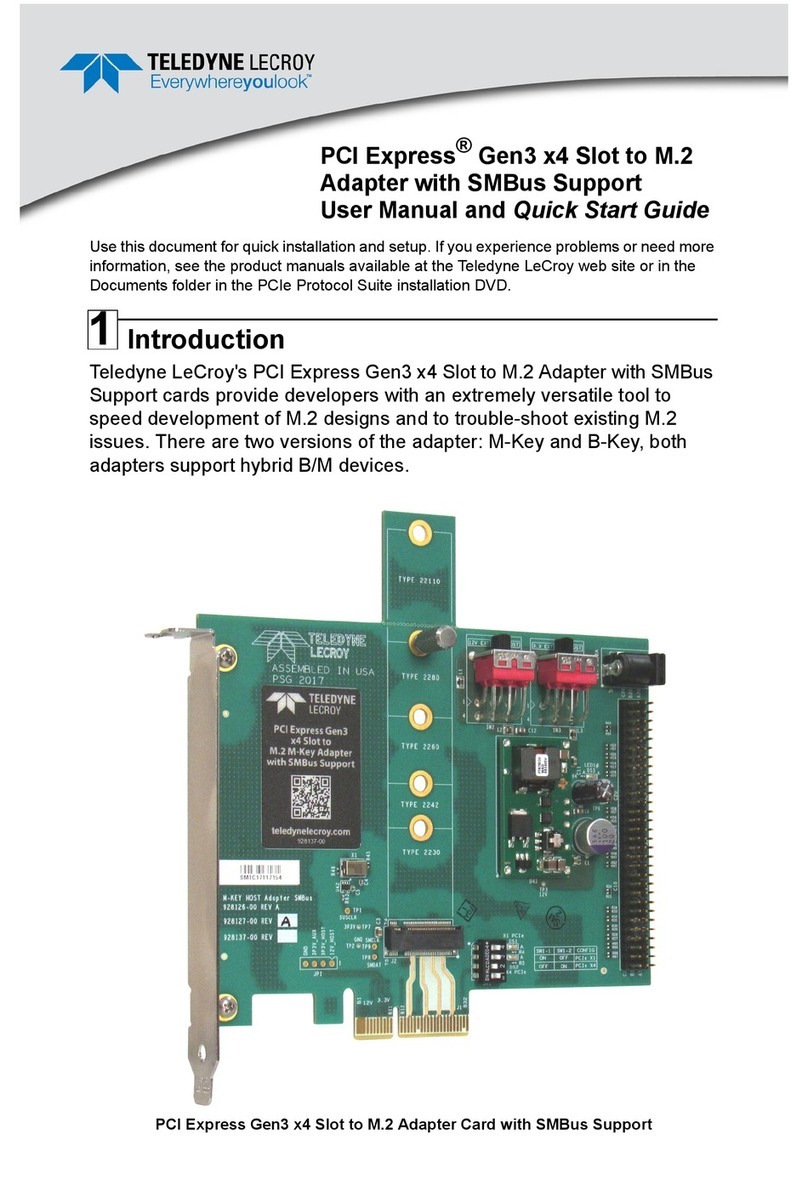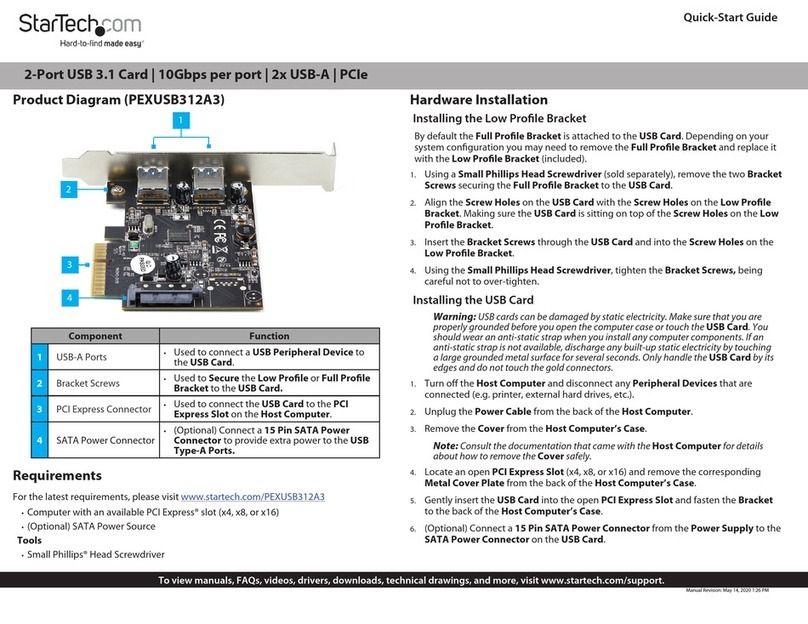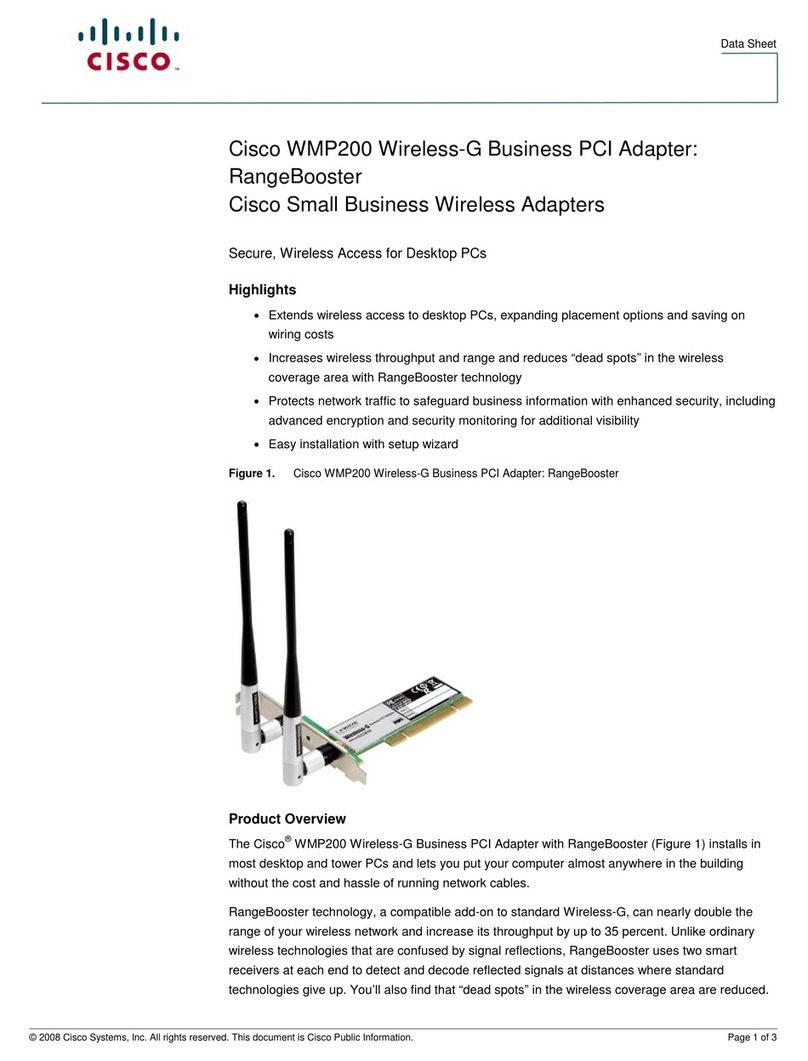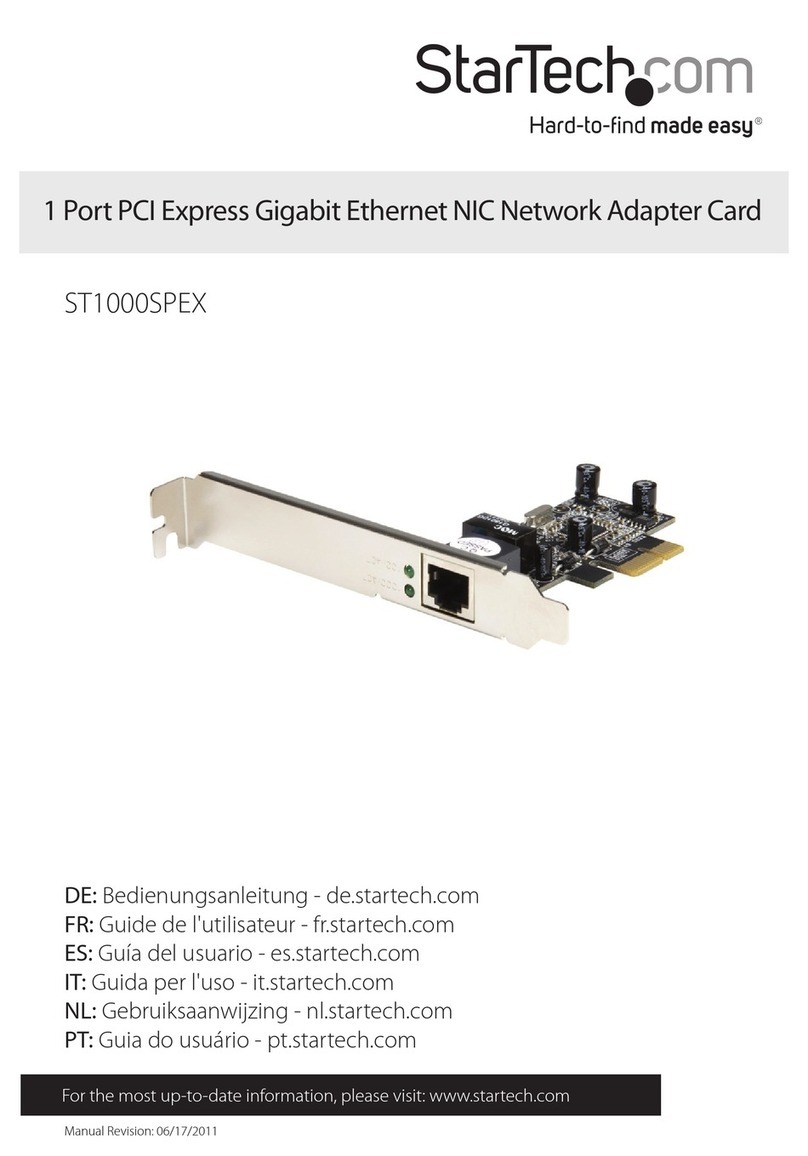Hama 00049255 Manual

49255–03.04
Hama GmbH & Co KG
Postfach 80
86651 Monheim/Germany
Tel. +49 (0)9091/502-0
Fax +49 (0)9091/502-274
www.hama.de
www.hama.de
All manuals and user guides at all-guides.com
all-guides.com

00049255
SATA Karte 2fach
mit Raid, PCI
All manuals and user guides at all-guides.com

Zur Verwendung mehrerer Festplatten an dem SATA
RAID Controllers sollten nur baugleiche Festplatten
verwendet werden. Hierdurch können Inkompatibi-
litäts-Probleme der verschiedenen Festplatten
Typen vermieden werden.
Kurzanleitung SATA Raid-Controller PCI 2fach
Hardware-Installation:
Um die Karte zu installieren, müssen Sie Ihren Com-
puter öffnen. Achten Sie daher unbedingt darauf,
dass Sie Ihren Computer vom Netz getrennt haben.
Sollten Sie mit dem internen Aufbau Ihres Compu-
ters nicht so sehr vertraut sein, lesen Sie bitte im
Handbuch Ihres Computers nach oder fragen Sie
einen Fachmann.
1. Schalten Sie alle angeschlossenen Geräte und
Ihren Computer ab.
2. Stecken Sie den PC aus bevor Sie mit der
Installation beginnen.
3. Öffnen Sie die Abdeckung Ihres Computers.
Hinweis: Achten Sie darauf, dass statische Elek-
trizität sowohl die Karte als auch Ihren Computer
beschädigen kann. Entladen Sie sich durch
Berühren eines metallischen Gegenstandes.
4. Suchen Sie einen freien PCI-Einsteckplatz.
Entfernen Sie das Slot-Blech für diesen
Steckplatz. Bewahren Sie die Schraube gut auf,
Sie benötigen sie später zum Befestigen der
Karte.
5. Halten Sie die Karte an den Ecken der Platine und
stecken Sie diese in den freien PCI-Einsteckplatz.
Drücken Sie die Karte nun vorsichtig in den Ein-
steckplatz bis der Haltewinkel aufliegt und die
vergoldeten Steckkontakte vollständig im Steck-
platz verschwunden sind.
6. Befestigen Sie die Karte mit der zuvor entfernten
Slot-Blech-Schraube.
7. Schließen Sie das Gehäuse Ihres Computers und
verbinden Sie ihn wieder mit der Spannungsver-
sorgung.
8. Schalten Sie nun Ihren Rechner wieder ein und
fahren mit der Treiber-Installation fort.
Installation unter Windows XP:
Nach dem Einstecken der Karte erscheint der Assi-
stent für das Suchen neuer Hardware. Wählen Sie
in dieser Maske „Software von einer Liste oder
bestimmten Quelle installieren (für fortgeschrittene
Benutzer)“ aus. Weiter Legen Sie nun die mit-
gelieferte Treiber CD ein. Falls jetzt das Fenster
„Welche Aktion soll durchgeführt werden?“
erscheint, wählen Sie „Keine Aktion durchführen“
und klicken Sie auf Ok . Wählen Sie nun nur
„Folgende Quelle ebenfalls durchsuchen:“ aus und
geben Sie ”D:\” ein (Wobei D: bei Ihnen u.U. durch
den Laufwerksbuchstaben Ihres CD-Laufwerkes
ersetzt werden muss). Weiter Sollte nun das
Fenster „Die Software für folgendes Gerät wurde
nicht gefunden“ erscheinen klicken Sie auf
Zurück und überprüfen Sie die Schreibweise.
Falls nun die Meldung erscheint „Die Software, die
für diese Hardware installiert wird: ... hat den Win-
dows-Logo-Test nicht bestanden, der die Kompati-
bilität mit Windows XP überprüft. ...“ klicken Sie
auf „Installation fortsetzen“. Nun werden die erfor-
derlichen Dateien von der CD kopiert.
Fertig stellen.
lSATA Karte 2fach mit Raid, PCI
All manuals and user guides at all-guides.com

Wichtige Hinweise für Windows XP:
Ob der Controller ordnungsgemäß installiert wurde,
können Sie unter Start Systemsteuerung
System Hardware Geräte Manager nachse-
hen (Bei manchen Systemen müssen Sie hierzu auf
„Zur klassischen Ansicht wechseln“ klicken um
das „System“ Icon zu sehen). Dort muss folgender
Eintrag ohne gelben Ausrufezeichen vorhanden
sein:
SCSI- und RAID-Controller
• Silicon Image Sil3112 SATARaid Controller
Installation unter Windows 2000:
Nach dem Einstecken der Karte erscheint der Assi-
stent für das Suchen neuer Hardware. Weiter
Wählen Sie in dieser Maske „Nach einem passen-
dem Treiber für das Gerät suchen (empfohlen)“ aus
und legen Sie die beigelegte CD ein. Weiter
Wählen Sie nun nur „Andere Quelle angeben“ aus.
Geben Sie nun in der nächsten Maske als Quelle
”D:\” ein (Wobei D: bei Ihnen u.U. durch den Lauf-
werksbuchstaben Ihres CD-Laufwerkes ersetzt wer-
den muss). OK Weiter Sollte nun das Fen-
ster „Es konnte kein Treiber für das Gerät gefunden
werden“ erscheinen klicken Sie auf Zurück
und überprüfen Sie die Schreibweise. Falls der Hin-
weis erscheint, dass Windows keine digitale Signa-
tur gefunden hat, klicken Sie auf Ja Nun wer-
den die erforderlichen Dateien von der CD kopiert.
Fertig stellen.
Wichtige Hinweise für Windows 2000:
Ob der Controller ordnungsgemäß installiert wurde,
können Sie unter Start Einstellungen System-
steuerung System Hardware Geräte-
Manager nachsehen. Dort muss der folgende Ein-
träge ohne gelben Ausrufezeichen vorhanden sein:
SCSI- und RAID-Controller
• Silicon Image Sil3112 SATARaid Controller
Installation unter Windows 98SE/ME:
Nach dem Einstecken der Karte erscheint die
Maske ”Neue Hardwarekomponente gefunden”.
Dabei wird der Controller als ”PCI Mass Storage
Controller” identifiziert. Kurz danach öffnet sich der
Hardware-Assistent und sucht nach neuen Treibern
für den Controller. Legen Sie die mitgelieferte Trei-
ber CD in das CD-Laufwerk ein. Wählen Sie in der
Maske (Was möchten Sie tun?), ”Position des Trei-
bers angeben (Erweitert)” Weiter. Markieren Sie
nur „Geben Sie eine Position an:“ und geben Sie
”D:\” ein (Wobei D: bei Ihnen u.U. durch den Lauf-
werksbuchstaben Ihres CD-Laufwerkes ersetzt wer-
den muss). Weiter Sollte nun das Fenster „Es
konnte keine Software für das Gerät gefunden wer-
den“ erscheinen klicken Sie auf Zurück und
überprüfen Sie die Schreibweise. Weiter. Nun
werden die erforderlichen Dateien von der CD
kopiert. Fertig stellen.
Wichtige Hinweise für Windows 98SE/ME:
Ob der Controller ordnungsgemäß installiert wurde,
können Sie unter Start Einstellungen System-
steuerung System Geräte-Manager nachse-
hen. Dort muss der folgende Einträge ohne gelben
Ausrufezeichen vorhanden sein:
SCSI-Controller
• Silicon Image Sil3112 SATARaid Controller
Achtung:
Möchten Sie dieses Produkt mit einem anderen
Betriebssystem verwenden als oben beschreiben
wurde, überprüfen Sie bitte zuerst ob im Service-
Bereich unter www.hama.de weitere Informationen
oder Treiber zur Verfügung stehen.
All manuals and user guides at all-guides.com

When using more than one hard disk with SATA
RAID controller, always ensure they are the same
type or design. Problems can occur when using dif-
ferent types of hard disk due to incompatibility.
SATA PCI 2-Way Raid Controller Instruction
Guide
Installing Hardware:
You must open your computer to install the card.
Ensure that you have unplugged your computer
from the power supply. If you are not familiar with
the internal layout of your computer, please consult
the manual of your computer or ask an expert.
1. Switch off all connected devices and your
computer.
2. Unplug your PC from the power supply before
beginning installation.
3. Open the cover of your computer.
Note: Static electricity can damage both the
card and your computer. Discharge yourself by
touching a metal object.
4. Select a free PCI slot. Remove the cover plate for
this slot. Keep the screw - you will need it to
secure the card.
5. Hold the card at the edge of the board and insert
it into the free PCI slot. Carefully press the card
into the slot until the holding bracket is lined up
with the casing and the gold-plated contacts have
disappeared within the slot.
6. Secure the card using the slot plate screw you
removed earlier.
7. Close the case of your computer and plug it in to
the power supply again.
8. Switch your computer on again and continue with
the driver installation.
Installation on Windows XP:
After inserting the card, the new Found new hard-
ware wizard will appear. Select the option "Install
software from a list or specify location (for advan-
ced users)“. Next insert enclosed driver CD.
Should a window appear with the question "What
do you want Windows to do?", choose the option
"Take no action" and click Ok Select "Include
this location in the search:" and enter ”D:\"(whereby
D: represents the initial of your disc drive and must
be changed if necessary). Next If the window
"The wizard could not find the software on your
computer for...“ appears, click Back and
make sure you have entered the information correctly
.
If the message "The software you are installing for
this hardware: has not passed the Windows logo
test which checks compatibility with Windows XP."
appears, click "Continue installation“. The necessary
files are now copied from the CD Finish
Important instructions for Windows XP:
You can check whether controller has been instal-
led successfully by selecting Start Control Panel
System Hardware Device Manager (in
some systems, you must click Switch to Classic
View to see the System icon). The following should
appear without yellow exclamation marks:
SCSI and RAID controller
• Silicon Image Sil3112 SATARaid controller
LSATA Card 2way with Raid, PCI
Card Slot plate
PCI
All manuals and user guides at all-guides.com

Installation on Windows 2000:
After inserting the card, the Found new hardware
wizard will appear. Next Choose the option
"Search for the best driver for this device
(recommended)“ and insert enclosed CD. Next
Now select "Specify other location". Enter the
location "D:\” into the next dialogue box, whereby
D: indicates the initial of your CD drive and must be
replaced if necessary. OK Next If a window
saying "Windows was unable to locate a drive for
this device" appears, click Back and make
sure you have entered the information correctly. If a
message saying Windows cannot locate a digital
signature appears, click Yes the necessary
files are now copied from the CD. Click Finish.
Important instructions for Windows 2000:
You can check whether the controller has been
installed successfully by selecting Start
Settings Control Panel System Hardware
Device Manager. The following should appear
without yellow exclamation marks:
SCSI and RAID controller
• Silicon Image Sil3112 SATARaid controller
Installation on Windows 98SE/ME:
After you have inserted the card, the New Hardware
Found screen appears. The controller is identified
as a ”PCI mass storage controller” The hardware
assistant then opens and searches for new drivers
for the controller. Place enclosed driver CD into CD
drive. In the “What do you want Windows to do?“
screen, select "Specify the location of the driver
(advanced)" and then click Next. Select "Specify
a location" and enter "D:\”, whereby D: indicates the
initial of your CD drive and must be changed if
necessary. OK Next If a window saying
"The wizard could not find software on your computer
for the device" appears, click Back and check
you have entered details correctly. Next the
necessary files are now copied from the CD Ready.
Important instructions for Windows 98SE:/ME
You can check whether the controller has been
installed successfully by selecting Start
Settings Control Panel System Device
Manager. The following should appear without
yellow exclamation marks:
SCSI controller
• Silicon Image Sil3112 SATARaid controller
Please Note:
If you wish to use this product with an operating
system that is not listed above, first check whether
additional information is available under service at
www.hama.de or whether drivers for this product
exist.
All manuals and user guides at all-guides.com
all-guides.com

¬Carte SATA double avec Raid, PCI
N’utilisez que des disques durs de même construction
lors de la connexion de plusieurs disques durs à un
même contrôleur RAID SATA. Vous éviterez ainsi
tout problème d’incompatibilité entre les différents
disques durs.
Brève introduction Contrôleur Raid SATA PCI
double
Installation du matériel :
Vous devez ouvrir votre boîtier d’ordinateur afin
d’installer la carte. Veillez impérativement à ce que
votre ordinateur soit hors tension. Consultez le
manuel de votre ordinateur ou un spécialiste si vous
n’êtes pas bien familiarisé avec l'architecture inter-
ne de votre ordinateur.
1. Mettez l'ordinateur et tous les périphériques
raccordés hors tension.
2. Débranchez l’alimentation électrique de votre
ordinateur avant de commencer l'installation.
3. Ouvrez le boîtier de votre ordinateur.
Remarque : Faites attention au fait que de l’élec-
tricité statique peut endommager votre ordinateur
et la carte. Déchargez-les en les touchant avec
un objet métallique.
4. Select a free PCI slot. Remove the cover plate
for this slot. Keep the screw - you will need it to
secure the card.
5. Tenez la carte par les coins de la platine, puis
insérez-la dans l’emplacement PCI. Appuyez déli-
catement sur la carte afin de l’introduire dans
l’emplacement jusqu’à ce que les encoches de
fixation reposent dans la rainure et que les
connecteurs dorés aient complètement disparu
dans l’emplacement.
6. Fixez la carte à l’aide de la vis que vous venez de
retirer.
7. Fermez le boîtier de votre ordinateur et
rebranchez-le à l’alimentation électrique.
8. Mettez votre ordinateur sous tension et lancez
l’installation du pilote.
Installation sous Windows XP :
Après avoir inséré la carte, l’assistant de recherche
de nouveaux périphériques apparaît. Sélectionnez
dans ce masque „Installer le logiciel à partir d’une
liste ou d’un emplacement spécifié (avancé)“.
Suivant Insérez le CD pilote fourni. Dans le cas
où le message „Que voulez-vous faire ?“ apparaîtrait,
sélectionnez „Ne rien faire“ puis cliquez sur Ok
Ne sélectionnez alors que „Parcourir aussi les
emplacements suivants :“ puis saisissez ”D:\”,
(D: peut être remplacé par la lettre correspondant à
votre lecteur de CD-ROM). Suivant Dans le
cas où le message "Windows n’a pas pu trouver un
pilote utilisable sur votre ordinateur" apparaîtrait,
cliquez sur
Précédent
puis contrôlez l’orthogra-
phe.
Dans le cas où le message suivant : "Le logi-
ciel installé pour cette périphérie : ... n’a pas satis-
fait aux tests Windows Logo visant à assurer sa
compatibilité avec Windows XP ..." apparaît, cli-
quez sur "Continuer l’installation". Les fichiers
nécessaires sont alors copiés à partir du CD-ROM
Terminer.
Consignes importantes pour Windows XP :
Vous pouvez vérifier que le contrôleur a bien été
installé en consultant Démarrer Panneau de
configuration Système Matériel Gestionnaire
de périphérique (certains systèmes exigent que
vous basculiez vers "l’affichage classique", afin
d’afficher l’icône "Système“). L’entrée
suivante doit
y être affichée sans point d’exclamation
jaune :
Contrôleur SCSI et RAID
• Silicon Image Sil3112 SATARaid Controller
Carte Plaque d' emplacement
PCI
All manuals and user guides at all-guides.com

Installation sous Windows 2000 :
Après avoir inséré la carte, l’assistant de recherche
de nouveaux périphériques apparaît. Suivant
Sélectionnez dans ce masque „Rechercher le meil-
leur pilote pour le périphérique (conseillé)“ puis
insérez le CD-ROM livré. Suivant Ne cochez
ensuite que "Spécifier un emplacement". Saisissez
dans le masque suivant ”D:\” comme source (D:
peut être remplacé par la lettre correspondant à
votre lecteur de CD-ROM). OK Suivant
Dans le cas où le message "Windows n’a pas pu
trouver un pilote utilisable sur votre ordinateur"
apparaîtrait, cliquez sur Précédent puis con-
trôlez l’orthographe. Dans le cas où un message
vous signifiant que Windows n’a pas trouvé de sig-
nature numérique pour le pilote du contrôleur est
affiché, cliquez sur Oui Les fichiers nécessai-
res sont alors copiés à partir du CD. Terminer.
Consignes importantes pour Windows 2000 :
Vous pouvez vérifier si le contrôleur a été correctement
installé en consultant Démarrer Paramètres
Panneau de configuration Système Matériel
Gestionnaire de périphérique. Les entrées
suivantes doivent y être affichées sans point
d’exclamation jaune :
Contrôleur SCSI et RAID
• Silicon Image Sil3112 SATARaid Controller
Installation sous Windows 98SE/ME :
Le message ”Nouveau matériel détecté” apparaît
sur votre écran après avoir inséré la carte. Le con-
trôleur est identifié comme "Contrôleur PCI Mass
Storage". L’assistant Ajout de nouveau matériel est
lancé peu après et recherche de nouveaux pilotes
pour le contrôleur. Insérez le CD fourni dans votre
lecteur. Sélectionnez dans le masque de saisie (Que
voulez-vous faire ?) ”Spécifier l’emplacement du
pilote (Avancé)” fi Suivant. Ne cochez que "Spéci-
fier l’emplacement du pilote" puis saisissez „D:\“ (D:
peut être remplacé par la lettre correspondant à
votre lecteur de CD-ROM). Suivant Dans le
cas où le message "Windows n’a pas pu trouver un
pilote utilisable sur votre ordinateur" apparaîtrait,
cliquez sur Précédent puis contrôlez l’ortho-
graphe. Suivant. Les fichiers nécessaires sont
alors copiés à partir du CD-ROM Terminer
Consignes importantes pour Windows 98SE/ME :
Vous pouvez vérifier si le contrôleur a été correcte-
ment installé en consultant Démarrer Paramèt-
res Panneau de configuration Système
Matériel Gestionnaire de périphérique. Les ent-
rées suivantes doivent y être affichées sans point
d’exclamation jaune :
Contrôleur SCSI
• Silicon Image Sil3112 SATARaid Controller
Attention :
Dans le cas où vous désirez utiliser ce produit sous
un système d’exploitation autre que ceux décrits
plus haut, vérifiez premièrement si de plus amples
informations ou des pilotes adaptés à ces systèmes
sont disponibles dans notre service client en visitant
www.hama.de..
All manuals and user guides at all-guides.com
Table of contents
Languages:
Other Hama PCI Card manuals
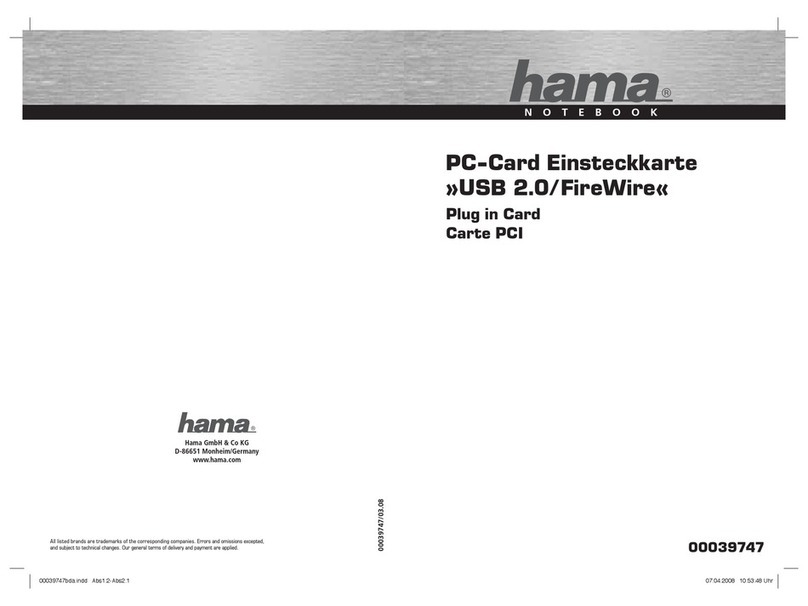
Hama
Hama USB 2.0/FireWire User manual

Hama
Hama 00062768 V2 User manual

Hama
Hama 1394a/b Firewire Combo User manual
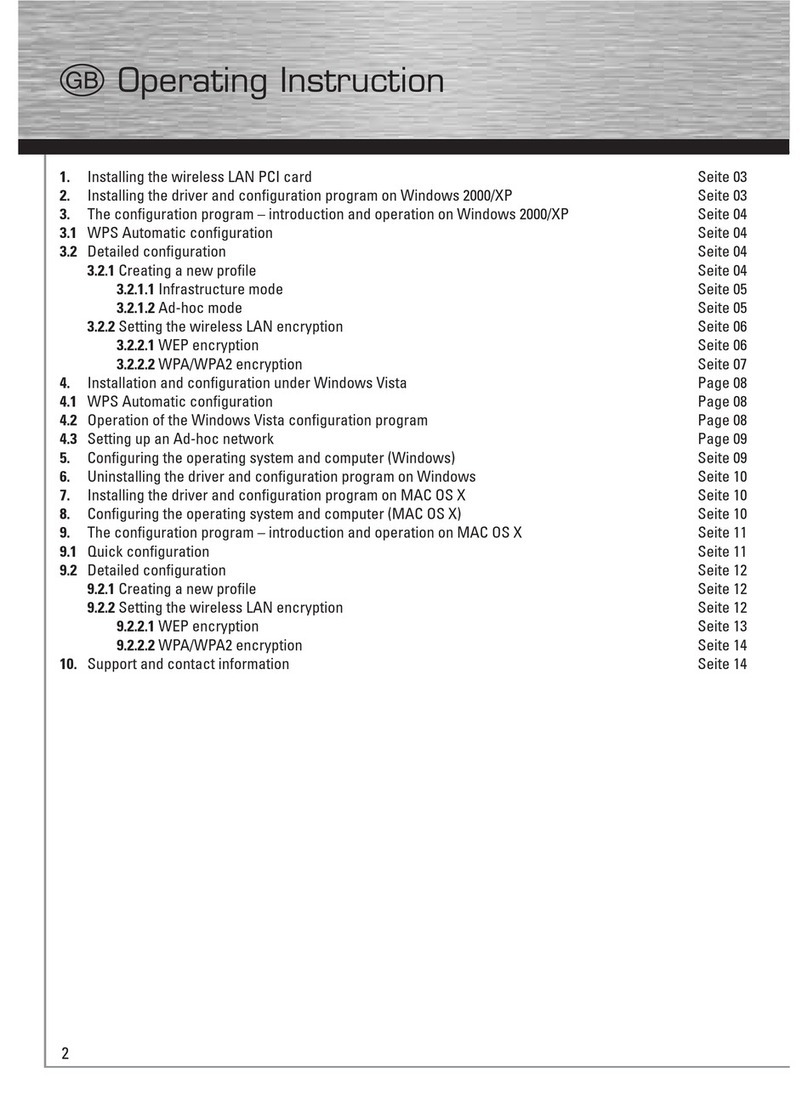
Hama
Hama 62742 User manual

Hama
Hama 00062768 V2 User manual

Hama
Hama 00053121-V2 User manual

Hama
Hama 49022 User manual

Hama
Hama 62748 User manual

Hama
Hama 62750 User manual

Hama
Hama USB 2.0/FireWire Plug in Card User manual