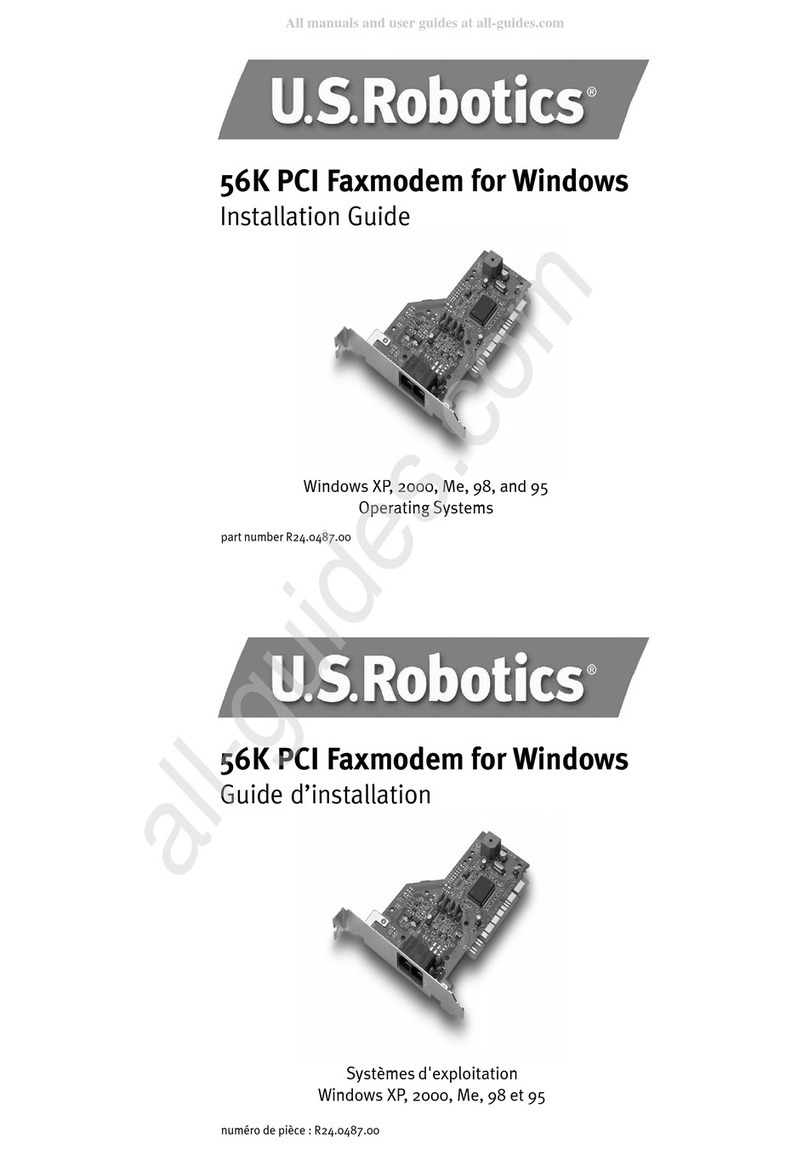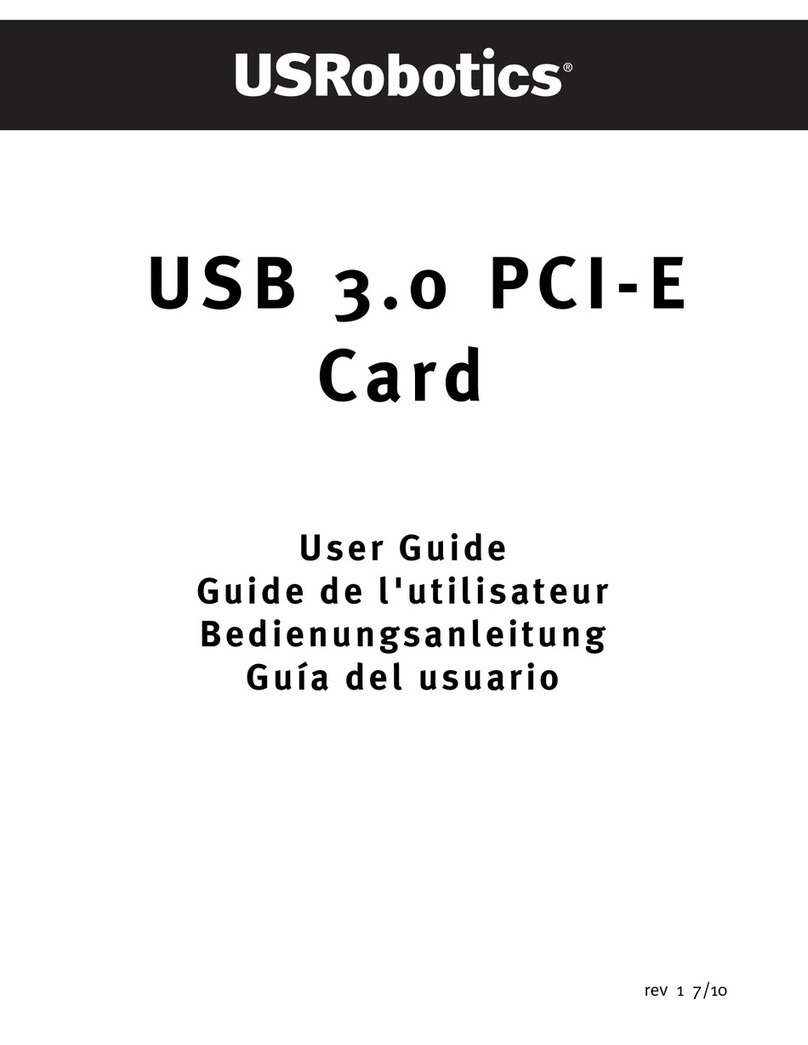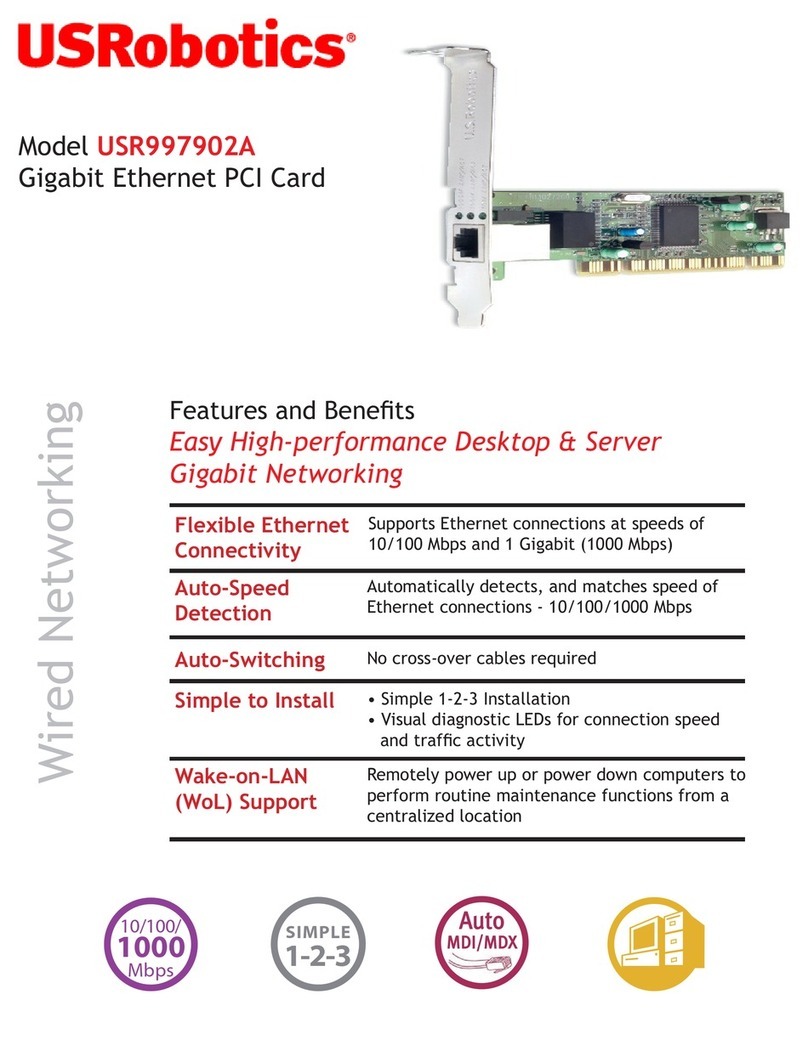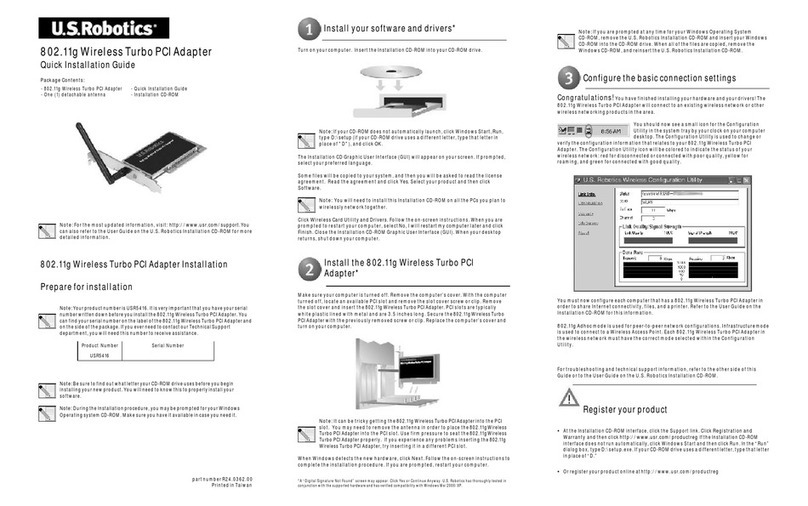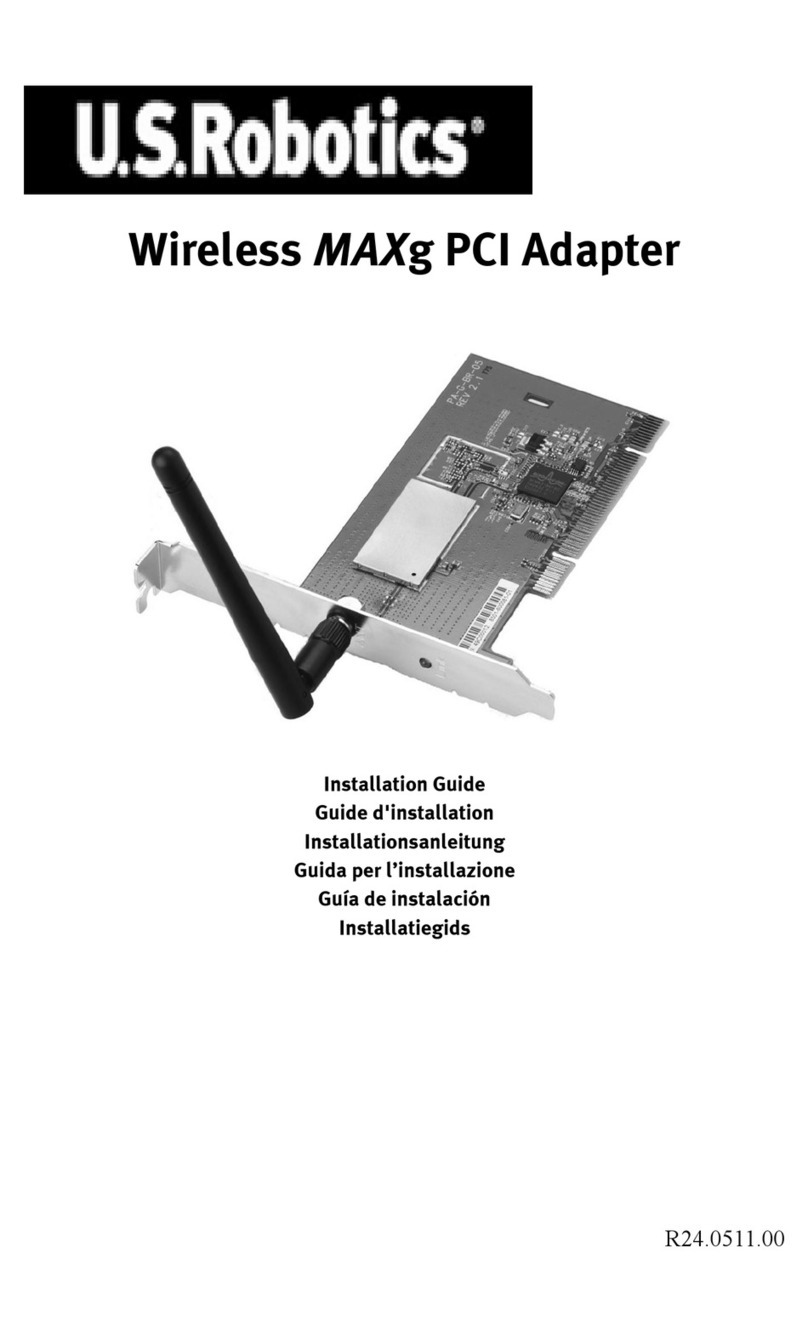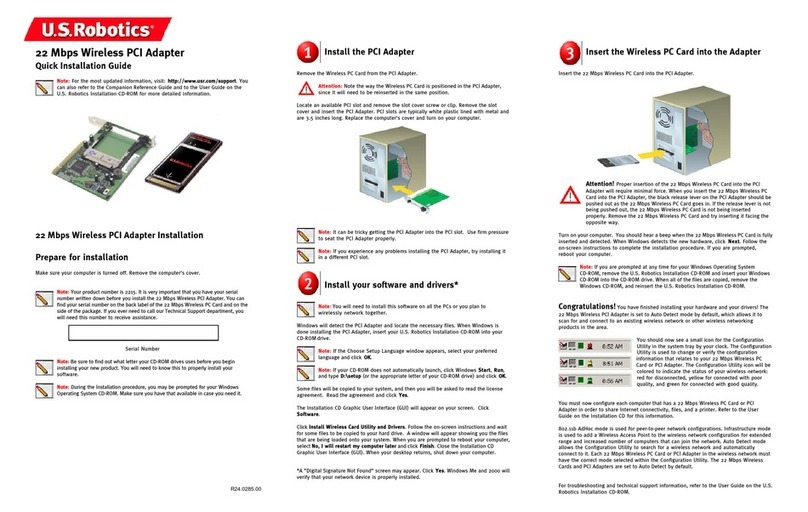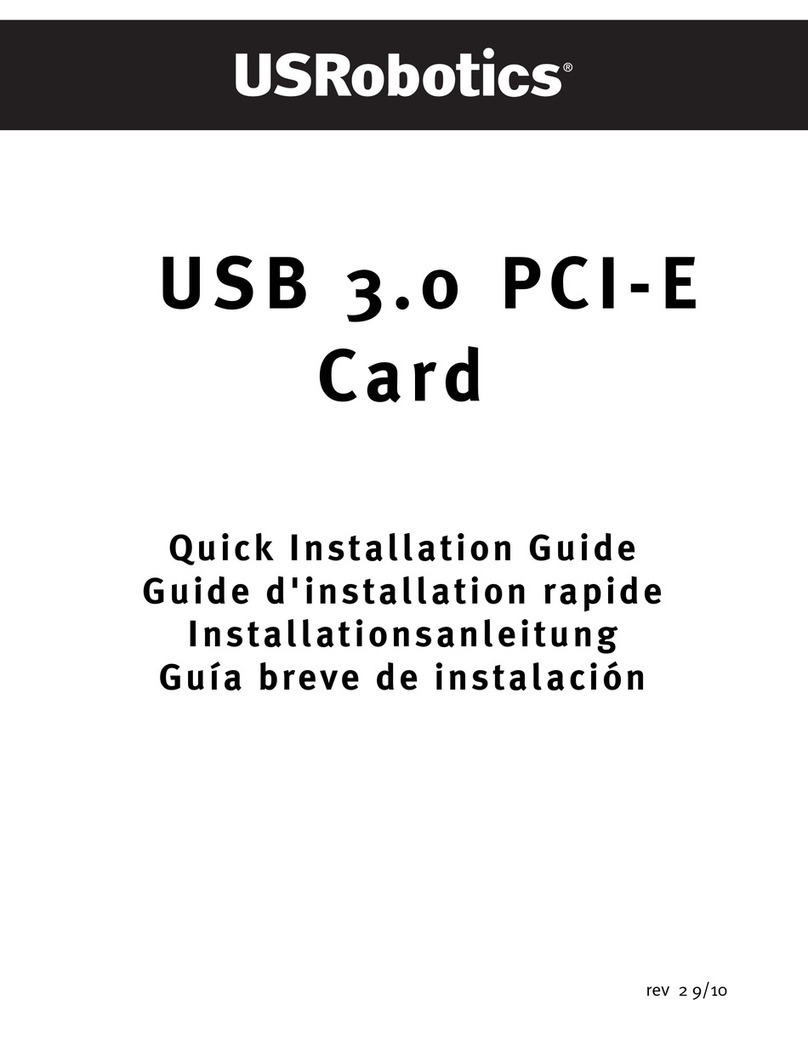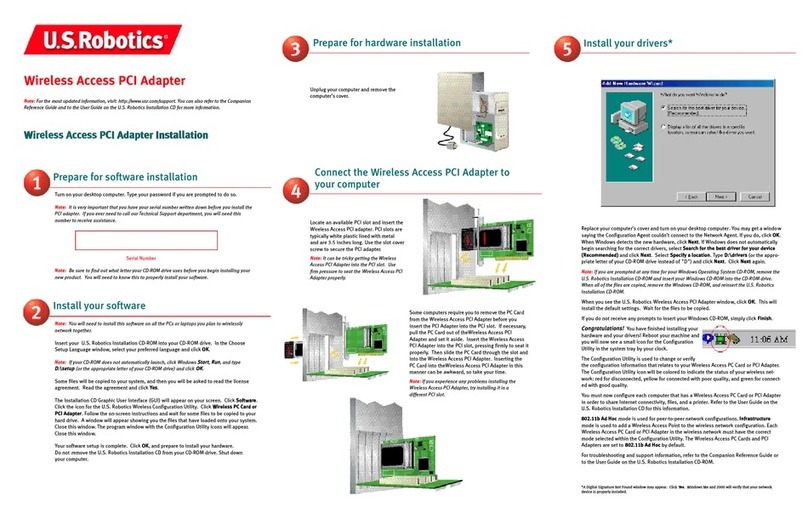4
Advanced Options
Enabling File and Print Sharing
To enable file and print sharing over the wireless network, perform the following steps on the
computers with a 22 Mbps Wireless PCI Adapter installed.
Windows 98 and Me Users: Click Windows Start, Settings, and then Control Panel. Double-click
Network and then click the File and Print Sharing button. Select both boxes in the File and Print
Sharing window and then click OK. File and print sharing is now enabled.
Note: If your computer is connected directly to the Internet, there is a security risk if you
are not using a firewall program or some form of hardware firewall.
Windows 2000 and XP Users: File and print sharing are automatically enabled in Windows 2000
and Windows XP in Adminstrator mode.
Enabling Internet Sharing
To enable Internet sharing over the wireless network, perform the following steps on each
machine that has a 22 Mbps Wireless PC Card or PCI Adapter installed.
Windows 98 Users: Click Windows Start, Settings, and then Control Panel. Double-click Add/
Remove Programs and then click the Windows Setup tab. Select Internet Tools and then click
Details. Select Internet Connection Sharing and click OK. Click Apply, and the Internet
Connection Sharing Wizard will launch. Click Next, select the 22 Mbps Wireless PC Card or PCI
Adapter to connect to the Internet, and click Next. Click Next to create a Client Configuration Disk,
insert a blank disk into the 3.5-inch disk drive, and click OK. This disk will be used to configure
Internet sharing in Windows 98. Click Finish to complete the configuration of Internet sharing.
You will then need to restart your computer.
Windows 2000 and XP Users: There must be two network adapters or one network adapter and
one modem installed in order to use Internet sharing. Click Windows Start, Settings, and then
Network and Dial-up Connections. Right-click the LAN connection used to connect to the Internet
and click Properties. Click the Sharing tab. Click the box in this window to enable Internet sharing
and click Apply. Right-click the LAN connection in the list and click Properties. Select Internet
Protocol and click Properties. Click the DNS tab, write down the DNS address that is listed, and
return to the Networking and Dial-up Connections window. Right-click the wireless adapter in the
list and click Properties. Select Internet Protocol and click Properties. Click the DNS tab and
enter the same DNS address as the one listed under the LAN connection.
Windows Me Users: Click Windows Start, Settings, and then Control Panel. Double-click Add/
Remove Programs and then click the Windows Setup tab. Select Communications and then click
Details. Select Internet Connection Sharing and click OK. Click Apply and the Home Networking
Wizard will launch. Click Next and then select Yes this computer uses the following. Select the
direct connection to the Internet from the drop-down menu and click Next. When prompted,
create a Home Networking Setup disk to be used for the configuration of Internet sharing in
Windows 98, and Me. After you have created the disk, click Next. Click Finish to complete the
configuration of Home Networking. You will then need to restart your computer.