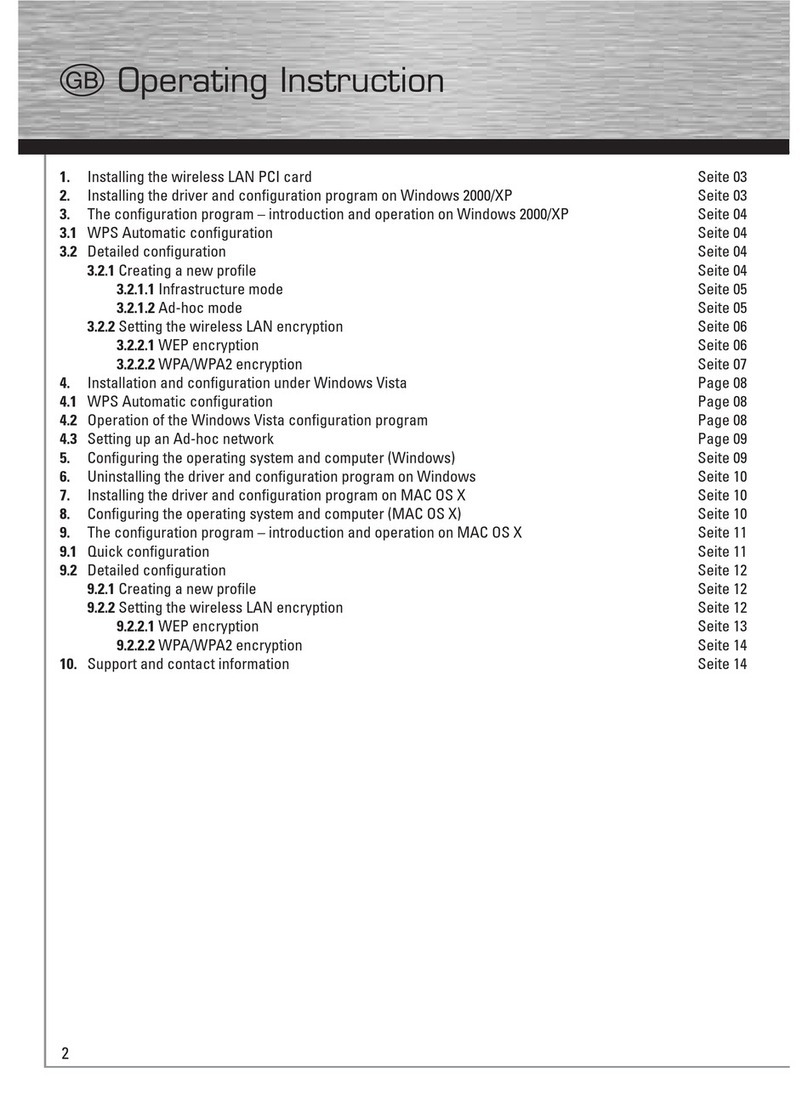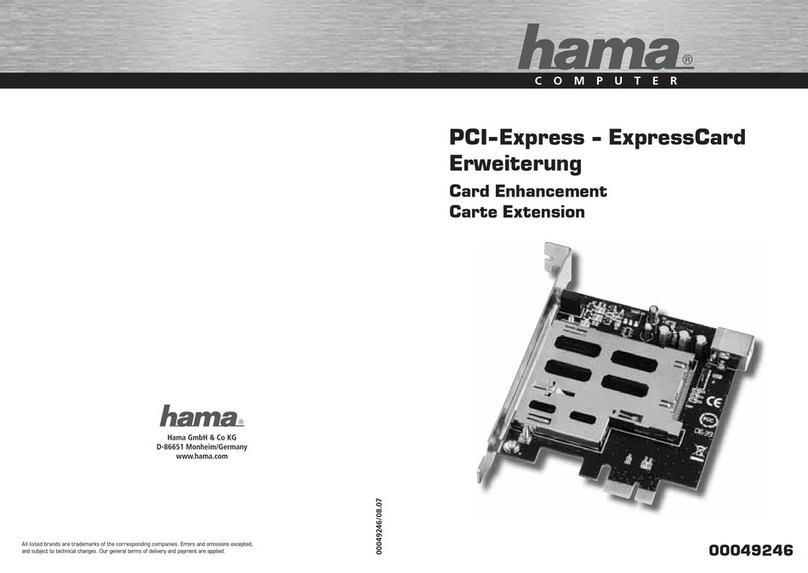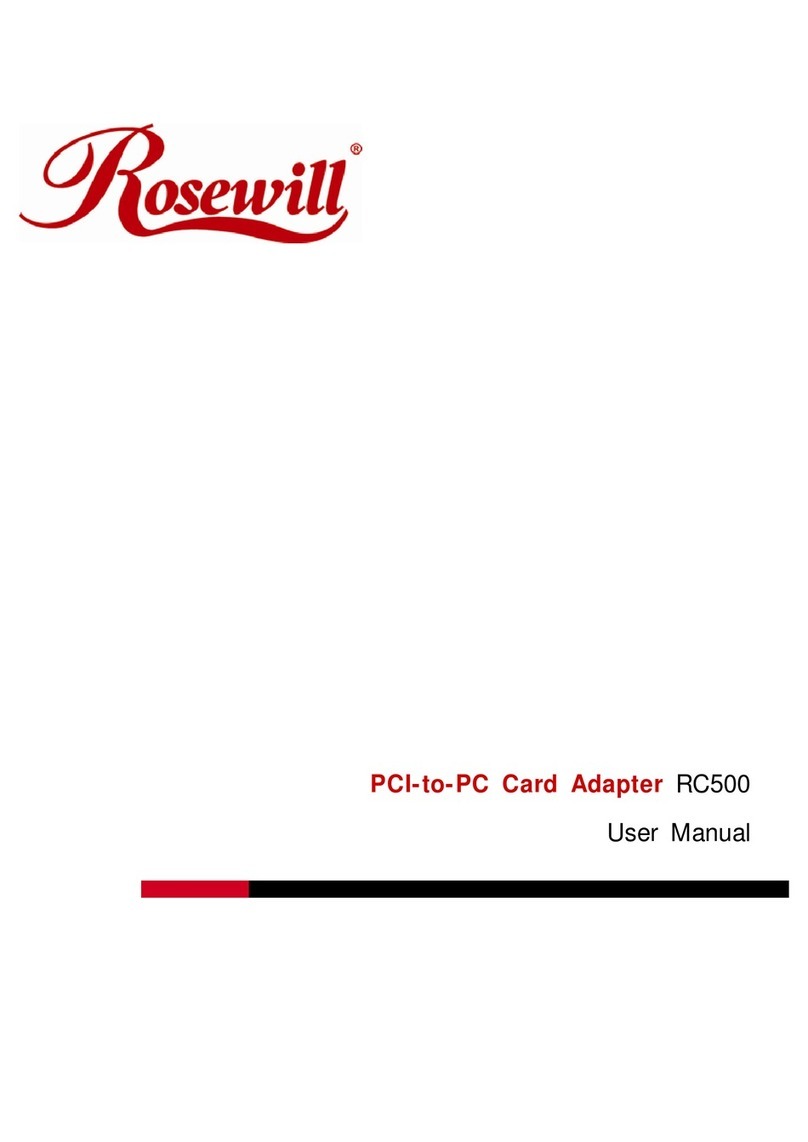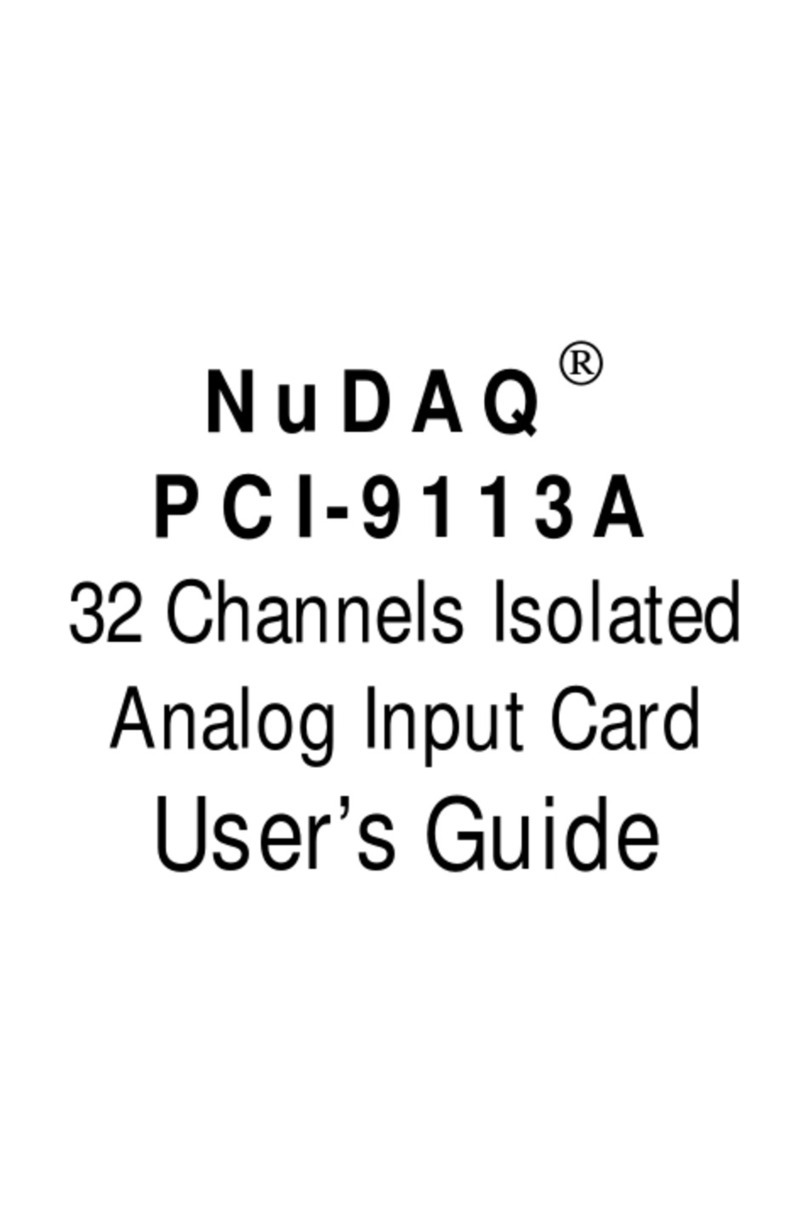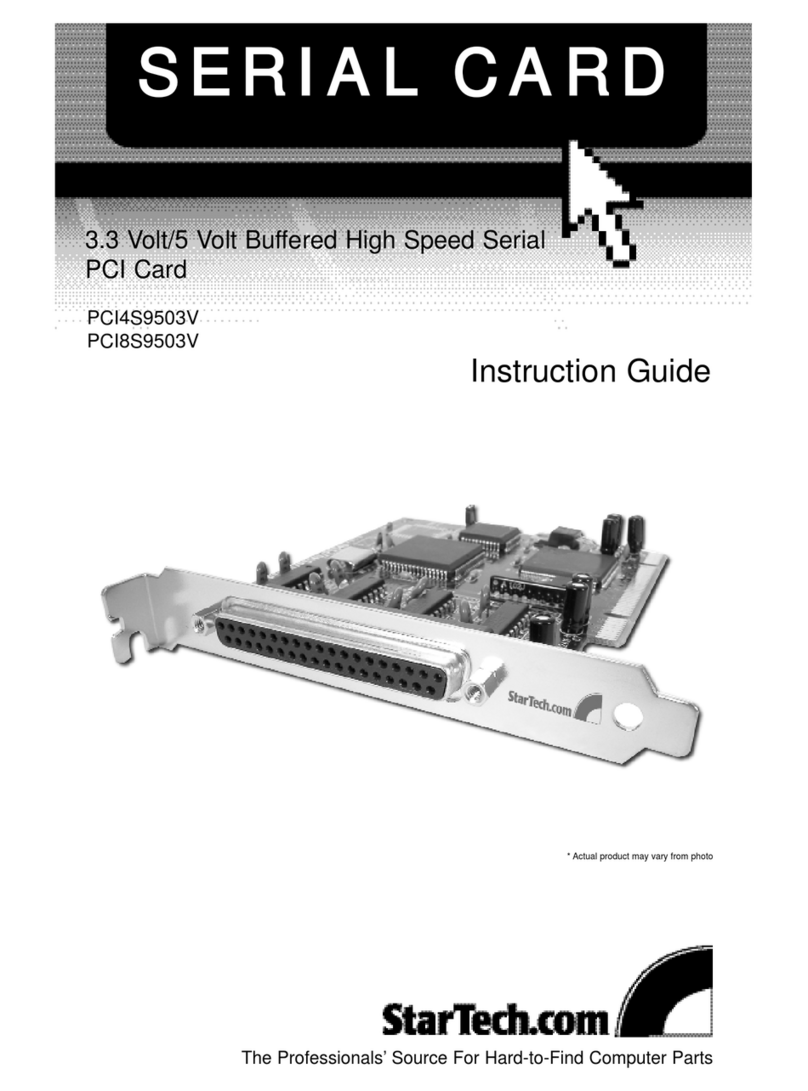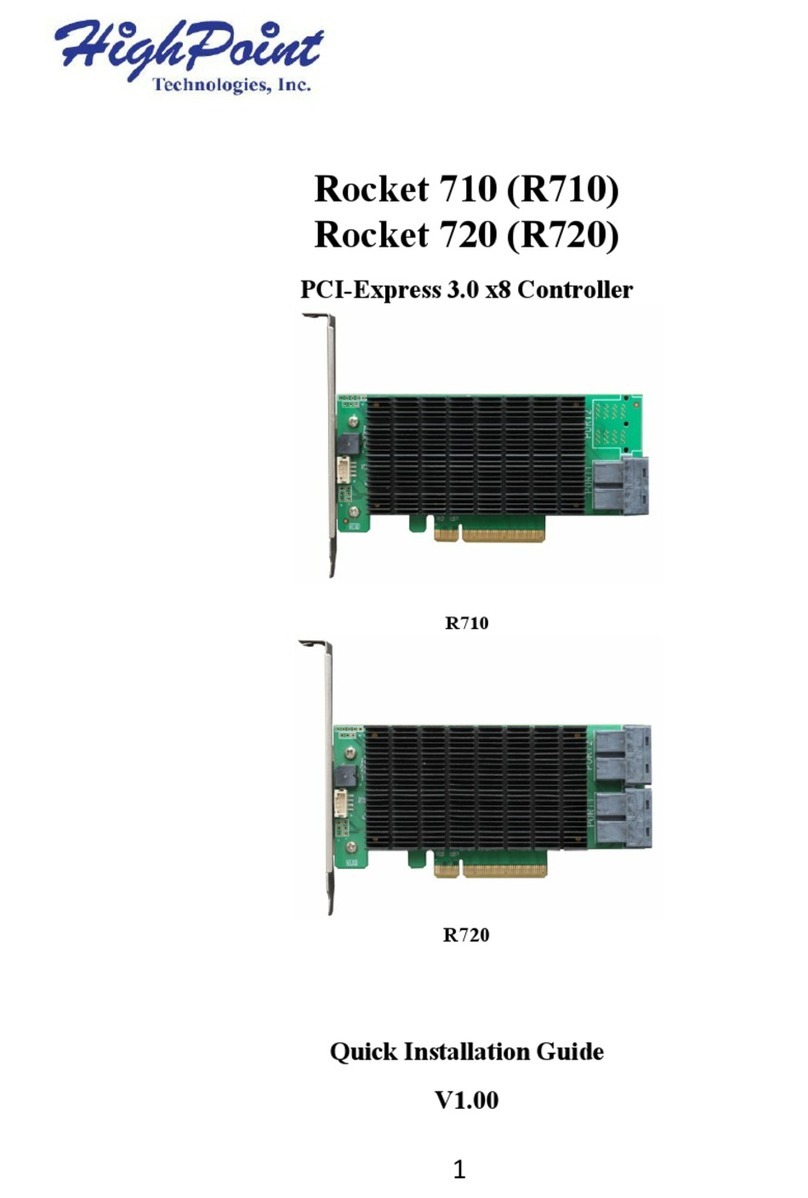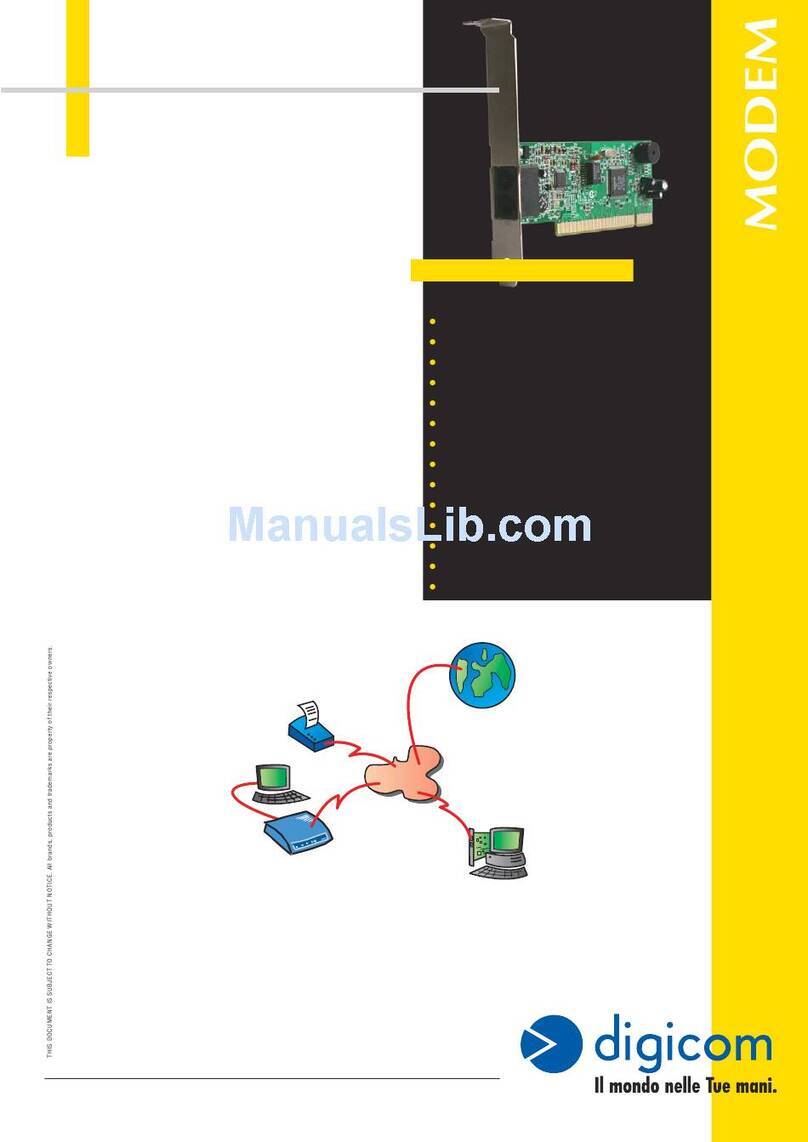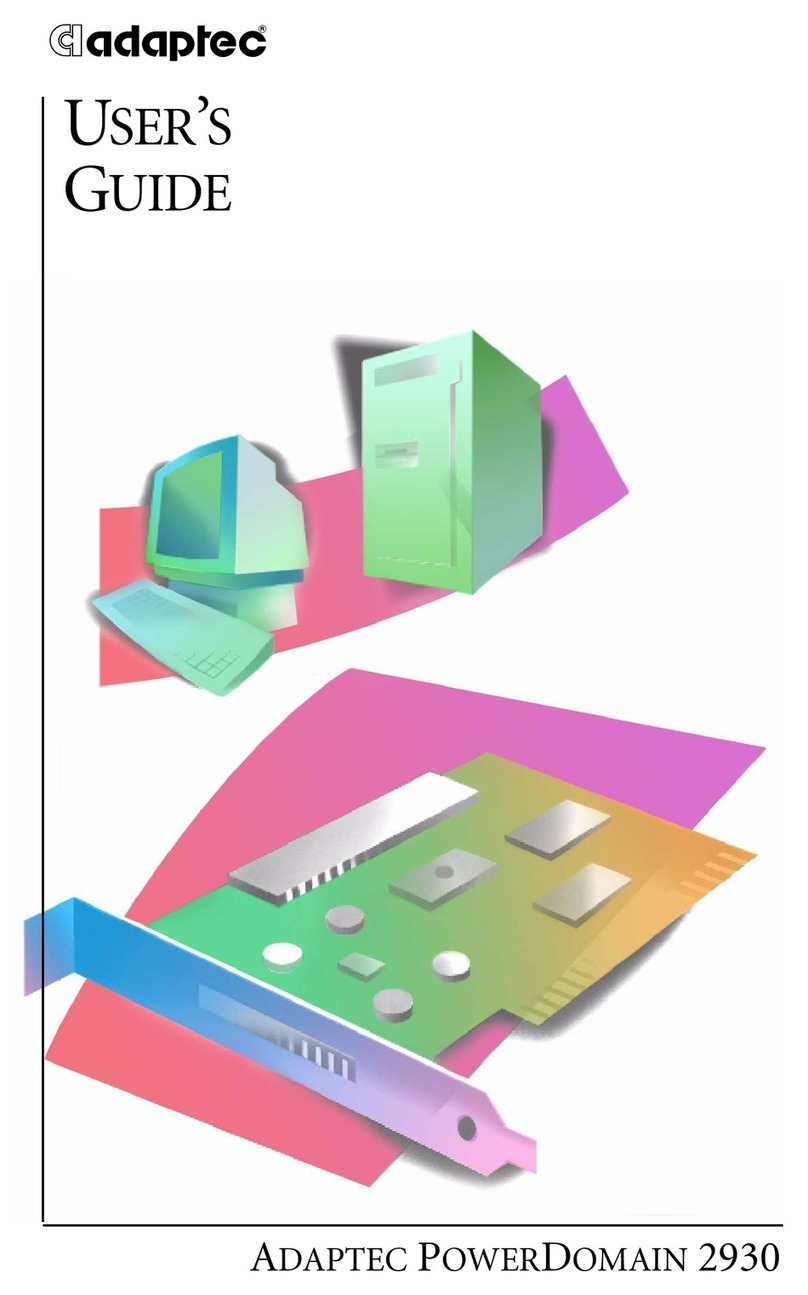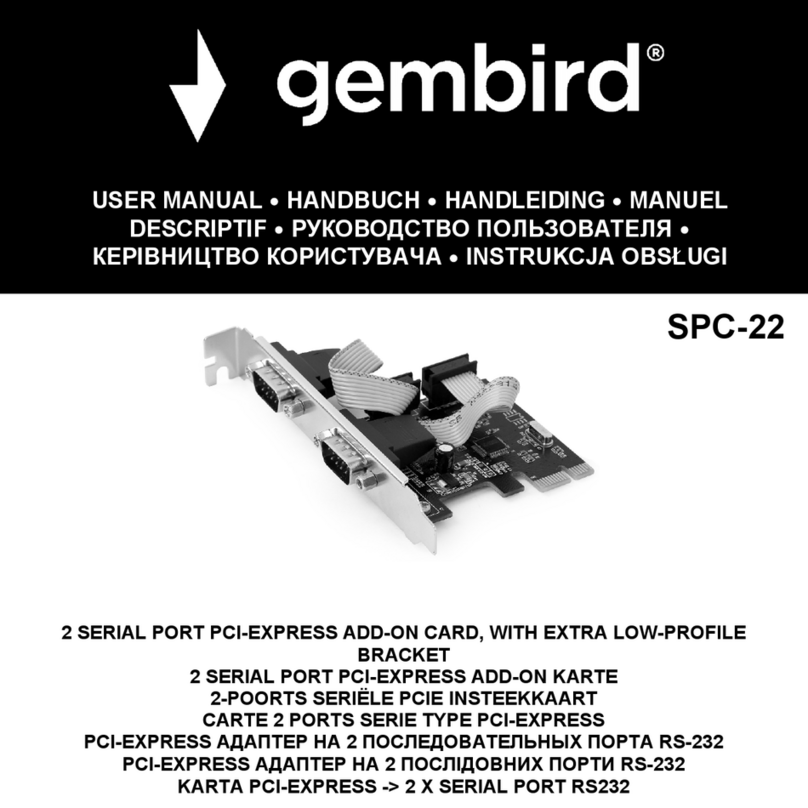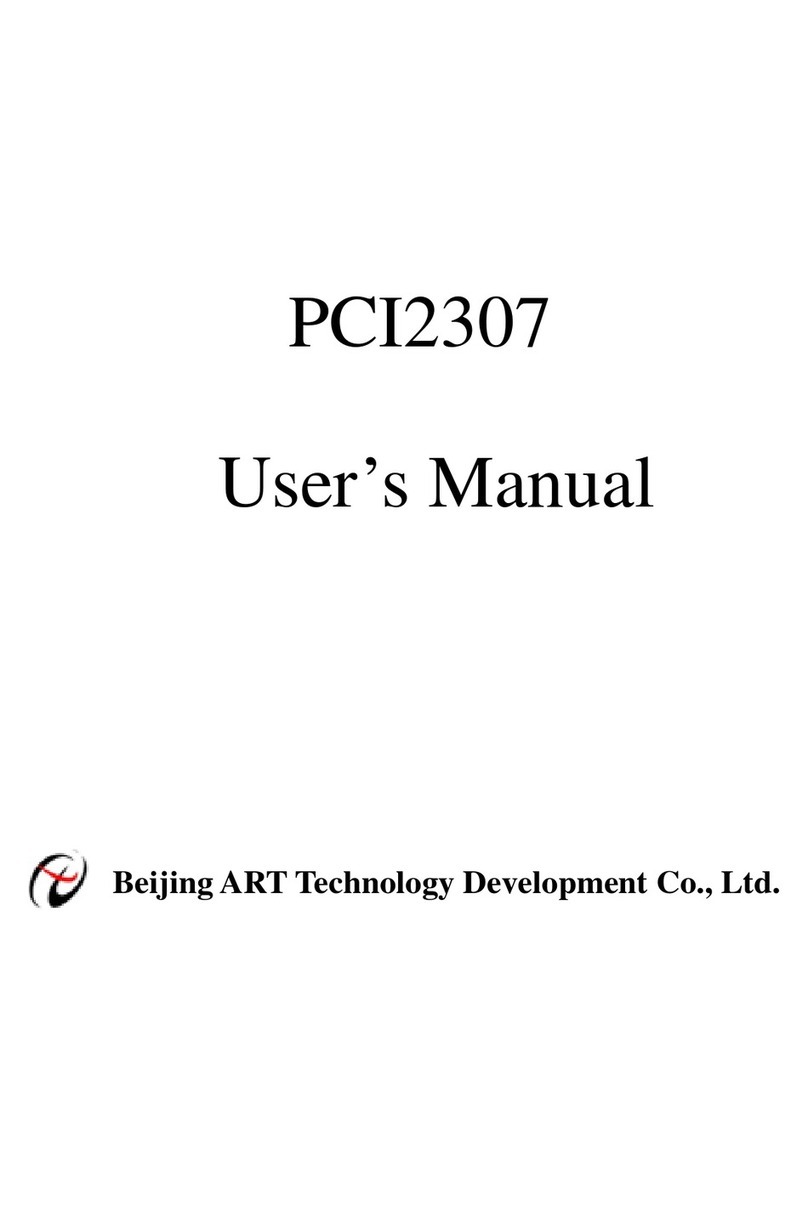Hama 53145 User manual

00053145/05.09
All listed brands are trademarks of the corresponding companies. Errors and omissions excepted,
and subject to technical changes. Our general terms of delivery and payment are applied.
PO Box 80 · 86651 Monheim/Germany
Phone: +49 9091 502-0
Fax: +49 9091 502-458
http://www.hama.com

COMPUTER
00053145
IDE & eSATA
RAID Karte, PCIe
Raid Card, PCIe
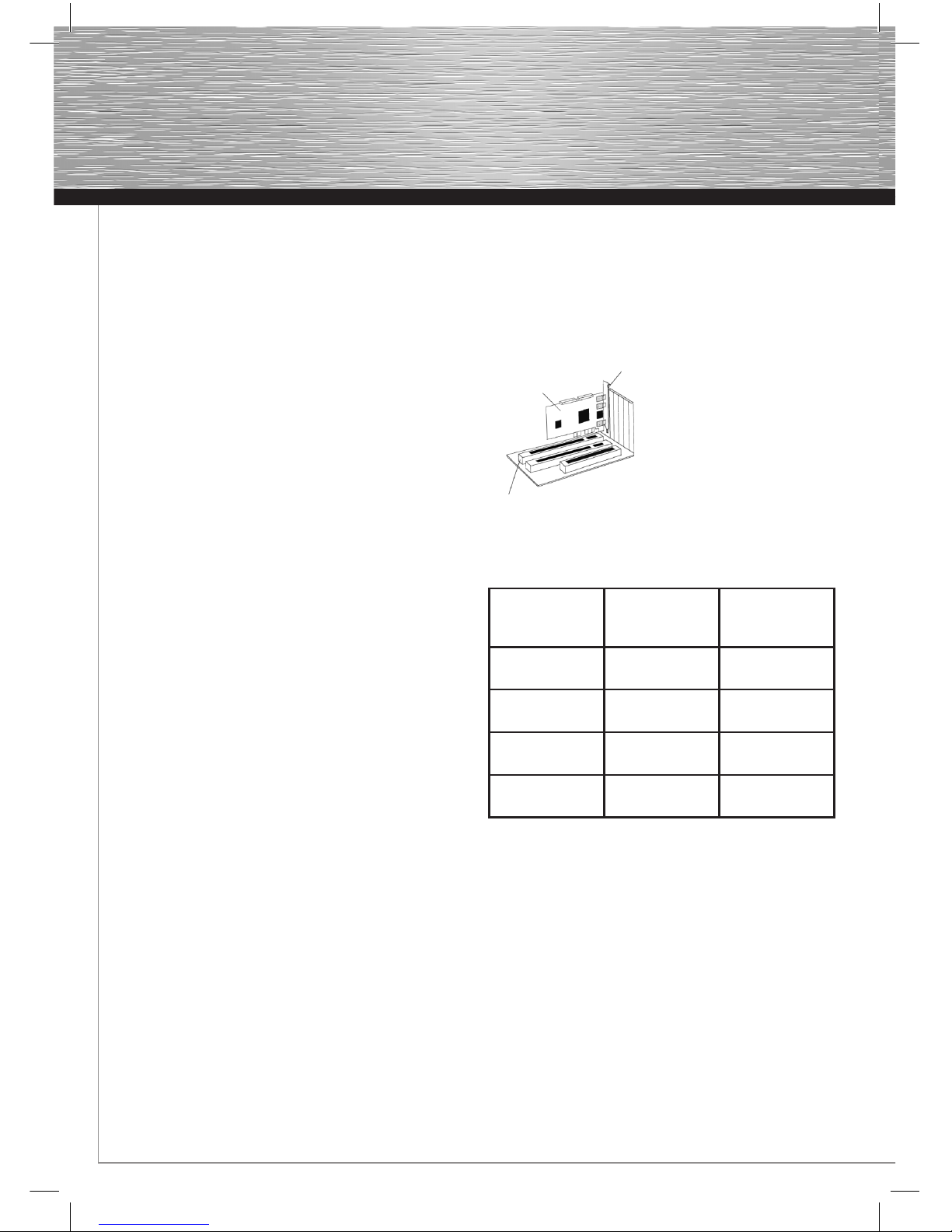
2
Packungsinhalt:
1x ATA & eSATA Raid Controller, PCIe
1x Diese gedruckte Installationsanleitung
1x Treiber CD-ROM
Technische Details des Controllers:
• Unterstützt die PCIe Spezifikation 1.0
• Unterstützt Serial ATA II Festplatten mit einer max.
Übertragungsrate von 3.0 Gbit/s auf den eSATA Anschlüssen
• Unterstützt Native Command Queue (NCQ) auf den eSATA
Anschlüssen
• Unterstützt die RAID Funktionen 0, 1 bzw. 0+1 und JBOD auf
den eSATA und IDE Anschlüssen
• Unterstützt UDMA 6 = 133 Mbyte/s auf den internen
IDA / ATA Anschluss
• Anschlüsse:
2x externe eSATA Anschlüsse nach SATA II Spezifikation
1x interner IDE / ATA UDMA 133 Anschluss
Softwareunterstützung:
• Windows XP / XP x64 Bit Edition
• Windows Vista / Vista x64-Bit
• Windows 7 / Windows 7 x64-Bit
Hardware Installation:
Um die Karte zu installieren, müssen Sie dazu Ihren Computer
öffnen. Achten Sie daher unbedingt darauf, dass Sie Ihren
Computer vorher vom Stromnetz getrennt haben. Sollten Sie
mit den internen Aufbau Ihres Computers nicht so sehr vertraut
sein, lesen Sie bitte im Handbuch Ihres Computers nach oder
fragen Sie einen Fachmann.
• Schalten Sie alle angeschlossenen Geräte und Ihren
Computer aus.
• Stecken Sie den PC aus, bevor Sie mit der Installation
beginnen.
• Öffnen Sie die Abdeckung (Gehäuse) Ihres Computers.
Hinweis: Achten Sie bitte darauf, dass statische Elektrizität
sowohl die Karte als auch Ihren Computer beschädigen kann.
Entladen Sie sich daher durch Berühren eines metallischen
Gegenstandes z. B. Heizung.
• Suchen Sie einen freien PCIe Einsteckplatz. Diese Karte
benötigt mindestens einen PCIe Einsteckplatz der Größe x1.
• Entfernen Sie die Slotblechabdeckung für diesen Steckplatz.
• Halten Sie die Karte an den Ecken der Platine und stecken
diese in den freien PCIe Slot.
• Drücken Sie nun vorsichtig und ohne Gewalt die Karte in
den Steckplatz bis der Haltewinkel (Slotblech der Karte) am
Gehäuse aufliegt und die vergoldeten Steckkontakte
vollständig im Steckplatz verschwunden sind.
• Befestigen Sie nun die Karte mit Hilfe einer passenden
Schraube am Gehäuse.
• Schließen Sie Ihre internen ATA/IDE Geräte z.B. Festplatten
oder IDE-CD-ROM Laufwerke an den Internen ATA/IDE
Anschluss an.
• Schließen Sie das Gehäuse Ihres Computers und verbinden
Sie Ihn wieder mit der Stromversorgung.
• Schließen Sie gegebenenfalls ihre externen eSATA Geräte
an den Controller an.
• Schalten Sie nun den Ihren Rechner wieder ein.
PCIe Steckplatz
PCIe Express
Einsteckkarte
Slotblech
Hardwarebeschreibung:
Übersicht über die unterstützten RAID Varianten:
Raid Level/
Variante
Art der Fest-
plattenbenutzung
Anzahl der
erforderlichen
Festplatte
Raid 0-Stripe Stripping (Zusam-
menschaltung)
Min. 2, 3 oder 4
Raid 1-Mirror Mirroring
(Spiegelung)
2
Raid 01-Stripe
+Mirror
Striping and
Mirroring
4
JBOD-
Concatenate
Festplattenzusam-
menschluss
Min. 2, 3 oder 4
BIOS-Konfiguration:
Das Bios des Controllers wird bei jedem Hochfahren des
Computers angezeigt. Das Bios des Controllers zeigt dabei alle
angeschlossenen Festplatten oder CD/DVD-Laufwerke an. Sollte
hier ein Problem mit einer Festplatte oder RAID Verbundes
angezeigt werden, werfen Sie bitte einen Blick auf den Absatz
„RAID Konflikte beheben“ oder „Austausch einer Festplatte
im vorhandenen RAID Verbund, RAID 1 oder 0“ in dieser
Bedienungsanleitung. Dort sind weiterführende Hinweise zur
weiteren Vorgehensweise beschrieben.
RAID 0 Zusammenschaltung (Striping)
Hinweis: Bei RAID Level 0 werden zumindest zwei Festplatten
mit gleicher Datenkapazität benötigt. Idealerweise benutzen Sie
dazu zwei identische Festplatten des gleichen Herstellers.
dBedienungsanleitung
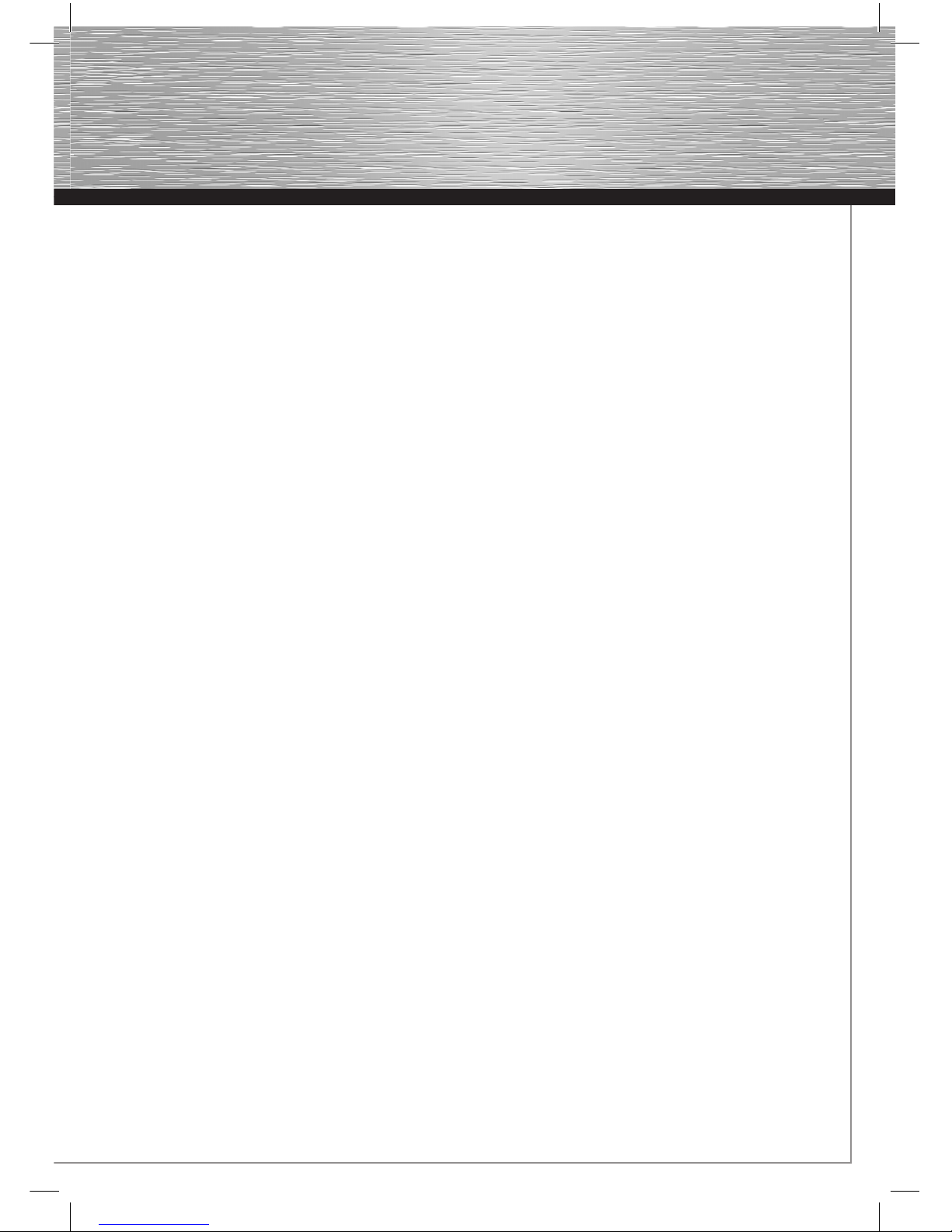
3
Manche Hersteller bieten spezielle RAID Versionen ihrer
Festplatten an, wir empfehlen die Verwendung solcher
speziellen Festplatten, da diese ab Werk auf die speziellen
Anforderungen eines RAID Betriebes ausgelegt sind.
Was ist Raid Level 0?
Der RAID Level 0 schaltet vereinfacht dargestellt; zwei oder
mehrere Identische Festplatten zur gleichzeitigen Bearbeitung
(Lesen und Schreiben) zusammen, das bedeutet, dass der
Datendurchsatz (Geschwindigkeit) dadurch erheblich höher
liegt, als bei nur einer Festplatte. Die Datendurchsatzrate wird
dabei idealerweise fast verdoppelt!
Nachteil dieser RAID Variante ist, dass bei einem Defekt einer
Festplatte die kompletten Daten der Datenträger verloren sind.
Um ein RAID 0 Festplattenverbund einzurichten, gehen Sie wie
folgt vor:
1. Fahren Sie nach dem ordnungsgemäßen Einbau der Karte
den Rechner wieder hoch.
2. Sobald das Bios des Controllers beim Hochfahren angezeigt
wird, drücken Sie die Tasten STRG+J, um in das Bios der
Karte zu gelangen.
3. Im Bios des Controllers wählen Sie die Option „Create RAID
Disk Drive“ (Erstellen eines RAID Festplattenverbundes).
4. Geben Sie nun den RAID Verbund einen beliebigen Namen.
Beachten Sie dabei, das die Länge des Namens nur aus
maximal 16 Stellen bestehen darf und keine Umlaute
unterstützt werden.
5. Stellen Sie mithilfe der Pfeiltasten „auf“ und „ab“ das RAID-
Level auf „0-Stripe“ (Striping) ein und betätigen danach die
„ENTER“ Taste.
6. Wählen Sie mithilfe der Pfeiltasten „auf“ und „ab“ die
gewünschten Festplatten aus (falls Sie nur zwei
Festplatten an dem Controller angeschlossen haben, werden
diese automatisch ausgewählt) und markieren diese mit der
„Leertaste“. Betätigen Sie danach die „ENTER“ Taste.
7. Im nächsten Schritt müssen Sie eine der angebotenen
„Blockgrößen“ (Datenblock) von 4 kB, 8kB, 16 kB, 32 kB,
64 kB oder 128 kB mithilfe der Pfeiltasten „auf“ und „ab“
auswählen und mit der „ENTER“ Taste bestätigen.
8. Standardmäßig wird automatisch die maximale Kapazität
voreingestellt. Wollen Sie eine niedrigere Kapazität nutzen,
so geben Sie diese Größe in das Feld mit der Bezeichnung
Size: ein. Beachten Sie, dass der restliche Speicherplatz
ungenutzt bleibt.
9. Sicherheitshalber werden Sie vom Bios des Controllers
gefragt, ob Sie den RAID Verbund erstellen wollen
(Create RAID on the select HDD (Y/N)? ) Drücken Sie
die „ENTER“ Taste bzw. Zfür Ja. ( Achtung! Wenn Sie die
Taste „ENTER“ bzw. Zdrücken, werden alle Daten auf den
ausgewählten Festplatten unwiderruflich gelöscht.)
10. Im letzten Schritt wählen Sie den Menüpunkt „Save and Exit
Setup“ (Speichern und Setup verlassen) und drücken
daraufhin die „ENTER“ Taste.
Bestätigen Sie die Abfrage „Save to Disk & Exit (Y/N)? mit
der „ENTER“ Taste für Ja bzw. durch drücken der
ZTaste, um das Bios des Controllers zu verlassen.
11. Richten Sie nun den RAID Verbund unter Ihren
Betriebssystem ein, wie im Handbuch des Systems
beschrieben.
RAID 1 (Spiegelung)
Hinweis: Bei RAID Level 1 werden zumindest zwei bzw. 4
Festplatten mit gleicher Datenkapazität benötigt. Idealerweise
benutzen Sie dazu zwei identische Festplatten des gleichen
Herstellers. Manche Hersteller bieten spezielle RAID Versionen
ihrer Festplatten an, wir empfehlen die Verwendung solcher
speziellen Festplatten, da diese ab Werk auf die speziellen
Anforderungen eines RAID Betriebes ausgelegt sind.
Was ist Raid Level 1?
Bei RAID Level 1 werden vereinfacht gesagt, die Daten doppelt
(redundant) auf die jeweiligen Festplatten geschrieben, wobei
nur eine Festplatte für das Betriebssystem sichtbar ist. Die
andere Festplatte wird ausschließlich zur Sicherung benutzt.
Sollte eine Festplatte des RAID Verbundes ausfallen, sind die
Daten immer noch auf der anderen Festplatte vorhanden, so
dass die Daten einfach Wiederhergestellt werden können.
Nachteil dieser RAID Variante ist, dass zum Einen die gesamte
Datenkapazität der jeweiligen Festplatten nicht genutzt werden
kann, und zum Anderen der Datendurchsatz durch die doppelte
(redundante) Datenspeicherung etwas verringert wird.
Um ein RAID 1 Festplattenverbund einzurichten, gehen Sie wie
folgt vor:
1. Fahren Sie nach dem ordnungsgemäßen Einbau der Karte
den Rechner wieder hoch.
2. Sobald das Bios des Controllers beim Hochfahren angezeigt
wird, drücken Sie die Tasten STRG+J, um in das Bios der
Karte zu gelangen..
3. Im Bios des Controllers wählen Sie die Option „Create RAID
Disk Drive“ (Erstellen eines RAID Festplattenverbundes).
4. Geben Sie nun den RAID Verbund einen beliebigen Namen.
Beachten Sie dabei, das die Länge des Namens nur aus
maximal 16 Stellen bestehen darf und keine Umlaute
unterstützt werden.
5. Stellen Sie mithilfe der Pfeiltasten „auf“ und „ab“ das RAID-
Level auf „1-Mirror“ (Spiegelung) ein und betätigen danach
die „ENTER“ Taste.
6. Wählen Sie mithilfe der Pfeiltasten „auf“ und „ab“ die
gewünschten Festplatten aus (falls Sie nur zwei Festplatten
an dem Controller angeschlossen haben, werden diese
automatisch ausgewählt) und markieren diese mit der
„Leertaste“ Taste. Wenn Sie die gewünschten Platten
markiert haben betätigen Sie danach die „ENTER“ Taste.

4
7. Standardmäßig wird automatisch die maximale Kapazität
voreingestellt. Wollen Sie eine niedrigere Kapazität nutzen,
so geben Sie diese Größe in das Feld mit der Bezeichnung
Size: ein. Beachten Sie, dass der restliche Speicherplatz
ungenutzt bleibt.
8. Sicherheitshalber werden Sie vom Bios des Controllers
gefragt, ob Sie den RAID Verbund aufgrund Ihrer
vorher angegebenen Daten erstellen wollen (Create RAID on
the select HDD (Y/N)? ) Betätigen Sie die „ENTER“ bzw. Z
Taste für Ja. (Achtung! Wenn Sie die Taste „ENTER“ bzw.
Zdrücken, werden alle Daten auf dem vorher ausgewählten
Festplatten unwiderruflich gelöscht.).
9. Im letzten Schritt wählen Sie den Menüpunkt „Save and Exit
Setup“ (Speichern und Setup verlassen) und drücken
daraufhin die „ENTER“ Taste. Bestätigen Sie die
Abfrage „Save to Disk & Exit (Y/N)? mit der „ENTER“ bzw. Z
Taste für Ja, um das Bios des Controllers zu verlassen.
10. Richten Sie nun den RAID Verbund unter Ihren Betriebs-
system ein, wie im Handbuch des Systems beschrieben.
RAID 0+1 (Spiegelung und Zusammenschaltung)
Hinweis: Bei RAID Level 0+1 werden zumindest 4 Festplatten
mit gleicher Datenkapazität benötigt. Idealerweise benutzen
Sie dazu vier identische Festplatten, des gleichen Herstellers.
Manche Hersteller bieten spezielle RAID Versionen ihrer
Festplatten an, wir empfehlen die Verwendung solcher
speziellen Festplatten, da diese ab Werk auf die speziellen
Anforderungen eines RAID Betriebes ausgelegt sind.
Was ist Raid Level 0+1?
Bei RAID Level 0+1 wird versucht, die Vorteile von RAID 0 und
1 miteinander zu verbinden und gleichzeitig deren Nachteile zu
verringern. Bei RAID 0+1 werden jeweils zwei Festplatten zu
einer Einheit zusammengeschlossen, wobei die zweite jeweils
wieder als Sicherung fungiert. Das Bedeutet für Sie, dass Sie
zum Einen einen höheren Datendurchsatz erzielen und zum
Anderen gleichzeitig immer eine Sicherung ihrer Daten haben
und bei Ausfall die Daten bequem wiederherstellen können.
Nachteilig dabei ist, das Sie mindestens 4 Festplatten benötigen
und nur über maximal 50% der gesamten Speicherkapazität
verfügen können.
Um ein RAID 0+1 Verbund einzurichten, gehen Sie wie folgt vor:
1. Fahren Sie nach dem ordnungsgemäßen Einbau der Karte
den Rechner wieder hoch.
2. Sobald das Bios des Controllers beim Hochfahren angezeigt
wird, drücken Sie die Tasten STRG+J, um in das Bios der
Karte zu gelangen.
3. Im Bios des Controllers wählen Sie die Option „Create RAID
Disk Drive“ (Erstellen eines RAID Festplattenverbundes).
4. Geben Sie nun den RAID Verbund einen beliebigen Namen.
Beachten Sie dabei, dass die Länge des Namens nur aus
maximal 16 Stellen bestehen darf und keine Umlaute
unterstützt werden.
5. Stellen Sie mithilfe der Pfeiltasten „auf“ und „ab“
das RAID-Level auf „01-Stripe+Mirror“ (Spiegelung und
Zusammenschaltung) ein und betätigen danach die
„Enter“ Taste.
6. Wählen Sie mithilfe der Pfeiltasten „auf“ und „ab“ die
gewünschten Festplatten aus (falls Sie vier Festplatten
an dem Controller angeschlossen haben, werden diese
automatisch ausgewählt) und markieren diese mit der
„Leertaste“. Wenn Sie die gewünschten Platten markiert
haben betätigen Sie danach die „Enter“ Taste.
7. Im nächsten Schritt müssen Sie eine der angebotenen
„Blockgrößen“ (Datenblock) von 4 kB, 8kB, 16 kB, 32 kB,
64 kB oder 128 kB mithilfe der Pfeiltasten „auf“ und „ab“
auswählen und mit der „ENTER“ Taste bestätigen.
8. Standardmäßig wird automatisch die maximale Kapazität
voreingestellt. Wollen Sie eine niedrigere Kapazität nutzen,
so geben Sie diese Größe in das Feld mit der Bezeichnung
Size: ein. Beachten Sie, dass der restliche Speicherplatz
ungenutzt bleibt.
9. Sicherheitshalber werden Sie vom Bios des Controllers
gefragt, ob Sie den RAID Verbund aufgrund Ihrer
vorher angegebenen Daten erstellen wollen (Create RAID
on the select HDD (Y/N)? ) Drücken Sie die „ENTER“ bzw.
ZTaste für Ja. ( Achtung! Wenn Sie die Taste „ENTER“bzw.
Z drücken, werden alle Daten auf dem vorher ausgewählten
Festplatten unwiderruflich gelöscht.).
10. Im letzten Schritt wählen Sie den Menüpunkt „Save and Exit
Setup“ (Speichern und Setup verlassen) und drücken
daraufhin die „ENTER“ Taste. Bestätigen Sie die
Abfrage „Save to Disk & Exit (Y/N)? mit der„ENTER“ bzw. Z
Taste für Ja, um das Bios des Controllers zu verlassen.
11. Richten Sie nun den RAID Verbund unter Ihren
Betriebssystem ein, wie im Handbuch des Systems
beschrieben.
JBOD (mehrere Festplatten zusammenschließen)
Hinweis: Bei JBOD werden zumindest 2 Festplatten benötigt.
Idealerweise benutzen Sie dazu zwei oder mehr identische
Festplatten des gleichen Herstellers.
Was ist JBOD?
Der RAID Level JBOD schaltet vereinfacht gesagt, alle
ausgewählten Festplatten zu einer Einheit zusammen. Ihr
Betriebssystem merkt davon nichts, das Sie z.B. drei Festplatten
unterschiedlichster Kapazität an dem Controller angeschlossen
haben. Für das System ist nur eine Platte sichtbar, welche die
komplette Kapazität aller Festplatten benutzt.
Nachteile dabei sind, dass Sie bei einem defekt einer Festplatte
die Daten auf dieser Platte komplett verlieren und sich die
maximale Datendurchsatzrate nach der langsamsten Festplatte
in diesem Verbund richtet.
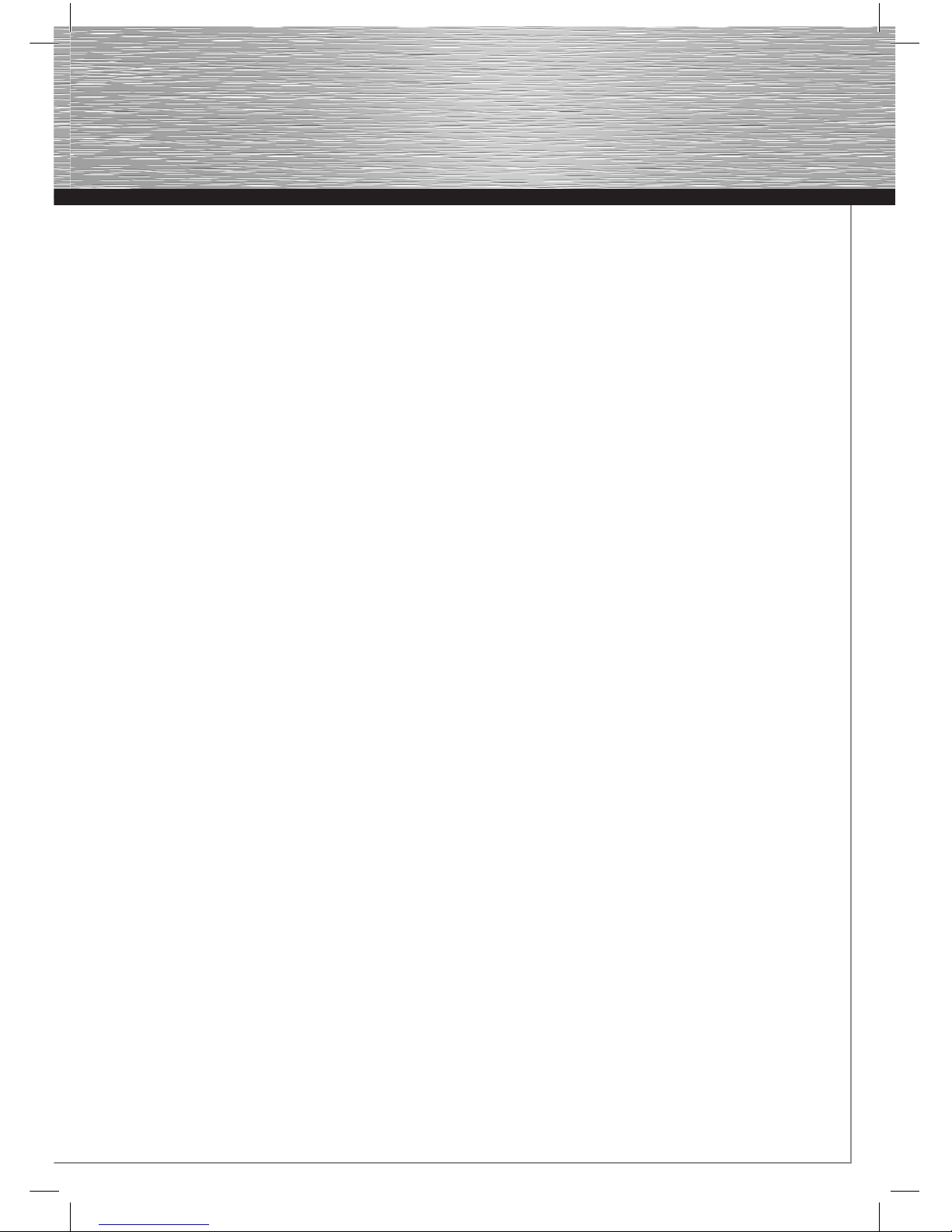
5
1. Fahren Sie nachdem ordnungsgemäßen Einbau der Karte
den Rechner wieder hoch.
2. Sobald das Bios des Controllers beim Hochfahren
angezeigt wird, drücken Sie die Tasten STRG+J, um in
das Bios der Karte zu gelangen.
3. Im Bios des Controllers wählen Sie die Option „Create RAID
Disk Drive“ (Erstellen eines RAID Festplattenverbundes).
4. Geben Sie nun den RAID Verbund einen beliebigen
Namen. Beachten Sie dabei bitte, das die Länge des
Namens nur aus maximal 16 Stellen bestehen darf und
keine Umlaute unterstützt werden.
5. Im nächsten Menübildschirm stellen Sie mithilfe der
Pfeiltasten „auf“ und „ab“ das RAID-Level auf „JBOD-
Concatenate“ (Verkettung / Zusammenschaltung) ein und
betätigen danach die „ENTER“ Taste.
6. Wählen Sie mithilfe der Pfeiltasten „auf“ und „ab“ die
gewünschten Festplatten aus und markieren diese mit der
„Leertaste“ und betätigen danach die „ENTER“ Taste.
7. Standardmäßig wird automatisch die maximale Kapazität
voreingestellt. Wollen Sie eine niedrigere Kapazität
nutzen, so geben Sie diese Größe in das Feld mit der
Bezeichnung Size: ein. Beachten Sie, dass der restliche
Speicherplatz ungenutzt bleibt.
8. Sicherheitshalber werden Sie vom Bios des Controllers
gefragt, ob Sie den RAID Verbund aufgrund
Ihrer vorher angegebenen Daten erstellen wollen (Create
RAID on the select HDD (Y/N)? ) Drücken Sie die
„ENTER“ bzw. ZTaste für Ja. (Achtung! Wenn Sie die
„ENTER“ bzw. ZTaste drücken, werden alle Daten auf dem
vorher ausgewählten Festplatten unwiderruflich
gelöscht.).
9. Im letzten Schritt wählen Sie bitte den Menüpunkt
„Save and Exit Setup“ (Speichern und Setup verlassen)
und betätigen daraufhin die „ENTER“ Taste. Bestätigen
Sie die Abfrage „Save to Disk & Exit (Y/N)? mit
der „ENTER“ bzw. ZTaste für Ja, um das Bios des
Controllers zu verlassen.
10. Richten Sie nun den RAID Verbund unter Ihren
Betriebssystem ein, wie im Handbuch des Systems
beschrieben.
RAID Verbund auflösen:
Wenn Sie den zuvor eingerichteten RAID Verbund auflösen
wollen, gehen Sie wie folgt vor.
1. Sobald das Bios des Controllers beim Hochfahren
angezeigt wird, drücken Sie die Tasten STRG+J, um in
das Bios der Karte zu gelangen.
2. Im Bios des Controllers wählen Sie die Option
„Delete RAID Disk Drive“ (Löschen eines RAID
Festplattenverbundes).
3. Ihr bereits bestehender RAID Verbund wird automatisch
ausgewählt. Markieren Sie den Verbund, indem Sie die
„ENTER“ Taste betätigen.
4. Löschen Sie nun den RAID Verbund, indem Sie auf die
Taste DEL oder ENTF betätigen.
5. Es erscheint eine Sicherheitsabfrage, ob Sie wirklich
sicher sind den RAID Verbund löschen zu wollen. „ALL
DATA ON THE RAID WILL BE LOST!! ARE YOU SURE TO
DELETE (Y/N)? Betätigen Sie nur die ZTaste (für Ja) wenn
Sie sich absolut sicher sind!
Hinweis!: Alle gespeicherten Daten im RAID-Verbund
werden dadurch unwiderruflich gelöscht!
6. Im letzten Schritt wählen Sie bitte den Menüpunkt „Save
and Exit Setup“ (Speichern und Setup verlassen) und
drücken daraufhin die „ENTER“ Taste. Bestätigen Sie
nochmals die Abfrage „Save to Disk & Exit (Y/N)? mit der
„ENTER“ bzw. ZTaste für Ja, um das Bios des Controllers zu
verlassen.
RAID-Konflikte beheben.
Sobald Sie den RAID-Verbund eingerichtet haben, werden
Informationen über den RAID Aufbau auf die beteiligten
Festplatten geschrieben.
Folgender Fall kann zu RAID Konflikten führen:
• Sie möchten für Ihr neues RAID eine Festplatte
verwenden, welche vorher in einem fremden RAID
Verbund eingesetzt wurde.
In diesem Fall sind auf der Festplatte falsche Informationen über
den RAID Aufbau gespeichert. Damit Sie diese Festplatte in
diesem RAID Verbund verwenden können, müssen die falschen
Informationen korrigiert und neu geschrieben werden. Um
dieses Problem zu beheben, gehen Sie wie folgt vor:
1. Sobald das Bios des Controllers beim Hochfahren
angezeigt wird, drücken Sie die Tasten STRG+J, um in
das Bios der Karte zu gelangen.
2. Wählen Sie im Bios Menü die Option „Solve Mirror
Conflict“ (Konflikte beheben) und betätigen die „ENTER“
Taste. Die korrekten Informationen über den RAID Aufbau
werden nun auf die Festplatten geschrieben.
3. Im letzten Schritt wählen Sie bitte den Menüpunkt „Save
and Exit Setup“ (Speichern und Setup verlassen) und
drücken daraufhin die „ENTER“ Taste. Bestätigen Sie
die Abfrage „Save to Disk & Exit (Y/N)?“ mit der
„ENTER“ bzw. ZTaste für Ja, um das Bios des Controllers zu
verlassen.
Austausch einer Festplatte im vorhandenen RAID
Verbund, RAID 1
Es kann immer einmal vorkommen, dass eine Festplatte ausfällt
und ersetzt werden muss. Haben Sie vorher ein RAID Level1
oder 0+1 Verbund betrieben, können Sie die gespeicherten
Daten retten, indem Sie die defekte Festplatte gegen ein neues
Exemplar gleichen Typs und Speicherkapazität austauschen und
anschließend die Daten wiederherstellen.
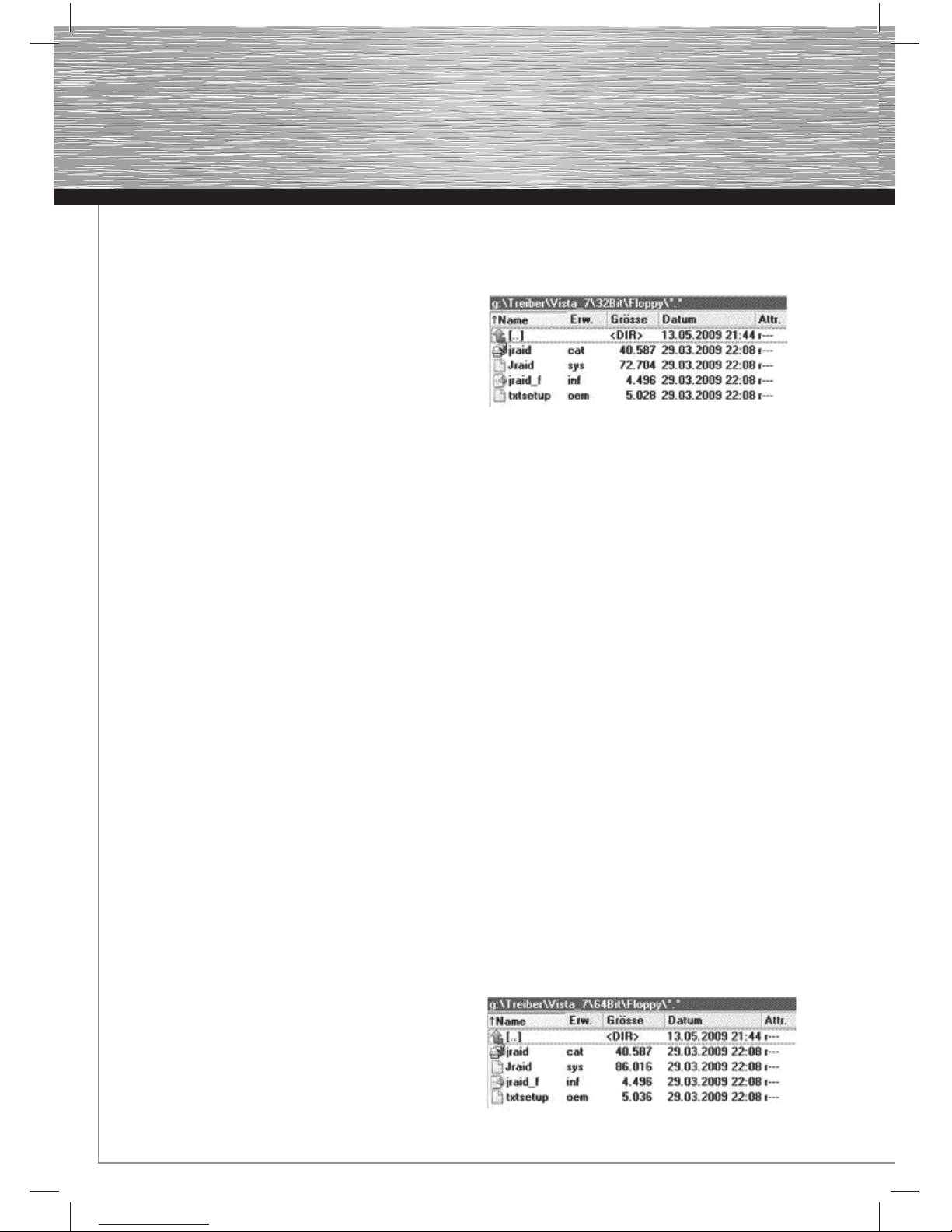
6
Um die defekte Festplatte auszutauschen und anschließend das
RAID System wieder neu aufzubauen, gehen Sie wie folgt vor.
1. Falls noch nicht geschehen, fahren Sie Ihren Computer
komplett herunter.
2. Trennen Sie die Stromversorgung Ihres Conputers.
3. Öffnen Sie Ihr Gehäuse und entnehmen Sie die defekte
Festplatte.
Achtung: Je nachdem, wie lange die Festplatte vorher gelaufen
ist, kann es sein, das diese sehr heiß ist, gegebenenfalls sollten
Sie etwas Warten, bis die defekte Festplatte entnommen
werden kann.
4. Bauen Sie nun die neue Festplatte in das Gehäuse ein und
verbinden diese wieder mit dem RAID- Controller.
5. Schließen Sie Ihr Gehäuse und stellen die Stromversorgung
des Computer wieder her.
6. Fahren Sie den Rechner hoch und drücken Sie die
Tastenkombination STRG+J, sobald Sie vom Bios des
Controllers dazu aufgerufen werden.
7. Wählen Sie im Bios des Controllers die Option „Rebuild
Mirror Drive“ (Festplatte im RAID Verbund 1 oder 0+1
wiederherstellen) und betätigen anschließend die „ENTER“
Taste.
8. Wählen Sie mithilfe der Pfeiltasten „auf“ und „ab“ den
wiederherzustellenden RAID Verbund aus und betätige die
„ENTER“ Taste.
9. Wählen Sie mithilfe der Pfeiltasten „auf“ und „ab“ die neu
eingebaute Festplatte aus und drücken die „ENTER“ Taste.
10. Nun startet die Wiederherstellung des RAID-Verbundes, was
je nach Kapazität und Geschwindigkeit einige Stunden
dauern kann.
11. Im letzten Schritt wählen Sie bitte den Menüpunkt „Save
and Exit Setup“ (Speichern und Setup verlassen) und
betätigen daraufhin die „ENTER“ Taste. Bestätigen Sie
die Abfrage „Save to Disk & Exit (Y/N)? mit der
„ENTER“ bzw. ZTaste für Ja, um das Bios des Controllers zu
verlassen.
Neuinstallation von Windows XP, Vista sowie Windows 7 bei
Verwendung des RAID Controllers.
Bei einer Neuinstallation des Windows Betriebssystems
benötigen Sie entweder eine formatierte Diskette oder einen
USB Speicherstick.
Für Windows Vista und 7 in der 32-Bit Version:
1. Legen Sie die beiliegende Treiber CD-ROM in Ihr
Laufwerk ein.
2. Halten Sie einen USB Speicherstick oder eine frisch
formatierte Diskette bereit.
3. Stecken Sie den USB Speicherstick an eine freie USB
Schnittstelle an oder legen die formatierte Diskette ein.
Kopieren Sie danach von der beiliegenden Treiber CD-ROM
den kompletten Inhalt des Verzeichnisses Treiber\Vista_
7\32Bit\Floppy auf dem USB Speicherstick oder auf die
Diskette.
4. Beginnen Sie nach Abschluss des erfolgreichen
Kopiervorganges mit der Installation Ihres Betriebssystems,
wie in dessen Anleitung beschrieben.
5. Damit Sie das Betriebssystem auf die Festplatte installieren
können, müssen Sie während der Installation von Windows
den benötigten Treiber installieren. Klicken Sie dazu im
Windows Setup Programm auf die Option „Treiber laden“,
wenn Sie gefragt werden, „Wo möchten Sie Windows
installieren?“
6. Folgen Sie nun den Hinweisen des Installationsprogramms
und stecken den USB Speicherstick an eine freie USB
Schnittstelle bzw. legen die Diskette, falls noch nicht
geschehen ein und klicken dann auf → OK.
7. Das Windows Installationsprogramm durchsucht nun den
USB Speicherstick bzw. Diskette nach einem passenden
Treiber und blendet Ihn (JMicron JMB36X Controller) kurze
Zeit später ein, klicken Sie anschließend auf →Weiter.
8. Richten Sie nun die Festplatte bzw. RAID-Verbund nach
Ihren Wünschen ein. Folgen Sie danach den weiteren
Anweisungen des Windows Setup Installationsprogramms
bis zur Fertigstellung.
Für Windows Vista und 7 in der 64-Bit Version:
1. Legen Sie die beiliegende Treiber CD-ROM in Ihr
Laufwerk ein.
2. Halten Sie einen USB Speicherstick oder eine frisch
formatierte Diskette bereit.
3. Stecken Sie den USB Speicherstick an eine freie USB
Schnittstelle an oder legen die formatierte Diskette ein.
Kopieren Sie danach von der beiliegenden Treiber CD-ROM
den kompletten Inhalt des Verzeichnisses Treiber\Vista_
7\64Bit\Floppy auf dem USB Speicherstick oder auf die
Diskette.

7
gOperating Instruction
4. Beginnen Sie nach Abschluss des erfolgreichen
Kopiervorganges mit der Installation Ihres Betriebssystems,
wie in dessen Anleitung beschrieben.
5. Damit Sie das Betriebssystem auf die Festplatte installieren
können müssen Sie während der Installation von Windows
den benötigten Treiber installieren. Klicken Sie dazu im
Windows Setup Programm auf die Option „Treiber laden“,
wenn Sie gefragt werden, „Wo möchten Sie Windows
installieren?“
6. Folgen Sie nun den Hinweisen des Installationsprogramms
und stecken den USB Speicherstick an eine freie USB
Schnittstelle bzw. legen die Diskette, falls noch nicht
geschehen ein und klicken dann auf → OK.
7. Das Windows Installationsprogramm durchsucht nun den
USB Speicherstick bzw. Diskette nach einem passenden
Treiber und blendet Ihn (JMicron JMB36X Controller) kurze
Zeit später ein, klicken Sie anschließend auf →Weiter.
8. Richten Sie nun die Festplatte bzw. RAID-Verbund nach
Ihren Wünschen ein. Folgen Sie danach den weiteren
Anweisungen des Windows Setup Installationsprogramms
bis zur Fertigstellung der Windows Installation.
Für Windows XP x64-Bit Version:
1. Legen Sie die beiliegende Treiber CD-ROM in Ihr
Laufwerk ein.
2. Halten Sie eine frisch formatierte Diskette bereit.
3. Legen Sie die Diskette in Ihr Diskettenlaufwerk ein und
kopieren von der Treiber CD-ROM den kompletten Inhalt des
Verzeichnisses Treiber\XP\64Bit\Floppy auf die Diskette.
4. Beginnen Sie nach Abschluss des erfolgreichen
Kopiervorganges mit der Installation von Windows XP.
5. Drücken Sie während des Windows XP Setup Programms
die Taste F6, sobald folgende Meldung am unteren
Bildschirmrand angezeigt wird. „Press F6 if you need to
install a third party SCSI or RAID driver...“ (Zur Installation
eines SCSI-/RAID-Treibers eines Drittanbieters F6 drücken)
6. Legen Sie nun die vorher erstellte Diskette mit dem Treiber
in Ihr Diskettenlaufwerk ein und drücken die „ENTER“ Taste.
7. Im Windows Setup Bildschirm drücken Sie nun die Taste S,
um den Treiber von der Diskette einzulesen.
8. Wählen Sie nun den richtigen Treiber mit den Pfeiltasten
„auf“ und „ab“ aus. In unserm Fall lautet der korrekte
Treiber „(Windows XP/2003 x64) RAID/AHCI Driver for
Jmicron JMB36X Controller)“ und betätigen anschließend
die „ENTER“ Taste.
9. Der Treiber wurde nun von der Diskette eingelesen, und
wird zur Überprüfung den installierten Treiber
nochmals angezeigt „(Windows XP/2003 x64) RAID/AHCI
Driver for Jmicron JMB36X Controller)“. Drücken Sie zur
Bestätigung nochmals die „ENTER“ Taste.
10. Folgen Sie schließlich den Anweisungen des
Betriebssystems, um die Installation von Windows XP x64
abzuschließen.
Für Windows XP Home/Professional/Media Center 2005:
1. Legen Sie die beiliegende Treiber CD-ROM in Ihr
Laufwerk ein.
2. Halten Sie eine frisch formatierte Diskette bereit.
3. Legen Sie die Diskette in Ihr Diskettenlaufwerk ein und
kopieren kopieren von der Treiber CD-ROM den kompletten
Inhalt des Verzeichnisses Treiber\XP\32Bit\Floppy auf die
Diskette
4. Beginnen Sie nach Abschluss des erfolgreichen
Kopiervorganges mit der Installation von Windows XP.
5. Drücken Sie während des Windows XP Setup Programms
die Taste F6, sobald folgende Meldung am unteren
Bildschirmrand angezeigt wird. „Zur Installation eines
SCSI-/RAID-Treibers eines Drittanbieters F6 drücken...“
6. Legen Sie nun die vorher erstellte Diskette mit dem Treiber
in Ihr Diskettenlaufwerk ein und drücken die „ENTER“ Taste.
7. Im Windows Setup Bildschirm drücken Sie nun die Taste Z,
um den Treiber von der Diskette einzulesen.
8. Wählen Sie nun den richtigen Treiber mit den Pfeiltasten
„auf“ und „ab“ aus. In unserm Fall lautet der korrekte
Treiber „(Windows XP/2003) RAID/AHCI Driver for Jmicron
JMB36X Controller“ und betätigen anschließend die
„ENTER“ Taste.
9. Der Treiber wurde nun von der Diskette eingelesen, und der
Setup Assistent zeigt zur Überprüfung den
installierten Treiber nochmals an „(Windows XP/2003)
RAID/AHCI Driver for Jmicron JMB36X Controller“ .
Drücken Sie zur Bestätigung nochmals die „ENTER“ Taste.
10. Folgen Sie schließlich den Anweisungen des
Betriebssystems, um die Installation von Windows XP
abzuschließen.
Treiberinstallation bei bestehender Windows Installation:
Für Windows Vista und 7 (32-Bit):
1. Installieren Sie zuerst die Hardware, wie in diesem
Handbuch beschrieben und starten Windows.
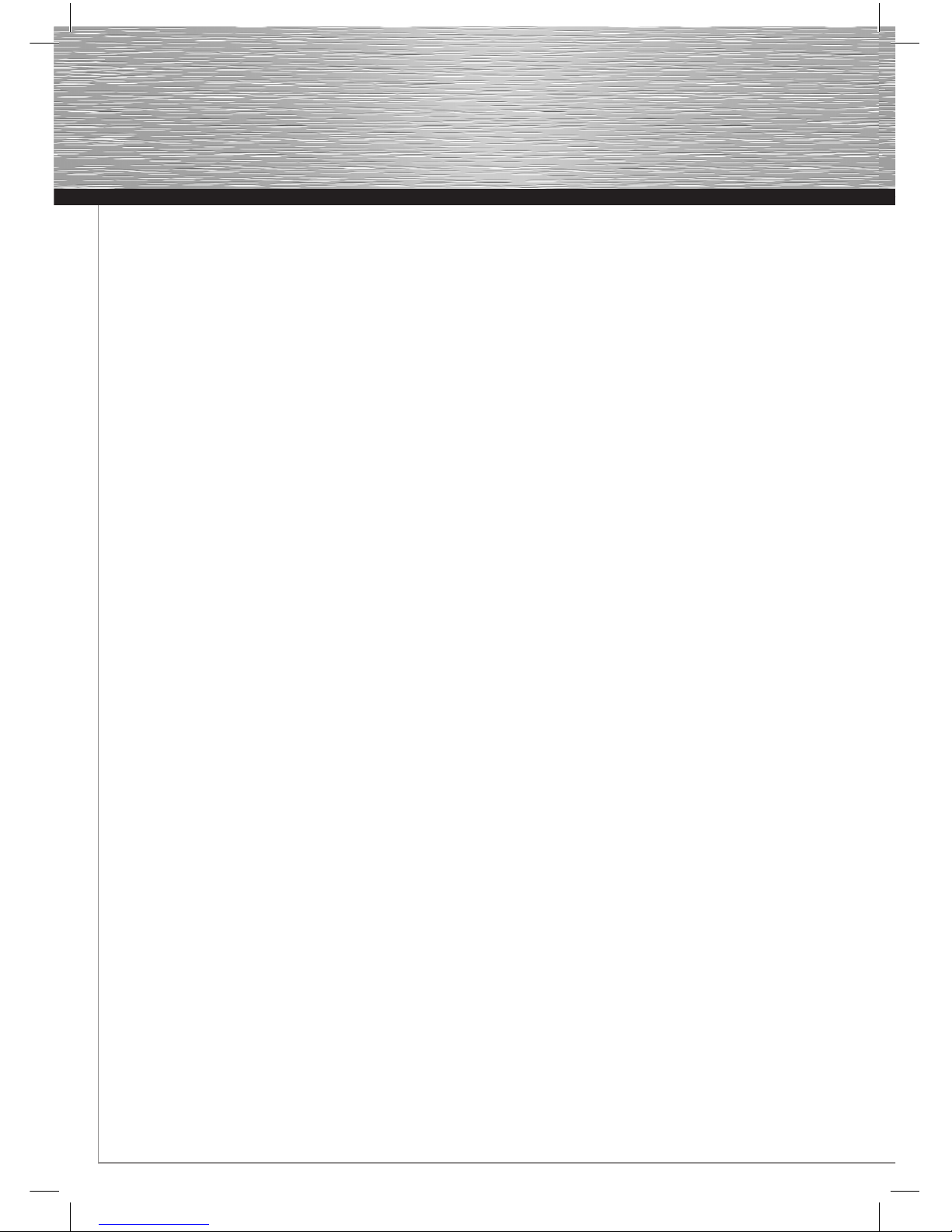
8
2. Nachdem das Betriebssystem gestartet wurde, erscheint
ein Fenster mit der Bezeichnung „Neue Hardware
gefunden“ und schlägt drei Optionen vor.
Wählen Sie die Option „Treibersoftware suchen und
installieren (empfohlen)“ aus.
3. Gegebenenfalls werden Sie von der Benutzer-
kontensteuerung aufgefordert, dieser Aktion
zuzustimmen. Klicken Sie deshalb auf die Schaltfläche →
Fortsetzen
4. Windows versucht automatisch einen geeigneten Treiber
für den Controller von der Internetseite Windows Online
zu finden. Falls kein Treiber verfügbar ist, müssen
Sie die beiliegende Treiber CD-ROM verwenden.
5. Sie werden daraufhin von Windows aufgefordert den
Datenträger für den RAID-Controller einzulegen. Kommen
Sie der Aufforderung nicht nach, sondern klicken die
Option „Der Datenträger ist nicht verfügbar. Andere
Optionen anzeigen“ an.
6. Wählen Sie im nächsten Schritt die Option „Auf dem
Computer nach Treibersoftware suchen (erweitert)“ aus.
7. Legen Sie nun die beiliegende Treiber CD-ROM ein.
8. Tragen Sie nun in das Eingabefeld folgende Daten ein:
E:\Treiber\Vista_7\32Bit (wobei Eunter Umständen durch
Ihrem Laufwerksbuchstaben ersetzt werden muss).
Klicken Sie nun auf → „Weiter“.
9. Der Hardware Assistent installiert nun den Treiber aus
dem gerade angegebenen Pfad und teilt Ihnen
anschließend mit, dass die Installation erfolgreich
abgeschlossen wurde.
10. Starten Sie nun das Betriebssystem neu, um mit der
Einrichtung der Festplatten unter Windows Vista bzw. 7
fortzufahren.
Ob der Controller ordnungsgemäß installiert wurde, können Sie
unter Start (Windows Logo) → Systemsteuerung → System und
Wartung (Vista) bzw. System und Sicherheit
(Windows 7) → Geräte-Manager nachsehen. Unter Umständen
werden Sie von der Benutzerkontensteuerung aufgefordert,
dieser Aktion zuzustimmen. Klicken Sie deshalb auf die
Schaltfläche → Fortsetzen. Folgender Eintrag muss ohne gelbe
Ausrufezeichen vorhanden sein.
Speichercontroller:
• JMicron JMB36X Controller
Hinweis: Wir empfehlen Ihnen dringendst, dass Windows Vista
Benutzer das Service Pack 2, wegen den Erweiterungen und der
Beseitigung von Schwachstellen installieren.
Für Windows Vista und 7 in der 64-Bit Version:
1. Installieren Sie zuerst die Hardware, wie in diesem
Handbuch beschrieben und starten Windows.
2. Nachdem das Betriebssystem gestartet wurde, erscheint
ein Fenster mit der Bezeichnung „Neue Hardware
gefunden“ und schlägt drei Optionen vor.
Wählen Sie die Option „Treibersoftware suchen und
installieren (empfohlen)“ aus.
3. Gegebenenfalls werden Sie von der Benutzer-
kontensteuerung aufgefordert, dieser Aktion zuzustimmen.
Klicken Sie deshalb auf die Schaltfläche → Fortsetzen
4. Windows versucht automatisch einen geeigneten Treiber
für den Controller von der Internetseite Windows Online zu
finden. Falls kein Treiber verfügbar ist, müssen Sie die
beiliegende Treiber CD-ROM verwenden.
5. Sie werden von Windows aufgefordert den Datenträger für
den RAID-Controller einzulegen. Kommen Sie der
Aufforderung nicht nach, sondern klicken die Option „Der
Datenträger ist nicht verfügbar. Andere Optionen
anzeigen“ an.
6. Wählen Sie im nächsten Schritt die Option „Auf dem
Computer nach Treibersoftware suchen (erweitert)“ aus.
7. Legen Sie nun die beiliegende Treiber CD-ROM ein.
8. Tragen Sie nun in das Eingabefeld folgende Daten ein:
E:\Treiber\Vista_7\64Bit (wobei E unter Umständen durch
Ihrem Laufwerksbuchstaben ersetzt werden muss). Klicken
Sie nun auf → „Weiter“.
9. Der Hardware Assistent installiert nun den Treiber aus dem
gerade angegebenen Pfad und teilt Ihnen anschließend mit
dass die Installation erfolgreich abgeschlossen wurde.
10. Starten Sie nun das Betriebssystem neu, um mit der
Einrichtung der Festplatten unter Windows Vista bzw. 7
fortzufahren.
Hinweis: Wir empfehlen Ihnen dringendst, dass Windows Vista
Benutzer das Service Pack 2, wegen den Erweiterungen und der
Beseitigung von Schwachstellen zu installieren.
Für Windows XP Home / Professional oder Media Center
1. Installieren Sie zuerst die Hardware, wie in diesem
Handbuch beschrieben und starten Windows.
2. Sobald Windows hochgefahren wurde, startet der
Assistent für das Suchen neuer Hardware und fragt sie,
ob Windows sich mit dem Internet verbinden darf, um auf
Windows Update nach einem geeigneten Treiber zu
suchen. Beantworten Sie die Frage, mit der Auswahl der
Option → Nein, diesmal nicht und klicken zum Fortsetzten
der Installation auf → Weiter.
3. Daraufhin werden Sie aufgefordert eine Diskette oder CD
einzulegen, um den Treiber installieren zu können. Sobald
Sie die beliegende CD eingelegt haben, wählen Sie von
den beiden Optionen die zweite: Software von einer Liste
oder bestimmten Quelle installieren (für fortgeschrittene
Benutzer) aus. Danach klicken Sie bitte auf → Weiter.
(Sollten Sie zuvor das Autostart Menu der Hama CD-ROM
angezeigt bekommen, so beenden Sie dieses.)
4. Im nächsten Schritt „Wählen Sie die Such- und
Installationsoptionen“ wählen Sie folgende Optionen aus:
• Diese Quellen nach dem zutreffensten Treiber
durchsuchen
• Folgende Quelle ebenfalls durchsuchen:

9
gOperating Instruction
5. Geben Sie im aktivierten Eingabefeld den Speicherort des
Treiber ein.
D:\Treiber\XP\32Bit (Beachten Sie, dass Sie unter
Umständen anstatt Dden Laufwerksbuchstaben
Ihres CD-Laufwerkes eingeben müssen.) Klicken Sie
daraufhin auf → Weiter.
6. Nachdem der Treiber auf Ihr System überspielt wurde,
meldet der Hardware Assistent den Abschluss der
Installation. Entfernen Sie nun die Treiber CD-ROM
aus Ihren Laufwerk und klicken anschließend auf die
Schaltfläche → Fertig stellen.
7. Starten Sie Windows XP neu und richten die
angeschlossenen Festplatten nach Ihren Wünschen ein.
Ob der Controller ordnungsgemäß installiert wurde, können Sie
unter Start → Systemsteuerung → Leistung und Wartung →
System → Hardware → Geräte-Manager nachsehen. Folgender
Eintrag muss ohne gelbes Ausrufezeichen vorhanden sein.
SCSI- und RAID-Controller:
• JMicron JMB36X Controller
Hinweis: Wir empfehlen Ihnen dringendst, dass Windows
XP Benutzer zumindest das Service Pack 3, wegen den
Erweiterungen und der Beseitigung von Schwachstellen zu
installieren.
Für Windows XP in der x64-Bit Version:
1. Installieren Sie zuerst die Hardware, wie im Handbuch
beschrieben und starten Ihr Windows Betriebssystem.
2. Sobald Windows hochgefahren wurde, startet der Assistent
für das Suchen neuer Hardware und fragt sie, ob Windows
sich mit dem Internet verbinden darf, um auf Windows
Update nach einem geeigneten Treiber zu suchen.
Beantworten Sie die Frage mit der Auswahl der Option →
Nein, diesmal nicht und klicken zum Fortsetzten der
Installation auf →Weiter.
3. Daraufhin werden Sie aufgefordert eine Diskette oder CD
einzulegen, um den Treiber installieren zu können. Sobald
Sie die beliegende CD eingelegt haben wählen Sie von
den beiden Optionen die zweite: Software von einer Liste
oder bestimmten Quelle installieren (für fortgeschrittene
Benutzer) aus. Danach klicken Sie bitte auf → Weiter.
(Sollten Sie zuvor das Autostart Menu der Hama CD-ROM
angezeigt bekommen, so beenden Sie dieses.)
4. Im nächsten Schritt „Wählen Sie die Such- und
Installationsoptionen“ wählen Sie folgende Optionen aus:
• Diese Quellen nach dem zutreffensten Treiber
durchsuchen
• Folgende Quelle ebenfalls durchsuchen:
5. Geben Sie im aktivierten Eingabefeld den Speicherort des
Treiber ein.
D:\Treiber\XP\64Bit (Beachten Sie, dass Sie unter
Umständen anstatt Dden Laufwerksbuchstaben Ihres CD-
Laufwerkes eingeben müssen.) Klicken Sie daraufhin auf
→ Weiter.
6. Nachdem der Treiber auf Ihr System überspielt wurde,
meldet der Hardware Assistent den Abschluss der
Installation. Entfernen Sie nun die Treiber CD-ROM aus Ihren
Laufwerk und klicken anschließend auf die Schaltfläche →
Fertig stellen.
7. Starten Sie Windows XP neu und richten z.B. die
angeschlossenen Festplatten nach Ihren Wünschen ein.
Ob der Controller ordnungsgemäß installiert wurde, können Sie
unter Start → Systemsteuerung →Leistung und Wartung →
System →Hardware →Geräte-Manager nachsehen. Folgender
Eintrag muss ohne gelbes Ausrufezeichen vorhanden sein.
SCSI and RAID controllers:
• JMicron JMB36X Controller
Hinweis: Wir empfehlen Ihnen dringendst, dass Windows XP
x64Bit Benutzer zumindest das Service Pack 2, wegen den
Erweiterungen und der Beseitigung von Schwachstellen zu
installieren.
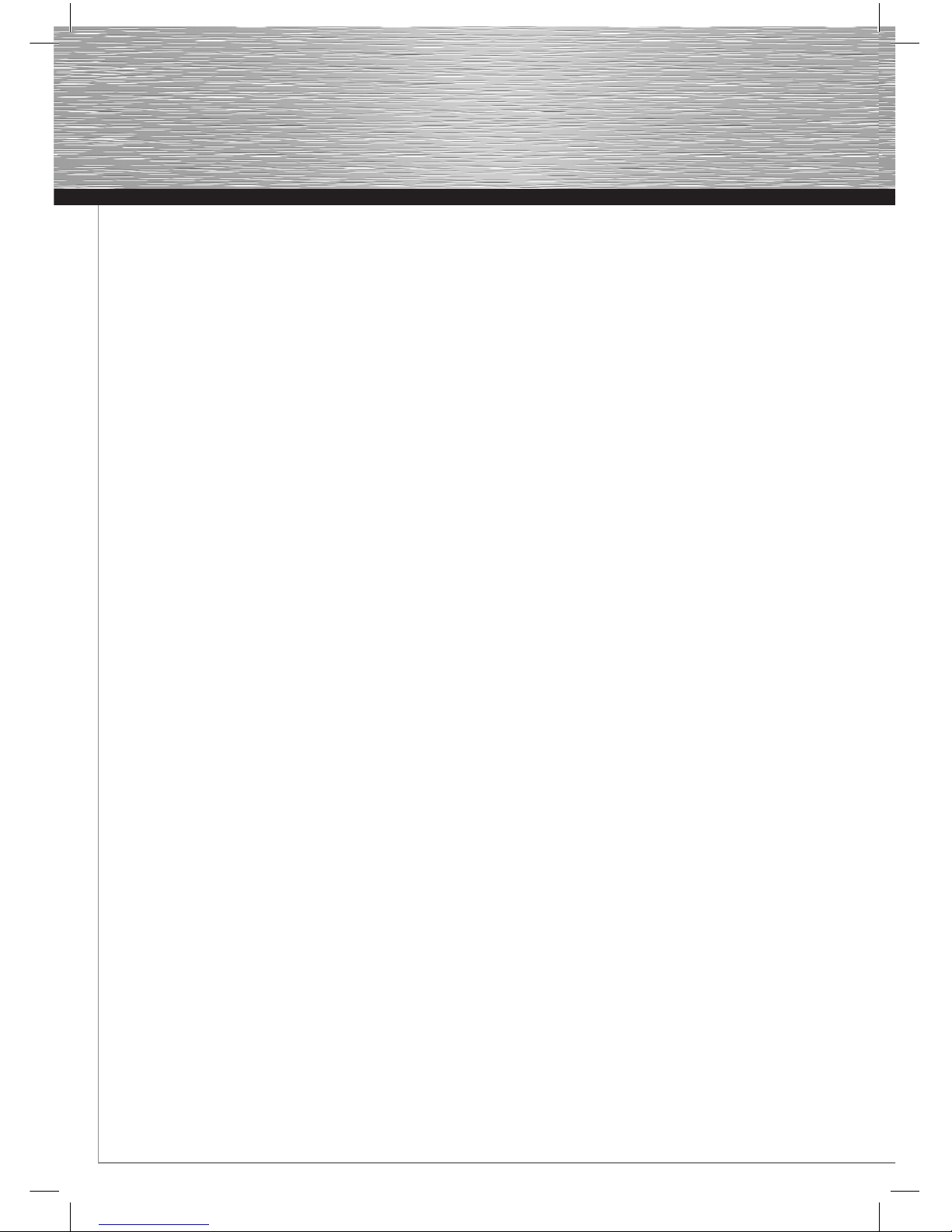
10
Sicherheitshinweise:
Bitte verwenden Sie das Produkt weder in der Nähe von Hei-
zungen noch in staubiger oder feuchter Umgebung.
Supportinformationen:
Bei defekten Produkten wenden Sie sich bitte an Ihren Händler
oder der Hama Produktberatung:
Support Hotline – Hama Produktberatung:
Tel. +49 (0) 90 91 / 502 – 115
Fax. +49 (0) 90 91 / 502 – 272
e-mail: mailto:[email protected]
Produktinformationen oder neue Treiber finden Sie im Internet
unter www.hama.com
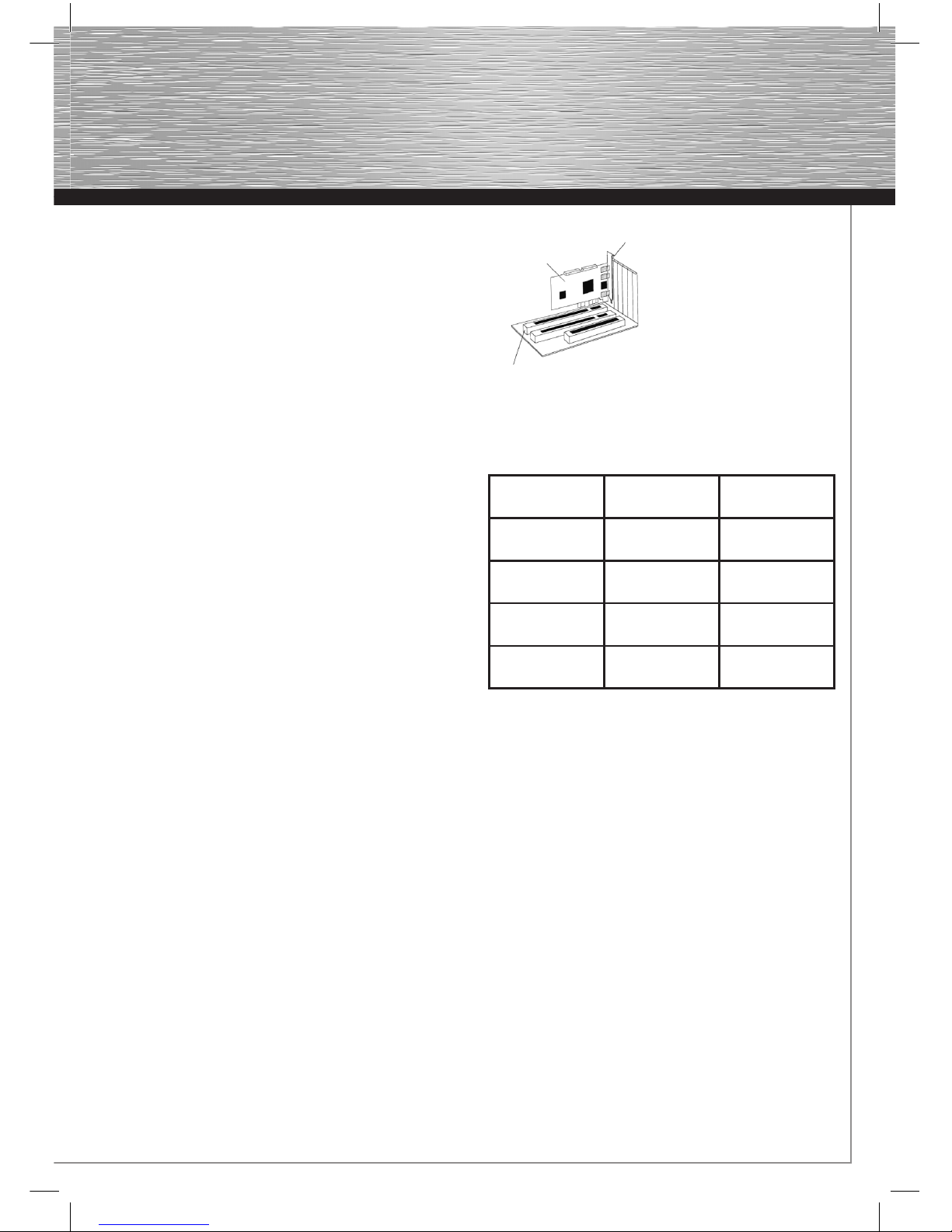
11
gOperating Instruction
Package contents:
1x ATA & eSATA RAID controller, PCIe
1x these printed installation instructions
1x driver CD-ROM
Controller specifications
• Supports PCIe specification 1.0
• Supports serial ATA II hard drives with a max. transfer rate
of 3.0 Gbit/s on the eSATA ports
• Supports Native Command Queuing (NCQ) on the eSATA
ports
• Supports RAID functions 0, 1 or 0+1 and JBOD on the eSATA
and IDE ports
• Supports UDMA 6 = 133 Mbyte/s on the internal IDA / ATA
port
• Connections:
2x external eSATA ports according to SATA II specification
1x internal IDA / ATA UDMA 133 port
Software support:
• Windows XP / XP x64-bit editions
• Windows Vista / Vista x64-bit editions
• Windows 7 / Windows 7 x64-bit editions
Hardware installation:
You must open your computer to install the card. Ensure that you
have first disconnected your computer from the mains power.
If you are not familiar with the internal setup of your computer,
please consult your computer manual or ask a qualified
technician.
• Switch off your computer and all connected devices.
• Unplug your PC before beginning installation.
• Open the cover (case) of your computer.
Note: Be aware that static electricity can damage both the card
and your computer. Therefore, you should statically discharge
yourself by touching a metal object, for example a heating
radiator.
• Find a free PCIe slot. This card requires a PCIe slot of at
least size x1.
• Remove the slot cover for this slot.
• Hold the card by the edges of the circuit board and insert it
into the free PCIe slot.
• Carefully and gently press the card into the slot until the
holding bracket (card slot) is lined up with the case and the
gold-plated contacts have disappeared into the slot.
• Secure the card to the case using an appropriate screw.
• Connect your internal ATA/IDE devices (for example hard
drives or IDE CD-ROM drives) to the internal ATA/IDE port.
• Close the case of your computer and plug it back in to the
power supply.
• If necessary, connect your external eSATA devices to the
controller.
• Switch your computer back on.
PCIe Slot
PCIe Card Slot plate
Hardware Description:
Overview of the supported RAID versions:
Raid Level/
version
Type of hard
drive use
Number of hard
drives required
Raid 0-Stripe Striping
(interconnection)
Min. 2, 3 or 4
Raid 1-Mirror Mirroring 2
Raid 01-Stripe
+Mirror
Striping and
mirroring
4
JBOD-
Concatenate
Combining hard
drives
Min. 2, 3 or 4
BIOS configuration:
The controller BIOS is displayed every time the computer
is booted up. The controller BIOS displays all hard drives or
CD/DVD drives that are connected. If a problem with a hard
drive or RAID array is indicated, have a look at the paragraph
titled “Resolving RAID Conflicts” or “Replacing a Hard Drive
in an Existing RAID Array, RAID 1 or 0” in these operating
instructions. You will find further instructions about how to
proceed there.
RAID 0 interconnection (striping)
Note:
RAID level 0 requires at least two hard drives of the same data
capacity. Ideally, you should use two identical hard drives from
the same manufacturer. Some manufacturers offer special RAID
versions of their hard drives. We recommend that you use these
special hard drives, as these are specifically designed to meet
the requirements of RAID operation.
What is RAID level 0?
Put simply, RAID level 0 enables two or more identical hard
drives for simultaneous processing (reading and writing), which
means that the data throughput (speed) is considerably higher
than with one hard drive. In ideal conditions, this almost doubles
the data throughput rate.
gOperating Instruction
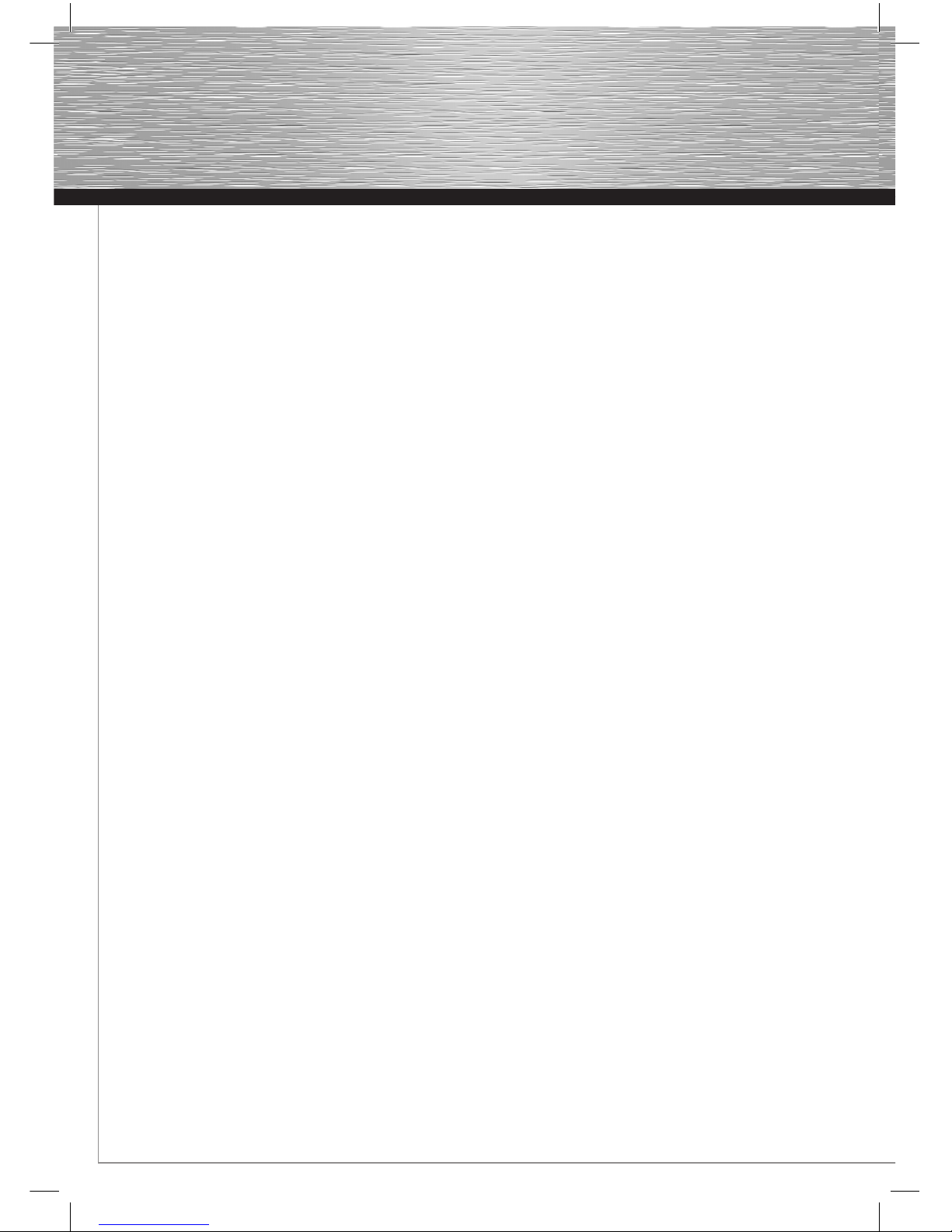
12
dBedienungsanleitung
A disadvantage of this RAID version is that a malfunction in one
hard drive means all the data of all volumes are lost.
To set up a RAID 0 hard drive array, proceed as follows:
1. Once you have properly installed the card, restart the
computer.
2. As soon as the controller BIOS is displayed after rebooting,
press the key combination CTRL+J, in order to access the
card BIOS.
3. In the controller BIOS, select the option “Create RAID Disk
Drive” (create a RAID hard drive array).
4. Give the RAID array a name of your choosing. Note that the
name cannot have more than 16 characters and that you
may not use special characters .
5. Using the up and down arrow keys, position the RAID level
at “0-Stripe” (striping) and then press ENTER.
6. Using the up and down arrow keys, select required
hard drives (if you have connected only two hard drives
to the controller, these will be automatically selected) and
highlight these using the space bar. Then press ENTER.
7. In the next step, you must use the up and down arrow keys
to select one of the “block sizes” (data block) from the
following list, 4 kB, 8 kB, 16 kB, 32 kB, 64 kB or 128 kB, and
press ENTER.
8. The maximum capacity is set by default. If you want to use a
lower capacity, enter this in the field marked “Size:”. Note
that the remaining storage space will remain unused.
9. As a precaution, you will be asked by the controller
BIOS whether you wish to create the RAID array (Create
RAID on the selected HDD (Y/N)?). Press ENTER for Yes.
(Caution: When you press ENTER, all data on the
selected hard drives will be irrevocably deleted.)
10. As a last step, select the menu item “Save and Exit Setup”
and then press ENTER. Answer the query, “Save to
Disk & Exit (Y/N)?” by pressing ENTER for Yes, in
order to exit the controller BIOS.
11. Now configure the RAID array from within your operating
system as described in the system handbook.
RAID 1 (Mirroring)
Note: RAID level 1 requires at least two or four hard drives of
the same data capacity. Ideally, you should use two identical
hard drives from the same manufacturer. Some manufacturers
offer special RAID versions of their hard drives. We recommend
that you use these special hard drives, as these are specifically
designed to meet the requirements of RAID operation.
What is RAID Level 1?
Put simply, with RAID level 1 the data is written simultaneously
onto each of the hard drives, although only one hard drive is
visible to the operating system. The other hard drive is used only
for backup. If one hard drive in the RAID array malfunctions, the
data is still available on the other hard drive and can easily be
restored.
A disadvantage of this RAID version is that, on the one hand,
the entire data capacity of the respective hard drives cannot be
used, and on the other hand, the data throughput is decreased
because of the doubled (redundant) data storage.
To set up a RAID 1 hard drive array, proceed as follows:
1. Once you have properly installed the card, restart the
computer.
2. Once the controller BIOS is displayed after rebooting, press
the key combination CTRL+J, in order to access the card
BIOS.
3. In the controller BIOS, select the option “Create RAID Disk
Drive” (create a RAID hard drive array).
4. Give the RAID array a name of your choosing. Note that the
name cannot have more than 16 characters and that you
may not use special characters.
5. Using the up and down arrow keys, position the RAID level
at
“1-Mirror” and then press ENTER.
6. Using the up and down arrow keys, select the required
hard drives (if you have connected only two hard drives
to the controller, these will be automatically selected) and
highlight these using the space bar. When you have
highlighted the required drives, press ENTER.
7. The maximum capacity is set by default. If you want to use a
lower capacity, enter this in the field marked “Size:”. Note
that the remaining storage space will remain unused.
8. As a precaution, you will be asked by the controller
BIOS whether you wish to create the RAID array based on
the information you have already given (Create RAID on the
selected HDD (Y/N)?). (Caution: when you press ENTER,
all data on the selected hard drives will be irrevocably
deleted.)
9. As a last step, select the menu item “Save and Exit Setup”
and then press ENTER. Answer the query, “Save to
Disk & Exit (Y/N)?” by pressing ENTER for Yes,
in order to exit the controller BIOS.
10. Now configure the RAID array from within your operating
system as described in the system handbook.
RAID 0+1 (mirroring and striping)
Note: RAID level 0+1 requires at least four hard drives of the
same data capacity. Ideally, you should use four identical hard
drives from the same manufacturer. Some manufacturers offer
special RAID versions of their hard drives. We recommend that
you use these special hard drives, as these are specifically
designed to meet the requirements of RAID operation.
What is RAID Level 0+1?
RAID level 0+1 is an attempt to combine the advantages of
RAID 0 and 1, while minimising their disadvantages. With RAID
0+1, two hard drives are combined in one unit, with the second
drive functioning as backup. For you, this means that on the one
hand you achieve a higher data throughput, and on the other
hand you always have a backup of your data, so that in case of
malfunction you can easily retrieve it.
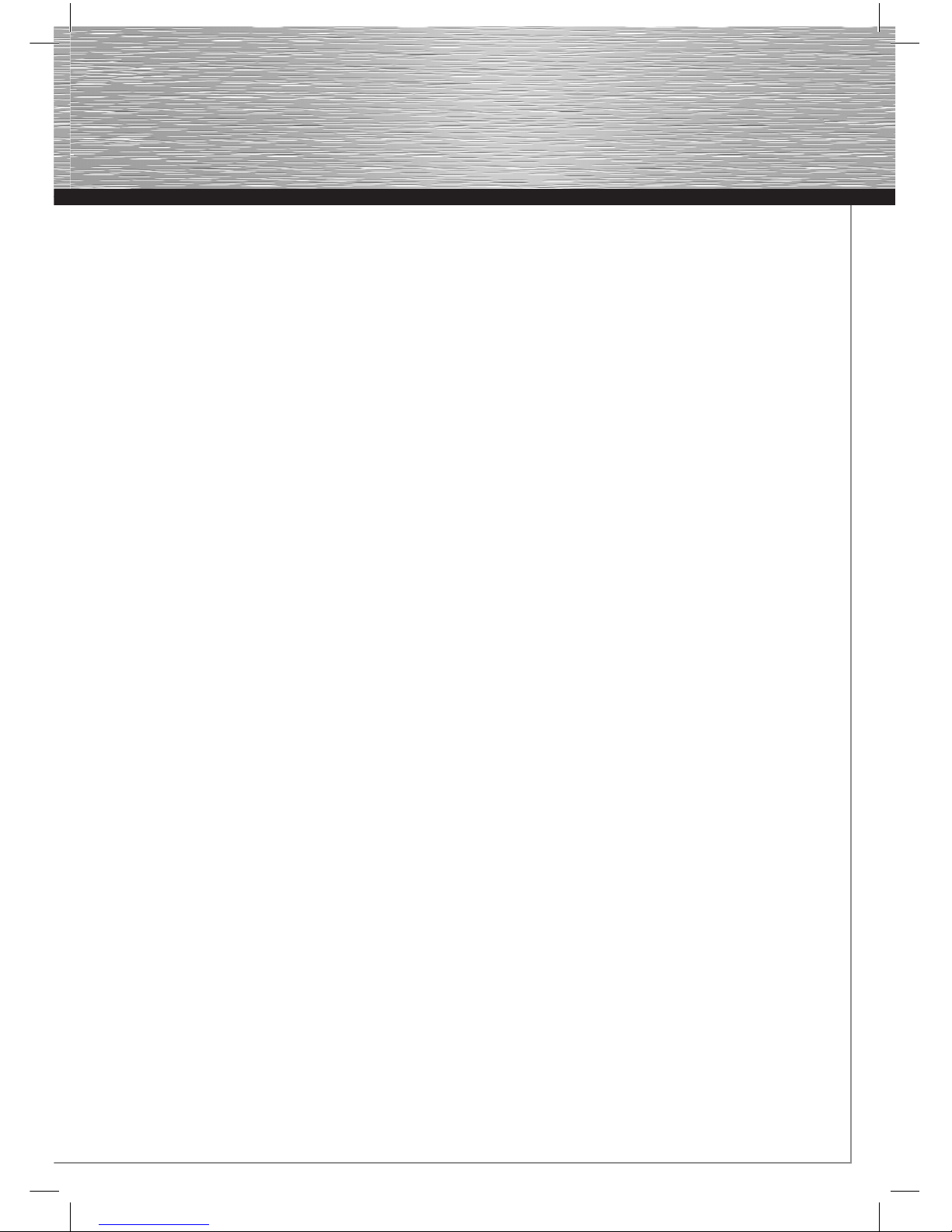
13
gOperating Instruction
A disadvantage is that you need at least four hard drives and
you can only make use of 50% of the entire storage capacity.
To set up a RAID 0+1 array, proceed as follows:
1. Once you have properly installed the card, restart the
computer.
2. Once the controller BIOS is displayed after rebooting, press
the key combination CTRL+J, in order to access the card
BIOS.
3. In the controller BIOS, select the option “Create RAID Disk
Drive” (create a RAID hard drive array).
4. Give the RAID array a name of your choosing. Note that the
name cannot have more than 16 characters and that you may
not use special characters.
5. Using the up and down arrow keys, position the RAID level
at “01-Stripe+Mirror” (Mirroring and Interconnection) and
then press ENTER.
6. Using the up and down arrow keys, select the required
hard drives (if you have connected 4 hard drives
to the controller, these will be automatically selected) and
highlight these using the space bar. When you have
highlighted the required drives, press ENTER.
7. In the next step, you must use the up and down arrow keys
to select one of the “block sizes” (data block) from the
following list, 4 kB, 8 kB, 16 kB, 32 kB, 64 kB or 128 kB, and
press ENTER.
8. The maximum capacity is set by default. If you want to use a
lower capacity, enter this in the field marked “Size:”. Note
that the remaining storage space will remain unused.
9. As a precaution, you will be asked by the controller
BIOS whether you wish to create the RAID array based on
the information you have already given (Create RAID on the
selected HDD (Y/N)?). Press ENTER for Yes. (Caution:
when you press ENTER, all data on the selected hard
drives will be irrevocably deleted.)
10. As a last step, select the menu item “Save and Exit Setup”
and then press ENTER. Answer the query, “Save to
Disk & Exit (Y/N)?” by pressing ENTER for Yes,
in order to exit the controller BIOS.
11. Now configure the RAID array from within your operating
system as described in the system handbook.
JBOD (Connecting several hard drives together)
Note: JBOD requires at least two hard drives. Ideally, you
should use two or more identical hard drives from the same
manufacturer.
What is JBOD?
Put simply, RAID level JBOD combines all selected hard drives
in one unit. Your operating system does not notice that, for
example, you have connected three hard drives of varying
capacity to the controller. As far as the system is concerned,
there is only one drive, using the total capacity of all hard drives.
A disadvantage of this is that, in the event of the malfunction
of one hard drive, you lose all the data on this drive. Also, the
maximum data throughput is restricted to the slowest hard drive
in this array.
1. Once you have properly installed the card, restart the
computer.
2. As soon as the controller BIOS is displayed after rebooting,
press the key combination CTRL+J, in order to access the
card BIOS.
3. In the controller BIOS, select the option “Create RAID Disk
Drive” (create a RAID hard drive array).
4. Give the RAID array a name of your choosing. Note that the
name cannot have more than 16 characters and that you
may not use special characters.
5. In the next menu screen, using the up and down arrow keys,
position the RAID level at “JBOD-Concatenate”
(concatenation / interconnection) and press ENTER.
6. Using the up and down arrow keys, select the required
hard drives, highlight these using the space bar and then
press ENTER.
7. The maximum capacity is set by default. If you want to use a
lower capacity, enter this in the field marked “Size:”. Note
that the remaining storage space will remain unused.
8. As a precaution, you will be asked by the controller
BIOS whether you wish to create the RAID array based on
the information you have already given (Create RAID on the
selected HDD (Y/N)?). Press ENTER for Yes.
(Caution: when you press ENTER, all data on the
selected hard drives will be irrevocably deleted.)
9. As a last step, select the menu item “Save and Exit Setup”
and then press ENTER. Answer the query, “Save to
Disk & Exit (Y/N)?” by pressing ENTER key for Yes,
in order to exit the controller BIOS.
10. Now configure the RAID array from within your operating
system as described in the system handbook.
Deleting the RAID array:
To delete the RAID array you have previously configured,
proceed as follows.
1. As soon as the controller BIOS is displayed after rebooting,
press the key combination CTRL+J, in order to access the
card BIOS.
2. In the controller BIOS, select the option “Delete RAID
Disk Drive”.
3. Your existing RAID array is highlighted automatically. Select
the array by pressing the space bar.
4. Delete the RAID array by pressing the DEL key or ENTF key.
5. A security query appears, asking whether you really want to
delete the RAID array. “ALL DATA ON THE RAID WILL BE
LOST!! ARE YOU SURE YOU WANT TO DELETE (Y/N)?” Press
the Ykey (for Yes) if you are absolutely sure.
Note: All data saved in the RAID array will be irrevocably
deleted.
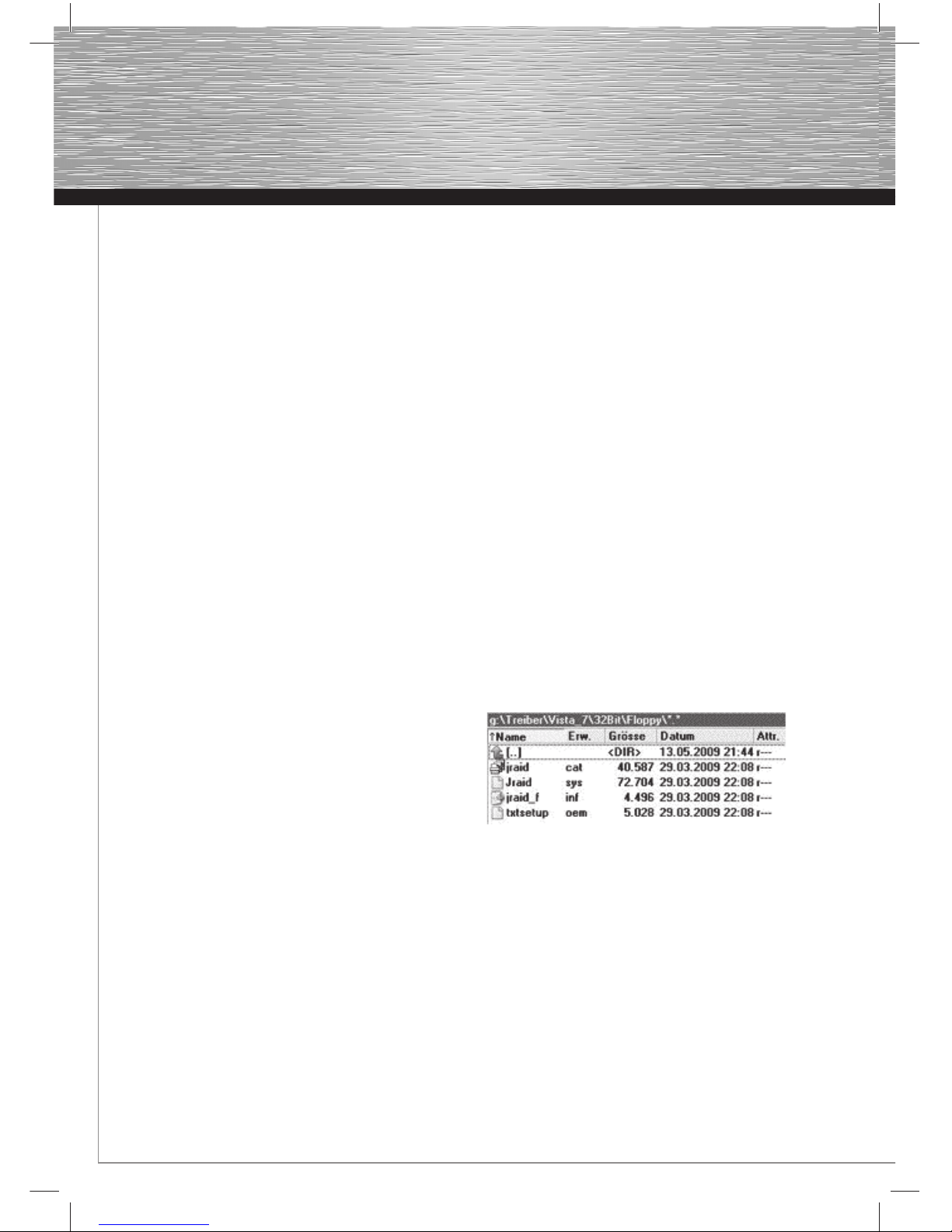
14
dBedienungsanleitung
6. As a last step, select the menu item “Save and Exit Setup”
and then press ENTER. Again answer the query, “Save to
Disk & Exit (Y/N)?” by pressing ENTER key for Yes,
in order to exit the controller BIOS.
Resolving RAID conflicts
As soon as you have established the RAID array, information
about the RAID structure is written to the participating hard
drives.
RAID conflicts can arise in the following cases:
• When you wish to use a hard drive that was previously used
as part of another RAID array as part of your new RAID.
In this case, incorrect information about the RAID assembly has
been saved on the hard drive. The incorrect information must be
corrected and rewritten so that you can use this hard drive in
this RAID array. To resolve this problem, proceed as follows.
1. As soon as the controller BIOS is displayed after rebooting,
press the key combination CTRL+J, in order to access the
card BIOS.
2. In the BIOS menu, select the option “Solve Mirror Conflict”
and press ENTER. The correct information about the RAID
assembly will be written to the hard drive.
3. As a last step, select the menu item “Save and Exit Setup”
and then press ENTER. Answer the query, “Save to
Disk & Exit (Y/N)?” by pressing ENTER for Yes,
in order to exit the controller BIOS.
Replacing a hard drive in an existing RAID array: RAID 1
It is always possible that a hard drive will malfunction and will
have to be replaced. If you are already operating a RAID level
1or 0+1 array, you can rescue the stored data by replacing
the defective hard drive with a new one of the same type and
capacity and then restoring the data.
In order to replace the defective hard drive and to rebuild the
RAID system, proceed as follows.
1. If you have not already done so, shut down your computer
completely.
2. Disconnect your computer’s power supply.
3. Open the case and take out the defective hard drive.
Caution: Depending on how long it has been since the hard
drive was running, it might be very hot, so you should wait some
time before removing the defective hard drive.
4. Put the new hard drive in the case and connect it with the
RAID controller.
5. Close the case of your computer and plug the computer’s
power supply back in.
6. Boot up the computer and press the key combination
CTRL+J as soon as the controller BIOS prompts you to do so.
7. In the controller BIOS, select the option “Rebuild Mirror
Drive” (rebuild hard drive in RAID array 1 or 0+1) and press
ENTER.
8. Using the up and down arrow keys, select the rebuilt RAID
array and press ENTER.
9. Using the up and down arrow keys, select the newly
installed hard drive and press ENTER.
10. The rebuilding of the RAID array begins. Depending on
capacity and speed, this can take several hours.
11. As a last step, select the menu item “Save and Exit Setup”
and then press ENTER. Answer the query, “Save to
Disk & Exit (Y/N)?” by pressing ENTER for Yes,
in order to exit the controller BIOS.
Reinstalling Windows XP, Vista or Windows 7 when using the
RAID controller
When reinstalling a Windows operating system, you need either
a formatted floppy disk or a USB memory stick.
For Windows Vista and 7 in the 32-bit version:
1. Insert the enclosed driver CD-ROM into your drive.
2. Have a USB memory stick or a newly formatted floppy disk
ready.
3. Insert the USB memory stick into a free USB port or insert
the formatted floppy disk. Copy all the contents of the
directory Treiber\Vista_7\32Bit\Floppy from the enclosed
driver CD-ROM onto the USB memory stick or the floppy
disk.
4. Once the copying process has been successfully completed,
begin installing your operating system, as described in these
instructions.
5. In order that the operating system can be installed on the
hard drive, you must install the required driver while
Windows is installing. In the Windows setup program, when
asked “Where do you want to install Windows?”, click on
the option “Load driver”.
6. Follow the instructions of the installation program and, if you
have not already done so, insert the USB memory stick in a
free USB port or insert the floppy disk and click → OK.
7. The Windows installation program searches the USB
memory stick or floppy disk for a suitable driver and within a
short time displays it (JMicron JMB36X Controller).
Click → Next.
8. Now set up the hard drive or RAID array as required. Then
continue following the instructions of the Windows setup
program until Windows installation is complete.

15
gOperating Instruction
For Windows Vista and 7 in the 64-bit version:
1. Insert the enclosed driver CD-ROM into your drive.
2. Have a USB memory stick or a newly formatted floppy disk
ready.
3. Insert the USB memory stick into a free USB port or insert
the formatted floppy disk. Copy all the contents of the
directory Treiber\Vista_7\64Bit\Floppy from the enclosed
driver CD-ROM onto the USB memory stick or the floppy
disk.
4. Once the copying process has been successfully completed,
begin installing your operating system, as described in these
instructions.
5. In order that the operating system can be installed on
the hard drive, you must install the required driver during
the Windows installation. In the Windows setup program,
when asked “Where do you want to install Windows?”,
click on the option “Load driver”.
6. Follow the instructions of the installation program and, if you
have not already done so, insert the USB memory stick in a
free USB port or insert the floppy disk and click → OK.
7. The Windows installation program searches the USB
memory stick or floppy disk for a suitable driver and within a
short time displays it (JMicron JMB36X Controller).
Click → Next.
8. Now set up the hard drive or RAID array as required. Then
continue following the instructions of the Windows setup
program until Windows installation is complete.
For Windows XP x64-bit version:
1. Insert the enclosed driver CD-ROM into your drive.
2. Have a newly formatted floppy disk ready.
3. Insert the floppy disk into your floppy disk drive and copy all
the contents of the directory Treiber\XP\64Bit\Floppy from
the enclosed driver CD-ROM onto the floppy disk.
4. Once the copying process has been successfully completed,
begin installing Windows XP.
5. During the Windows XP setup program, press F6 as soon as
the following message is displayed at the bottom of the
screen. “Press F6 if you need to install a third party SCSI or
RAID driver...”
6. Insert the previously created floppy disk with the driver into
your floppy-disk drive and press ENTER.
7. In the Windows setup screen, press the S key to load the
driver from the floppy disk.
8. Select the correct driver using the up and down arrow keys.
In our case, the correct driver is called “
(Windows XP/2003 x64) RAID/AHCI Driver for Jmicron
JMB36X Controller”. Then press ENTER.
9. The driver has been loaded from the floppy disk. The
installed driver is displayed for verification:
“(Windows XP/2003 x64) RAID/AHCI Driver for Jmicron
JMB36X Controller”. Press ENTER to confirm.
10. Then follow the instructions of the operating system in order
to complete the installation of Windows XP x64.
For Windows XP Home/Professional/Media Center 2005:
1. Insert the enclosed driver CD-ROM into your drive.
2. Have a newly formatted floppy disk ready.
3. Insert the floppy disk into your floppy disk drive and copy all
the contents of the directory Treiber\XP\32Bit\Floppy from
the enclosed driver CD-ROM onto the floppy disk.
4. Once the copying process has been successfully completed,
begin installing Windows XP.
5. During the Windows XP setup program, press F6 as soon as
the following message is displayed at the bottom of the
screen. “Press F6 if you need to install a third party SCSI or
RAID driver...”
6. Insert the previously created floppy disk with the driver into
your floppy-disk drive and press ENTER.
7. In the Windows setup screen, press the Z button to load the
driver from the floppy disk.
8. Select the correct driver using the up and down arrow keys.
In our case, the correct driver is called “(Windows XP/2003)
RAID/AHCI Driver for Jmicron JMB36X Controller”. Then
press ENTER.
9. The driver has been loaded from the floppy disk. The
installed driver is displayed for verification:
“(Windows XP/2003 x64) RAID/AHCI Driver for Jmicron
JMB36X Controller”. Press ENTER to confirm.
10. Then follow the instructions of the operating system in order
to complete the installation of Windows XP.

16
dBedienungsanleitung
Driver installation for an existing Windows installation:
For Windows Vista and 7 (32-bit):
1. First install the hardware as described in this manual and
start up Windows.
2. After the operating system has started up, a window
appears with the title “Found New Hardware”. It offers
you three options. Choose the option “Locate and install
driver software (recommended)”.
3. You may be asked by User Account Control to allow this
action. Simply click → Next.
4. Windows automatically tries to find a suitable driver for
the controller on the Windows Online website. If no driver is
available, you must use the enclosed driver CD-ROM.
5. You will then be requested to insert the storage device for
the RAID controller. Do not comply with the request.
Instead, click the option “The device is not available.
Display other options.”
6. In the next step, select the option “Browse my computer for
driver software (advanced)”.
7. Now insert the enclosed driver CD-ROM.
8. Now enter the following data in the entry field: E:\Treiber\
Vista_7\32Bit (if necessary, replace Ewith the letter
assigned to your disk drive). Click → Next.
9. The Hardware Wizard installs the driver from the path you
have specified and then informs you that the installation has
been completed successfully.
10. Restart the operating system in order to proceed with setting
up the hard drives under Windows Vista or 7.
You can check whether the controller has been installed
properly by selecting Start (Windows logo) → Control Panel
→ System and Maintenance (Vista) or System and Security
(Windows 7) → Device Manager. Under some circumstances,
User Access Control may ask you to approve this action. Simply
click →Next. The following entry must appear without a yellow
exclamation mark.
Storage controllers:
• JMicron JMB36X controller
Note: We highly recommend that Windows Vista users
install Service Pack 2 due to enhancements and improved
functionality.
For Windows Vista and 7 in the 64-bit version:
1. First install the hardware as described in this manual and
start up Windows.
2. After the operating system has started up, a window
appears with the title “Found New Hardware”. It offers
you three options. Choose the option “Locate and install
driver software (recommended)”.
3. You may be asked by User Account Control to allow this
action. Simply click → Next.
4. Windows automatically tries to find a suitable driver for
the controller on the Windows Online website.
If no driver is available, you must use the enclosed driver
CD-ROM.
5. You will then be requested to insert the storage device for
the RAID controller. Do not comply with the request.
Instead, click the option “The device is not available.
Display other options.”
6. In the next step, select the option “Browse my computer for
driver software (advanced)”.
7. Now insert the enclosed driver CD-ROM.
8. Now enter the following data in the entry field: E:\Treiber\
Vista_7\64Bit (if necessary, replace E with the letter
assigned to your disk drive). Click → Next.
9. The Hardware Wizard installs the driver from the path you
have specified and then informs you that the installation has
been completed successfully.
10. Restart the operating system in order to proceed with setting
up the hard drives under Windows Vista or 7.
Note: We highly recommend that Windows Vista users
install Service Pack 2 due to enhancements and improved
functionality.
For Windows XP Home / Professional or Media Center
1. First install the hardware as described in this manual and
start up Windows.
2. As soon as Windows has booted up, the Add Hardware
Wizard appears and asks you whether Windows can
connect to the Internet to search for a suitable driver with
Windows Update. Select the option →“No, not this time”
and click → Next to continue installation.
3. Next, you will be asked to insert a floppy disk or CD so that
you can install the driver. When you have inserted the
enclosed CD, select the second of the two options:
“Install software from a list or particular source (for
advanced users)”. Click → Next. (If the autostart menu of
the Hama CD-ROM is displayed first, exit it.)
4. In the next step, “Select search and installation options”,
select the following options:
• Search for the best driver in these locations
• Include this location in the search:
Enter the save location for the driver in the active entry field.
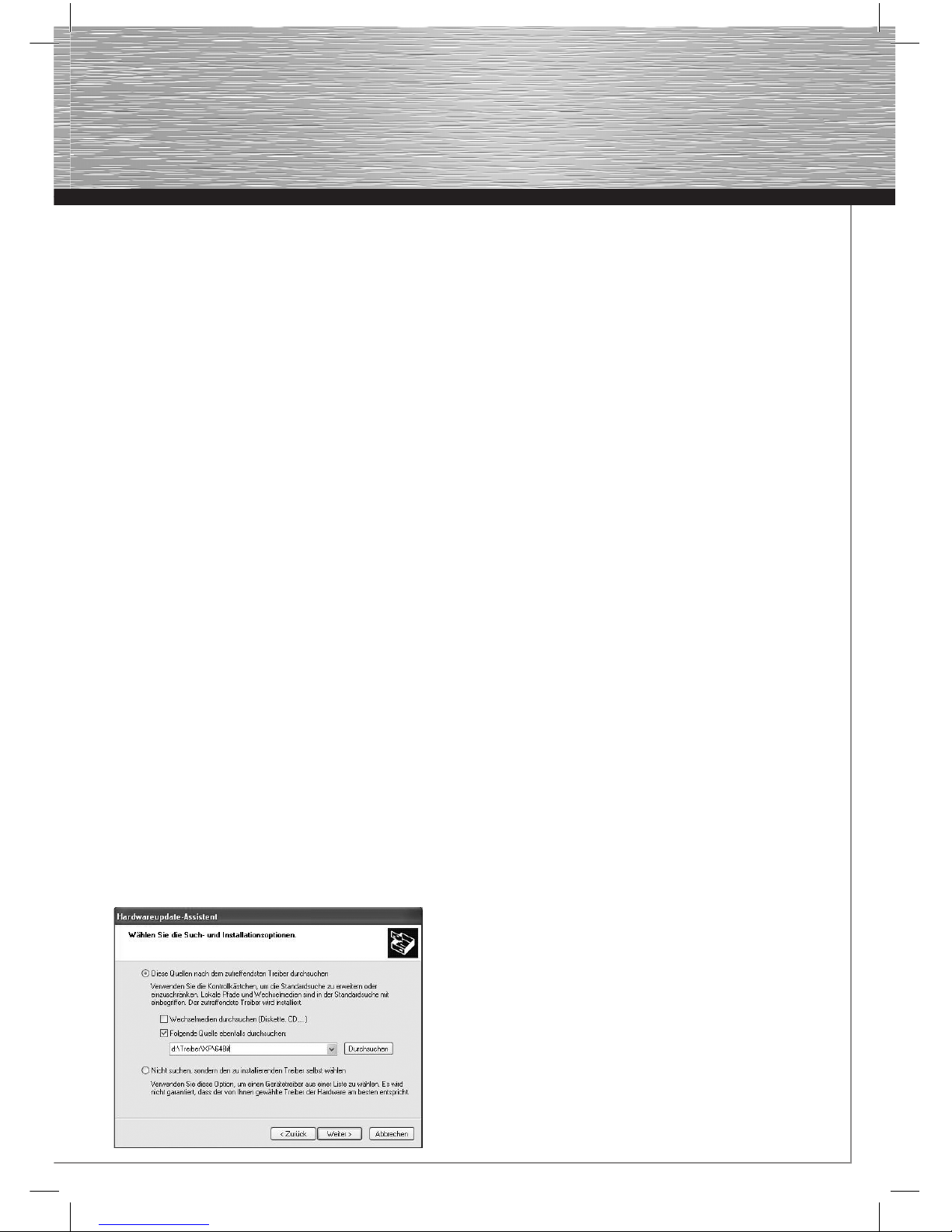
17
gOperating Instruction
D:\Treiber\XP\32Bit (Note that you may need to enter the
letter assigned to your disk drive instead of D). Then click
→ Next.
6. After the driver has been copied to your system, the
Hardware Wizard reports that installation is complete.
Remove the driver CD-ROM from your drive and then click
→ Finish.
7. Restart Windows XP and set up the connected hard drives
as required.
You can check whether the controller was installed properly
under Start → Control Panel → Performance and Maintenance
→ System →Hardware → Device Manager. The following entry
must appear without a yellow exclamation mark.
SCSI and RAID controllers:
• JMicron JMB36X controller
Note: We highly recommend that Window XP users install
Service Pack 3 due to enhancements and improved
functionality.
For Windows XP in the x64-Bit Version:
1. First install the hardware as described in the manual and
start up Windows.
2. As soon as Windows has booted up, the Add Hardware
Wizard appears and asks you whether Windows can
connect to the Internet to search for a suitable driver with
Windows Update. Select the option → “No, not this time”
and click→ Next to continue installation.
3. Next, you will be asked to insert a floppy disk or CD so that
you can install the driver. When you have inserted the
enclosed CD, select the second of the two options: “Install
software from a list or particular source (for advanced
users)”. Click →Next. (If the autostart menu of the Hama
CD-ROM is displayed first, exit it.)
4. In the next step, “Select search and installation options”,
select the following options:
• Search for the best driver in these locations
• Include this location in the search:
5. Enter the save location for the driver in the active entry field.
D:\Treiber\XP\64Bit (Note that you may need to enter the
letter assigned to your disk drive instead of D). Then click
→ Next.
6. After the driver has been copied to your system, the
Hardware Wizard reports that installation is complete.
Remove the driver CD-ROM from your drive and then click
→ Finish.
7. Restart Windows XP and set up the connected hard drives
as required.
You can check whether the controller was installed properly
under Start → Control Panel → Performance and Maintenance
→ System →Hardware → Device Manager. The following entry
must appear without a yellow exclamation mark.
SCSI and RAID controllers:
• JMicron JMB36X controller
Note: We highly recommend that Windows XP x64Bit users
install Service Pack 2 due to enhancements and improved
functionality.
Safety instructions:
Keep this device away from heaters and radiators and free of
dust or moisture when operating.
Support information:
Contact your dealer or Hama Product Consulting if you have a
faulty product:
Support Hotline – Hama Product Consulting:
Tel.: +49 (0) 90 91 / 502 – 115
Fax: +49 (0) 90 91 / 502 – 272
E-mail: mailto:[email protected]
Product information and new drivers can found on the Internet
at www.hama.com

18
Contenu de l‘emballage :
1 contrôleur ATA & eSATA Raid, PCIe
1 exemplaire de la présente notice d’installation
1 pilote sur CD-ROM
Fiche technique du contrôleur :
• prend en charge la spécification PCIe 1.0
• prend en charge les disques durs Serial ATA II avec un
taux de transfert maximal de 3.0 Gbit/s sur les connexions
eSATA
• prend en charge la fonction NCQ (Native Command
Queuing) sur les connexions eSATA
• prend en charge les fonctions RAID 0,1 ou 0+1 et JBOD
sur les connexions eSATA et IDE
• prend en charge la fonction UDMA 6 = 133 Mo/s sur la
connexion interne IDA / ATA
• connexions :
2 connexions externes eSATA conformes à la
spécification SATA II
1 connexion interne IDE / ATA UDMA 133
Systèmes d’exploitation pris en charge:
• Windows XP / XP édition 64 bits
• Windows Vista / Vista édition 64 bits
• Windows 7 / Windows 7 édition 64 bits
Installation du matériel :
Vous devez ouvrir votre boîtier d’ordinateur afin d’installer la
carte. Contrôlez donc impérativement que votre ordinateur
est hors tension avant de commencer l’installation.
Consultez le manuel de votre ordinateur ou un spécialiste si
vous n’êtes pas bien familiarisé avec l’architecture interne
de votre ordinateur.
• Mettez votre ordinateur et tous les périphériques
connectés hors tension.
• Débranchez l’alimentation électrique de votre ordinateur
avant de commencer l'installation.
• Ouvrez le boîtier de votre ordinateur.
Remarque : notez que de l’électricité statique est
susceptible d’endommager votre ordinateur ainsi que la
carte. Déchargez-vous donc de toute électricité statique en
touchant un objet métallique (radiateur, etc.).
• Trouvez un emplacement PCIe libre. Cette carte requiert
au moins un emplacement PCIe de taille x1.
• Retirez le couvercle de protection de cet emplacement.
• Tenez la carte par les coins de la platine, puis insérez-la
dans l'emplacement PCIe libre.
• Appuyez délicatement sur la carte afin de l’introduire
dans l’emplacement jusqu’à ce que les encoches de
fixation (cache de la carte) soient à niveau avec le boîtier
et que les connecteurs dorés aient complètement disparu
dans l’emplacement.
• Fixez la carte au boîtier à l’aide d'une vis appropriée.
• Raccordez vos appareils ATA/IDE internes (disques durs
ou lecteurs IDE-CD-ROM, etc.) à la connexion interne
ATA/IDE.
• Fermez le boîtier de votre ordinateur et rebranchez
l’alimentation électrique.
• Le cas échéant, connectez également votre carte eSATA
appareil externe au contrôleur.
• Redémarrez votre ordinateur.
PCIe de taille
PCIe Carte Couvercle en tôle
Description du matériel :
Aperçu des alternatives RAID prises en charge :
Niveau RAID /
alternative
Type d‘utilisation
du disque dur
Nombre de
disques durs
néccessaires
Raid 0-Stripe Striping
(entrelacement)
2, 3 ou 4 minimum
Raid 1-Mirror Mirroring
(écriture miroir)
2
Raid 01-Stripe
+Mirror
Striping and
Mirroring
4
JBOD-
Concatenate
Concaténation
de disques durs
2, 3 ou 4 minimum
Configuration BIOS
Le bios du contrôleur apparaît à chaque démarrage de
l’ordinateur. Il affiche tous les disques durs ou lecteurs CD/
DVD connectés. Veuillez consulter le chapitre « Elimination
des conflits RAID » ou « Remplacement d’un disque dur
dans la grappe RAID existante, RAID 1 ou 0 » de cette notice
d’utilisation en cas d’affichage d’un problème avec un disque
dur ou avec une grappe RAID à ce moment ; ces chapitres
contiennent des informations complémentaires concernant
les mesures à prendre.
Entrelacement de RAID 0 (Striping)
Remarque : Au moins deux disques durs de capacité
identique sont requis pour le niveau RAID Level 0. Utilisez de
préférence deux disques durs identiques du même fabricant.
fMode d‘emploi
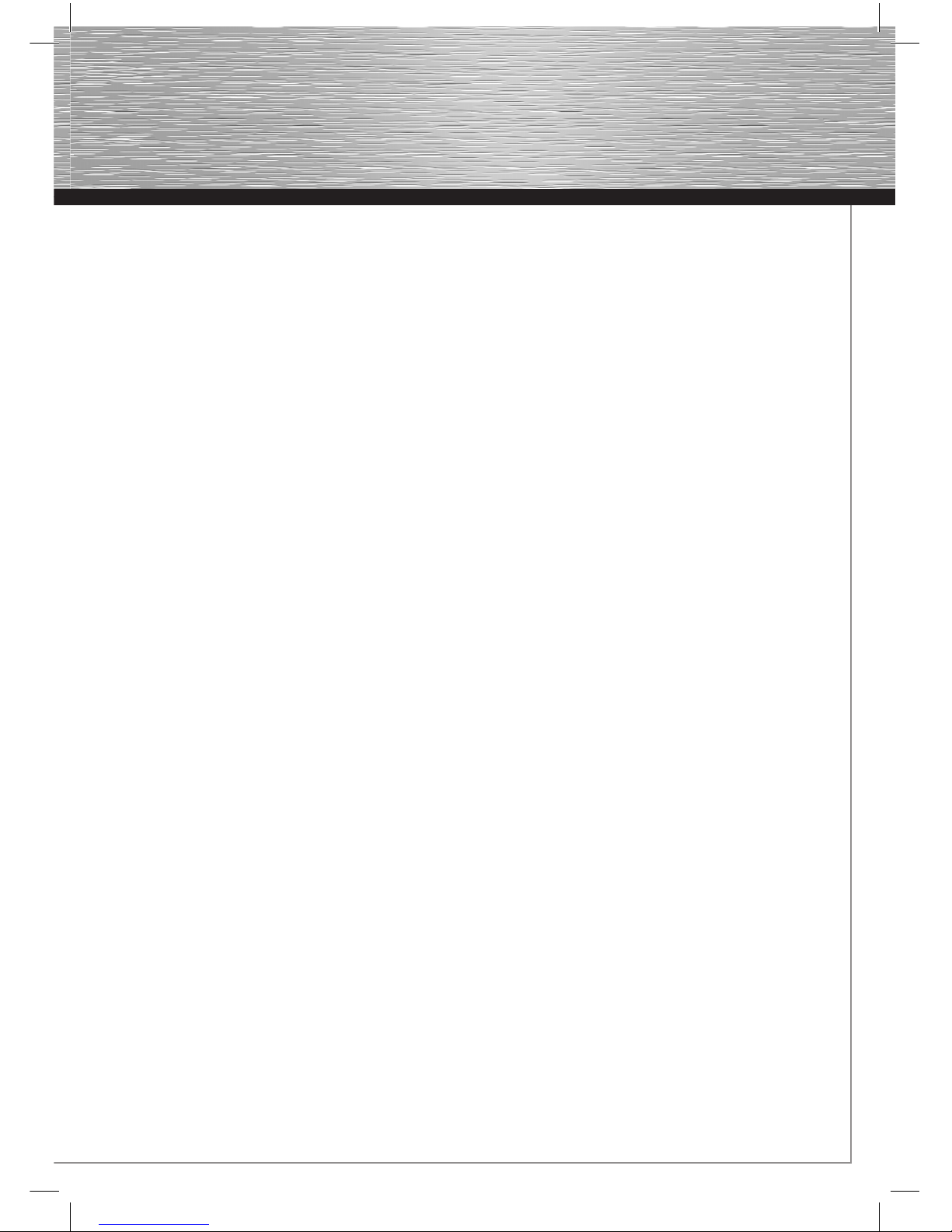
19
g
Certains fabricants proposent des versions spéciales
« RAID » de leurs disques durs ; nous vous en conseillons
l’utilisation, car ces disques durs ont été conçus en fonction
des exigences spécifiques d’une utilisation RAID.
Qu’est-ce que Raid Level 0 ?
Exprimé simplement, RAID Level 0 interconnecte : deux
disques durs identiques en vue d’une utilisation simultanée
(lecture et écriture), ce qui signifie que le débit de données
(la vitesse de transmission) est significativement supérieur
comparé à l’utilisation d’un seul disque dur. En conditions
idéales, la vitesse du débit de données est pratiquement
double ! Un désavantage de cette alternative RAID est que
la totalité des données des deux disques durs sera perdue en
cas d’erreur sur l’un d’eux.
Procédez de la manière suivante afin configurer une grappe
de disques durs RAID 0 :
1. Redémarrez votre ordinateur après avoir installé
correctement la carte.
2. Dès l’apparition du bios du contrôleur, après le
démarrage, appuyez sur les touches CRTL+J afin
d’accéder au bios de la carte.
3. Sélectionnez l’option « Create RAID Disk Drive »
(création d’une grappe RAID de disques durs) dans le bios
du contrôleur.
4. Saisissez un nom pour la grappe RAID. Ce nom ne doit
toutefois pas excéder 16 caractères et ne pas comprendre
de tréma.
5. Sélectionnez « 0-Stripe » (Striping) pour le niveau RAID à
l’aide des touches fléchées « vers le haut » et « vers le
bas », puis appuyez sur la touche « ENTER ».
6. Sélectionnez les deux disques durs que vous souhaitez
intégrer (si uniquement deux disques durs sont connectés
au contrôleur, ils sont sélectionnés automatiquement) à
l’aide des touches fléchées « vers le haut » et « vers le
bas », puis marquez-les à l’aide de la touche « espace ».
Appuyez ensuite sur la touche « ENTER ».
7. A l’étape suivante, vous devez sélectionner une des
«block sizes » (bloc de données) proposées (4 kB,
8 kB, 16 kB, 32 kB, 64 kB ou 128 kB) à l’aide des touches
fléchées « vers le haut » et « vers le bas », puis appuyer
sur la touche ENTER.
8. La capacité maximale est automatiquement
préconfigurée par défaut. Dans le cas où vous désirez
configurer une capacité moindre, saisissez la taille dans le
champ portant l’inscription Size. Veuillez noter que
l’espace mémoire restant demeure inutilisé.
9. Par mesure de sécurité, le bios du contrôleur vous
demande à nouveau si vous désirez vraiment créer
une grappe RAID (Create RAID on the select HDD (Y/N)?
Appuyez sur la touche ENTER pour Oui.
(Attention ! Toutes les données stockées sur les disques
durs sélectionnés seront irrémédiablement effacées
lorsque vous appuyez sur la touche ENTER).
10. En dernière étape, sélectionnez l’option de menu « Save
and Exit Setup » (sauvegarder et quitter la configuration),
puis appuyez sur la touche « ENTER ». Le message « Save
to Disk & Exit (Y/N)? » apparaît. Confirmez à nouveau
votre sélection à l’aide de la touche ENTER pour Oui, afin
de quitter le bios du contrôleur.
11. Vous pouvez alors configurer la grappe RAID dans votre
système d’exploitation conformément aux indications du
manuel de votre système.
RAID 1 (écriture miroir)
Remarque : Au moins deux ou quatre disques durs de
capacité identique sont requis pour le niveau RAID Level
1. Utilisez de préférence deux disques durs identiques du
même fabricant. Certains fabricants proposent des versions
spéciales « RAID » de leurs disques durs ; nous vous en
conseillons l’utilisation, car ces disques durs ont été conçus
en fonction des exigences spécifiques d’une utilisation RAID.
Qu’est-ce que Raid Level 1 ?
En quelques mots, dans le niveau 1 de RAID, les données
sont dupliquées (écriture redondante) sur les disques durs
concernés, mais un seul disque dur est visible par le système
d’exploitation. L’autre disque dur est utilisé exclusivement
pour la sauvegarde. Si l’un des disques de la grappe RAID
tombe en panne, les données restent disponibles sur
l’autre disque, de telle sorte que ces données peuvent être
restaurées.
Un désavantage de cette alternative RAID consiste dans le
fait que, d’une part, il n’est pas possible d’utiliser l’intégralité
de la capacité de stockage des différents disques et, d’autre
part, le débit de données est légèrement plus lent en raison
de la duplication des données (sauvegarde redondante).
Procédez de la manière suivante afin configurer une grappe
de disques durs RAID 1 :
1. Redémarrez votre ordinateur après avoir installé
correctement la carte.
2. Dès l’apparition du bios du contrôleur, après le
démarrage, appuyez sur les touches CRTL+J, afin
d’accéder au bios de la carte.
3. Sélectionnez l’option « Create RAID Disk Drive »
(création d’une grappe RAID de disques durs) dans le bios
du contrôleur.
4. Saisissez un nom pour la grappe RAID. Ce nom ne doit
toutefois pas excéder 16 caractères et ne pas comprendre
de tréma.
5. Sélectionnez « 1-Mirror » (écriture miroir) pour le niveau
RAID à l’aide des touches fléchées « vers le haut » et
« vers le bas », puis appuyez sur la touche « ENTER ».
Table of contents
Languages:
Other Hama PCI Card manuals
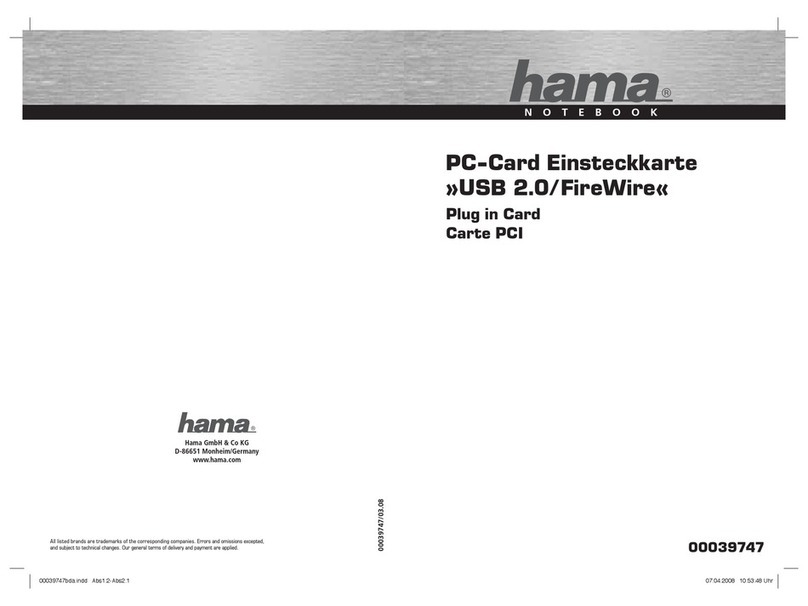
Hama
Hama USB 2.0/FireWire User manual

Hama
Hama 62782 User manual

Hama
Hama 49278 User manual

Hama
Hama 1x PCI Parallel Card User manual

Hama
Hama 2x PCI Serial Card User manual

Hama
Hama 00062768 V2 User manual

Hama
Hama 62753 User manual
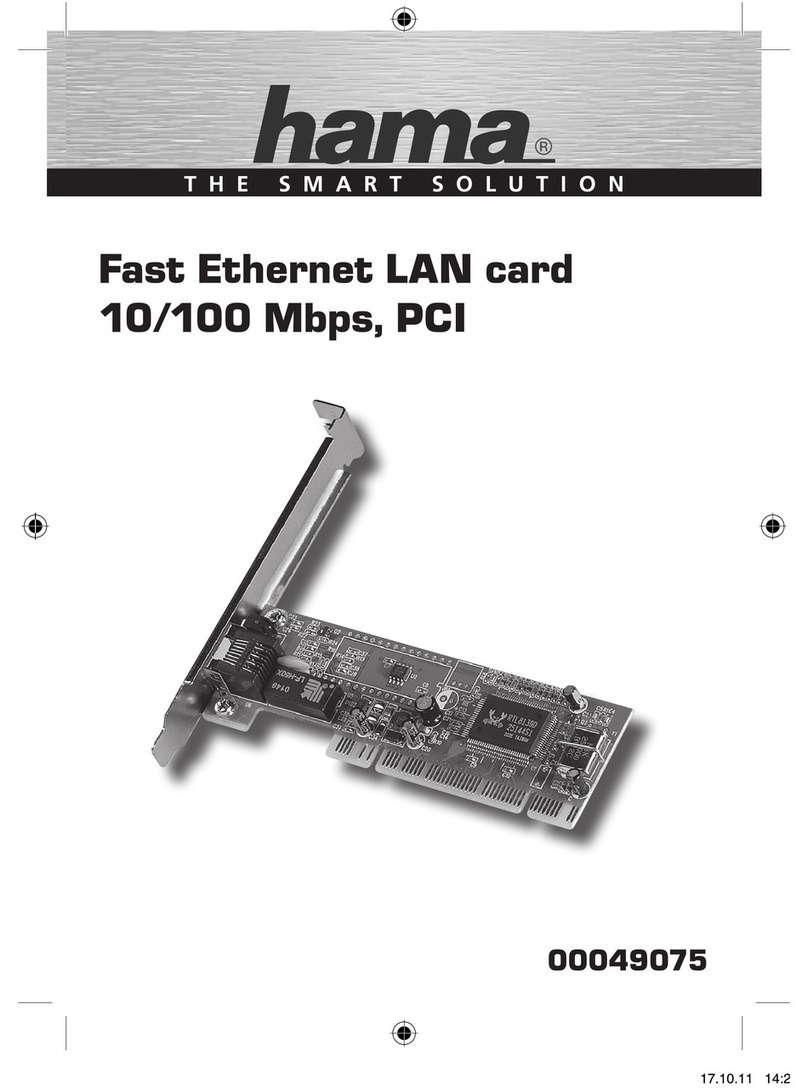
Hama
Hama Fast Ethernet LAN card 10/100 Mbps User manual

Hama
Hama USB 2.0/FireWire Plug in Card User manual

Hama
Hama 62751 User manual