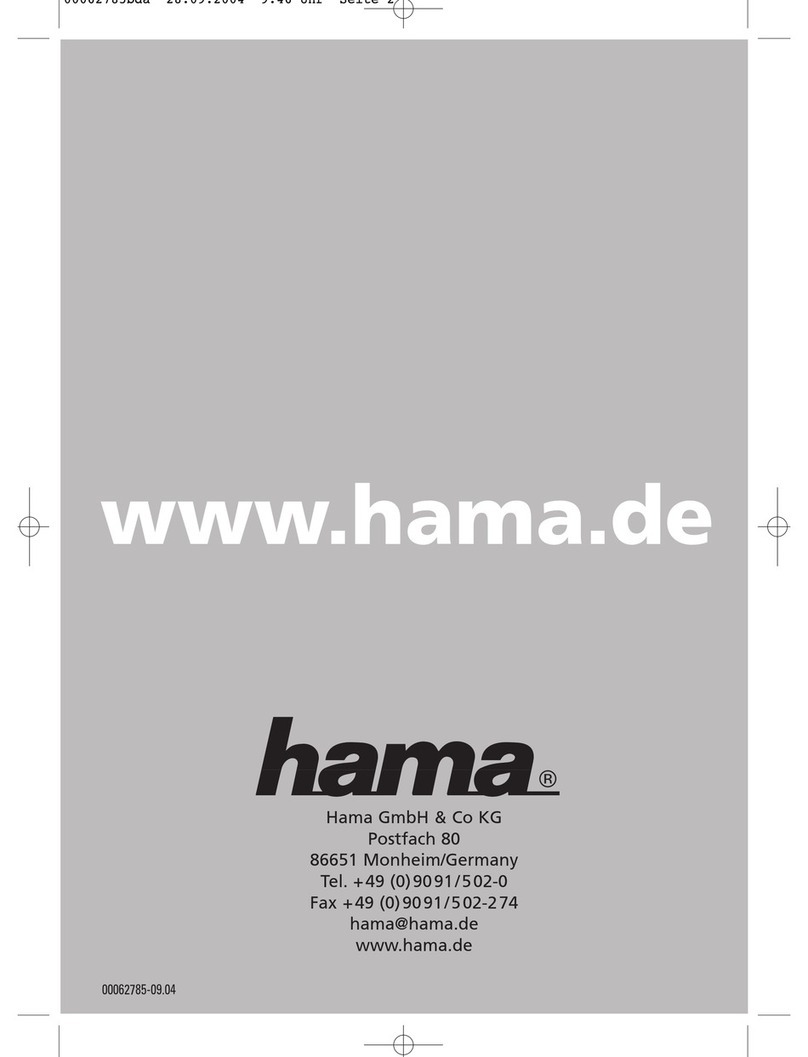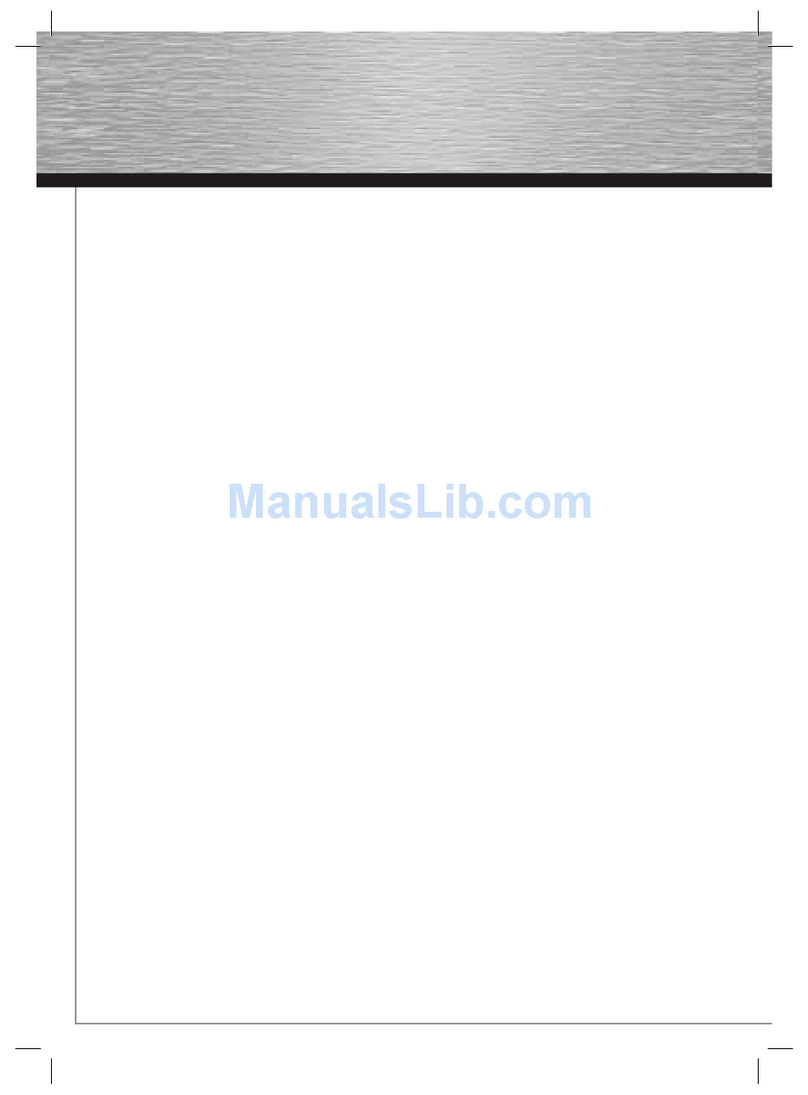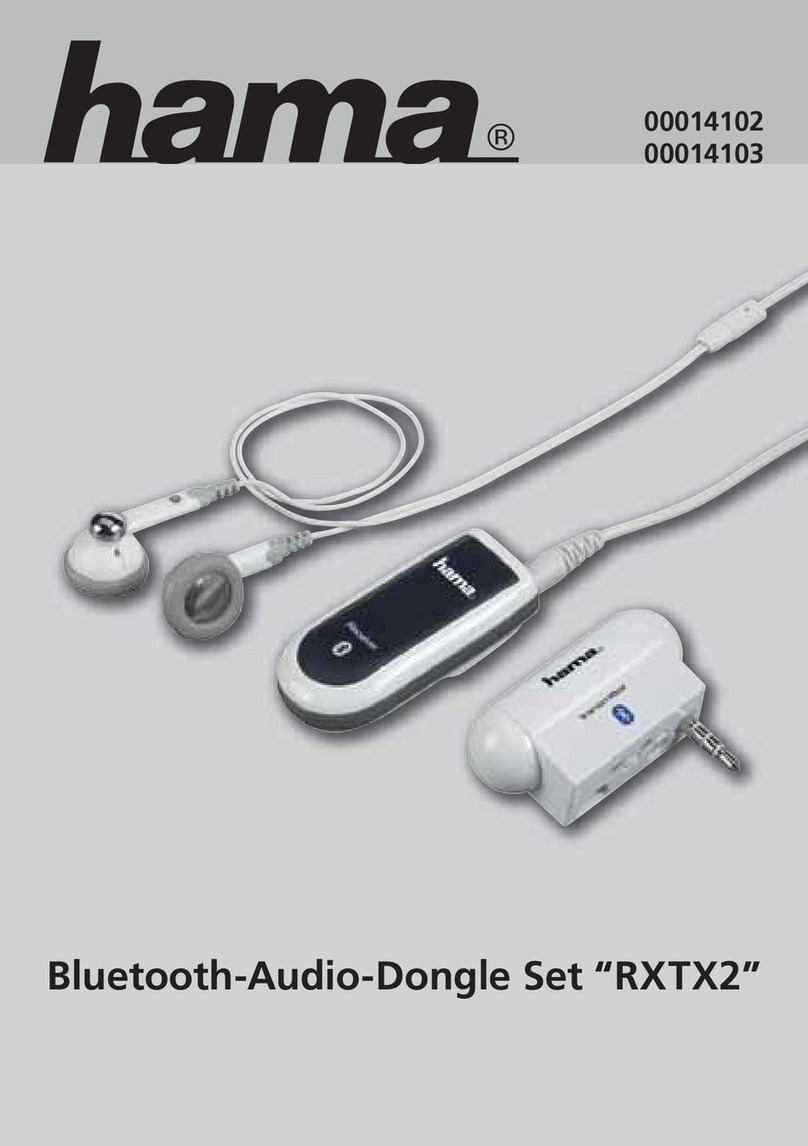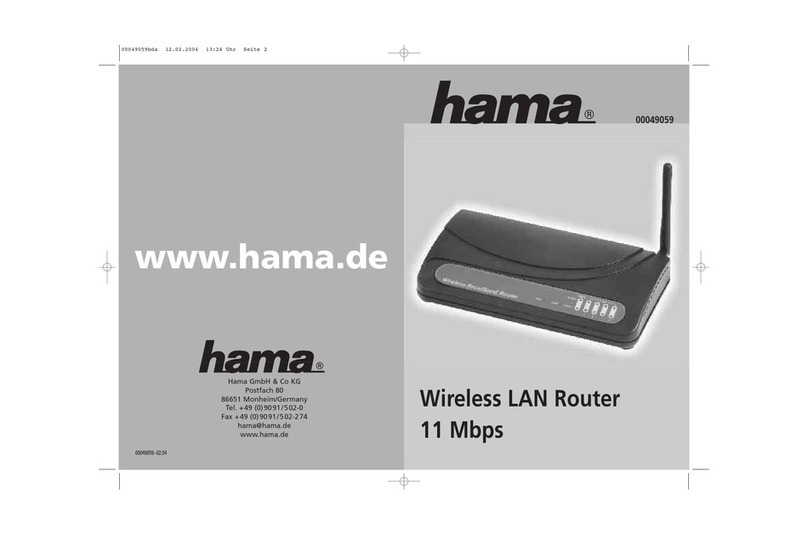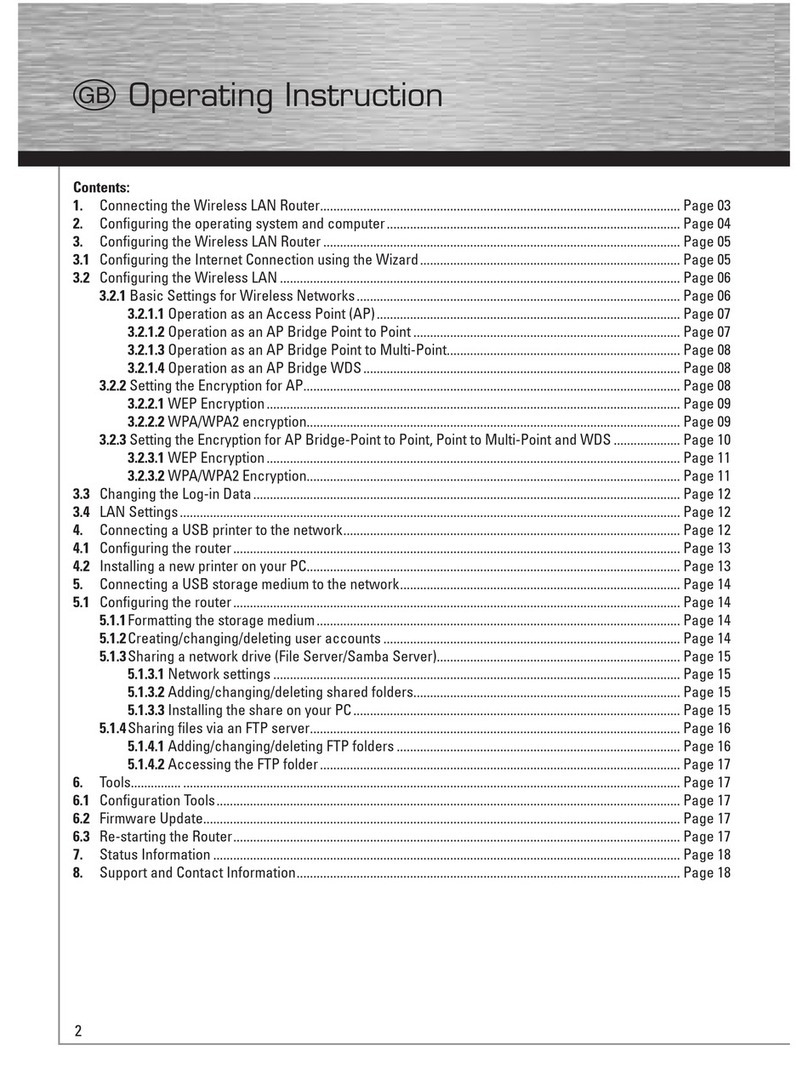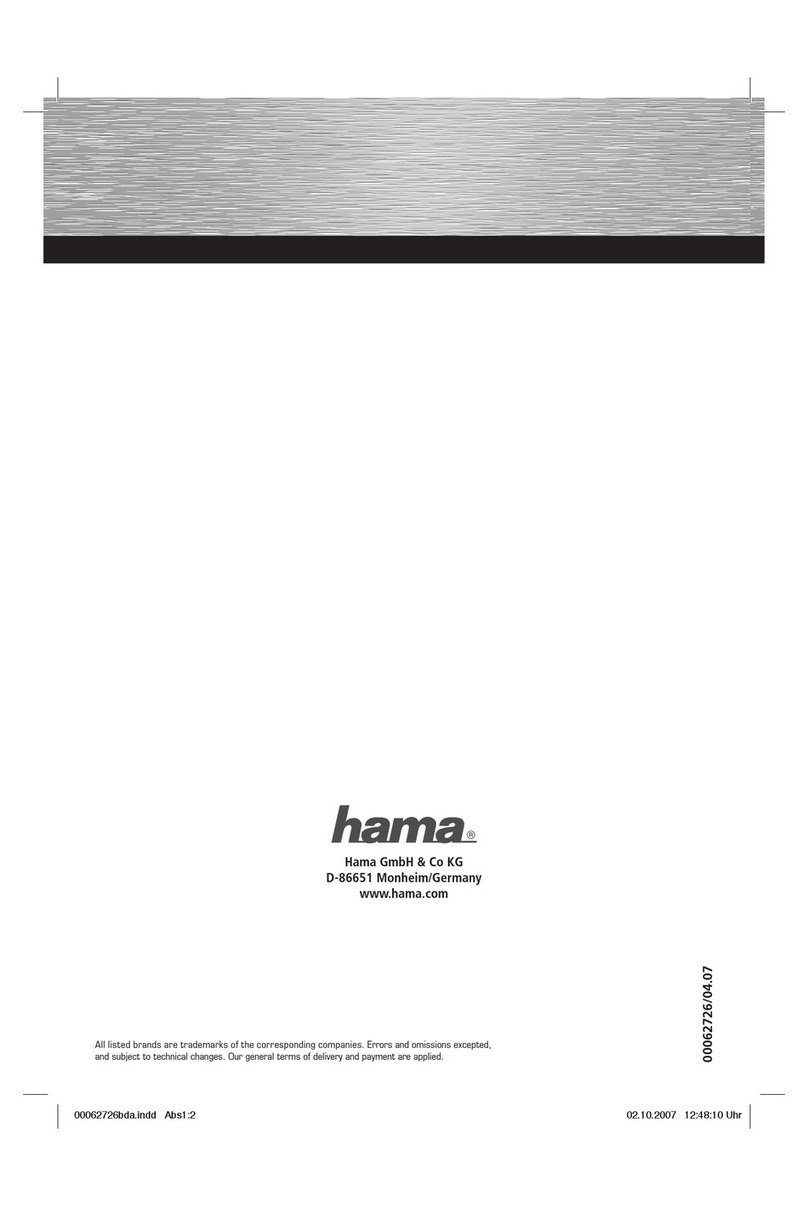200053331
g
Table of Contents
Introduction 3
Foreword 3
Information on this instruction manual 3
Copyright 3
Warnings 4
Intended use 4
Liability disclaimer 4
Safety precautions 5
Disposal 5
Description 6
Scope of supply 6
Device elements 6
Preconditions for operation 7
Function LED 7
Fitting the cap 7
Installation 8
Installing driver and
conguration software 9
Connecting/disconnecting the device14
Inserting the USB WLAN stick 14
Removing the USB WLAN stick14
Conguration 15
Starting the conguration program 15
Description of the
conguration program 16
Detail view "General" 18
Detail view "Prole" 19
Conguring a prole20
Detail view "Available networks" 22
Detail view "Status" 23
Detail view "Statistics" 23
Detail view "Wi-Fi Protected Setup"24
Making a WiFi connection26
Connecting using the "Hama
Wireless LAN Utility" 26
Deinstallation 28
Troubleshooting28
Support and contact information 30
For defective products 30
Internet/World Wide Web30
Support hotline – Hama product
support30
Technical data 31
Notes on EC Declaration of
Conformity 31
Operation restrictions31
Instruction manual