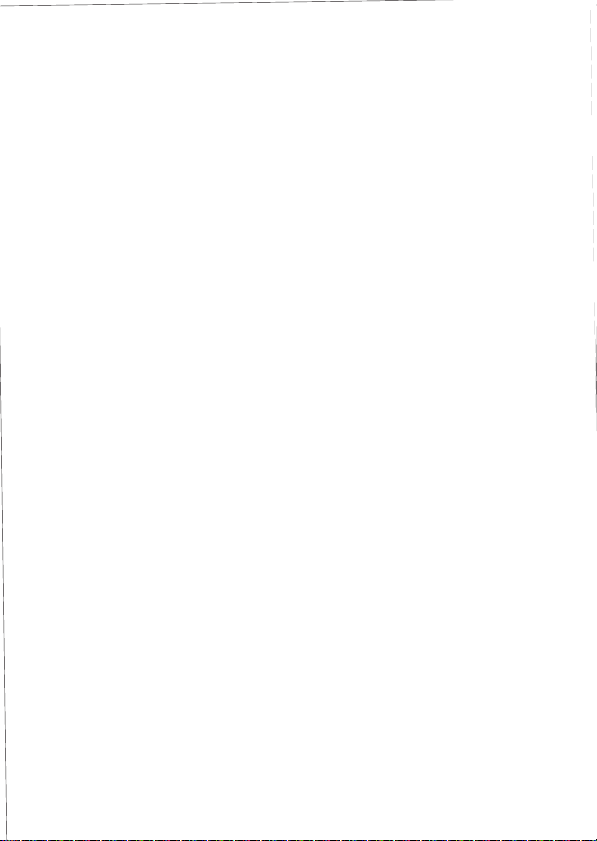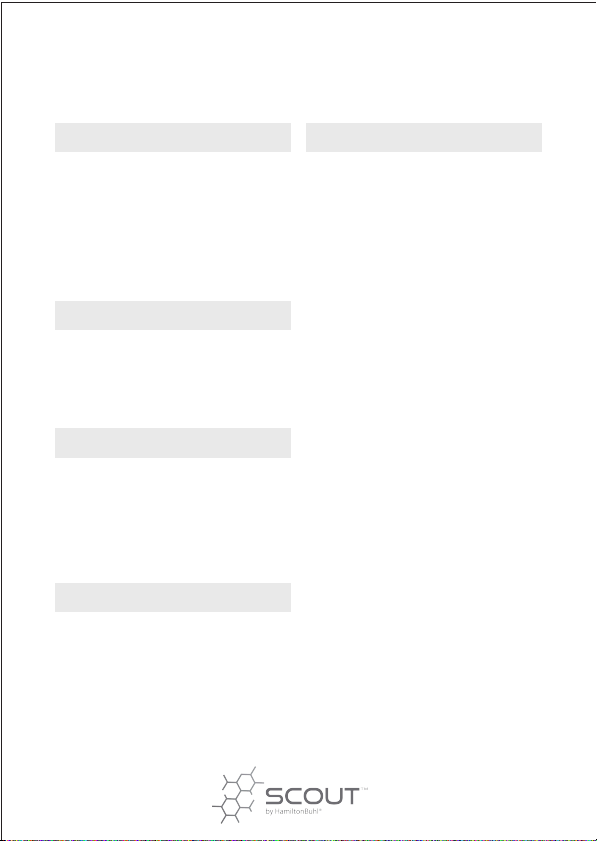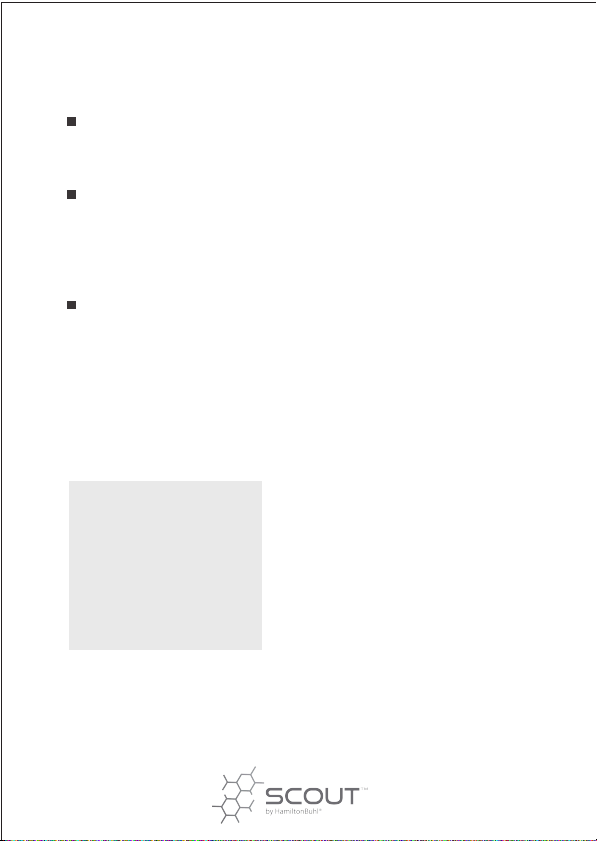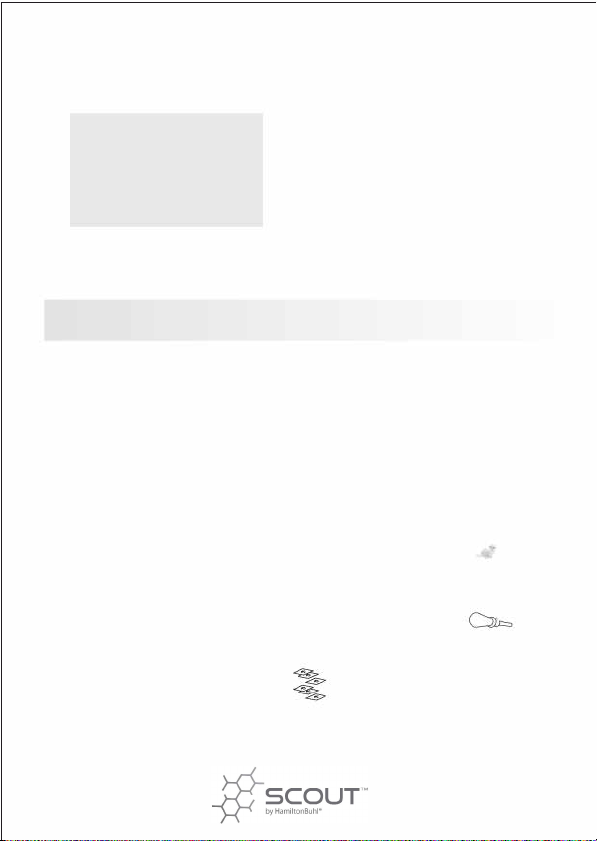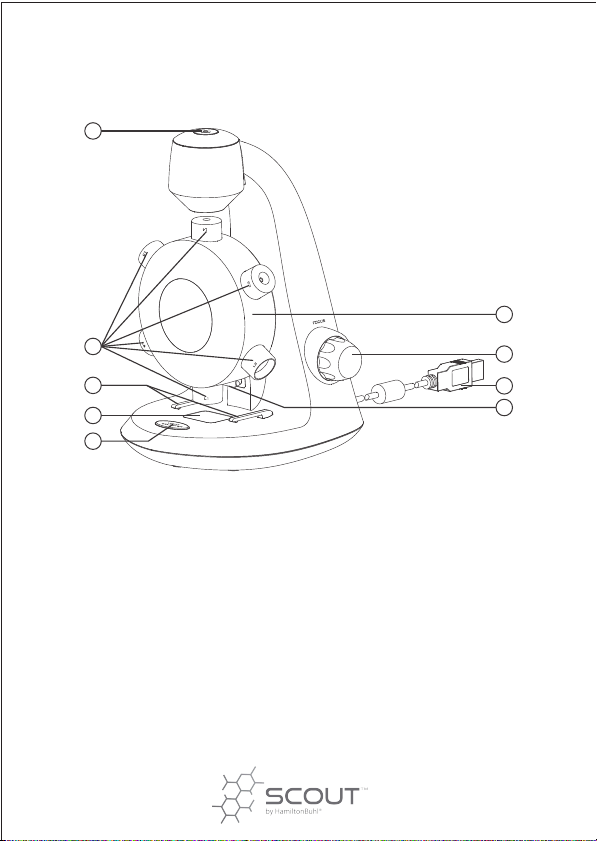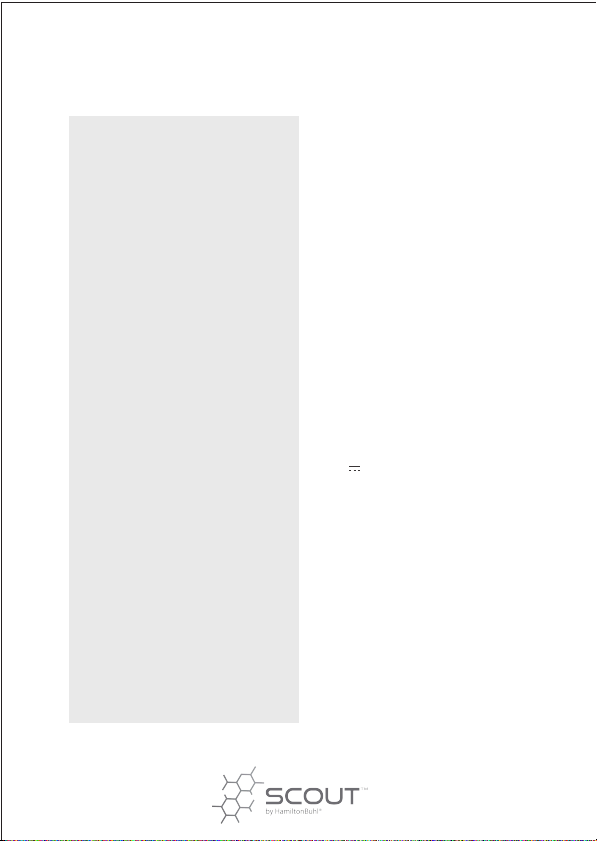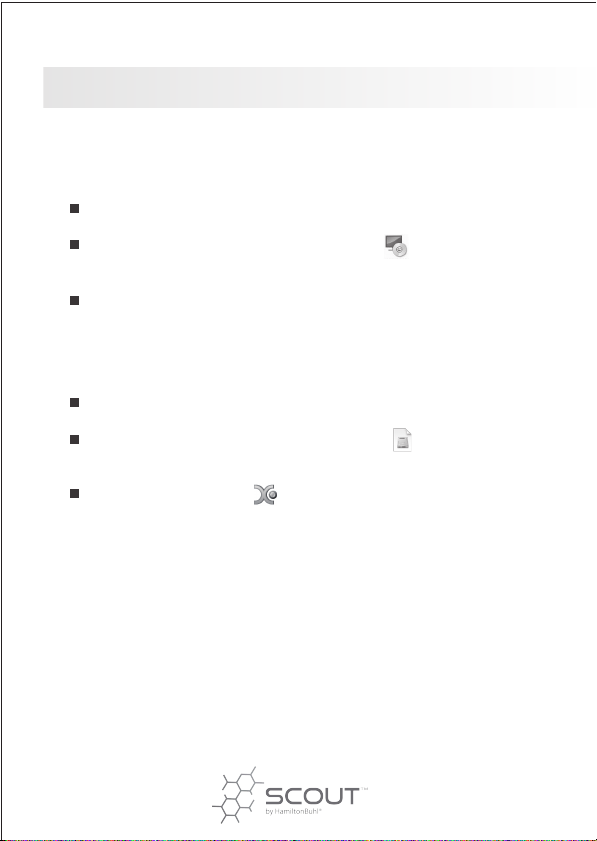Warning
Do not look directly into any light on the digital microscope.
Do not attempt to open or dismantle the digital microscope.
Avoid vibration, shock and pressure, and do not drop the microscope.
Keep the device dry and protect from water, steam or vapor.
Do not leave your device in a place with extreme high or low temperature.
Do not touch the device with wet hands as it may damage the device, or
cause electric shock to the user.
Do not use or store the device in dusty, dirty areas as it could cause
damage to moving parts.
Do not use harsh chemicals, cleaning solvents or strong detergents
to clean the device. Wipe it with a soft cloth slightly dampened in a
mild soap-and-water solution.
BEFORE USE
Important Information
Please read this instruction manual carefully before using this
product, and retain for futurereference.
Changes toinstructions may occur without notice due to
improvements to the software and/or equipment.
Care and Maintenance
4