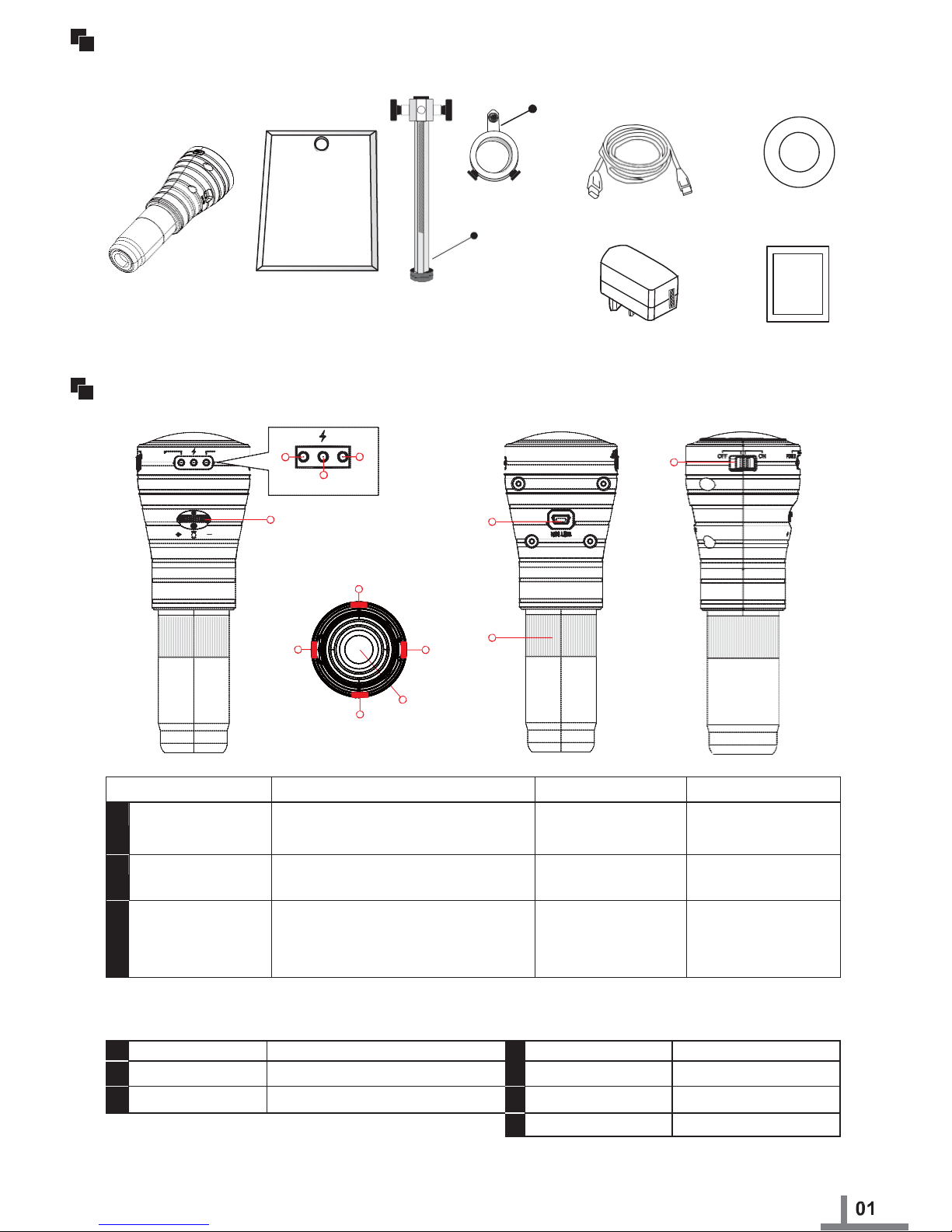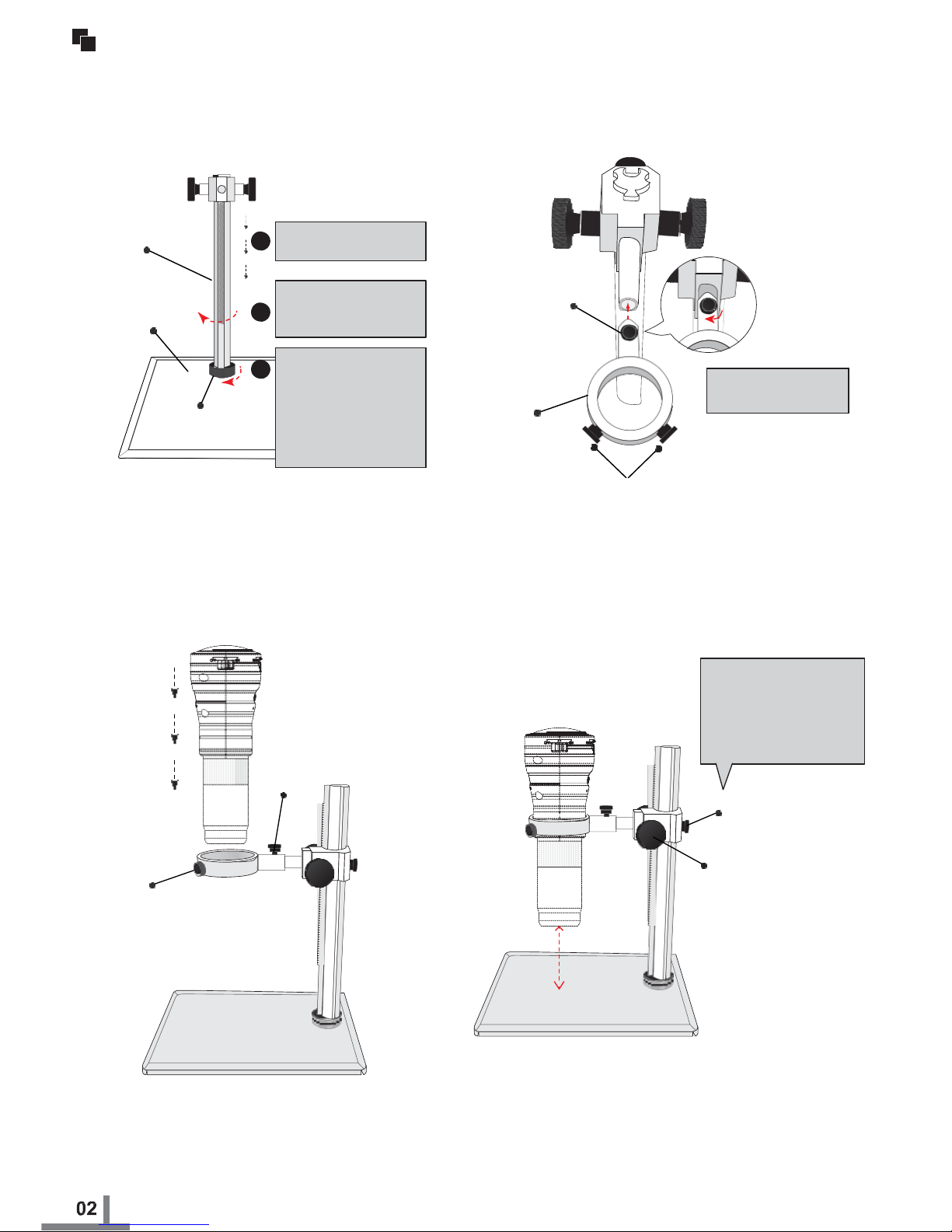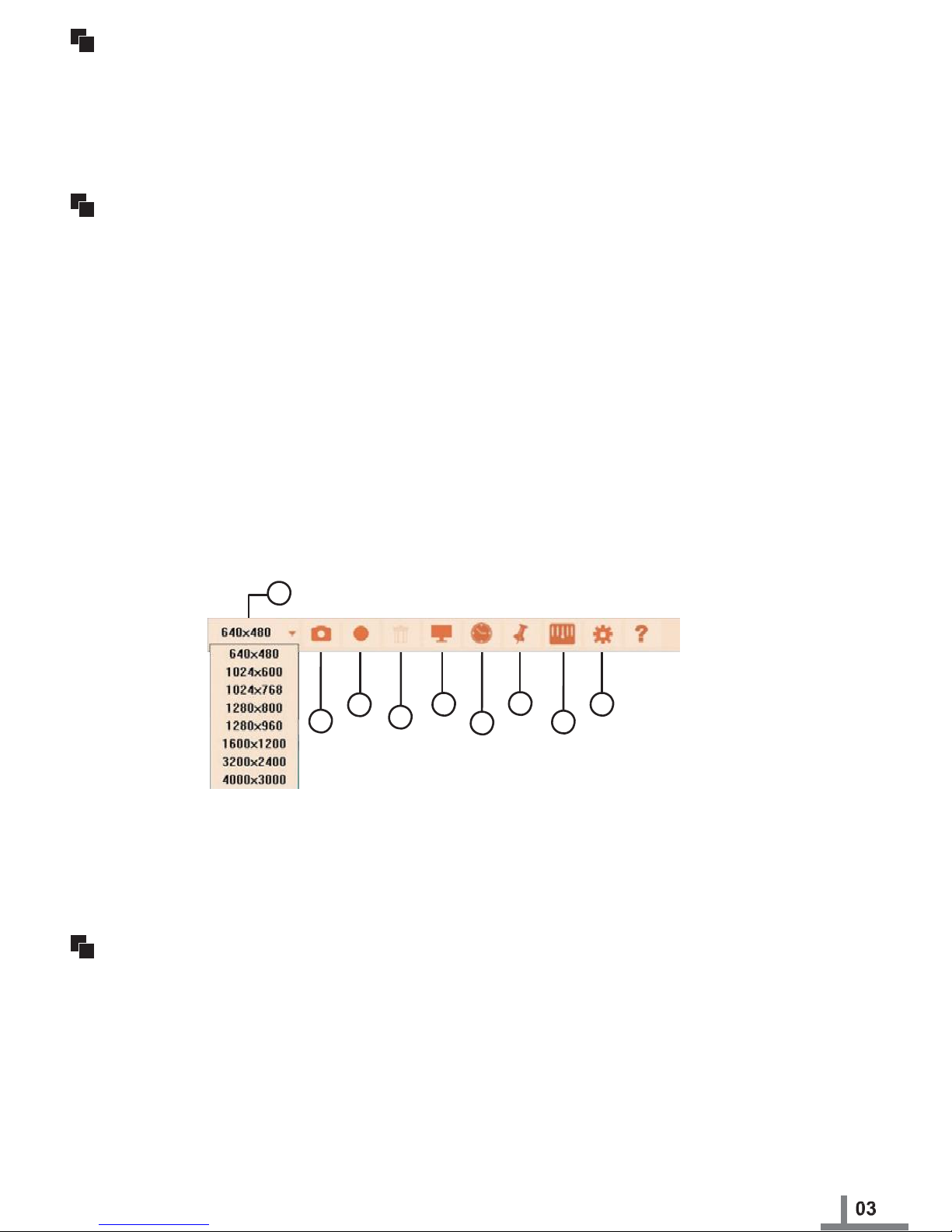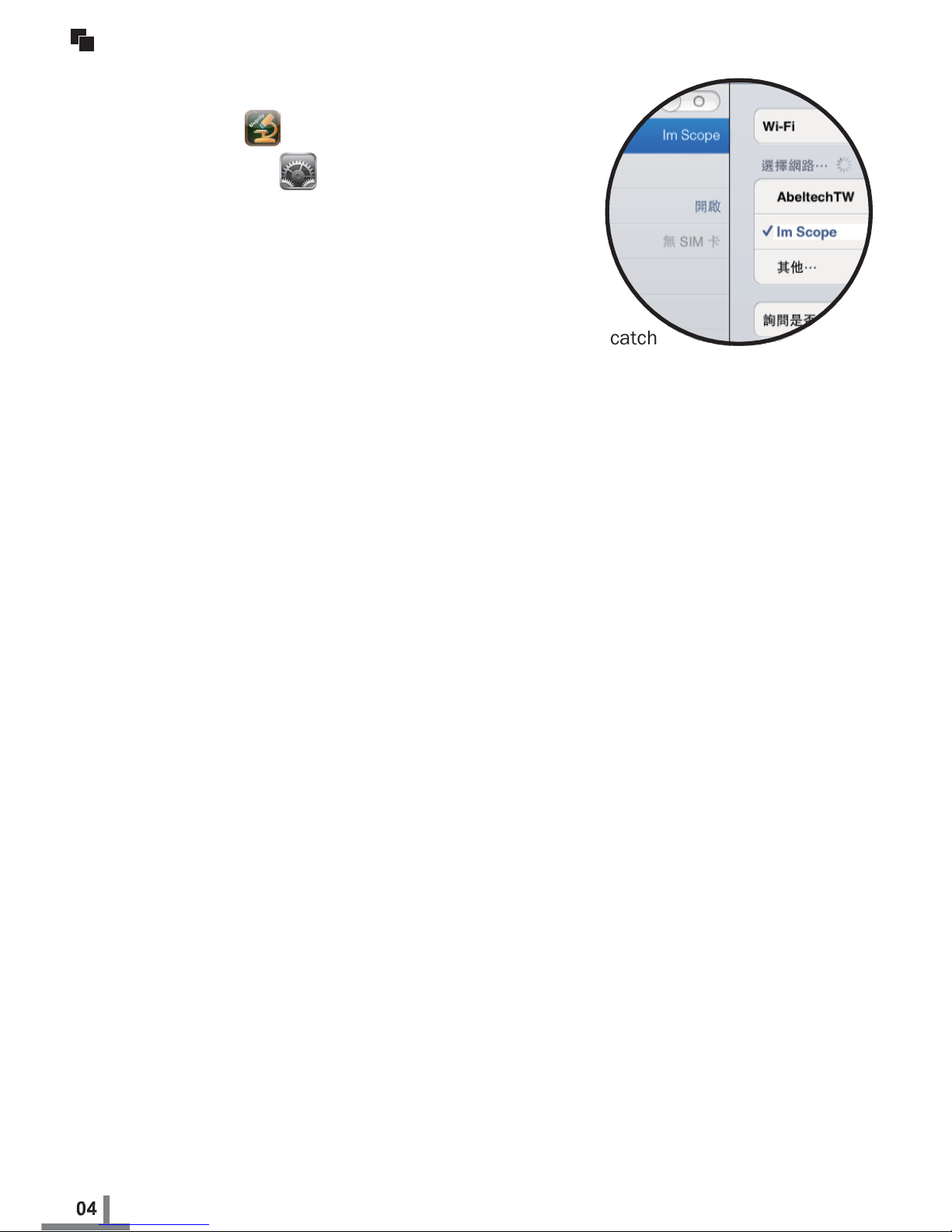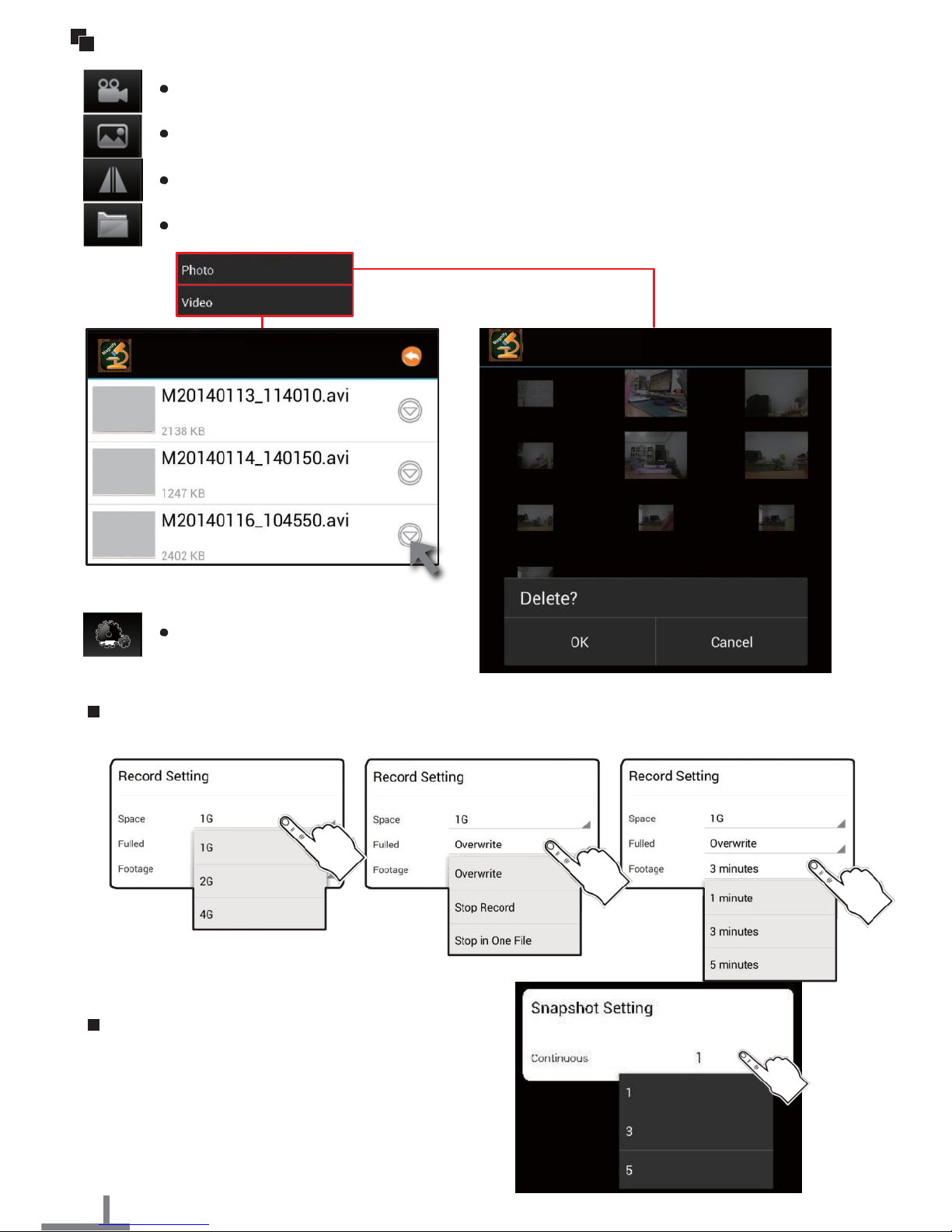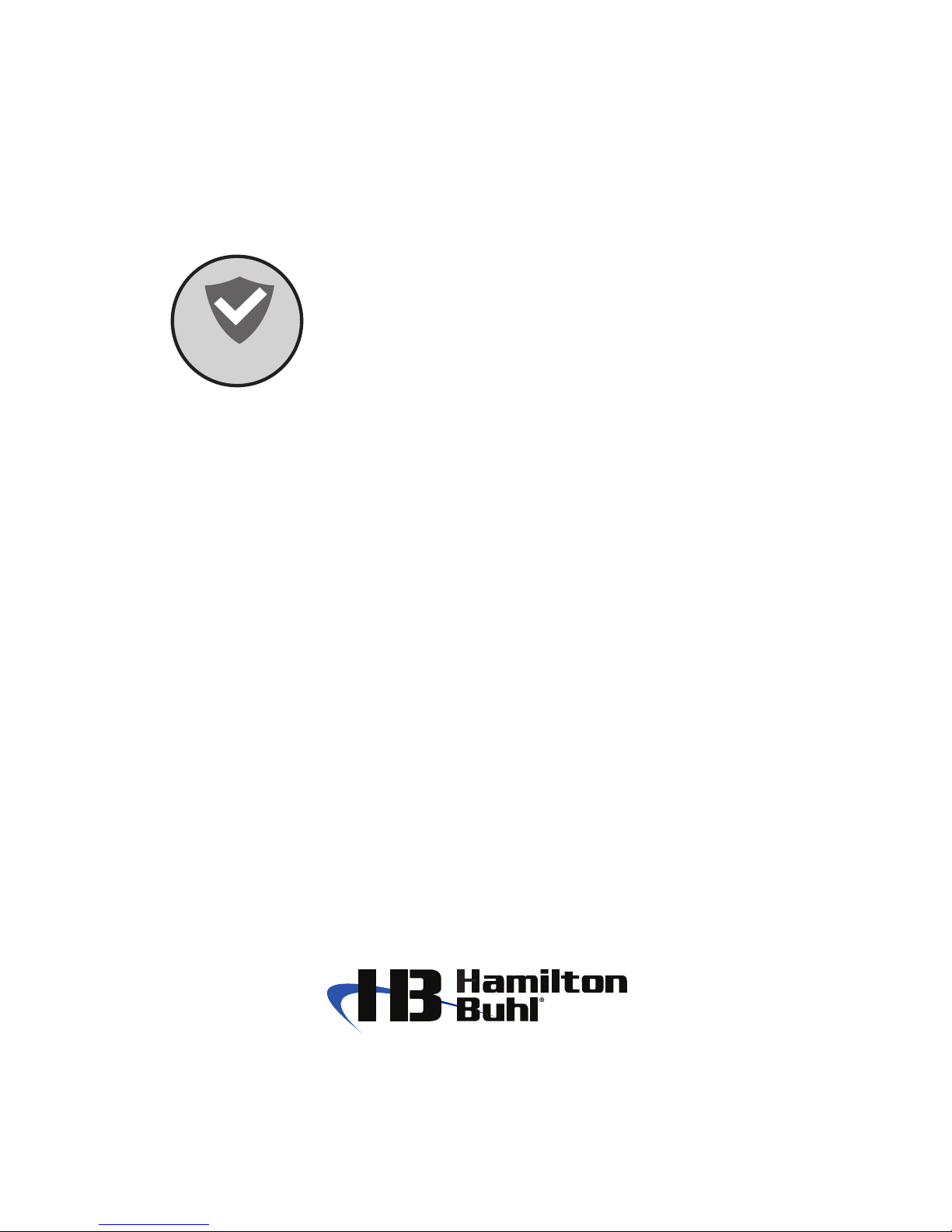TroubleShooting
My wireless microscope can’t turn on.
(1)
(2)
First, please check if your microscope is out of power.
Then, check if your microscope is switched to on or not.
I can’t see anything through my microscope.
(1)
(2)
(3)
(4)
(5)
If your image is too dark, please make sure the light is on.
If there are spots in your viewing field, clean the lens with lens cleaner. Clean the ocular
lenses. Remove the ocular lens and clean its inside. Adjust the focus.
Please check if it is linking up “Im scope”, if not, please re-link the right Wi-Fi source.
The effective transmission range is 30m (open sight), try to close the distance between
iphone / ipad and Microscope to get better video signal.
If it still can’t work, please refer to follows :
a) Check if your iphone / ipad ‘s iOS version, it should be at least iOS 6.1 / Android 4.2 .
b) It might be shut down if your iphone/ipad with JB (Jail Break) model and working with our
products.
The linking is missed when the APP is in background.
(1)
(2)
(3)
Please wait 2~5 seconds to search the microscope signal first when you re-open the APP.
If it doesn’t work, please go to “setting” to check if the WiFi Source is in the “Im scope”.
If it still doesn’t work, please turn off the APP and the Microscope, then power on both of
them again.
Can I pick up the phone when I use the microscope?
(1) Yes, when you have a call, it will pop up a window to ask you to pick up the phone, and the
App is still working in the background.
How do I make sure the power capacity of microscope?
(1)
(2)
Please make sure the power switch is “on”.
Please notice the power light:
Green: Full Power
Red: Out of power (It means it should be recharged.)
Power Recharge: (Recharge Light)
Blue: Recharging
PS: The battery only works about 90 minutes, if you need to work longer,
please plug
to power adaptor.
07