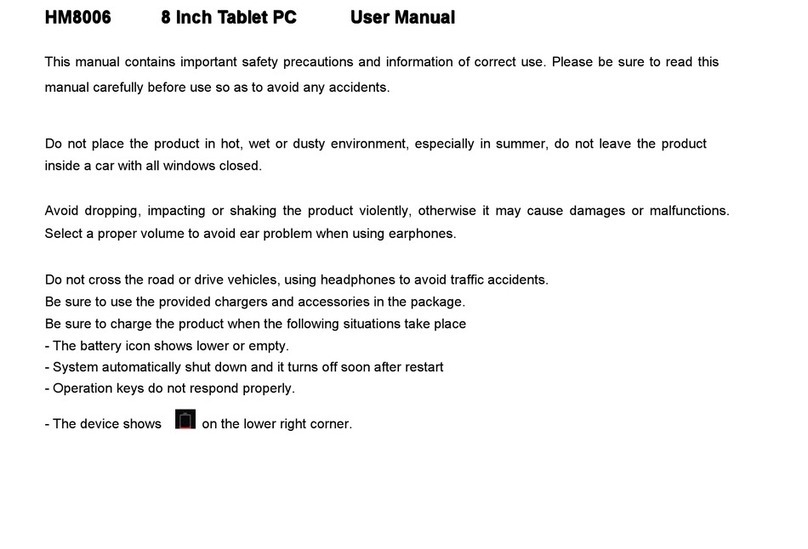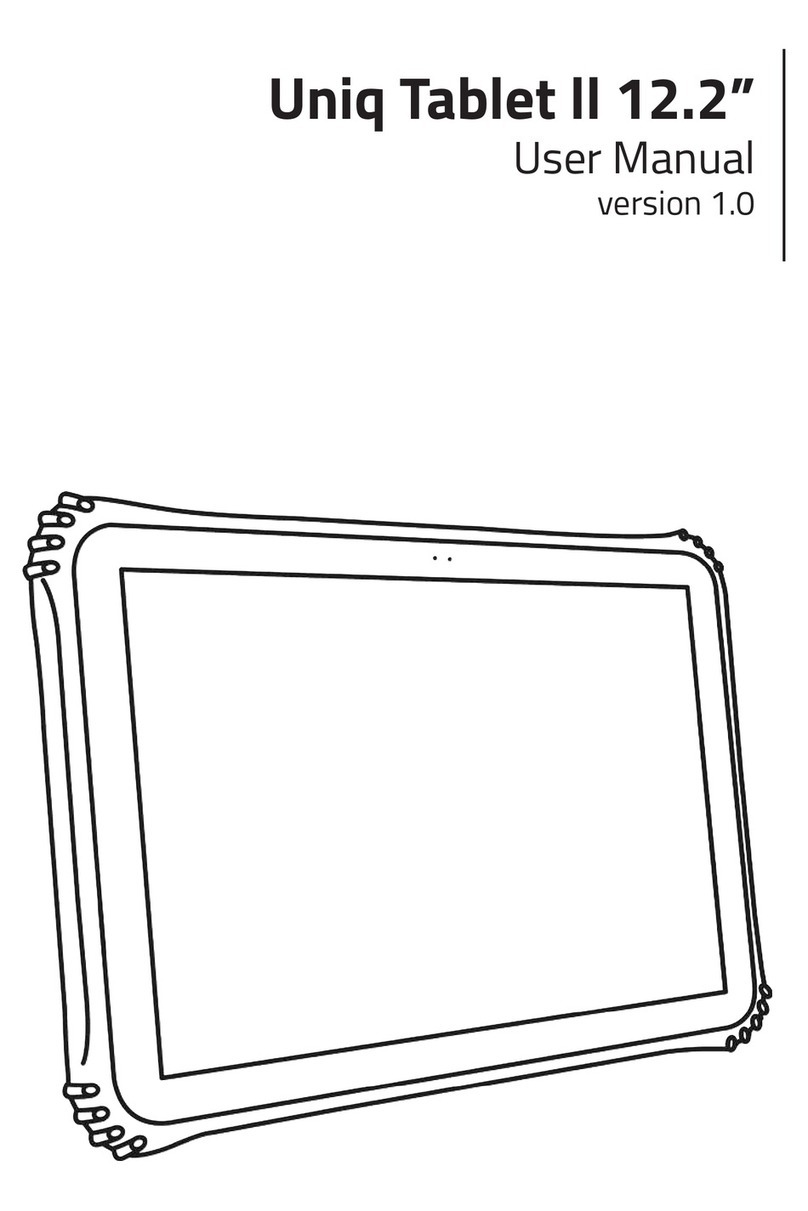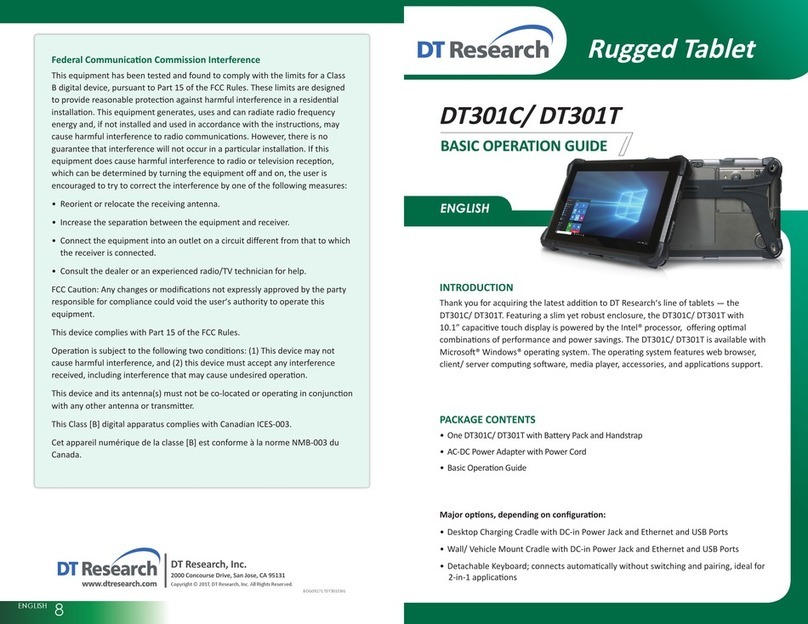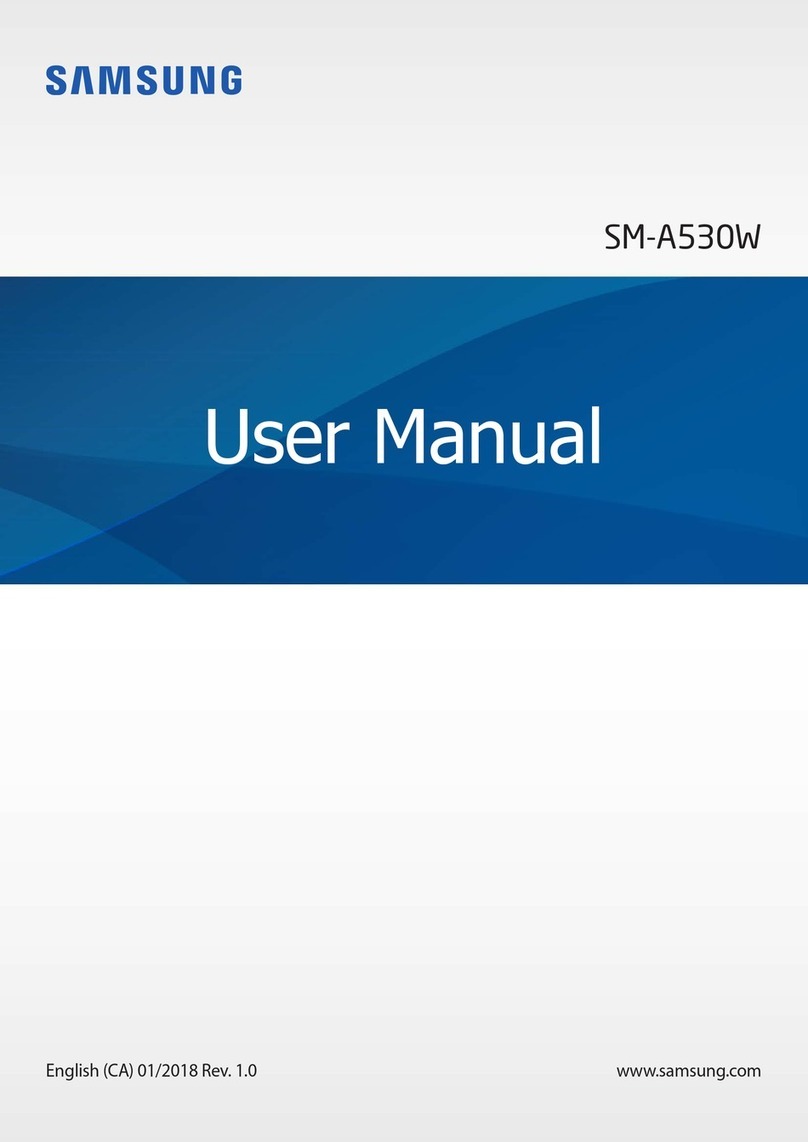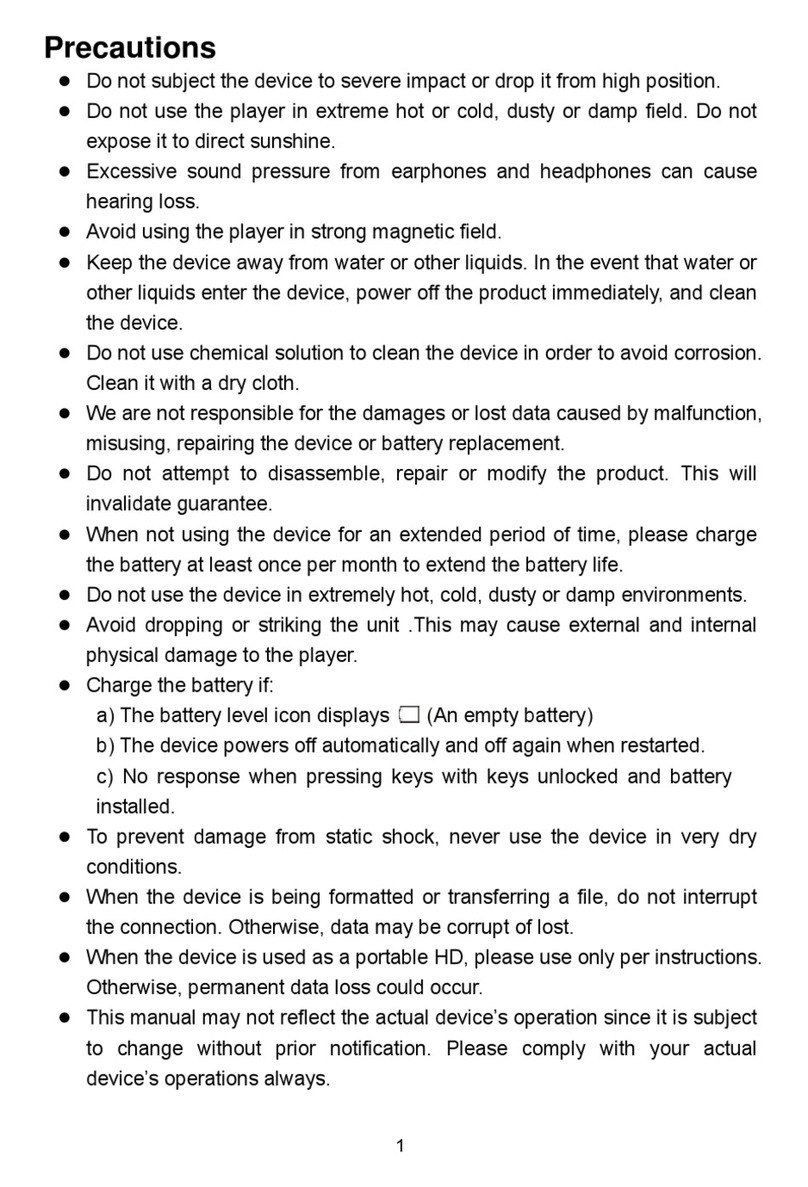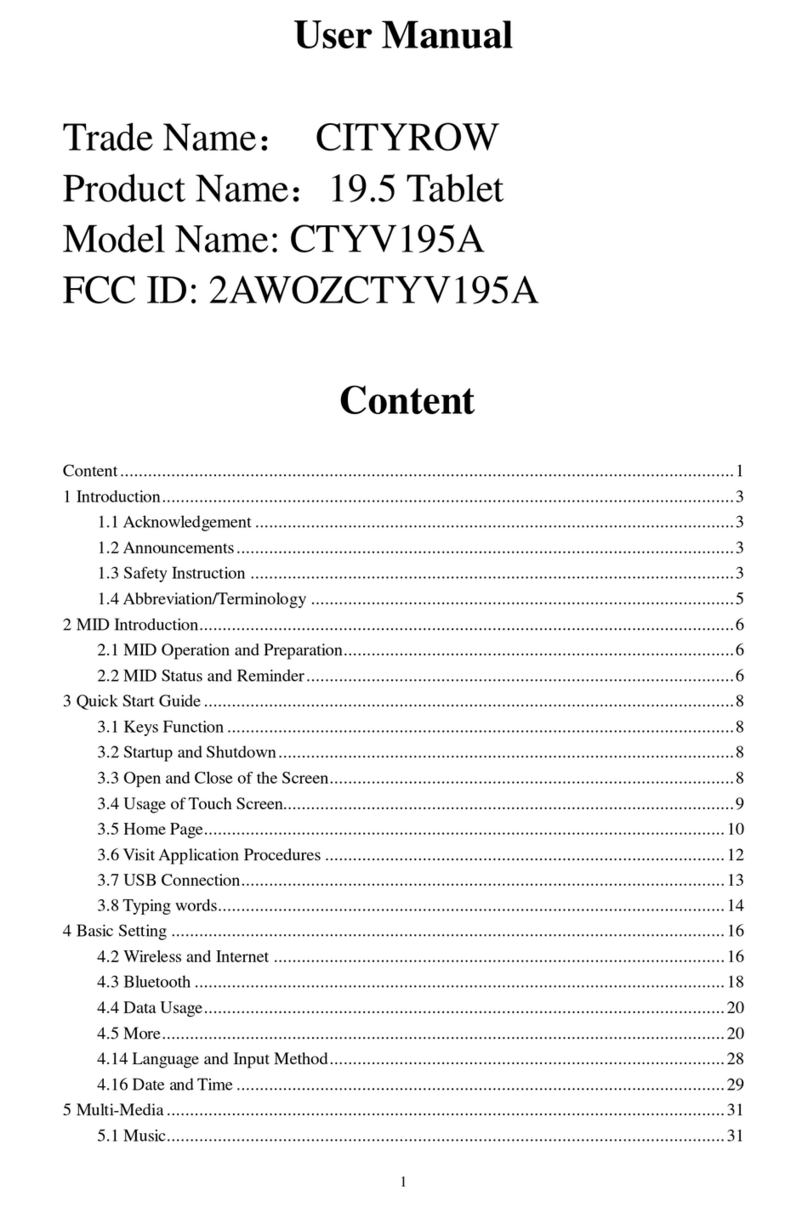Handxom HM1016 User manual

HM
HM
HM
HM 1016
1016
1016
1016 10.1
10.1
10.1
10.1 Inch
Inch
Inch
Inch Tablet
Tablet
Tablet
Tablet PC
PC
PC
PC User
User
User
User Manual
Manual
Manual
Manual
This manual contains important safety precautions and information of correct use. Please be sure to read this
manual carefully before use so as to avoid any accidents.
Do not place the product in hot, wet or dusty environment, especially in summer, do not leave the product
inside a car with all windows closed.
Avoid dropping, impacting or shaking the product violently, otherwise it may cause damages or malfunctions.
Select a proper volume to avoid ear problem when using earphones.
Do not cross the road or drive vehicles, using headphones to avoid traffic accidents.
Be sure to use the provided chargers and accessories in the package.
Be sure to charge the product when the following situations take place
- The battery icon shows lower or empty.
- System automatically shut down and it turns off soon after restart
- Operation keys do not respond properly.
- The device shows on the lower right corner.

Important
Important
Important
Important Notice
Notice
Notice
Notice
- If the device is freezing or stuck, press the reset button(a small hole) or long press power button for 7 seconds.
-When the performance is slow after using some applications, it is recommended to close running application in setting menu.
Caution:
Caution:
Caution:
Caution:
- For charging, be sure to use the power adapter (DC5V) that is provided in the package, otherwise, the device may be not work.
-The device is equipped with high performance processor. It may heat in case of using long or while charging.

1. Power On/Off
Long press power button to turn on/off the device. It may take a minute to boot the device.
Short press power button to turn on/off the screen (Standby mode, refer to 3. below)
2. Desktop
After turning on the device, desktop displays with shortcut icons and arrow icon at the right side

3. Standby mode(Screen off )/Unlock the screen
Short press the power button to turn on/off the screen (Standby mode on/off)
After standby mode , slide the lock icon in order to unlock the screen.
4. Wallpaper Settings
On the desktop,long press desktop and select one of categories the wallpaper, then choose one picture as
wallpaper
.

5. Desktop Shortcuts Icon Settings:
Press the menu button on the desktop enter into Apps, then Long press your desired APK icon and put it on
the desktop.

6. Widgets:
Press widgets and press your liked icon to put it
on the desktop
7. System Settings:
Press menu icon on the desktop to go into app, then
select setting, then you can set each setting you liked

◆Wifi: slide on/off button to connect or disconnect
Slide Wi-Fi to on, then the device will automatically
search the available Wi-Fi signals. Select the
network you want to connect with.
◆Ethernet: slide on/off to on, will show configure Ethernet
◆Data Usage: Display the device data usage

◆More: you can set whether need airplane mode or not,
VPN, mobile networks and 3G support list
◆Sound: set Volumes, vibrate when ringing, default notification,
Touch sounds, screen lock sound, vibrate on touch
◆Display: you can set Brightness, wallpaper, sleep time, font
size and TV out ( HDMI & output screen size )
◆Storage: you can check used storage and available storage

◆Battery: Shows the battery usage status
◆App: Show app on download, on sd card, running
and All installed application are listing.

Manage downloaded or running applications.
View and control currently running services.
If you want to stop running app, you can go into
running, then select which app you want to stop
Press disable to uninstall the selected application.

◆Location services: Google ’ s location service , location
& google search
Let apps use data from sources such as WiFi and
mobile networks to determine your approximate
Location
◆Security
screen lock : None, slide, face unlock, pattern, pin, password
Owner info: set show owner info on lock screen
Passwords: Make password visible
Device administrators: view or deactivate device
administrators
Unknown sources: allow installation of apps from unknown
sources
Trusted credentials: display trusted CA certificates
Install from SD card – Install certificates from SD card.

◆Language & input: choose language you like and input
Keyboard & input method – Change keyboard & keyboard
settings.
Default input is English Android keyboard ( AOSP )
Voice search: Language, speech output, block offensive
words, hotword detection, download offline speech
recognition
Text-to-speech output:: Preferred engine: google/Pico TTS
Speech rate: speed at which the text is spoken:
very slow, slow, normal, fast, very fast
Listen to an example: play a short demonstration of speech
synthesis
◆Backup & reset : backup app data, wi-fi passwords and other
settings to Google servers;
Automatic restore: when reinstalling an app, restore backed up
settings and data
factory data reset

◆Add Account:: Create your account. After connecting Wi-Fi
network, the e-mailing system synchronizes your account
with the device. Emails are automatically downloaded into
the device.
◆Date & time: You can set date and time
◆Accessibility : Large text, auto-rotate screen, speak
password, test-to -speech output, touch & hold delay,
enhance web accessibility, enable quick boot, system
performance

◆Developer options
Set options for application development
◆About tablet: status, legal information, model No., Android
Version. ,kernel version and build number . etc

How
How
How
How to
to
to
to connect/disconnect
connect/disconnect
connect/disconnect
connect/disconnect the
the
the
the device
device
device
device
with/from
with/from
with/from
with/from the
the
the
the computer
computer
computer
computer
On main desktop, connect the device with the PC, The device will entry USB storage interface
select “ Turn on USB storage ” . Pop-up a window and Press “ OK ” The device is recognized at Explorer of the
computer. Now you can use it as an external storage.
If you want to disconnect, press “ turn off ”

How to install Applications(.apk file) into the device
Method
Method
Method
Method 1.
1.
1.
1.
1. Connect the device with internet. See above [1.Wireless & networks] in order to connect internet.
2. Run “ play store ” and search the applications you want to install.
3. Follow the instruction on the screen for installation.
Method
Method
Method
Method 2.
2.
2.
2.
1. with your computer, search applications file(.apk)that you want to install into the device
2. download the file(.apk) on the computer
3. Connect the device with your computer.
4. Copy the apk files from computer to the device:
See above [How to connect/disconnect the device with/from the computer.
5. open “ File explorer ” and choose the apk file that was copied into the device , then install it & follow the instruction
on the screen
Note:
Note:
Note:
Note:
You may only download adult applications if you are at least 18 years of age, or at least the age of majority in the jurisdiction where you reside
or from which you download adult applications. If you do not meet these requirements, then you do not have permission to download adult
applications.
In case of any problems including legal issues from the breach by end-user ’ s own decision, the manufacturer shall not be responsible.

Specifications:
CPU
1.5GHz), Customized GC1000+ Quad Core 3D GPU
Ram DDR3, 1GB
Flash 8GB
Storage Extend 4GB-32GB SD/TF Support
10.1inch IPS LCD
Display Screen
1280X800 pixels
Multi-touch capacitive screen
Operation System
Android4.1
Language Multi-Language
WiFi 802.11 b/g/n
Camera Front 0.3MP/Rear 2MP
G-Sensor All gravity induction
battery 3.7V 6000mA H Li-Poly
HDMI Support
1*DC port
I/O interface 1*Micro USB
1*TF card port
1*3.5mm stereo headphone,
1*HDMI
Formats support MP3,WMA,APE,OGG,AAC,AAC3,MA4,FLAC,WAV
Formats support Mpeg1,Mpeg2,Mpeg4 SP/ASP GMC,XVID,H.263, H.264

BP/MP/HP,WMV7/8,WMV9/VC1 BP/MP/AP ,VP6/8,AVS,JPEG/MJPEG
Wifi 802.11 b/g/n
3G Support External 3G
Browser Opera,UCWeb,SkyFire,Dolphin
online entertainment Support Online video,online Tv,online Movie,Online Music,Online Radio.
Office software WORD, EXCEL, POWERPOINT, PDF, TXT,
Games 3D Game can be supported by internal
Extend There are more than 200 thousands kind of free software in google market
Charging INPUT:AC100-240V.50-60HZ ,OUTPUT :DC5V/3A
Battery 3.7V 6 400mAHLi-Poly
Gift box 29*21*7.5cm
Carton 10pcs/Carton 43.5*39*31cm
Power Adapter
Micro USB Cable
Accessory
USB OTG
User manual
Neutral Gift box

FCC
FCC
FCC
FCC Warning
Warning
Warning
Warning Statement
Statement
Statement
Statement
FCC Cause
any c hanges or modifications not expressly approved by the party responsible for compliance
could void the
user ’ s authority to operate the equipment.
This equipment has been tested and found to comply with the limits for a Class B digital
device, pursuant to Part 15 of the FCC Rules. These limits are designed to provide
reasonable protection against harmful interference in a residential installation. This equipment
generates uses and can radiate radio frequency energy and, if not installed and used in
accordance with the instructions, may cause harmful interference to radio communications.
However, there is no guarantee that interference will not occur in a particular installation. If
this equipment does cause harmful interference to radio or television reception, which can be
determined by turning the equipment off and on, the user is encouraged to try to correct the
interference by one or more of the following measures:
‐Reorient or relocate the receiving antenna.
‐Increase the separation between the equipment and receiver.
‐Connect the equipment into an outlet on a circuit different from that to which the
receiver is connected.
‐Consult the dealer or an experienced radio/TV technician for help.
Table of contents
Other Handxom Tablet manuals