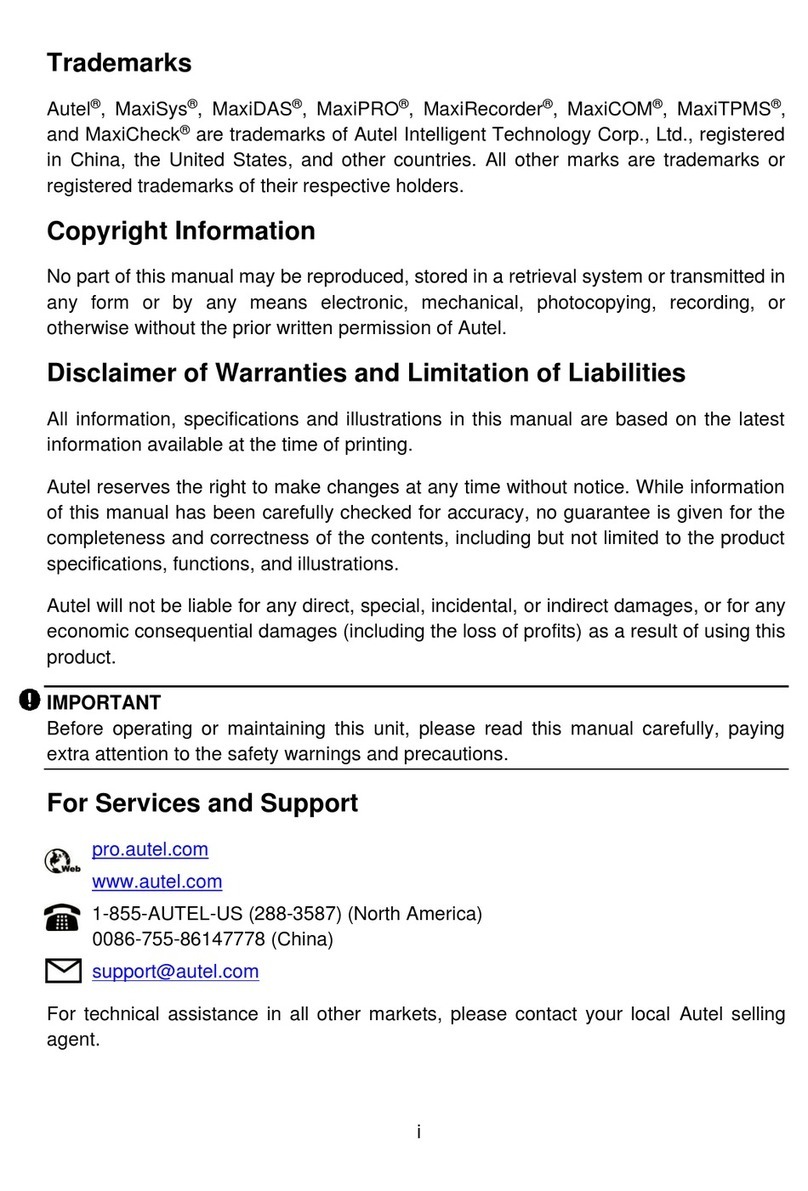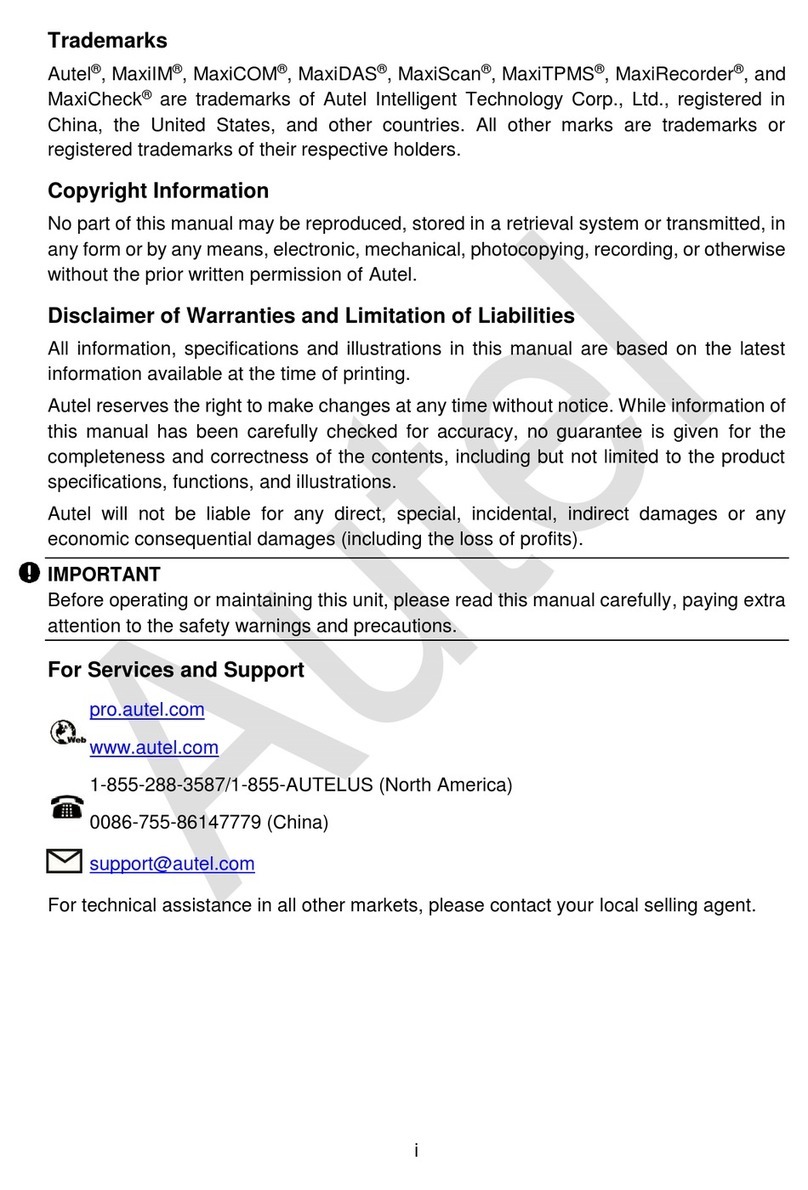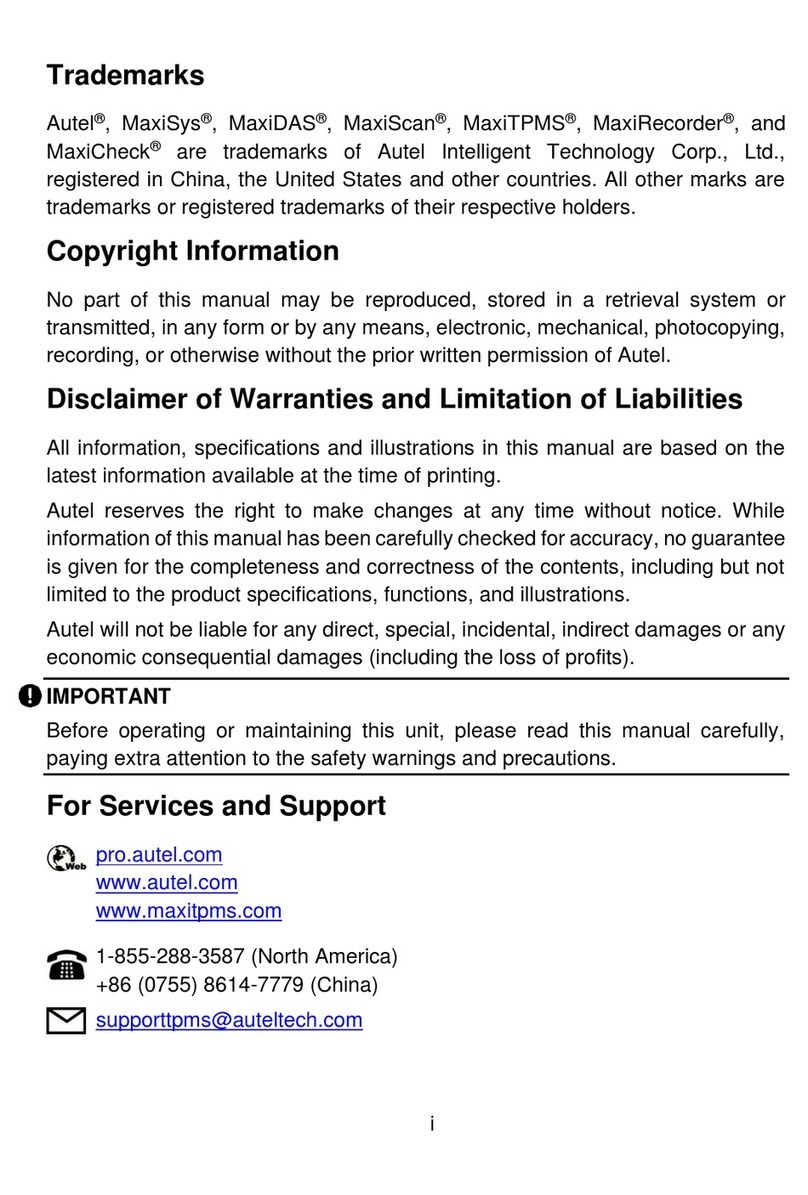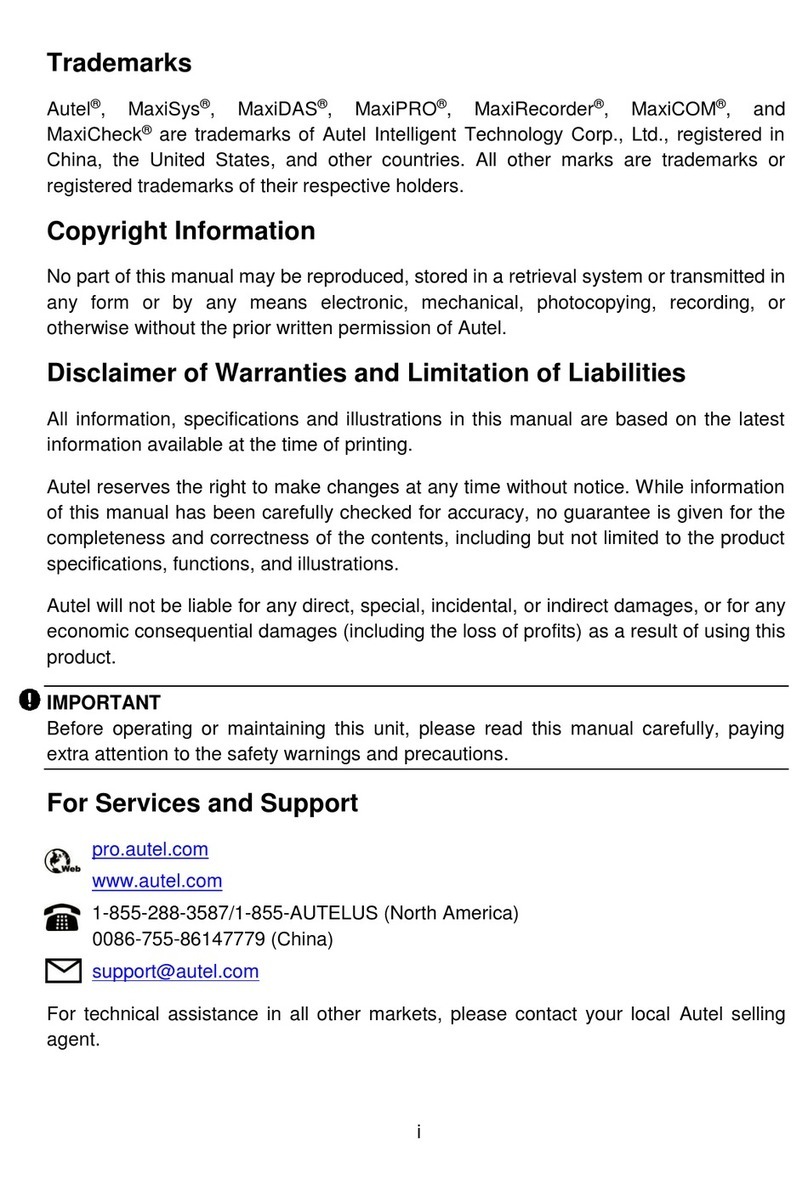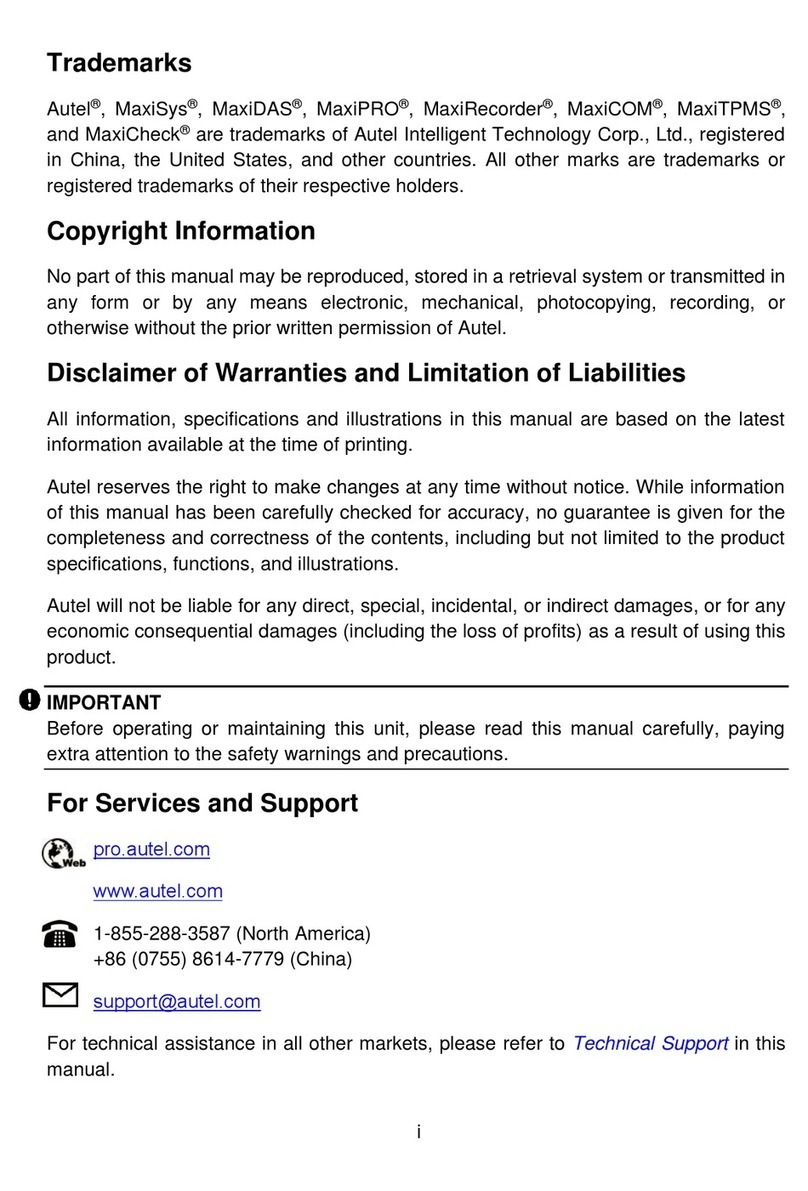vi
6.1.1 Historical Test Record ................................................................................53
6.2 WORKSHOP INFORMATION...................................................................................55
6.3 CUSTOMER........................................................................................................55
6.4 IMAGE ...............................................................................................................56
6.5 REPORT ............................................................................................................58
6.6 PDF FILES ........................................................................................................58
6.7 REVIEW DATA....................................................................................................59
6.8 DATA LOGGING ..................................................................................................59
6.9 UNINSTALL APPS................................................................................................59
7 SETTINGS....................................................................................................................61
7.1 UNIT .................................................................................................................61
7.2 LANGUAGE ........................................................................................................61
7.3 PRINTING SETTINGS ...........................................................................................62
7.3.1 Printing Operations.....................................................................................62
7.4 REPORT SETTINGS.............................................................................................63
7.5 PUSH NOTIFICATIONS .........................................................................................63
7.6 AUTO UPDATE ...................................................................................................64
7.7 VEHICLE LIST.....................................................................................................64
7.8 SYSTEM SETTINGS .............................................................................................65
7.9 ABOUT ..............................................................................................................65
8 UPDATE.......................................................................................................................66
9 VCI MANAGER ............................................................................................................68
9.1 VCI BLUETOOTH PAIRING ...................................................................................69
9.2 BAS BLUETOOTH PAIRING ..................................................................................69
9.3 VCI UPDATE......................................................................................................70
9.3.1 Update via Tablet .......................................................................................70
9.3.2 Update via PC ............................................................................................70
9.4 BAS UPDATE ....................................................................................................71
10 BATTERY TEST.........................................................................................................72
10.1 MAXIBAS BT506 BATTERY TESTER....................................................................73
10.1.1 Function Description...................................................................................73
10.2 POWER SOURCES ..............................................................................................74
10.2.1 Internal Battery Pack ..................................................................................74