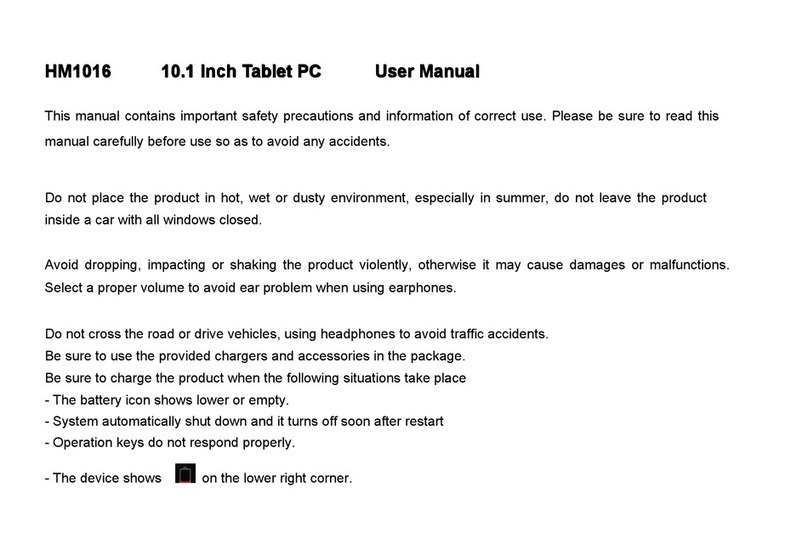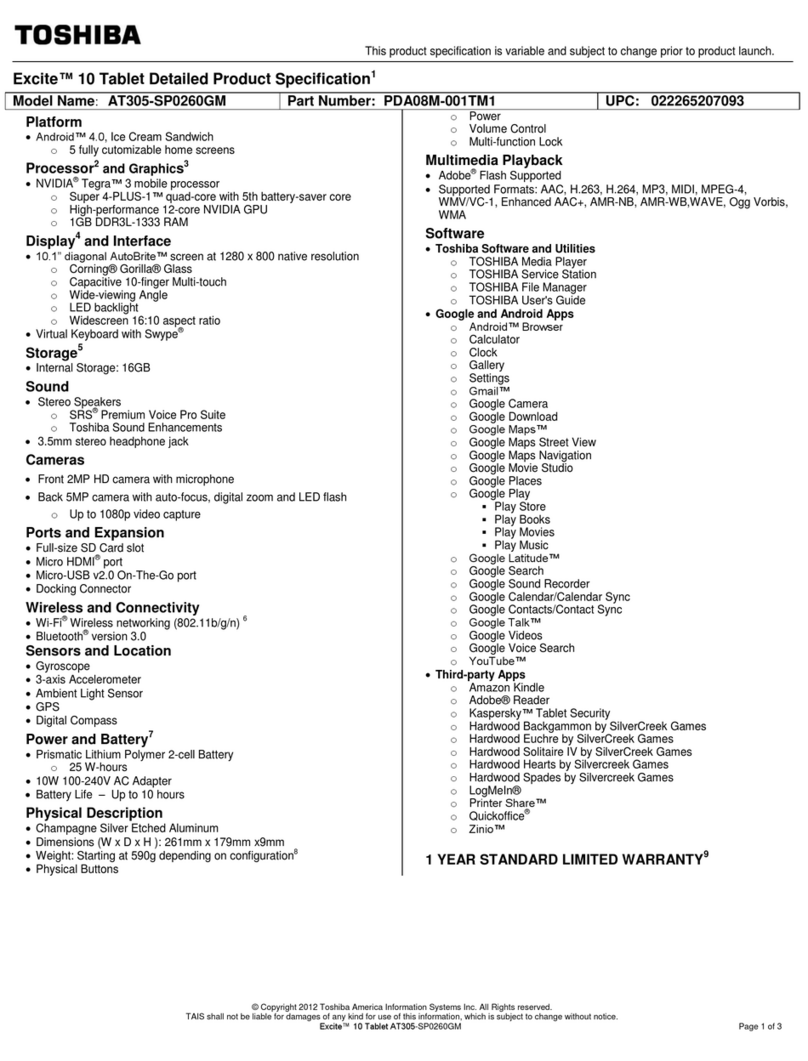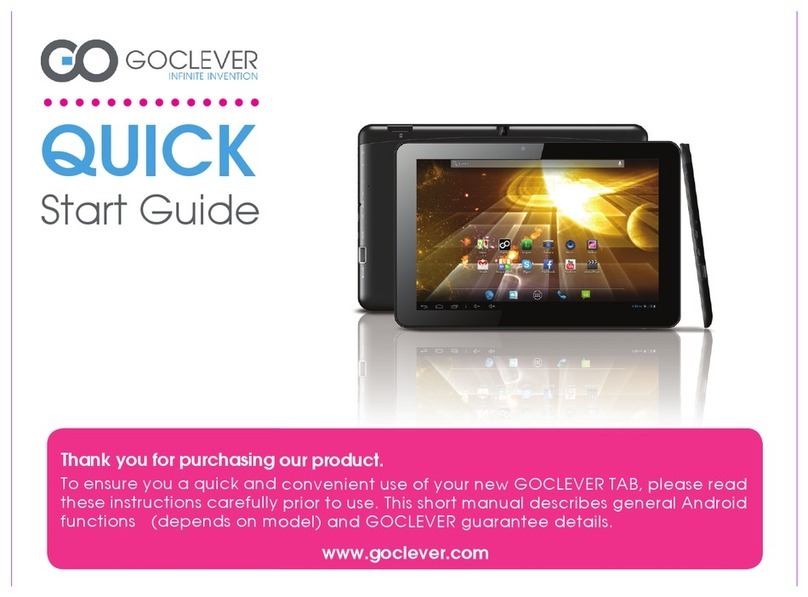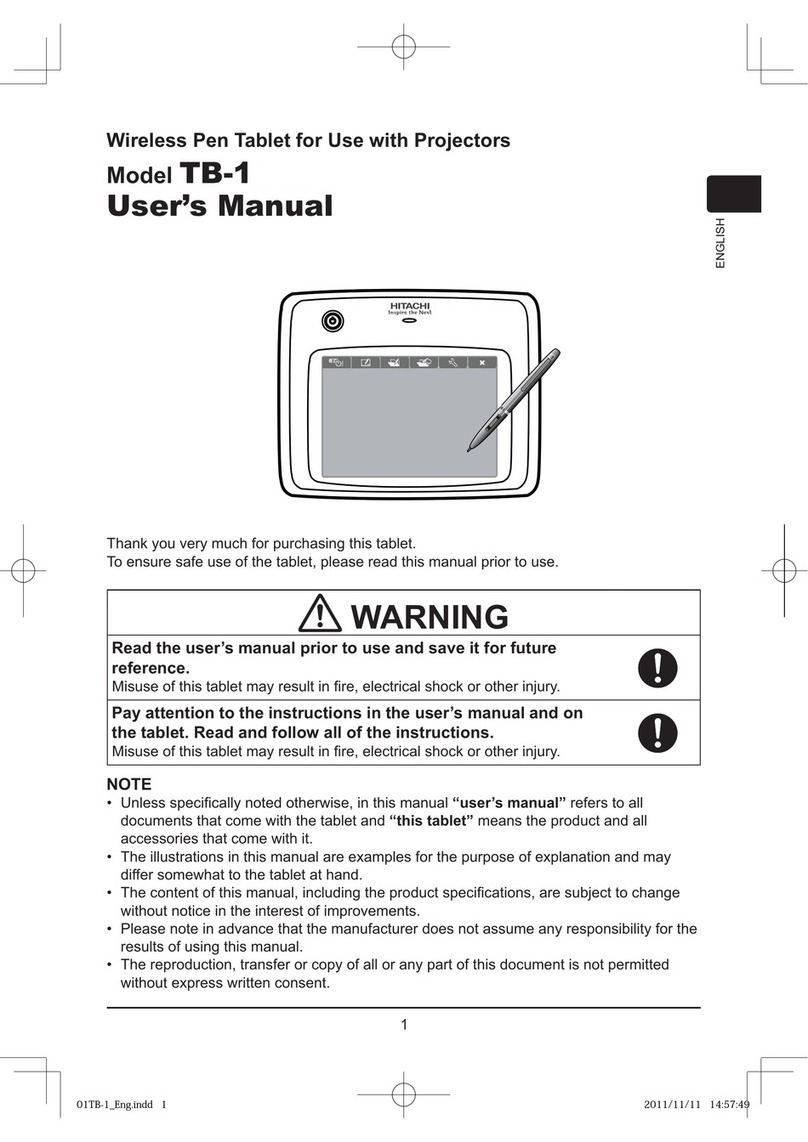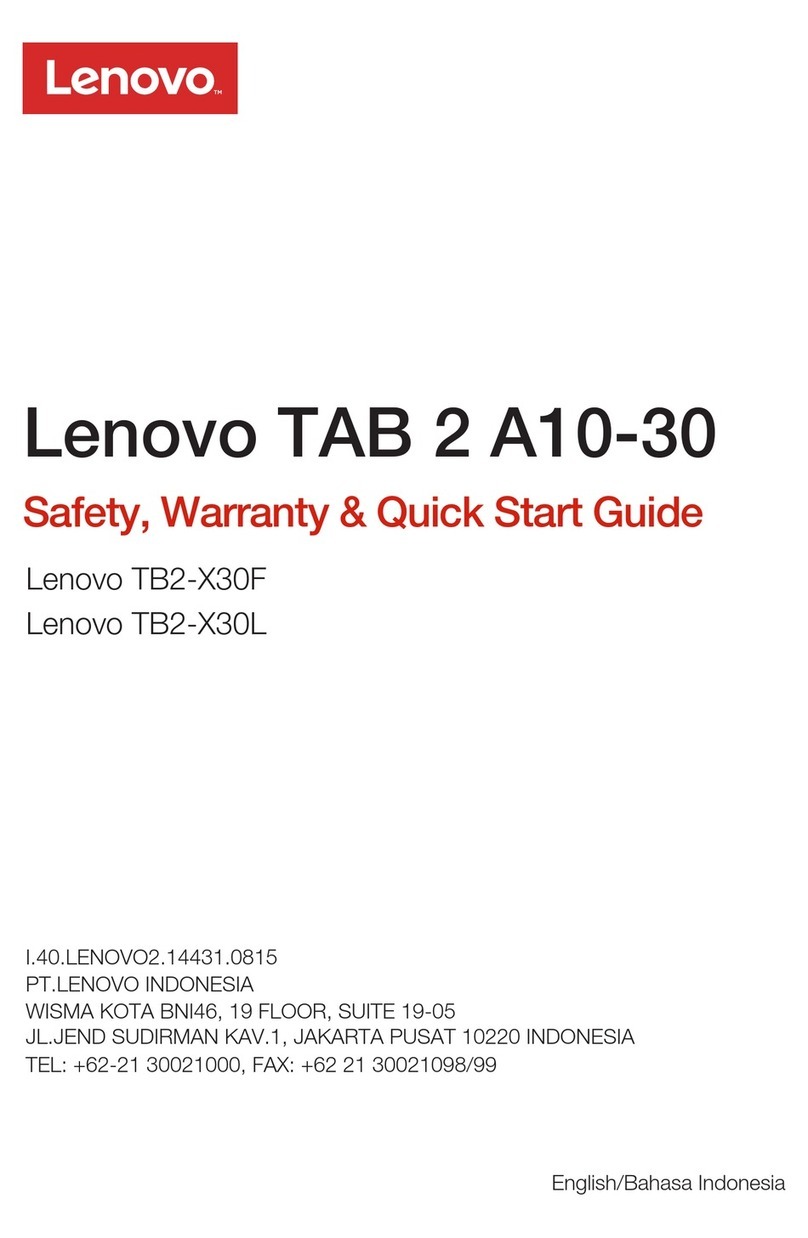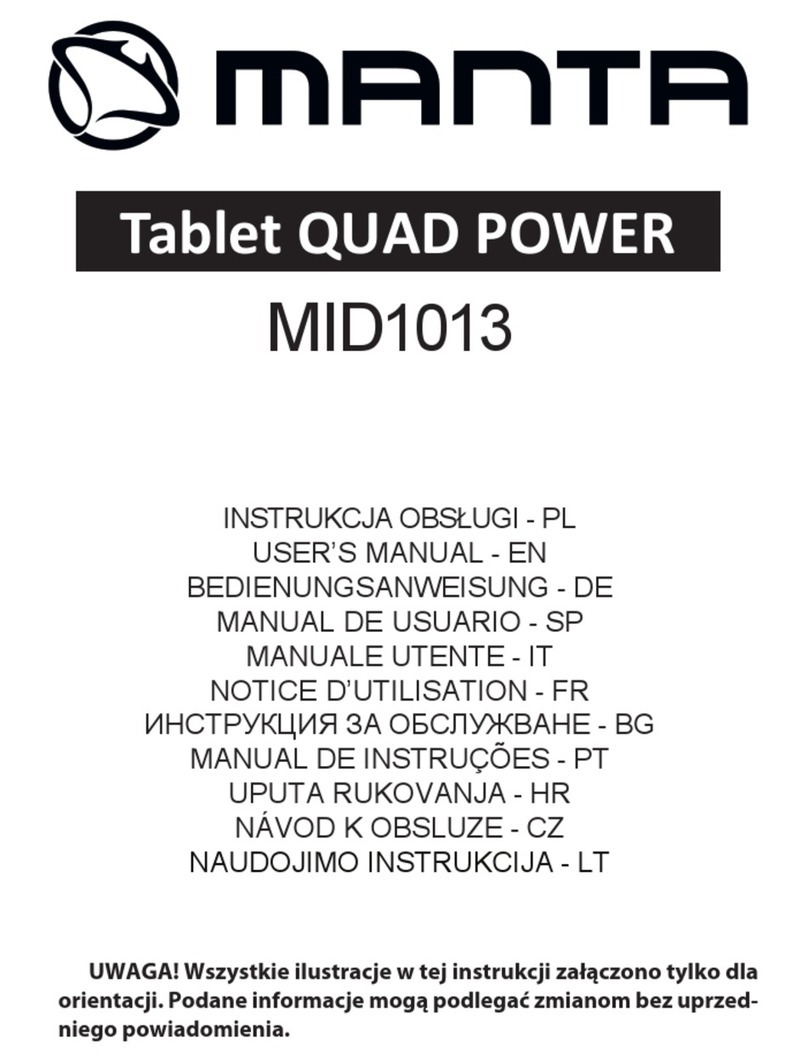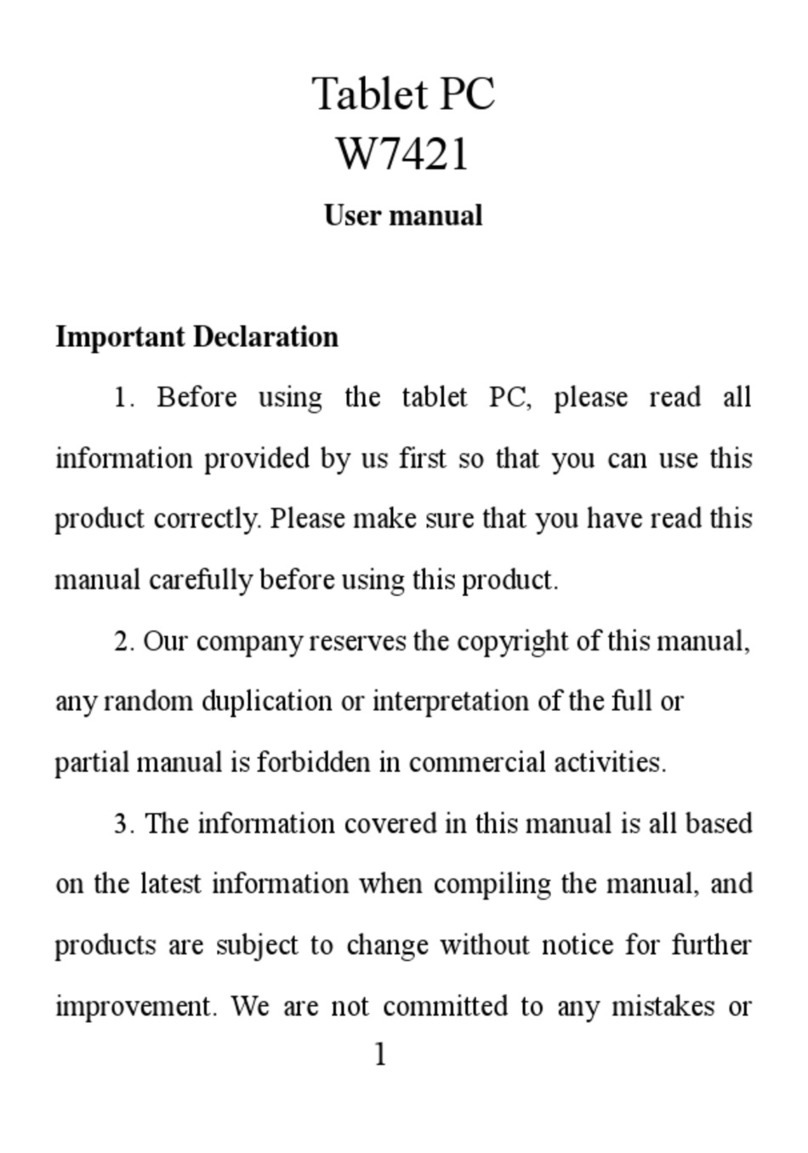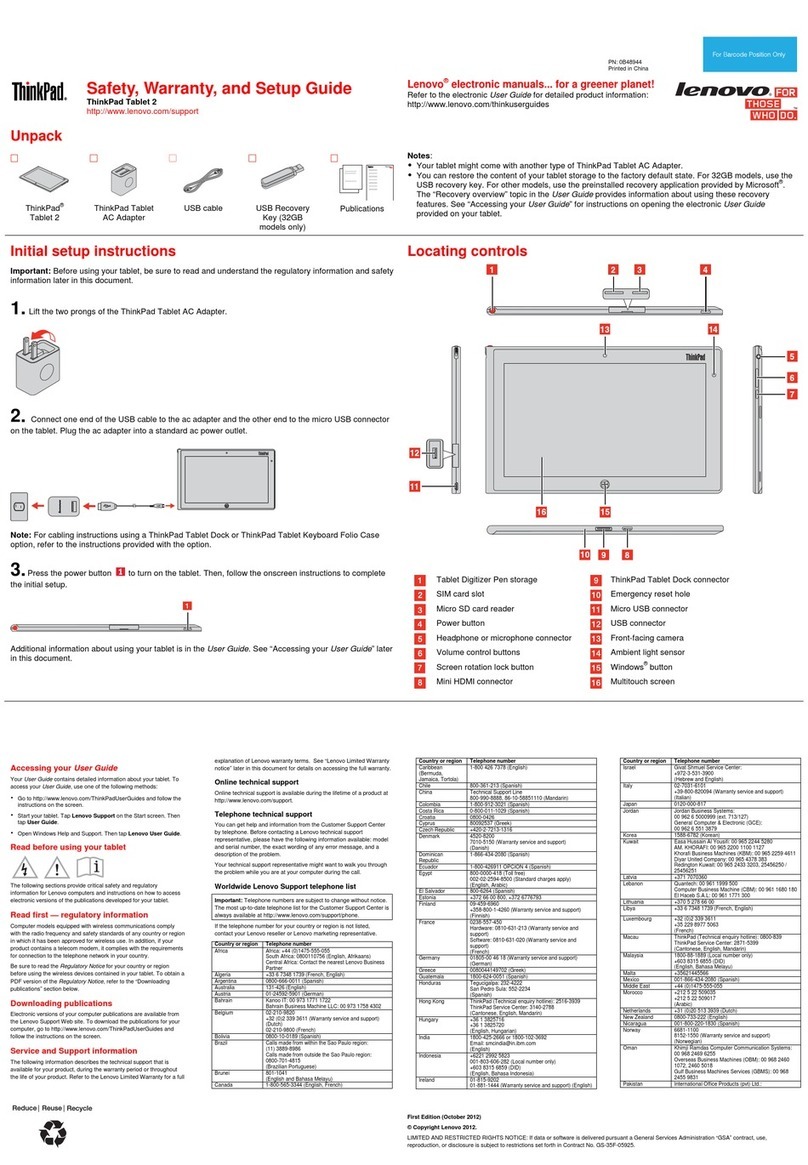Handxom HM8006 User manual

HM
HM
HM
HM 8
8
8
8 006
006
006
006 8
8
8
8 Inch
Inch
Inch
Inch Tablet
Tablet
Tablet
Tablet PC
PC
PC
PC User
User
User
User Manual
Manual
Manual
Manual
This manual contains important safety precautions and information of correct use. Please be sure to read this
manual carefully before use so as to avoid any accidents.
Do not place the product in hot, wet or dusty environment, especially in summer, do not leave the product
inside a car with all windows closed.
Avoid dropping, impacting or shaking the product violently, otherwise it may cause damages or malfunctions.
Select a proper volume to avoid ear problem when using earphones.
Do not cross the road or drive vehicles, using headphones to avoid traffic accidents.
Be sure to use the provided chargers and accessories in the package.
Be sure to charge the product when the following situations take place
- The battery icon shows lower or empty.
- System automatically shut down and it turns off soon after restart
- Operation keys do not respond properly.
- The device shows on the lower right corner.

Important
Important
Important
Important Notice
Notice
Notice
Notice
- If the device is freezing or stuck, press the reset button(a small hole) or long press power button for 7 seconds.
-When the performance is slow after using some applications, it is recommended to close running application in setting menu.
Caution:
Caution:
Caution:
Caution:
- For charging, be sure to use the power adapter (DC5V) that is provided in the package, otherwise, the device may be not work.
-The device is equipped with high performance processor. It may heat in case of using long or while charging.

1. Power On/Off
Long press power button to turn on/off the device. It may take a minute to boot the device.
Short press power button to turn on/off the screen (Standby mode, refer to 3. below)
2. Desktop
After turning on the device, desktop displays with shortcut icons and arrow icon at the right side

3. Standby mode(Screen off )/Unlock the screen
Short press the power button to turn on/off the screen (Standby mode on/off)
After standby mode , slide the lock icon in order to unlock the screen.

4. Wallpaper Settings
On the desktop,long press desktop and select one of categories the wallpaper, then choose one picture as
wallpaper
.

5. Desktop Shortcuts Icon Settings:
Press the menu button on the desktop enter into Apps, then Long press your desired APK icon and put it on
the desktop.

6. Widgets:
Press widgets and press your liked icon to put it
on the desktop
7. System Settings:
Press menu icon on the desktop to go into app, then
select setting, then you can set each setting you liked

◆Wifi: slide on/off button to connect or disconnect
Slide Wi-Fi to on, then the device will automatically
search the available Wi-Fi signals. Select the
network you want to connect with.
◆Data Usage: Display the device data usage

◆More: you can set whether need airplane mode or not,
VPN, mobile networks and 3G support list
◆Sound: set Volumes, vibrate when ringing, default notification,
Touch sounds, screen lock sound, vibrate on touch

◆Display: you can set Brightness, wallpaper, sleep time, font
size and TV out ( HDMI & output screen size )
◆Storage: you can check used storage and available storage

◆Battery: Shows the battery usage status
◆App: All installed application are listing.
Manage downloaded or running applications.
View and control currently running services.
Press Uninstall to uninstall the selected application.

◆Location services: Google ’ s location service , location
& google search
Let apps use data from sources such as WiFi and
mobile networks to determine your approximate
location
◆Security
screen lock : None, slide, face unlock, pattern, pin, password
Owner info
Make password visible
Device administrators
Unknown sources: allow installation of apps from unknown
sources
Trusted credentials: display trusted CA certificates
Install from SD card – Install certificates from SD card.

◆Language & input: choose language you like and input
Keyboard & input method – Change keyboard & keyboard
settings.
Default input is English Android keyboard ( AOSP )
◆Backup & reset : backup data and factory data reset

◆Add Account: Create your account. After connecting Wi-Fi
network, the e-mailing system synchronizes your account
with the device. Emails are automatically downloaded into
the device.
◆Date & time: You can set date and time
◆Accessibility : Large text, auto-rotate screen, speak
password, test-to -speech output, touch & hold delay,
enhance web accessibility, enable quick boot, system
performance

◆Developer options
Set options for application development
◆About tablet: status, legal information, model No., Android
Version. ,kernel version and build number . etc

How
How
How
How to
to
to
to connect/disconnect
connect/disconnect
connect/disconnect
connect/disconnect the
the
the
the device
device
device
device
with/from
with/from
with/from
with/from the
the
the
the computer
computer
computer
computer
On main desktop, connect the device with the PC, The device will entry USB storage interface
select “ Turn on USB storage ” . Pop-up a window and Press “ OK ” The device is recognized at Explorer of the
computer. Now you can use it as an external storage.

How to install Applications(.apk file) into the device
Method
Method
Method
Method 1.
1.
1.
1.
1. Connect the device with internet. See above [1.Wireless & networks] in order to connect internet.
2. Run “ play store ” and search the applications you want to install.
3. Follow the instruction on the screen for installation.
Method
Method
Method
Method 2.
2.
2.
2.
1. with your computer, search applications file(.apk)that you want to install into the device
2. download the file(.apk) on the computer
3. Connect the device with your computer.
4. Copy the apk files from computer to the device:
See above [How to connect/disconnect the device with/from the computer.
5. open “ File explorer ” and choose the apk file that was copied into the device , then install it & follow the instruction
on the screen
Note:
Note:
Note:
Note:
You may only download adult applications if you are at least 18 years of age, or at least the age of majority in the jurisdiction where you reside
or from which you download adult applications. If you do not meet these requirements, then you do not have permission to download adult
applications.
In case of any problems including legal issues from the breach by end-user ’ s own decision, the manufacturer shall not be responsible.

Specifications:
Operation System Google Android 4.1.3 Jerry Bean+Linux3.4
Language Multi-Language
CPU
Action ATM7029 Quad-Core ,ARM Cortex A9 family
GPU
Customized Vivante GC1000 multi-core ,OpenGL ES2.0 ,
OpenVG1.1
Memory RAM 1GB DDR3
Nand Flash 8GB
Storage Extend 4GB-32GB micro SD/TF Support
Display Screen
8inch TN LCD G+G
1024*768 Pixels
System Touch Panel Multi-touch Capacitive TP
1*DC 5V Power port
1*Micro USB
1*Mirco SD/TF Card slot (Up to 32GB)
I/O interface 1*3.5mm stereo earphone jack
1*HDMI (1080P) Port
Speaker built-in speaker 8 Ω/1W
MIC built-in MIC
Camera Front 0.3M pixels / Rear 2M pixels
G-Sensor All gravity induction
WIFI 802.11 b/g/n

Function 3G support external USB 3G Dongle, EVDO/WCDMA
HTML5 support
Format
Audio player
format
MP3,WMA,MP2,OGG,AAC,M4A,MA4,FLAC,APE,3GP,WAV
Video Player
format
Mpeg1, Mpeg2, Mpeg4 SP/ASP GMC, XVID, H.263, H.264
BP/MP/HP, WMV7/8, WMV9/VC1 BP/MP/AP, VP6/8, AVS,
JPEG/MJPEG up to 1080P 60fps
Picture format
JPG, JPEG,
GIF, BMP,
PNG
3D Ebook format
TXT, EPUB, PDF,WORD,EXCEL, POWERPOINTS
Internet
Browser Opera, Sky Fire ,Dolphin
online
entertainment
Support Online video,online
TV
,online Movie,Online
Music,Online Radio.
Office software WORD, EXCEL, POWERPOINT, PDF, TXT
Games 3D Game can be supported by internal
Extend
There are more than 200 thousands kind of free software in
goo g le market
Power Adapter: Input:AC100-240V.50-60HZ ,Output:DC5V/2A
Battery: 3.7V 4500mAh polymer battery
Color Black/Silver
Others Gift box 23.5cm*18.5cm*6.5cm
Accessories
power adapter with UL certificate
USB cable
USB OTG

user manual
Neutral box
Table of contents
Other Handxom Tablet manuals