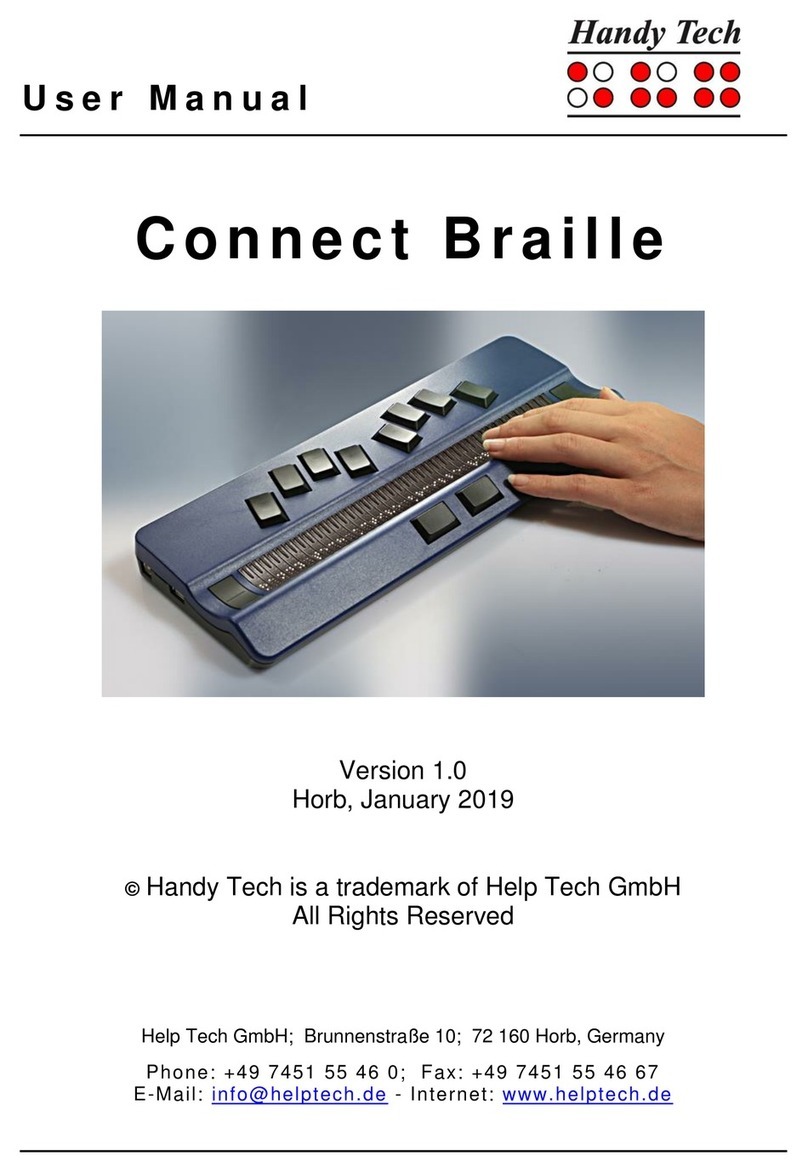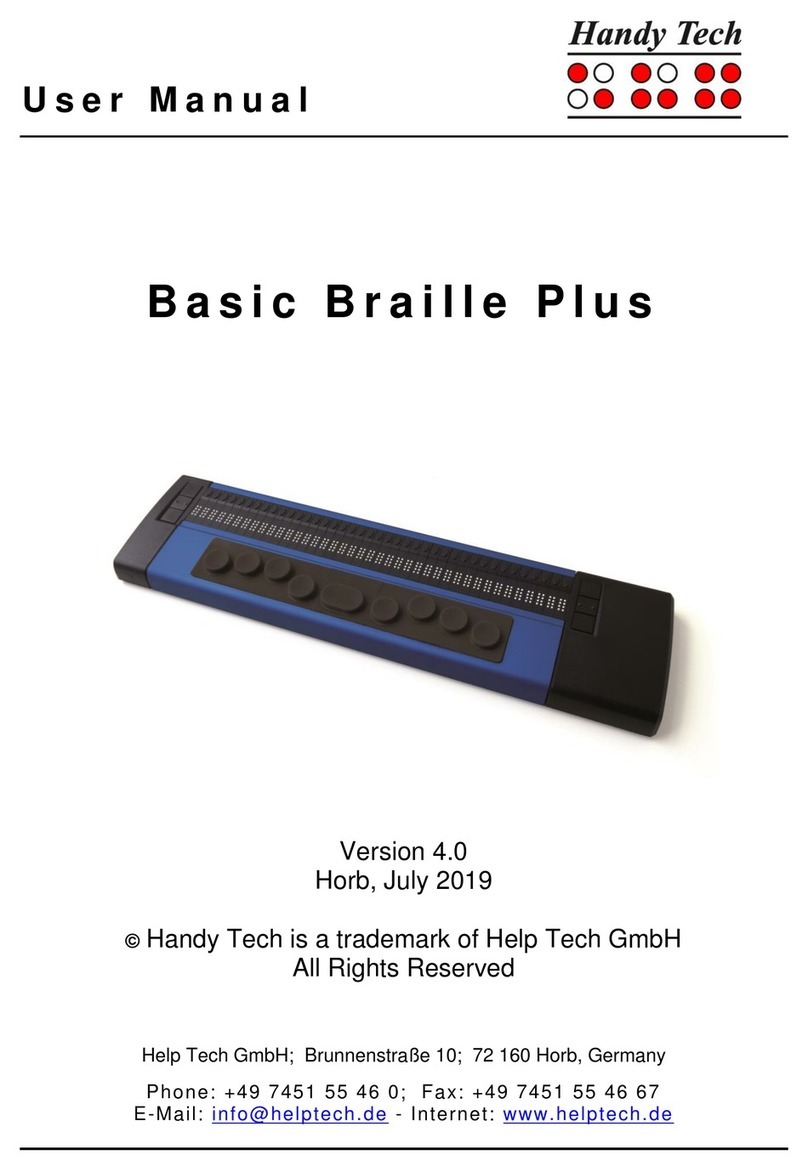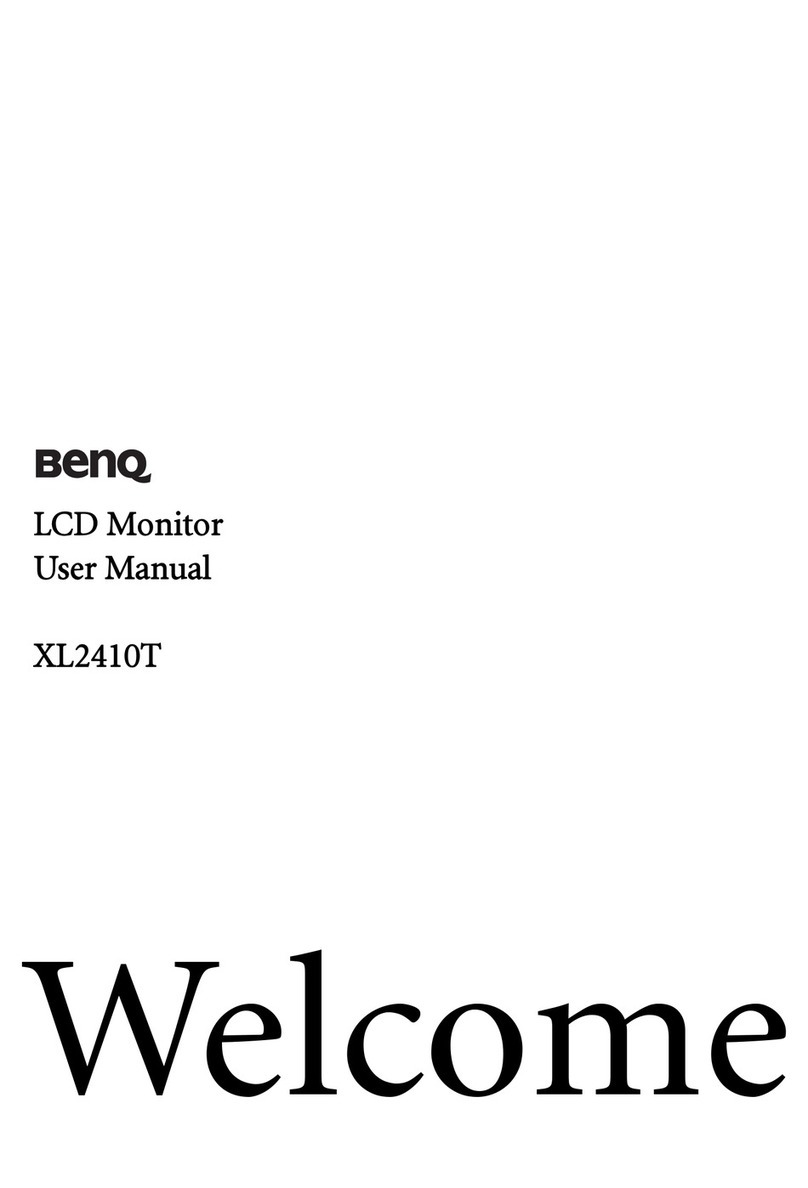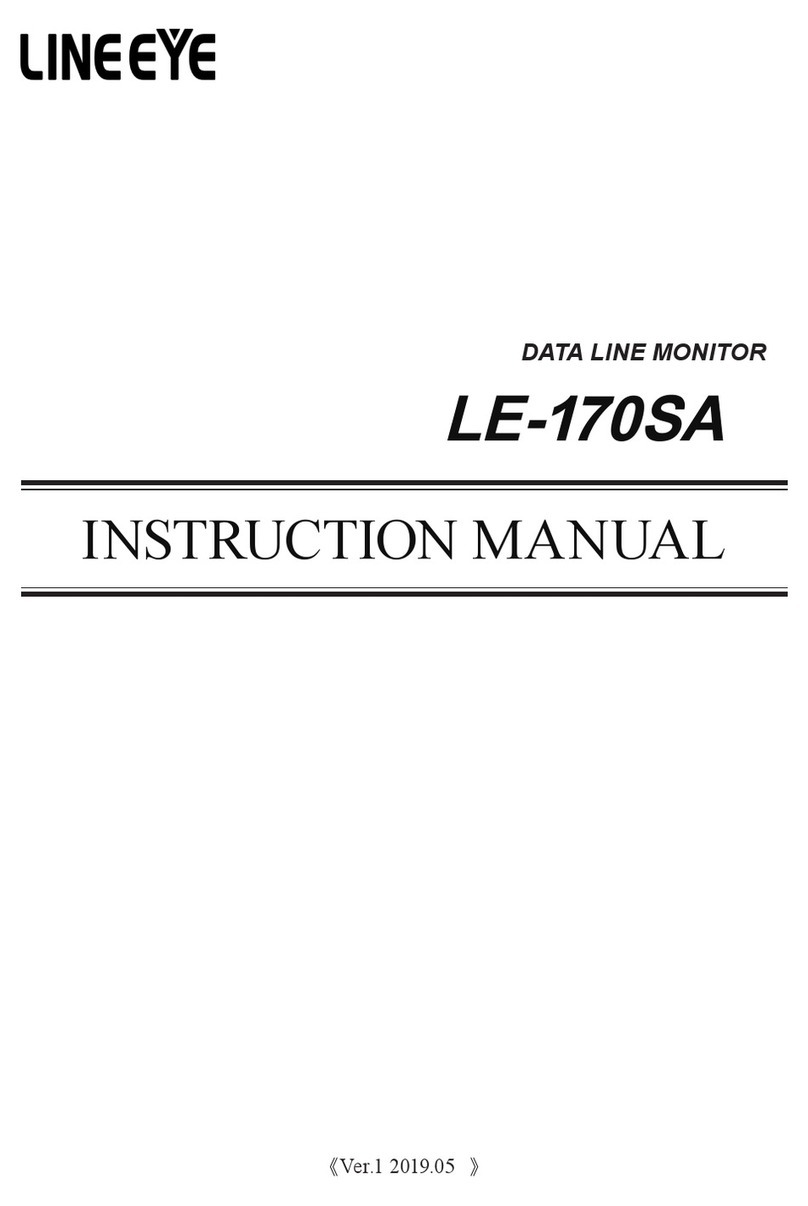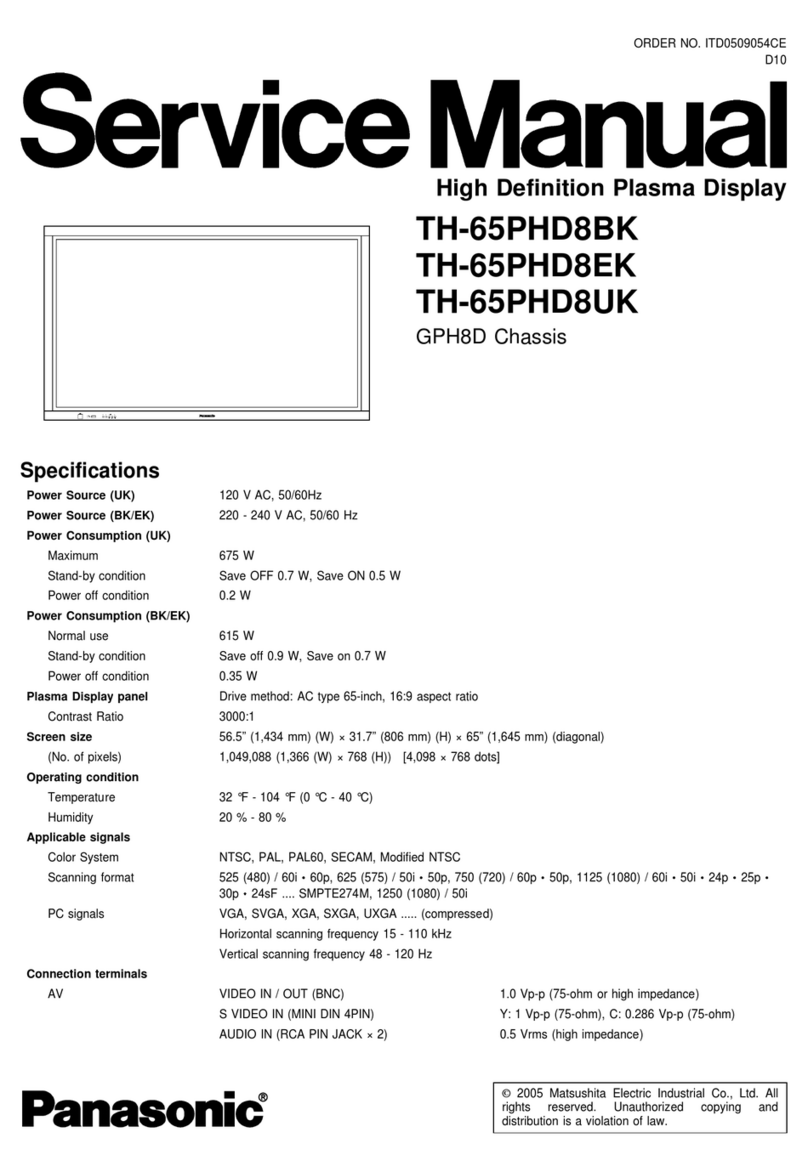HandyTech actilino User manual

Actilino
Table of Contents
Page 2
Table of Contents
1GENERAL 7
1.1 Preface 7
1.2 Actilino at a Glance 7
1.2.1 Top of the Unit 7
1.2.2 Right side of the device 9
1.2.3 Left side of the device 9
1.2.4 Front side of the device 9
1.2.5 Bottom of the device 9
1.3 Conventions Used in This Manual 9
2INSTALLATION 10
2.1 Package Contents 10
2.2 Software Installation 10
2.3 Connecting the Power Supply 11
2.4 Connecting the Interface Cable 12
2.5 Connecting an external USB keyboard 12
2.6 The Carrying Case 12
2.7 Installation of the Bluetooth Tie-In 13
2.7.1 Bluetooth-PC Tie-In 13
2.7.2 Bluetooth Apple iOS Device Tie-In 13
2.7.3 Bluetooth-Android Device Tie-In 14
2.8 Technical Specifications 14
3START UP 16
3.1 Version Information 16
3.2 Turning the Power On 16
3.3 Basic Operation 17
3.3.1 Chords 17
3.3.2 Signal Tones 17
3.3.3 System Messages 18
3.3.4 Checkboxes 18
3.3.5 Radio Buttons (1 of x) 19
3.3.6 System Files 19
3.3.7 Energy Saving Features 19
3.3.8 The SAVE Mode 19
4QUICK START 20
4.1 The Actilino as Braille Display 20
4.2 How to use the Actilino to make a call with an iPhone 20
4.3 The Actilino as Notepad 21
4.3.1 Navigating the Menu 21
4.3.2 Context sensitive help 21
4.3.3 Writing a Note 21
4.3.4 Saving a Note 22
4.3.5 Opening a File 22
4.3.6 Transferring data between the Actilino and a PC 22
4.3.6.1 Transferring a File using HTCom from the Actilino to the PC 23
4.3.6.2 Transferring a File using HTCom from the PC to the Actilino 24
5OPERATION OF THE ACTILINO 25
5.1 The Menu System 25

Actilino
Table of Contents
Page 3
5.1.1 menu 25
5.1.2 (F)ile 25
5.1.2.1 New file 25
5.1.2.2 Previous file 26
5.1.2.3 New directory 26
5.1.2.4 File and Folder list 26
5.1.3 c(A)lculator 28
5.1.4 (S)cheduler 30
5.1.4.1 Entering a New Appointment (New entry) 30
5.1.4.2 Entering and Editing Appointments 31
5.1.4.3 Entering Appointments with Variables (Recurring Appointments) 32
5.1.4.4 A Few Notes on Entering Appointments 33
5.1.4.5 The Appointment Schedule 33
5.1.4.6 Full Text Search within Appointments 34
5.1.4.7 Appointment Editing Menu 35
5.1.4.8 Information Regarding Past Appointments 36
5.1.4.9 Resources Management 36
5.1.4.10 Backing up the scheduler data 36
5.1.5 (C)lock 36
5.1.5.1 (T)ime 37
5.1.5.2 (D)ate 37
5.1.5.3 set (A)larm 37
5.1.5.4 set (C)lock 37
5.1.5.5 (S)topwatch 38
5.1.5.6 c(O)untdown 38
5.1.6 (M)usikBraille 38
5.1.7 pLayer (L) 39
5.1.8 (G)ames 40
5.1.8.1 (H)angman 40
5.1.9 (P)C mode 40
5.1.10 (B)raille sets 41
5.1.10.1 Creating a Braille Character Set 41
5.1.10.2 Loading Braille Character Sets 41
5.1.10.3 Selecting and Activating Braille Tables 42
5.1.10.4 (D)elete selection 43
5.1.11 (I)nfo 43
5.1.11.1 (M)emory usage 43
5.1.11.2 (B)attery stats 43
5.1.11.3 (K)eyboard layout 44
5.1.11.4 (S)erial number 44
5.1.11.5 (V)ersions 44
5.1.11.6 Maintenance info 45
5.1.11.7 System information 45
5.1.12 (O)ptions 45
5.1.12.1 (6) dots braille 45
5.1.12.2 hotkeys (A)ctivate objects 45
5.1.12.3 (H)ighlight hotkeys 46
5.1.12.4 show s(Y)stem files 46
5.1.12.5 show f(O)lders first 46
5.1.12.6 (Q)uick entry 46

Actilino
Table of Contents
Page 4
5.1.12.7 show file attri(B)utes 46
5.1.12.8 auto switch e(X)t keyboard 46
5.1.12.9 sW(i)tch Actilino auto off 47
5.1.12.10 (S)tartup mode 47
5.1.12.11 (T)one signals 48
5.1.12.12 (D)ate and time format 48
5.1.12.13 (I)nput indication 49
5.1.12.14 dot (F)irmness 50
5.1.12.15 atc s(E)nsitivity 50
5.1.12.16 sta(N)dby 50
5.1.12.17 Language 50
5.1.12.18 Mass storage 50
5.1.12.19 Battery charge enable 51
5.1.12.20 Low energy braille output 51
5.1.12.21 Battery calibration: see manual 51
5.1.12.22 (R)estore factory defaults 51
5.2 The Editor 53
5.2.1 Overview of Editor Functions 53
5.2.2 Dialogs and Confirmation of Actions 53
5.2.3 Entering and Deleting Text 54
5.2.4 Reading Text 54
5.2.5 ATC within the Editor 55
5.2.6 Moving the Cursor 55
5.2.7 Editing Modes (SPC+2 4 = Chord i) 56
5.2.8 Calculator function 57
5.2.9 Status Display (SPC+2 3 4 7 = Chord S) 57
5.2.10 Set Mark (TU+TD) 57
5.2.11 Jump to Mark (SPC+1 3 4 = Chord m) 58
5.2.12 Delete Mark (TU+TD, Select Name, SPC) 58
5.2.13 Block Functions 58
5.2.13.1 Marking the Beginning of a Block [SPC+TRC] 58
5.2.13.2 Copy (SPC+1 4 = Chord c) 59
5.2.13.3 Cut (SPC+ 1 3 4 6 = Chord x) 59
5.2.13.4 Paste (SPC+1 2 3 6 = Chord v) 59
5.2.13.5 Exchange Mark and Cursor (SPC+7 8) 60
5.2.13.6 Deleting a Text Block (SPC+ 1 3 4 6 7 = Chord X, SPC+1 2 = Chord b)
60
5.2.13.7 Saving a Block to a File (SPC+2 3 4 = Chord s) 60
5.2.14 Searches 60
5.2.14.1 Incremental Search (SPC+1 2 4 = Chord f) 61
5.2.14.2 Buffered Search 61
5.2.14.3 Backward Search (SPC+1 2 4 7 = Chord F) 62
5.2.15 Replace (SPC+1 2 3 5 = Chord r) 62
5.2.16 Opening Additional Files 62
5.2.17 Switching Between Open Files (SPC+5 6 8 or SPC+2 3 7) 63
5.2.18 Suspending the Editor (SPC+1 2 3 4 5 6) 63
5.2.19 Saving Files (SPC+2 3 4 = Chord s) 63
5.2.20 Quick transfer of files or blocks of text to a connected device (SPC + 1 5 7
= Chord E) 65
5.2.21 Closing a File and Quitting the Editor (SPC+1 5 = Chord e) 65

Actilino
Table of Contents
Page 5
5.2.22 Activating PC Mode from the Editor (SPC+1 2 3 4 = Chord p) 65
5.2.23 Help (SPC+1 2 5 = Chord h) 66
5.2.24 The Editor's Setup Menu (SPC+1 3 6 = Chord u) 66
5.2.24.1 Window Scrolling (Global) 66
5.2.24.2 Scroll time (Global) 67
5.2.24.3 Indicate empty lines (Global) 67
5.2.24.4 Automatic scrolling (Global) 67
5.2.24.5 Dialog Timeout (Global) 67
5.2.24.6 Warn Timeout (Global) 67
5.2.24.7 Result Position or [c] 68
5.2.24.8 Keep Expression or [c] 68
5.2.24.9 Find Exact (Global) 68
5.2.24.10 Margin Action (Global) 69
5.2.24.11 Right Margin (Global) 69
5.2.24.12 Word Wrap (Global) 69
5.2.24.13 Tab Mode (Global) 69
5.2.24.14 Tab Stops (Global) 69
5.2.24.15 Tab Width (Global) 70
5.2.24.16 Line End (Individual File) 70
5.2.24.17 Insert Cursor (Global) 70
5.2.24.18 Edit Mode (Individual File) 70
5.2.24.19 Scroll Speed (Global) 71
5.2.24.20 Saved Position (Individual File) 71
5.2.24.21 Display Mode (Individual File) 71
5.2.24.22 Step Size (Global) 71
5.2.24.23 Match Column (Global) 71
5.2.25 Important Instructions Regarding the Editor 72
5.3 Controlling the PC from the Actilino's Keyboard [SPC+1 2 7] (Chord B) 73
5.3.1 Table of Key Commands for Controlling the PC 74
6EXTERNAL KEYBOARD 76
6.1 General 76
6.2 Keyboard Keys 76
6.2.1 Alphanumerical Character Inputs 77
6.2.2 Numerical Pad 77
6.2.3 Function Keys 77
6.2.4 Navigation Keys 77
6.2.5 Special Keys 77
6.2.6 Status Indicators 77
7THE ACTILINO AS BRAILLE DISPLAY 78
7.1 Screen reader using Windows: Example Window-Eyes 78
7.1.1 Overview 78
7.2 Screen readers using Windows: Example JAWS 80
7.2.1 Overview 80
7.3 Screen reader using Windows: Example Hal/SuperNova 82
7.3.1 Overview 82
7.4 VoiceOver: Screen reader for Apple iOS Devices 84
8OPERATION SETTINGS FOR HANDY TECH BRAILLE DISPLAYS 86
8.1 Connection 86
8.2 ATC 87
8.3 Status Cells 87

Actilino
Table of Contents
Page 6
8.4 Key Actions 87
8.4.1 Key Lock 88
8.4.2 Fast Keys 88
8.4.3 Repeat Keys 88
8.5 Miscellaneous 89
8.6 Info 89
9ACTIVE TACTILE CONTROL (ATC) 90
9.1 ATC Assistant for Reading or Learning 91
9.2 Tips for Utilizing ATC to Learn Braille 92
9.3 Tips for Utilizing ATC for the Experienced Braille Reader 93
9.4 ATC-Monitor Settings 94
10 BATTERY MANAGEMENT 95
10.1 Battery Charging 95
10.2 Battery Capacity Display 95
10.3 Automatic Recognition of Low Voltage 96
10.4 Replacing the Battery 96
11 IMPORTANT INFORMATION 98
11.1 Start-Up Procedures 98
11.1.1 Self-check of the File System 98
11.1.2 Saving Files in Case of Fatal Errors 99
11.2 Symbols 99
11.3 Safety Information under the Standards for Medical Devices 99
11.4 General Safety Information 99
11.5 Handling the Actilino 101
11.6 Warranty 101
11.7 Technical Support 101
12 LIST OF KEY COMBINATIONS 103
12.1 Navigating the Menu System 103
12.2 Editor Functions 103
12.3 Keys in PC Mode 104
12.4 Fixed Key Functions on External Keyboard 104
13 ERROR MESSAGES 106
13.1 English Language Error Messages 106
13.1.1 Fatal Errors 106
13.1.2 General Errors 107
13.1.3 Warnings and Messages 107
13.2 Error Messages from the Message File 108
13.2.1 General Messages 108
13.2.2 File System Messages 108
13.2.3 Editor Messages 109
14 COPYRIGHT NOTICE 112

Actilino
General
Page 7
1 General
Thank you for choosing the Actilino. Actilino was designed with the focus on easy and
intuitive handling. Please take some time to read the Actilino user manual. It will help you to
get the most out of every feature provided.
1.1 Preface
Before starting Actilino for the first time it is important to carefully read the safety instructions
regarding the appropriate handling. You will find the safety instructions at the end of this
manual.
Actilino is a new-generation Braille display with note-taking function. Its note-taking function
as well as the universal connection options and the latest ATC technology all are patented
by Help Tech GmbH.
With the 16 GB data storage, you can use your Actilino to take notes at anytime, anywhere.
With the HTCom software package (included) the transfer of your notes to your PC and back
into Actilino is easy and straightforward.
The Actilino comes with wireless Bluetooth technology allowing you to control a PC or Mobile
assistant like a smart phone.
To use Actilino as a Braille display for a PC (Windows or Linux) an output program called
screen reader is needed. It is available from your supplier. The screen reader program
NVDA will be provided for free if needed.
If you have any ideas or suggestions to improve our product, please do not hesitate to
contact your Handy Tech customer service representative or write to ideas@helptech.de.
Your opinion is very important to us.
Enjoy using Actilino.
1.2 Actilino at a Glance
This chapter will help you familiarize yourself with your Actilino and its control elements. We
recommend keeping the Actilino handy, so that you can actively follow the instructions in
this chapter.
1.2.1 Top of the Unit
The first two keys on the front are the space keys. In the following description, the left space
bar is called [SPCL] and the right space bar is called [SPCR]. If either the left or the right
space bar can be used, they will be called [SPC].
Between the two space keys, you can find a control stick which greatly facilitates navigation
within the internal mode, on mobile platforms such as Android or iOS, as well as on a
connected PC or laptop. The control stick can be pushed into the four main directions, that

Actilino
General
Page 8
is, up, down, left or right. In this way, it allows you to navigate through menus and content.
In addition, you can depress the control stick in the direction of the device to perform an
action on whatever is selected.
Behind the space keys are 16 ergonomic Braille display elements with integrated cursor
routing keys. The cursor routing (CR) keys which are integrated as part of each Braille cell
enable you to place the cursor directly at the text position of this Braille cell.
The Triple Action Keys are to the left and right of the Braille display and flush with the Braille
cells. You can activate the Triple Action keys at the top, in the centre and at the bottom.
The Triple Action Key functions are:
The left or right Triple Action Key's (Up) position also serves as a reading key to move
backward within the text and will be referred to as [TLU] or [TRU] in the list below. The left
or right Triple Action Key's (Down) position also serves as a reading key to move forward
through the text and are referred to as [TLD] or [TRD] in the list below. In the event of the
right as well as the left Triple Action Key(Up) can be pressed, it is called [TU]. If alternatively,
the Triple Action Key left or right (Down) can be used, this is called [TD].
The centre position of either the left or the right Triple Action Key [TLC] and [TRC] can be
used for additional functions.
In the list below, you will find an overview of the symbols used in this manual to represent
the Triple Action Key settings:
Left Triple Action Key, up: [TLU]
Left Triple Action Key, center: [TLC]
Left Triple Action Key, down: [TLD]
Right Triple Action Key, up: [TRU]
Right Triple Action Key, center: [TRC]
Right Triple Action Key, down: [TRD]
In all cases where there is a case for pressing [TU] and [TD] simultaneously, such as setting
a mark within the Editor, you may press the keys at the top left [TLU] and bottom right [TRD]
or at bottom left [TLD] and top right [TRU].
Located behind the Braille modules are eight ergonomically arranged function keys. These
function keys are also used for Braille input. They correspond to the usual Braille keyboard
layout and are, from the left to the right as follows:
7 3 2 1 4 5 6 8
The built-in microphone is located in between and above dot 1 and 4. It is recognizable by
four small holes in the housing. The microphone can be used to make and receive phone
calls via a connected smartphone.

Actilino
General
Page 9
1.2.2 Right side of the device
If you move along the right side of the housing towards the back, you will first feel the main
power button. Located behind the power button is a USB A port for connecting a USB
keyboard.
1.2.3 Left side of the device
On the left side of the housing, you can find a round headphone plug (3.5 mm) to connect a
headphone or an external loudspeaker. Behind this headphone plug there is an oval and
tactile magnetic USB port for PC connection or to connect a charger.
1.2.4 Front side of the device
On the left and right front side of the device there are corrugated openings where the stereo
speakers are located. Directly next to the left speaker you can find the slot for the micro SD
card.
Please do not remove the micro SD card at any time from the device while it is on. Data on
the card can be damaged. Please turn the Actilino off, before you insert or remove the micro
SD card.
1.2.5 Bottom of the device
The Actilino is equipped with a lithium-ion battery. The battery compartment is located in the
middle of the Actilino. It can be opened from the Actilino’s bottom. To open the battery
compartment, drag the locking latch which you can find on the right side of the unit in
direction of the center. Then you can remove the lid of the battery compartment and remove
the battery. Please switch off the Actilino and disconnect all cables before you remove the
battery.
We recommend not removing the battery at all, because after replacing the battery the
capacity is not shown accurately. In order to show the right battery capacity, a complete and
lengthy discharging and charging cycle for calibration is necessary.
1.3 Conventions Used in This Manual
In this manual, the following conventions are used for inputs and outputs on the Actilino and
on the PC:
Single keystrokes on Actilino: [Key1] e.g. [TLU]
Key/dot combination on Actilino: [SPC + 1 2]
Display on the Actilino modules: 'Display Text' such as 'File'
Single keystrokes on PC: {Key}, e.g. {ENTER}
Text input on PC: {input text}, e.g. {HTCOM}
Text output on PC: "output text" such as "Done"

Actilino
Installation
Page 10
2 Installation
This section contains helpful information about how to install your Actilino. Please read it
carefully to prevent difficulties while setting up.
2.1 Package Contents
Please verify that your package contains all of the parts listed below. If one of the
components is missing or damaged, please contact us in order to request the missing part
or a replacement.
You should find enclosed the following:
•Actilino
•16 GB micro SD card (already inserted)
•Carrying case
•1 USB cable (about 100cm)
•1 lithium ion battery 2800 mAh (already inserted)
•1 power adapter 5 Volt for charging the battery
•Software Package with drivers for screen readers and HTCom (USB StartStick)
•User manual (USB StartStick)
•User manual for file transfer with HTCom (USB StartStick)
•Quick Reference in Braille
2.2 Software Installation
In order to use the Actilino as a Braille display for your computer, you need the
corresponding Braille display driver for your screen reader. You will also need the data
transfer program HTCom for exchanging files between PC and Actilino.
To install the required software, plug the included USB memory stick with the inscription
StartStick into a free USB port on your PC. The StartStick with the HTStart program is a
USB stick that contains all the relevant drivers and documents that you need to operate your
Handy Tech Braille display. In addition, it contains the free NVDA screen reader, so that you
can operate the PC immediately, even if no screen reader (Window-Eyes, JAWS or
Supernova) is installed.
After plugging the StartStick into your PC, run the start.exe program from the root directory.
If a screen reader is already installed, it is available for use. Otherwise, the supplied screen
reader NVDA provides access via speech output and Braille support.
HTStart recognizes which Handy Tech display is connected to your PC and automatically
makes the pre-selection for the installation of all the necessary drivers and software
components. Depending on the security settings of your operating system, you may be
prompted to allow the execution of the program HTStart. To enable HTStart to determine
and display the installed screen reader, your consent is required. Please allow the execution
of HTStart because otherwise the use of the program is not possible.
Once you have selected a screen reader, the HTStart windowappears in which all supported

Actilino
Installation
Page 11
Handy Tech products are listed. The national language is pre-selected based on your
Windows settings. However, in the selection list, you can select another language.
In the product list, you find the manuals in the selected language. If the manual in the
selected language is not available, the English manual appears instead.
You can choose the following components of the software, to be installed:
•JAWS driver: latest Braille display driver for JAWS for Windows
•Window-Eyes driver: latest Braille display driver for Window-Eyes
•HAL/Supernova driver: latest Braille display driver for HAL/Supernova
•Actilino Firmware and Manuals: for updating the internal functions of your Actilino and
this user manual.
•HTCom (Handy Tech Communication Software): communication program for file
transfer between PC and Actilino
We recommend that you use the default setting for the installation. All required software
components will be installed and a link for HTCom on the Desktop will be created. After
completion of the installation program you will find a groupnamed "Handy Tech" inprograms
in the start menu. Here you find the following subfolders:
•BrailleDriver: here you find the key settings of your Actilino for your screen reader.
•Actilino followed by the version number: for version 1.0 it is for example "Actilino 1.0".
Here you find this user manual, the uninstall program, the program for updating the
firmware and important remarks.
•HTCom: here you find the description of HTCom, the program HTCom itself and the
uninstall program.
After installing successfully, you can connect your Actilino to your computer. In the
installation folder of your Actilino firmware you will find the following subfolders (when
installed completely):
•Braille tables: contains the various Braille character sets for different country
versions.
•Firmware: contains four files for the internal programming of your Actilino as well as
system files.
•Manuals: includes this user manual and important information
•KeyboardLayouts: contains different keyboard files for different countries.
•Uninstall: contains the uninstall program for this software.
Besides the start menu you can start HTCom via the link on your desktop or via the preset
key combination {Ctrl+Shift+H}. A detailed description of how to use HTCom you will find in
the separate user manual "File transfer between PC and Actilino" which can be found in the
subfolder "HTCom".
2.3 Connecting the Power Supply
The power supply included in your package is used to recharge the battery and for providing
power to the Actilino. The Actilino can be used without restrictions even while the battery is
recharging.
When connecting the power supply, please connect the magnetic USB plug to the USB port
on the left side of the housing first. The magnet will make the plug snap into place. It does

Actilino
Installation
Page 12
not matter which way round the plug is connected. Now you can connect the power supply
to the flat end of the USB cable and plug it into an easily accessible wall outlet. When
disconnecting the power supply cable, please reverse the order of steps above.
If you plug in the power supply while the Actilino is switched on, a delayed signal tone
indicates that the device is no longer running on battery.
Please note that during the recharging process the Actilino cannot be connected to the PC
via USB. If the Actilino is connected to the PC via USB, the battery is also charged with a
smaller current. You can deselect this function within the (O)ptions menu to e.g. conserve
the laptop’s battery during a trip.
2.4 Connecting the Interface Cable
Your Actilino can communicate with the PC either via USB interface or through the wireless
Bluetooth interface. If the Actilino is used as a medical device, the connected PC needs to
comply with the medical device directive or needs to be additionally grounded or needs to
be connected via a separation transformer.
Please make sure, that you have installed the enclosed software package, as described in
chapter 2.2 before you connect the USB cable.
To connect the Braille display to the PC via the USB interface, please identify the enclosed
USB interface cable first. The USB interface cable features a small plug on one end. The
other end features a flat plug. Now connect the smaller magnetic USB plug to the port on
the left side of your Actilino. The magnet will make the plug snap into place. It does not
matter which way round the plug was connected. The flat plug is then plugged into the PC's
USB port.
When both the Braille display and the PC have been turned on, the Braille display will
automatically be recognized by USB enabled operating systems. When connecting the USB
cable while the device is off, you briefly get a message indicating the battery is charging and
the Actilino turns off again.
2.5 Connecting an external USB keyboard
You can also connect a standard USB keyboard to your Actilino. This is accomplished by
plugging in the USB cable of the USB keyboard in the Actilino’s USB Type A port on the
right side of the housing. For more information please refer to chapter 6 External Keyboard.
2.6 The Carrying Case
On the right side of the case are openings for the main power button and the USB port, on
the left side for the headset and the USB connection, so that the Actilino can be operated
inside its case. To completely open the carrying case, open the top cover. All control
elements are now accessible.
When you replace the Actilino in the carrying case, please make sure that you slide in the
device from the back, so that the corner of the carrying case are covering the device. When
you push down the Actilino into the carrying case it need to be covered from the backside.

Actilino
Installation
Page 13
Magnets are placed in the center of the backside of the carrying and inside the Actilino to
prevents its sliding out from the carrying case.
2.7 Installation of the Bluetooth Tie-In
Because your Actilino features a Bluetooth transmission module, you can also establish a
wireless connection between the Actilino and three different devices at the same time (e.g.
computer, smart phone, tablet), if they are equipped with wireless Bluetooth technology. You
can cycle between the USB port and the three Bluetooth ports by pressing [SPC + 4 5 8]. If
there is only one active connection, you cannot switch.
Bluetooth is always switched on when switching on the Actilino. If no Bluetooth connection
is used within 15 minutes, Bluetooth automatically turns off. When you wake up the Actilino
from standby, Bluetooth turns on again for 15 minutes.
The wireless transmission radius is approximately 10 meters (10 yards or 33 feet).
2.7.1 Bluetooth-PC Tie-In
1. Please make sure that the Actilino is switched on and Bluetooth is enabled.
2. Select "Bluetooth Devices" from the control panel or from your system tray and
press the context menu key.
3. Select the “new device/connection” item
4. "Add Bluetooth Device Wizard" will appear.
5. All detected Bluetooth devices will be listed. Select the Actilino from the list and
press "Next". Actilino will display the same pairing code. Press “y” (dots
1+3+4+5+6) on Actilino to confirm or “n” (dots 1+3+4+5) to reject the incoming
pairing request.
6. Normally the PC will create a pairing code which you accept by pressing “Next”.
7. Now the pairing will be done and the needed drivers will be installed. Please wait a
moment. Please confirm by pressing "Finish".
Your Actilino now has a wireless connection to the PC and you can utilize all of its functions,
as if it were connected via the USB cable.
Note:
If you move the Actilino beyond the Bluetooth connection's communication radius (10
meters/yards), the connection to the PC will be interrupted. The connection will automatically
be re-established by Handy Tech's Braille device driver once you move back within range.
For this you need to have installed the latest Braille display driver (see chapter 2.2).
2.7.2 Bluetooth Apple iOS Device Tie-In
Mobile Apple devices, such as the iPhone or iPad, include the screen reader VoiceOver by
default, which enables blind people to operate the devices by speech and Braille output. In
order to connect the Actilino via Bluetooth with an Apple device, you have to activate
VoiceOver first. Please follow these steps:
1. Please make sure that the Actilino is turned on and Bluetooth is enabled. After turning
the device on, there is a timeframe of 15 minutes to establish a Bluetooth connection.
2. Open “Settings” on the home screen of your iOS device.
3. Choose Accessibility from the “General“ page.

Actilino
Installation
Page 14
4. Turn VoiceOver on.
5. Choose “Braille” on the VoiceOver page.
6. If Bluetooth is off, the iOS device will remind you and you should turn it on now.
7. The iOS device is now searching for Bluetooth Braille displays. Please choose the
Actilino from the list.
8. Both the Actilino and the iOS device will show a 6-digit pairing code. If the codes are
identical, please confirm this on both devices. On Actilino this is done by pressing “y”
(dots 1+3+4+5+6). Otherwise, reject the incoming pairing request by typing “n” (dots
1+3+4+5).
9. The Bluetooth connection will be established and you can read the text from the iOS
device on the Braille display.
Note: if the Bluetooth connection was interrupted because the Actilino or the Apple device
was turned off or in sleep mode, please activate the Actilino first. The connection will be
reestablished automatically, when turning on the Apple device.
We recommend setting the Accessibility Shortcut (3 time pressing the home key) to
VoiceOver. To define the Accessibility Shortcut, go to settings / general / Accessibility all the
way down to Accessibility Shortcut.
2.7.3 Bluetooth-Android Device Tie-In
Android devices, such as the Samsung Galaxy Sx, include the screen reader TalkBack by
default, which enables blind people to operate the devices by speech. This is pre-installed
on most Android devices and can be activated under Settings>Accessibility. For Braille
support an additional App, called BrailleBack, is needed which you can download and install
via Play Store. In order to connect the Actilino via Bluetooth with an Android device, please
follow these steps:
1. Please make sure that the Actilino is turned on and Bluetooth is enabled.
2. Activate Bluetooth on the Android device and search for new devices.
3. After some seconds, the Actilino will be found and listed in the device list.
4. Start the pairing process by double tapping on the Actilino’s name displayed by the
Android device.
5. Both devices will now show a 6-digit pairing code. If the two codes are identical, then
please confirm this on both devices. On the Actilino this is done by pressing “y” (dots
1+3+4+5+6). To reject the incoming pairing request, press “n” (dots 1+3+4+5).
6. If the paring was successful, you’ll hear the message “device connected”.
7. Open BrailleBack on the Android device. You can find it under Settings>Accessibility.
8. The Bluetooth connection will be established and you can read the text from the
Android device on the Braille display.
Note: if the connection was interrupted because you have turned off or put into sleep mode
the Actilino and/or the Android device, please turn on/wake up the Actilino first.
2.8 Technical Specifications
•16 concave piezoelectric Braille cells
•16 cursor routing keys
•2 Triple Action Keys
•8 function keys
•2 space keys

Actilino
Installation
Page 15
•1 control stick
•1 USB Type A port (for keyboard)
•1 USB magnetic port (for PC or charger)
•16 GB micro SD card
•Wireless Bluetooth technology
•Polyphonic Sound chip
•Mini Loudspeaker
•Mini Microphone
•1 plug for loudspeaker 3.5 mm
•Lithium ion battery 2800 mAh
•Battery duration ca. 30 hours;
•Quick charge circuitry (6 hours)
•Measurements: 16.6 cm width, 10.9 cm depth, 2.9 cm high, (6.5" width, 4.3" depth,
1.1" high)
•Weight 420 gr, (0,92 lb)

Actilino
Start Up
Page 16
3 Start Up
3.1 Version Information
As of this Section, all common characteristics of the Actilino will be described. This
information applies to firmware Version 1.6 of your Actilino.
3.2 Turning the Power On
Press the on/off button to turn the Actilino on. You can now work independent of a power
source, because the battery is fully charged. You will hear a sound signal and the following
start up message will be displayed on the Braille display:
'actilinoxbHH:MM?'
•The start message of the Actilino provides an overview of some information
concerning the device and shows the time. It is constructed according to this
scheme: The model name of the device "actilino" (cells 1-8).
•Charging indicator (cell 9): The battery charge status is displayed in the form of a
bar whose height corresponds to one of the five charging states. If no point is set,
this corresponds to the "empty" charge state. When the battery charge level is full,
all eight points are set. When loading, the charge indicator grows in steps from
below to the current charge state. When charging, the charging indicator moves
faster. After switching on the device, it takes about 10 seconds for this information
to be available.
•Bluetooth status (cell 10): This cell indicates whether Bluetooth is switched on and,
if so, whether Bluetooth connections exist. If Bluetooth is off, this cell is empty. A
small b indicates that Bluetooth is on. If a large B is shown, there is currently a
Bluetooth connection. If point 8 is set, two Bluetooth connections exist. If dot 6 is set
additionally, there will be three Bluetooth connections.
•Time (cells 11-15): The clock of the Actilino is displayed in 24-hour format and
without seconds. The colon between hours and minutes flashes every second.
•Call up the support information (cell 16): After pressing the cursor routing key above
the Braille cell 16, a compact information is displayed which can be important for
support purposes. To return to the start message, press TLM or ESC and TRM or
Enter.
The abbreviations in the support information have the following meaning:
•FW (“firmware“): version of the installed firmware
•SN (“serial number“):the Actilino’s serial number
•NSRV (“next service“): month and year of the next due maintenance
•LSRV (“last service“): month and year of last maintenance
•T (“tasks“): Performed during the last maintenance
oCPS (“caps“): caps exchanged

Actilino
Start Up
Page 17
oPNCLN (“pins cleaned“): Pins cleaned
oPNRPL (“pins replaced“): pins exchanged
•LRPR (“last repair“): month and year of last repair
•DLV (“delivery“): month and year of delivery
If any of this information is not available, there is "N / A" ("not available") behind the colon.
The high-pitched beep, followed by a startup sound at start up, indicates that you are now
in work mode. As soon as you hear the startup sound you can begin working.
The Actilino is not fully ready for operation until the startup sound occurs. The device can
only begin exchanging data or reacting to any other external events, such as keystrokes,
after the startup sound.
You can change the startup sound by yourself using (M)usikBraille for composing your own
melody. Please refer to chapter 5.1.6 (M)usikBraille.
You are now in the Actilino's main menu, which allows you to activate its various functions.
Should you receive a message beginning with the words 'FER:', 'Warning' or 'WRN:'
instead of the work mode start up string shown above, then the Actilino's software has
become corrupted. You will find detailed information and trouble-shooting tips in the sections
on firmware updates and error messages.
Now, before you can finally get started, we would like to familiarize you with some of the
basic concepts pertaining to your Actilino.
3.3 Basic Operation
3.3.1 Chords
The Actilino's keyboard is very easy to use. The keystroke functions are not activated until
the key is released. If a character is composed of several keys, it will be created after
releasing all keys.
In order to make functions available to you which require their own function keys on standard
keyboards, while also providing efficiency of operation, we have introduced the so-called
chord functions. Chords are letters or Braille dots that are used in combination with the
space bar. For example, in the Editor you can use Chord-i [SPC+2 4] to toggle between
insert and overwrite mode.
With Chord commands, it is enough to release one key in order to activate the function.
When entering characters, all keys need to be released.
You will find a list of all available key combinations in chapter 12.
3.3.2 Signal Tones
The Actilino utilizes various signal tones to indicate its status or to alert you to prompts or
possible errors.
1. Startup sound: This is a tone signal which sounds during startup. When the startup
sound is preceded by a very short, high tone followed by a pause, then the Actilino
is in work mode.

Actilino
Start Up
Page 18
2. Warning signal: This consists of a simple short sound and may sound, for example,
when you have reached the beginning or the end of a text in the Editor or when you
are canceling a search.
3. Error signal: These are three consecutive signals with an ascending tone pitch, which
may be emitted, for example, before you delete a file.
Note: You can specify which types of acoustic signals you want the Actilino to emit (see
chapter 5.1.12 and 5.1.12.11). In this manual, the assumption is that all signal tones are
switched on. This is also the factory default.
3.3.3 System Messages
The Actilino will display messages to indicate the successful completion of an operation or
to alert you to possible operating errors. If the message is an error message or an important
message, a signal tone will also sound. The signal sounds can be switched off in the
(O)ptions menu (see chapter 5.1.12.11 (T)one signals).
We recommend carefully reviewing these messages before continuing with your work. They
frequently contain instructions on how to proceed.
Most error messages will be in the selected system language however, there are some
system messages that are only provided in English. In regard to these messages, all
messages beginning with 'fatal', 'fer:', 'error' or 'wrn:' should be attended to.
After you have read the message, you can exit by pressing [TLC] which in most cases will
return you to the place from which the message was initiated. If the message text does not
fit on the Braille display, you can scroll through it by means of the [TD] and [TU] keys.
In chapter 13 you will find a list of the most important messages with explanations.
3.3.4 Checkboxes
Checkboxes are switches that can be in either an "on" or "off" state. A checkbox consists of
a symbol indicating its state and a designation. The symbol "[X]" indicates that the checkbox
is "on" or active, whereas "[ ]" is an inactive or "off" checkbox.
Toggling the state of the checkbox between on and off is accomplished by pressing [SPC]
or [TRC]: the state is toggled upon each keystroke. Alternatively, you can also press the
cursor routing key above the checkbox to toggle it. As soon as you move on to a new menu
item, the last state indicated by the checkbox remains in force. However, the settings are
not permanently saved until the '(O)ptions' menu is closed.
Checkboxes are used for controlling your Actilino's functions and are found in the (O)ptions
menu. For example, you can choose either 6-dot or 8-dot Braille this way.
Note:
If the Actilino is turned off without having closed the (O)ptions menu, the last changes to be
entered will be lost. The new settings are saved only upon exiting the (O)ptions menu!

Actilino
Start Up
Page 19
3.3.5 Radio Buttons (1 of x)
Radio buttons are similar to incremental dials, e.g. from 0 to 10. They are groups of buttons
that can be set to either an on or off state, of which only one can be selected at any given
time.
A radio button consists of a symbol indicating its state and a designation. The symbol "(X)"
indicates that the button is active, whereas "( )" represents an inactive or "off" button. A
radio button is selected by pressing [SPC] or [TRC]. Alternatively, you can also press the
cursor routing key above the radio button to toggle it. An example is the frequency setting
for acoustic alerts, which can be set to one of several levels.
Note:
As noted above, any new settings are saved only upon exiting the (O)ptions menu!
3.3.6 System Files
The Actilino's firmware requires its own files for keeping track of settings and for saving
information. These system files always have the extension "HSF" (Handy Tech System File)
and will be saved in the HTSYS folder and its subfolder LANGUAGE on the SD card. Some
examples of system files are the message file (English.HSF) and the layout file for the
external keyboard (English_KBDLYOUT.HSF).
By default, system files are not displayed. However, the display of system files can be
activated via the (O)ptions menu (see chapter 5.1.12.4).
3.3.7 Energy Saving Features
Since the Actilino is battery operated, it is designed specifically for efficiency in energy
consumption. Whenever possible, various components of the Actilino are deactivated in
order to conserve energy.
If no key is pressed on the Actilino for several minutes, it will enter sleep mode. In sleep
mode, the Braille display is turned off and some of the electronic modules are also
deactivated. As soon as any key is pressed, the Actilino "wakes up" within a fraction of a
second and will be fully operational. You will recognize this because the tactile pins will be
pushed back up.
Further explanations concerning the set-up of the energy saving features are contained in
chapter 5.1.12.16 sta(N)dby.
3.3.8 The SAVE Mode
In SAVE Mode, the Actilino can only be operated as a Braille display. The SAVE Mode is
comparable to the save mode in Windows. To get into SAVE Mode, press the on/off Button
for more than 5 seconds or take out the micro SD card before turning the unit on. Instead of
the startup sound you will hear a different sound and on the Braille display you can read:
’actilino S 1.3’
The number at the end of the string is the version of the Save Mode. To get back into work
mode, just switch the Actilino off/on again (with inserted micro SD card).

Actilino
Quick Start
Page 20
4 Quick Start
4.1 The Actilino as Braille Display
In order to operate the Actilino as a Braille display under Windows, you need a special
program called a screen reader to control the display, which is not included with the Actilino
itself. To use the Actilino as a Braille display connect the USB cable to the USB port on your
PC or use the wireless Bluetooth connection.
Please make sure that your Actilino is properly connected and switched on before starting
up the screen reader program, because otherwise the screen reader will not be able to
detect it. As a rule, the screen reader will display the selected position within the active
window on the Braille display. For example, if you are moving through a menu, the selected
menu item is displayed. The reading keys [TD] and [TU] allow you to move through text. In
word processing programs, such as Microsoft Word, you can also position the cursor with
the cursor routing keys. In addition, the [CR] keys will also allow you to activate menu items
or functions directly (e.g. when you are prompted for a yes or no answer with 'Y/n', pressing
the [CR] key above the "Y" has the same effect as entering "Y").
The screen reader program converts the text and graphic contents of the Windows screen
into speech and Braille. Generally, the computer's built-in sound card is employed for the
speech output function. The display of Braille is achieved with the help of your Actilino, after
the screen display information has been forwarded from the screen reader to the Braille
display. All standard screen readers are compatible with Handy Tech's Actilino. During the
installation of the screen reader software, all you need to do is to select Handy Tech. The
Braille display then automatically adjusts correctly to your Actilino.
When starting your screen reader the first time, a small startup window appears which
displays the name of the Braille system detected by the program, the interface used for
communication and the country currently selected. The various screen reader program
functions are assigned to specific keys on your Actilino. How to operate your Actilino as a
Braille display using Window-Eyes for Windows is described in Section 7.1. A summary of
the essential functions of JAWS can be found in Section 7.2 and for Hal/SuperNova in
Section 7.3.
4.2 How to use the Actilino to make a call with an iPhone
It is possible to make phone calls through the Actilino´s audio connection, using the
microphone in the top center of the device. You can also use the microphone for Skype,
FaceTime and WhatsApp.
First you will need to connect the Audio connection with the iPhone. This audio connection
is independent of an already existing Braille connection and must be established
separately. Press [SPC + 2 5 7 8].
You can hear a start melody which signals that the built-in audio receiver is activated.
When using an audio device for the first time, you have to establish a connection via its
Bluetooth settings.
In order to connect your iPhone, select Bluetooth in your iPhone’s settings and make sure
it is turned on. Choose either the audio device named „POR1007BT“ or „Actilino Audio“.
When connection succeeded you can hear a short auditory acknowledgement signal.
Other manuals for actilino
1
Table of contents
Other HandyTech Monitor manuals