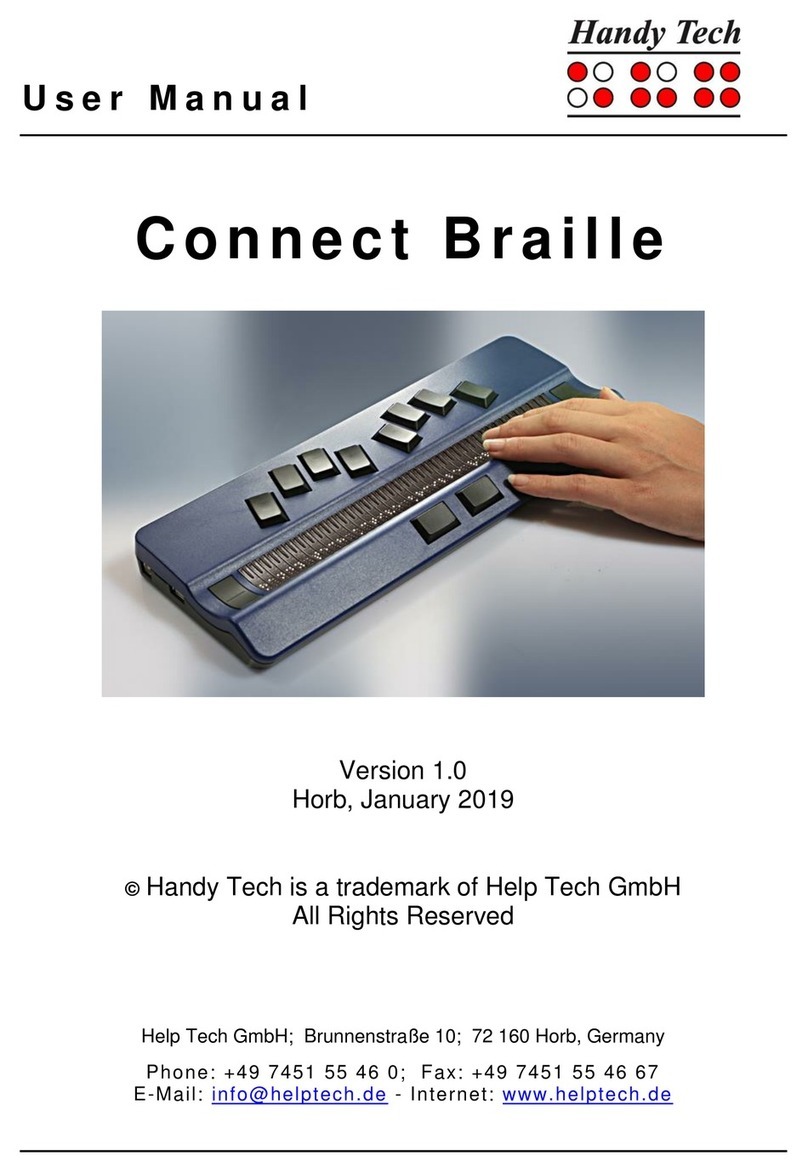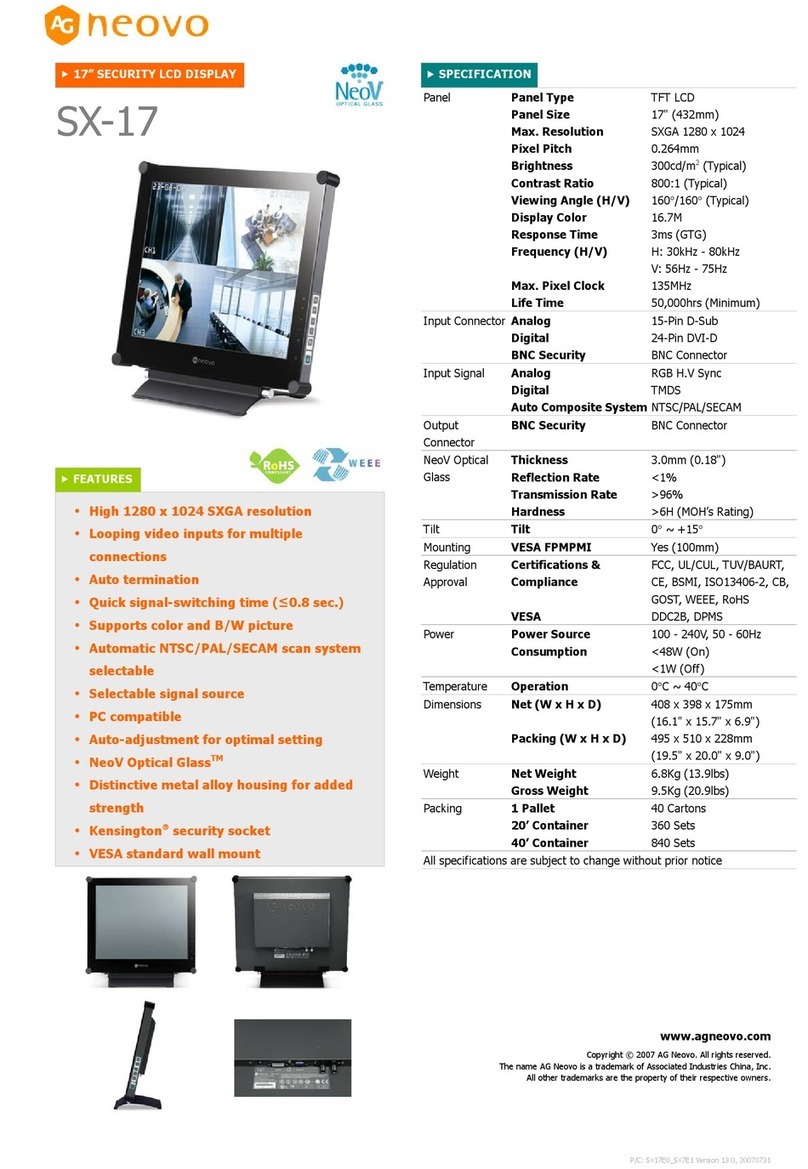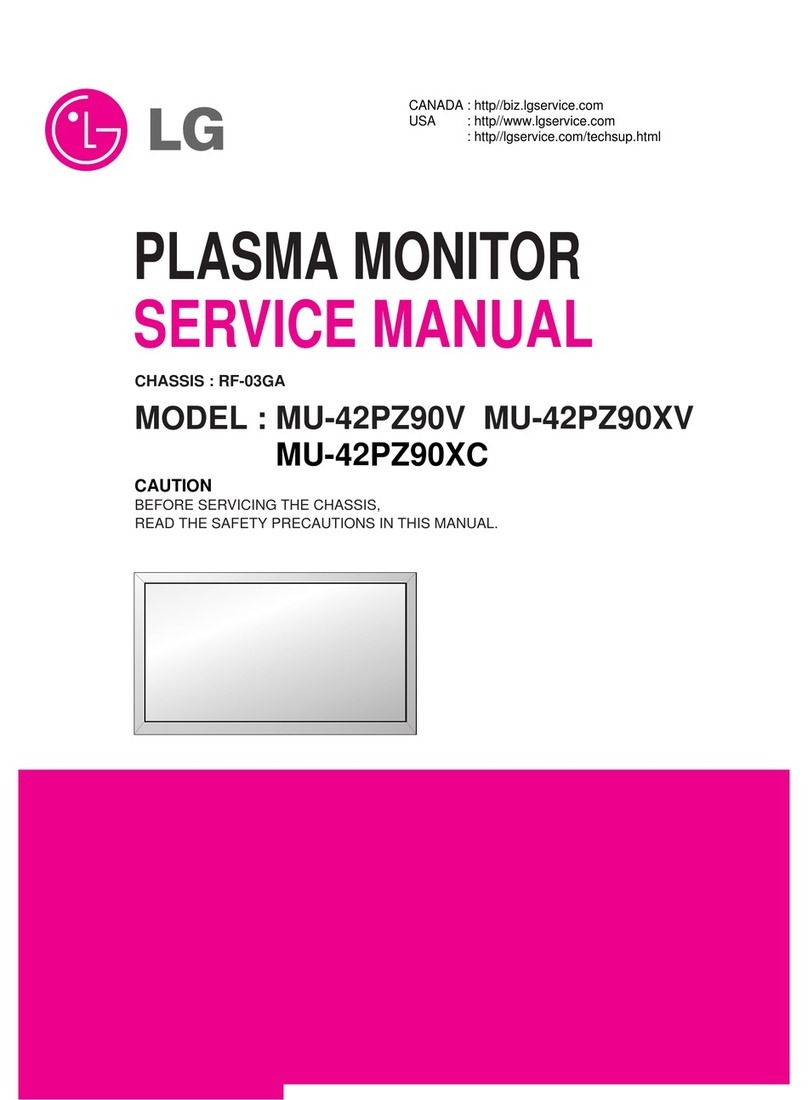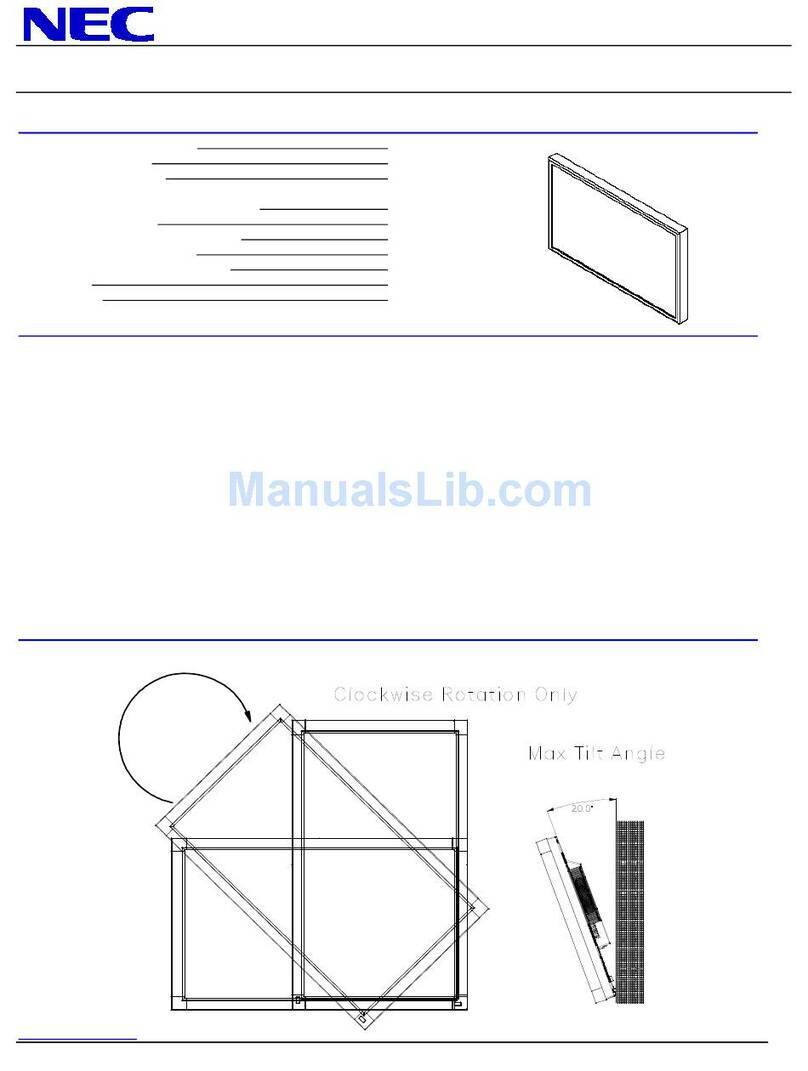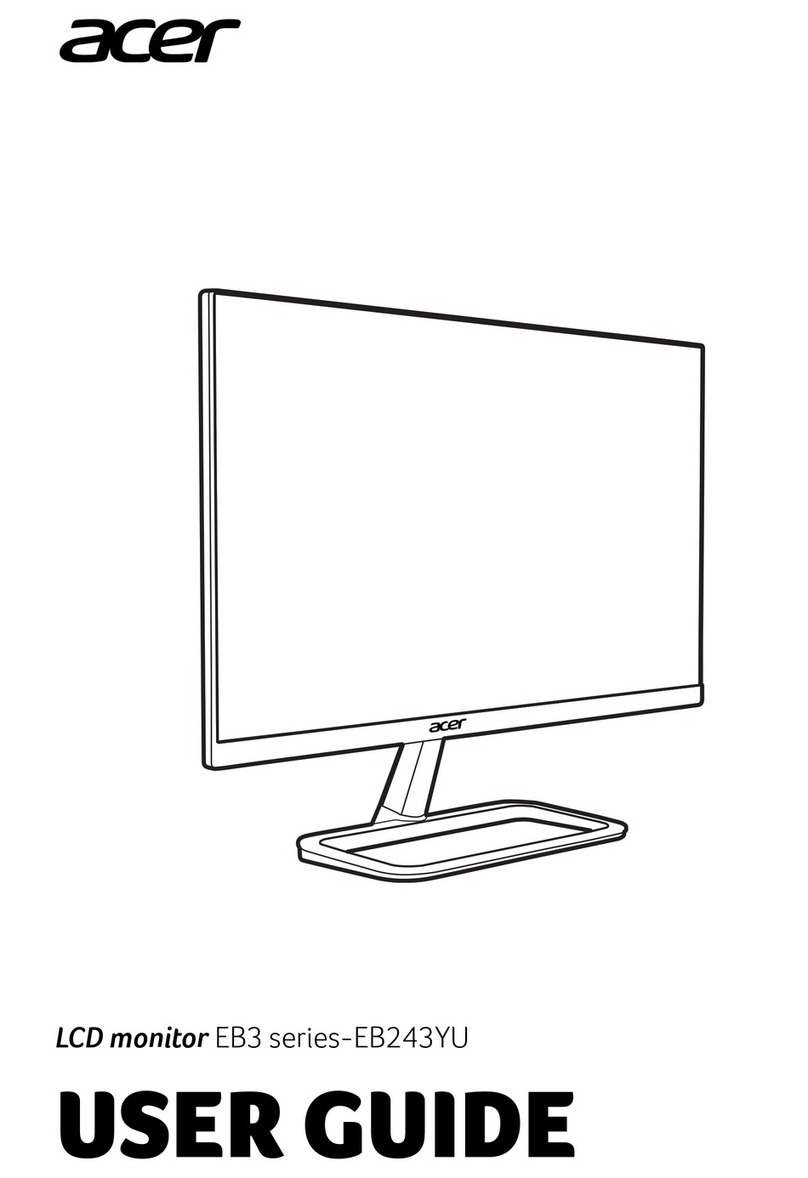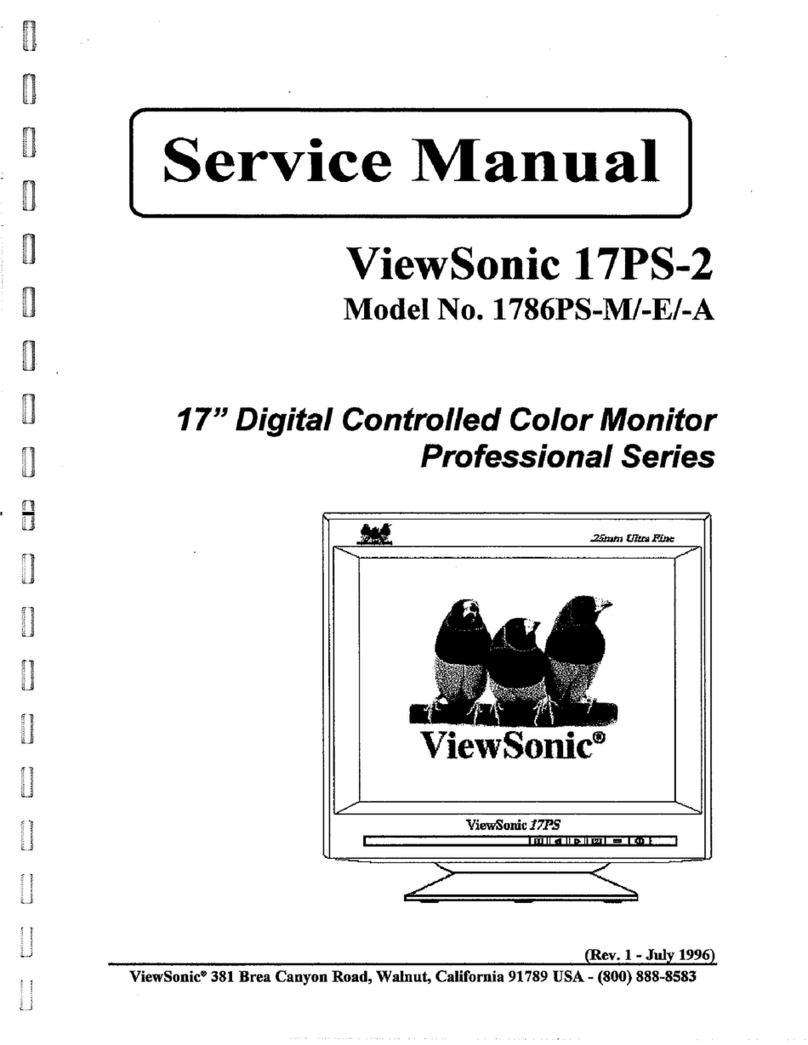HandyTech Basic Braille Plus User manual

Basic Braille Plus
Table of Contents
Seite 1
Table of Contents
1GENERAL........................................................................................................... 2
1.1 Preface......................................................................................................... 2
1.2 Basic Braille Plus at a Glance ................................................................... 2
2INSTALLATION .................................................................................................. 4
2.1 Package Contents ...................................................................................... 4
2.2 Software Installation .................................................................................. 4
2.3 Installation of the Bluetooth Tie-In............................................................ 5
2.3.1 Bluetooth-PC Tie-In ........................................................................... 5
2.3.2 Bluetooth Apple iOS Device Tie-In .................................................... 6
2.3.3 Bluetooth-Android Device Tie-In........................................................ 6
2.4 Connecting the USB Cable........................................................................ 7
2.5 Using USB and Bluetooth at the same time............................................. 7
2.6 Technical Specifications............................................................................ 8
3START-UP .......................................................................................................... 9
3.1 Turning the Power On................................................................................ 9
3.2 Energy Saving Features............................................................................. 9
3.3 Operation as a Braille Display................................................................... 9
3.4 Configuration Mode.................................................................................. 10
4SETTINGS FOR HANDY TECH BRAILLE DISPLAYS .................................... 13
4.1 Connection................................................................................................ 13
4.2 ATC............................................................................................................ 14
4.3 Status Cells............................................................................................... 14
4.4 Key Actions............................................................................................... 14
4.4.1 Key Lock.......................................................................................... 15
4.4.2 Fast Keys......................................................................................... 15
4.4.3 Repeat Keys.................................................................................... 15
4.5 Miscellaneous........................................................................................... 16
4.6 Info............................................................................................................. 16
5SCREEN READER OPERATIONS................................................................... 17
5.1 Screen reader using Windows, Example Window-Eyes........................ 18
5.1.1 Overview.......................................................................................... 18
5.2 Screen readers using Windows, Example JAWS .................................. 19
5.2.1 Overview.......................................................................................... 19
5.3 Screen reader using Windows, Example Hal/SuperNova ..................... 21
5.3.1 Overview.......................................................................................... 22
5.4 VoiceOver: Screen reader for Apple iOS Devices ................................. 23
6IMPORTANT INFORMATION........................................................................... 25
6.1 Symbols on the Device ............................................................................ 25
6.2 Safety Notes in Accordance with the Standards for Medical Devices. 25
6.3 General Safety Information...................................................................... 25
6.4 Handling the Basic Braille Plus............................................................... 26
6.5 Warranty.................................................................................................... 27
6.6 Technical Support .................................................................................... 27
7COPYRIGHT NOTICE....................................................................................... 28

Basic Braille Plus
General
Seite 2
1 General
1.1 Preface
Thank you for choosing the Basic Braille Plus. Please take the time to review this user
manual. We have tried to make using the Basic Braille Plus as easy and as intuitive as
possible, but this manual will help you utilize your Basic Braille Plus's features even better.
The Basic Braille Plus is available in different sizes in order to serve a variety of customer
needs. The handling of the different models is identical therefore you find all necessary
information about your device in this manual.
It is very important that you read the safety information regarding the appropriate handling
of the Basic Braille Plus before starting it up for the first time. You will find this information
in chapter 6 of this manual.
In order to use the Basic Braille Plus as a Braille display under Windows, an output
program called a screen reader is needed which is also available from Handy Tech. The
screen reader program NVDA will be provided for free if needed.
The Basic Braille Plus has been developed and tested with great care. However, if you
have any ideas or suggestions for improvements, please do not hesitate to contact your
Handy Tech customer service representative. Your opinion is very important to us.
We hope you will enjoy using your Basic Braille Plus.
1.2 Basic Braille Plus at a Glance
This section will help familiarize you with the Basic Braille Plus and its control elements.
We recommend keeping the device handy, so that you can follow along with the
instructions in this section.
Please place the Basic Braille Plus in front of you, facing the Braille cells on the top edge.
The hand resting surface with the Braille keys is facing in your direction. Above the Braille
cells you find for each Braille element an integrated cursor routing key, which is
designated as [CR]-key. With this cursor routing keys you can place the cursor directly at
the text position of that Braille module.
To the left and right of the Braille display are six function keys, 3 each on the right and 3
on the left. They are embedded in the housing so that they do not stand out from the
Braille modules. These buttons can be operated at the top, center and bottom. The
function keys have the following functions:
The top button (up) on the right and left side serves as a read button to move back in the
text and is called [FLU] or [FRU] in the following.

Basic Braille Plus
General
Seite 3
The bottom button (down) on the right and left side is used to read forward and is referred
to below as [FLD] or [FRD]. In the event that both the right and left function keys can be
pressed up or down, they are referred to as [FU] or [FD].
Pressing the center function key left or right triggers different additional functions. Below
you will find an overview of the naming of the function keys:
Left upper function key: [FLU]
Left middle function key: [FLC]
Left lower function key: [FLD]
Right upper function key: [FRU]
Right middle function key: [FRC]
Right lower function key: [FRD]
Below the Braille modules you will find 9 ergonomically arranged Braille input keys. They
correspond to the usual Braille keyboard layout and are, from the left to the right as
follows:
7 3 2 1 SPC 4 5 6 8
The Braille input keys are ergonomically shaped and coated with a rubber layer to prevent
dirt from entering the device.
On the right side of the device there is a magnetic USB interface for connection to a PC or
power supply. If you put the USB cable on the USB interface, the magnetism automatically
pulls it into the correct position.
The Basic Braille Plus is powered via the USB interface. You can switch it on by briefly
pressing [FRU]. To switch off the Basic Braille Plus, press [FRU] for approx. 5 seconds. It
is advisable to switch off the device when it is not in use, as this will protect the Braille
modules.
Your Basic Braille Plus has a built-in lithium battery. This battery is charged via the USB
interface and can only be replaced by authorized service personnel if necessary. If your
Basic Braille Plus should ever get into a state in which it no longer reacts to inputs and
cannot be switched on and off, you can reset it with the small reset button on the bottom of
the device. You will need a pointed object, such as a paper clip, to carefully pierce the
small hole in the right part of the bottom of the device. You will feel the resistance of the
button, which you have to overcome in order to trigger the reset function.

Basic Braille Plus
Installation
Seite 4
2 Installation
2.1 Package Contents
Please verify that your package contains all of the parts listed below. If one of the
components is missing or damaged, please contact us in order to request the missing part
or a replacement.
You should find enclosed the following:
•Basic Braille Plus
•1 magnetic USB interface cable
•1 USB extension cable
•1 power supply for USB
•Dust cover
•Short Reference for the Basic Braille Plus
•StartStick with screen reader drivers
(Window-Eyes, JAWS, Hal/SuperNova)
and this user manual
2.2 Software Installation
Before you connect the Basic Braille Plus to your computer, you should install the software
delivered with the device.
To install the required software, plug the included USB memory stick with the inscription
StartStick into a free USB port on your PC. The StartStick with the HTStart program is a
USB stick that contains all the relevant drivers and documents that you need to operate
your Handy Tech Braille display. In addition, it contains the free NVDA screen reader, so
that you can operate the PC immediately, even if no screen reader (Window-Eyes, JAWS
or Supernova) is installed.
After plugging the StartStick into your PC, run the start.exe program from the root
directory. If a screen reader is already installed, it is available for use. Otherwise, the
supplied screen reader NVDA provides access via speech output and Braille support.
HTStart recognizes which Handy Tech display is connected to your PC and automatically
makes the pre-selection for the installation of all the necessary drivers and software
components. Depending on the security settings of your operating system, you may be
prompted to allow the execution of the program HTStart. To enable HTStart to determine
and display the installed screen reader, your consent is required. Please allow the
execution of HTStart because otherwise the use of the program is not possible.
Once you have selected a screen reader, the HTStart window appears in which all
supported Handy Tech products are listed. The national language is pre-selected based
on your Windows settings. However, in the selection list, you can select another language.
In the product list you find the manuals in the selected language. If the manual in the

Basic Braille Plus
Installation
Seite 5
selected language is not available, the English manual appears instead.
You can choose the following components of the software, to be installed:
•JAWS driver: latest Braille display driver for JAWS for Windows
•Window-Eyes driver: latest Braille display driver for Window-Eyes
•HAL/Supernova driver: latest Braille display driver for HAL/Supernova
•User manual: this user manual.
We recommend that you use the default setting for the installation. All required software
components will be installed. After completion of the installation program you will find a
group named "Handy Tech" in programs in the start menu. Here you find the following
subfolders:
•BrailleDriver: here you find the key settings of your Basic Braille Plus for your
screen reader and the configuration program for the Braille display driver.
•Basic Braille Plus: Here you find this user manual and the uninstall program.
After installing successfully, you can hook on your Basic Braille Plus on to your computer.
2.3 Installation of the Bluetooth Tie-In
If your Basic Braille Plus features a Bluetooth transmission module, you can also establish
a wireless connection between the Basic Braille Plus and a computer or a cell phone, if
they are equipped with wireless Bluetooth technology. You need to make sure that the
wireless Bluetooth interface on your Basic Braille Plus is active, by enabling the option
“Bluetooth on” in the configuration menu like described in chapter 3.4 Configuration Mode.
The wireless transmission radius is approximately 10 meters (10 yards or 33 feet).
2.3.1 Bluetooth-PC Tie-In
1. Please make sure, that the Basic Braille Plus is switched on and the Bluetooth
function in the configuration mode is enabled.
2. Select "Bluetooth Devices" from the control panel or from your system tray and
press the context menu key.
3. Select the “new device/connection” item
4. "Add Bluetooth Device Wizard" will appear.
5. All detected Bluetooth devices will be listed. Select the Basic Braille Plus from the
list and press "Next".
6. Normally the PC will create a pairing code which you accept by pressing “Next”.
7. Now the pairing will be done and the needed drivers will be installed. Please wait a
moment. Please confirm by pressing "Finish".
Your Basic Braille Plus now has a wireless connection to the PC, and you can utilize all of
its functions, as if it were connected via the USB cable.
Note: If you move the Basic Braille Plus beyond the Bluetooth connection's
communications radius (10 meters/yards), the connection to the PC will be interrupted.
The connection will automatically be re-established by Handy Tech's Braille device driver
once you move back within range. For this you need to have installed the latest Braille
display driver (see chapter 2.2 Software Installation).

Basic Braille Plus
Installation
Seite 6
2.3.2 Bluetooth Apple iOS Device Tie-In
Mobile Apple devices, such as the iPhone or iPad, include a screen reader by default,
which enables blind people to operate the devices by speech and Braille output.
Since the operation of a Braille display in iOS requires changes that have not been done
yet, the Basic Braille Plus can emulate an already supported Braille display - in this case
the Active Braille. If you want to connect the Basic Braille Plus to an Apple device, you
must first activate the "Active Braille Emulation" option in configuration mode (see 3.4
Configuration Mode). Then activate VoiceOver on the Apple device. Proceed as follows:
1. Please make sure that the Basic Braille Plus is turned on, the Bluetooth option and
Active Braille emulation in Config mode is turned on.
2. Open “Settings” on the home screen of your iOS device.
3. Choose „Accessibility from the „General“ page.
4. Turn VoiceOver on.
5. Choose “Braille” on the Accessibility page.
6. If Bluetooth is off, the iOS device will remind you and you should turn it on now.
7. The iOS device is now searching for Bluetooth Braille displays. Please choose the
Active Braille from the list.
8. The Bluetooth connection will be established and you can read the text from the iOS
device on the Braille display.
Note: if the connection was interrupted because you have turned off or put to sleep mode
the Basic Braille Plus and/or the Apple device, please turn on/wake up the Basic Braille
Plus first.
2.3.3 Bluetooth-Android Device Tie-In
Android devices, such as the Samsung Galaxy Sx, include the screen reader TalkBack by
default, which enables blind people to operate the devices by speech. This is pre-installed
on most Android devices and can be activated under Settings>Accessibility. For Braille
support an additional App, called BrailleBack, is needed which you can download and
install via Play Store. Since the operation of a Braille display in Android operating system
requires changes that have not been done yet, the Basic Braille Plus can emulate an
already supported Braille display - in this case the Active Braille. If you want to connect the
Basic Braille Plus to an Android device, you must first activate the "Active Braille
Emulation" option in configuration mode (see 3.4 Configuration Mode). In order to connect
the Basic Braille Plus via Bluetooth with an Android device, proceed as follows:
1. Please make sure that the Basic Braille Plus is turned on and the Bluetooth option
in Config mode is turned on.
2. Activate Bluetooth on the Android device and search for new devices.
3. After some seconds, the Basic Braille Plus will be found and listed as Active Braille
in the device list.
4. Start the pairing process by double click on the Active Braille.
5. If the paring was successful, you’ll hear the message “device connected”.
6. Open BrailleBack on the Android device. You can find it under
Settings>Accessibility.
7. The Bluetooth connection will be established and you can read the text from the
Android device on the Braille display.

Basic Braille Plus
Installation
Seite 7
Note: if the connection was interrupted because you have turned off or put to sleep mode
the Basic Braille Plus and/or the Android device, please turn on/wake up the Basic Braille
Plus first.
2.4 Connecting the USB Cable
To connect your Basic Braille Plus to a PC or laptop computer via USB interface, you will
need the included USB cable. The USB cable has a small magnetic USB plug on one end.
The other end features a bigger flat plug. If you want to use a different USB cable, please
make sure that it is not longer than 3 meters (118 inch).
Please connect the magnetic USB plug to the USB port on the right side of your Basic
Braille Plus. The plug is pulled by the magnet into the correct position. It does not matter
how the magnetic plug is placed around. The flat plug is then plugged into the PC's USB
port.
If the Basic Braille Plus is to be used as a medical device, the PC must conform to all
Medical Device Standards, or else it must have a ground connection or be connected to an
isolating transformer. Even if you are not using the Basic Braille Plus as a medical device,
we recommend connecting it only to a grounded PC. Otherwise you might feel the voltage
on the housing, which is harmless and permitted for non-medical devices but unpleasant.
When the PC is turned on, the Basic Braille Plus will automatically be recognized by USB-
enabled operating systems. If recognized by the PC, the USB connection becomes
primary.
The power for the Basic Braille Plus is supplied via the USB interface.
You can turn on the Basic Braille Plus by a short press on [FRU] and turn it off by pressing
[FRU] for 5 seconds.
Note: If using the Basic Braille Plus with Windows 8, 8.1 or 10, a screen reader must be
active. If there is no screen reader running, Windows will disconnect the Basic Braille Plus
when pressing any Braille key. In order to use the Basic Braille Plus again, you must
switch it off and on.
2.5 Using USB and Bluetooth at the same time
You can use an USB and Bluetooth connection at the same time. If you have connected
the Basic Braille Plus for example via USB to your PC or laptop, you can hook on parallel
a smart phone or a second PC via Bluetooth.
To switch between these two connections, press both center function keys [FLC] and
[FRC] together for 1 second. Please note, that the Bluetooth setting in Config Mode must
be “ON” or “AUTO”.
If you choose “AUTO”, the Bluetooth channel will be active for 15 minutes after switching
on the Basic Braille Plus. If no connection will be established in this time, the Bluetooth
interface will be deactivated in order to save battery live.
After switching the interface channel, the Basic Braille Plus shows the following messages:
•Disconnected: no connection, switching not possible

Basic Braille Plus
Installation
Seite 8
•Bluetooth only / USB Only: only one connection, switching not possible
•USB Bluetooth: the USB connection becomes primary
•Bluetooth USB: the Bluetooth connection becomes primary
Note: While switching between USB and Bluetooth it might happen, that the screen reader
is sending data to the Basic Braille Plus and you cannot see this message because it
appears very shortly.
2.6 Technical Specifications
•32/40 concave piezoelectric Braille cells with cursor routing keys
•8 keys for Braille input
•1 space key
•6 function keys, 3 right and 3 left of the Braille display
•1 magnetic USB Port
•Supply voltage: 5 V, 200 mA
•Lithium Polymer Battery
•Battery charging time: 3 to 4 hours
•Battery duration: approx. 12 hours, depending on the number of modules
•Power consumption while charging: 500 mA
Dimensions and weights:
•Height: 0.76 inch (1.95 cm)
•Depth: 3.6 inch (9.15 cm)
Number of
Modules
Width
Weight
32
11.6 inch (29.5 cm)
1.43 lb (650 g)
40
13.6 inch (34.7 cm)
1.65 lb (750 g)

Basic Braille Plus
Start-Up
Seite 9
3 Start-Up
3.1 Turning the Power On
Please make sure that the Basic Braille Plus is connected to your PC with a USB interface
cable, and the PC is on. If necessary, turn on the Basic Braille Plus by pressing [FRU]
shortly. The Braille display shows the following welcome message:
’HT Basic Braille Plus xx V y.y BT ON’ or
’HT Basic Braille Plus xx V y.y BT OFF’or
’HT Basic Braille Plus xx V y.y BT AUTO’
If the option „Battery charge disable“ in Config mode is enabled, you will see this
message approx. 2 seconds before the welcome message.
xx stands for the length of the braille display (e.g., 32 or 40) and y.y stands for the version
number of the firmware of your Basic Braille Plus (e.g., 4.0).
Please notice that there is a number sign in front of the version number.
As soon as the screen reader sends information to the Basic Braille Plus, the welcome
message disappears, and the new data will be displayed.
3.2 Energy Saving Features
If no key is pressed or the display does not change on the Basic Braille Plus for 30
minutes, the device will switch into sleep mode. In sleep mode, the Braille modules are
turned off and some of the electronic modules are also deactivated. As soon as any key is
pressed or receiving any information from the screen reader, the Basic Braille Plus is
immediately fully operational again. You will recognize this because the tactile pins of the
Braille modules will be pushed back up.
After 8 hours in sleep mode the Basic Braille Plus turns itself completely off. You can turn
it on again by a short press on [FRU]. Read chapter 3.4 Configuration Mode to learn how
to switch off the energy saving feature.
3.3 Operation as a Braille Display
In order to operate the Basic Braille Plus as a Braille display under any Windows operating
system, you need a screen reader program to control the display, which is not included
with the Basic Braille Plus.
Please make sure that your Basic Braille Plus is properly connected and switched on
before starting up the screen reader program, because otherwise the screen reader will
not be able to detect it. As a rule, the screen reader will display the currently selected
position within the active window on the Braille display. For example, if you are moving
through a menu, the selected menu item is displayed. In word processing programs such

Basic Braille Plus
Start-Up
Seite 10
as Microsoft Word, you can also position the cursor with the [CR] keys. In addition, the
[CR] keys also allow you to activate menu items or functions directly (e.g., when you are
prompted for a yes or no answer with 'y/n', pressing the [CR] key above the "y" has the
same effect as entering [y]).
The screen reader program converts the text and graphic contents of the Windows screen
into speech and Braille. Generally, the computer's built-in sound card is employed for the
speech output function. The display of Braille is achieved with the help of your Braille
display, after the screen display information has been forwarded from the screen reader to
the Braille display. All standard screen readers are compatible with Handy Tech's Braille
System series. During the installation of the screen reader software, all you need to do is
to select Handy Tech. The Braille output will then automatically adjust correctly to your
Basic Braille Plus.
If you start your screen reader, a small window appears when the program is started up for
the first time and displays the name of the Braille display detected by the program (in this
case Basic Braille Plus), the interface used for communication currently selected. The
various screen reader program functions are assigned to specific keys on your Basic
Braille Plus.
Section 5 Screen reader Operations provides basic information on the use of the screen
readers Window-Eyes, JAWS for Windows and Hal/Supernova.
3.4 Configuration Mode
Configuration mode can be activated by holding down all six function keys next to the
Braille modules for longer than 5 seconds. When the unit switches into Configuration Mode
the message 'Config Mode' appears on the Braille display.
Note:
Please note that any settings you make here have a significant effect on the operation of
the Basic Braille Plus. Make sure that you are completely certain what these effects will be
before you make any changes. All settings remain stored even if the Basic Braille Plus is
switched off.
The keys on the Basic Braille Plus now have the following functions (non-functional keys
are not listed):
For not assigned keys you get the message ’no function’.
[SPC] Active Braille emulation on/off
You only need this option if you want to connect your Basic Braille Plus to an
Apple device (e.g. Mac, iPhone) or an Android device or if you are using
Window-Eyes. Since the operation of a Braille display requires changes to the
operating system, which have not been made yet, the Basic Braille Plus can
emulate an already supported Braille display - in this case an Active Braille
display. So, if you want to connect the Basic Braille Plus to an Apple device or
Android phone, or if you are using Window-Eyes, you need to turn this option
on.
The following messages will appear on the Braille display:
’Active Braille emulation ON’
’Active Braille emulation OFF’

Basic Braille Plus
Start-Up
Seite 11
Please note that this option must be switched off before a firmware update.
[FLU] Energy saving mode on/off
If energy saving mode is on, the Braille display is turned off after 30 minutes of
inactivity. The following messages will appear on the Braille display:
’Sleep mode ON’
’Sleep mode OFF’
[FLC] Battery status
’Battery EMPTY’
’Battery LOW’
’Battery MEDIUM’
’Battery HIGH’
’Battery FULL’
If the Battery is actually charging, the message ends with ’charging’. If you read
the message ’Battery state not available’ you are supposed to charge the
Battery for approximately 4 hours until the Basic Braille Plus shows ’Battery
FULL’.
[FLD] Bluetooth settings
Here you can enable or disable the Bluetooth interface.
’Bluetooth OFF’: You can connect the Basic Braille Plus only via USB cable to
the PC.
’Bluetooth ON’: You can also connect the Basic Braille Plus via Bluetooth to
the PC.
’Bluetooth AUTO’: The Basic Braille Plus will look for a Bluetooth connection
for 15 minutes. If no connection will be established, the Bluetooth interface turns
off. PC or mobile device cannot find the Basic Braille Plus until you switch it on
again. The chosen setting (ON, OFF, AUTO) will be shown in the welcome
message after switching on the Basic Braille Plus.
[FRU] Toggle Battery warning on/off
If the battery is low, the Basic Braille Plus can remind you to charge it.
’Low battery warning ON’: If the battery life reaches a critical value, dots 7 and
8 are blinking every 15 seconds. The battery life will then last approx. 10 to 15
minutes more. Please charge the battery immediately.
’Low battery warning OFF’: The Basic Braille Plus does not remind you to
charge the battery.
[FRC] Permit battery charging
’Battery charge disabled’: The battery will not be charged if the Basic Braille
Plus is connected via USB to a PC. This setting is useful if you are on the road
with a laptop which has a lower battery life than the Basic Braille Plus. It’s saving
the laptop’s power. But if the Basic Braille Plus is turned off, it´s battery will be
charged anyway, even if you have chosen “Battery charge disabled”. If you want
to save the laptop’s power, we recommend disconnecting the Basic Braille Plus.
This message will be shown before the welcome message, while turning the
Basic Braille Plus on to remind you that the battery will not be charged. If the
battery is low, the Basic Braille Plus takes only a little power (100 mA) from the

Basic Braille Plus
Start-Up
Seite 12
laptop for operating the Basic Braille Plus and slowly charging the battery.
Therefore, you can always use this setting for USB connection.
’Battery charge enabled’: The Basic Braille Plus´s battery will be charged via
USB. We recommend this setting, if your PC is connected to a power outlet.
[FRD] Exit Configuration Mode
The new settings will be in force.
[CR3] Shows serial number of the Basic Braille Plus.
[CR5] test mode
[CR7] changing control speed of the Braille pins
’High USB power off’: The control speed of the pins is normal.
’High USB power on’: The control speed of the pins is fast. Therefore, the
Basic Braille Plus takes more power from the PC which may cause problems on
some Laptops.
Some cursor routing keys are assigned for in-house service functions.

Basic Braille Plus
Settings for Handy Tech Braille Displays
Seite 13
4 Settings for Handy Tech Braille Displays
The universal Handy Tech Braille display driver features several optional settings for
operating your Basic Braille Plus with your PC and screen reader. In order to open the
Settings window, press [1] and [8] simultaneously. The Settings window can also be
opened up from the Start menu, under "Programs –Handy Tech –Configure Braille
display driver". The Braille display driver does not need to be running.
There are the following six tabs in the Settings window:
•Connection
•ATC
•Status Cells
•Key Actions
•Miscellaneous
•Info
Your changes in the settings of the different tab sheets will be saved by pressing the OK or
Apply Button. If you choose the OK Button, the dialog will be closed.
The following sections provide more details about the settings that are available on these
six tabs.
4.1 Connection
The check box "Activate Driver" is checked to enable your Braille display to be driven by
the screen reader. If you uncheck this box, the driver will be deactivated, and you will not
be able to drive any Handy Tech Braille display.
The field "Device Detection" provides two options: "Automatic" means that your screen
reader will detect the Braille display regardless of the interface through which it is
connected to your PC. The second option is to specify a fixed interface at which the screen
reader should look for the Braille display. In the corresponding combo box you can choose
one of the existing COM interfaces. The type of the interface (e.g. USB) will also be
shown.
The field "Show Pop-Up Braille Display Information" allows you to specify whether you
want to be informed which Braille display system is connected to which of your PC's
interfaces at the start-up of the screen reader. If this setting is activated, there will be a
small pop-up box during start-up containing the Braille display driver's version number, the
detected Braille display and the interface designation.
Here, you have the following three options:
•When changing device or interface: The pop-up box appears only if you have
connected a different Handy Tech Braille display to the PC, or if you have
connected the same Braille display to a different interface on your PC.
•Never: The pop-up box will not be displayed during start-up.
•Always at start: Every time your screen reader starts up, the pop-up box will be
displayed.

Basic Braille Plus
Settings for Handy Tech Braille Displays
Seite 14
If the check box "Connect Braille display even when switched on after start up" is checked,
the Braille display may be connected to the computer while the screen reader is already
running, and the Braille display will be recognized. By default, this check box is
unchecked.
Checking the check box "Reconnect Braille display automatically when disconnect"
instructs the screen reader to search for the Braille display in brief intervals if there has
been a disconnection. For example, if you turned off the Braille display in order to install
the power cable, the screen reader will continuously search for a Braille display until you
turn the power back on. By checking the check box "Notify when searching for connection"
you can cause the screen reader to inform you of this process. If you do this, you will
receive the message "Searching Basic Braille Plus" at short intervals.
4.2 ATC
The Handy Tech ATC technology, which is available for the Actilino, Active Star, Active
Braille and Modular Evolution only, detects your reading position on the Braille display,
thus providing you with innovative features in the operation and control of the PC. This tab
only appears, if your screen reader supports the ATC features through the Handy Tech
Braille display driver.
4.3 Status Cells
The so-called status modules on your Braille display are used to indicate where your
current position is on the screen, such as within a menu or within a text field. Exactly which
information is shown on the status modules depends on the screen reader. On the "Status
Cells" tab, you can specify some of the options for these status modules.
The field "Device" allows you to specify which Handy Tech Braille system or Braille display
you are using. By default, the actually connected device is recognized and becomes the
default setting here. However, this setting provides you with the option of configuring other
Handy Tech Braille displays, even though they are not currently connected to the
computer.
In the next field, you can specify the size of the status display section. As a default, four
Braille elements are used as status modules. There is automatically one blank position
inserted between the status modules and the remaining positions on the Braille line. The
blank element has no function.
The field "Position of status cells" allows you to specify whether the status modules should
be displayed on the left or right side of the Braille line. By default, they are displayed on
the left.
The check box "Display status cells" lets you enable and disable the status display. The
status information is not displayed by default.
4.4 Key Actions
This tab sheet allows you to adjust the behavior of the single keys strokes of your Basic
Braille Plus in the following three different ways:

Basic Braille Plus
Settings for Handy Tech Braille Displays
Seite 15
•Key Lock: Keys, defined as locked, will be ignored when pressed.
•Fast Keys: Keys, defined as fast keys, performs their action already when pressed
and not –as usual –when released.
•Repeat Keys: Keyes, defined as repeat keys, will repeat their action continually
while be pressed.
4.4.1 Key Lock
Single keys of the Basic Braille Plus can be locked to prevent unintentional functions by
pressing a key by mistake. This is helpful when starting to learn how to use the Basic
Braille Plus.
With the checkbox "Use Key Lock", you can activate this function. The button "Locked
Keys…" will open the dialog "Define locked keys for device". In the list box "Device" the
connected Braille display is already preselected. In the list box "Available keys" you
choose the keys to be locked. With the "Add" button you move the selected key into the list
box "Locked keys". The "Remove" button removes the key back to the available keys. By
default, no keys are locked.
4.4.2 Fast Keys
Fast keys are keys which initiate their assigned functions as soon as the key is pressed,
instead of when the key is released. If one of the keys to be used in a key combination is a
fast key, the fast key must therefore be pressed last.
The check box "Use Fast Keys" is used for enabling this function. The button "Fast
Keys…" will open the dialog "Define Fast Keys for device". In the list box "Device" the
connected Braille display is already preselected. In this dialog you can then select the keys
you want to define as fast keys from the list box "Available keys" and move them by
pressing the "Add" button into the list box "Fast Keys".
By default, no keys are defined as fast keys. There are no fast keys available for Braille
input.
4.4.3 Repeat Keys
With the settings under "Repeat Keys" you can specify the repeat interval at which a
function initiated by a key is repeated when that key is held down. This feature makes it
easier, for example, to navigate through a list, because you do not need to keep pressing
the forward or backward key for each item in the list, but can simply hold down the key
until the cursor is at the desired item.
The check box "Use Repeat Keys" is used for enabling this function. The button "Repeat
Keys…" will open the dialog "Settings for repeat keys". In the list box "Device" the
connected Braille display is already preselected. In this dialog you can then select the keys
you want to define as repeat keys from the list box "Available keys" and move them by
pressing the "Add" button into the list box "Repeat Keys".
The default setting is that key repeats are disabled. There is no key repeat available for
Braille input.

Basic Braille Plus
Settings for Handy Tech Braille Displays
Seite 16
4.5 Miscellaneous
On the tab "Miscellaneous", you can specify whether your actions should be recorded in a
log file. This function is useful if you need technical support. Please check this box only
when asked to do so by your customer service representative.
In the field "Protocol file", you can specify where this log file should be saved.
The check box "Quick Entry in PC mode by Dot 7 as Back Space and Dot 8 as Enter"
causes the key dot [7] to be used as a backspace (Backspace) and the key dot [8] as enter
key (Braille input). If you do not want this feature, you can disable the check box here.
4.6 Info
In the "Info" tab sheet you find important information about your Basic Braille Plus and the
driver software, you are using.
In the field "Active Braille display" you find the type of Braille display, you are using, as well
as the interface it is connected to and the serial number of your Braille display. In addition
you find a reference when the next recommended maintenance of your Braille display is
due.
In the field "Driver properties" the type of screen reader, you are using is listed, as well as
the version of your driver.
At "Your dealer" you get the contact details of your Handy Tech dealer with postal
address, telephone number and E-mail.

Basic Braille Plus
Screen reader Operations
Seite 17
5 Screen reader Operations
All screen reader programs are used to output the information contained on a computer
screen and to convert it into speech and Braille in a format that can be used by blind
persons. The Basic Braille Plus serves to display the Braille data. Since only a small
portion of the current screen contents can be displayed at any time on the Braille display, it
is necessary for the screen reader to transmit only the information that is relevant in any
given situation to the Braille display.
All screen readers on the market today provide "focused" Windows information after they
start up, for example, if any menu item is highlighted under the Windows Start menu, this
will be displayed on the Braille display by default. If you move the Windows focus up and
down by using the arrow keys, these changes will automatically be shown on the Braille
display.
In any editable text input field, the cursor is usually represented as a character of blinking
Dots 7 and 8. If the cursor leaves the portion of the screen that is shown on the Braille
display while you are entering text, the section shown on the Braille display will
automatically move forward. You can move around within the text regardless of the cursor
position by using the reading keys, with [FLD] or [FRD] for forward, and [FLU] or [FRU] for
backward. By activating any Cursor Routing key, you can move the cursor directly to the
desired position. If you want to return to where the cursor is after navigating for a while,
you can usually accomplish this simply by pressing [FLC], or by moving the cursor with the
arrow keys. Any marked text, which is shown inverted on a computer screen, is underlined
with dots 7 and 8 on the Braille display.
Generally, it is possible for the speech output information to differ from the information
shown on a Braille display. In the "Save" dialogue of Microsoft Word when quitting the
program, for example, the speech output will read the text "Do you want to save the
changes made to…?" followed by the button texts "Save," "Don't Save," and "Cancel."
Only the buttons, however, will be shown on the Braille display. You can select the desired
button by activating the cursor routing key above the button text. You can also review the
text in the dialog box by pressing the [FU] and [FD] keys.
The Basic Braille Plus is supported by various screen reader programs, such as:
•Window-Eyes
•JAWS
•Hal/SuperNova (Dolphin Systems)
•NVDA
•VoiceOver
•BrailleBack
•Blinux (SuSE LINUX)
The current driver for the screen reader programs Window-Eyes, JAWS and HAL is
included on the StartStick that came with your Basic Braille Plus.

Basic Braille Plus
Screen reader Operations
Seite 18
5.1 Screen reader using Windows, Example Window-Eyes
Window-Eyes is one of the most commonly used screen readers worldwide. It enables
access to all kinds of different applications, without complicated scripts. Window-Eyes is
highly customizable, so you can control how to display the monitor information.
When you use Window-Eyes with a Braille display, you can track both the focus as well as
the mouse cursor. In addition, there is also an invisible cursor, the so-called WE-cursor. If
you bind the Braille display to the WE-cursor, you can move the position of the Braille
display relative to the screen without changing the position of either the focus or the
mouse cursor.
5.1.1 Overview
Your Basic Braille Plus is supported by Window-Eyes with enabled Active Braille emulation
(see chapter 3.4) only. The following table provides an overview of Window-Eyes
commands that can be entered with the control keys on the Braille display. We have not
included an exhaustive description of each of the functions, because they are already
contained in the Window-Eyes manual.
Control Key/Braille Dot
Function
[7]
Go to focus
[3]
Go to the active window's title bar
[2]
Toggle Braille tracking on/off
[1]
Move Braille display section one line up
[FU]
Braille display section to the left
[FD]
Braille display section to the right
[4]
Move Braille display section one line down
[5]
Toggle between Window-Eyes-cursor and mouse cursor
[6]
Go to the active window's status line
[8]
Drag mouse to focus
[7 8]
Specifies whether type of control element will be
indicated or not
[3 8]
Toggle Browser Mode on/off
[2 8]
Toggle between 6/8 dot Braille
[1 8]
Handy Tech configuration dialog
[4 8]
Toggle blank spaces
[5 8]
Drag cursor to mouse
[2 3]
Beginning of line
[5 6]
End of line
[6 8]
Toggle Show Attributes on/off
[1 2 3]
Top of file
[4 5 6]
End of file
[5 6 8]
Run through attributes
[FLC]
Tab
[FRC]
Shift +Tab
[SPC + 1 2 7]
Toggle Braille input on/off
By entering letters in Braille, you can in addition input the so-called mnemonic commands
that are listed below:

Basic Braille Plus
Screen reader Operations
Seite 19
w
[2 4 5 6]
Activate the Window-Eyes settings menu
%
[1 2 3 4 5 6]
Activate the screen reader settings menu (Window-
Eyes)
d
[1 4 5]
Desktop minimizes all applications
h
[1 2 5]
Activate Window-Eyes Help
$
[4 6]
Tab
k
[1 3]
Shift Tab
g
[1 2 4 5]
Grade 2 on/off
m
[1 3 4]
Alternative for activating the menu bar
s
[2 3 4]
Windows Start menu
+
[2 3 5]
Toggle 6/8 dot Braille
=
[2 3 5 6]
System Tray
z
[1 3 5 6]
Announce date and time
c
[1 4]
Ctrl + Tab
C
[1 4 7]
Shift + Ctrl + Tab
e
[1 5]
ESC
?
[2 6]
Enter
v
[1 2 3 6]
Set level of Braille contractions
The cursor routing keys (CR) are used to directly place the cursor at that text position.
5.2 Screen readers using Windows, Example JAWS
The functionality of JAWS for Windows is so extensive that only the basic functions for
operating the Braille display can be described in brief in this section.
The status modules of a Braille display contain important data regarding screen
positioning. Since your Basic Braille Plus does not include status modules, you can use [3
4] to toggle between displaying the contents of the screen and the status module display.
The first three status elements indicate the cursor's pixel position within the line. The fourth
status element indicates which mode is currently active, as follows:
•p for PC cursor
•j for JAWS cursor
•s for structured mode
Dots 7 and 8 of the status elements show the Braille display's position in a window line.
Dots 7 and 8 in the status element have the following meanings:
1+2+3+4: The entire window line is shown on the Braille display
1+2: Left half of the window line
3+4: Right half of the window line
2+3: There is more text on the left and right in the window line
5.2.1 Overview
This table lists all functions associated with the Braille dots and control keys on the Basic
Braille Plus. We have not included an exhaustive description of each of the functions,
because these are contained in the JAWS for Windows manual.
Table of contents
Other HandyTech Monitor manuals