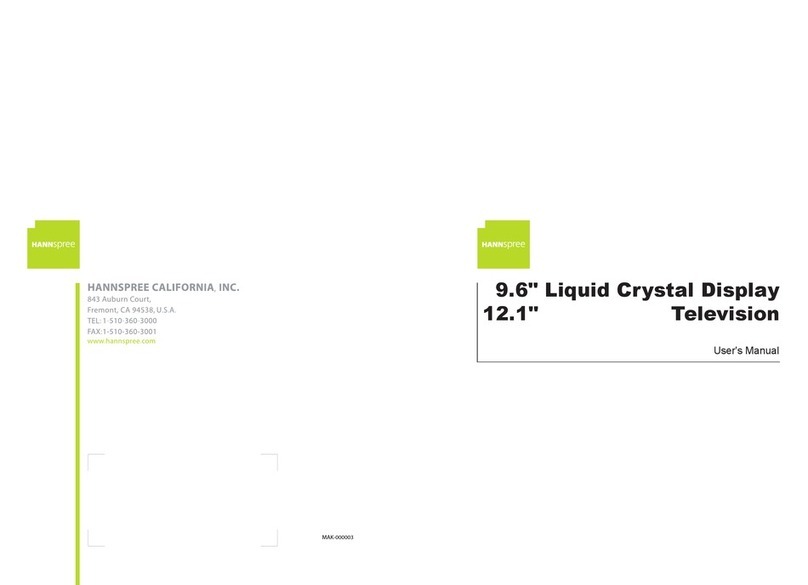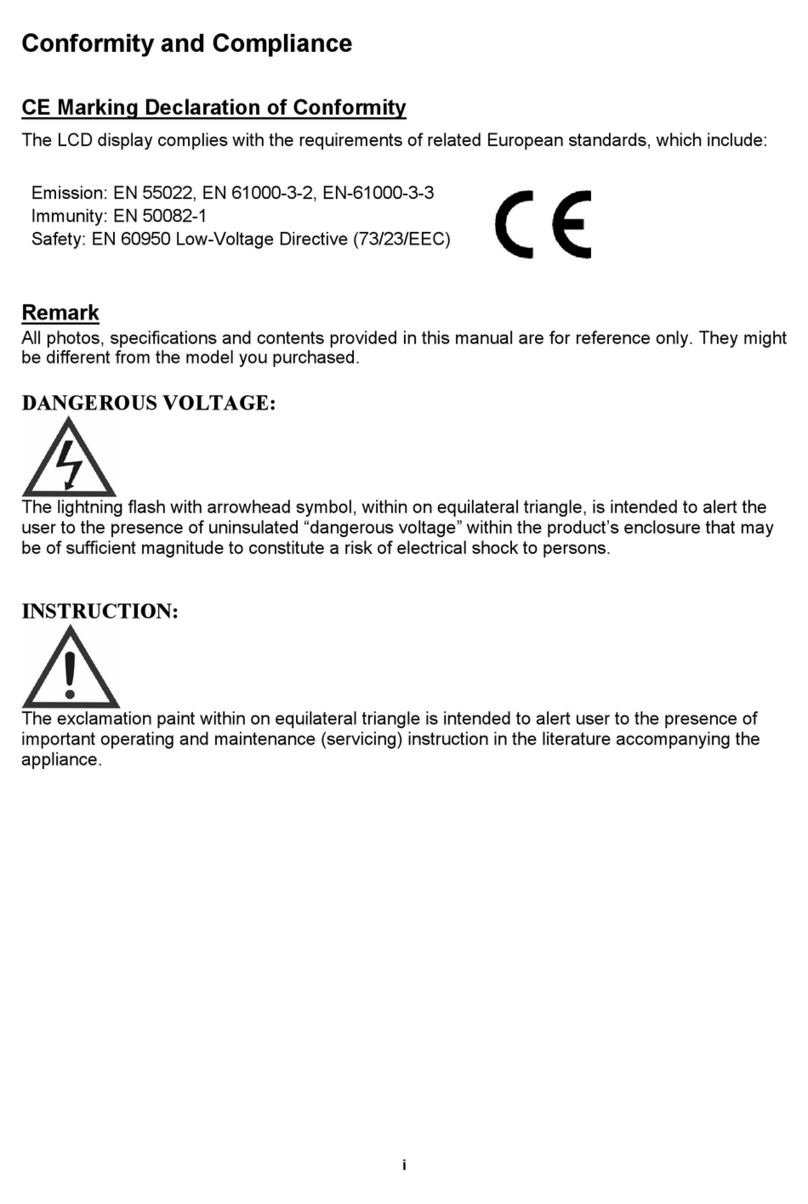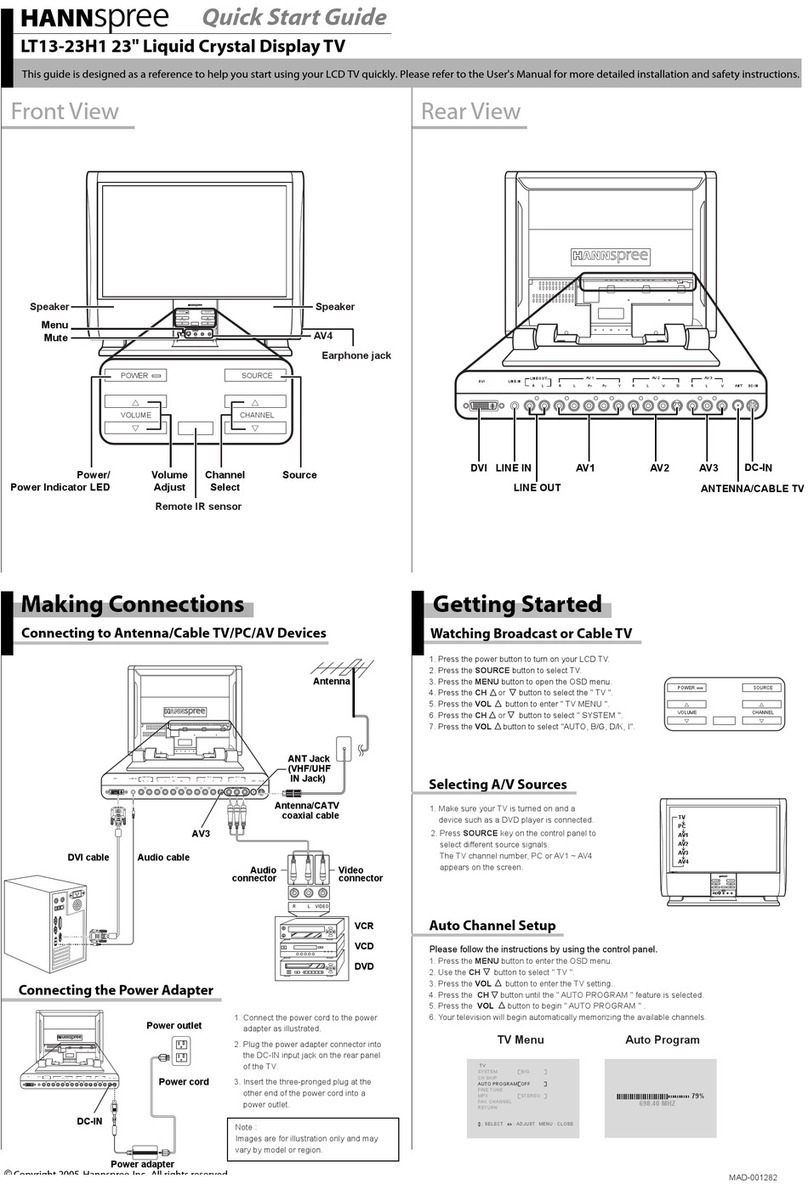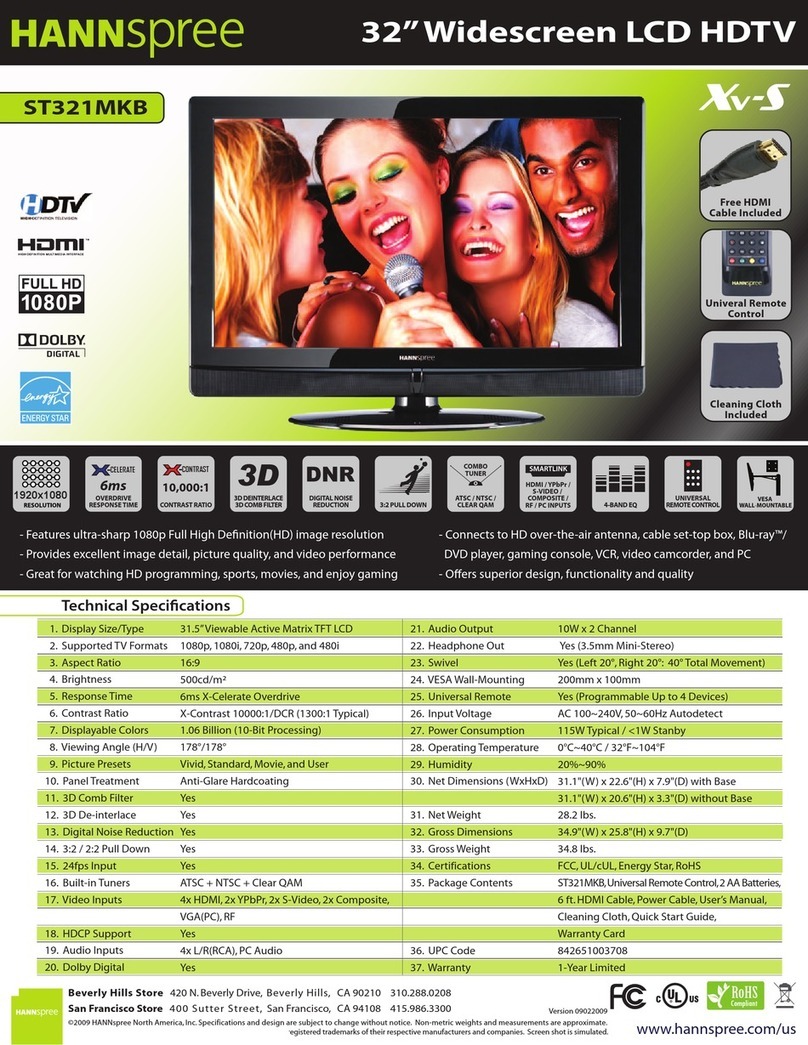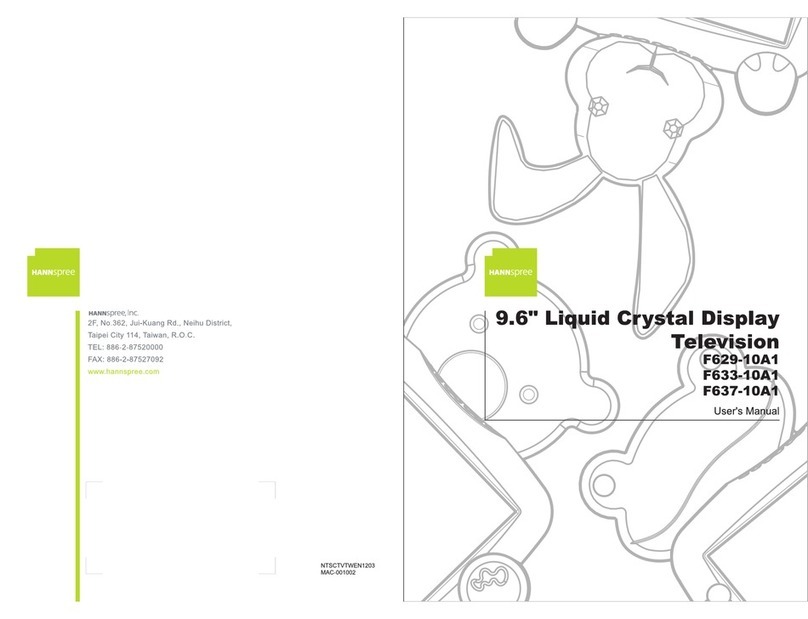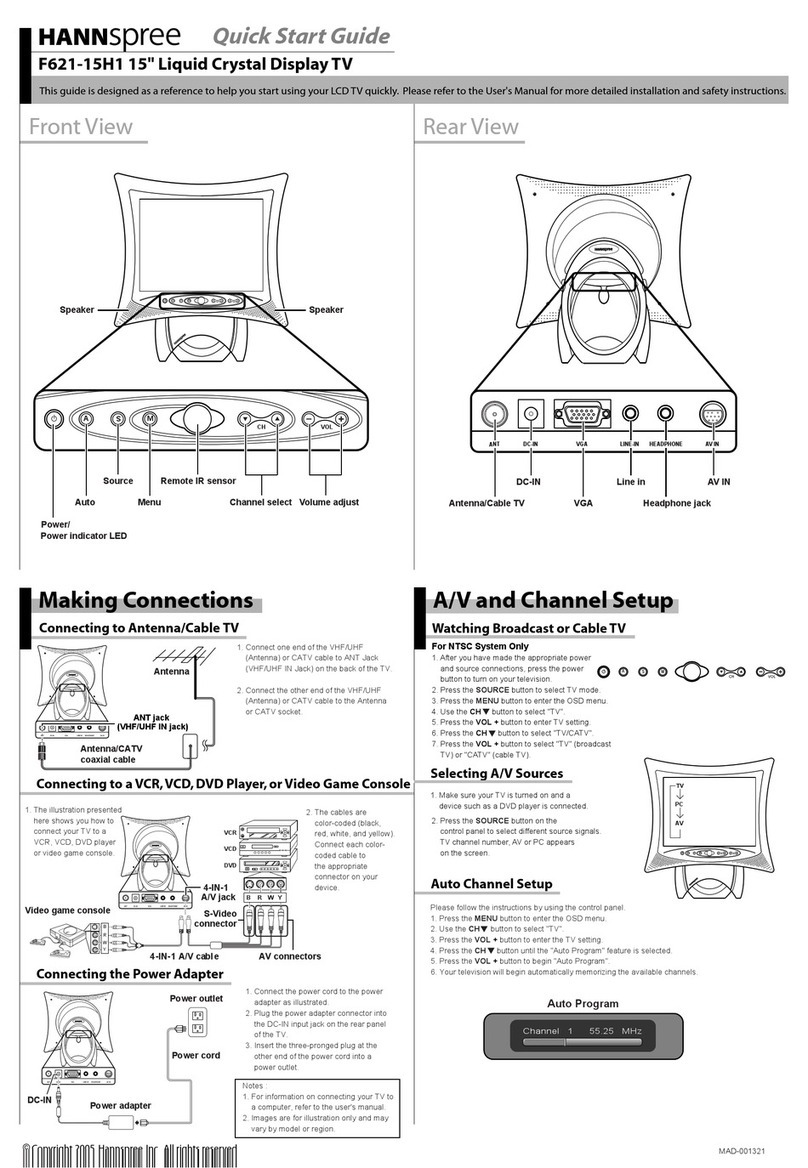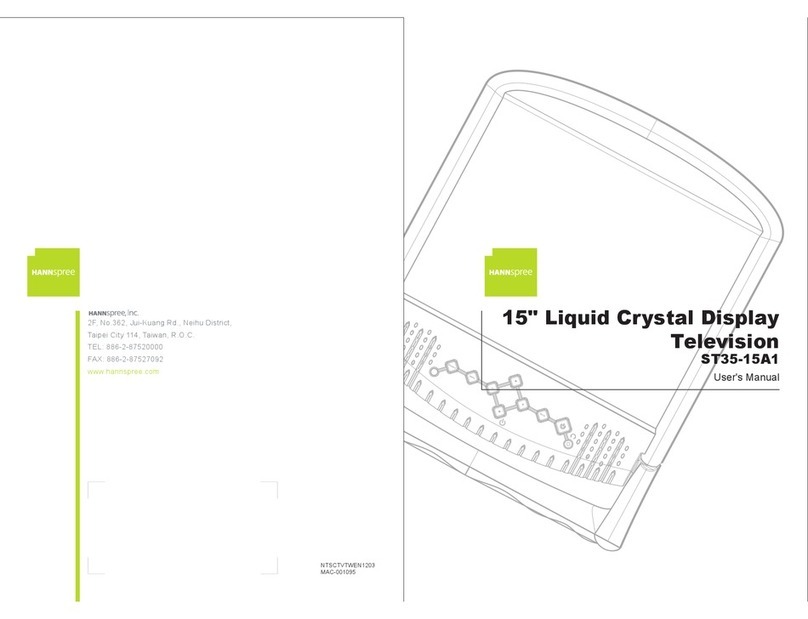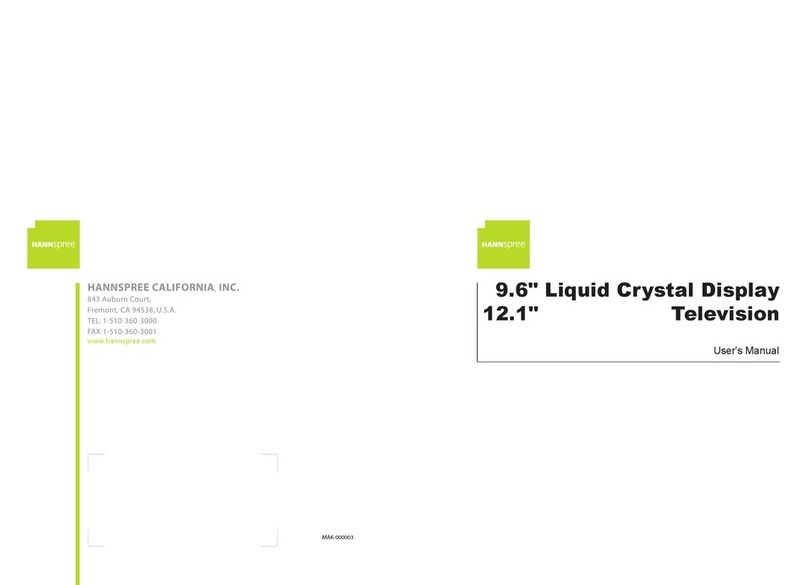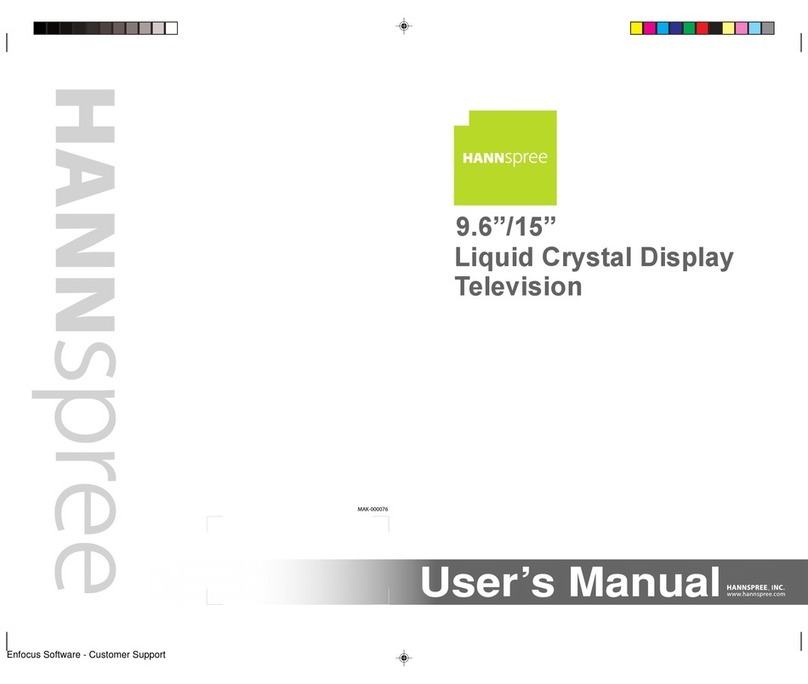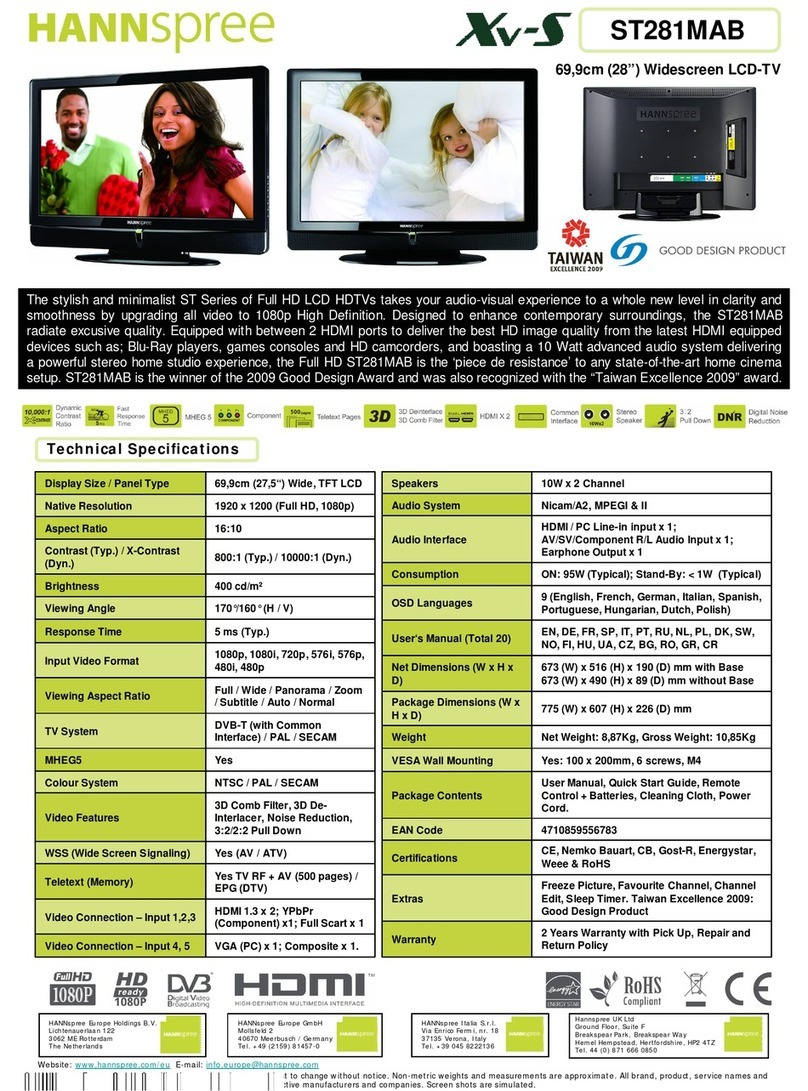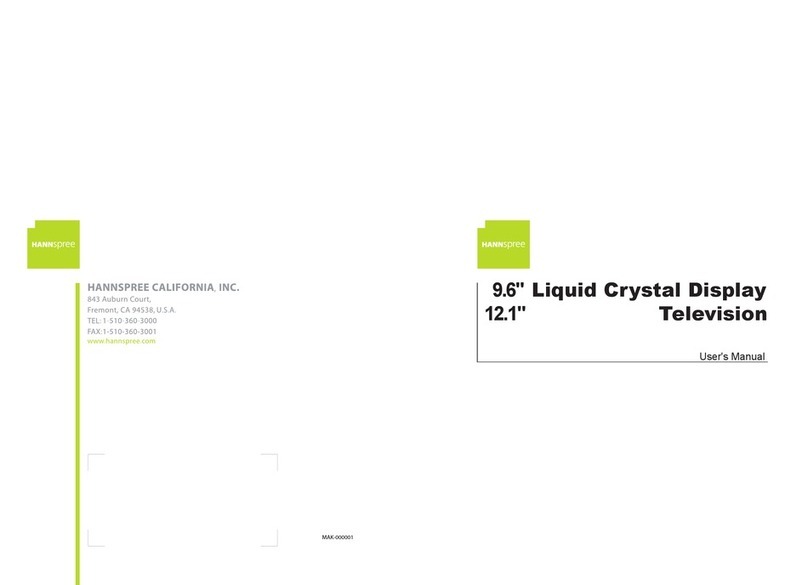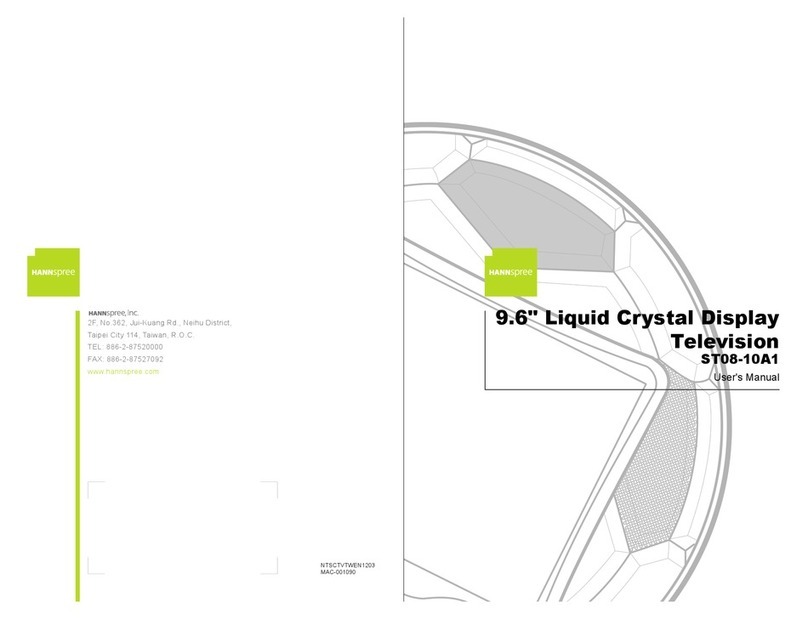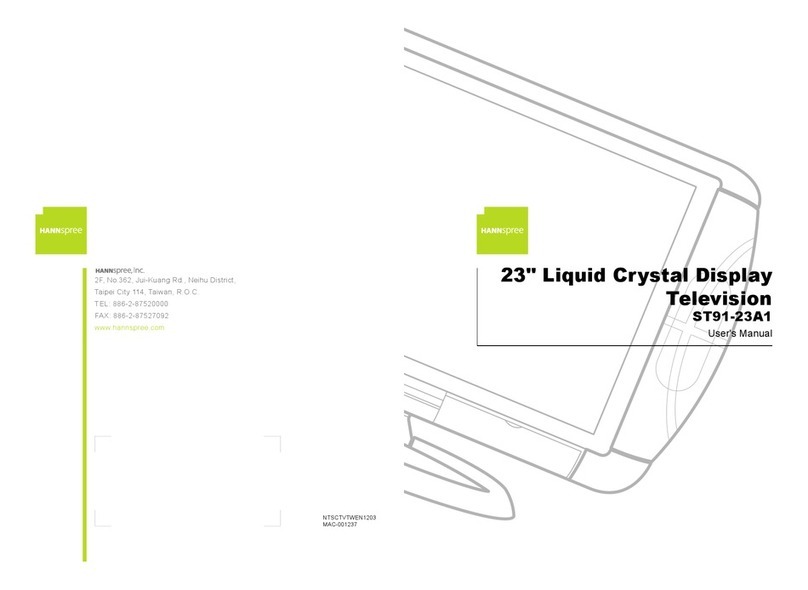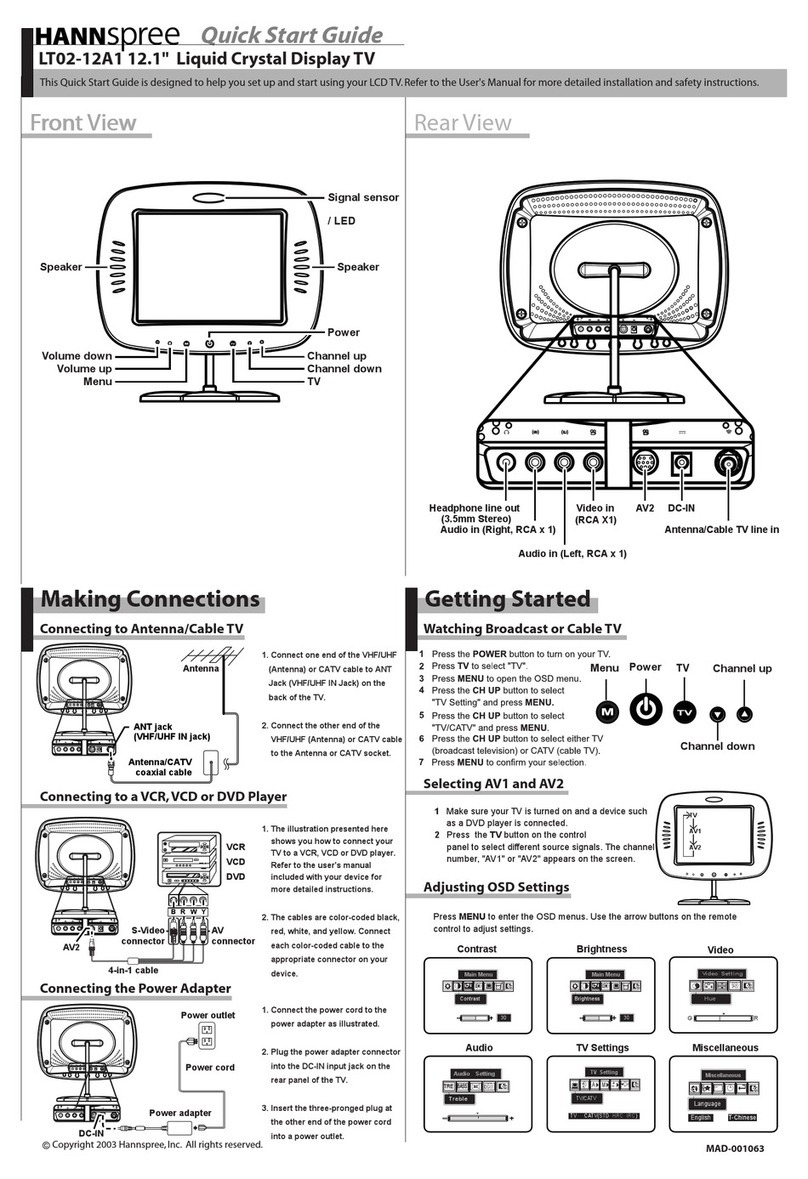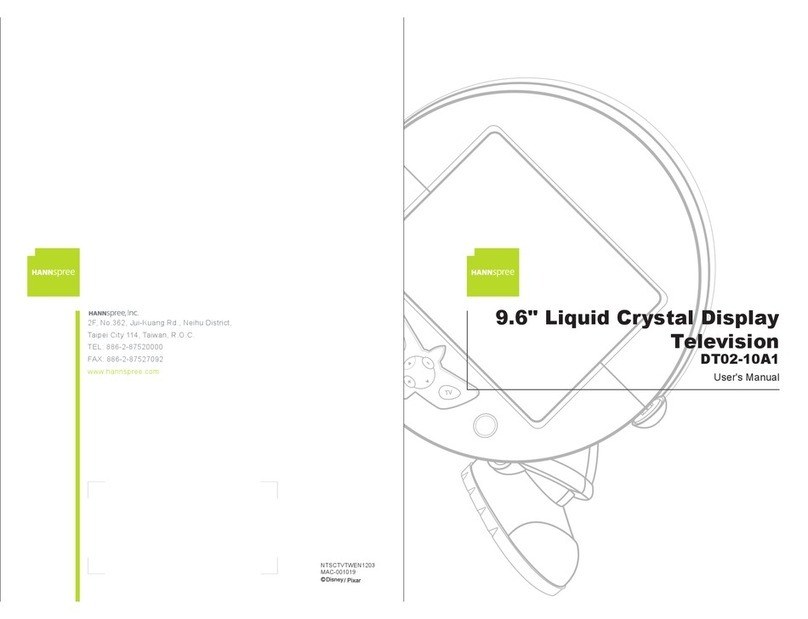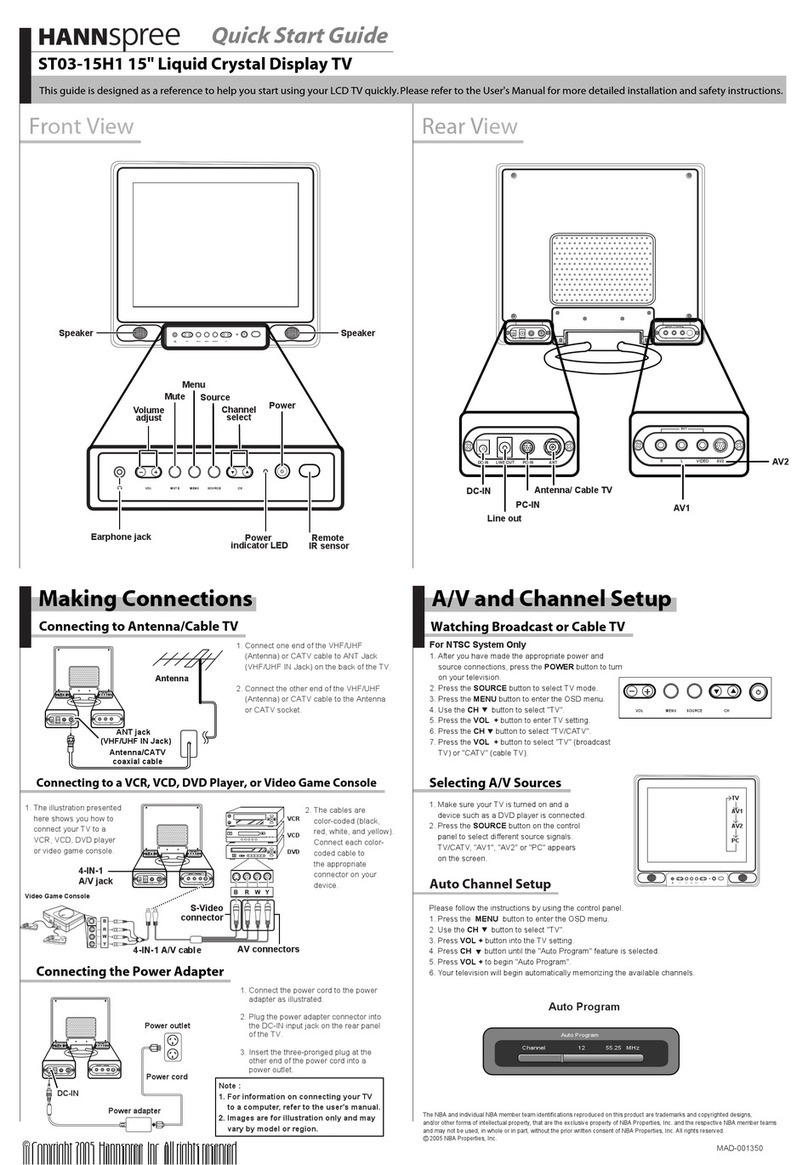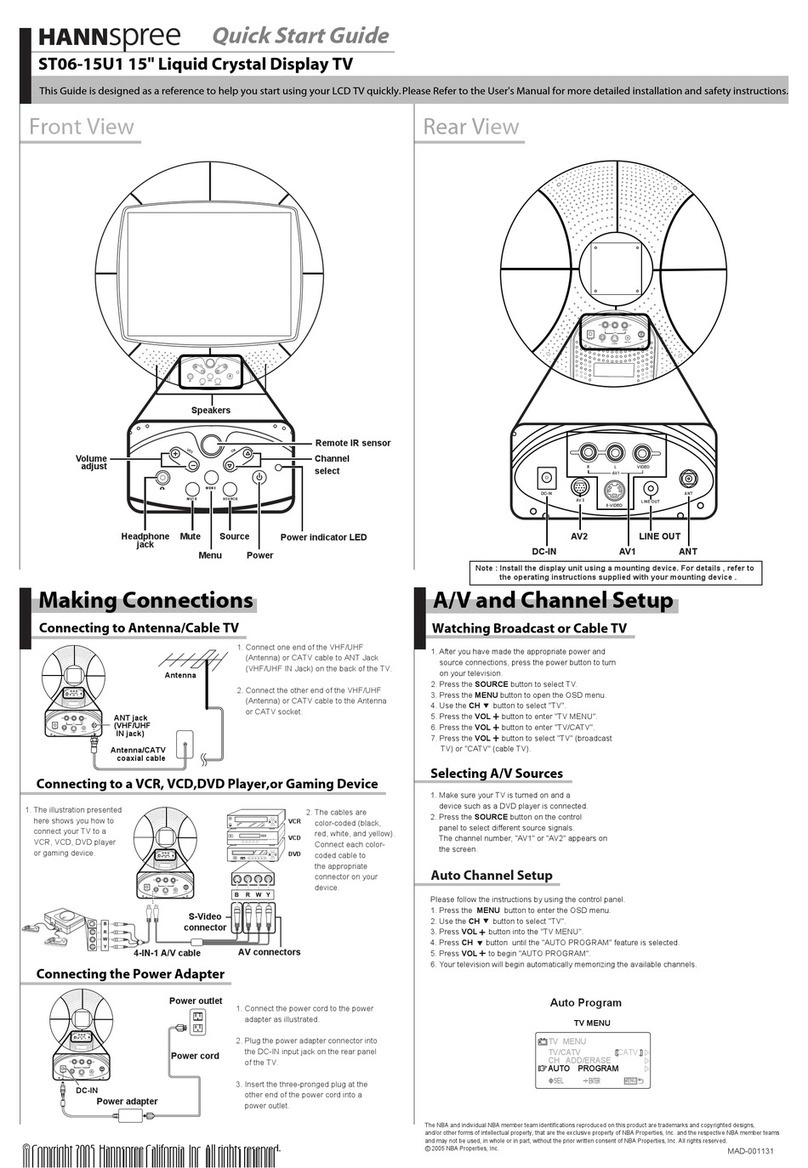Auto Channel Setup
1. Press the MENU button to enter the OSD menu.
Please follow the instructions by using the control panel.
6. Your television will begin automatically memorizing the available channels.
4. Press the CH button until the "Auto Program" feature is selected.
2. Use the CH button to select "TV".
5. Press the VOL +button to begin "Auto Program".
3. Press the VOL +button to enter the TV setting.
Quick Start Guide
Front ViewFront View Rear ViewRear View
Copyright 2005, Hannspree, Inc. All rights reserved.
Making Connections
Connecting to a VCR,VCD, DVD Player, or Video Game Console
Connecting the Power Adapter
2. The cables are
color-coded (black,
red, white, and yellow).
Connect each color-
coded cable to
the appropriate
connector on your
device.
1. The illustration presented
here shows you how to
connect your TV to a
VCR, VCD, DVD player
or video game console.
Connecting to Antenna/Cable TV
A/V and Channel Setup
MAD-001329
Speaker
Speaker
Power/Power indicator LED
Channel
select
Volume
adjust
Remote IR sensor
CH
CH
VOLVOL
SOURCE MENU
CH
CH
VOLVOL
SOURCE MENU
MenuSource
Headphone jack
4-IN-1 DC 12V
Antenna/Cable TV
HEADPHONE 4-IN-1 ANT DC 12V
HEADPHONE
4-IN-1
ANT
DC 12V
HEADPHONE 4-IN-1 ANT DC 12V
Note : Remove the cover before
connecting the cable.
1. Connect one end of the VHF/UHF
(Antenna) or CATV cable to ANT Jack
(VHF/UHF IN Jack) on the back of the
TV.
2. Connect the other end of the VHF/UHF
(Antenna) or CATV cable to the Antenna
or CATV socket.
HEADPHONE 4-IN-1 ANT DC12V
HEADPHONE
4-IN-1
ANT
DC12V
Antenna/CATV
coaxial cable
Antenna
ANT jack
(VHF/UHF IN Jack)
HEADPHONE 4-IN-1 ANT DC12V
HEADPHONE
4-IN-1
ANT
DC12V
Video game console
B
R
W
Y
B R W
Y
AV connectors
S-Video
connector
VCR
DVD
VCD
4-IN-1 A/V jack
4-IN-1 A/V cable
HEADPHONE 4-IN-1 ANT DC12V
HEADPHONE
4-IN-1
ANT
DC 12V
Power cord
Power adapter
DC-IN
Power outlet
1. Connect the power cord to the power
adapter as illustrated.
2. Plug the power adapter connector into
the DC-IN input jack on the rear panel
of the TV.
3. Insert the three-pronged plug at the
other end of the power cord into a
power outlet.
CH
CH
VOLVOL
SOURCE MENU
TV
AV
Selecting A/V Sources
1. Make sure your TV is turned on and a
device such as a DVD player is connected.
2. Press the SOURCE button on the
control panel to select different source signals.
TV channel number, AV or AVs appear on the screen.
Note : AVs only appears on the screen when
S-Video is connected.
K226-10H1 9.6" Liquid Crystal Display TV
This guide is designed as a reference to help you start using your LCD TV quickly. Please refer to the User's Manual for more detailed installation and safety instructions.
TV
Auto-Programming
093.84 MHz
1 6%
Return : MENU
Auto Program
Note :
Images are for illustration only and may
vary by model or region.