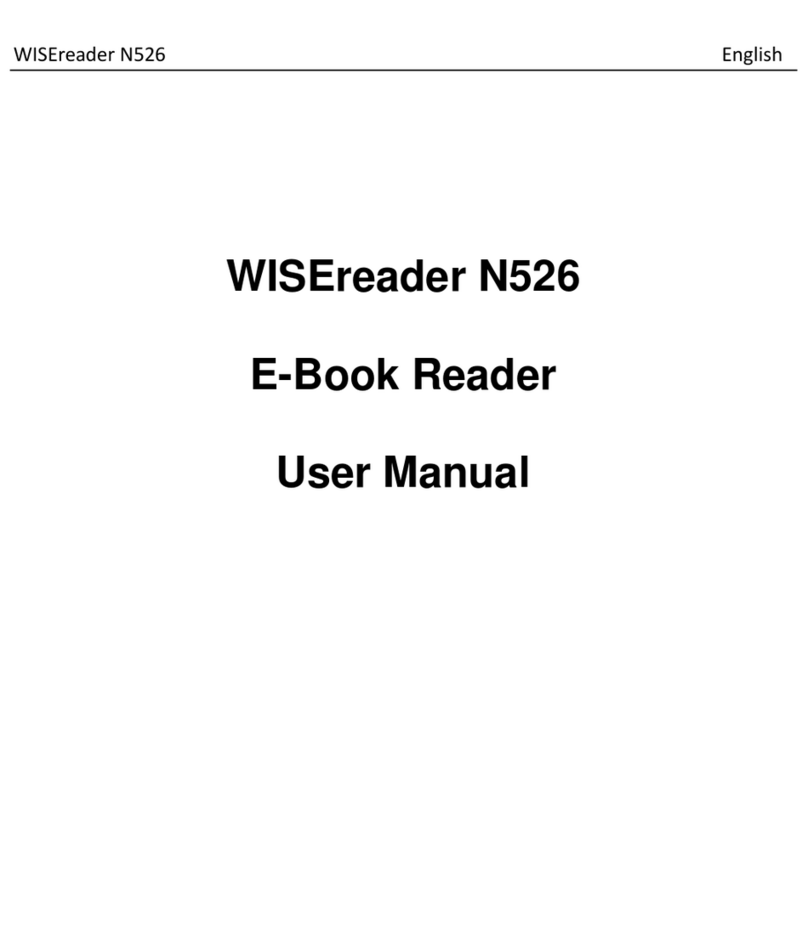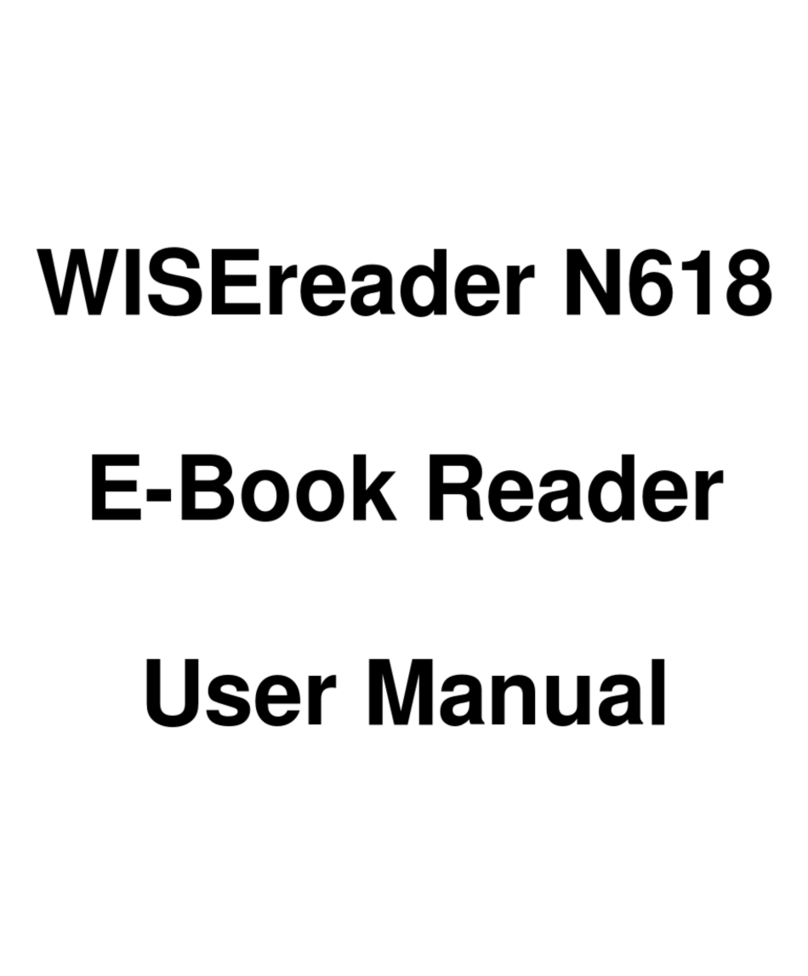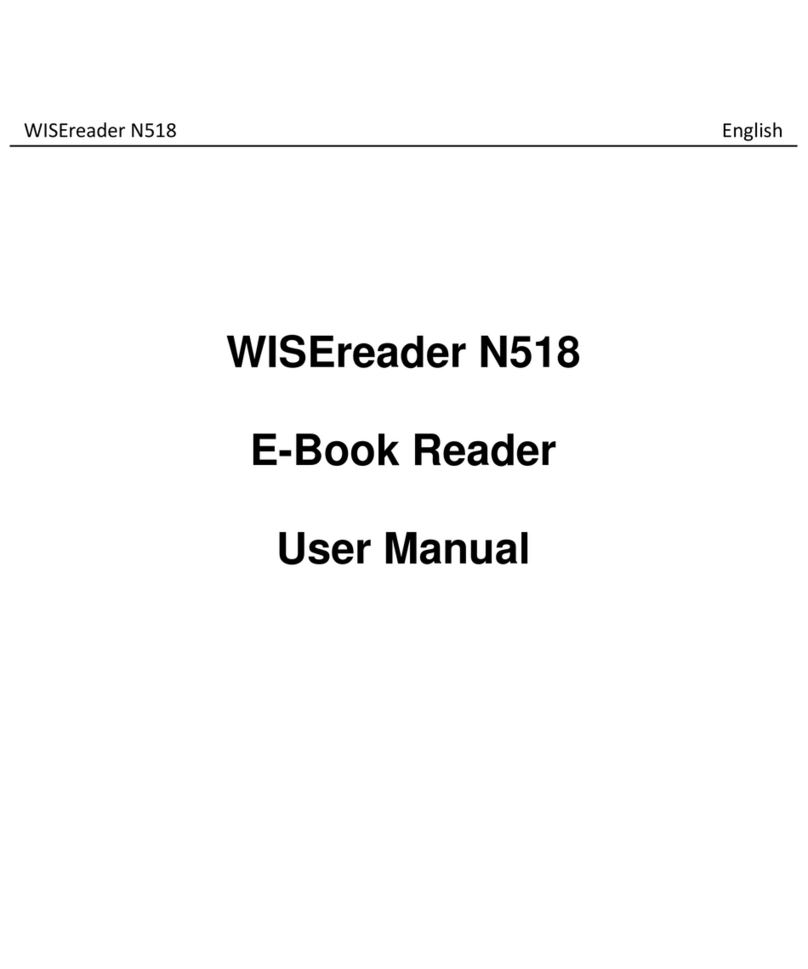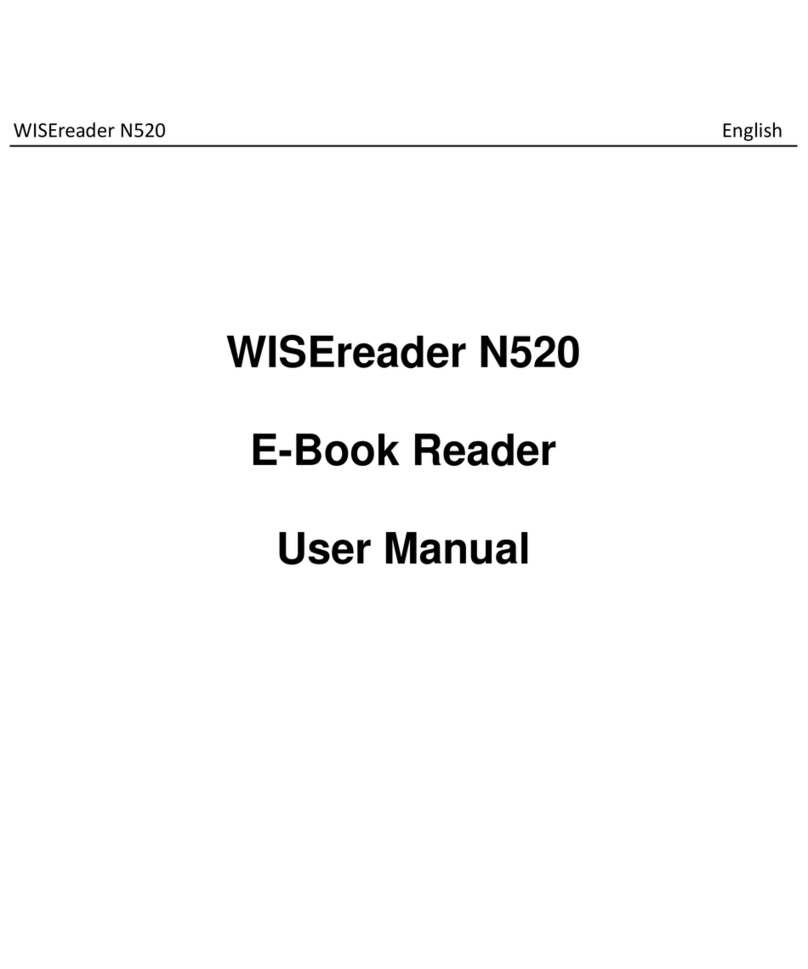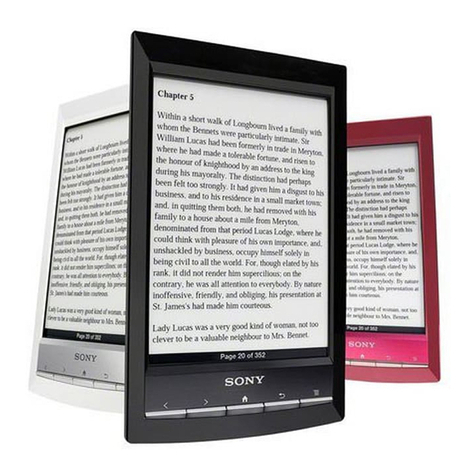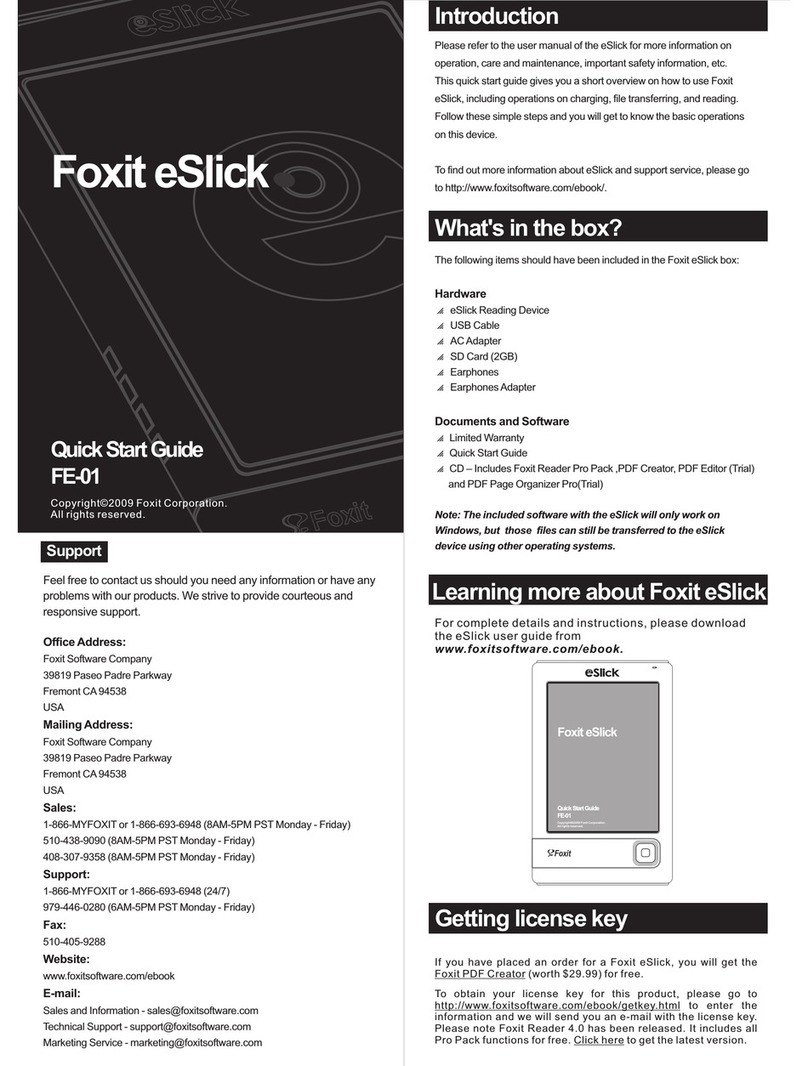Hanvon WISEreader N516 User manual

WISEreader N516 English
WISEreader N516
E-Book Reader
User Manual

WISEreader N516 English
Contents
Quick Guide .............................................................................4
Device buttons.................................................................4
Using skills......................................................................7
Basic Operations.......................................................................9
Recent reading.................................................................9
Bookcase.......................................................................10
Music.............................................................................13
Play Record...................................................................13
System Settings.............................................................13
User’s Guide..................................................................15
Other operations.....................................................................16
Player and Recorder......................................................16
Battery charging............................................................17
File Management...........................................................18
Browsing pictures..........................................................19
Adobe reader instruction ........................................................21
Format...........................................................................21
DRM .............................................................................21
Steps of setting up DRM...............................................21
Appendix................................................................................23
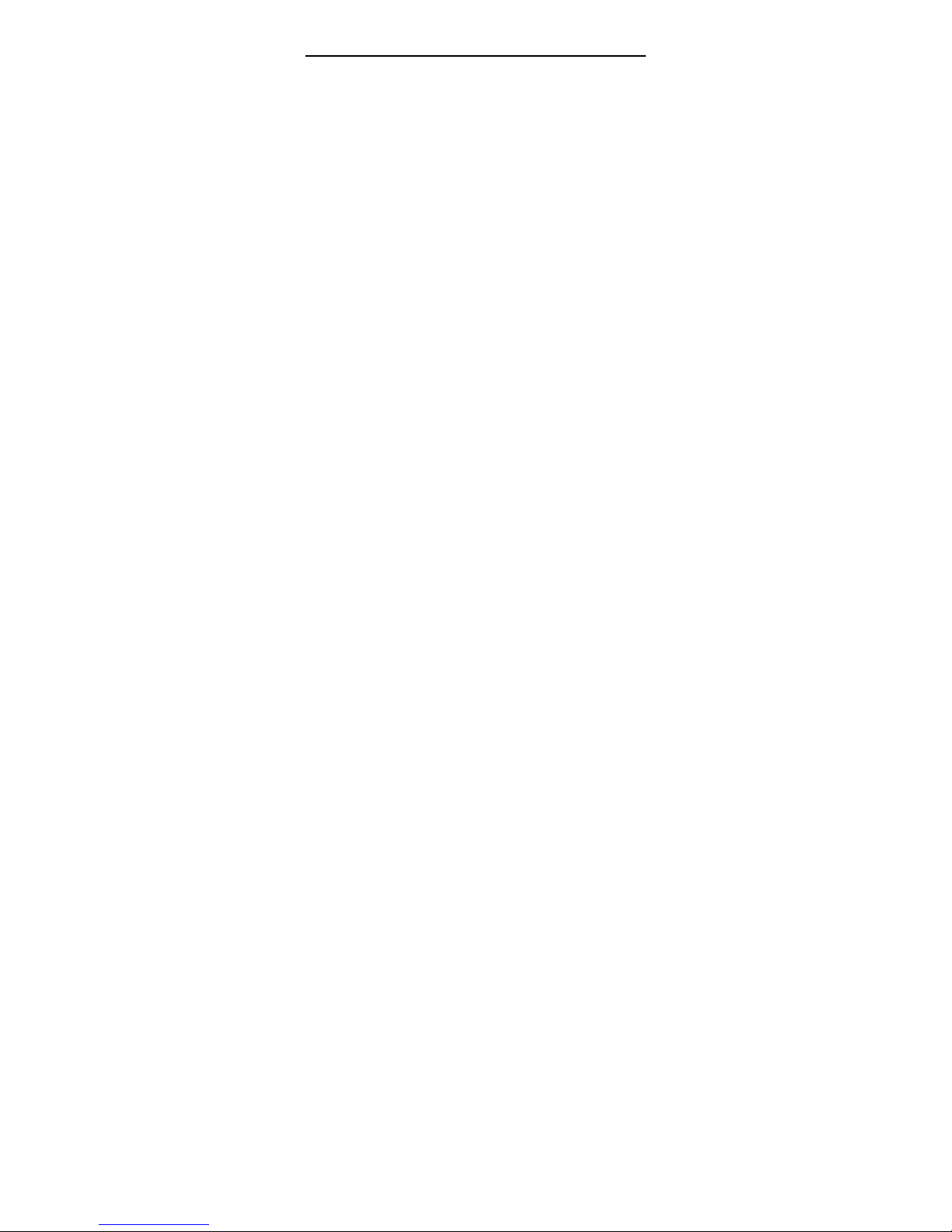
WISEreader N516 English
Technology Specification..............................................23
Caution..........................................................................23
Product maintenance.....................................................24

WISEreader N516 English
Quick Guide
Device buttons
① LED indicator
The red indicator will light when the device is
charging, and the blue indicator will light when you are
operating the device.
② OK button
zPress this button to confirm when hint
information popping up.
zKeep pressing “OK” button over 3 seconds, the
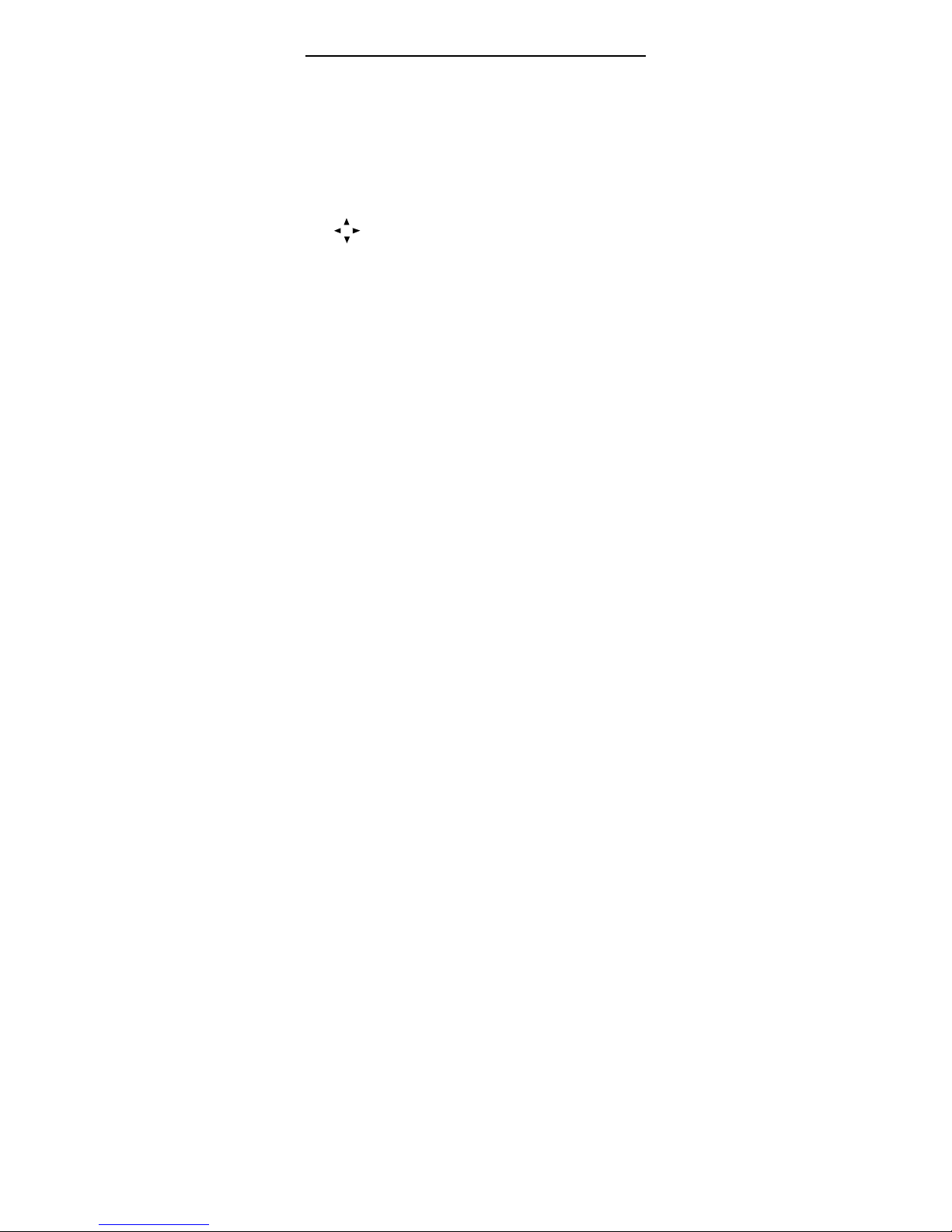
WISEreader N516 English
keyboard will be locked, keep pressing this key
again, the keyboard will be unlocked.
③ MENU button
Press MENU button to return to the main interface.
④ Play and record button
Open or close the “Player and Recorder” window.
⑤ Direction buttons
Include up, down, right and left side four direction
buttons.
⑥ C button
Press C button, cancel the operation and return to
the previous interface.
⑦ Earphone outlet
Earphone outlet is located at the end surface of
device. Plug in/out earphone here.
⑧ Track wheel
Track wheel is located at the left side of device; pull it
up or down to turn page up or down.
⑨ 0~9 number button
zPress any number button to select and operate
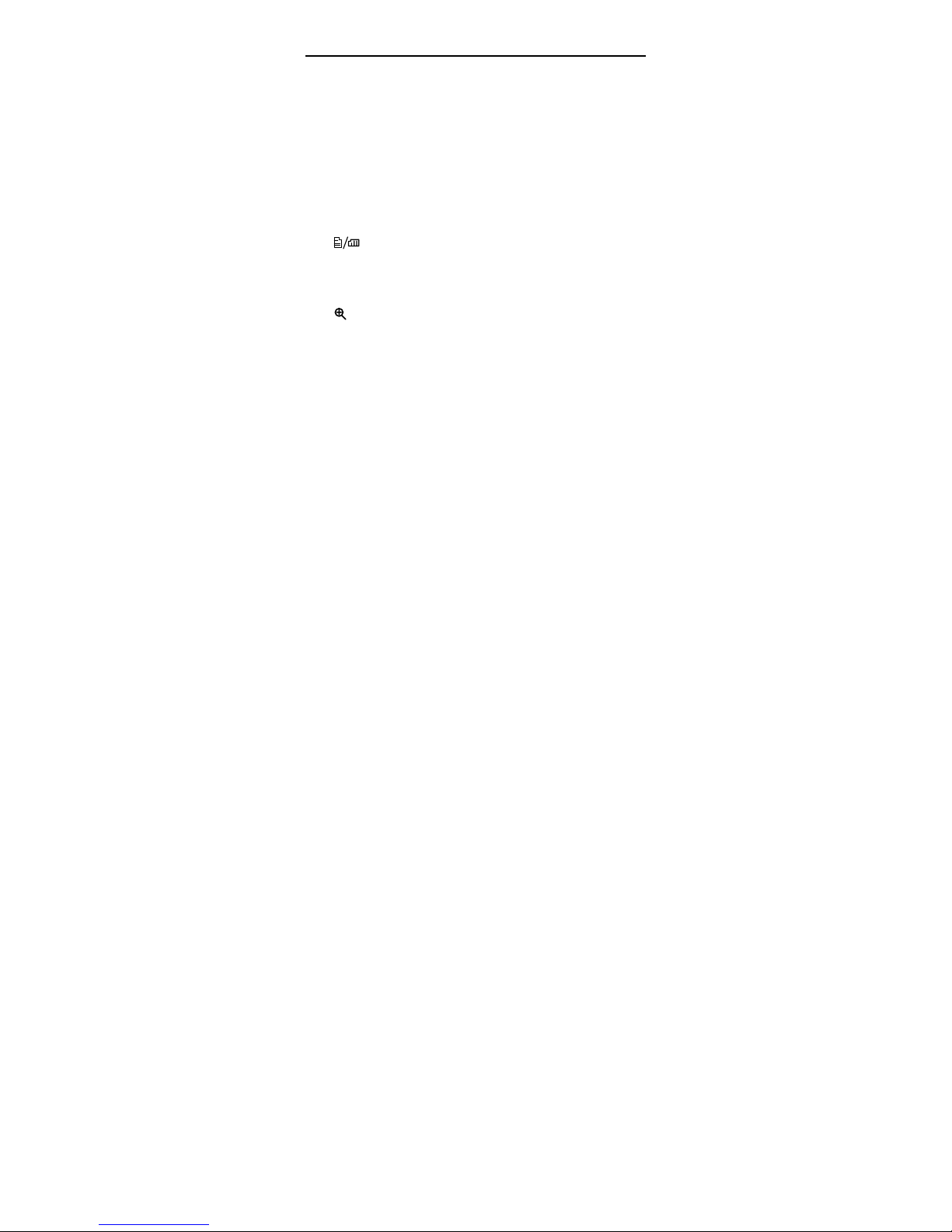
WISEreader N516 English
the corresponding function at the right side.
zUnder the reading status, press the number
button 0~9 can jump to the corresponding page
directly.
⑩ Bookmark button
Under the reading status, press Bookmark button to
enter the “Bookmark” interface.
⑪ Format switch button
Under the reading status, press this button to switch
the display format between portrait and landscape.
⑫ Zoom button
Press this button to zoom in or out the characters or
pictures.
⑬ String hole
⑭ Power button
Press this button to turn on or turn off the device.
⑮ Mini USB port
USB connection port, it is used for charging the
device or transmitting data from PC.
⑯ SD card slot
Insert SD storage card into it.
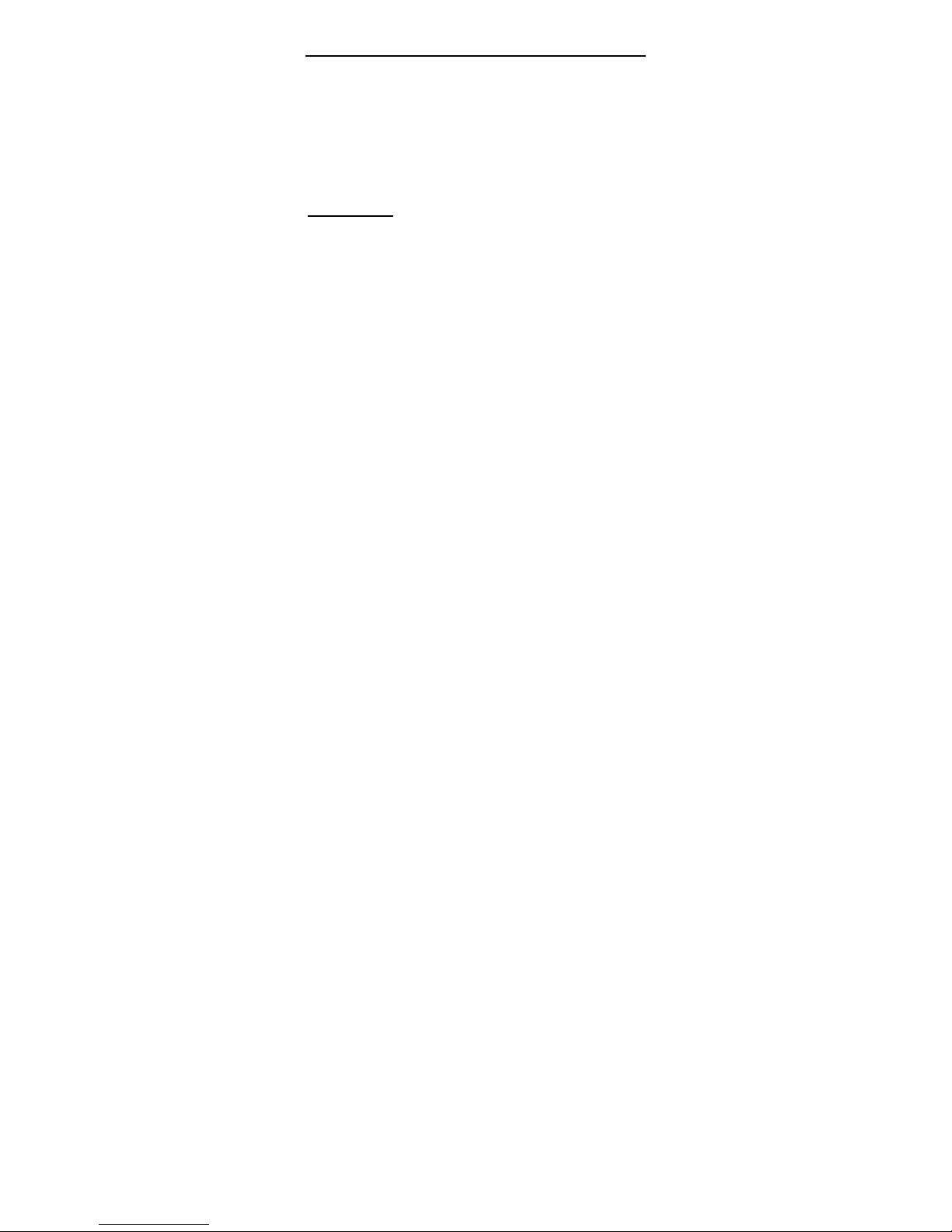
WISEreader N516 English
⑰ Speaker
⑱ MIC: Microphone
⑲ RESET
It’s located at the back of device. Click the “RESET”
hole when the device is crash or freeze.
Using skills
1. Language option: Before reading books, please
select the corresponding language in “Settings”,
otherwise, the contents would display in
unrecognizable code.
2. Books management: You could copy books from PC
to device through the USB data wire, but please
ensure to save different books into the different
language folders.
3. Under the reading status, keep pulling up or down
the track wheel located at the side of device for 3
seconds, the book will turn 10 pages up or down at
once.
4. Under the reading status, press any number button
can jump to the corresponding page directly.

WISEreader N516 English
5. Supported Format: TXT, HTML, PDF, EPUB, DOC,
JPG, GIF, PNG, MP3.
6. Under the reading mode, please press OK button to
refresh the screen compulsively if the display is not
clear.
7. Charging: the device can be charged through USB
data wire or charger (selective accessory).
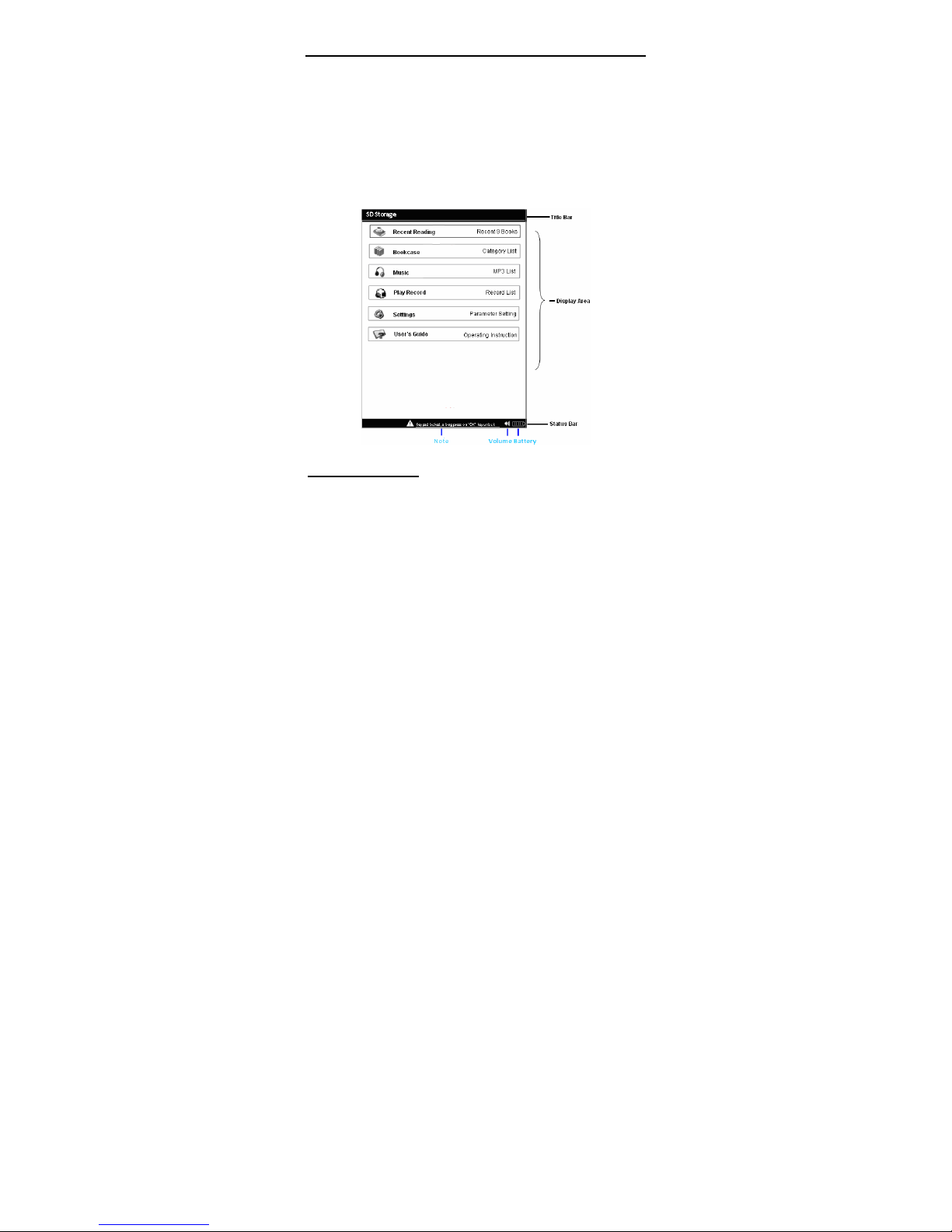
WISEreader N516 English
Basic Operations
Main interface
Turn on the device; the main menu will display
automatically. Select corresponding option by pressing
the number buttons or pressing the direction buttons and
OK button to enter the sub-menu.
Recent reading
The latest 9 books will be displayed. Press ▲/▼
button to select a book and press OK to confirm, or press
the number button to open a book directly. The page you

WISEreader N516 English
close last time will be displayed when you open this book.
Note
:
If one of the books you read is deleted in the
SD card, the reading record will still be remained in the
“Recent reading” list, but it cannot be opened.
Bookcase
Bookcase and file quantity will be listed after
entering this menu. Select sorted bookcase by moving
direction button ▲ or ▼. Enter the next page by
pressing ▼ button when the cursor reaching the last
item.
Select one bookcase, then press OK button or press
the corresponding number button directly to open it, the
books’ names (display no more than 26 letters) and their
sizes will display on the screen respectively.
Select one book, and then press OK to confirm or
press the corresponding number button to open the
selected book directly.
Note: Before reading books, please select the
corresponding language in “Settings”, otherwise, the
contents would be displayed in unrecognizable code.
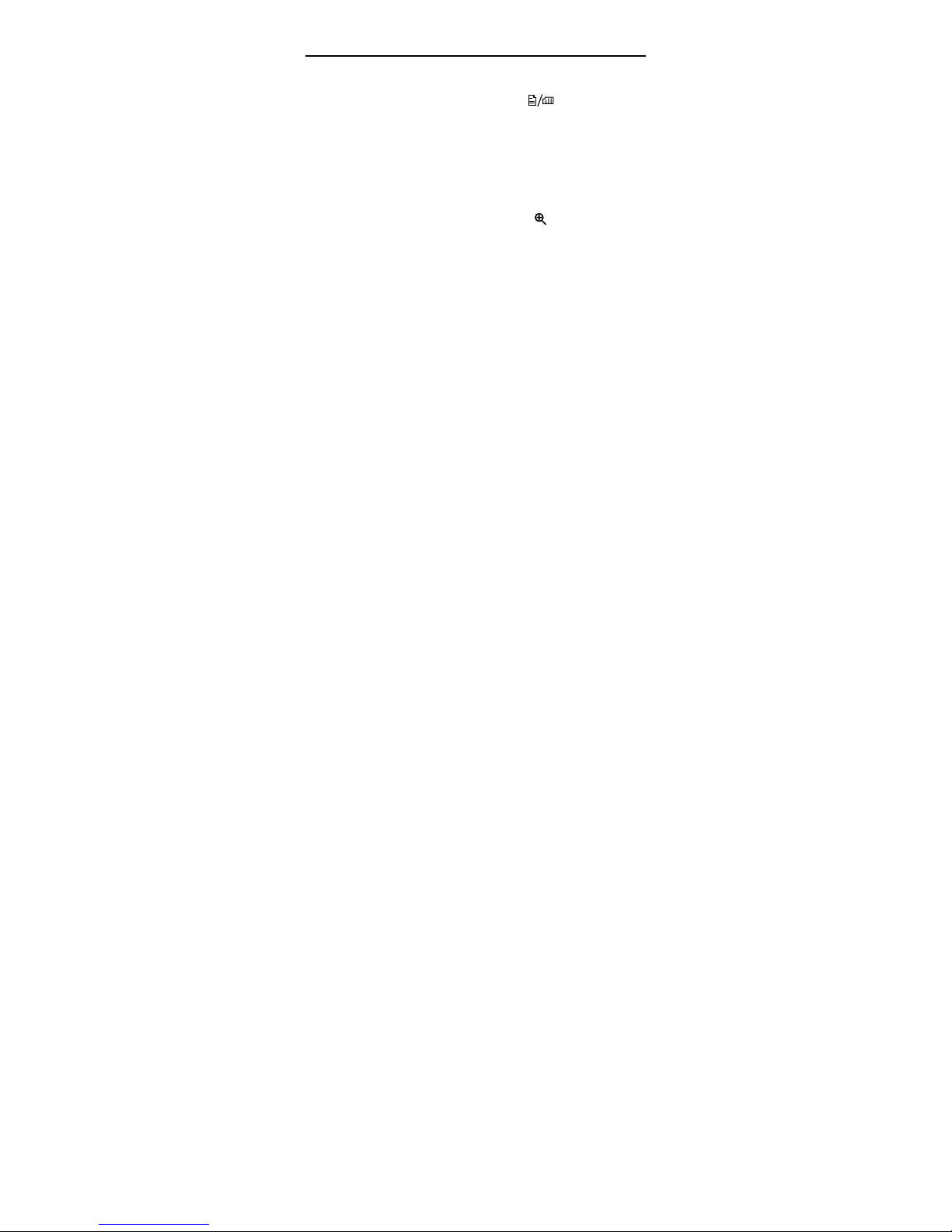
WISEreader N516 English
1.Format switch
Under the reading status, press format switch
button to switch the display format between portrait and
landscape. After changing the format, the page number
and the total page number would change.
2. Font zoom
Under the reading status, press zoom button to
adjust the font size in 3 levels.
3.Page turning and jumping
Page turning: Under the reading status, pull up or
down the track wheel to turn page up or down.
Page jumping: Under the reading status, press the
number button (you can also input the combined number),
and then press “OK” to confirm, the book will jump to the
corresponding page directly. Press “C” to delete the
number you’ve input, when you cancel all of the numbers
you’ve input, the system will return to the reading status.
Note: If the number you’ve input is more than the
total page number, the system won’t accept this operation.
Keep pulling the track wheel up or down for 3 seconds, 10
pages up or down once, this function can’t be used in

WISEreader N516 English
image file.
4. Bookmark function
Add a bookmark: Under the reading status, press
“Bookmark” button to enter the bookmark directory, select
“Add a bookmark”, and press OK, or press “Bookmark”
button again, to add a bookmark in the current page, after
that, the system will return to the reading interface
automatically.
Check Bookmark: Enter the bookmark directory
again, a new bookmark record is added under the “Add a
bookmark”. The bookmark number and the first 10
characters in the first line in the corresponding page will
be shown.
Use bookmark: Press the direction button to select a
bookmark, then press OK to enter the corresponding
page or press the number button to enter directly.
Note
:
The bookmarks added recently will be showen
by date order, only the recent 8 bookmarks can be shown.
Bookmark cannot be used in the HTML and image
files.
5. Supported formats
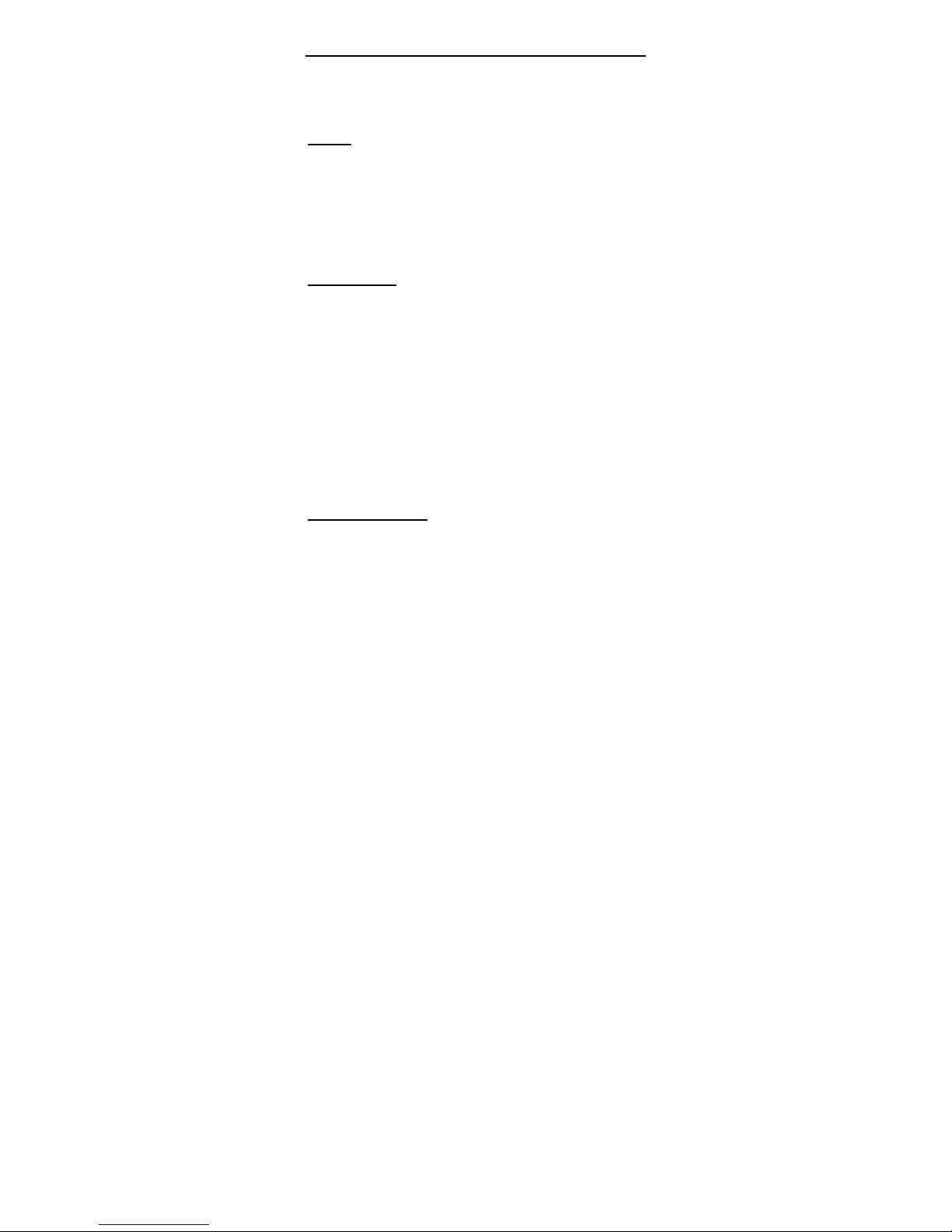
WISEreader N516 English
Support following format: TXT, HTML, PDF, EPUB,
DOC.
Music
If there are some music files which the formats are
MP3 existed in “Music” folder, Select “Music” in the main
menu, then press the direction buttons or number button
to select music.
Play Record
If there are some music files which the formats are
MP3 existed in “Recorder” folder, Select “Play record” in
the main Menu, then press the direction buttons or
number button to select a record to play.
Note
:
The MP3 music files must be saved in “Music”
folder. The record format is MP3; they will be saved in the
“Recorder” folder automatically. Only the record file which
the length is over 10 seconds can be saved.
System Settings
Language option
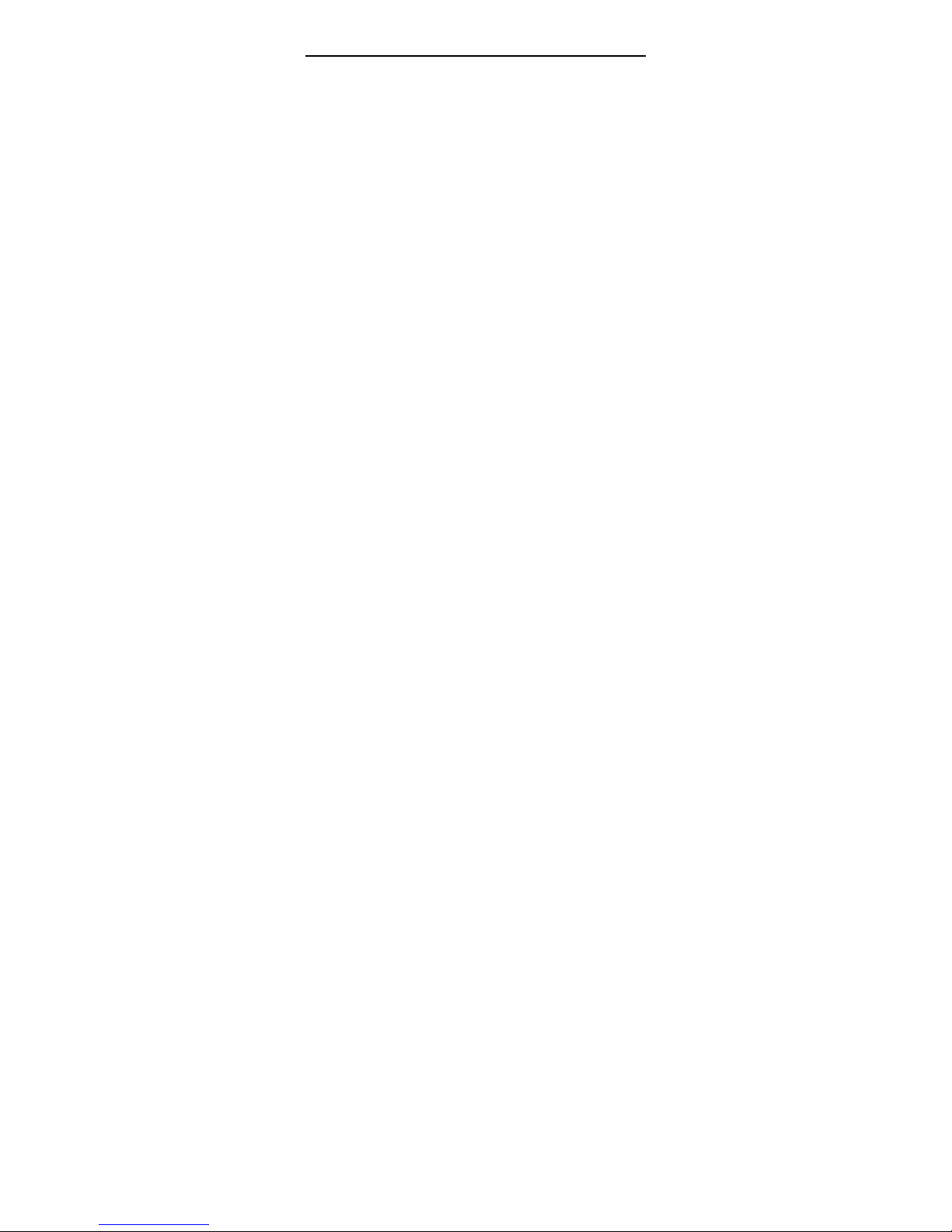
WISEreader N516 English
Enter the “Settings” menu, select “Language option”.
Press ▲or ▼button to select language, and then press
OK to confirm. After that, the window will close
automatically.
Display mode
There are two display modes, “Sectional Refresh”
and “Total Refresh”. Press ▲or ▼to select the options,
and then press OK to confirm. After that, the window will
close automatically.
Note
:
Sectional refresh: improve the refresh speed,
but there will be a few remnant shadows. Total refresh:
avoid displaying remnant shadows, the whole screen will
flash. Under the sunlight or low temperature, the “Total
Refresh” is recommended.
Storage Inquiry:Inquire the free and total memory of SD
card.
Product information:Display the version information of
software and hardware.
Factory settings:Restore device to the default settings,
the user files will not be influenced.
Device ID :We could support after-sale services

WISEreader N516 English
according to the device ID, and you also can gain more
legal E-books and reading authority.
Software update :Connect the device to PC and
download the update package from PC, decompress the
package and save it under the root directory in SD card,
select “Software update”, the system will operate the
software updating automatically. (Be careful to operate
this function, and please refer to the attentions in
appendix)
User’s Guide
Select “User’s Guide” in the main Menu, the “User’s
Guide” document will be opened.
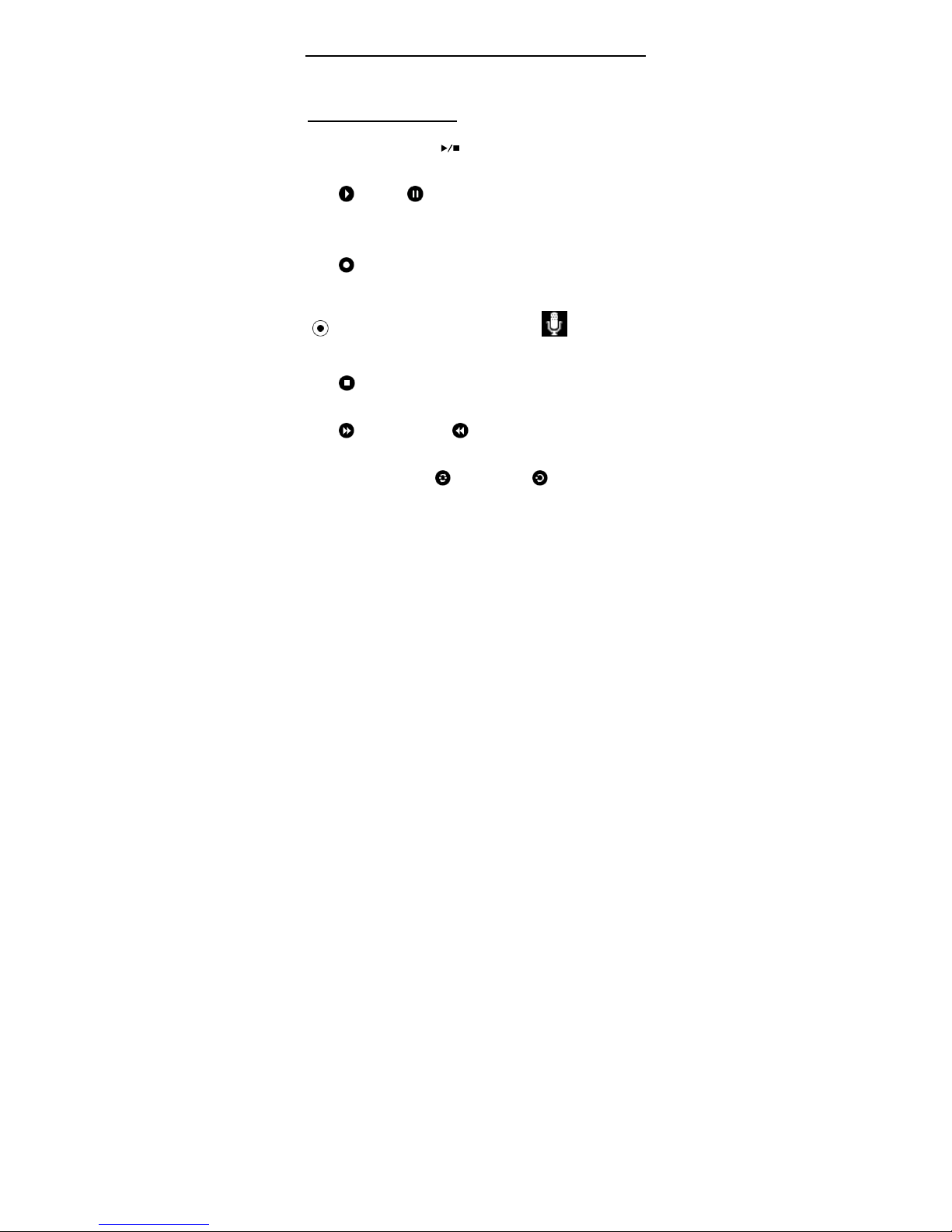
WISEreader N516 English
Other operations
Player and Recorder
When you press button or open any MP3 file,
the interface of “Player and Recorder” will display.
“Play” or “ Pause” is implemented by the number
button 1; press this button to play or pause music or
record.
“Record” is implemented by the number button 2,
you can start to record by pressing this button, and
“Recording” will display, there is a icon will be
shown in the status bar at the same time.
“Stop” is implemented by the number button 3;
press this key to stop music or record.
“Forwards” and “ Backwards” are implemented
by the number button 4 and 5.
Playing mode, “ Cycle” and “ Single loop”, is
implemented by the number button 6.
Press the direction button ▲or ▼for selecting the
previous or next MP3 file respectively. Press the direction
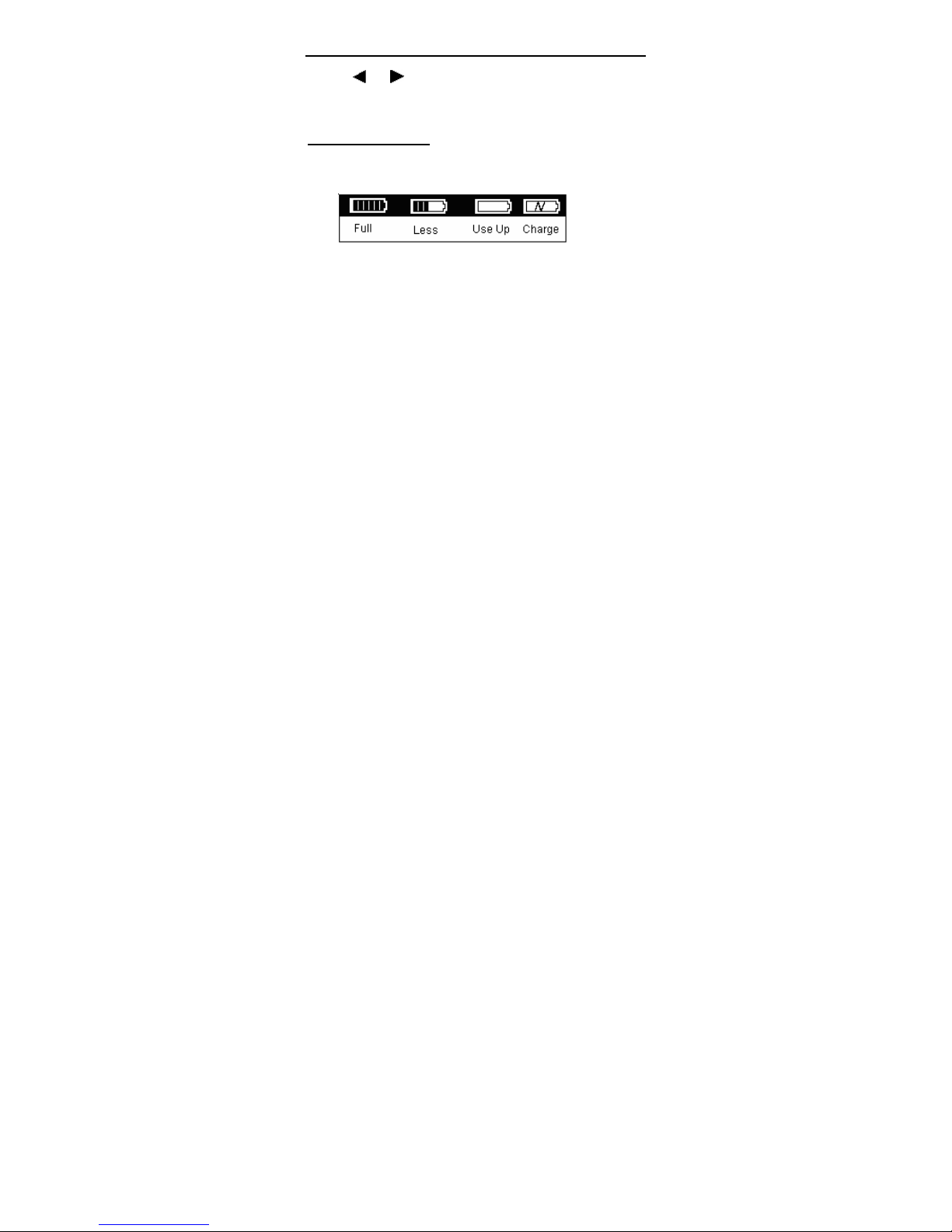
WISEreader N516 English
button or for decreasing or increasing playing
volume.
Battery charging
Battery capacity volume
Battery charging
When the battery has been used up, please charge
the battery. The device can be charged through USB data
wire or charger (selective accessory)
There are two ways to charge the battery, power-on
charging and power-off charging.
Connect the device to the computer with a USB plug
data wire. The red LED indicator will light; the battery icon
in the status bar will indicate the battery is charging.
Note
:
The charging time is about 4 hours. The red
LED indicator will be off when charging is finished. It’s
better to charge the battery when the hint screen
disappears, and please ensure the battery is fully charged.

WISEreader N516 English
This will extend the Lithium battery life.
File Management
Connected to computer
When the device is power-on, connect it to the
computer with the USB data wire. At that moment, the
computer will automatically detect a new storage device
connecting.
Select “Data transmission”, and then press OK button
to confirm, the device will enter the connecting status.
Note: The SD card can be taken out from the device
and insert it into a compatible card reader. Connect it to
the computer USB port; it can be used like a common
USB flash driver.
The current format of all these electronic books
saved in the device is HTXT, they adapt the current
device’s ID code, and they were encrypted already. Thus,
those books can’t be read at the other devices and also
cannot be opened and edited on PC.
File copying
Please do not rename, remove or delete the

WISEreader N516 English
folders pre-stored in SD card.
Users can setup new folders and save their
downloading or copying books in these folders. They can
be deleted, removed, copied and renamed.
Please save the different language books in the
different folder respectively. (e.g. the English books
should be saved in the English folder).
Please select the safe remove method in PC status
bar, and then pull out the USB data wire after coping
books to device.
Note: If the files are saved under the root directory,
these files will be shown at the same level as saved in the
sub-bookcase, and only 200 files will be shown in max. All
files saved at 4 levels directory can be displayed, if a file is
saved under the 5th directory, it can’t be displayed. The
number of files in each folder should be less than 512.
Browsing pictures
Picture format
Support following format: JPG, GIF and PNG.
Picture size

WISEreader N516 English
The image resolution should be limited under
2000×1500. If the resolution is beyond this range, the hint
information “Unreadable” will be displayed.
Note:The zoom function can display the pictures at
the actual size or optimized size for looking.
Table of contents
Other Hanvon Ebook Reader manuals
Popular Ebook Reader manuals by other brands
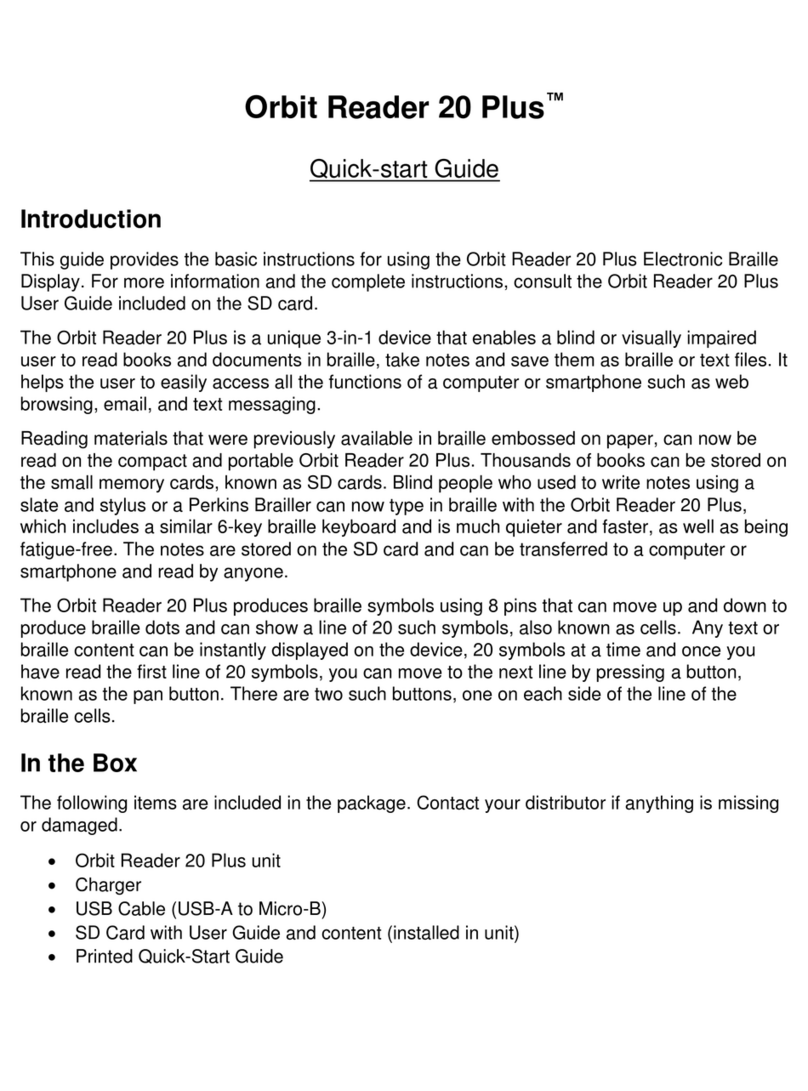
Orbit
Orbit Reader 20 Plus quick start guide

Amazone
Amazone Kindle quick start guide

Metra Electronics
Metra Electronics 99-5720 installation instructions
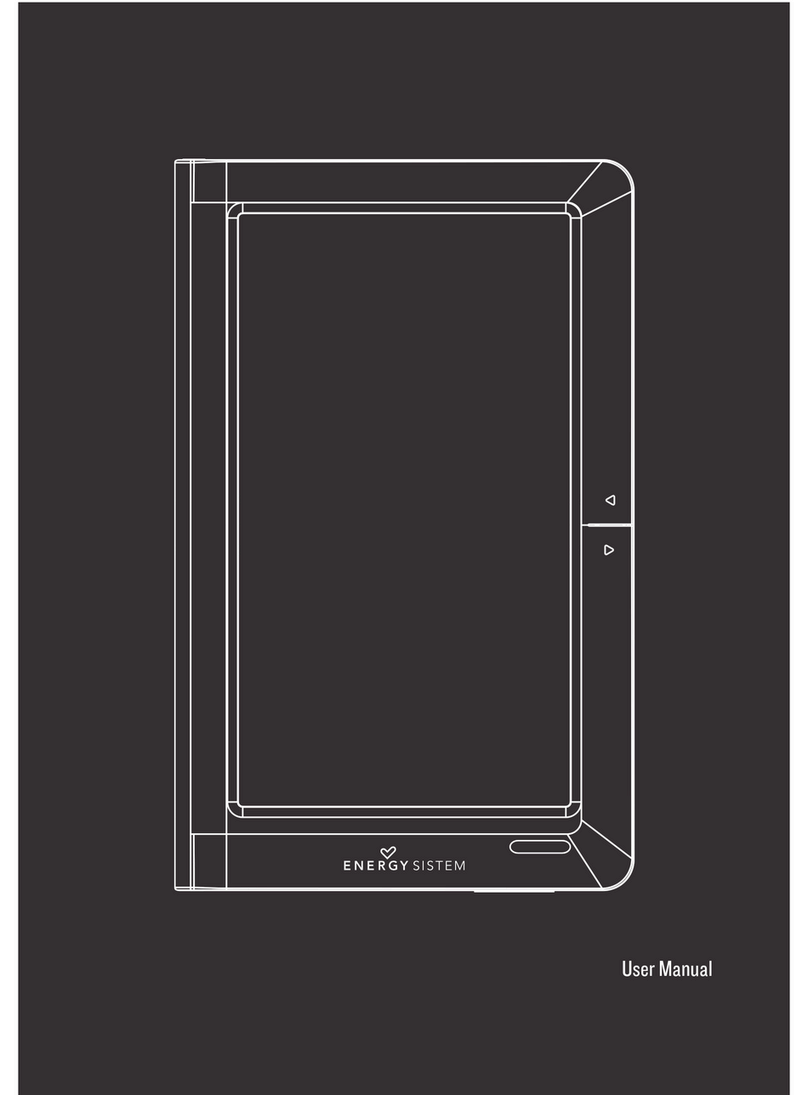
ENERGY SISTEM
ENERGY SISTEM Color Book 3074 Touch user manual

Assistant
Assistant AE-801 user manual
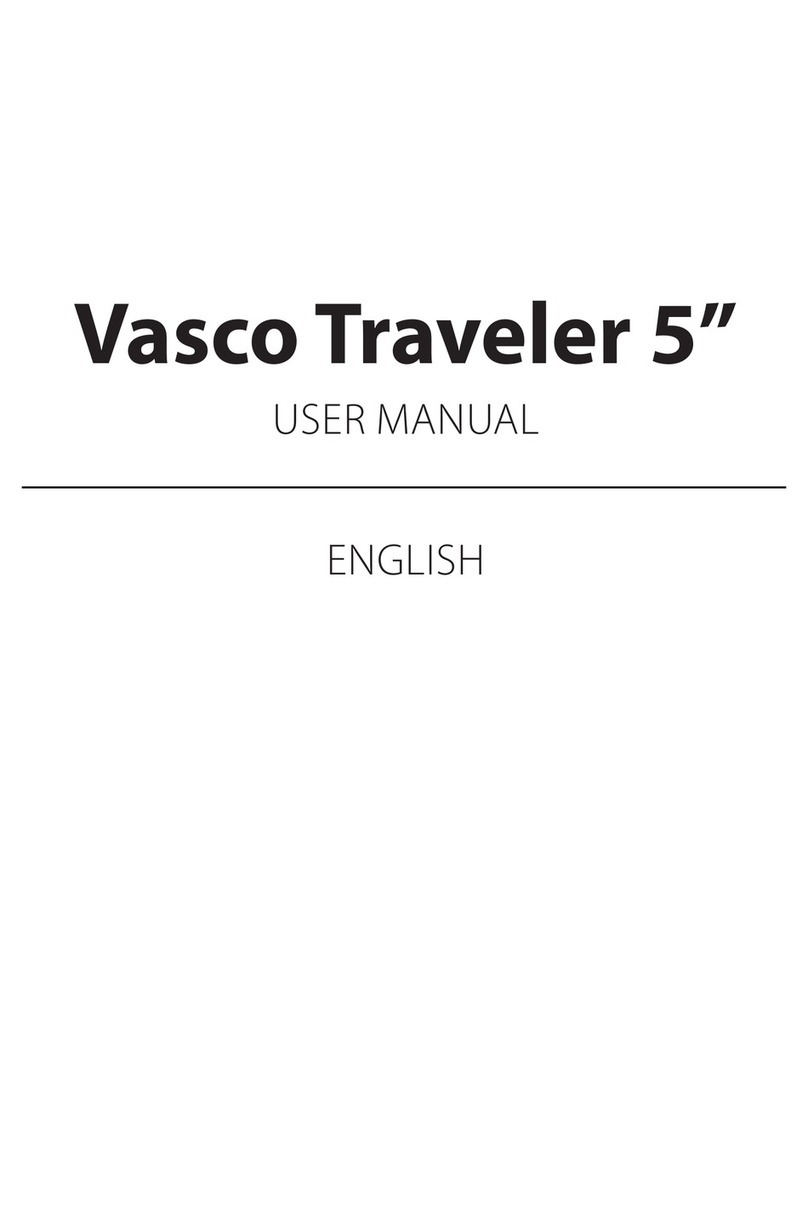
Vasco Electronics
Vasco Electronics Traveler 5 inch user manual
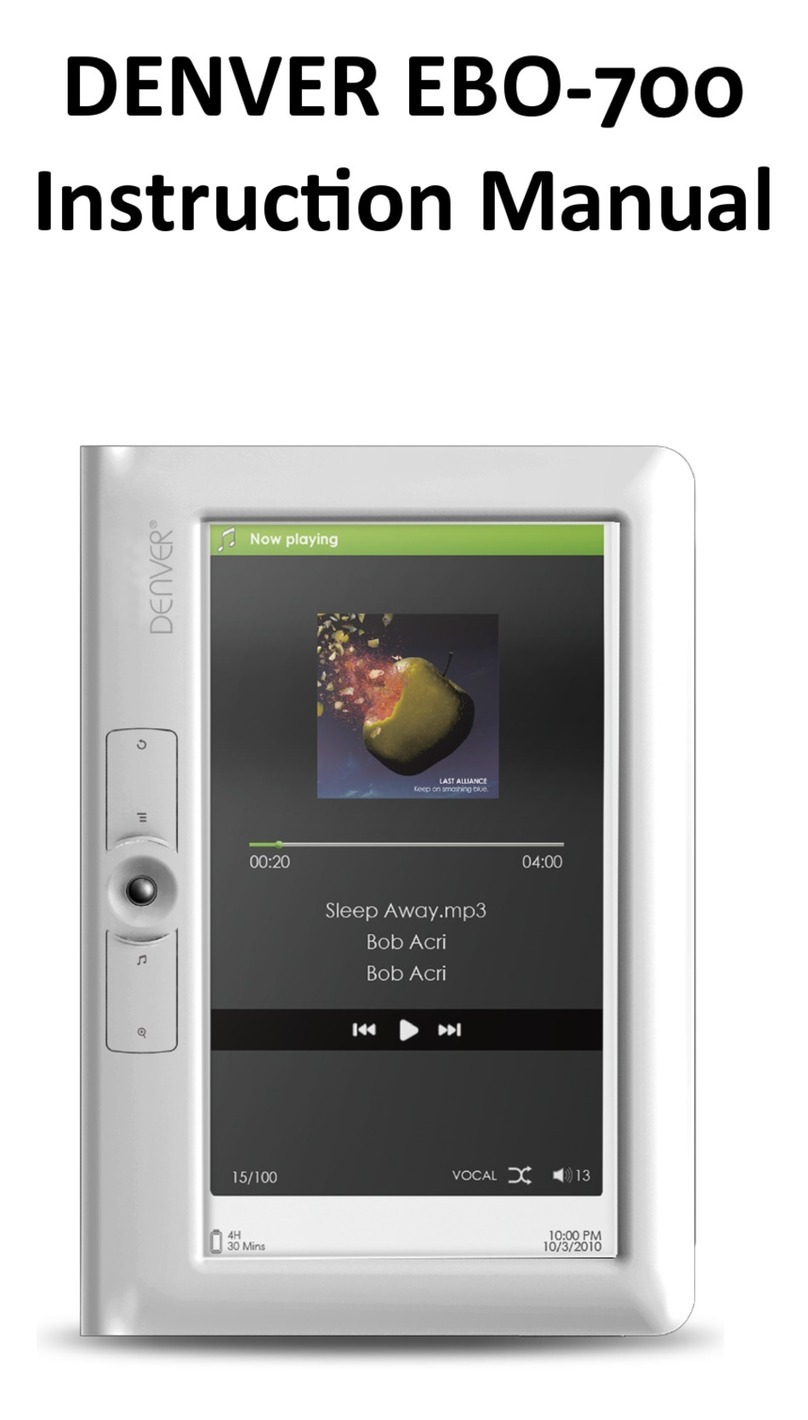
Denver
Denver EBO-700 user manual
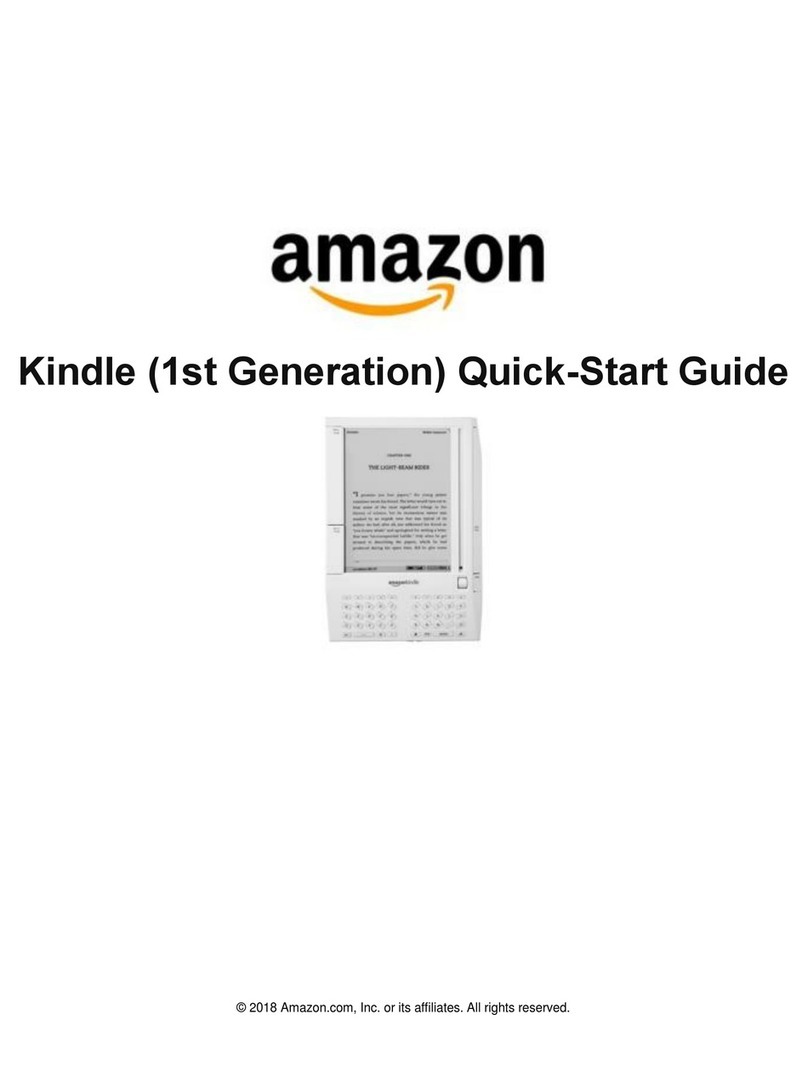
Amazon
Amazon Kindle Fire Quick start guides
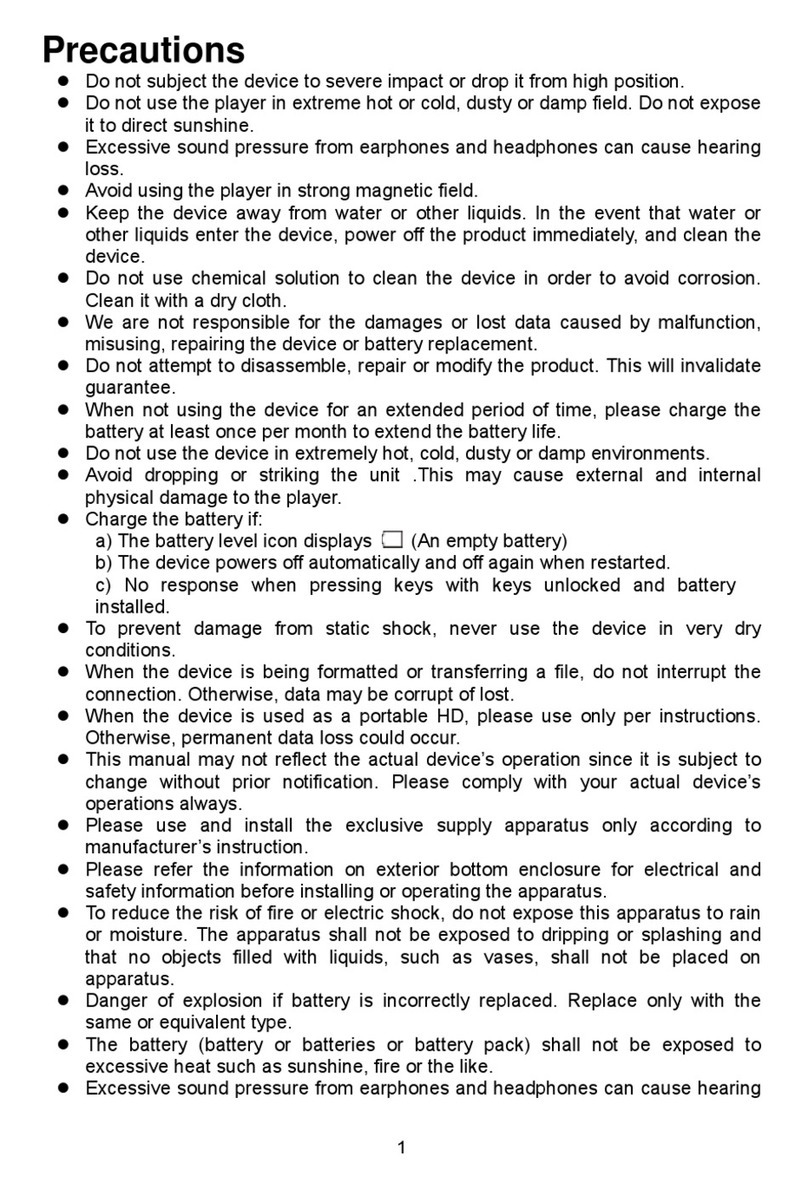
Shenzhen Yifang Digital Technology Co.
Shenzhen Yifang Digital Technology Co. NEXT2 manual
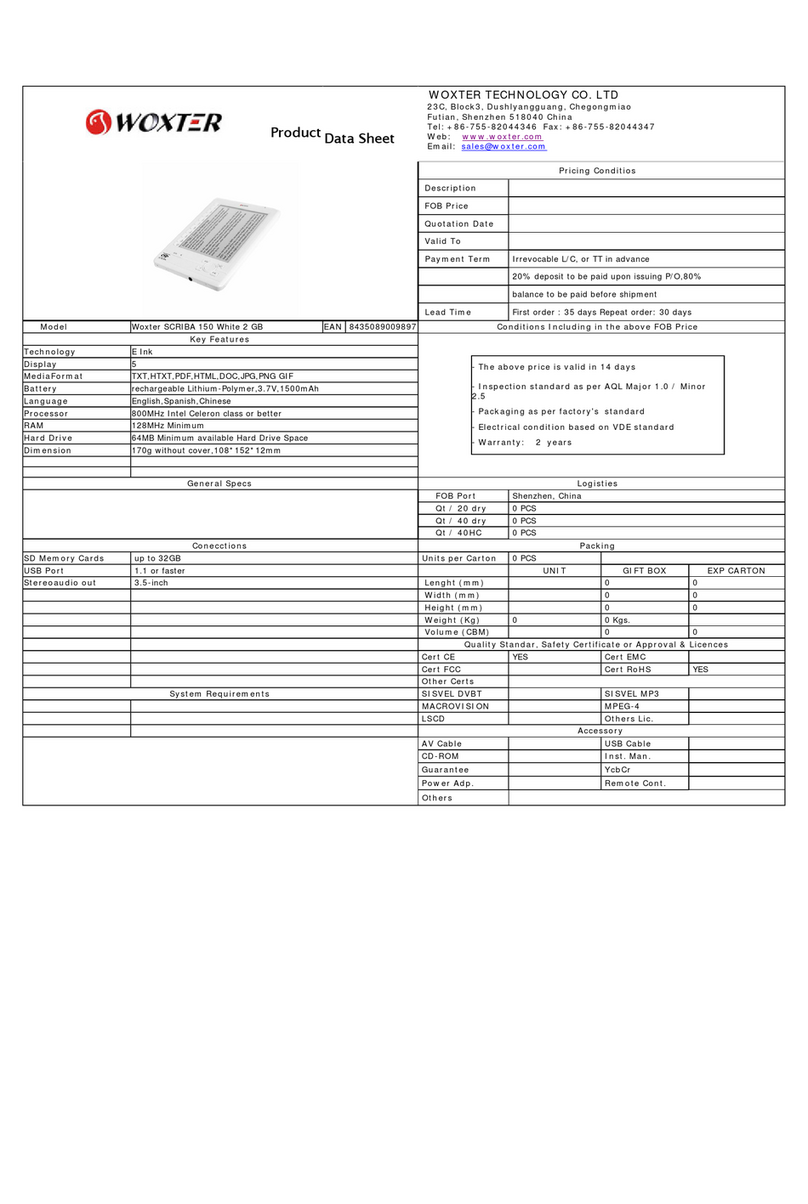
WOXTER
WOXTER SCRIBA 150 White 2 GB Product data sheet
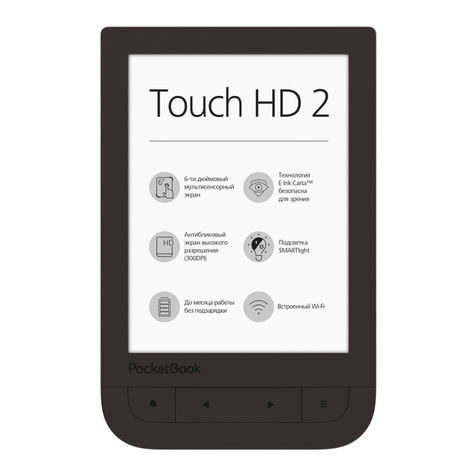
Pocketbook
Pocketbook Touch HD 2 user manual
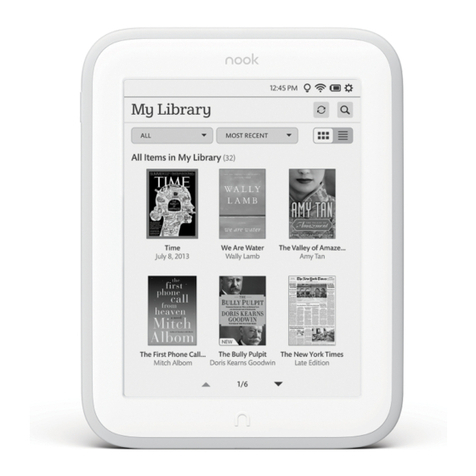
Barnes & Noble
Barnes & Noble NOOK GlowLight user guide