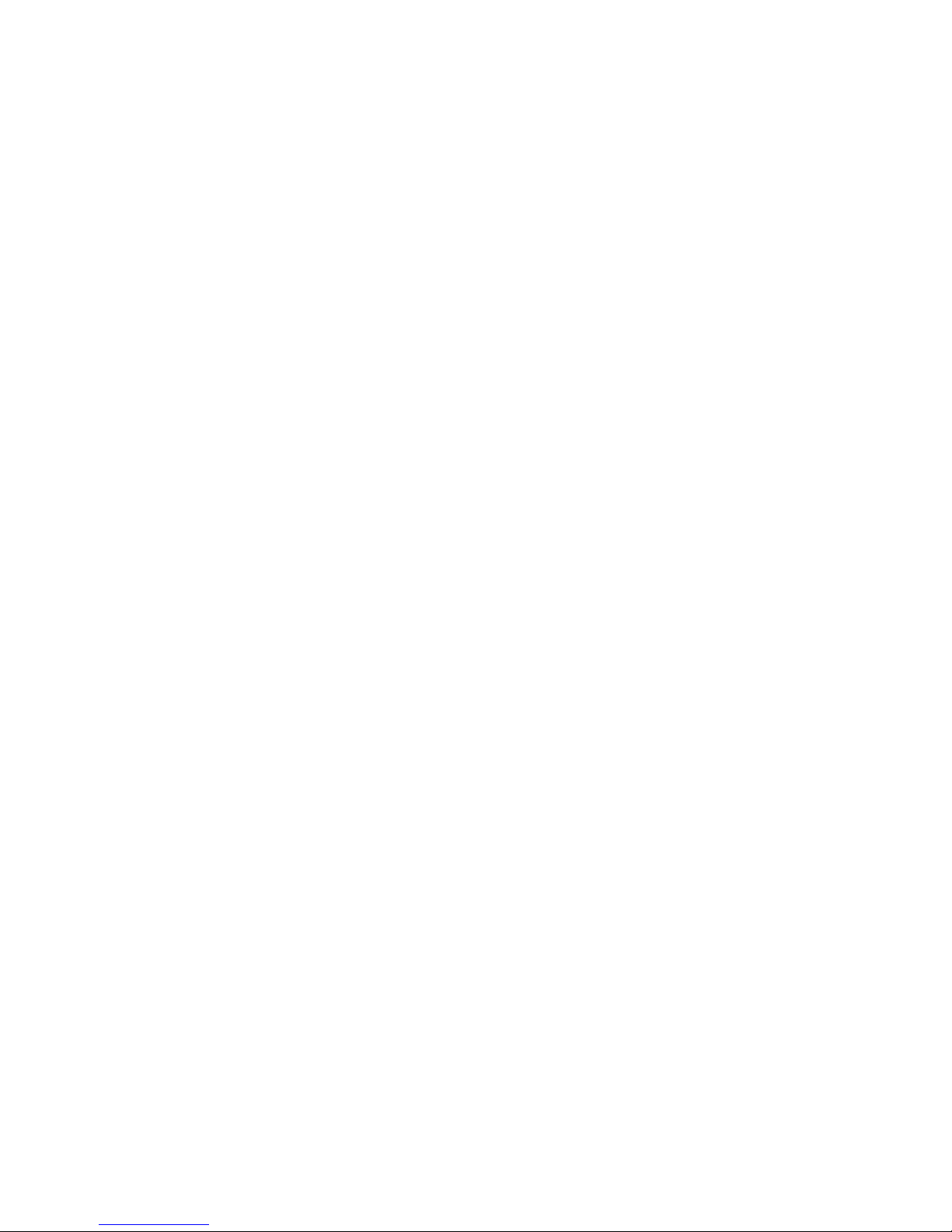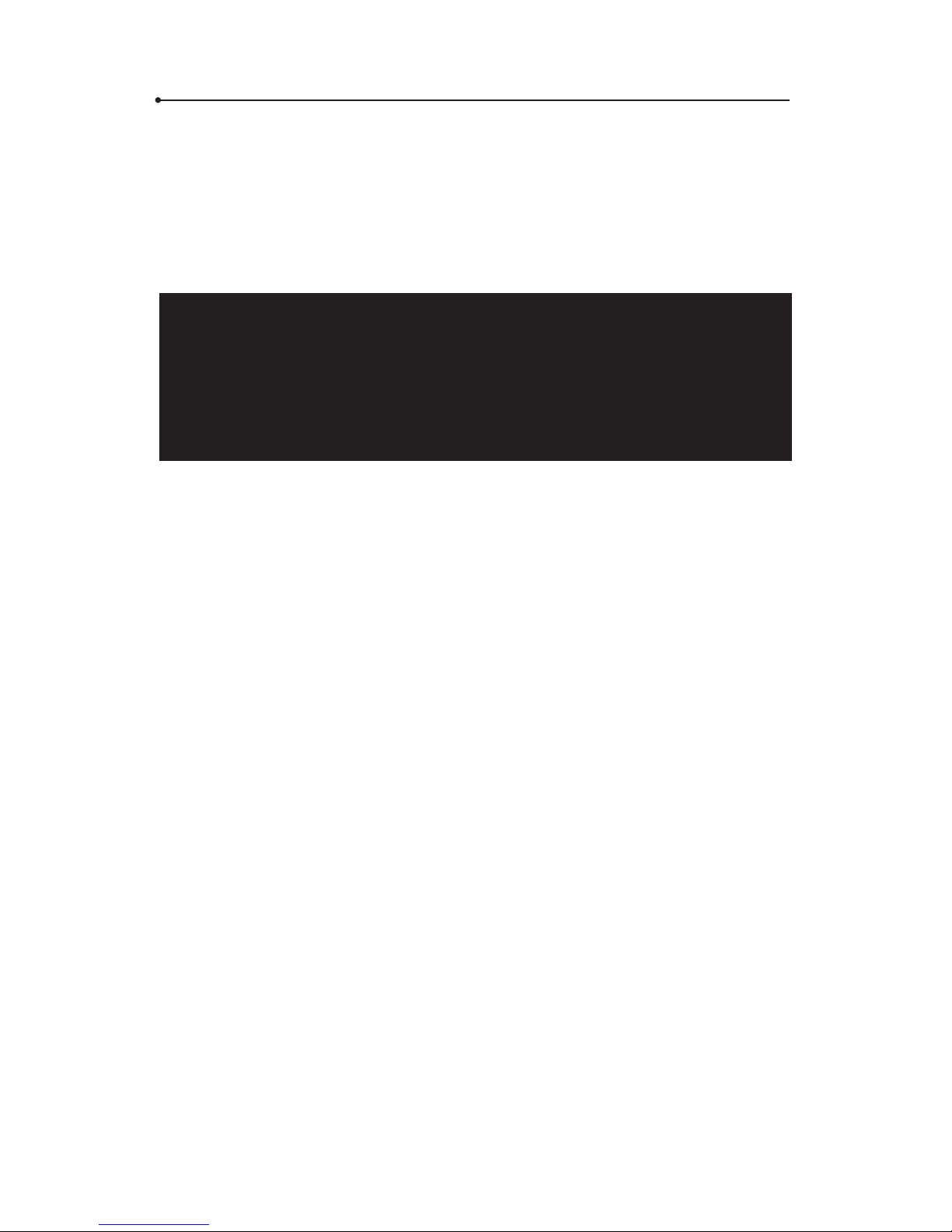10
2.1.2 Change the network operator manually
WARNING! This function is not visible if the device does not
recognise the SIM card.
This function allows you to connect to a chosen GSM network oper-
ator in the country you’re in.
• Make sure you have a WiFi or GSM connection.
• Choose the continent you’re in, e.g., Europe.
• Choose the country, you’re in, e.g., France.
• You will see the list of the preferred operators in this country.
• Tap “Network operators”, read the information and conrm by
tapping “Yes”.
• On the next screen, tap “Select manually”.
• Read the information and conrm that you understand.
• The device will look for available GSM networks. Choose the one
you saw on the list and tap its name in order to connect to it.
• The device will register in the chosen network.
Done. You can now use the device.
WARNING! If the device goes out of range of the preferred
operator, it will not connect to any other network
automatically. Repeat the steps and tap “Select automatically”
in order to get back to the previous settings.
2.2 Device
2.2.1 Application language
Change the language of the menu. This will also change the regional
settings such as the language of the keyboard and the default
languages.