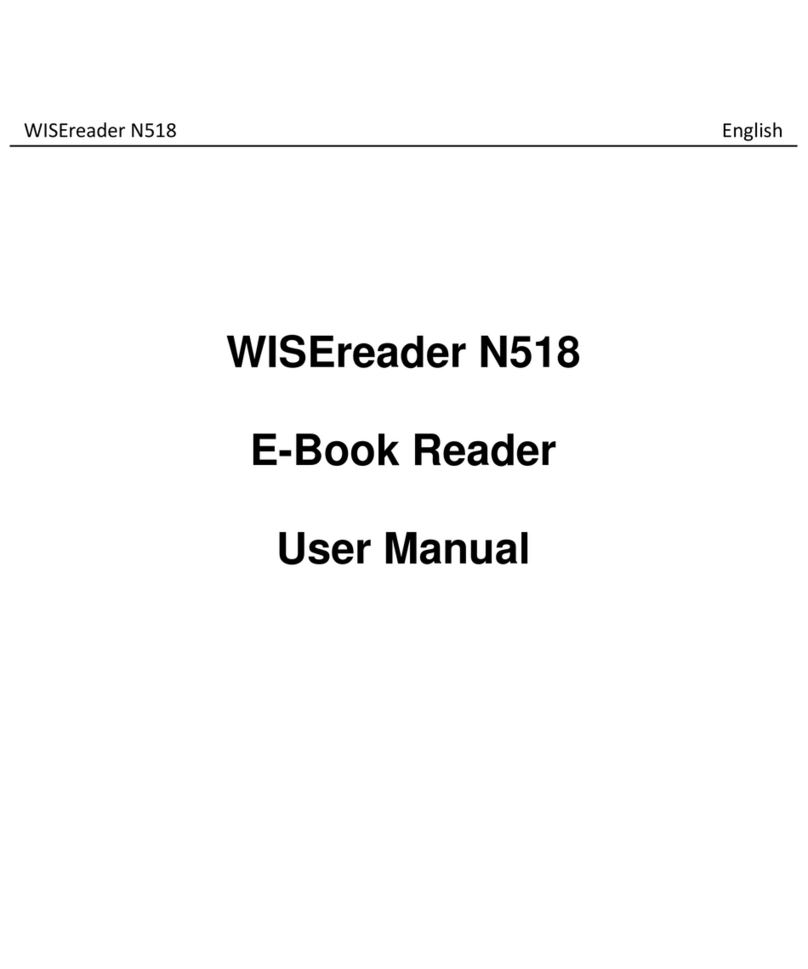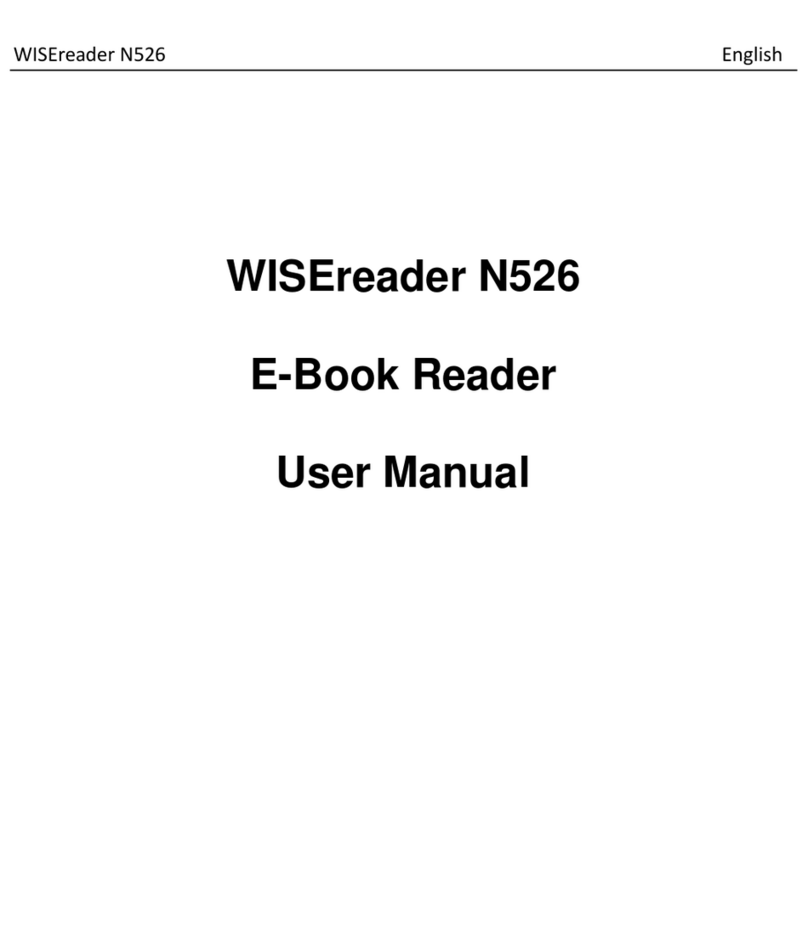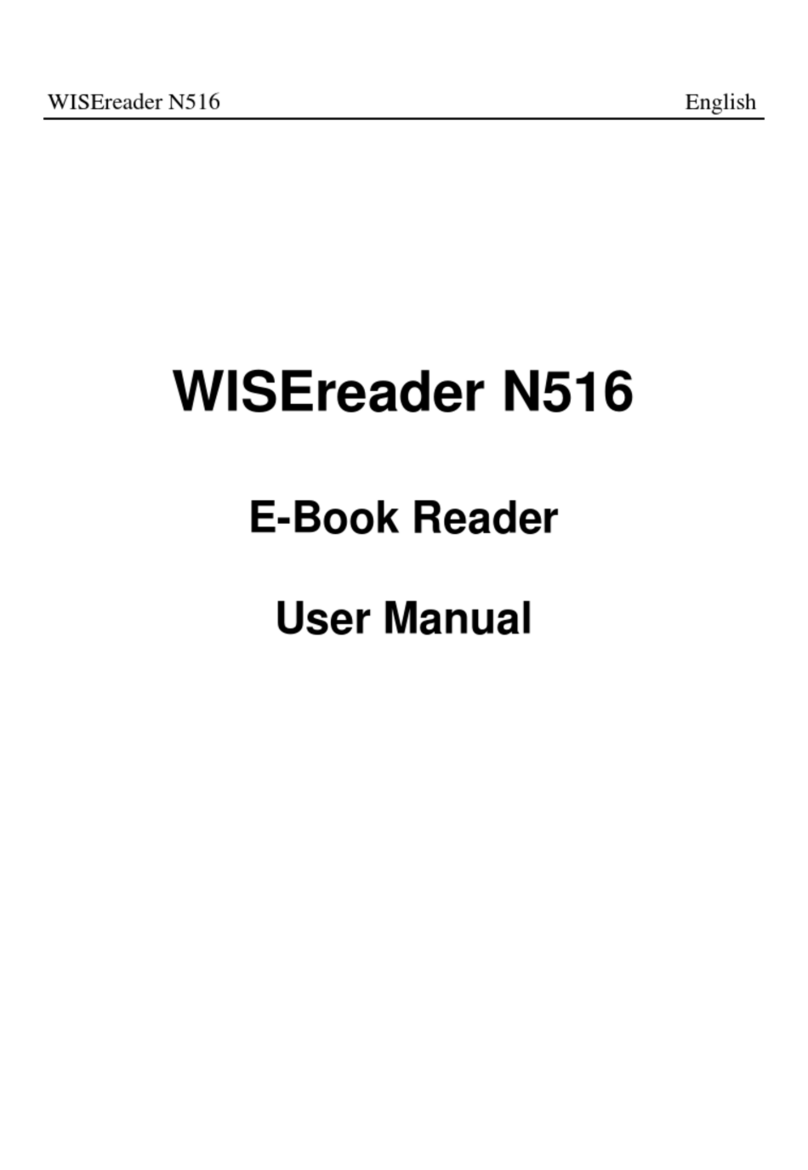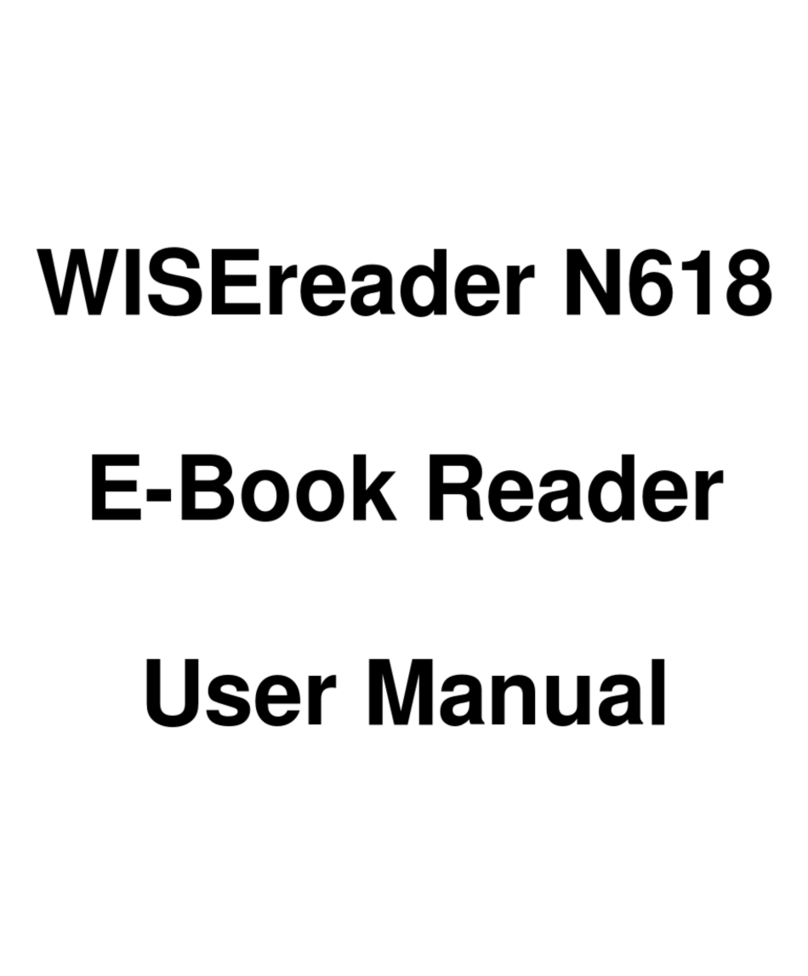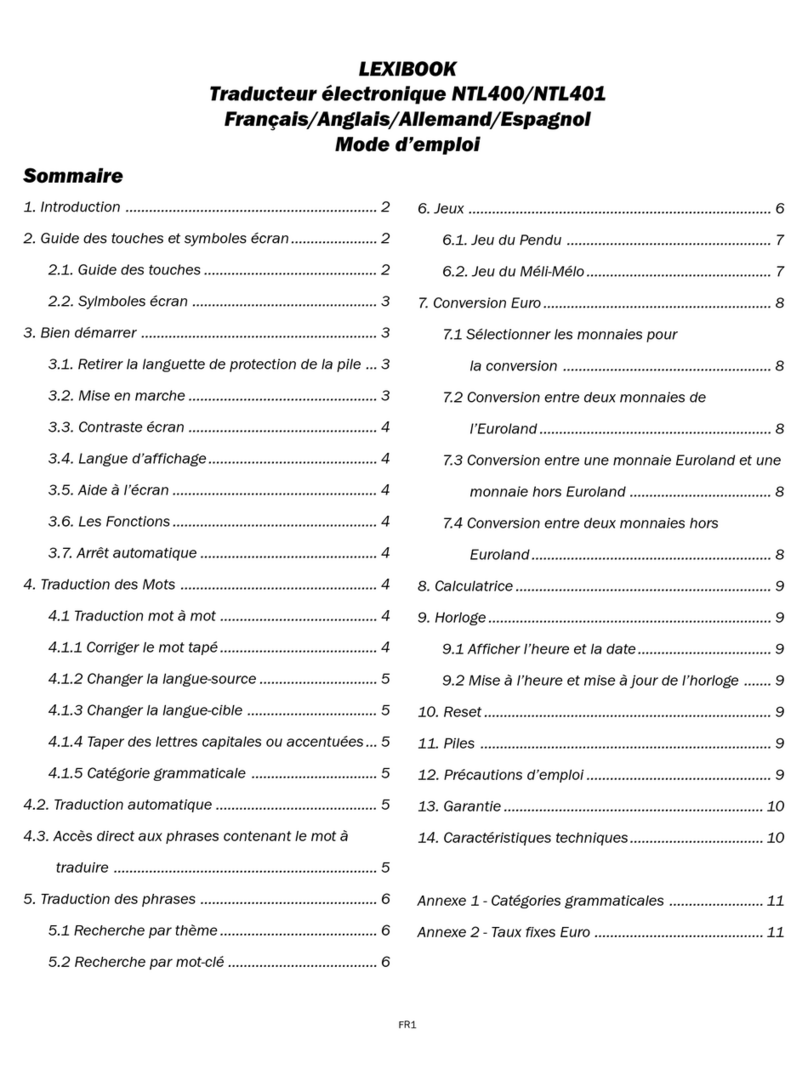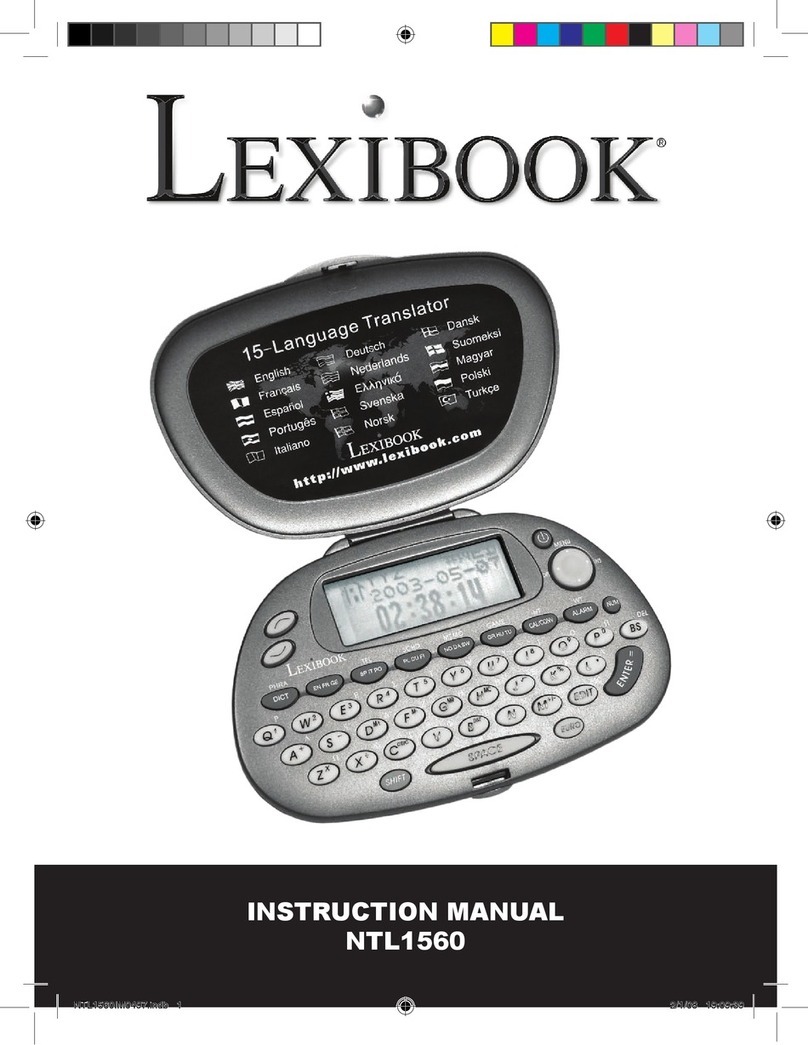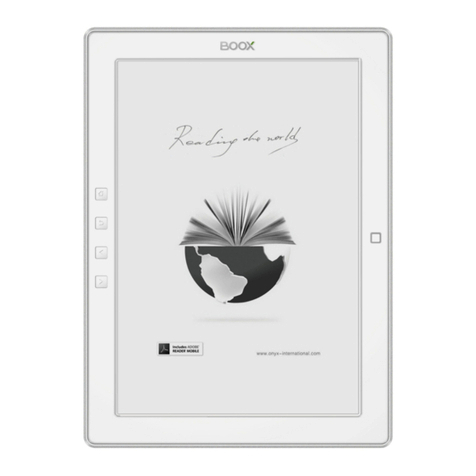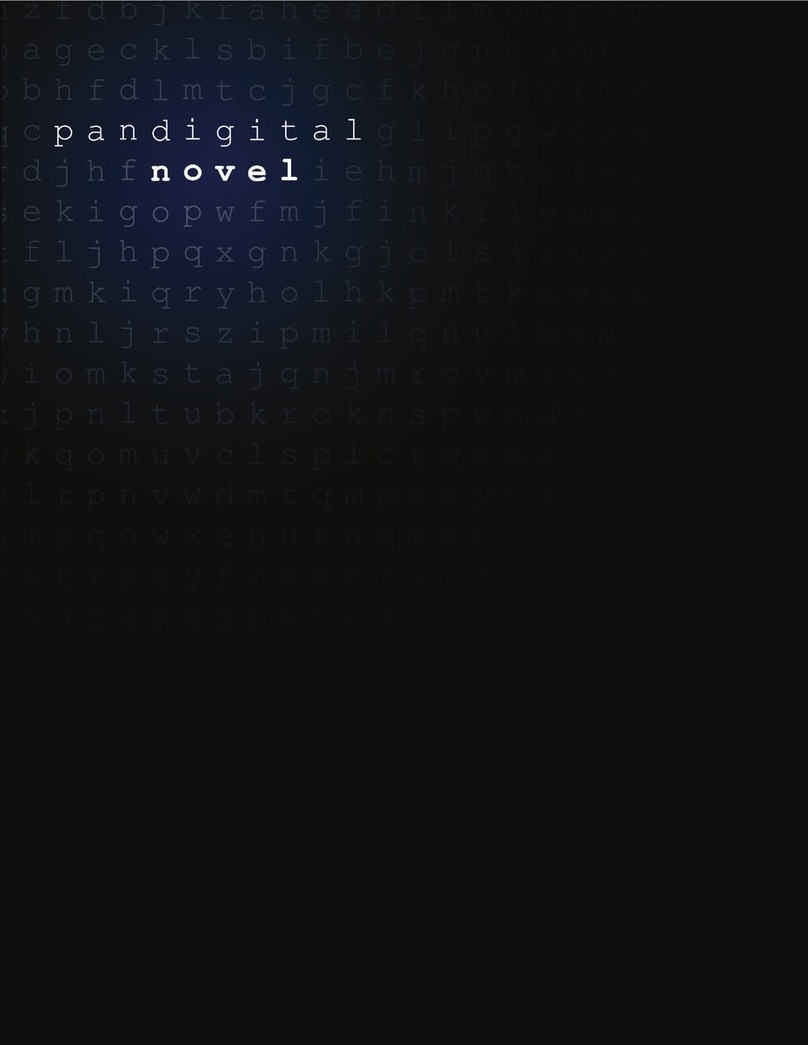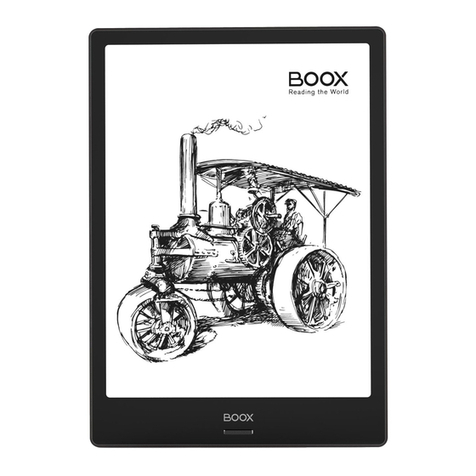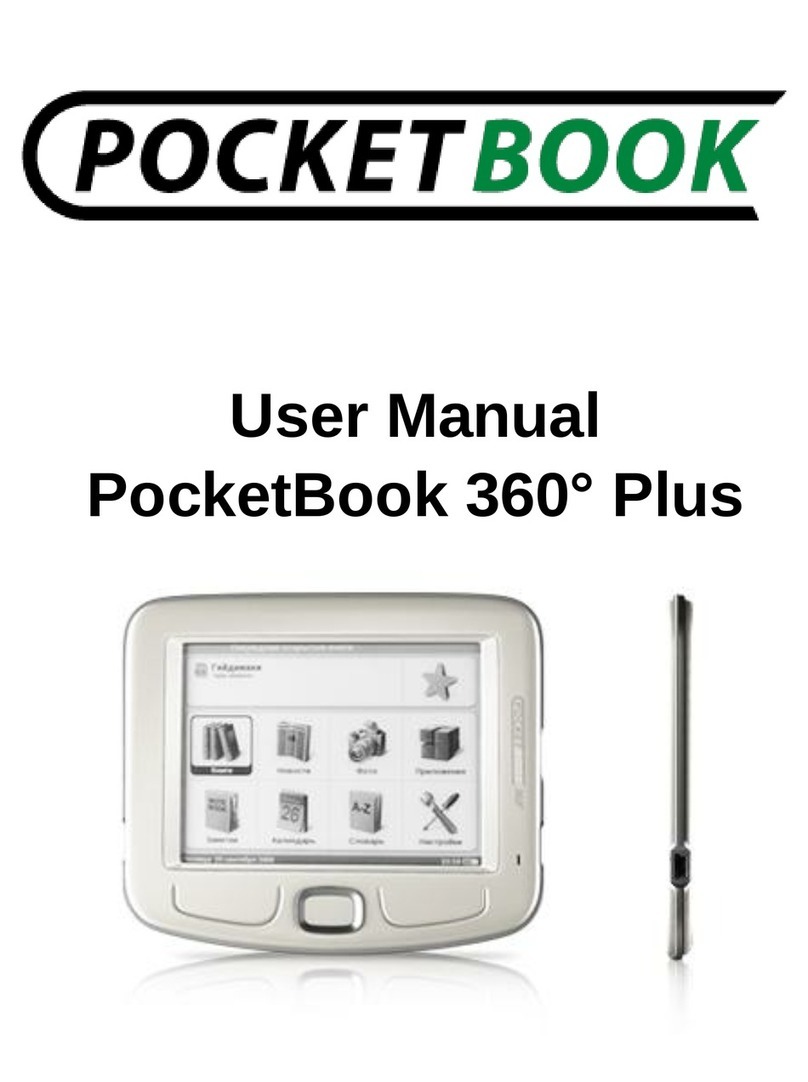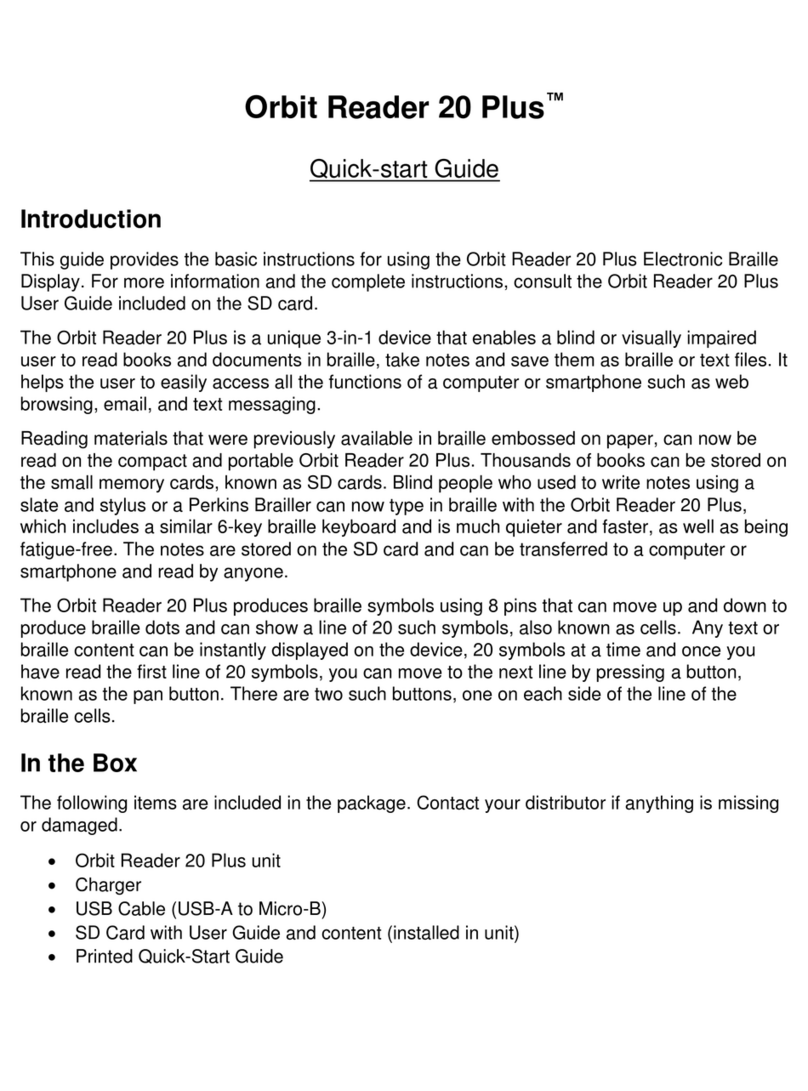Hanvon WISEreader N520 User manual

WISEreaderN520English
WISEreader N520
E-Book Reader
User Manual

WISEreaderN520English
Content
QUICKGUIDE.................................................................................................. 4
DEVICEBUTTONS ....................................................................................................4
USINGSKILL ...........................................................................................................4
BASICOPERATION........................................................................................... 6
MAINMENU ..........................................................................................................6
READINGINTERFACE ................................................................................................6
RECENTREADING....................................................................................................7
BOOKCASE ...........................................................................................................8
PICTUREVIEW......................................................................................................10
MUSIC................................................................................................................11
SETTINGS ............................................................................................................13
ADOBEREADERINSTRUCTION ...................................................................... 17
FORMAT..............................................................................................................17
DRM .................................................................................................................17
STEPSOFSETTINGUPDRM ....................................................................................17
OTHEROPERATIONS ..................................................................................... 19
BATTERYCHARGING...............................................................................................19
FILEMANAGEMENT ..............................................................................................19
APPENDIX..................................................................................................... 21
TECHNOLOGYSPECIFICATION...................................................................................21

WISEreaderN520English
CAUTION.............................................................................................................21
PRODUCTMAINTENANCE........................................................................................23

WISEreaderN520English
Quick Guide
Device buttons
1) Power button
Press this button to turn on/off the device. The red indicator will light when the
device is charging, and the blue indicator will light when the device is operating.
2) Page Up button
Press this button to turn page up. Continue pressing this button can turn ten

WISEreaderN520English
pages up.
3) Page Down button
Press this button to turn page down. Continue pressing this button can turn ten
pages down.
4) Keyboard area
Including: Number button, letters, function keys.
Index button (Number)
Press any number button 1~9 to select and operate the corresponding function
at the function menu.
Page jump button (Number)
Under the reading status in DOC, TXT, HTXT, HTML, press the number button
0~9 or any combined number button can jump to the corresponding page directly.
Function shortcut key (Number)
Press “MENU”, the function menu will display. Press any number button to
select and operate the corresponding function.
Play/record button
Open or close the “Recorder and Player” interface.
Zoom button (Z)
Press this button to zoom in/out the fonts or pictures.

WISEreaderN520English
MENU button
Press this button, function menu will display, press direction button or number
button to select and operate the corresponding function.
OK button
Press this button to confirm the operation. Continue pressing “OK” button to
lock the keypad, and continue pressing this button again, the keypad will be
unlocked.
Direction button
Press these four buttons to turn page or select option.
Return button
Press Return button to cancel the operation or return to the previous
interface.
Refresh button
Press this button to refresh screen.
5) Mini USB port
USB connection port, it is used for charging the device or transmitting data
from PC.
6) Earphone outlet
Plug in/out earphone here.

WISEreaderN520English
7) MIC: Microphone
8) Speaker
Broadcast voice file.
9) Lock button
Switch on/off the lock button on top of machine to lock/unlock the keyboard.
10) TF card slot
Insert TF storage card into it.
11) Reserved USB Hot
12) Volume Control
13) Display screen
Using skill
1.Press “MENU”, and number button “1”, the system can return to the main menu
directly. Under the “Recent reading”, “Settings”, “User’s Guide” and “Recorder and
Player” interface, press “ ” button directly to return to the main menu.
2.Under the reading status, please press refresh button to refresh the screen
compulsively if the display is not clear.
3.Under the reading status, press the number button and “OK” to jump to the
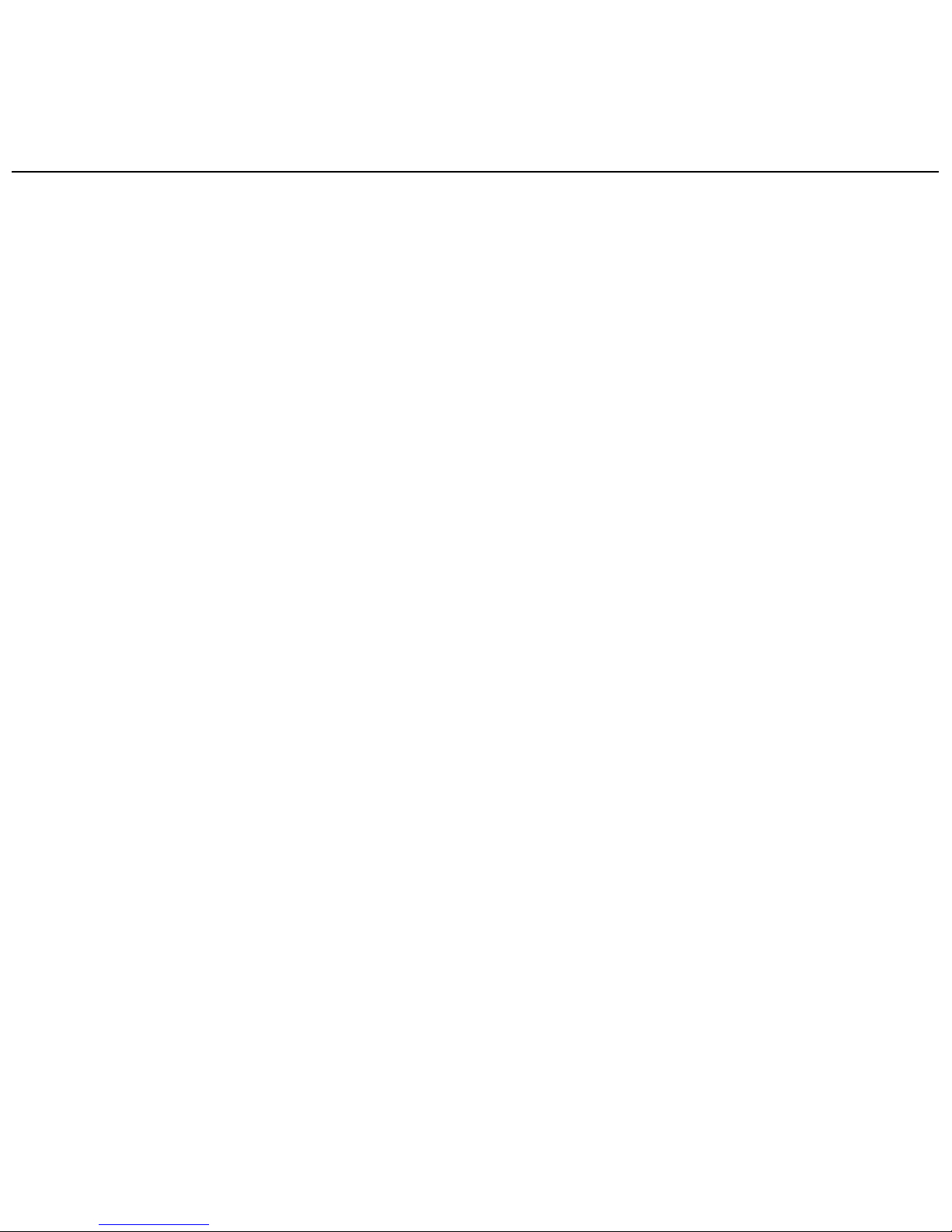
WISEreaderN520English
corresponding page directly.
4.It will be faster and safer to use TF card to transfer data between PC and device.

WISEreaderN520English
Basic operation
Main menu
Turn on the device, the main menu will display automatically, as the following
picture shown.
Reading interface
The screen is separated into 3 parts, status area is on the top of the screen;
reading area is in the middle; the page information area is at the bottom of the
screen.

WISEreaderN520English
1.Status Area: the menu icon, titles, SD card icon, battery, time and “ESC” icon
display at this area.
2.Reading area: function list, file list, text or pictures will display at this area.
3.Page information area: display the current page number, total page number,
“Previous” and “Next” page button, turn 10 pages up or down button.
Recent Reading
The latest 14 files will display. Press ↑/↓button to select a book and press
OK to confirm, or press the number button to open a book directly. The page you
read last time will display when you open this book. If it is the first time you read
this book, it will begin from the very beginning.

WISEreaderN520English
Note
:
If one of the books you read is deleted in the SD card, the reading
record will still be remained in the “Recent reading” list, but it cannot be opened.
Book Case
Book reading
Select “Book Case” and press “OK” step by step to select one book finally, and
then press OK to confirm or press the corresponding number button to open the
book directly.
Page turning
Press the direction buttons to turn page, you can also press the page up/down
button.
Page jumping
Under the reading status, press any number button, and then press “OK” to
confirm, the book will jump to the corresponding page directly. If there is a mistake,
press the direction button to delete the number you’ve input, and input again.
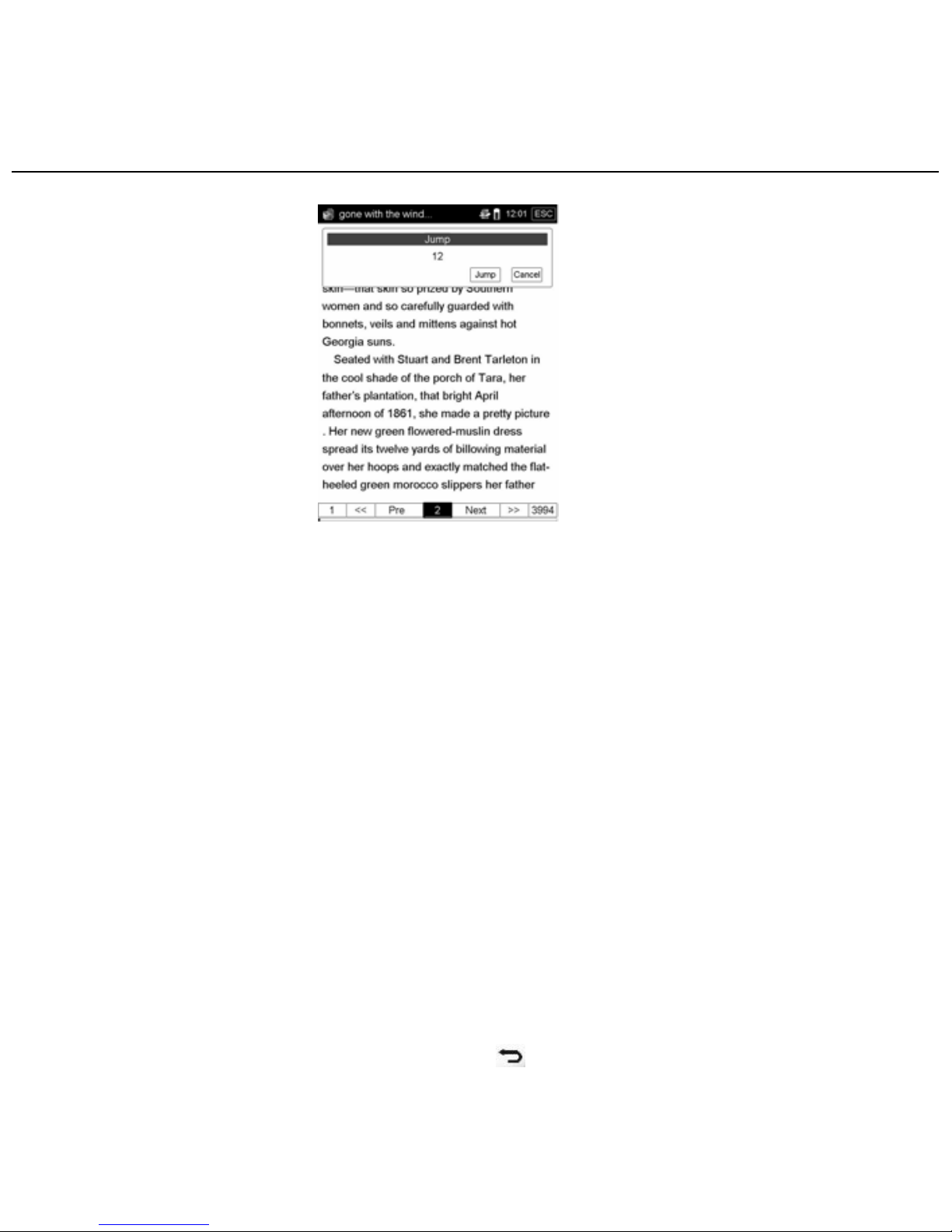
WISEreaderN520English
Note: If the number you’ve input is more than the total page number, the system
won’t accept this operation.
Font zoom
Press zoom button(Z) to adjust the font size in 3 levels, small, middle and
large.
Supported format
Support the following format: TXT, HTXT, PDF, EPUB, DOC, HTML.
Search
Press “MENU” button, select “Search” in the menu, an input frame will display,
you could press any button to input words. Then press “ok” button to find the
content that you want, press return button “ ” to close the frame.

WISEreaderN520English
If you want to search the other content, just click the input frame again to
awake it, and input anything you want, and then press “ok”.
Bookmark
There are two kinds of bookmark: normal bookmark and shift bookmark.
Normal bookmark can only be used in one book and can be added 5pcs at most.
Shift bookmark can shift books, but before you add a shift bookmark, you need to
select “txt” option in “Continuous turning” located in the “Settings”.
Add a bookmark: Under the reading status, press “MENU” button, and select
“Bookmark”, then press number “0” button, a bookmark will be added in the current
page.
View bookmark: Press “MENU” button and select “Bookmark”, the bookmark
list will display. Press the corresponding number button to select a bookmark, then
the corresponding page will open.
Note
:
The bookmarks will be sorted by date; only the recent 5 bookmarks can
be shown.
In the image files, only shift bookmark can be added.
Picture View
Picture turning
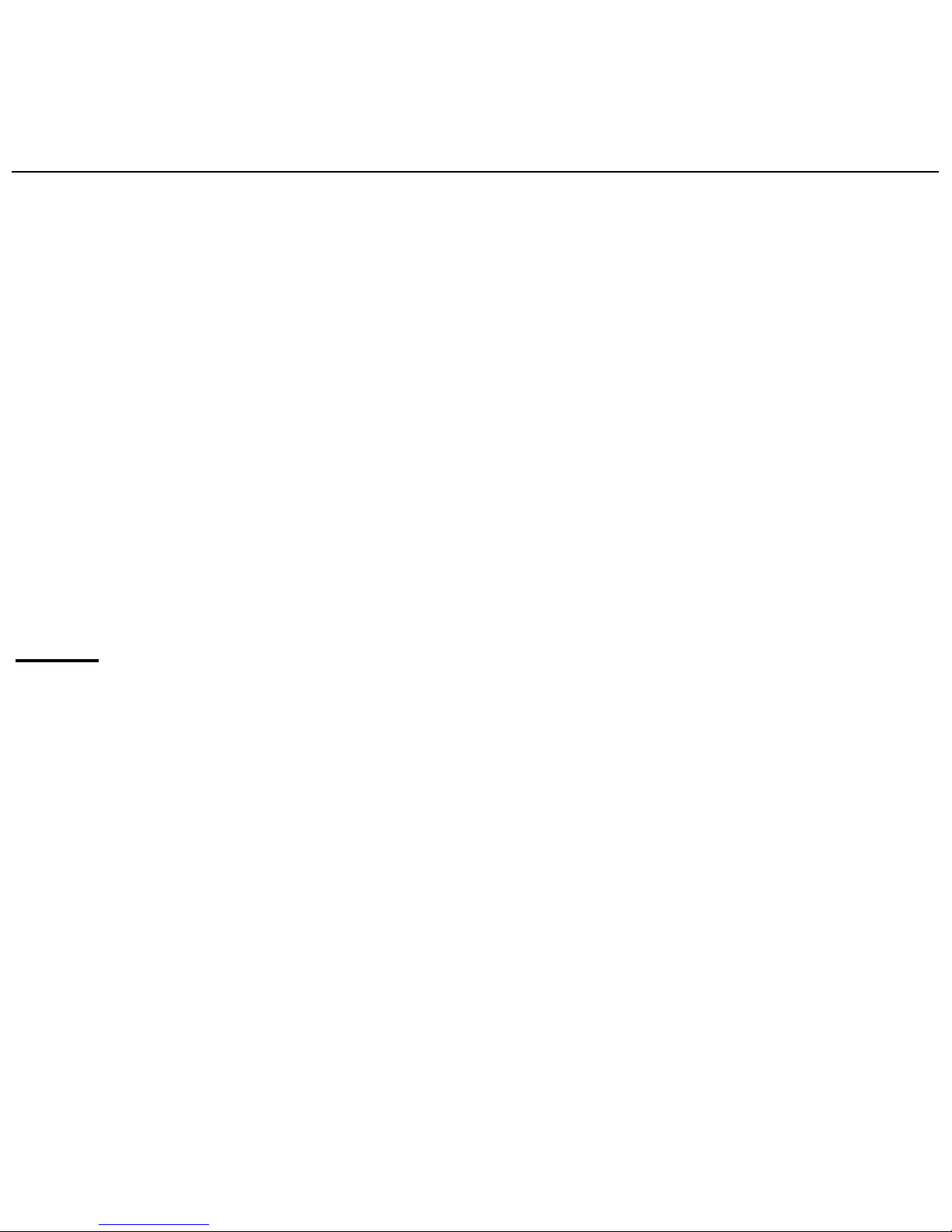
WISEreaderN520English
All pictures saved in the folder can be browsed continuously.
Picture view
There are four display modes for viewing the pictures: Fit Window, Fit Width,
Fit Height and Actual Size. Press “MENU” button, then select the corresponding
display modes by press related number button.
Supported format
Support the following format: JPG, BMP, GIF, TIF and PNG.
Picture size
Support 3,000,000 pixels in maximum.
Music
There are two functions in this option: record and play.
Play music
Select “Music” in the main menu, and press “OK”, the music list will display,
and press “OK” button to open the “Recorder and Player” interface.
Support the following format: mp3, wav, wma.
Play record
Select “Music” in the main menu(press the corresponding number button), and
press “OK” to enter the “recorder and player” interface, click “Rec” to record, the

WISEreaderN520English
recording file will save at E-audio folder, which format is wav. Press the number key
“1” to play this recording file.
Recorder settings
Play/Pause: Press the number button “1” to play/pause music or record, and a
speaker icon will appear at the status area.
Record: Press the number button “2” to record, and a microphone icon will
appear at the status area.
Stop: Press the number button “3” to stop music or record.
Forward/Rewind: “Forward” and “Rewind” functions are implemented by the
number button “4” and “5”.
Single/Cycle: These two playing modes are implemented by the number key

WISEreaderN520English
“6”.
VOL+/-: Press the direction button ←/→ to decrease or increase the volume.
Pre/Next: Press the direction button ↑/↓ to select the previous or next
music.
Settings
Select “Settings” in the main menu, and press “OK” to enter the interface.
Press the direction button to select the corresponding option, and you also can
press the number button to select the function.
Continuous turning
Including picture, html, txt, all files saved in one folder can be browsed
continuously.
Sleep Settings
Sleep: Select “Yes”, the system will sleep after 3 seconds if there isn’t any
operation on the device, the LED indicator will turn off; select “No”, the system
won’t sleep, and the LED indicator will always light. The system won’t sleep in this
option: “Music”.
Sleep Delay: There are three levels can be selected: short, middle, long.
Select “short”, the system will get into sleeping mode quickly; select “long”, the

WISEreaderN520English
system will get into sleeping mode slowly.
Recent Files
Select “Record”: Save the reading records.
Select “Not Recorded”: The system will not save the reading records.
Clean up: The recent reading records will clean up.
Key tone
Select “on” or “off” to turn on or off key-press sound.
Reading Voice
There are some options for reading voice, such as male voice and female
voice.
Font settings
There are two effects for displaying font: Clear and Smooth.
System time
Display the current date and time in the system.
Modify time: Click “Modify time”, or press the direction button to select
“System time”, and press the number button “1” to open “Modify time” interface,
and press the number button directly to input time, and then click “OK” to save the
new time. Press return button, the new time will not be saved.
Refresh mode

WISEreaderN520English
There are two refresh modes in the system: Part and Global.
Part refresh: Part screen will be refreshed.
Global refresh: The whole screen will be refreshed. Under the direct sunlight
or low temperature, global refresh is recommended.
Factory default
Default: Restore the system to the default settings. Please save all data on
the SD card before you restore the system.
Clear temp: Clear the temporary files in the system. This function can’t be
used very often. If the system space getting smaller or the performance getting
worse, please operate this function. After that, all previous bookmarks will clear up;
the book will be opened from the very beginning.
System Maintenance
Download the update package, decompress the package and save it under
the root directory in SD card, select “Update”, the system will operate the software
updating automatically. ((Be careful to operate this function, and please refer to the
cautions in appendix))
Device information
Display the device ID and version information in this option.
Device ID: With the device ID, you could get our support after sale, including

WISEreaderN520English
technical services and more legal E-books resources and reading authority, and so
on.
Set DRM: With DRM setting, you can acquire Adobe solution for PDF and
EPUB files support. The setting process and related information will be shown in
the following chapter.

WISEreaderN520English
Adobe reader instruction
Format
Support PDF and EPUB files
DRM
1. Adobe DRM protected PDF and EPUB file is supported only if Adobe Digital
Editions 1.5 or later is installed on your computer and your WISEreader is
connected r to the computer.
2. Digital Rights
Displays the following only if a book with DRM is selected.
a. Full viewable: the entire book can be read.
b. Restricted: Some or all of the book cannot be read.
3. Expiration date
Displays the expiration date of a book if the book with DRM has an expiration date.
Steps of setting up DRM
Step 1. Install the Adobe Digital Edition on your computer.
Step 2. After installation, open the above software, and enter your Adobe account
Table of contents
Other Hanvon Ebook Reader manuals