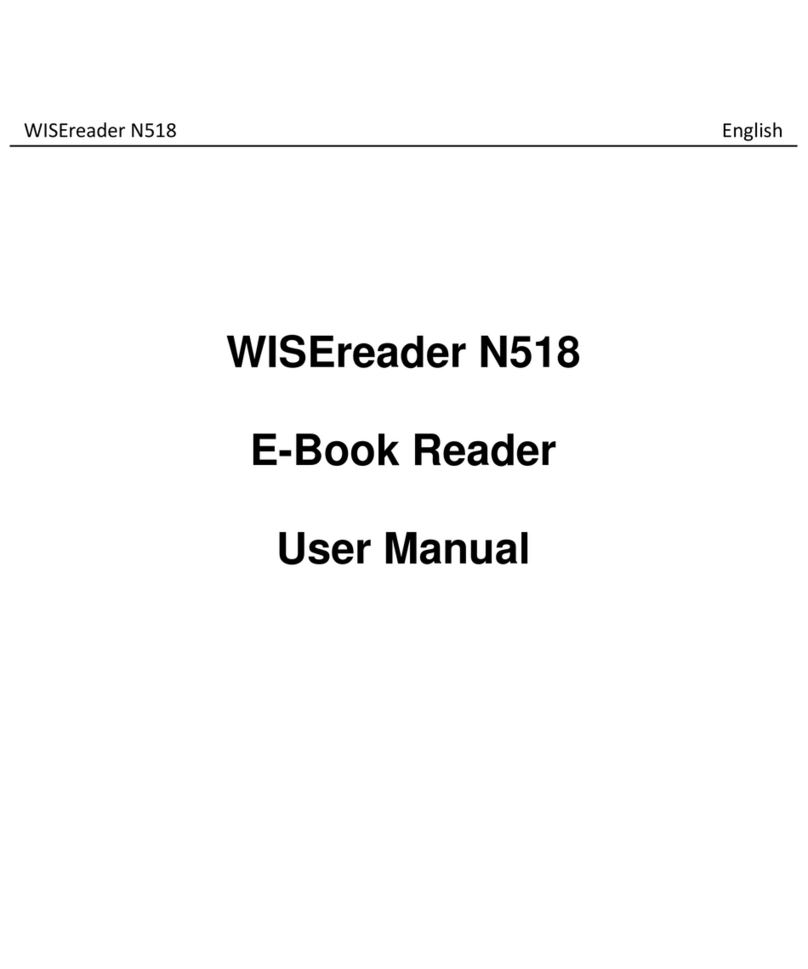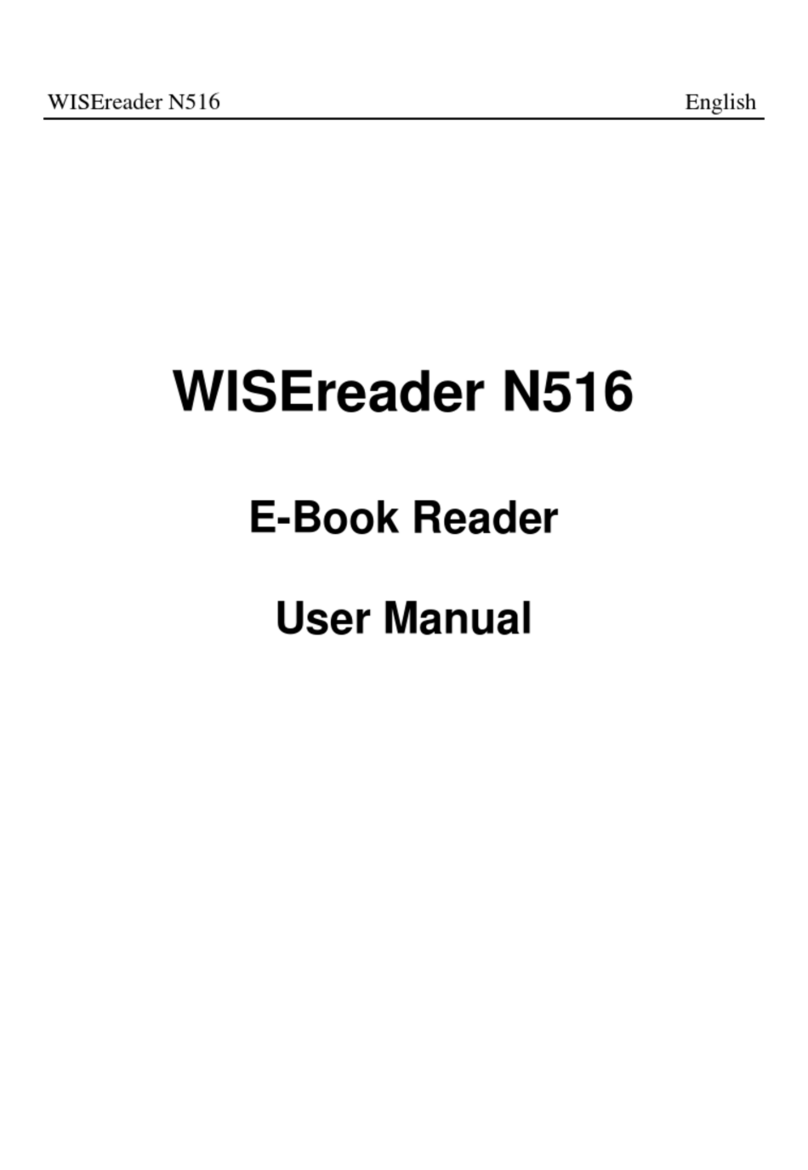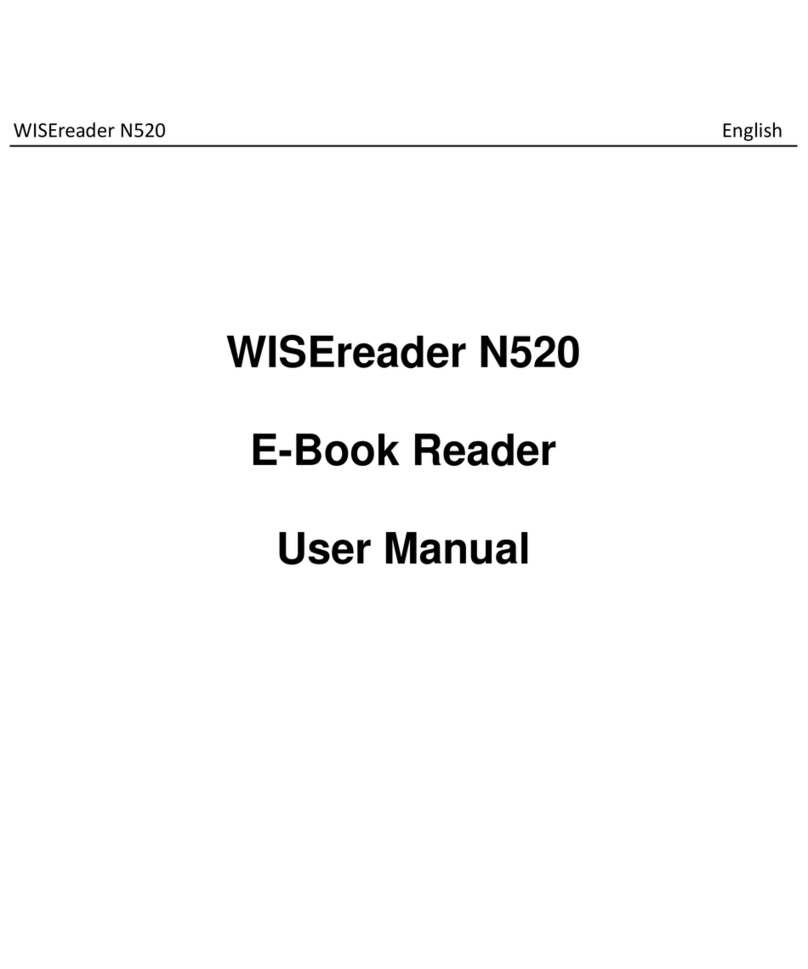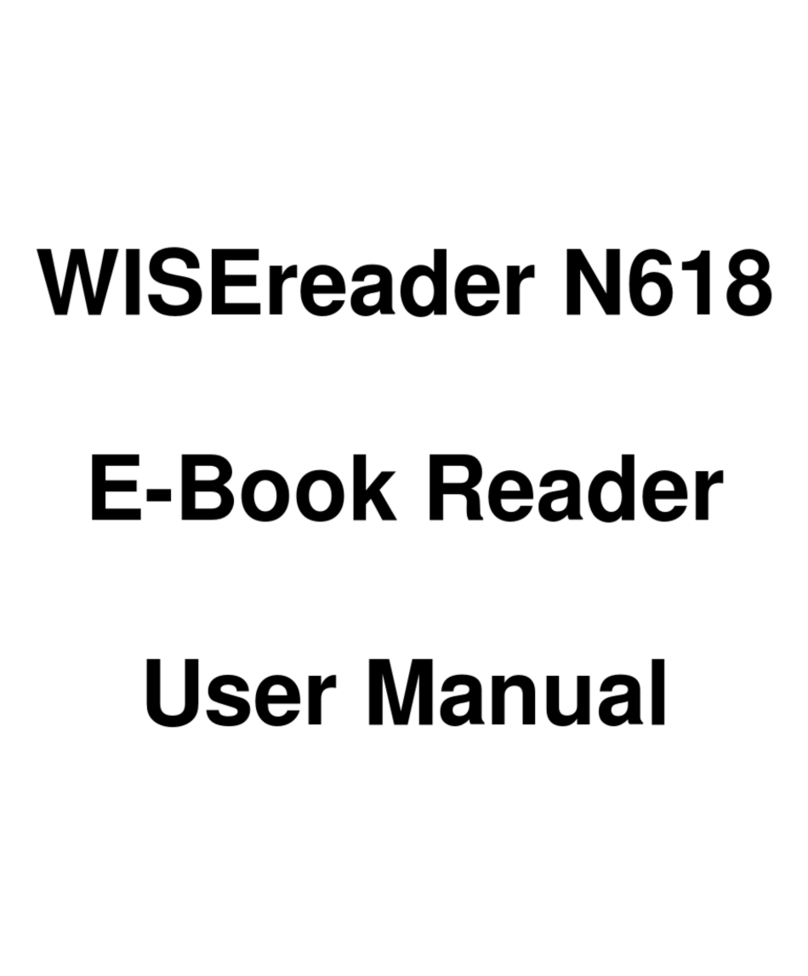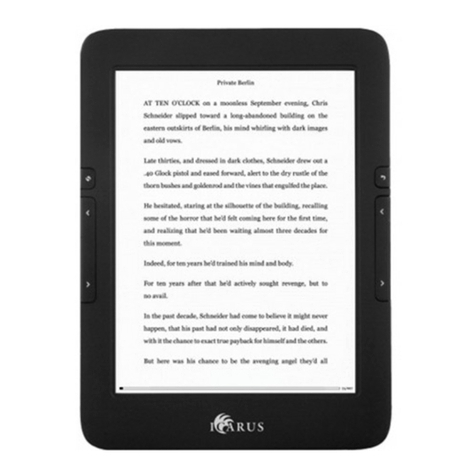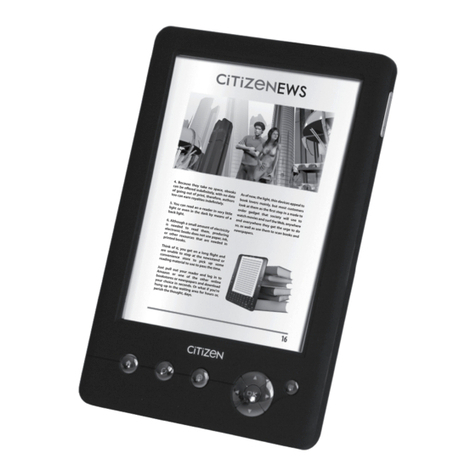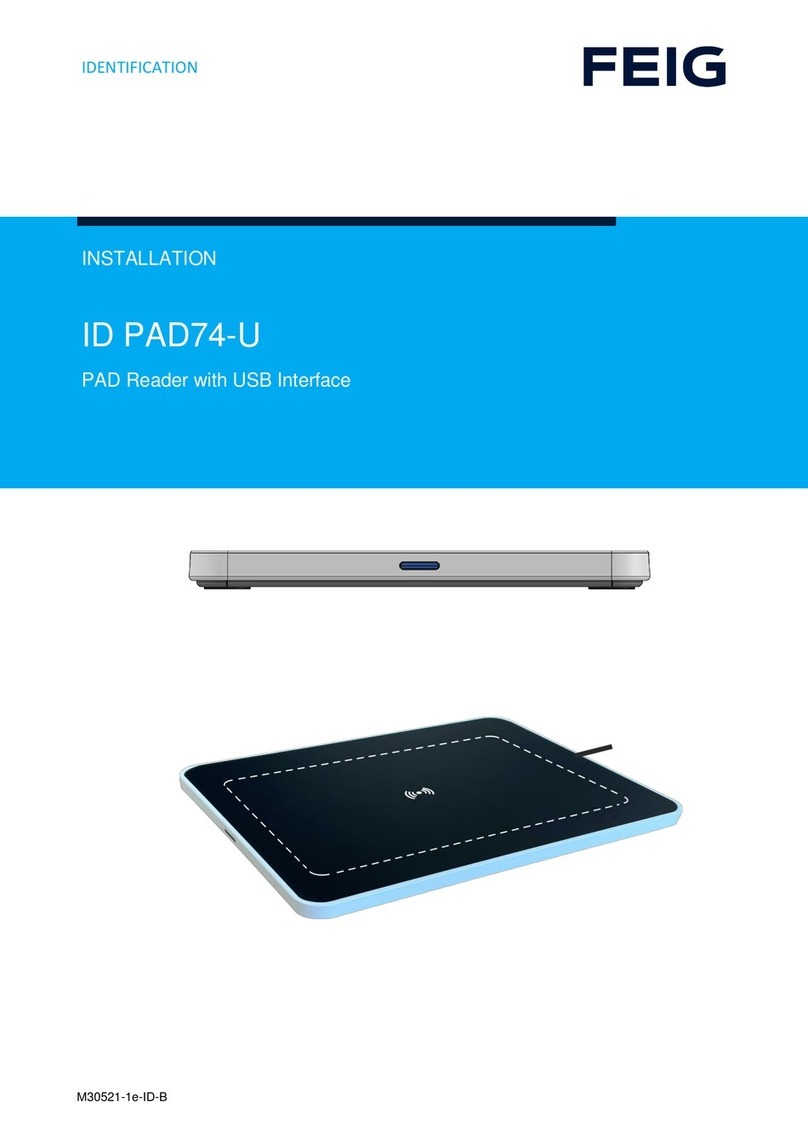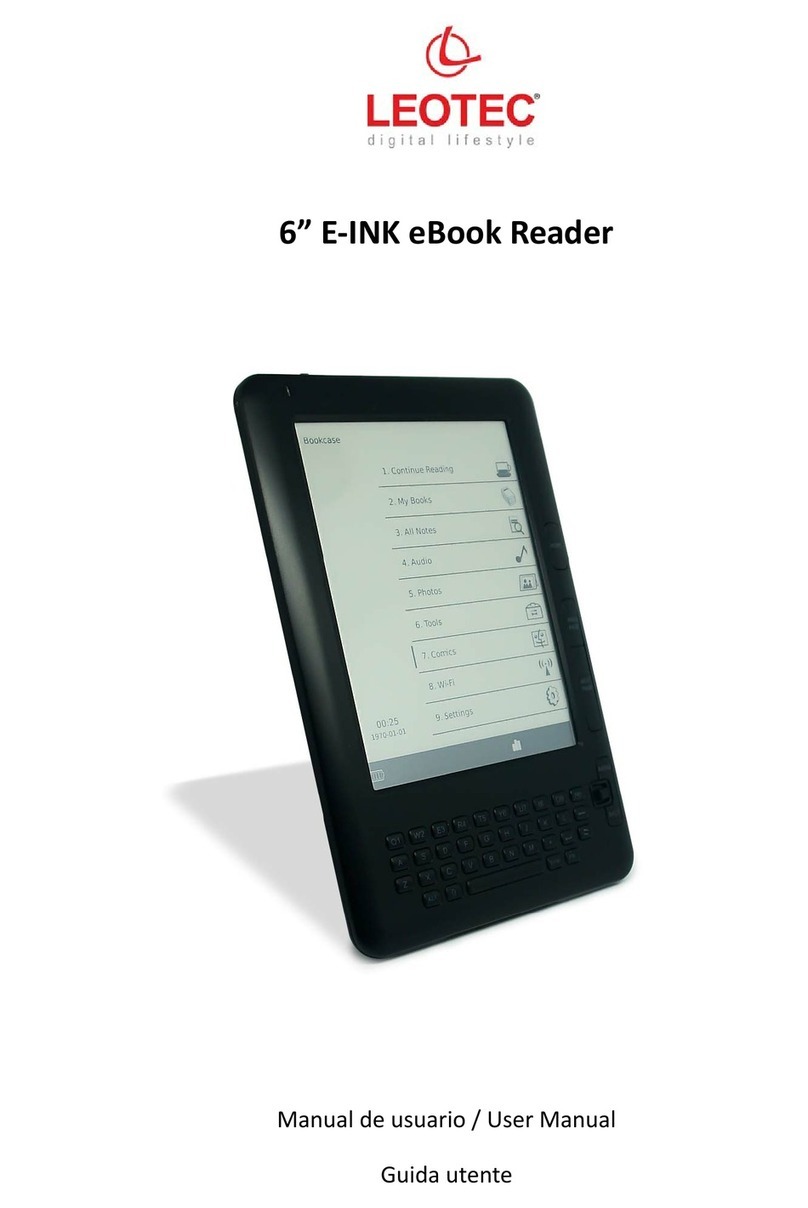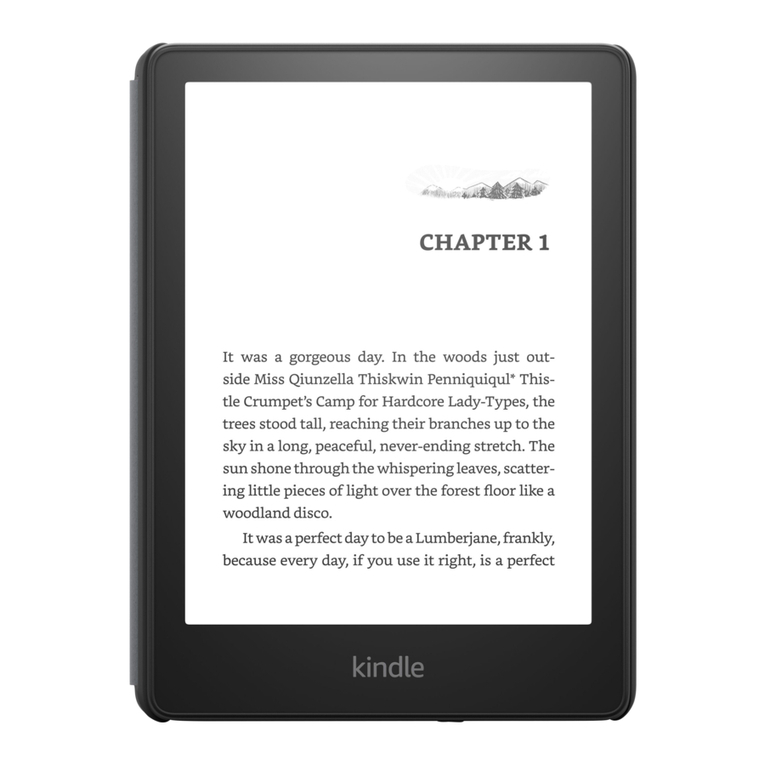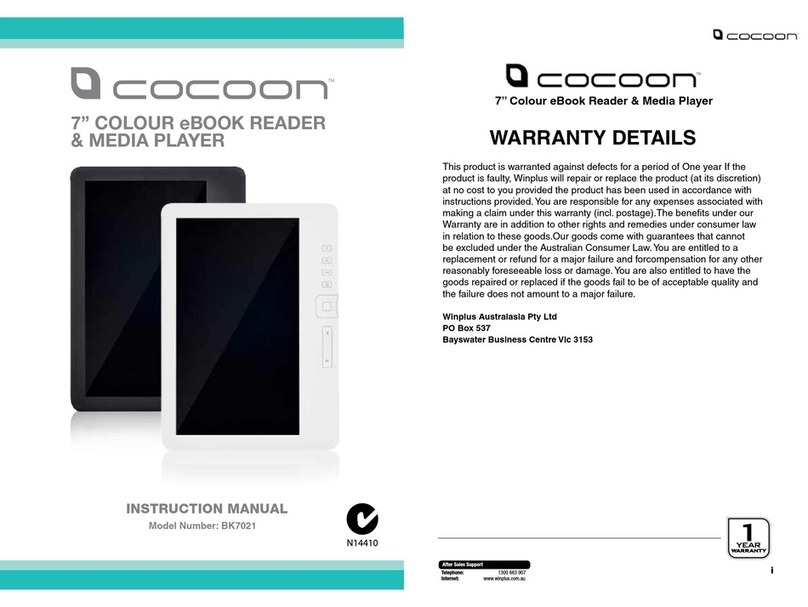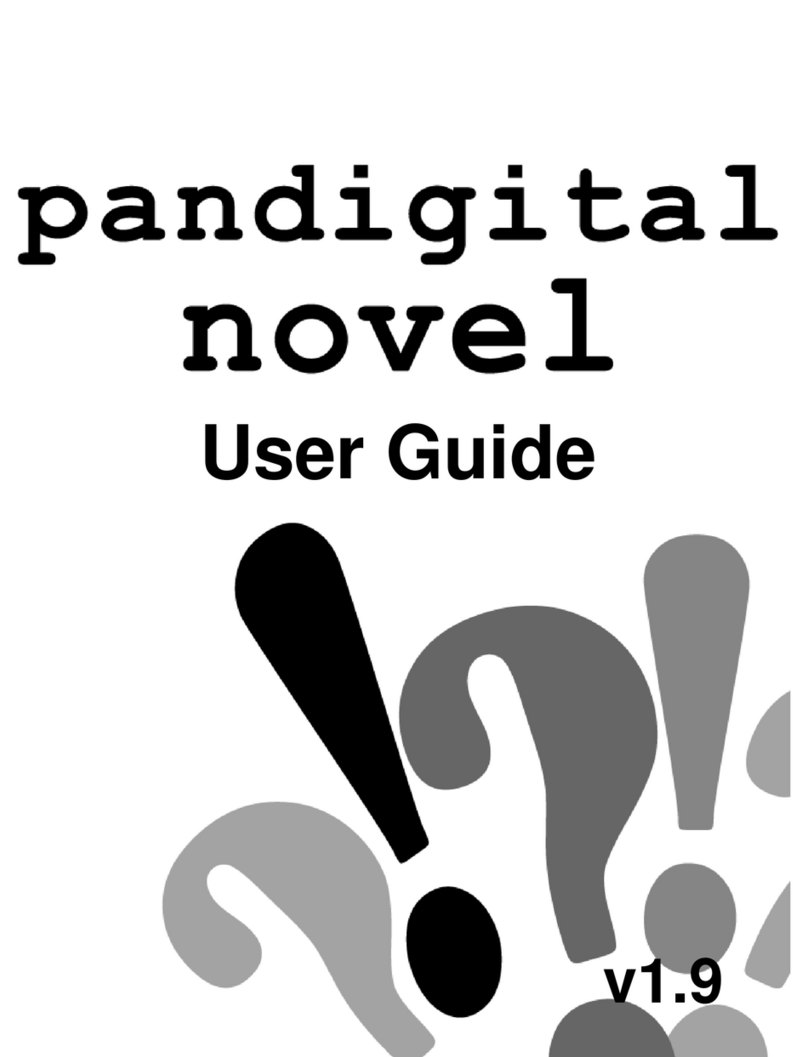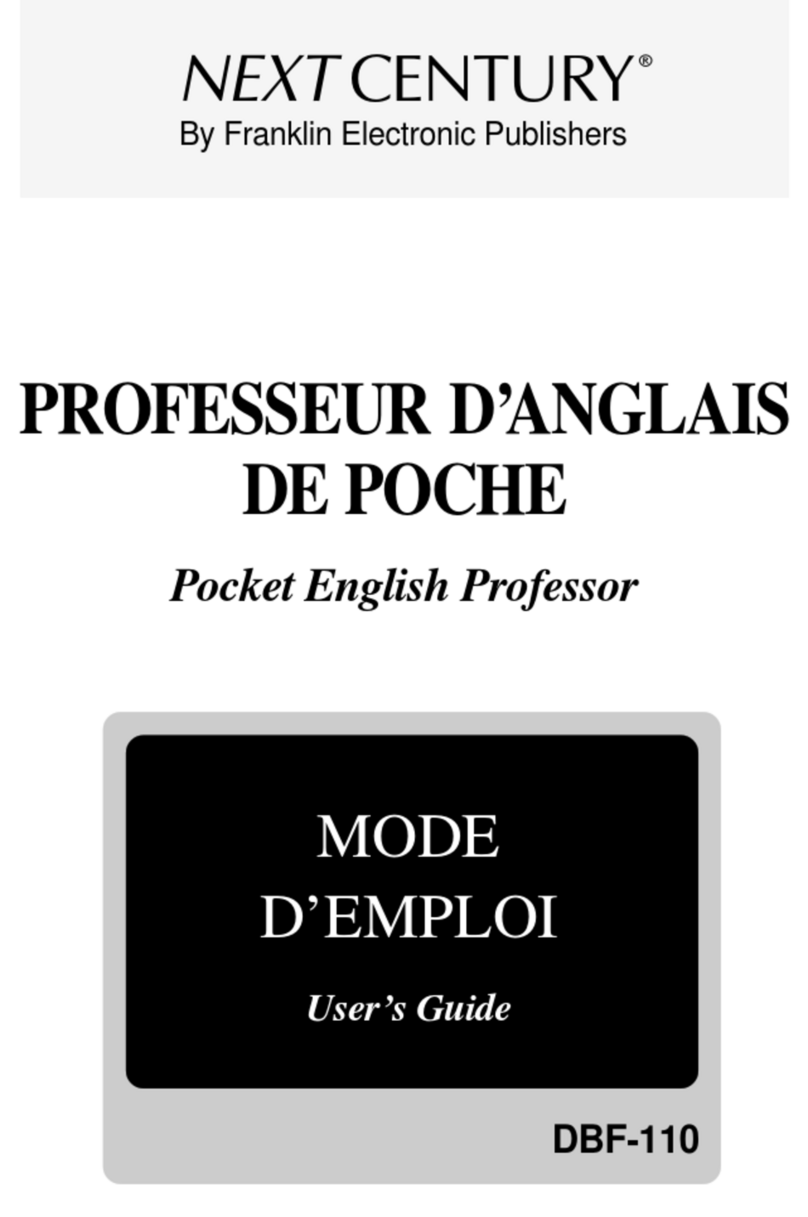Hanvon WISEreader N526 User manual

WISEreaderN526English
WISEreader N526
E-Book Reader
User Manual

WISEreaderN526English
Content
QUICKGUIDE.................................................................................................. 3
DEVICEBUTTONS ....................................................................................................4
USINGSKILL ...........................................................................................................7
BASICOPERATION........................................................................................... 9
MAINMENU ..........................................................................................................9
READINGINTERFACE ................................................................................................9
RECENTREADING..................................................................................................10
BOOKCASE .........................................................................................................11
PICTUREVIEW......................................................................................................14
MUSIC................................................................................................................14
NOTES ................................................................................................................16
HANDWRITING .....................................................................................................17
SETTINGS ............................................................................................................19
ADOBEREADERINSTRUCTION ...................................................................... 23
FORMAT..............................................................................................................23
DRM .................................................................................................................23
STEPSOFSETTINGUPDRM ....................................................................................23
OTHEROPERATIONS ..................................................................................... 25
BATTERYCHARGING...............................................................................................25
FILEMANAGEMENT ..............................................................................................25
APPENDIX..................................................................................................... 27
TECHNOLOGYSPECIFICATION...................................................................................27
CAUTION.............................................................................................................27

WISEreaderN526English
PRODUCTMAINTENANCE........................................................................................29
Contains Reader® Mobile technology by Adobe Systems Incorporated.
Due to our continuous updates on the product, all figures in this manual are only for reference,
the actual item is the standard.
Quick Guide

WISEreaderN526English
Device buttons
1) Power button
Press this button to turn on/off the device. The red indicator will light when the
device is charging, and the blue indicator will light when the device is operating.
2) Page Up button
Press this button to turn page up. Continue pressing this button can turn ten
pages up.
3) Page Down button

WISEreaderN526English
Press this button to turn page down. Continue pressing this button can turn ten
pages down.
4) Keyboard area
Including: Number button, letters, function keys.
Index button (Number)
Press any number button 1~9 to select and operate the corresponding function
at the function menu.
Page jump button (Number)
Under the reading status in DOC, TXT, HTXT, HTML or voice book, press the
number button 0~9 or any combined number button can jump to the corresponding
page directly.
Function shortcut key (Number)
Press “MENU”, the function menu will display. Press any number button to
select and operate the corresponding function.
Play/record button
Open or close the “Recorder and Player” interface.
Zoom button (Z)
Press this button to zoom in/out the fonts or pictures.
MENU button
Press this button, function menu will display, press direction button or number
button to select and operate the corresponding function.

WISEreaderN526English
OK button
Press this button to confirm the operation. Continue pressing “OK” button to
lock the keypad, and continue pressing this button again, the keypad will be
unlocked.
Direction button
Press these four buttons to turn page or select option.
Return button
Press Return button to cancel the operation or return to the previous
interface.
Refresh button
Press this button to refresh screen.
5) Mini USB port
USB connection port, it is used for charging the device or transmitting data
from PC.
6) Earphone outlet
Plug in/out earphone here.
7) MIC: Microphone
8) Pen and Pen slot
When the pen is pulled out or inserted into the slot, it will start up or shut down
automatically, and the corresponding icon will appear the top of the screen.
9) Speaker

WISEreaderN526English
Broadcast voice file.
10) Lock button
Switch on/off the lock button on top of machine to lock/unlock the keyboard.
11) TF card slot
Insert TF storage card into it.
12) Reserved USB Hot
13) Volume Control
14) Display screen
Using skill
1.Press “MENU”, and number button “1”, the system can return to the main menu
directly. Under the “Recent reading”, “Settings”, “User’s Guide” and “Recorder and
Player” interface, press “ ” button directly to return to the main menu.
2.Under the reading status, please press refresh button to refresh the screen
compulsively if the display is not clear.
3.Under the reading status, press the number button and “OK” to jump to the
corresponding page directly.
4.Save power skill: select sleep mode; turn off the pen; move the pen far from the
screen when the pen is not used.

WISEreaderN526English
5.How to set recognition delay time: if the writing speed is slow, please select
“long”, on the contrary, please select “short”.
6.It will be faster and safer to use TF card to transfer data between PC and device.

WISEreaderN526English
Basic operation
Main menu
Turn on the device, the main menu will display automatically, as the following
picture shown.
Reading interface
The screen is separated into 3 parts, status area is on the top of the screen;
reading and writing area is in the middle; the page information area is at the bottom
of the screen.

WISEreaderN526English
1.Status Area: the menu icon, titles, pen turn on/off, SD card icon, battery, time
and “ESC” icon display at this area.
2.Reading and writing area: function list, file list, text or pictures will display at this
area.
3.Page information area: display the current page number, total page number,
“Previous” and “Next” page button, turn 10 pages up or down button.
Recent Reading
The latest 14 files will display. Press ↑/↓button to select a book and press
OK to confirm, or press the number button to open a book directly. The page you
read last time will display when you open this book. If it is the first time you read
this book, it will begin from the very beginning.
Note
:
If one of the books you read is deleted in the SD card, the reading

WISEreaderN526English
record will still be remained in the “Recent reading” list, but it cannot be opened.
Book Case
Book reading
Select “Book Case” and press “OK” step by step to select one book finally, and
then press OK to confirm or press the corresponding number button to open the
book directly.
Page turning
Press the direction buttons to turn page, you can also press the page up/down
button, or click the “page area” with pen.
Page jumping
Under the reading status, press any number button, and then press “OK” to
confirm, the book will jump to the corresponding page directly. If there is a mistake,
press the direction button to delete the number you’ve input, and input again.

WISEreaderN526English
Note: If the number you’ve input is more than the total page number, the system
won’t accept this operation.
Font zoom
Press zoom button(Z) to adjust the font size in 3 levels, small, middle and large.
Format switch
Press format switch button to switch the display format between portrait and
landscape.
Supported format
Support the following format: Support the following format: TXT, HTXT, PDF,
EPUB, DOC, HTML.
Search
Press “MENU” button, select “Search” in the menu, an input frame will display,
you could press any button to input words or write on the screen directly. Then click
“Search” or press “OK” button to find the content that you want, click “Close” to
close the frame.
If you want to search the other content, just click the input frame again to
awake it, and input anything you want, and then click “Search”.
Bookmark
There are two kinds of bookmark: normal bookmark and shift bookmark.
Normal bookmark can only be used in one book and can be added 5pcs at most.

WISEreaderN526English
Shift bookmark can shift books, but before you add a shift bookmark, you need to
select “txt” option in “Continuous turning” located in the “Settings”.
Add a bookmark: Under the reading status, press “MENU” button, and select
“Bookmark”, then click “Add” or press number “0” button, a bookmark will be added
in the current page.
View bookmark: press “MENU” button and select “Bookmark”, the bookmark
list will display. Select a bookmark, then the corresponding page will open.
Note
:
The bookmarks will be sorted by date; only the recent 5 bookmarks can
be shown.
In the image files, only shift bookmark can be added.
Remarks
Under the reading status, press “MENU” button and select “Remark”, then use
pen to add remark.
Clean page: Press “MENU” button and select “Clear Remark”, then select “Clr
remark in page”, the remark in this page will be cleaned.
Clean all: Press “MENU” button and select “Clear Remark”, then select “Clr
remark in file”, all remarks in this book will be cleaned.
Note: Remarks only can be added in the TXT, HTXT and HTML files. If the
format and font has been changed, the remarks will disappear.

WISEreaderN526English
Picture View
Picture turning
All pictures saved in the folder can be browsed continuously.
Picture view
There are four display modes for viewing the pictures: Fit Window, Fit Width,
Fit Height and Actual Size. Press “MENU” button, then click the corresponding
display modes.
Supported format
Support the following format: JPG, BMP, GIF, TIF and PNG.
Picture size
Support 3,000,000 pixels in maximum.
Music
There are two functions in this option: record and play.
Play music
Select “Music” in the main menu, and press “OK”, the music list will display,
and click the corresponding music file to open the “Recorder and Player” interface.
Support the following format: mp3, wav, wma.
Play record
Select “Music” in the main menu, and press “OK” to enter the “recorder and
player” interface, click “Rec” to record, the recording file will save at E-audio folder,

WISEreaderN526English
which format is wav.
Click “play” or press the number key “1” to play this recording file.
Recorder settings
Play/Pause: Click “Play/Pause” or press the number button “1” to play/pause
music or record, and a speaker icon will appear at the status area.
Record: Click “Rec” or press the number button “2” to record, and a
microphone icon will appear at the status area.
Stop: Click “Stop” or press the number button “3” to stop music or record.
Forward/Rewind: “Forward” and “Rewind” functions are implemented by the
number button “4” and “5” or by clicking “Forward/Rewind”.
Single/Cycle: These two playing modes are implemented by the number key
“6” or by clicking “Single/Cycle”.
VOL+/-: Press the direction button ←/→or click “VOL+/-” to decrease or

WISEreaderN526English
increase the volume.
Pre/Next: Press the direction button ↑/↓or click “Pre/Next” to select the
previous or next music.
Notes
Select “Notes” in the main menu to enter the “Note” interface.
Note
Click in the “Note” interface, the remark can be made using pen and remain
on the screen.
Click , and draw a cross on the character you’ve written, that character will
be cleared.
Click , all remarks on the screen will be cleaned.
Click , this note will be deleted.
Text

WISEreaderN526English
Click Text to enter the “Text” interface. Click anywhere on the screen, the input
area will display, write any words in this area, the character will be recognized and
displayed on the screen.
Click the input area will disappear. Click anywhere on the screen again,
the input area will display.
Click , the input area will display on the top of the screen, click , the
input area will display at the bottom of the screen.
Click , all marks on the screen will be cleared.
Click ”, this txt will be deleted.
Note: Please click “←” in the input area to delete a character.
Handwriting
The system supports handwriting, drawing and making remarks in the Notes
and Bookcase (which formats are TXT, HTXT, HTML).
Switch input method

WISEreaderN526English
Click , can switch the input method to “Keypad” inputting. Click , can
switch the input method to “handwriting”.
Word Recognition
Under the English Mode, the English word you’ve written in the input area
can be recognized and there is also some candidate words appeared in the input
area.
Note: Please keep close between the letters in one word, and leave space
between the words.
Number string recognition
Under the Number Mode, number, number strings and some symbols can be
recognized, i.e. telephone number, math formula and number plus symbols.
Secondary Function
Candidate words: If the word recognized wrong, please choose the right

WISEreaderN526English
word in the candidate words area.
Associated words: In the input area, the associated words will appear. You
could select the right word directly. Click the arrow buttons located at the side of the
input area will get more associated words.
Handwriting sign: There are some signs for controlling the handwriting.
Tab: Input tabs.
Space: Input a space.
Backspace “←”: Delete the previous character.
Enter “ ”: Enter a new line.
Input method
Under the default status, input English and symbols; select “123…” to input
number and some symbols; select “?” to input “?”, select “@” to input “@”.
Settings
Select “Settings” in the main menu, and press “OK” to enter the interface.
Press the direction button to select the corresponding option, and you also can
press the number button or click the option to select the function.
Continuous turning
Including picture, html, txt, all files saved in one folder can be browsed
continuously.
Handwriting input

WISEreaderN526English
Recog delay: there are three levels for recognition time delay: short, middle,
long. Select “Short”, the recognition delay will be short; select “Long”, the
recognition delay time will get longer.
Line thickness: there are three options for the line thickness: thin, normal,
thick. That function can’t be used in remarks and notes.
Sleep Settings
Sleep: Select “Yes”, the system will sleep after 3 seconds if there isn’t any
operation on the device, the LED indicator will turn off; select “No”, the system
won’t sleep, and the LED indicator will always light. The system won’t sleep in
these two options: “Music” and “Voice Book”.
Sleep Delay: There are three levels can be selected: short, middle, long.
Select “short”, the system will get into sleeping mode quickly; select “long”, the
system will get into sleeping mode slowly.
Recent Files
Select “Record”: Save the reading records.
Select “Not Recorded”: The system will not save the reading records.
Clean up: The recent reading records will clean up.
Key tone
Select “on” or “off” to turn on or off key-press/pen-touch sound.
Reading Voice
There are some options for reading voice, such as male voice and female
Table of contents
Other Hanvon Ebook Reader manuals