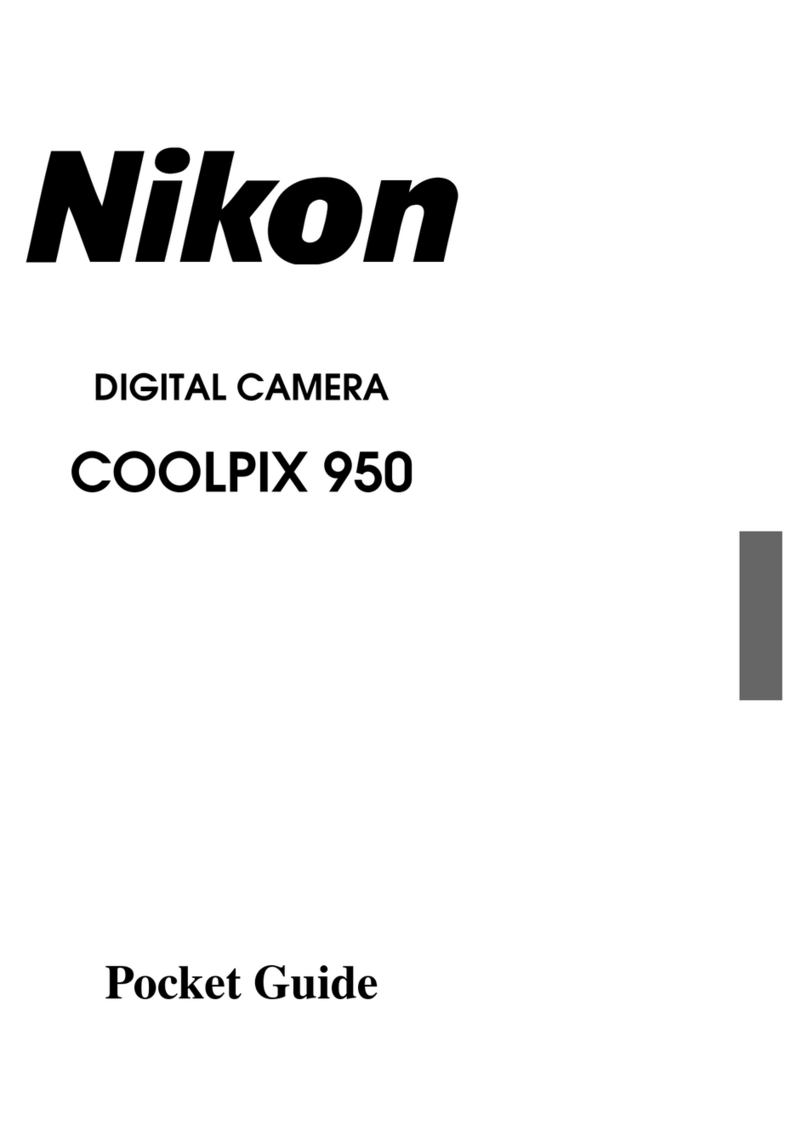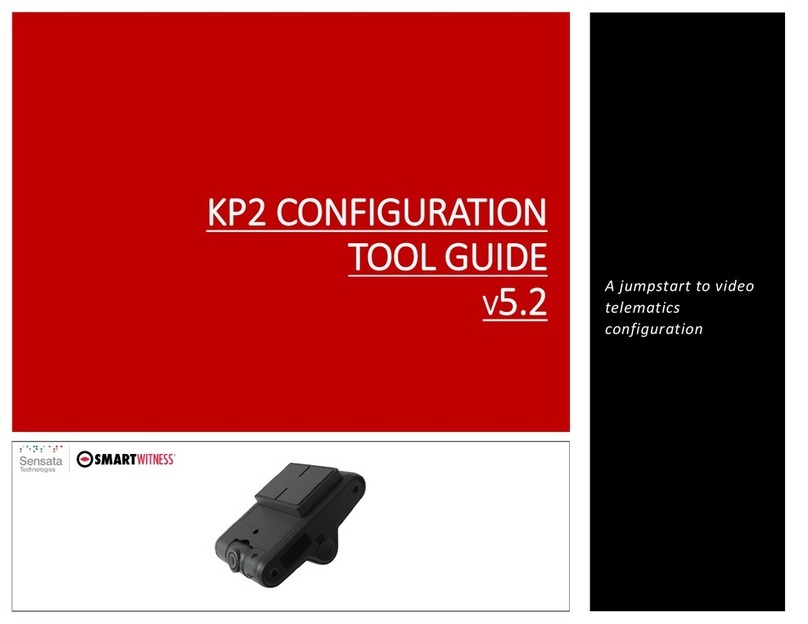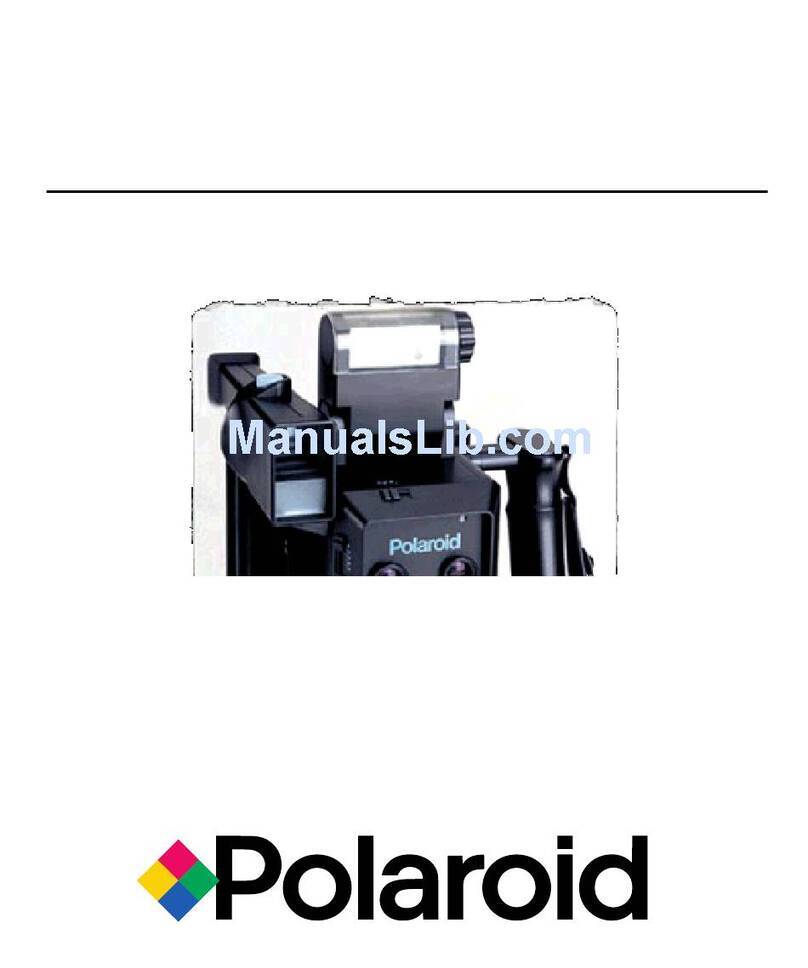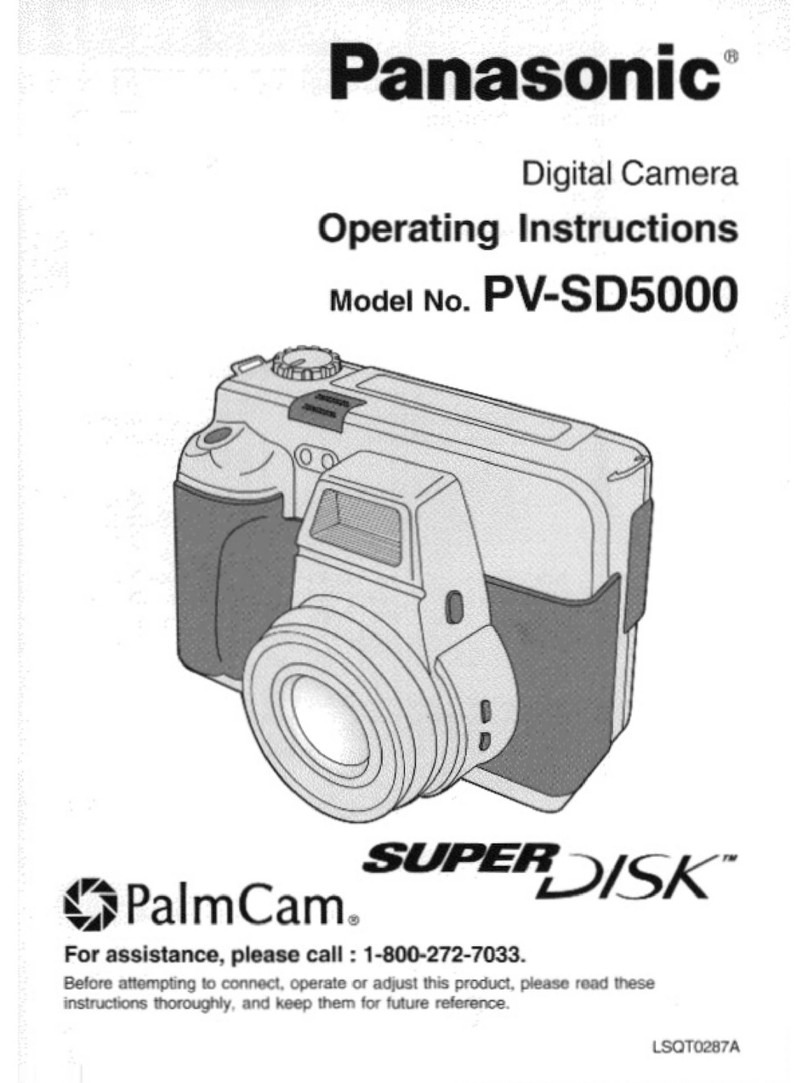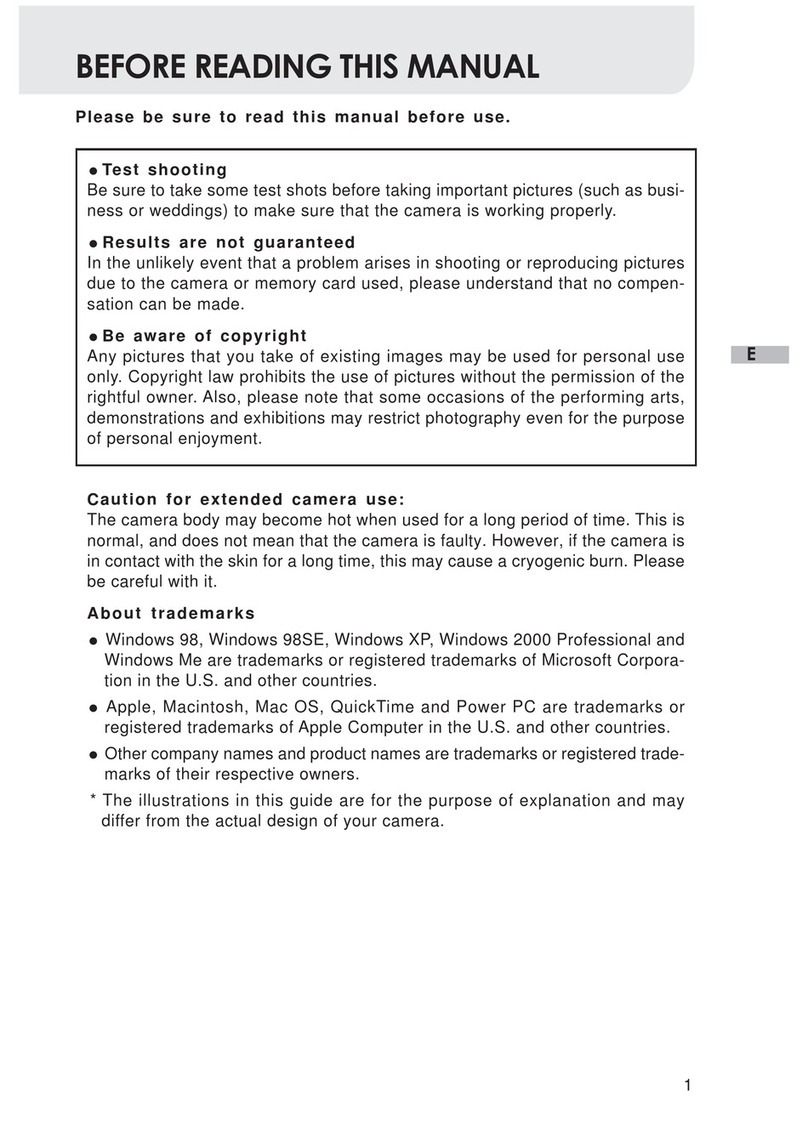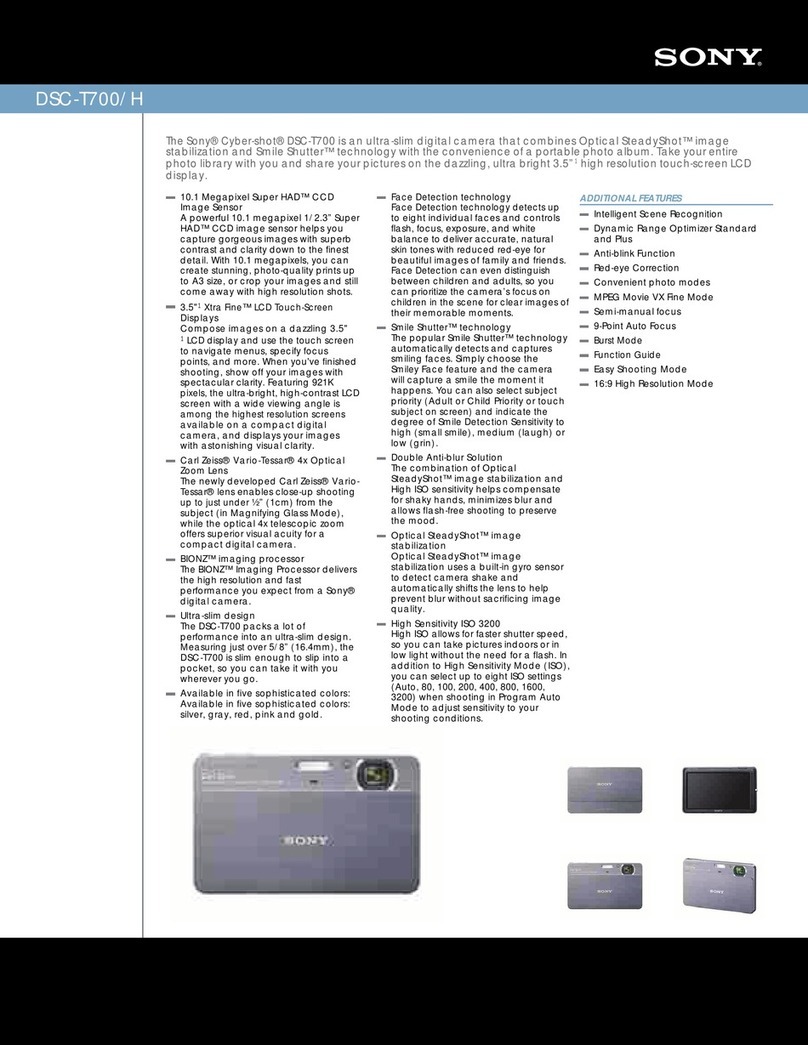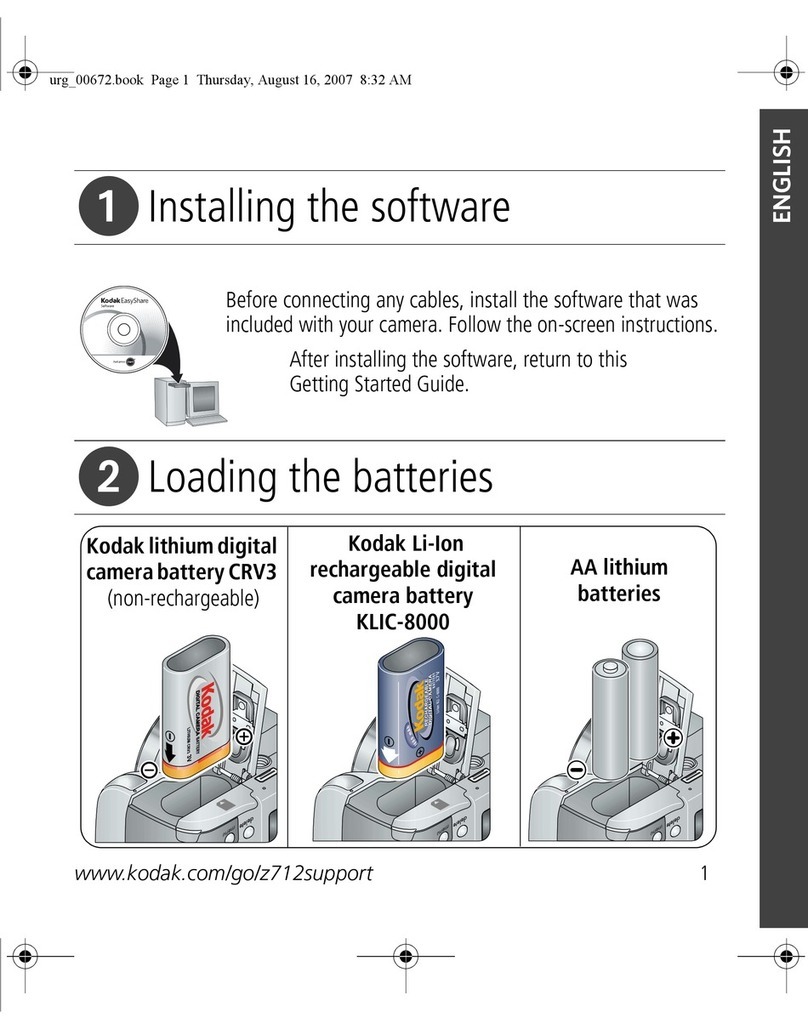Hanwha Wisenet LPR User manual

License Plate Recognition (LPR)
QUICK REFERENCE GUIDE
PRE-INSTALLATION
CONFIGURING
YOUR CAMERA
CONFIGURE LPR
APPLICATION
1
3
4
2INSTALLING AND
POSITIONING CAMERA
This product MUST be installed by a certified Hanwha STEP Partner!

CONTENTS
1PRE-INSTALLATION
1.1 Choosing a Location
1.2 Measure
1.3 Checking Camera Position 3CONFIGURING YOUR CAMERA
3.1 Field of View
3.2 Simple Focus on Plate Read Area
3.3 Congure Initial Camera Settings
3.4 Observing Proper Installation
3.5 Examples of Improper Install
3.6 Verify Plate Rotation is Correct
4CONFIGURE LPR APPLICATION
4.1 Optimizing the LPR Application Settings
4.2 Adjusting the Zoom Level
4.3 Fine Tuning Settings
- Check for Character Height & Threshold
- Adjust for Plate Text Contrast & Plate
Correction Settings
2INSTALLING AND
POSITIONING CAMERA
2.1 Camera Installation
2.2 Adjust for Plate “Rotation” Angle
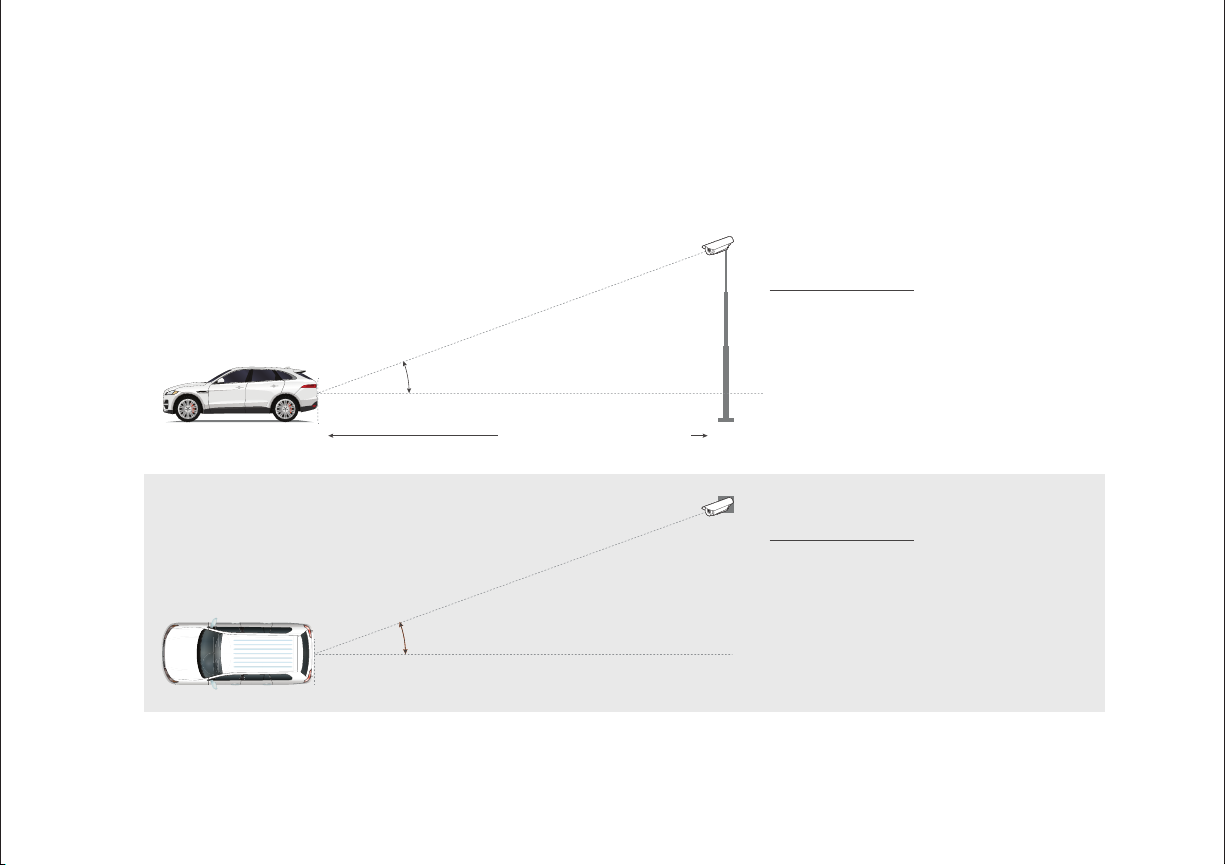
LPR Quick Reference Guide | 2
1PRE-INSTALLATION
1.1 Choosing a Location
The license plate recognition (LPR) technology running on this camera will provide you with the best results
when following the recommended installation constraints below.
A: Measure Oset
B: Measure Forward Distance
C: Measure Height
20º
Forward Distance
Oset
A
Height
B
C
0’
20º
40’
Maximum Forward Distance
Maximum Vertical Angle
20ºMaximum Horizontal Angle
A: Measure Oset
B: Measure Forward Distance
C: Measure Height
20º
Forward Distance
Oset
A
Height
B
C
0’
20º
45’
Maximum Forward Distance
Maximum Vertical Angle
20ºMaximum Horizontal Angle
Recommended
20 degrees Maximum Vertical Angle
40 feet Maximum Forward Distance
Recommended
20 degrees Maximum Horizontal Angle
Fig. 1
Camera shown from side
Fig. 2
Camera shown from top

1.2 Measure
For this step you will need three measurements in feet. ALane Oset (from center of plate to the line parallel to the curb
intersecting the bottom of the camera) BForward Distance (min and max expected) CCamera Height (min and max expected)
ALane Offset
BForward Distance
CCamera Height
Forward Distance
Lane Offset
A
Camera Height
B
C
Chart Your Measurements Here
1.3 Checking Camera Position
The diagram and tables on page 4 illustrate recommended locations based on known osets. Verify that
the camera height and forward distance indicated by orange dots fall within the measurements you took in
previous step, 1.2 Measure.
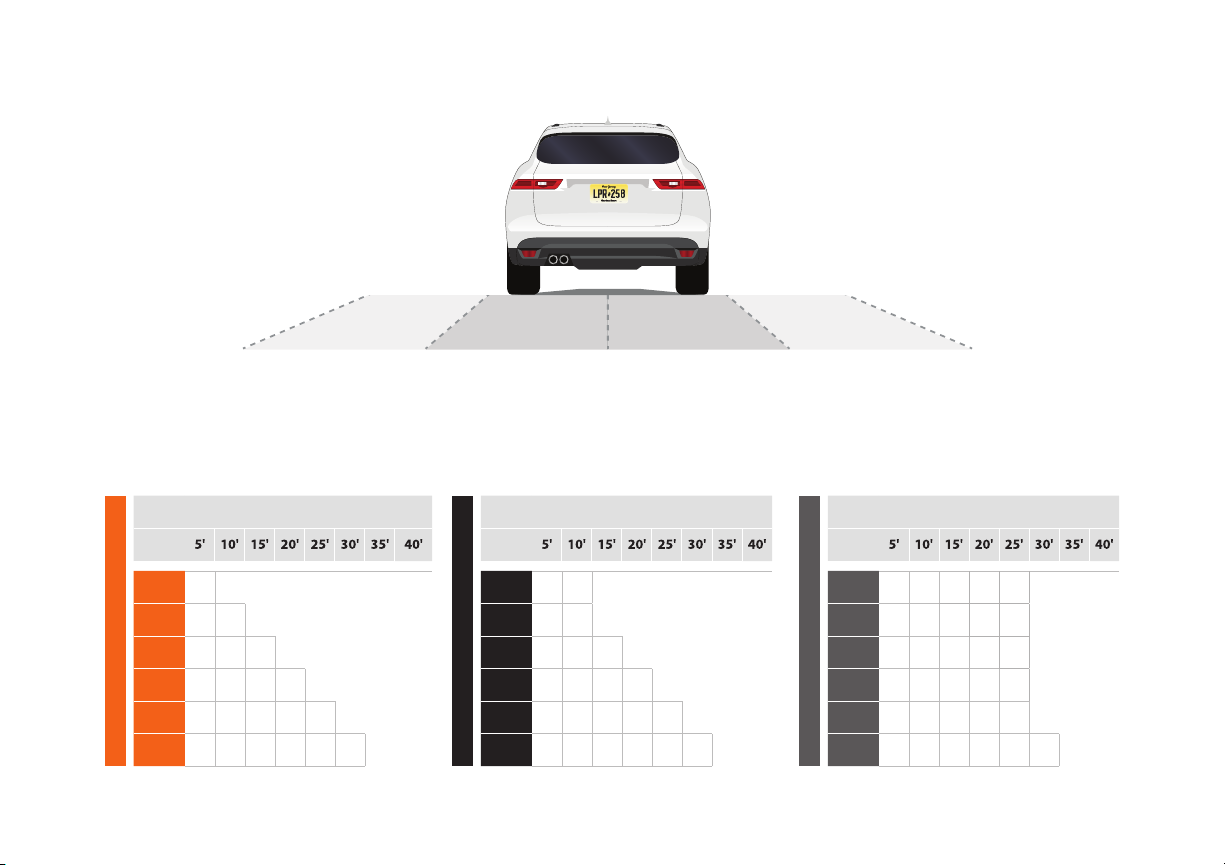
LPR Quick Reference Guide | 4
10’ LANE OFFSET
Forward Distance
4' •••
6' •••
8' •••
10' •••
12' •••
14' • •
5’ LANE OFFSET
Forward Distance
4' ••••••
6' ••••••
8' •••••
10' ••••
12' •••
14' • •
0’ LANE OFFSET
Forward Distance
4' •••••• •
6' ••••• •
8' •••• •
10' • • • •
12' • • •
14' • •
Camera Height
0’
LANE OFFSET
(Camera centered with plate)
5’
LANE OFFSET
5’
LANE OFFSET 10’
LANE OFFSET
10’
LANE OFFSET
PLEASE READ CAREFULLY:
Distances Measured in Feet. The orange dots on the tables
below are recommended installation measurements. If your
measurements dier greatly from those represented on the table
- such as for installations that fall somewhere between the oset,
forward distance, or height shown, please consult Detailed LPR
Install Tables article in the Hanwha Knowledge Base.
Camera Height
Camera Height

2INSTALLING AND POSITIONING CAMERA
2.1 Camera Installation
NOTE: Refer to XNO-6120R or XNV-6120R installation guide and follow the installation instructions.
2.2 Adjust for Plate “Rotation” Angle
For best results, check the angle of your plate compared to the horizontal angle and rotate the camera
to less than 3° as shown below (Recommended Angle(s).
>3°
Recommended Angle(s)
3°
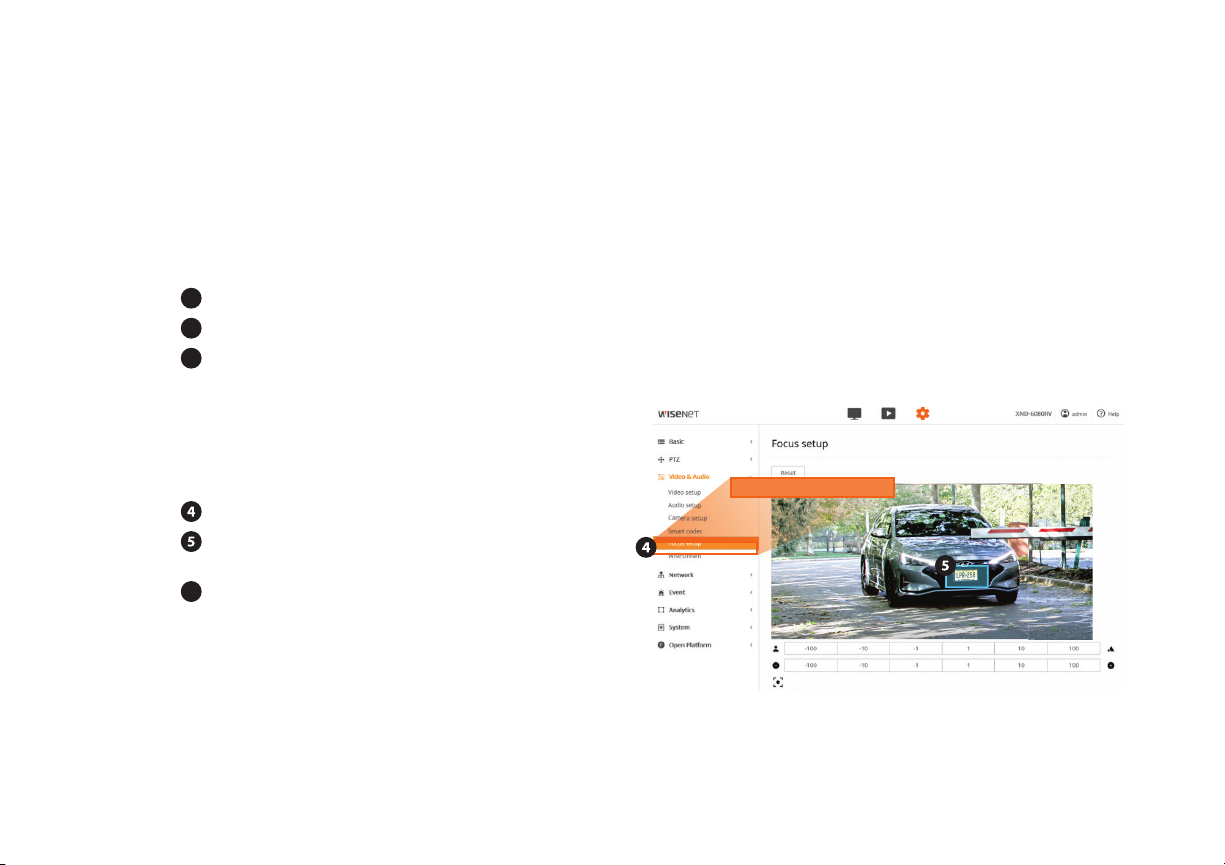
LPR Quick Reference Guide | 6
3CONFIGURING YOUR CAMERA
3.1 Field of View
The below steps you will perform in the Wisenet camera conguration webpage
1Congure camera so left and right are correct, not mirrored.
2Set camera zoom to capture license plate at about 20% of the width of the image
3Adjust camera view angle so plate passes through the middle of the image.
NOTE: The area indicated is not stored. If you need to perform
a new Simple Focus, please draw a new area on-screen.
NOTE: The default username and password to access the camera settings are: 1) User Name: admin 2) Password: Same as the
MAC Address of the unit (numbers and uppercase letters only)3) Please change the default password at the first instance when you
access the camera settings. 4) Make sure to set correct date and time for the camera before going in to any additional settings.
3.2 Simple Focus on Plate Read Area
A unique feature of this camera allows you to select the
plate area and hit a button to perform a “Simple Focus” on
this plate area.
From the Video & Audio menu, select Focus Setup.
Click and drag to draw an area of focus where the
license plate is displayed.
6Click the Simple Focus button to initiate a focus
operation on the user-specied area.
Focus setup

FREE FLOW (Plate read while moving up to 35MPH) STOP N' GO (Plate read while stopped)
SSDR : Levels can increase the brightness
SSDR Enables * - Tune this setting in step 4 Enable
Level 6 1
D Range Wide Narrow
WHITE BALANCE
Mode ATW ATW
BACKLIGHT
Mode OFF OFF
EXPOSURE
Brightness 50 50
Min. Shutter 1/500 1/120
Max. Shutter 1/12000 1/12000
Prefer Shutter 1/500 1/120
Anti Flicker OFF OFF
SSNR OFF OFF
Iris DC (Auto) DC (Auto)
AGC Low * - In step 4 Middle
DAY/NIGHT : Set the day/night mode always in b/w
Mode B/W B/W
SPECIAL
DIS OFF : Digital Image Stabilization is not applicable for LPR settings OFF : Digital Image Stabilization is not applicable for LPR settings
Sharpness OFF OFF
Gamma 0.45 0.45
Contrast 50 50
Color Level 50 50
Defog OFF OFF
OSD :You can display camera title, time etc using this feature
3.3 Congure Initial Camera Settings
Choose the location below that best describes your LPR needs.
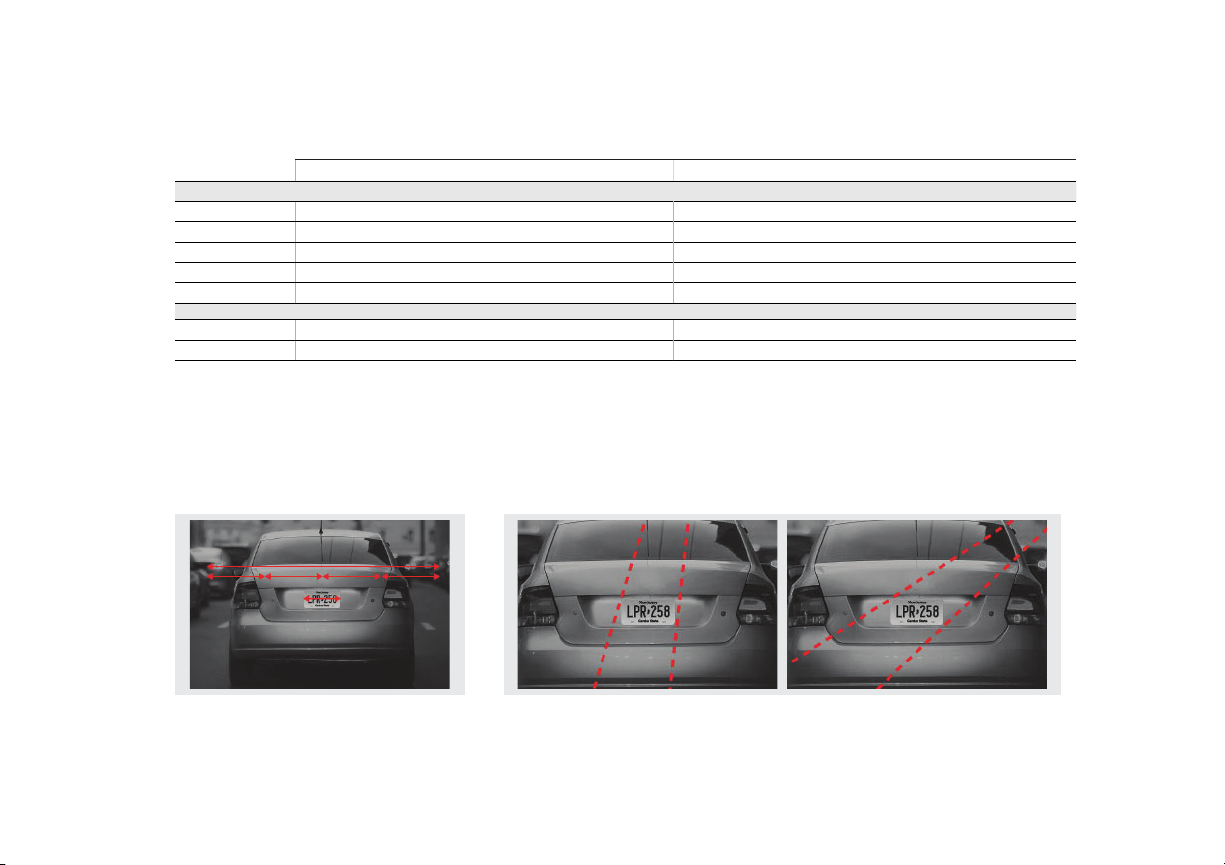
LPR Quick Reference Guide | 8
Zoom and Focus
The total width of the License Plate
should be between 1/5 and 1/4 of the
entire image. For best reading image
should be centered.
Plate Visibility
Path of plate motion should cross the image
as close to the center as possible.
3.4 Observing PROPER Installation
Image captured by the camera must be sharp and the license plate should pass near the center of the image.
Fig. 1 Fig. 2
3.3 (Continued)
FREE FLOW (Plate read while moving up to 35MPH) STOP N' GO (Plate read while stopped)
FOCUS
Mode Manual Manual
Digital Zoom OFF OFF
Zoom Mode Manual Manual
Zoom Speed Fast Fast
Lens Reset Manual Manual
IR : Built in ir light helps to illuminate reflective plates specially when the environment has low light condition
Mode Manual Manual
Level 100 * - In step 4 100
NOTE: The settings indicated with a * may be adjusted for real-world performance during step 4.
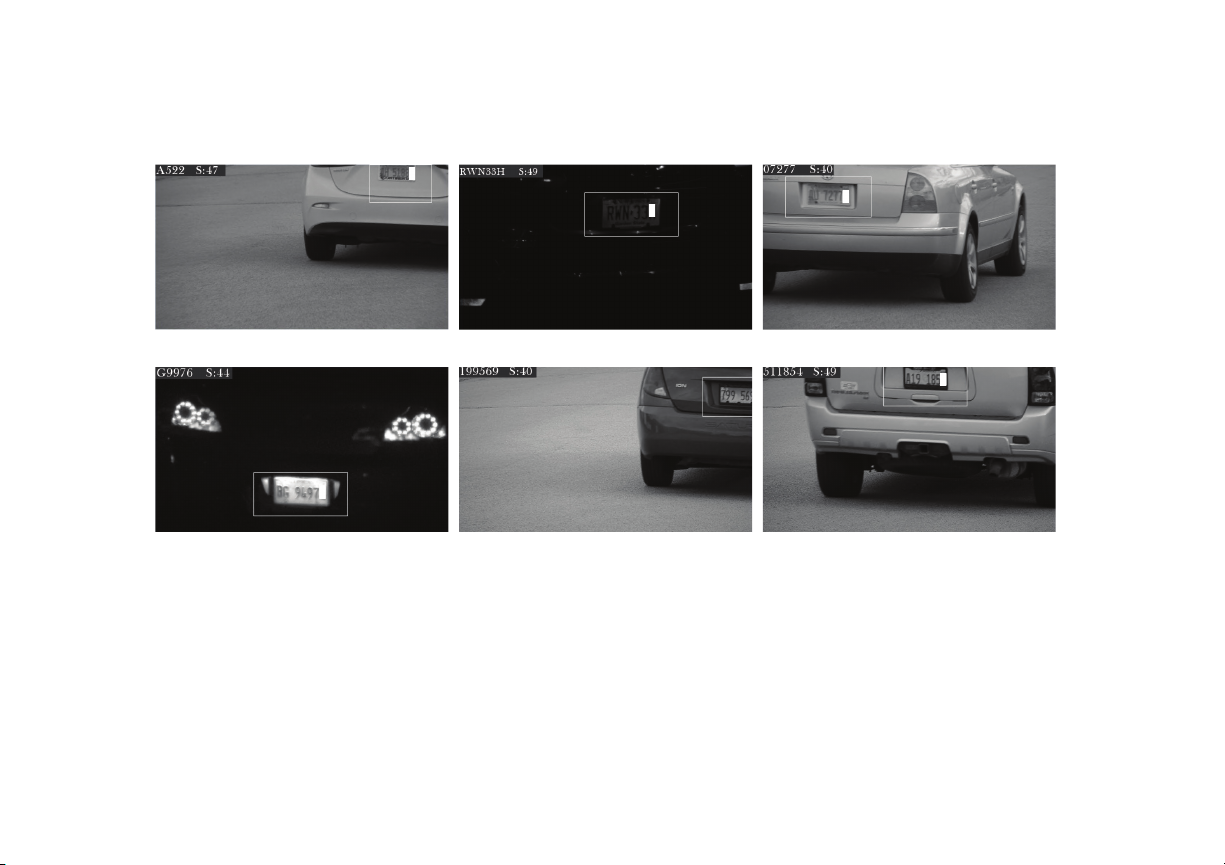
Too Far
Washed Out and Over Exposed Car Too Fast, Not Zoomed in, Cut off Not Zoomed In
Too Dark Not Focused
3.5 Examples of IMPROPER Installation
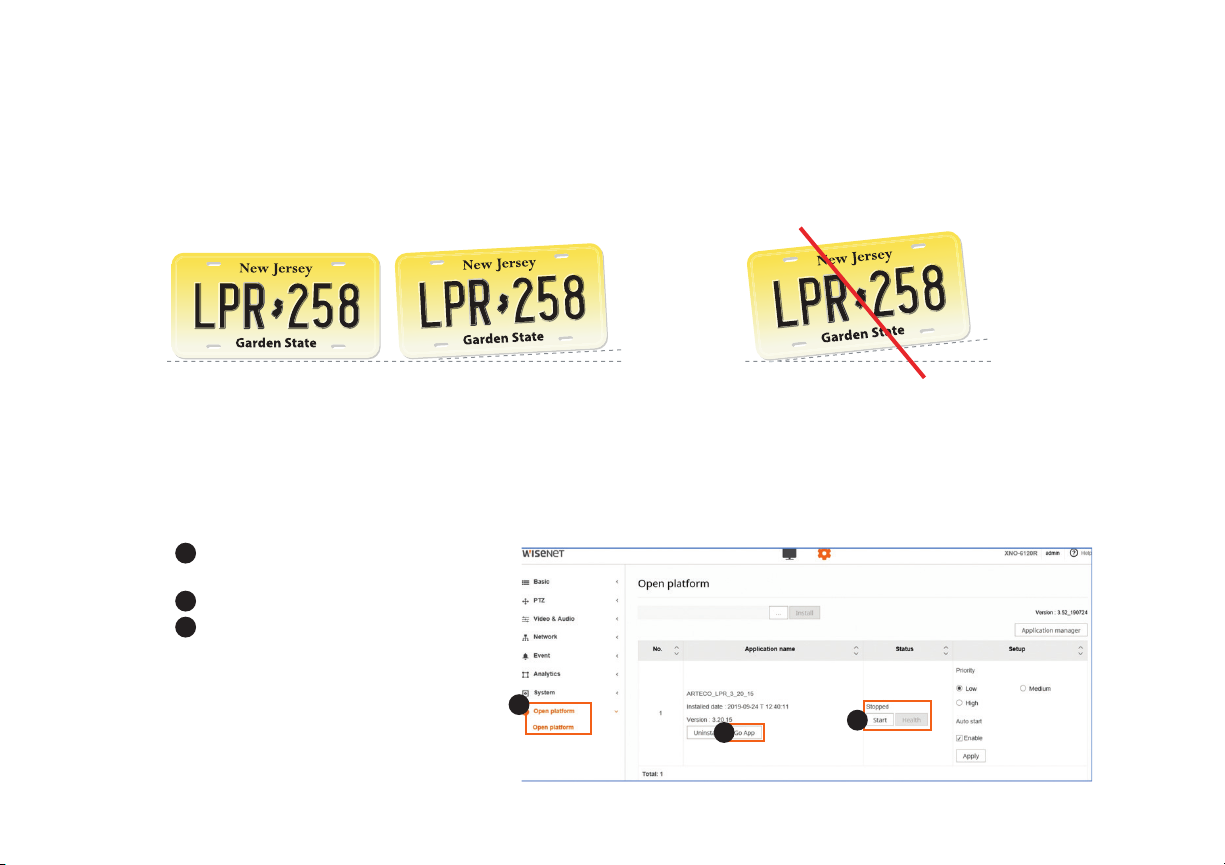
LPR Quick Reference Guide | 10
3.6 Verify Plate Rotation is Correct
After plate area focus is complete, verify that you successfully rotated the camera less than 3° angle as shown below.
>3°
Recommended Angle(s)
3°
4CONFIGURE LPR APPLICATION
4.1 Optimizing the LPR Application Settings
LPR application is an open platform application pre-installed and licensed along with the camera.
1
Connect to camera browser
through the Open Platform
2Go to App
3Click Start
1
23

Once you are in the app, another browser tab will open up.
Navigate to the Setup tab as shown.
Congure OCR Settings as follows and observe the read accuracy as the cars pass through.
Character height Min. 20
Character height Max. 30
Threshold 70
Plate color Dark Text on light background
Double line Plate Disabled
A
B
C
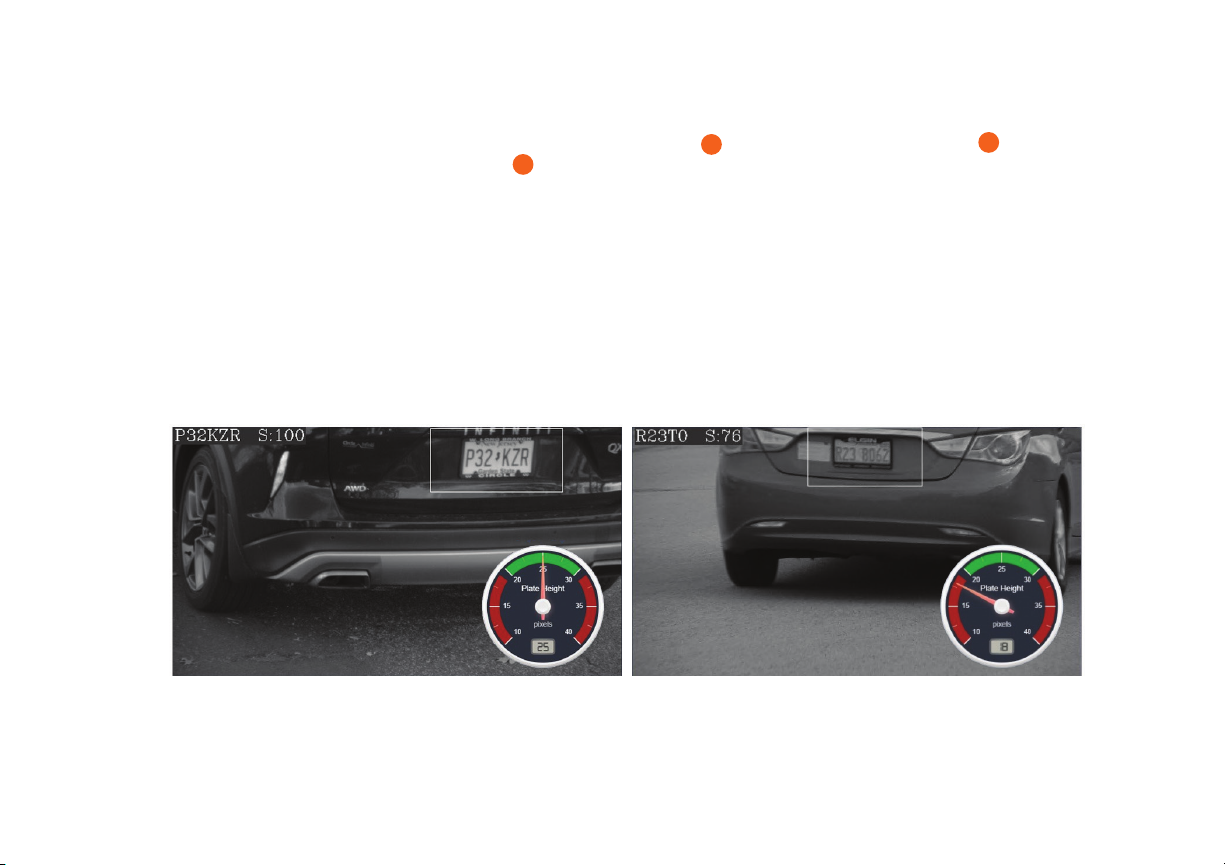
LPR Quick Reference Guide | 12
NOTE: Observe the dial position as the pointer moves through the dial. Ideally you should target the vehicle to be at the
center of the image, well zoomed in as in the above picture. Notice the AThreshold on the image is 100%, BDial pointer
is at the center of the Plate Height gauge and CPixels captured are 25. This is a 100% accurate read. Your target should be
anything from 90-100 threshold for a reliable read. If the readings are not within these guidelines, refer back to sections 2 and
3 for further adjustments.
Example of Good Read Example of Bad Read
4.2 Adjusting the Zoom Level
Using the Dial pointer on the Plate Height gauge, zoom in / out and observe the needle.
Zoom in / out: Zoom in or out and observe the needle to get it in the green range.
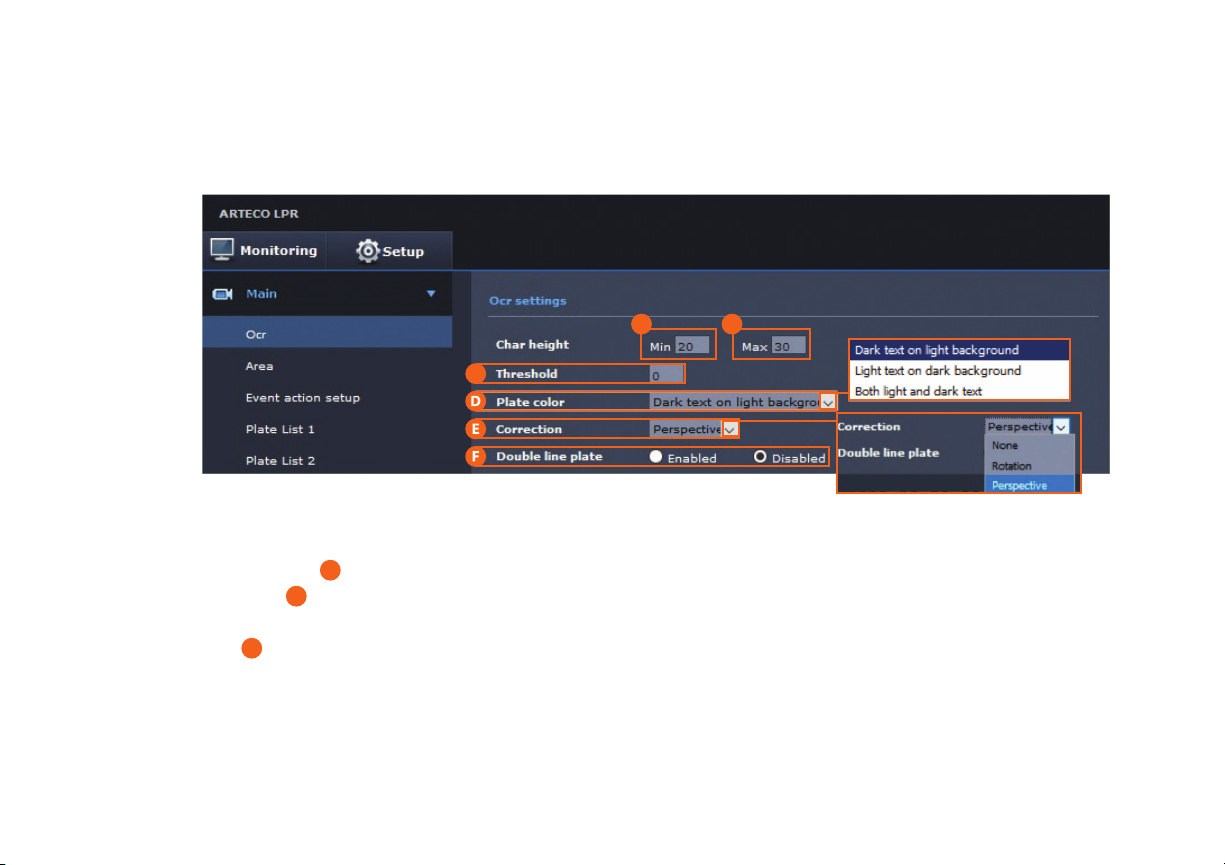
Check for Character Height & Threshold
• Check the A“Char height Min” (Minimum Character Height) to the number of pixels [pixels] expected by software,
while B“Char height Max” (Maximum character height) is the maximum character height [pixel] expected by
software. Minimum acceptable character is 20 pixels.
• CThreshold will allow to cutout readings with weak condence in order to avoid fake readings. Note this may make
some plates that are read partially to be missed.
• A bright, clear and well sized plate image generate a score = 100. A misreading will fall below 50. A good initial setting
for the threshold is = 70.
• You may adjust these values to optimize the readings in your installation
4.3 Fine Tuning Settings
Try changing the following settings for a clear picture.
AB
C

LPR Quick Reference Guide | 14
Adjust for Plate Text Contrast & Plate Correction Settings
• Plate Color: Here you will be allowed to set the plate color and background with the options above.
Our recommendation is to set it as“Dark text on white background”to easily identify the number plates.
• Correction: Opening the “Correction” drop down menu, you will be allowed to select on of two distortion
corrections: Perspective or Rotation. Choose for the dominant image distortion, if any. Otherwise select “none”
to preserve camera CPU resources.
• Double line plate: If enabled will allow OCR to read plates split over 2 lines, which may not be applicable to US
number plates. After changing the parameters click on “apply” to conrm the changes.
• After changing the parameters click on“Apply” to conrm the changes
NOTE: These settings are mainly for camera settings for a good License plate capture. Refer to additional user manual for
other settings for VMS integration & data access options.

© 2019 HanwhaTechwin Co., Ltd. All rights reserved.
DESIGN AND SPECIFICATIONS ARE SUBJECT TO CHANGE WITHOUT NOTICE
Under no circumstances, this document shall be reproduced, distributed or changed, partially or wholly, without formal authorization of Hanwha Techwin Co.,Ltd.
* Wisenet is the proprietary brand of Hanwha Techwin, formerly known as Samsung Techwin.
Hanwha Techwin America
500 FrankW. Burr Blvd. Suite 43Teaneck, NJ 07666
Toll Free : +1.877.213.1222
Direct : +1.201.325.6920
Fax : +1.201.373.0124
www.hanwhasecurity.com
For more information visit us at
HanwhaSecurity.com
This product must be installed by a certified Hanwha STEP Partner!
Table of contents