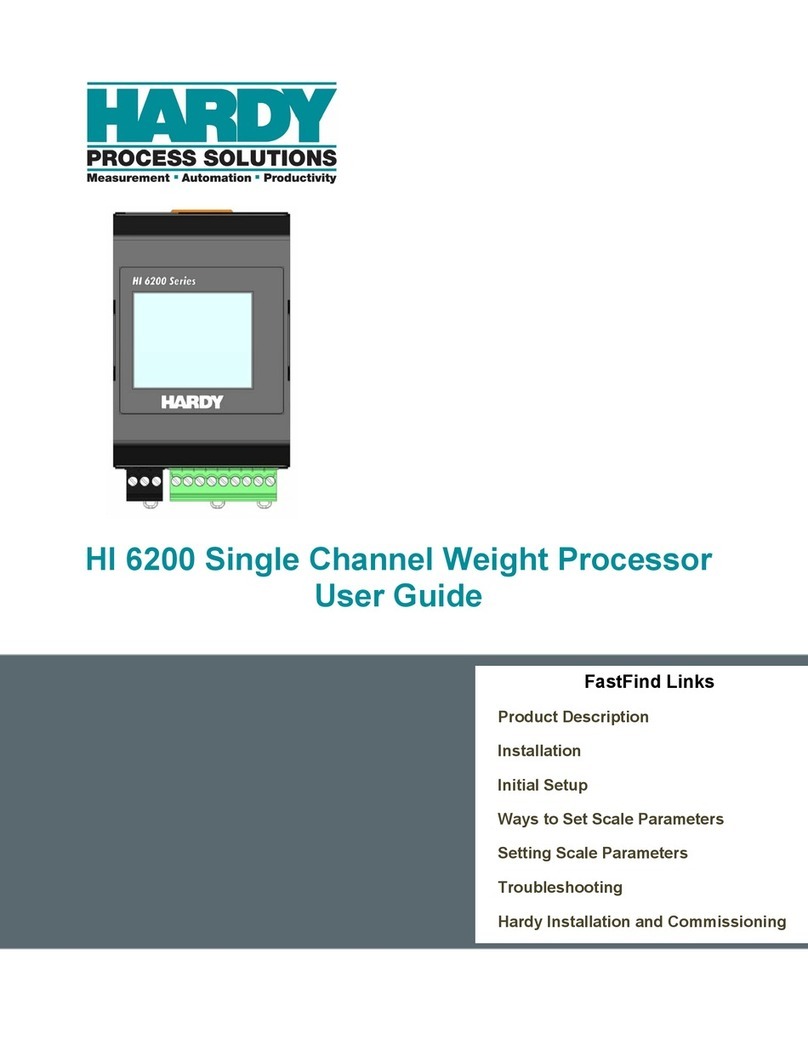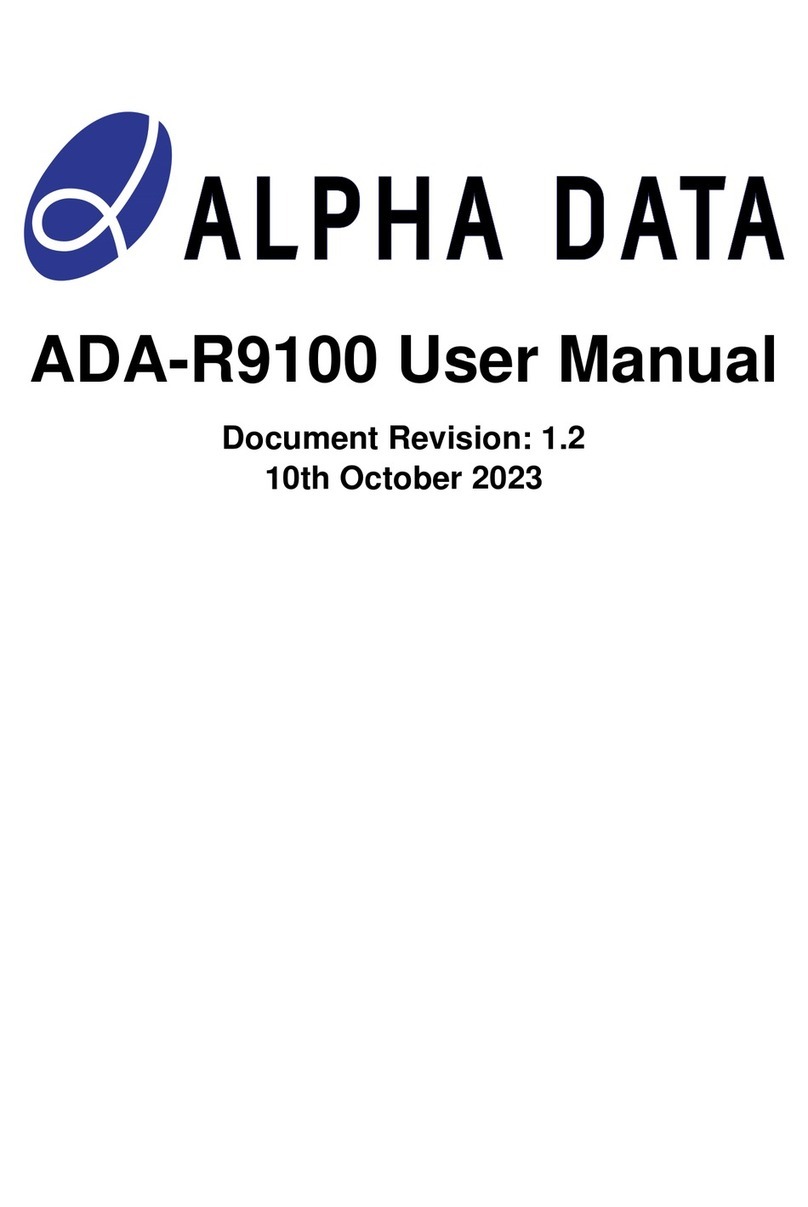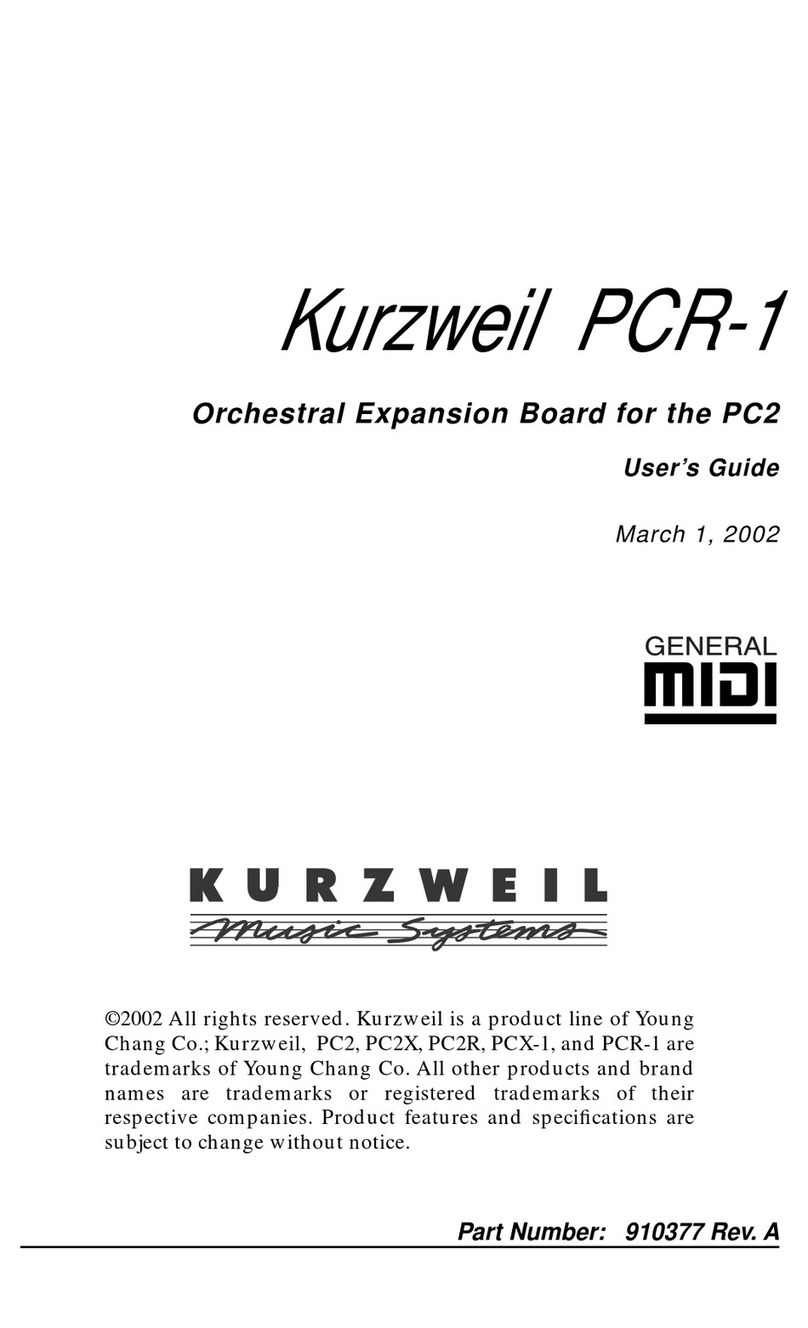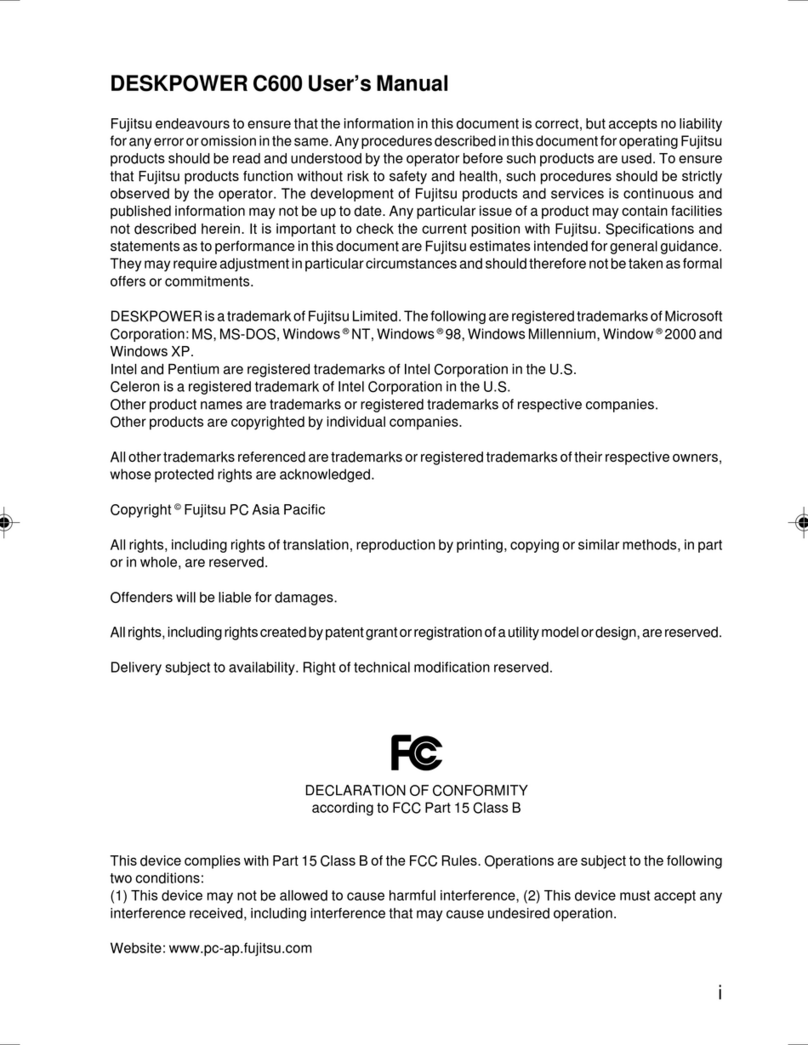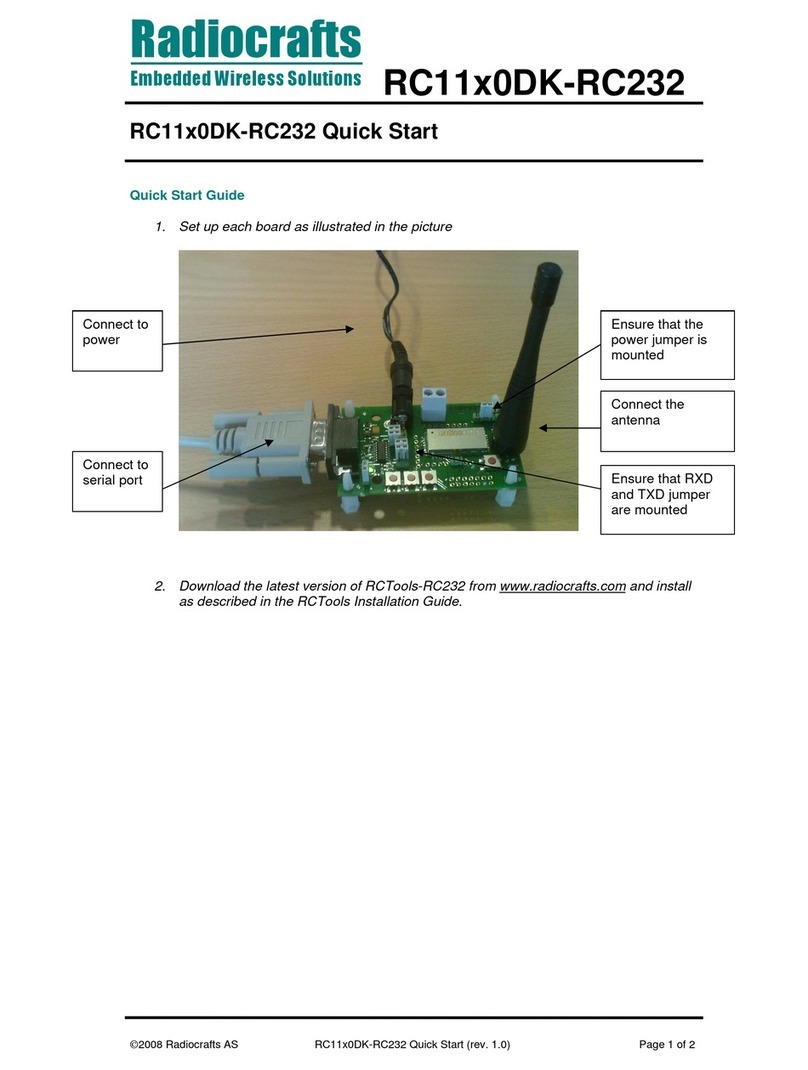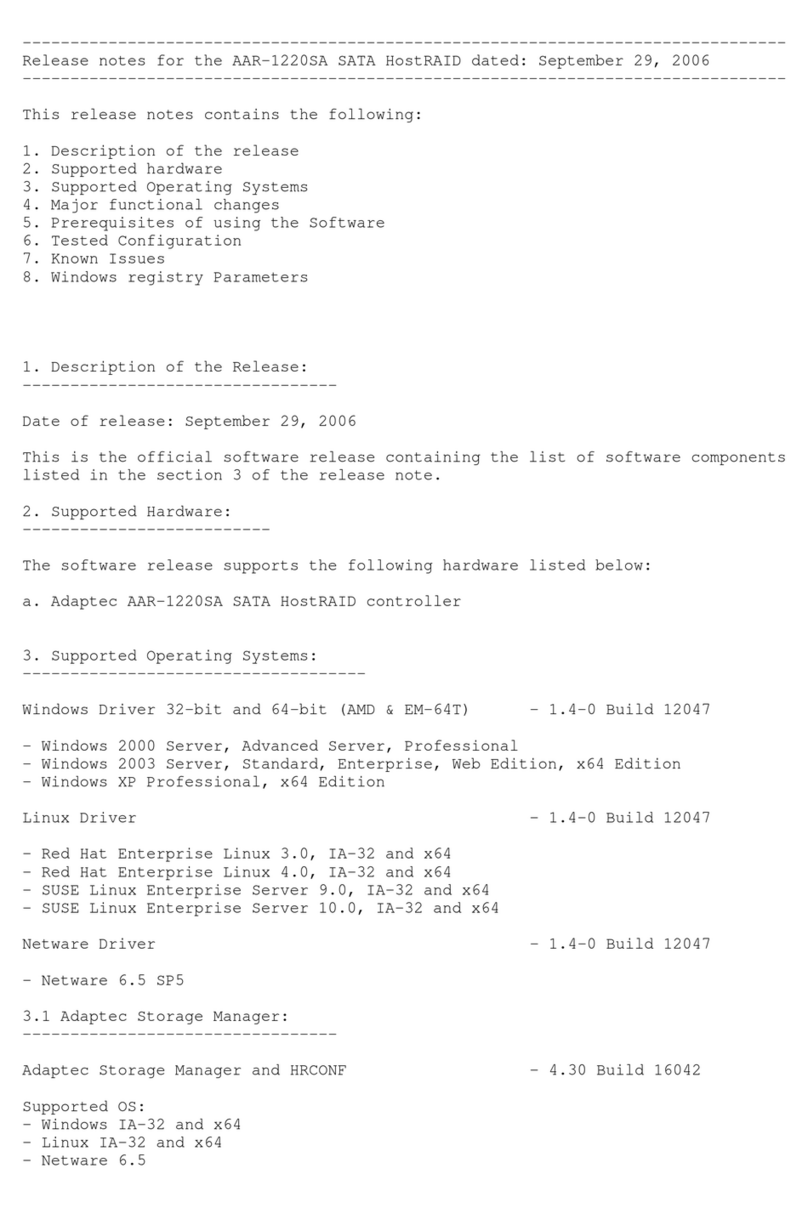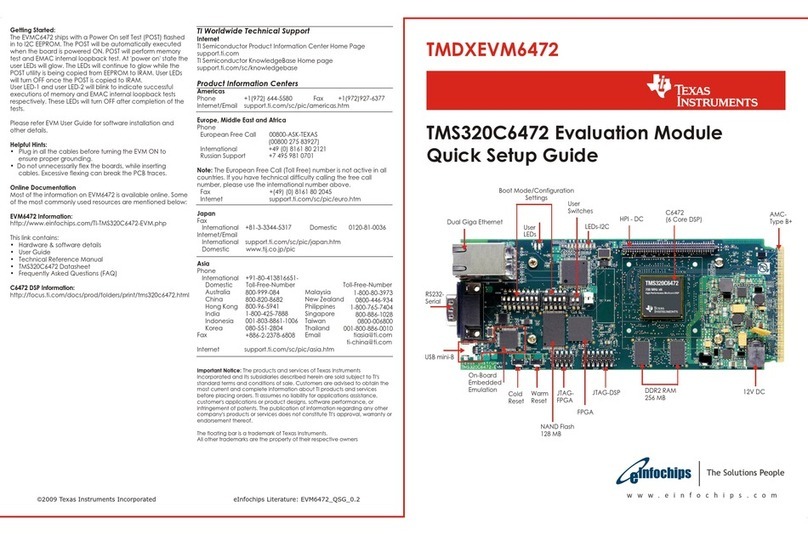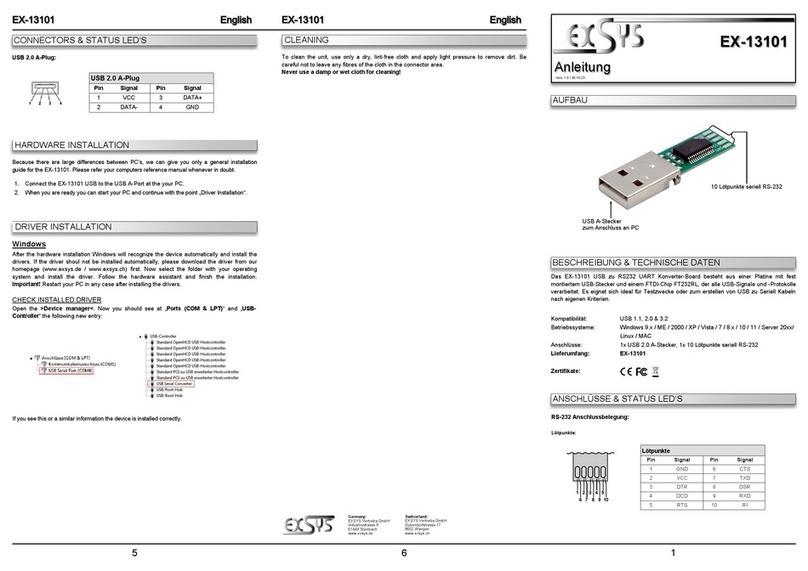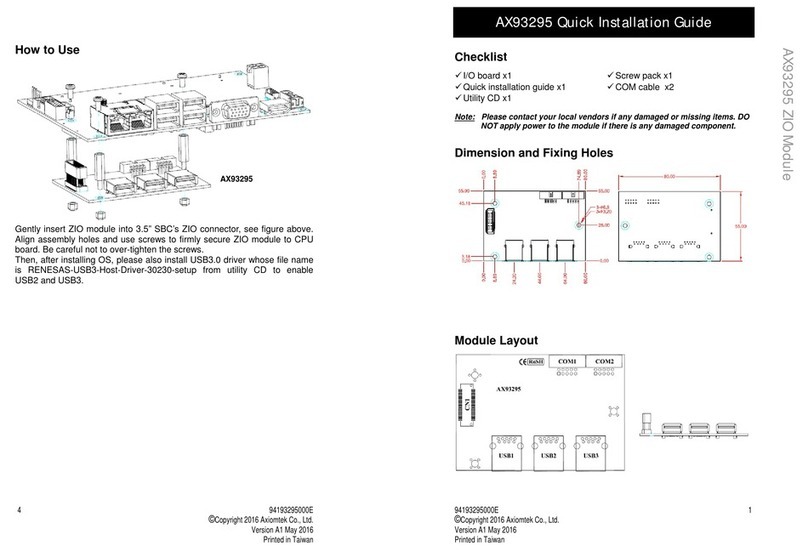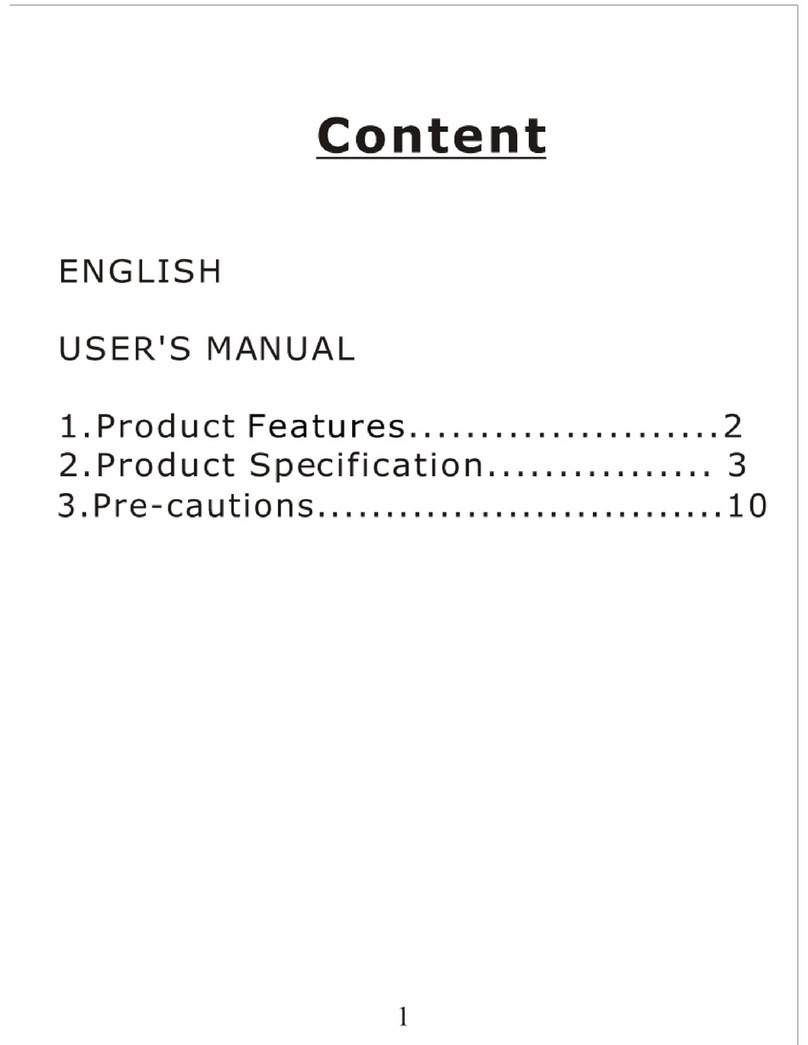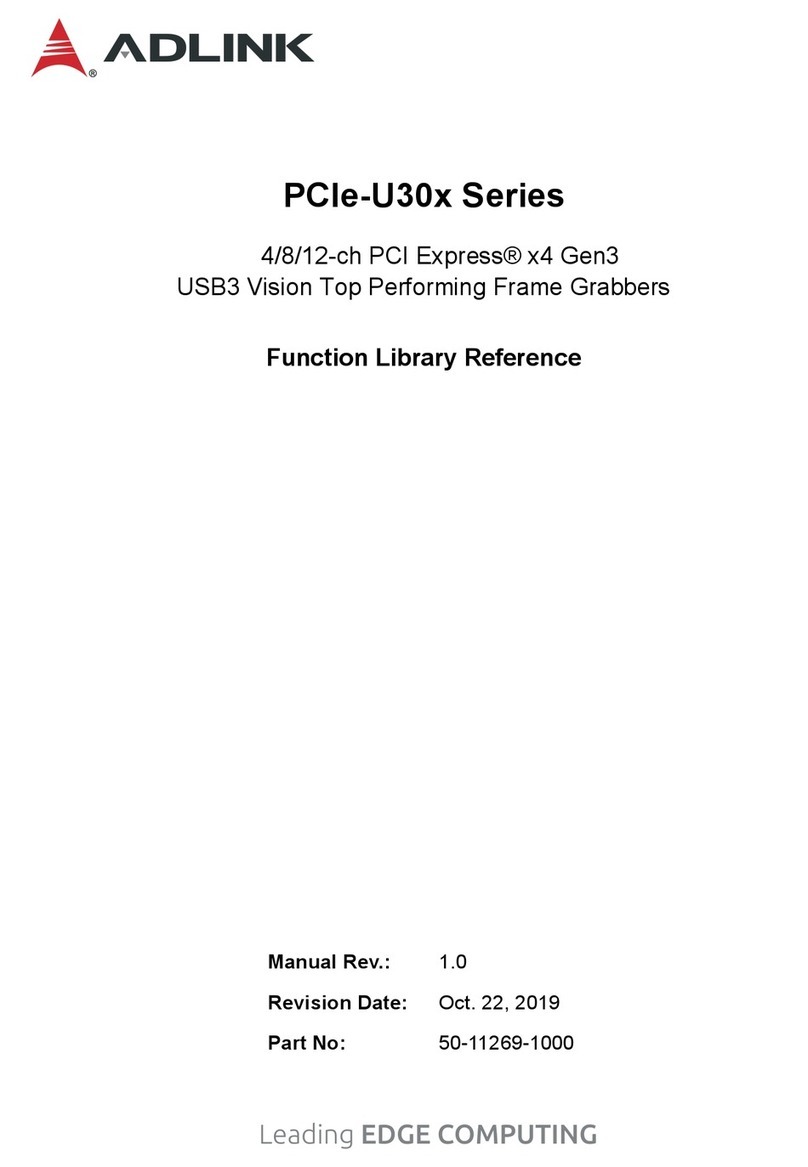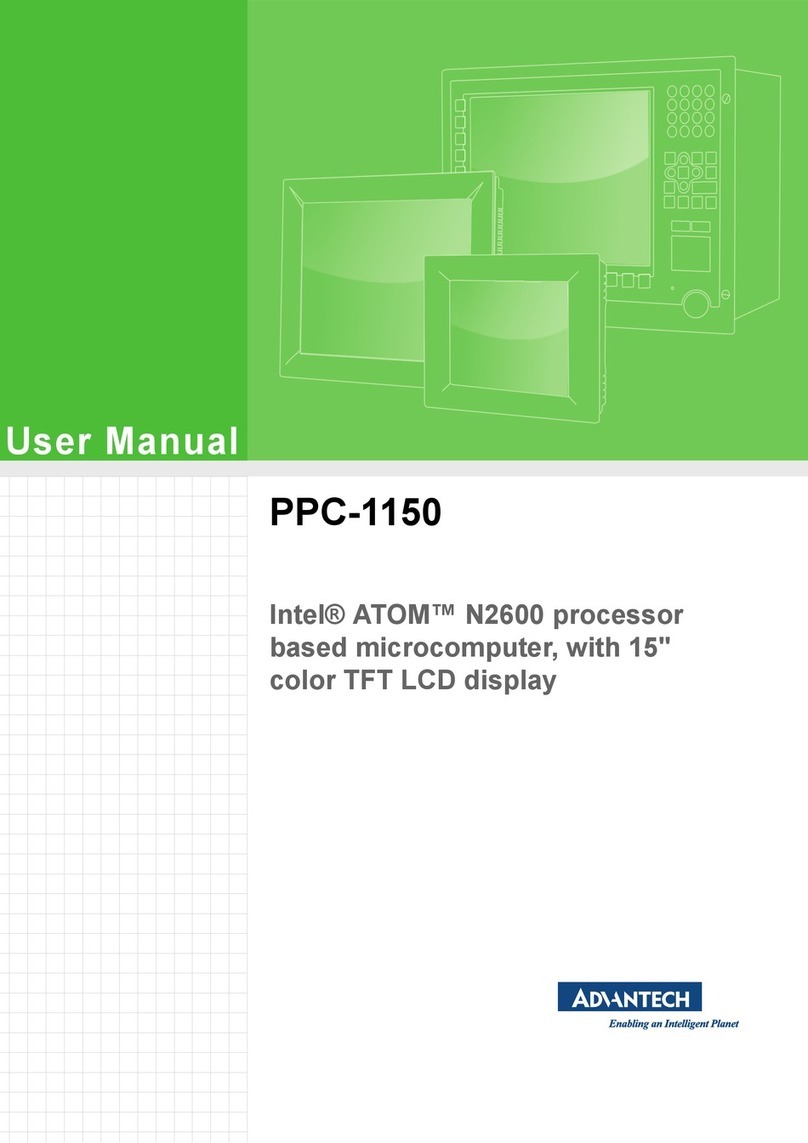Hardy Process Solutions HI 6600 Series User manual

HI6600seriesQuickStartGuide
HI6600seriesisamodularsystemofweightprocessorsthatcandeliver
upto30channelsoffast,stable,high‐resolutionweightvaluestoPLCs,
PACsandDSCsoverasinglefieldbusnetwork.
ThisQuickStartGuideisintendedforusersthatarealreadyfamiliar
withsettingupHardyProcessSolutionsweighinginstruments.
AcompleteUser’sGuidecanbefoundunderDocumentsandPrograms
online:www.hardysolutions.com
NavigatetotheProductmenu>WeighingInstruments>Weight
Processors>HI6600>Docs&Programs

DINRailInstallation:
1. PlacethetopslotoftheinstrumentontotheDINrailfirst.
2. Rotatetheinstrumentdownuntilthebottomtaboftheinstrument
engugeswiththeDINrail,thenpressfirmlyonthebottomonthe
instrumentuntilitsnapsinplace.
Note:HeavyGageDINrailrecommended.
3. CheckforproperDINrailengagementby gently lifting upon the
bottomandmakingsuretheinstrumentissecurlyinplace.
4. Repeatwithadditionalunitsasrequiredforyoursystem.
5. ToremoveaninstrumentfromaDINrail,disconnectwiringthenlift
uponthebottom‐frontcornerofthemoduleuntilitsnapsoff.

Note:Themaximumdistancebetweenthefirstandthelast
moduleinthesystemis500feet(150meters).
TheGatewayshouldplacedattheendofasystem
Wiring:
1. AfterunitsaresecurelymountedonDINrail,removeterminal
connectorsmakingnoteofthewiringmarkingsfoundonthe
connectorlabelslocatedontheinstruments.
HardyGatewayModule WeightProcessingModule
2. CableHardyNetPortslocatedonthebottomoftheunitsinseries
usingCat5ecablewithRJ‐45connectors.
3. CabletheDCpowerlocatedonthebottomoftheunitsusingthe
ModuleI‐IDiagramandbyfollowingthenotesforPowerInput
terminations.

PowerInputTerminationNotes:
a) ItisNOTnecessarytoprovidepowertoeverymodule.Poweris
distributedfromtheGatewayModuletoothermodulesonthe
systemviatheHardyNetPortandtheCat5ecabling.
b) Youmustuseapower‐limited12‐24VDCpowersupply(Class2)
ontheDCinputwiring.DCpowershouldbesuppliedbyaclean
primaryline,directlyfromtheDCpowersource.
c) MakesuretheVDCsourceisoffbeforeconnectinganywiresto
themoduleandbeforepluggingintheterminalconnectors.
d) Connectthe24VDCvoltagewire,groundwireandshieldwire
totheconnectorthatplugsintotheDCvoltagesocketlocated
onthebottomoftheGatewaymodule.Thefactoryinstalled
jumperconnectstheEarthgroundandtheinternalground
makingthemcommon,andshouldremaininplace.
4. Cabletheloadcellsor
othertypeofstrain‐
gaugebasedsensors
totheWeight

ProcessingModulesusingtheI‐Idiagramandbyfollowingthenotes
forWeightScaleInputTermination:
5. CablethecommunicationportsonlocatedontheGatewayterminal
accordingtotheprotocolusedandbyfollowingtheI‐Idiagramfor
HardyGatewayModuleavailableontheHardywebsite.
6. Connecttheoptionaldisplaytothedisplayportlocatedonthe
HardyGatewaymodule.
7. Powerupsystem.
InitialSet‐Up:
SetUpmaybeperformedthroughanoptionalfrontpaneldisplayor
throughtheintegratedWebserver.IfsettingupusingtheWebserver,
connectanEthernetcablebetweentheHardyGatewayModuleand
followtheCommunications>EthernetTCP/IPinstructionsshown
belowbeforeproceeding.
DiscoveringWeightProcessingModulespresentonthesystem:
ThesystemrequiresaprocessofdiscoverythatallowstheGateway
ModuletoidentifyandtestcommunicationswithallWeightProcessor
ModulesconnectedontheHardyNet.Thediscoveryprocessis
automaticallyinitateduponpowerupofthesystem;verifyallmodules
onthesystemhaveberegisteredbytheGatewaybycheckingthe

channelnumbercountlocatedintheHardyNetsub‐menuofthe
Gatewaymodulemenustructure.
TheChannelIdentificationandchannelordernumbermayalsobe
modifedintheHardyNetsub‐menusectionduringsystemsetup.
Oncethediscoveryprocessiscompleted,proceedtosettingupeach
individualchannelbyfollowingthebasicSETUPinstructionsforeach
channeloutlinedbelow.
Suggestedstepswhensettinguptheinstrumentforthefirsttime:
ChooseaspecificWeightProcessorModuletosetupbyselectinga
channeleitherfromthefrontpaneldisplayoronthewebserver.
SETUP(minimum)
1) SelectUnitofMeasure
2) InputTotalScaleCapacity
3) SelectGraduationSize
4) SelectDecimalPointPosition
5) InputMotionTolerance
Filter
1) NumAverages
2) Waversaver
Calibration
1) CalDate
2) CalMethod
a. C2eCal
b. HardCal
3) CompleteCalProcedure
Channel
1) Choosechanneltoset‐up

Calibration: Sectionusedtocalibratetheinstrumenttothe
sensor(s)used.
C2eCAL–ElectronicCalibration
1) Removeallweightfromthescale.
2) Setgravitycorrectionforlocationofweighingsystem
3) PressDoC2Cal.
4) Placeaverificationweightonthescaletoensurecalibrationis
successful.
HardCal‐TraditionalCalibration
1) InputtheSpanWeight.Thespanweightshouldbeabout80%
ofthescalecapacity.
2) InputCalLowWeight.Withnothingonthescale,theCalLow
Weightis0,with5lbsonthescale,theCalLowWeightwould
be5.
3) PressDoCalLowtosetthelowpointonthecalibrationcurve.
4) PlacetheSpanWeightontothescale.
5) PressDoCalHi.
RefertoUser’sGuideifadjustmentstoothercalibration‐related
parametersarerequired.
Communication:Sectionusedforsettingupcommunicationsto
theinstrument.
EthernetTCP/IP
1) ConnectanEthernetcablebetweentheinstrument’sRJ45
connectorandaPC,thenpoweruptheinstrument.Across‐
overcableisnotrequired,butcanbeused.
2) Theinstrumentwillauto‐negotiatesettingssuitableforavariety
ofoperatingsystemsandnetworkconfigurations.Wait
approximately15secondsandchecktoseeifthegreenlightof
theEthernetportisonandblinking–ifso,skiptostep8–you
areconnected.
3) IfthegreenlightontheEthernetportdoesnotlightup,check
thattheunit’sEnableDHCPisturnedoffandfollowsteps4
through9.

4) Usingtheunit’sFixedIPaddress(thedefaultis
192.168.000.100),thePCmustnowbeassignedauniqueIP
address(forexample,192.168.000.101)
TherearetwosimplerulesfortheIPAddress:
Itmusthavethesamenetworkidentifierasthecomputer.
Itmusthaveadifferentnodeidentifierthanthecomputer.
5) OnaPCrunningwindows,openInternetProperties(TCP/IP).
6) Clickinthe‘UsetheFollowingIPAddress’checkbox;thenenter
thefollowingintotheTCP/IPPropertiesdialog.
IPAddress=192.168.0.101
SubnetMask=255.255.255.000
7) SelectOKontheTCP/IPPropertiesdialogbox.Thecomputeris
nowfullyconfigured.Toreturnthecomputertotheoriginal
networksettings,returntothe‘InternetProperties(TCP/IP)
dialog,select‘ObtainanIPaddressautomatically,’andclickOK.
8) TheHI6500seriesinstrumentisnowconfiguredto
communicatewiththePC.EntertheHI6500seriesinstrument
IPaddressintotheWindowsPCWebbrowsertoaccessthe
embeddedwebbrowser.Forexample:http://192.168.000.100
SeetheHI6600User’sGuideforsettingupEtherNet/IP,Ethernet‐UDP
andModbus‐RTUcommunicationprotocols.

MENUTREE

Diagnostics:Sectionusedfordiagnosticsofsystem.RefertoUser’s
Guideiftroubleshootinganduseofdiagnosticsmenuis
required.
Display:Sectionusedforadjustingvariousaspectsofthedisplay,
includingcontrast,brightness,andsplitscreenfeature.
Filter:Sectionusedtostabilizeweighreadingsinanunstable
environment.
WAVERSAVER:Presstheenterbuttonandusethe
arrowkeystoselecttheappropriatesetting.
WAVERSAVEReliminatesunwantednoiseandis
typicallysetat1.0Hz.
NumAverages:Setthenumberofreadingstoaverage
toprovideastableweight.
Information:Sectionusedforcheckinginstrumentserialnumber,
andfirmwarerevision.
Language:Sectionusedforchanginglanguage.
Operations:SectionusedforsettingupparametersrelatedtoTare,
CountandZeroofscale.
Security:ItishighlyrecommendedtoseetheUser’sGuidefor
settingupsecurityfunctionsontheinstrument.
Impropersetupofthesecuritysettingscouldcausea
usertobelockedoutfromusingthedevice.
Setup:Sectionusedforsettingupoperationparametersofthe
instrument.
Capacity:Setsthenormaloperatingcapacityofscale.
DecimalPoint:Setstodecimalpointfortheweightresolution.
Grads:Setsthegraduationsizeofthedisplayincrements.
InstrumentID:Allowstheinstrumenttobenamed.
MotionTol:Choosethelevelofacceptablescaleinstability.
OperatorID:OptionalareaforenteringanoperatorID.
Unit:Choosetheunitssuchaslbsorkgthatisdesiredto
showonthescale.

Notes

HardyProcessSolutionssincerelyappreciatesyourbusiness.Weencourage
inputabouttheperformanceandoperationofourproductsfromour
customers.Shouldyounotunderstandanyinformationinthisguideor
experienceanyproblemswiththisproduct,pleasecontactourTechnical
SupportDept.at:
Phone:(858)278‐2900
TollFree:1‐800‐821‐5831
FAX:(858)278‐6700
E‐Mail:hardysupport@hardysolutions.com
Orvisitourwebsiteat:
http://www.hardysolutions.com
ProudlymadeintheU.S.A
PN:0596‐0334‐01Rev.A07/15
Other Hardy Process Solutions Computer Hardware manuals