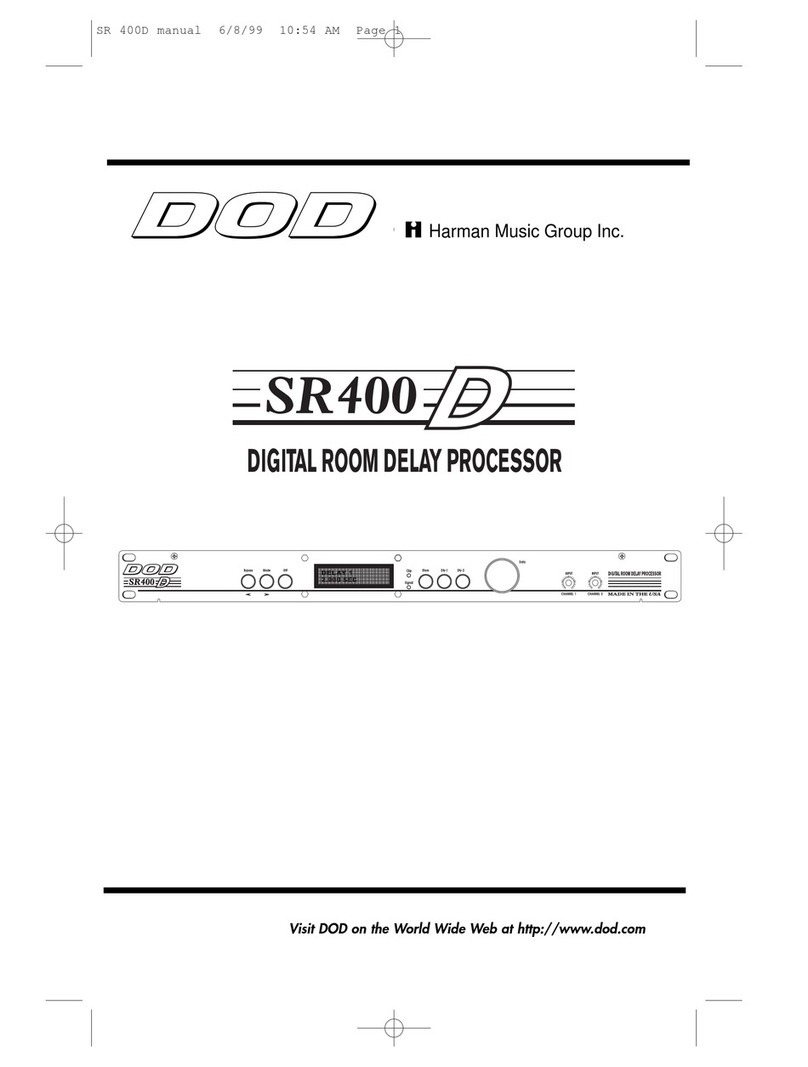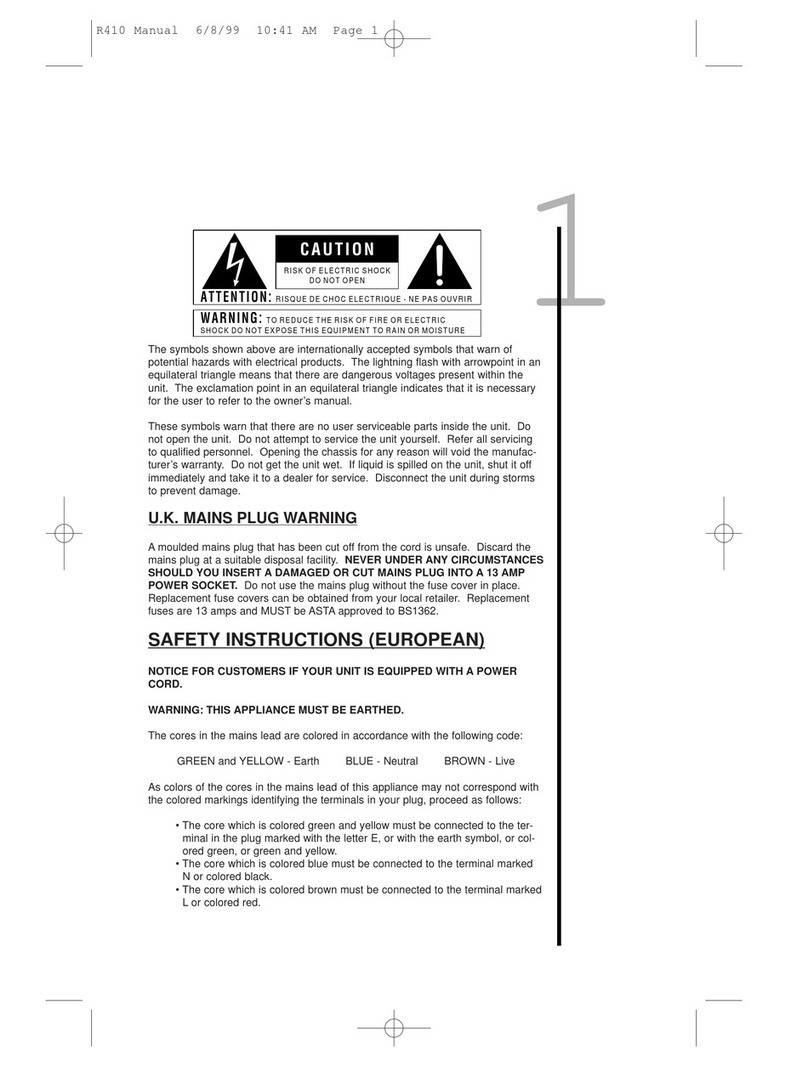Table of Contents
Warranty ..........................................................................................................................................................iv
Safety Precautions ............................................................................................................................................iv
Quick Start Guide and Factory Program List ..................................................................................................1
SECTION 1 - GETTING STARTED ................................................................................................................3
Supplying Power..............................................................................................................................................3
Front Panel Controls ....................................................................................................................................3
Program and Bank Selector Footswitches ......................................................................................................4
Effect Selector Buttons ....................................................................................................................................4
Effect Groups ..................................................................................................................................................4
Effect Selector Buttons (MIC Preamp) ............................................................................................................4
Store Button ....................................................................................................................................................4
Display..............................................................................................................................................................4
Data Wheel ......................................................................................................................................................4
Clip LED ..........................................................................................................................................................4
Output Knob....................................................................................................................................................4
Input Knob ......................................................................................................................................................4
Rear Panel Connections................................................................................................................................5
1/4 High impedance input ..............................................................................................................................5
Karaoke 1/8 input ..........................................................................................................................................5
XLR low impedance input ..............................................................................................................................5
XLR Left / Mono Out........................................................................................................................................5
High Impedance Left Out ................................................................................................................................5
High Impedance Right Out..............................................................................................................................5
Power Adapter Input........................................................................................................................................5
SECTION 2 - PROGRAMMING THE VoFX ....................................................................................................6
Selecting Programs ..........................................................................................................................................6
Using the Footswitches....................................................................................................................................6
Editing Programs..............................................................................................................................................7
Storing Programs..............................................................................................................................................8
Grouping Programs..........................................................................................................................................9
Bypassing the VoFX's Effects ..........................................................................................................................9
The Effects of the VoFX....................................................................................................................................10
Mic Driver ........................................................................................................................................................10
Equalizer ..........................................................................................................................................................10
Choruses ..........................................................................................................................................................10
Flangers............................................................................................................................................................10
Phasers ............................................................................................................................................................11
Tremolo............................................................................................................................................................11
Ring Modulator ................................................................................................................................................11
Pixellator ..........................................................................................................................................................11
Echo..................................................................................................................................................................11
Pong Delays......................................................................................................................................................12
Tap Delays........................................................................................................................................................12
Noise Gate........................................................................................................................................................12
Karaoke ............................................................................................................................................................13
Factory Reset....................................................................................................................................................13
Specifications ..................................................................................................................................................13