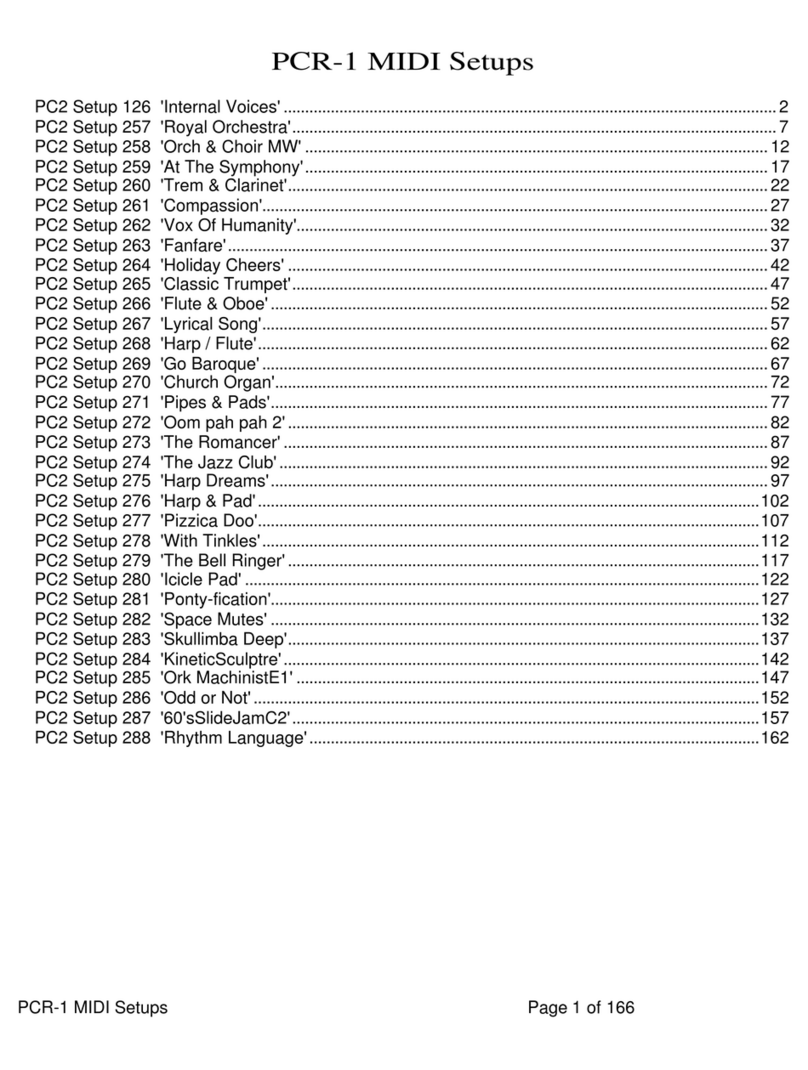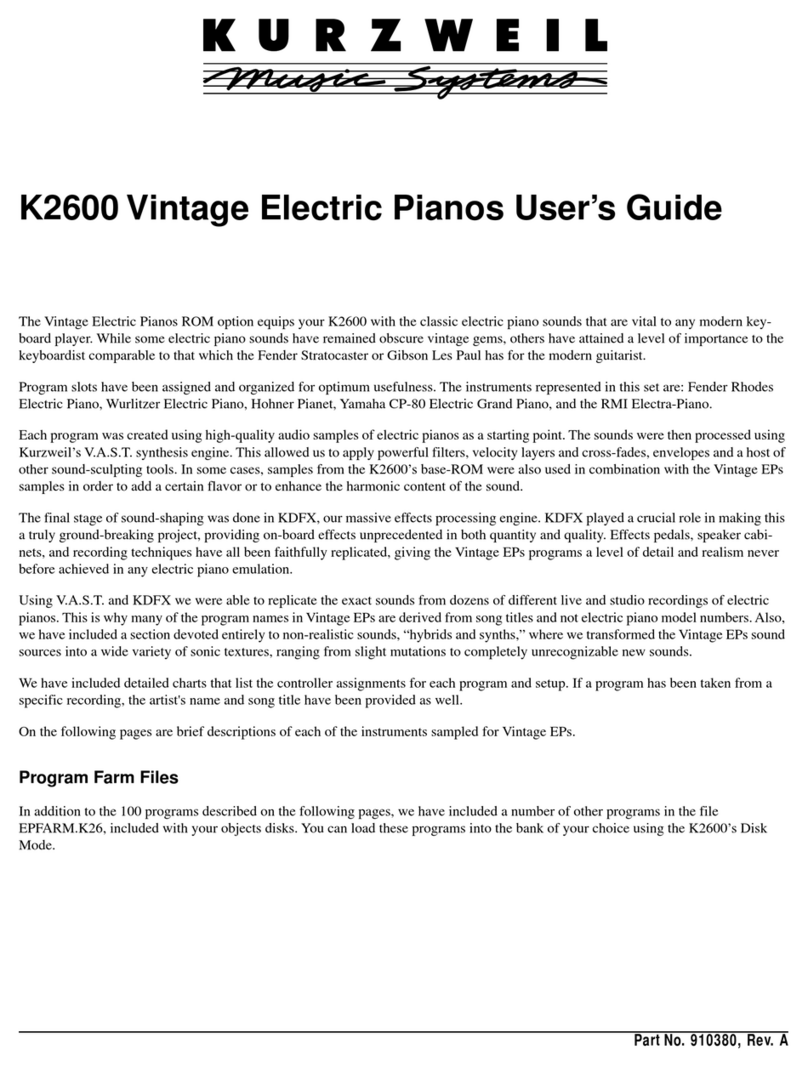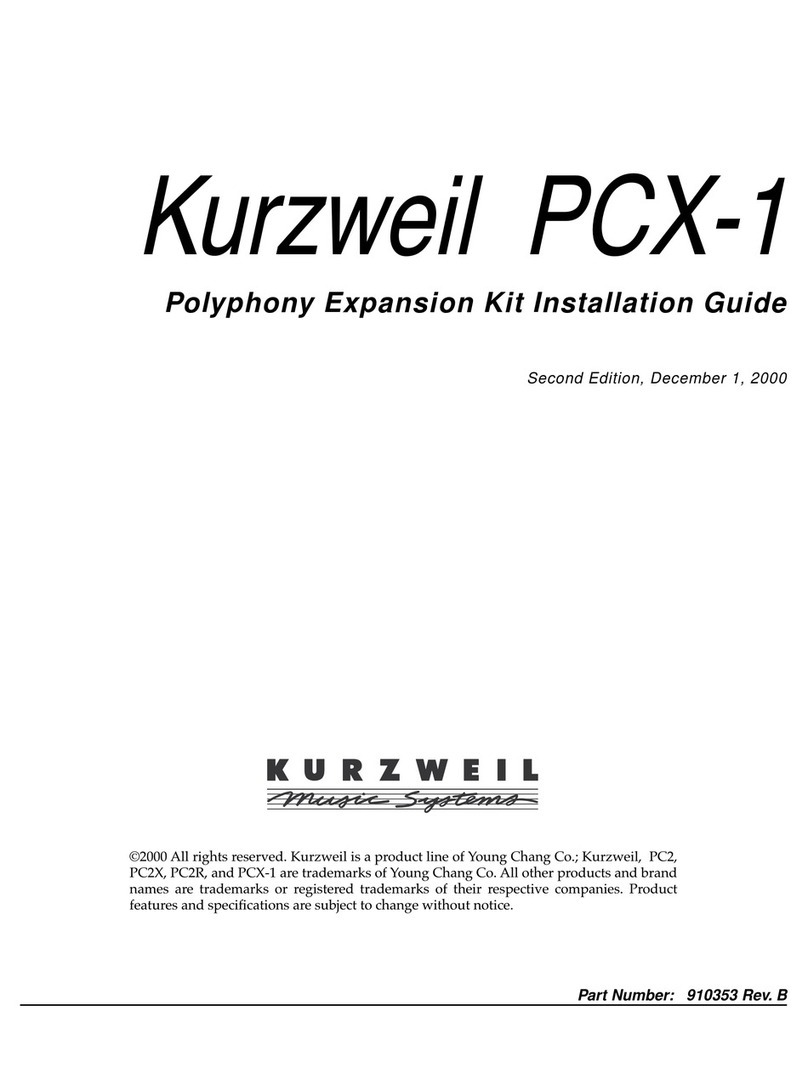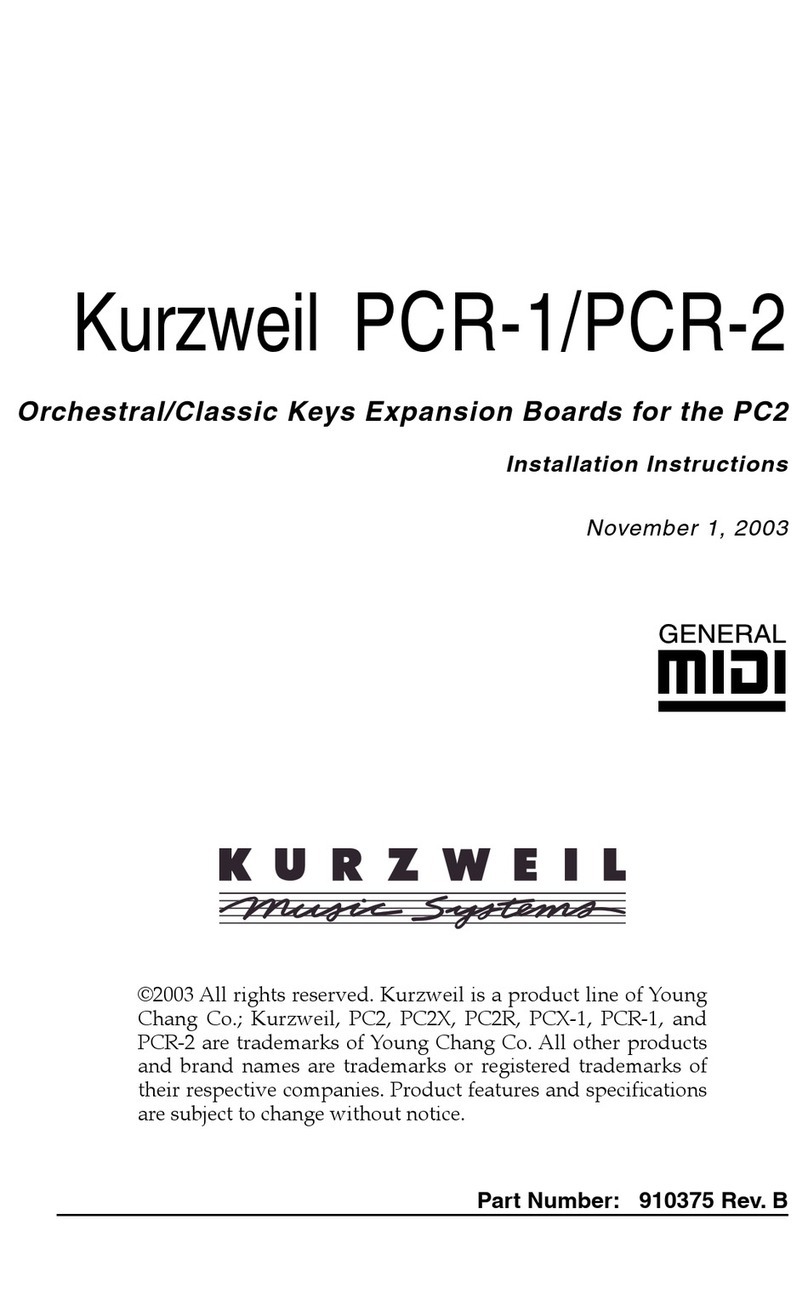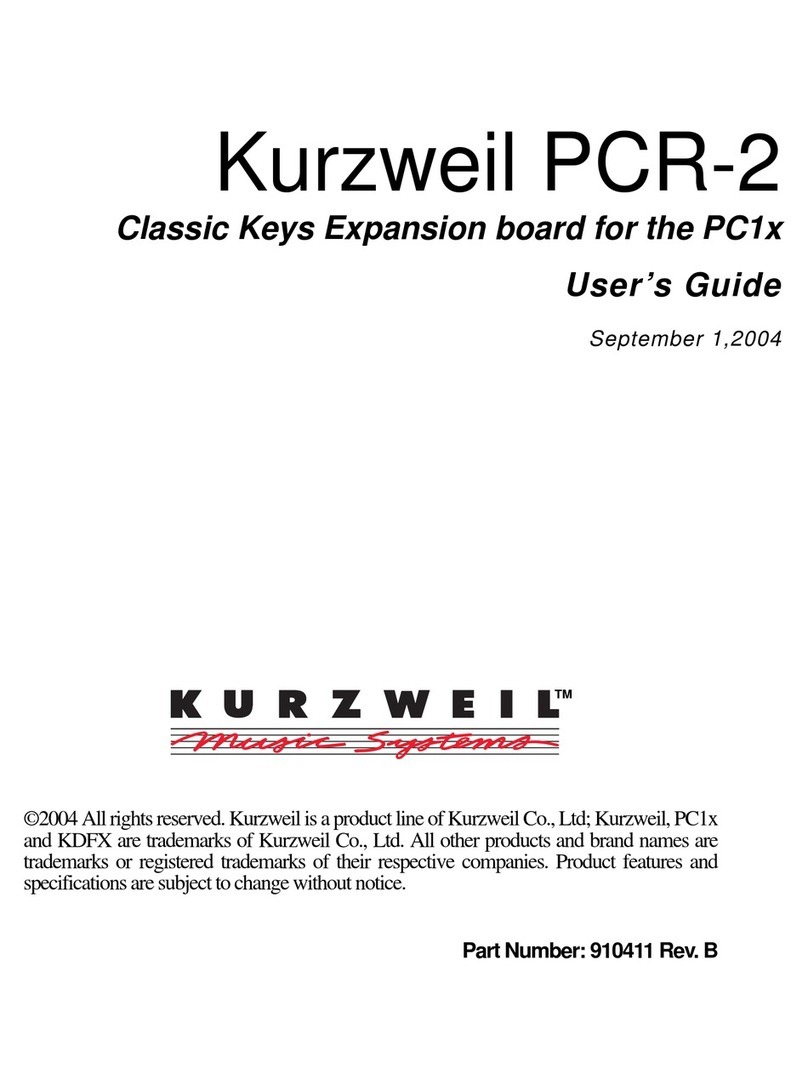PCR-1 User’s Guide
Loading Program/Setup Files Into RAM
9
(which is near the end of the list). When you install/load the
Orchestral set, 16 new categories are inserted at different
points within the list of Internal categories. Unlike the GM
categories, the orchestral categories aren’t just inserted in a
continuous block; they’re organized so that they’re listed
with similar categories (for example, all the non-GM string
categories appear next to each other in the list).
Loading Program/Setup Files Into RAM
The set of programs you’re going to use most—Orchestral or
GM—is the set you should install in ROM. That way the
programs/setups will always be available, even if you do a
hard reset.
Whichever set you decide to install in ROM, you can still
have access to the other set of programs, by loading them
into RAM. This set of programs stays in RAM until you load
something else into RAM or do a hard reset.
Caution
: Loading files into RAM replaces some or all of the
objects already stored there. When you load the GM set into
RAM, it replaces all the programs in the User bank. When
you load the Orchestral set, it replaces all the programs in the
User bank, as well as Setups
001
–
032
in the User bank. If you
don’t want to lose these programs and setups, you should
dump (save) them before loading See your instrument’s
User’s Guide for instructions.
1. Connect a MIDI cable from the MIDI Out of your
computer or sequencer to the MIDI In of the PC2.
2. Insert the PC2 CD into the CD-ROM drive of your
computer or sequencer.
3. Launch your sequencer application if necessary.
4. Save (dump) any programs in the User bank that you
want to keep, because they’ll be erased when you load
the MIDI file (this also applies to Setups
001
–032 in the
User bank if you load the Orchestral program set).
5. Open the MIDI file that you want to load in RAM, The
Orchestral file’s name is ORCHRAM.mid, and the GM