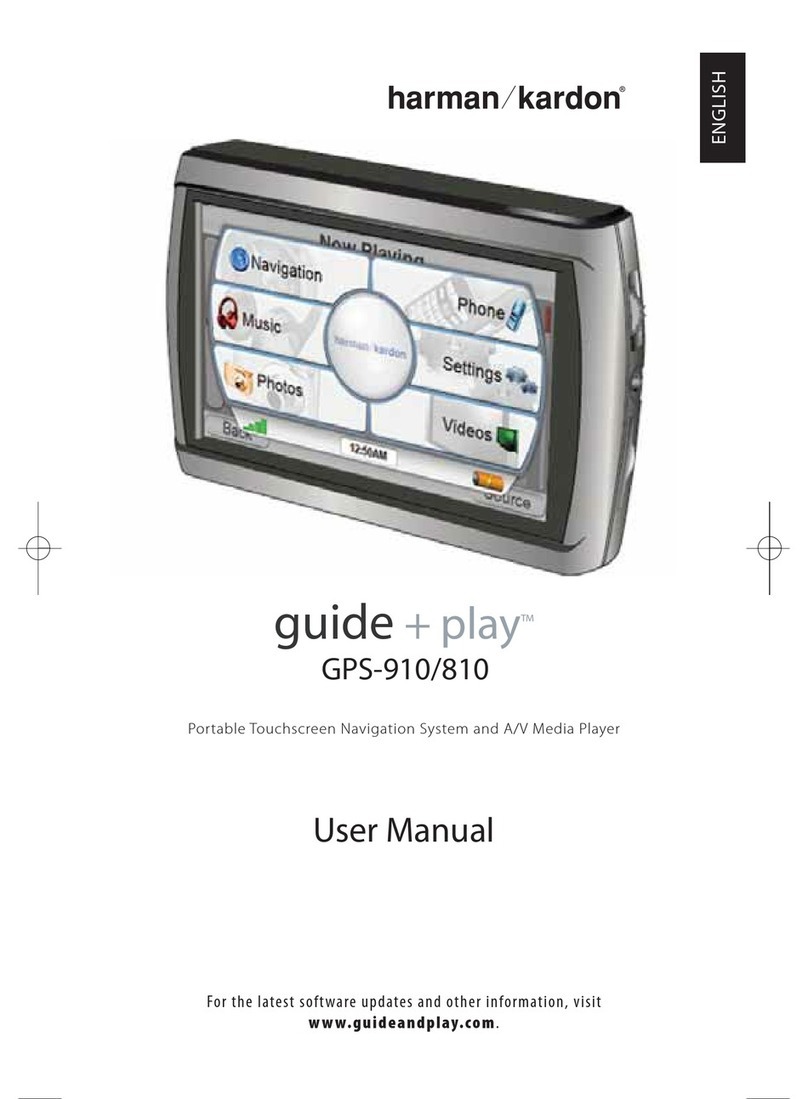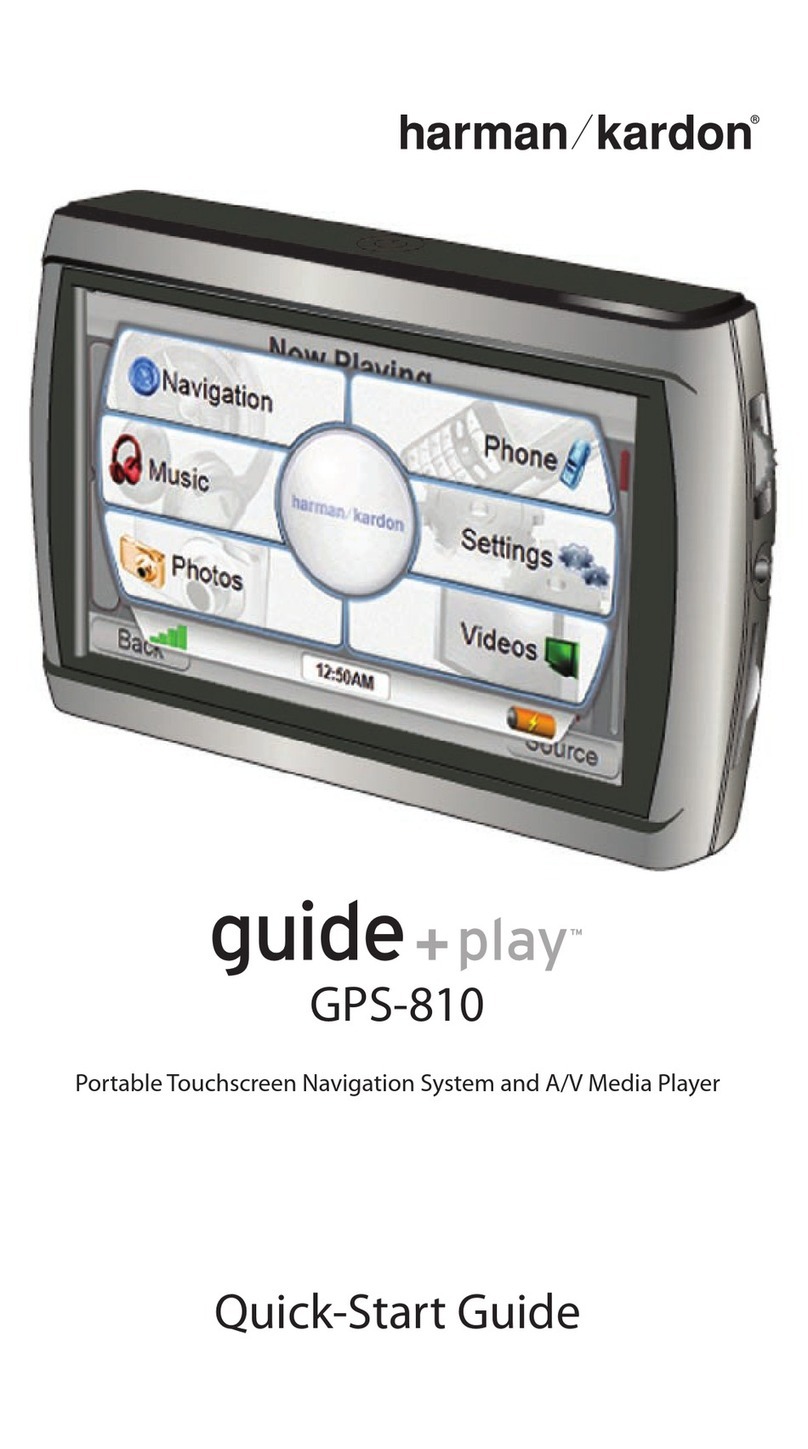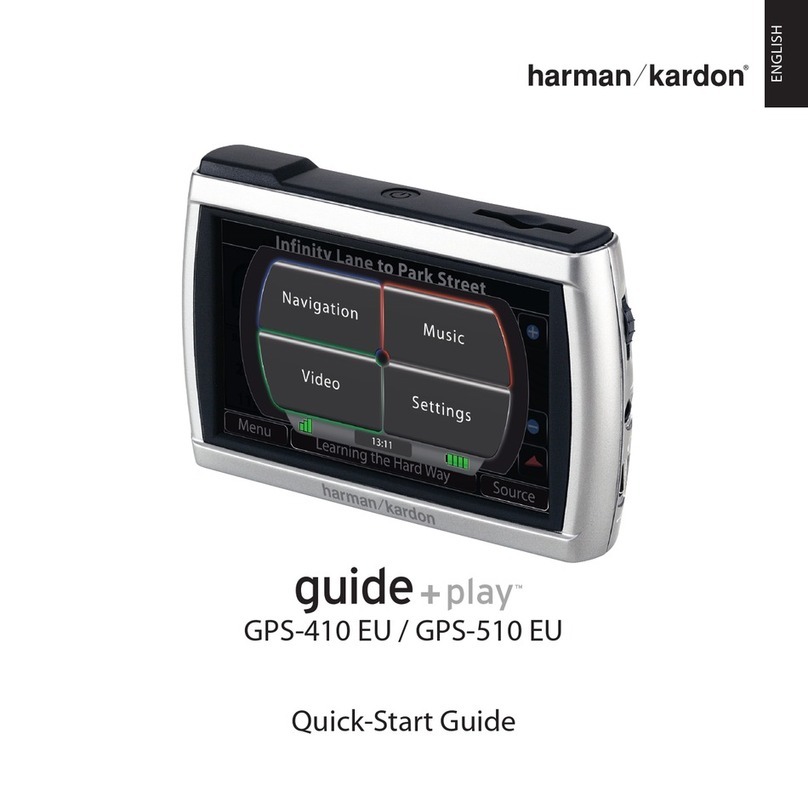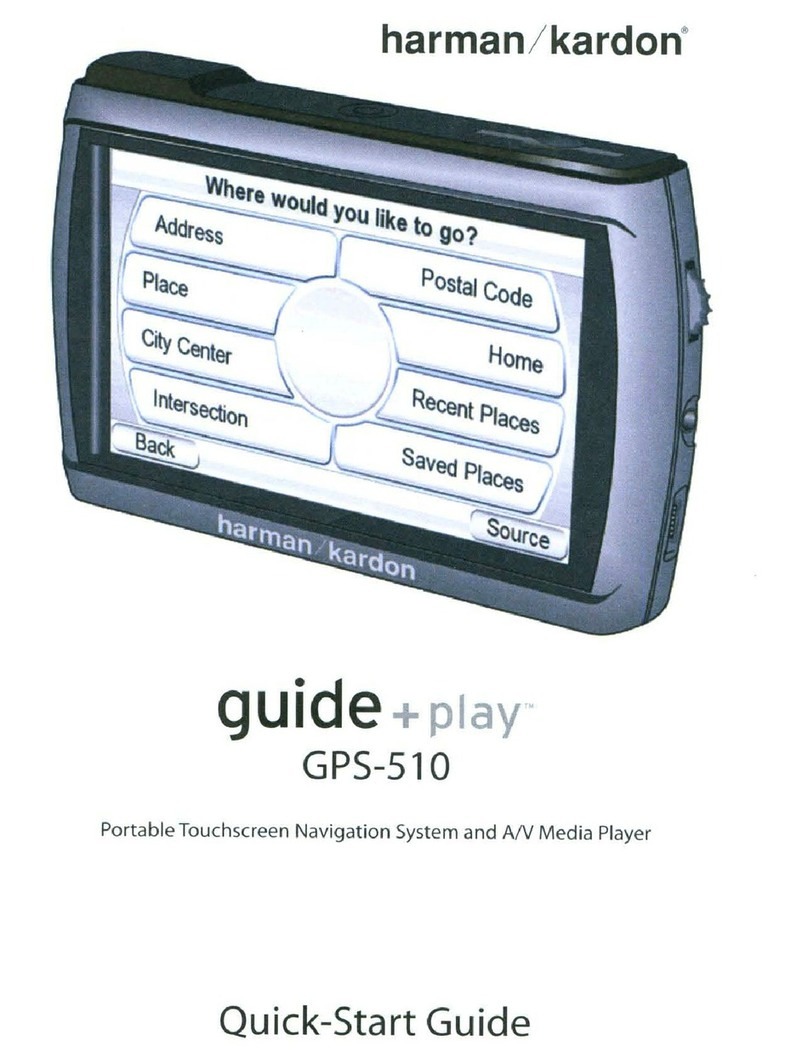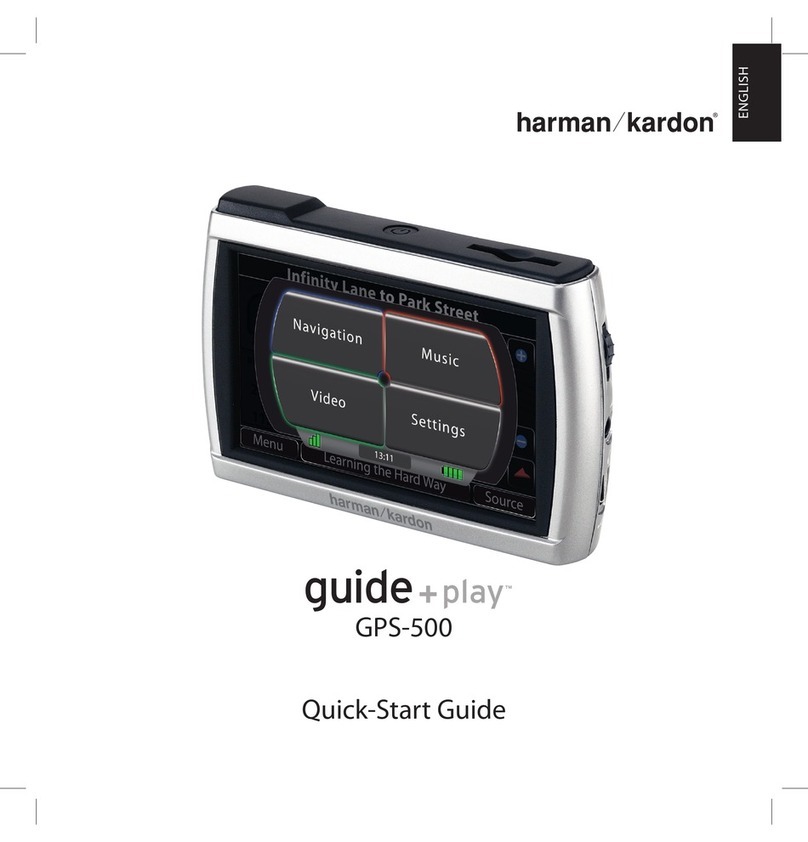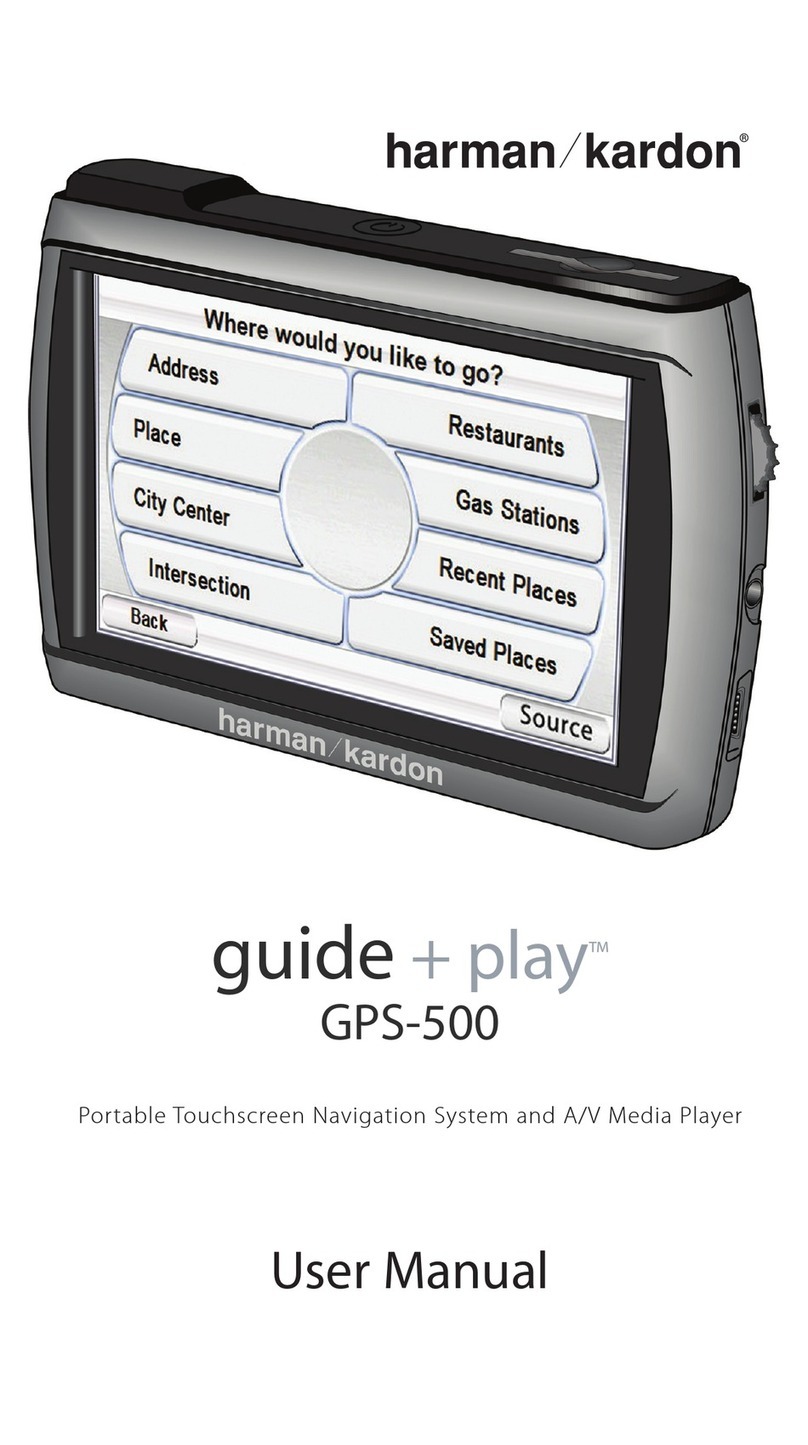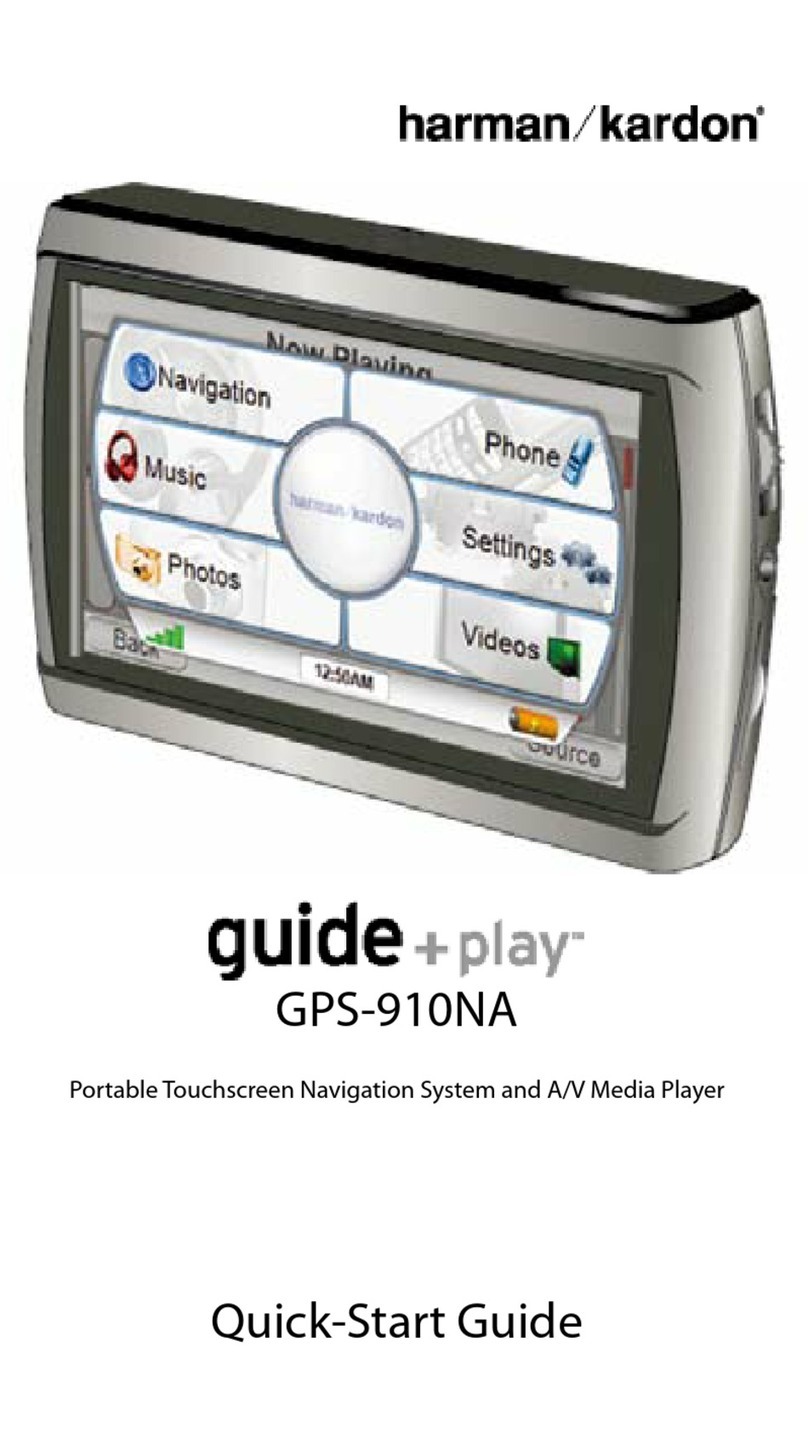Table of contents
US english
US english
1. Keyboard Overview . . . . . . . . . . . . . . . . . . . . . 4
2. Anti-theft device . . . . . . . . . . . . . . . . . . . . . . . . 5
2.1. Entering the Code Number. . . . . . . . . . . . . . . 5
2.2. Removing the detachable faceplate . . . . . . . . .5
2.3. Inserting portable panel . . . . . . . . . . . . . . . . . 6
3. General Operation . . . . . . . . . . . . . . . . . . . . . . 7
3.1. Switching On/Off . . . . . . . . . . . . . . . . . . . . . . 7
3.2. Adjusting the volume . . . . . . . . . . . . . . . . . . . 7
3.3. Activating the Tone Menu . . . . . . . . . . . . . . .7
3.3.1. Adjusting the bass. . . . . . . . . . . . . . . . . . . . .7
3.3.2. Setting the treble. . . . . . . . . . . . . . . . . . . . . .7
3.3.3. Fader . . . . . . . . . . . . . . . . . . . . . . . . . . . . . . .7
3.3.4. Setting the balance . . . . . . . . . . . . . . . . . . . .8
3.3.5. Linear setting . . . . . . . . . . . . . . . . . . . . . . . .8
3.3.6. Switching loudness on / off . . . . . . . . . . . . .8
3.3.7. Setting the subwoofer level . . . . . . . . . . . . .8
4. Using Navigation. . . . . . . . . . . . . . . . . . . . . . . . 9
4.1. General instructions . . . . . . . . . . . . . . . . . . .10
4.2. Confirm Warning . . . . . . . . . . . . . . . . . . . . .10
4.3. Selecting Navigation . . . . . . . . . . . . . . . . . . 10
4.4. Main Navigation Menu . . . . . . . . . . . . . . . . .11
4.5. Entering a Destination . . . . . . . . . . . . . . . . . 11
4.5.1. Entering the Destination . . . . . . . . . . . . . . .12
4.5.2. Entering a street for the destination . . . . . .13
4.5.3. Entering the Destination
City/Town Center . . . . . . . . . . . . . . . . . . . . . . .14
4.6. Route Menu . . . . . . . . . . . . . . . . . . . . . . . . . .15
4.6.1. Entering street number for
destination street . . . . . . . . . . . . . . . . . . . . . . . .15
4.6.2. Selecting intersection for
destination street . . . . . . . . . . . . . . . . . . . . . . . . 16
4.6.3. Selecting the route settings . . . . . . . . . . . . 16
4.6.4. Storing specified destination in
destination memory. . . . . . . . . . . . . . . . . . . . . . 16
4.6.5. Deleting stored destinations. . . . . . . . . . . . 17
4.6.6. Destination memory full . . . . . . . . . . . . . . 17
4.7. Route guidance calculation . . . . . . . . . . . . . . 17
4.7.1. Recalculating route. . . . . . . . . . . . . . . . . . . 17
4.8. Stopover . . . . . . . . . . . . . . . . . . . . . . . . . . . . 18
4.8.1. Entering a stopover . . . . . . . . . . . . . . . . . . 18
4.8.2. Starting route guidance to stopover . . . . . . 18
4.8.3. Deleting a stopover . . . . . . . . . . . . . . . . . . 18
4.8.4. Stopover reached . . . . . . . . . . . . . . . . . . . . 18
4.9. Traffic jam . . . . . . . . . . . . . . . . . . . . . . . . . . 19
4.9.1. Entering length of traffic jam. . . . . . . . . . . 19
4.9.2. Cancel guidance around traffic jam . . . . . . 19
4.10. Canceling route guidance . . . . . . . . . . . . . . . 19
4.11. Notes on route guidance . . . . . . . . . . . . . . . . 20
4.12. Information during route guidance . . . . . . . . 21
4.12.1. Displaying route settings . . . . . . . . . . . . . 22
4.12.2. Requesting current time . . . . . . . . . . . . . . 22
4.12.3. Requesting trip duration and
miles traveled . . . . . . . . . . . . . . . . . . . . . . . . . . 22
4.12.4. Requesting current position . . . . . . . . . . . 22
4.12.5. Requesting road list . . . . . . . . . . . . . . . . . 23
4.13. Destination memory . . . . . . . . . . . . . . . . . . . 23
4.14. P.O.I. . . . . . . . . . . . . . . . . . . . . . . . . . . . . . . . 23
4.15. System settings . . . . . . . . . . . . . . . . . . . . . . . 25
4.15.1. Setting time . . . . . . . . . . . . . . . . . . . . . . . 26
4.15.2. Storing location . . . . . . . . . . . . . . . . . . . . 26
4.15.3. Requesting location . . . . . . . . . . . . . . . . . 26
4.15.4. Setting the language. . . . . . . . . . . . . . . . . 27
4.15.5. Animations . . . . . . . . . . . . . . . . . . . . . . . 27
4.15.6. Switching announcement of the
estimated time of arrival on /off. . . . . . . . . . . . 27
4.15.7. Selecting the units . . . . . . . . . . . . . . . . . . 28
5. Radio Mode . . . . . . . . . . . . . . . . . . . . . . . . . . . 29
5.1. Switching to radio mode. . . . . . . . . . . . . . . . 29
5.2. Switch on radio menu mode. . . . . . . . . . . . . 29
5.3. Selecting the FM waveband . . . . . . . . . . . . . 29
5.4. Selecting the AM waveband. . . . . . . . . . . . . 29
5.5. Setting options for station selection . . . . . . . 29
5.5.1. Dynamic auto store (FM-DAS). . . . . . . . . 29
5.5.2. Station search FM - DAS . . . . . . . . . . . . . 30
5.5.3. AM transmitter search. . . . . . . . . . . . . . . . 30
5.5.4. Scan search . . . . . . . . . . . . . . . . . . . . . . . . 30
5.5.5. Program type selection (PTY). . . . . . . . . . 30
5.5.6. Switching PTY display on / off. . . . . . . . . 31
5.5.7. Recalling/storing FM stations . . . . . . . . . . 31
5.5.8. Recalling/Storing AM station . . . . . . . . . . 31
5.5.9. AM autostore. . . . . . . . . . . . . . . . . . . . . . . 31
5.5.10. Manual FM tuning . . . . . . . . . . . . . . . . . 31
5.5.11. Manual AM tuning . . . . . . . . . . . . . . . . . 32
5.6. Regionalization . . . . . . . . . . . . . . . . . . . . . . 32
5.6.1. Switching regionalization on/off. . . . . . . . 32
5.6.2. Switching frequency display on / off . . . . 32
5.7. Switching radio text display on / off . . . . . . 33
5.8. Traffic Program (TP) . . . . . . . . . . . . . . . . . 33
5.8.1. Activating/Quitting the TP Menu . . . . . . . 33
5.8.2. Setting automatic tracking . . . . . . . . . . . . 34
5.8.3. Deactivating the TP. . . . . . . . . . . . . . . . . . 34
5.8.4. Switching Mute on/off . . . . . . . . . . . . . . . 34
5.8.5. Interrupting TP announcements . . . . . . . . 34
5.8.6. TP announcement volume. . . . . . . . . . . . . 35