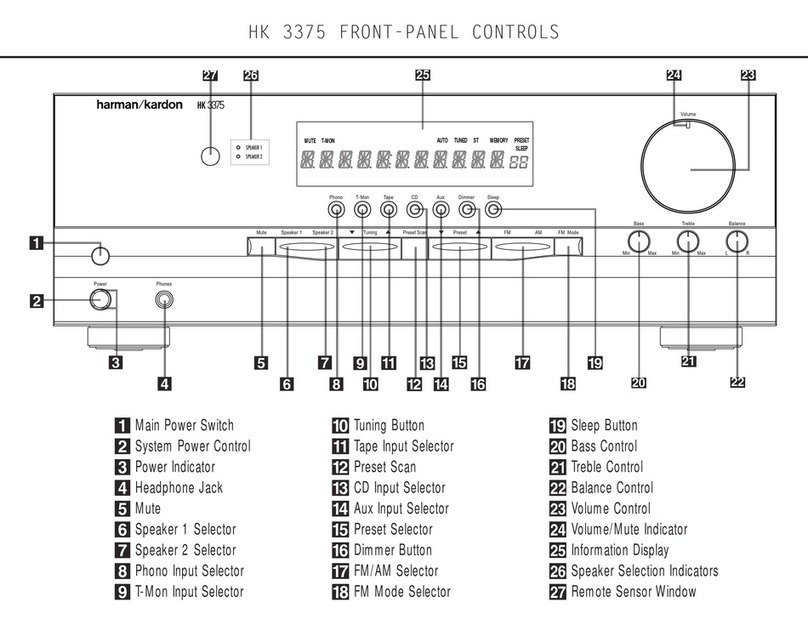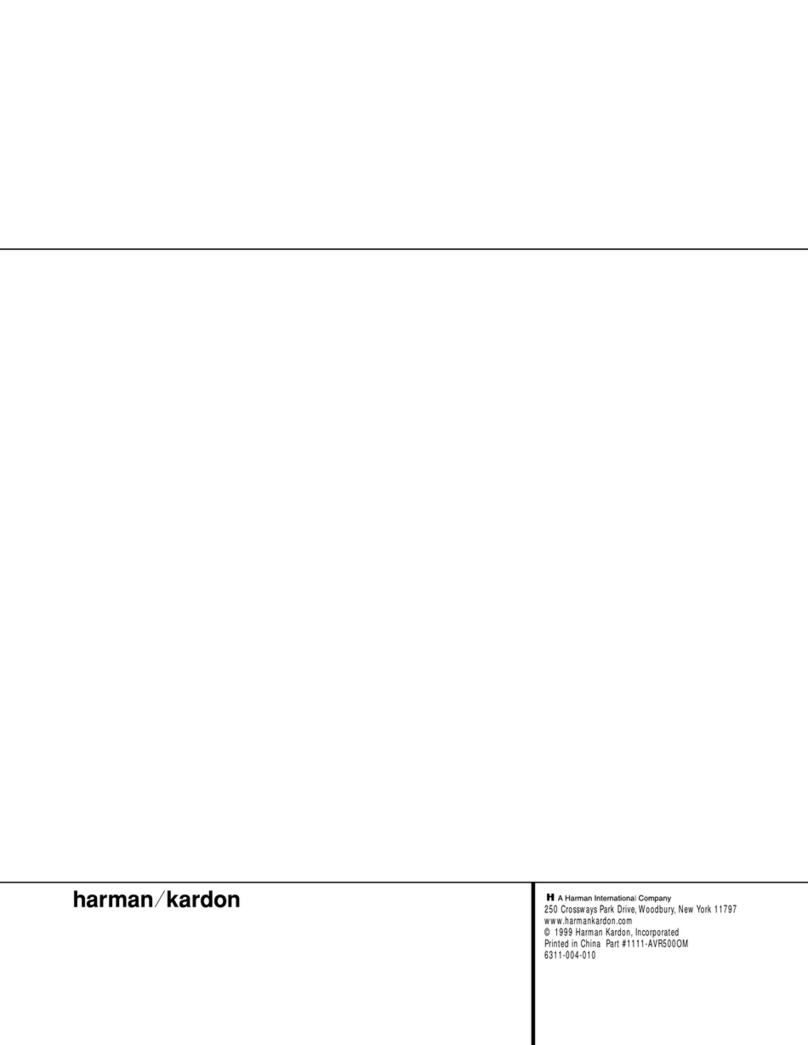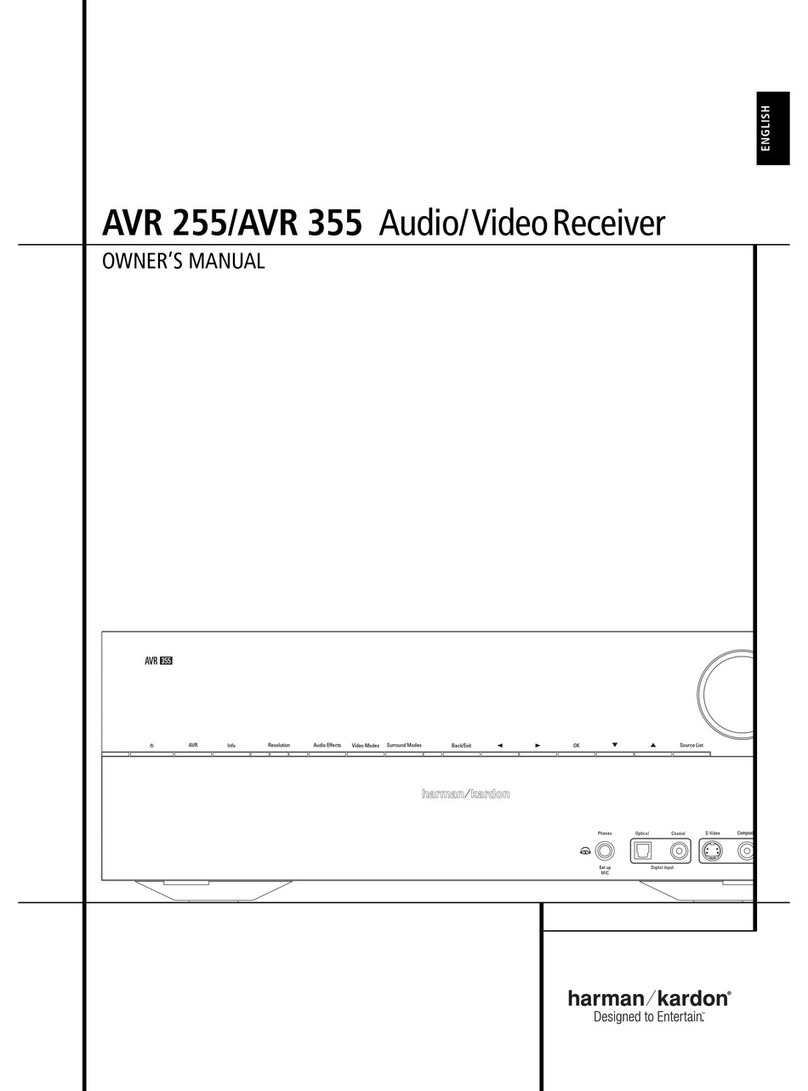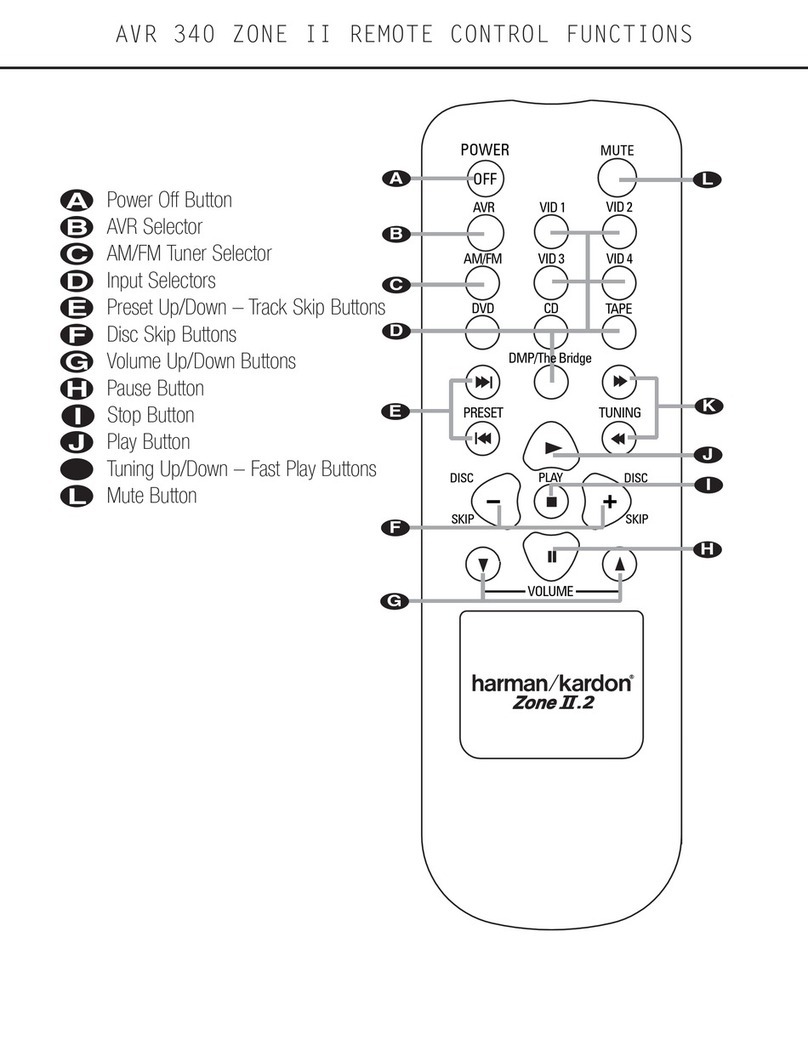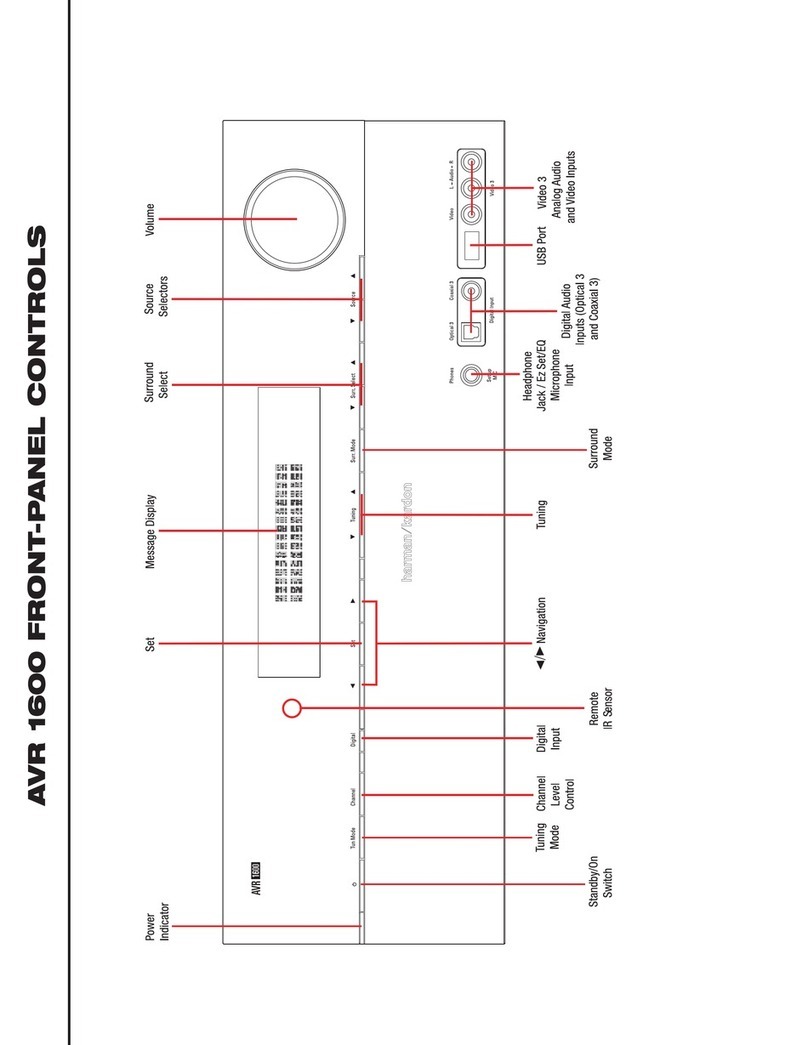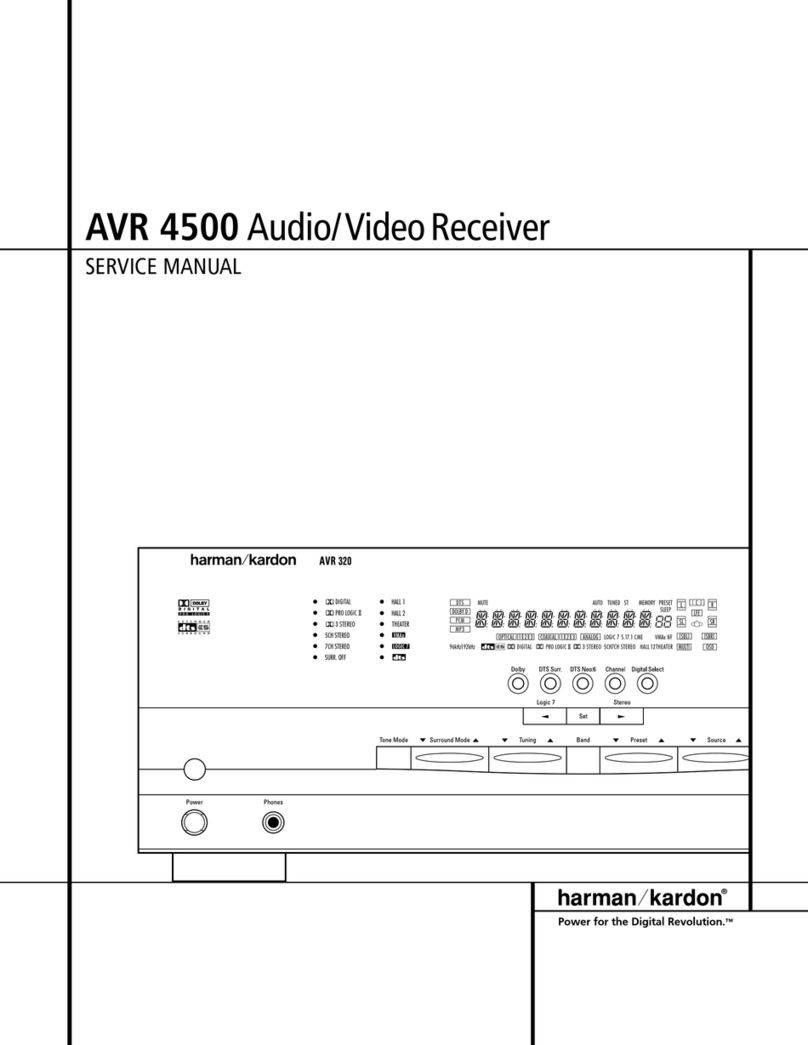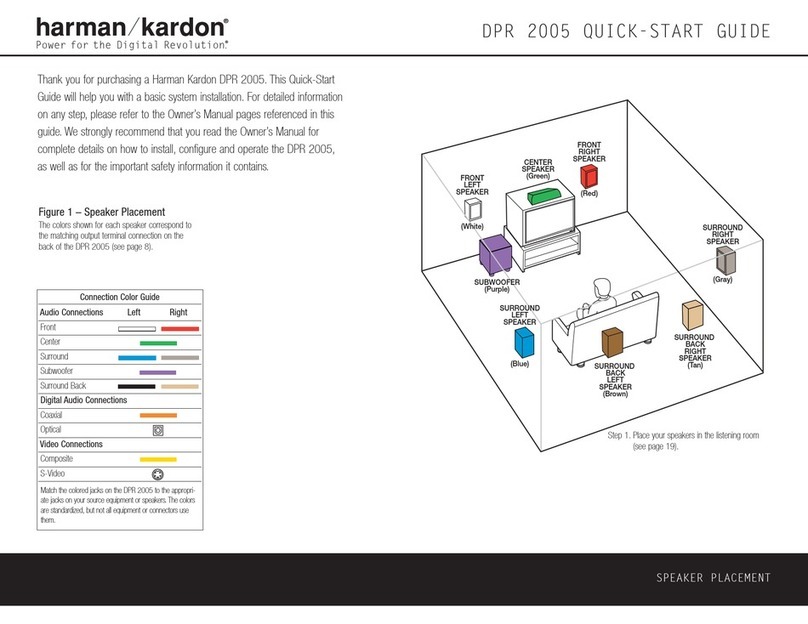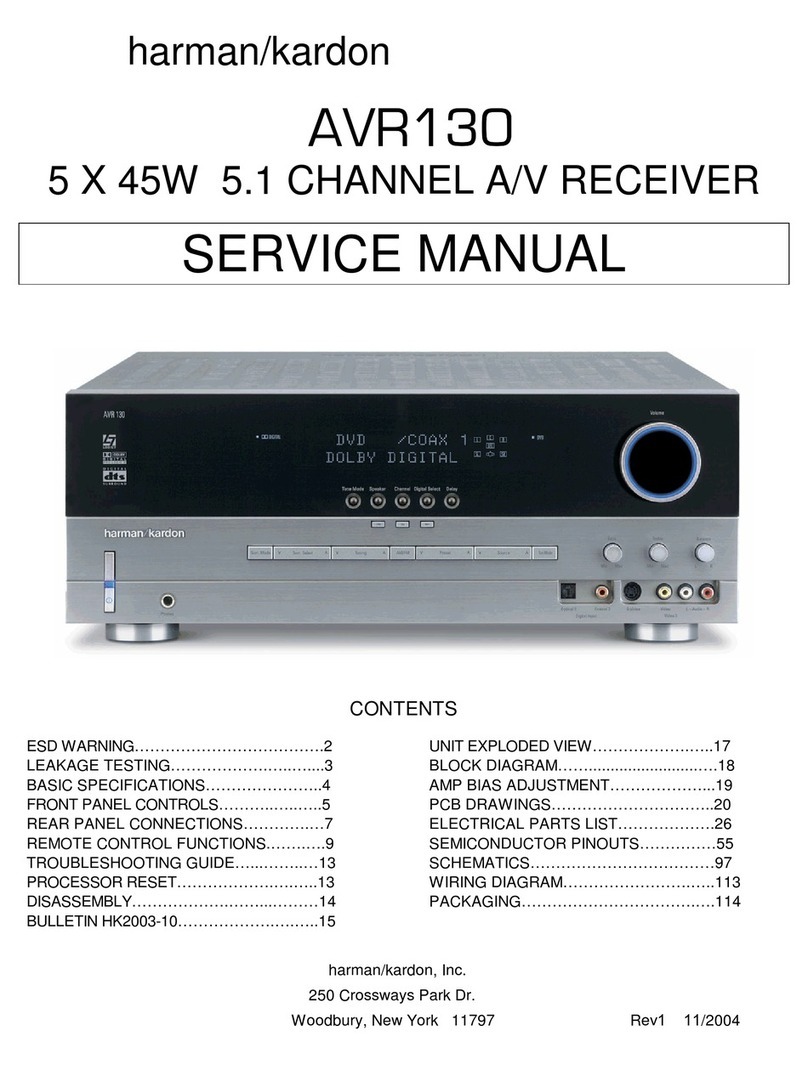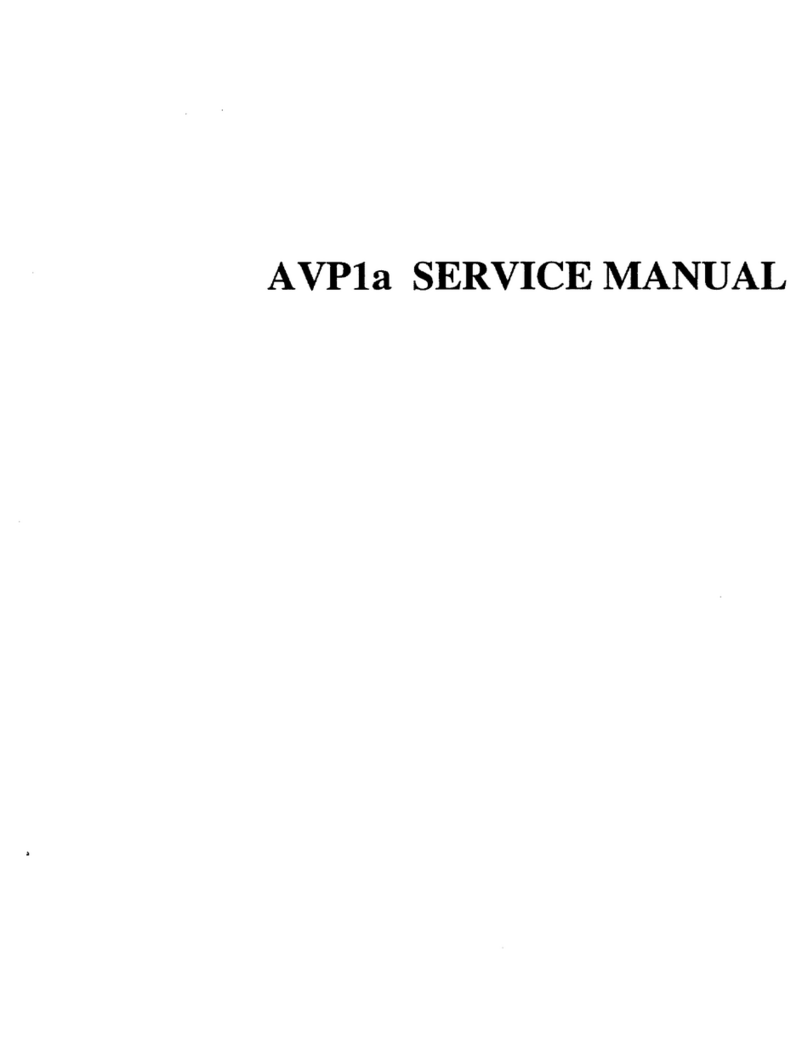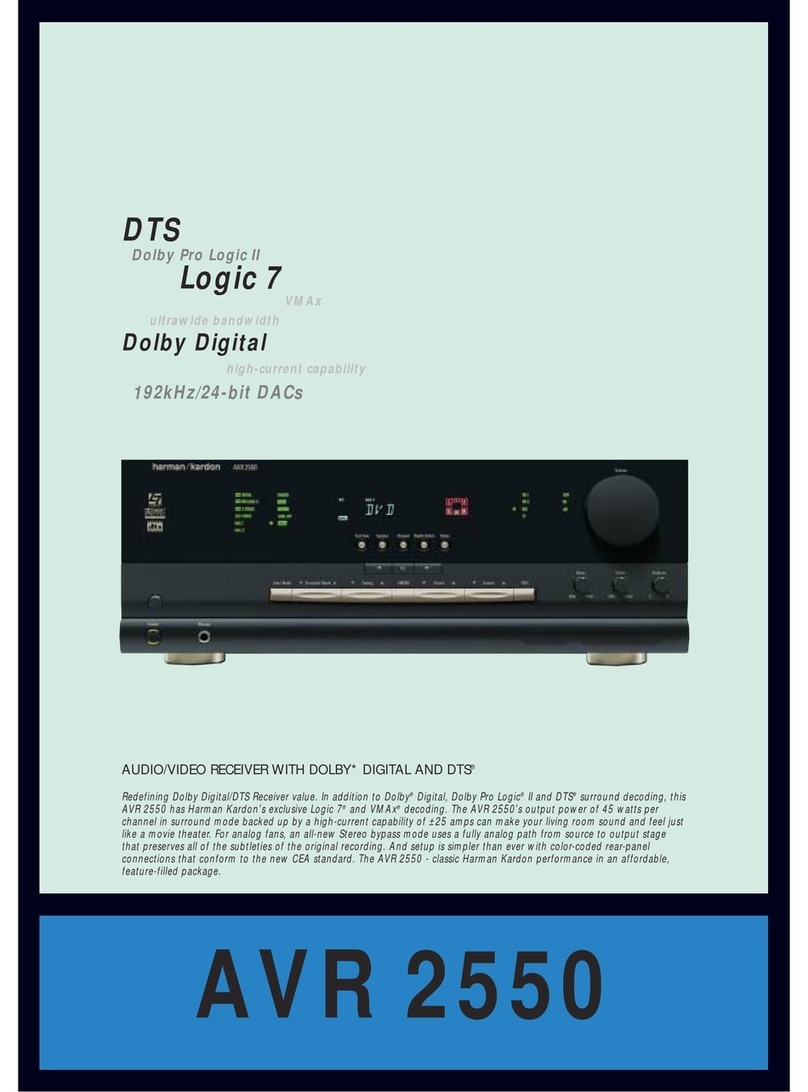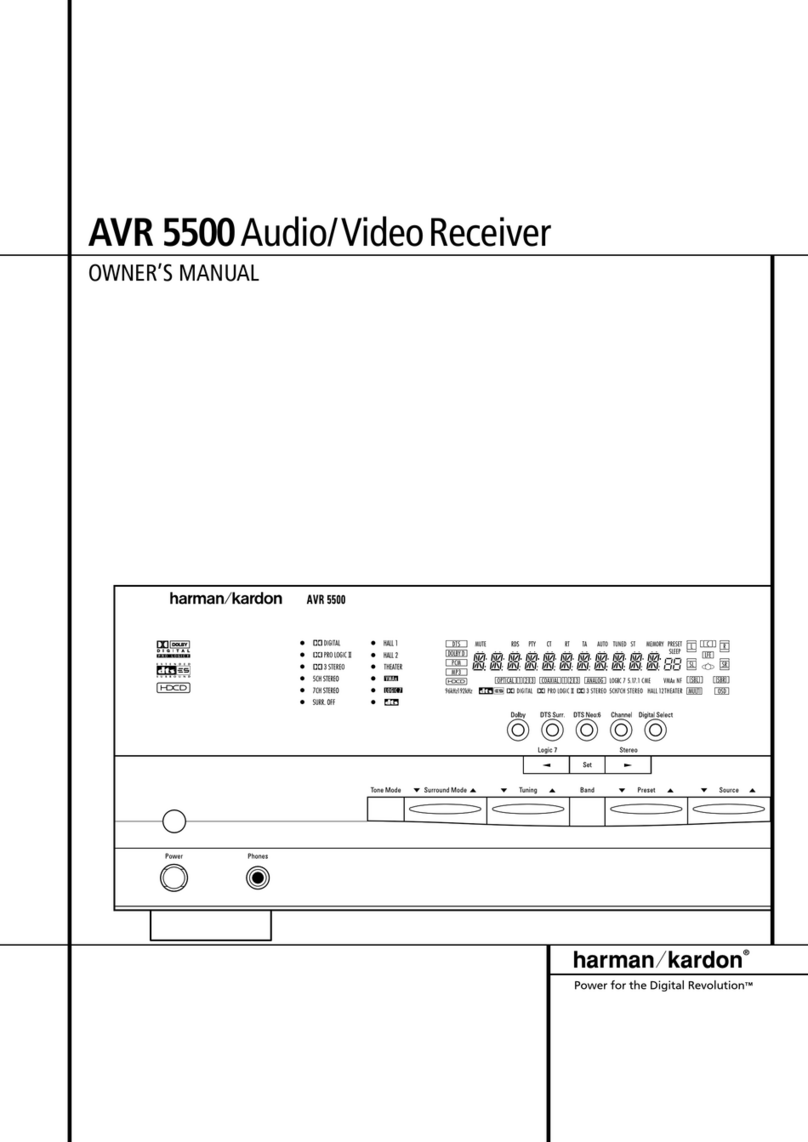Step 4. Connect AM and FM antennas as shown above (see page 16).
Step 5. Connect source components, as shown in Figures 4 and 6 and
the Device Connection Options chart on the back of this Guide
(see pages 16–17).
AUDIO connections: Right channel (red)on source to right (red)
on AVR, and left channel (white)on source to left (white)on AVR.
DIGITAL AUDIO connections, if available: Choose either coax
(orange)to coax (orange)OR optical to optical for each device.
The Coax 1 input defaults to the DVD player,and the Optical 1 input
defaults to Video 2 (Cable/Sat), but either may be reassigned. Assign
the other digital inputs as appropriate for your equipment (see Step 7).
VIDEO connections: Choose component (Y/Pb/Pr – green/blue/
red), composite (yellow)or S-video (4-pin) for each video source.
Connect the Video Monitor outputs to your video monitor (TV). If
component video is available, only that monitor output is needed (see
page 17). The Component Video 1 input defaults to any of the DVD,
tuner,CD or tape sources.The Component Video 2 input defaults to
any of the Video 1, 2, 3 or 4 sources, or the 6-/8-channel direct
inputs. However, either component video input may be reassigned
using the Input Setup menu. Switch your TV set’s input to match the
type of video used for the currently selected source.
:Make sure the AVR 340 is turned off, then connect the
optional to the DMP connector. Dock your compatible
iPod®(not included) in .
Step 6. Plug all components into AC power outlets. The outlets on the back
of the AVR 340 should be used only for low-current products, such
as CD or DVD players, and the total should not exceed 100 watts.
Basic Receiver Configuration
Step 7. Select digital inputs: If your DVD is connected to Coax 1, and your
cable or satellite TV box (Video 2 source) is connected to Optical 1,
no adjustment is needed. For any other digital-device connections,
use the on-screen Input Setup menu, or the front-panel Digital Select
and arrow buttons to select digital input (see pages 22, 38).
Step 8. Select a surround mode: Press the Surround Mode button on the
front panel to select Dolby®Pro Logic®II – Movie. (You may select
other modes later as you become familiar with the AVR 340; see
pages 23–25 and 35–41.)
Step 9. Use
to configure and optimize your system:
Plug the EzSet/EQ microphone into the front-panel Headphones
jack (Figure 5). Place the microphone at your normal listening
position. If desired, the microphone may be attached to a standard
camera tripod using the threads on the bottom of the microphone.
Activate EzSet/EQ using the on-screen menu system (see pages
25–27). As EzSet/EQ senses the output of each speaker, you will
hear loud test signals. When the on-screen menu indicates that
setup is complete, your system is adjusted for output levels, delay
times, speaker settings and room equalization. Unplug the micro-
phone and store it for future use.
Step 10.
Your system is configured – sit back and enjoy!