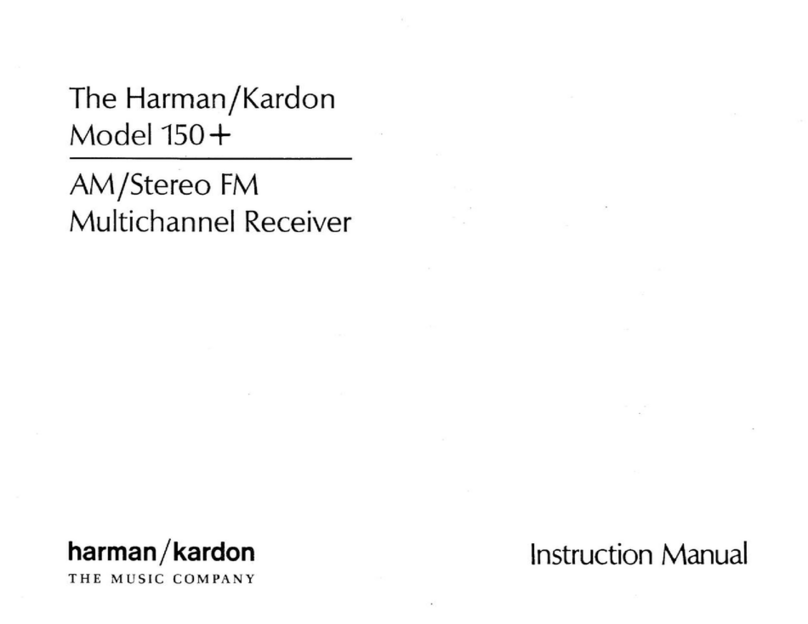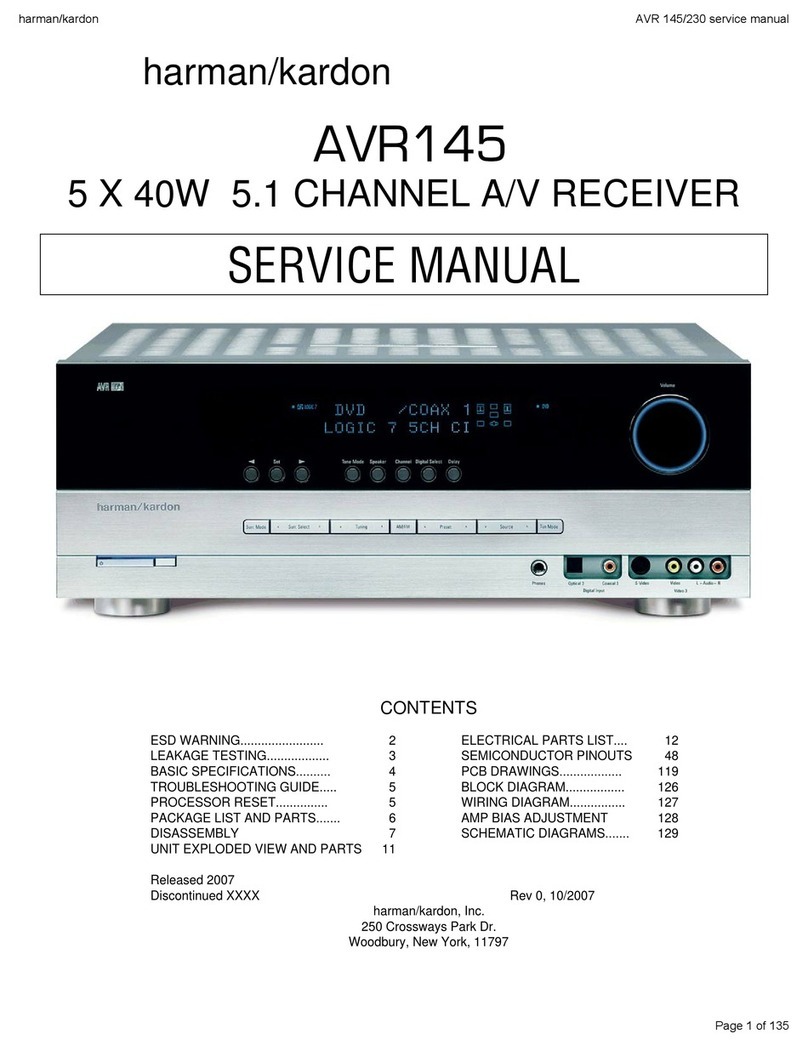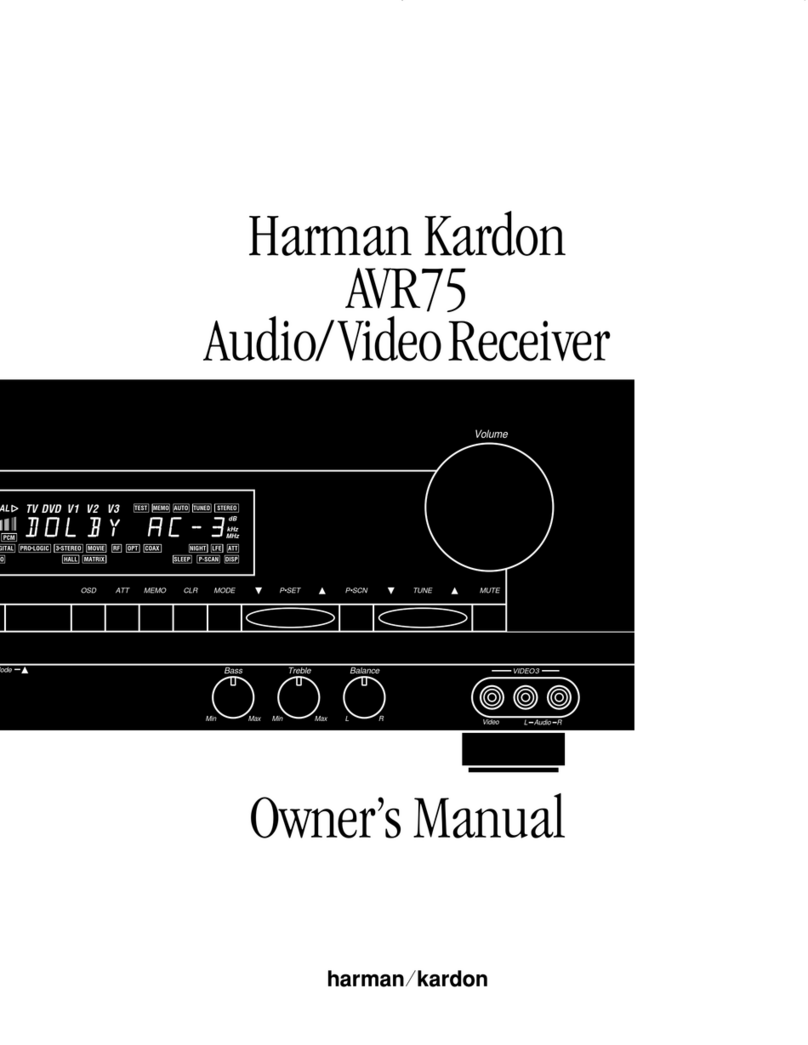Harman Kardon AVR20 II User manual
Other Harman Kardon Receiver manuals
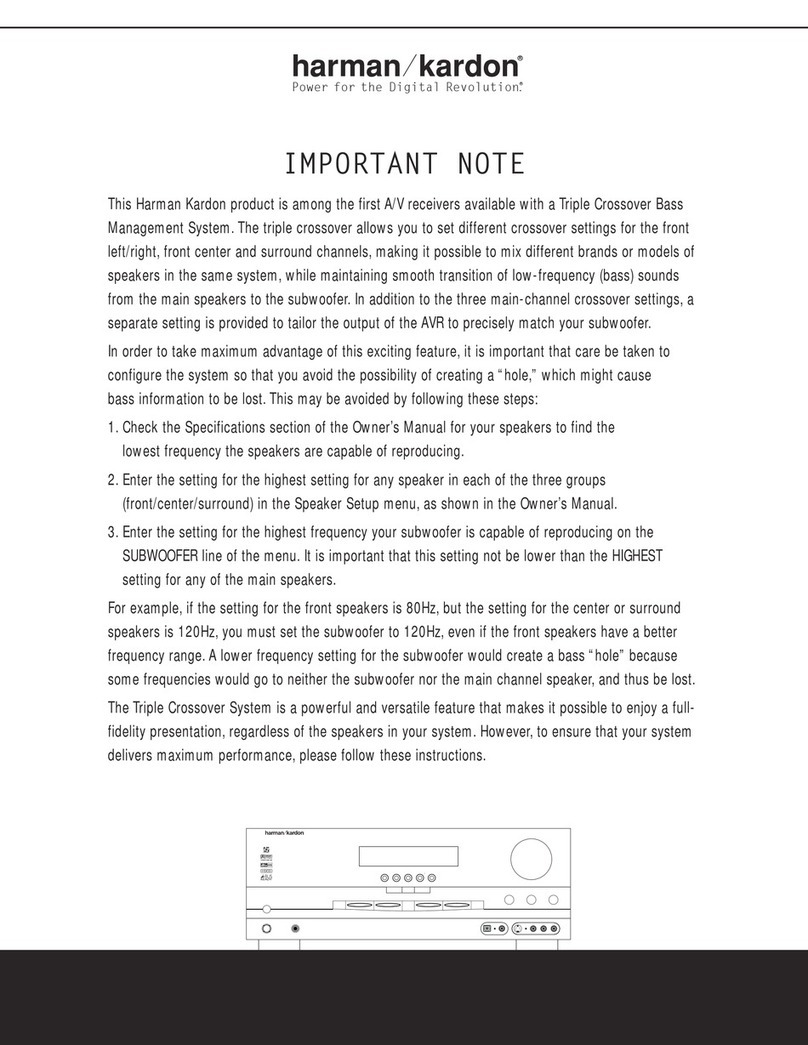
Harman Kardon
Harman Kardon AVR 325 Quick start guide

Harman Kardon
Harman Kardon AVR 240 User manual

Harman Kardon
Harman Kardon AVR 240 User manual
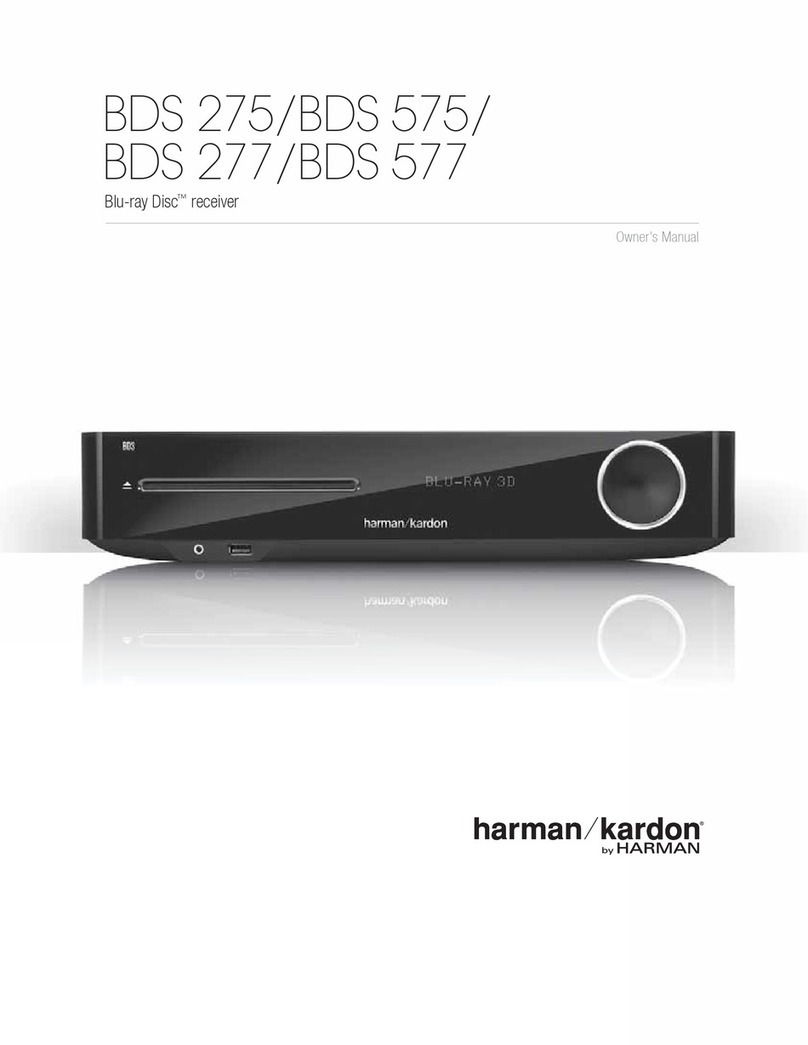
Harman Kardon
Harman Kardon BDS 275 User manual
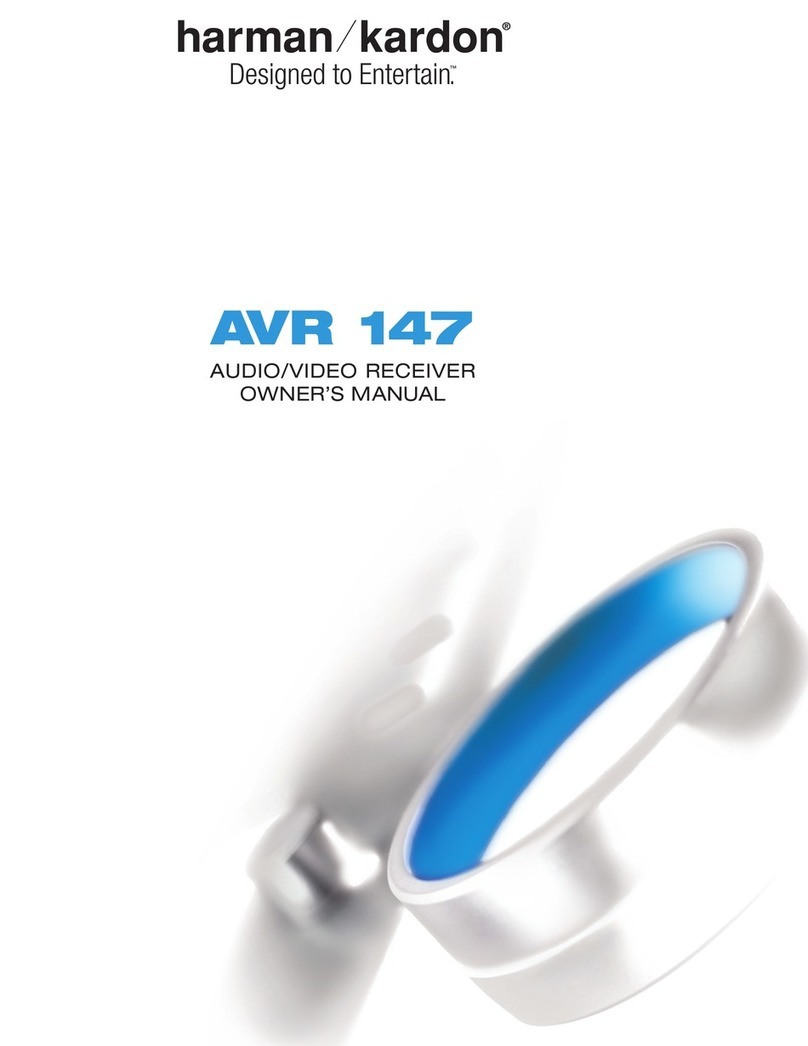
Harman Kardon
Harman Kardon AVR 147 User manual

Harman Kardon
Harman Kardon AVR 435 User manual
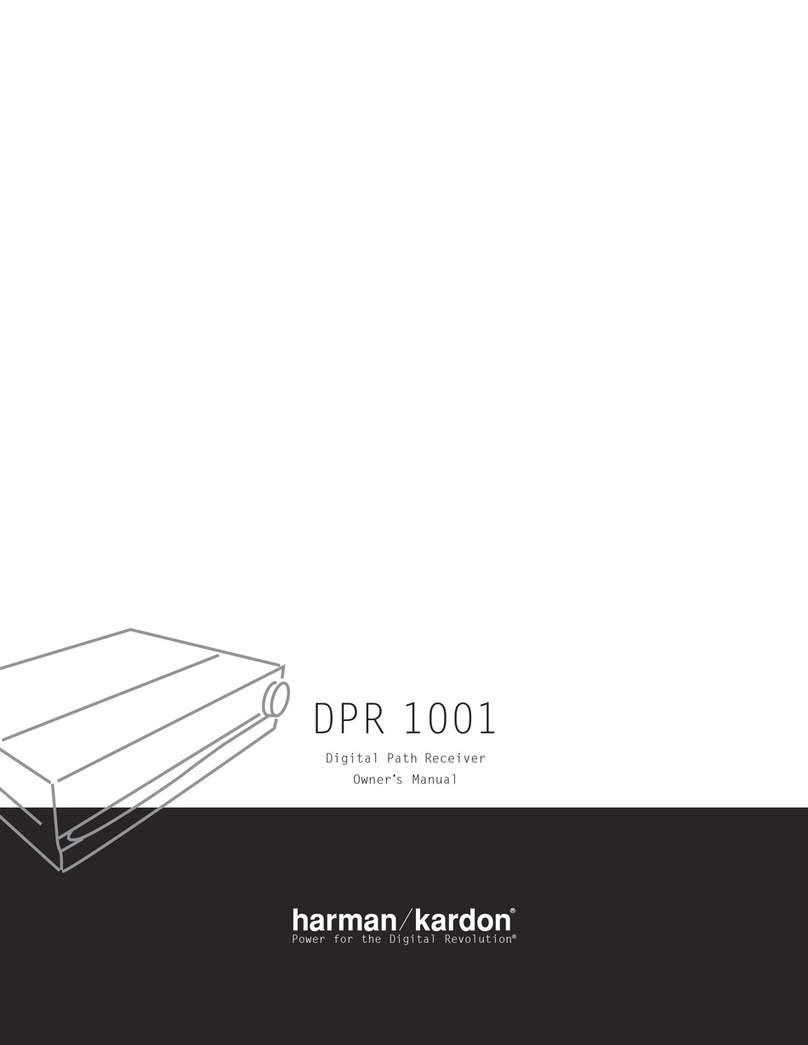
Harman Kardon
Harman Kardon DPR 1001 User manual
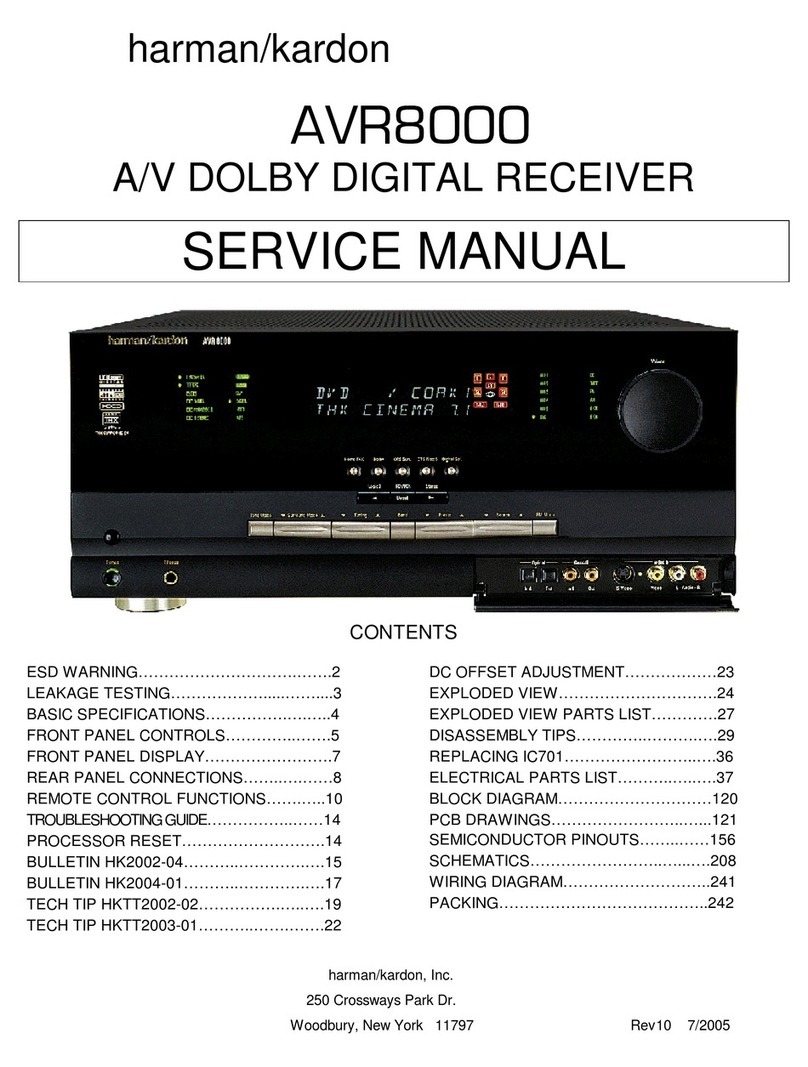
Harman Kardon
Harman Kardon AVR 8000 User manual
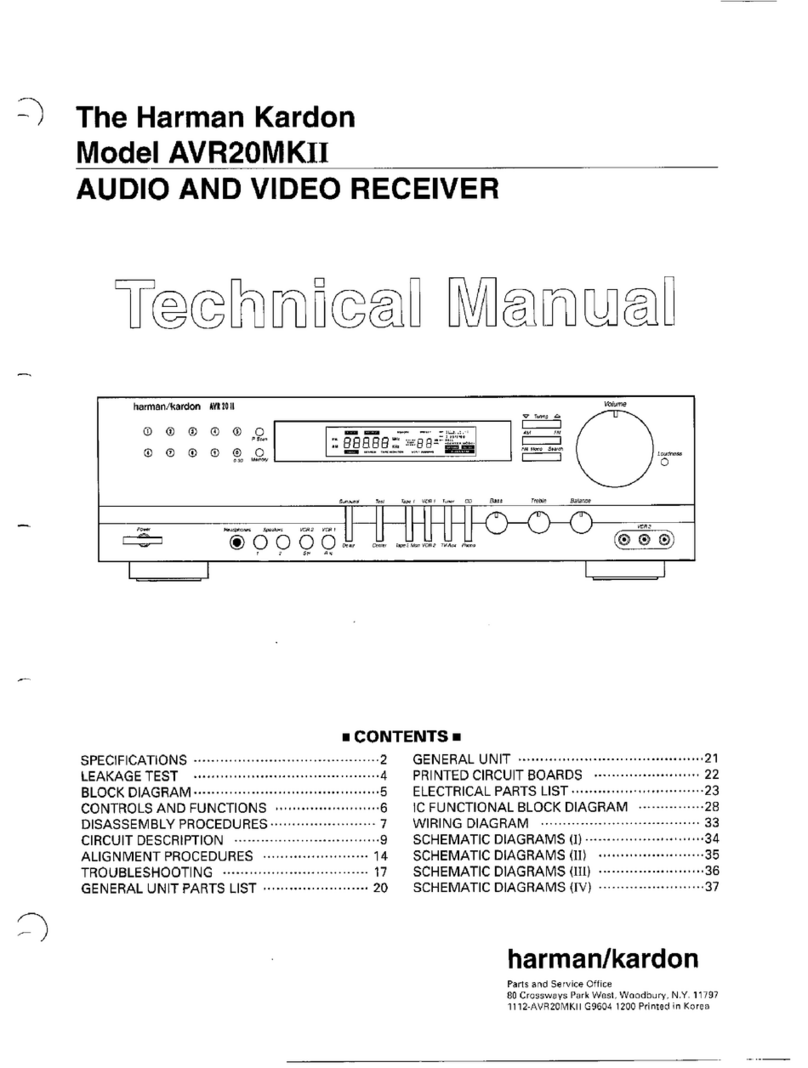
Harman Kardon
Harman Kardon AVR20MKII User manual
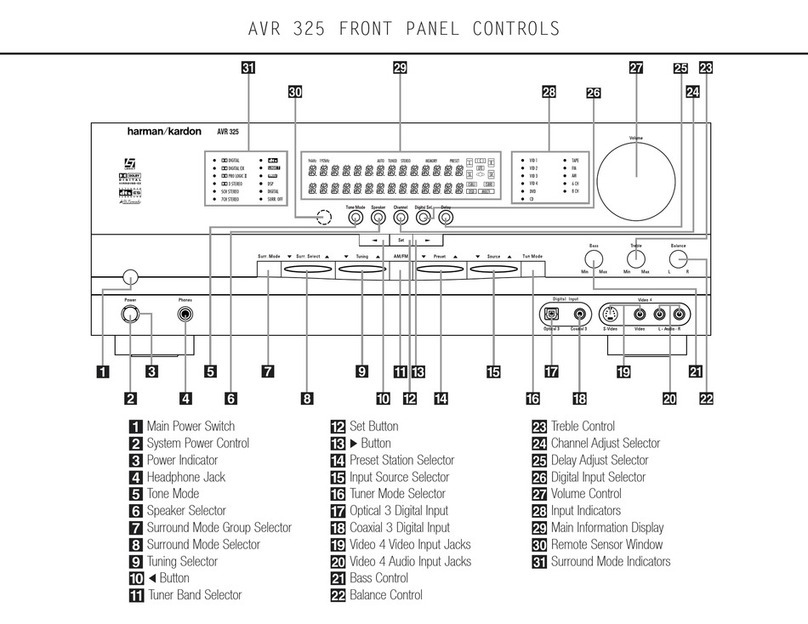
Harman Kardon
Harman Kardon AVR 325 User manual

Harman Kardon
Harman Kardon AVR 247 Quick start guide
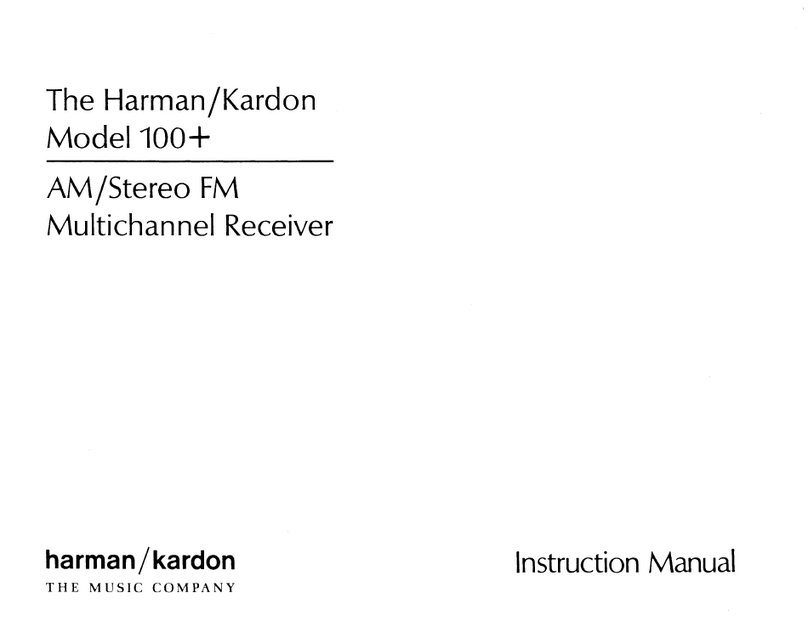
Harman Kardon
Harman Kardon 100+ User manual
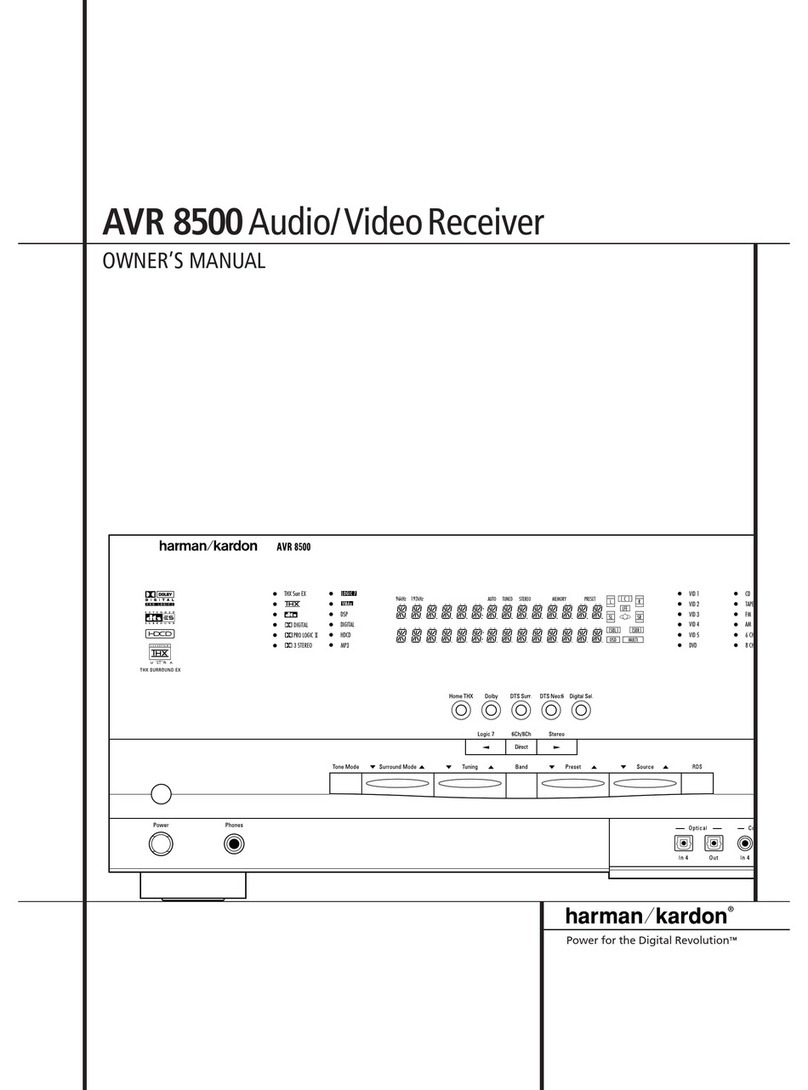
Harman Kardon
Harman Kardon AVR8500 User manual

Harman Kardon
Harman Kardon AVR 3550 User manual
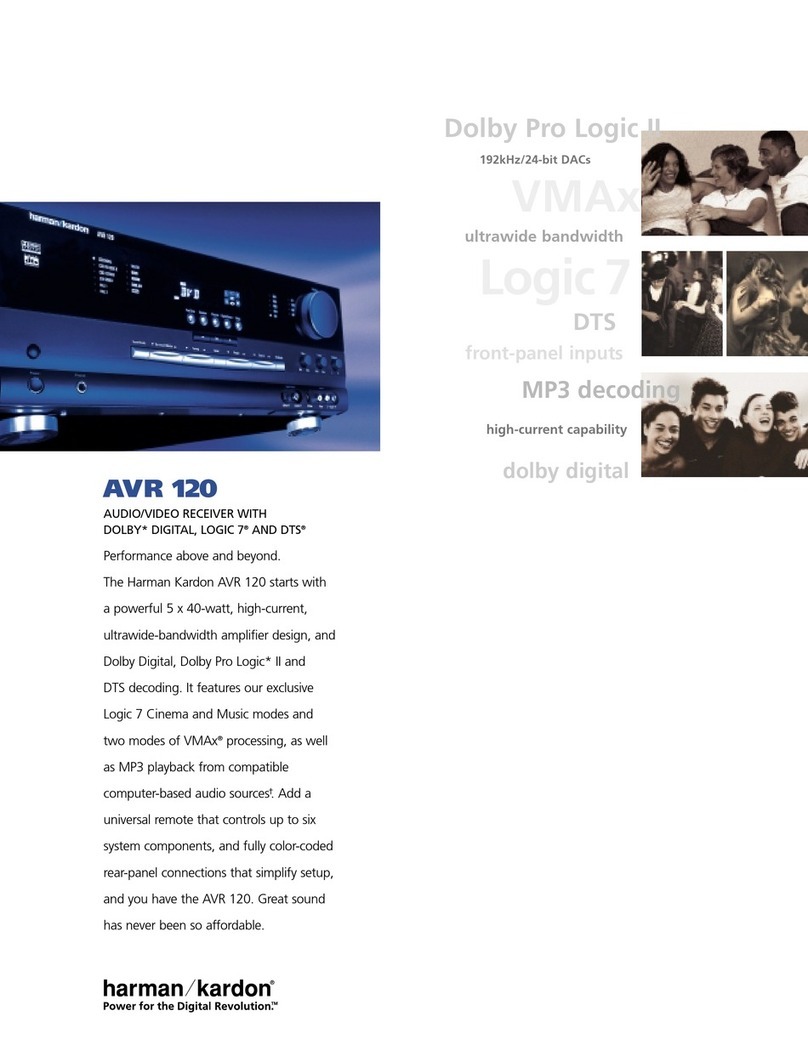
Harman Kardon
Harman Kardon AVR 120 User manual

Harman Kardon
Harman Kardon AVR 247 User manual

Harman Kardon
Harman Kardon AVR 1700 User manual

Harman Kardon
Harman Kardon HK450 User manual

Harman Kardon
Harman Kardon AVR 235 User manual
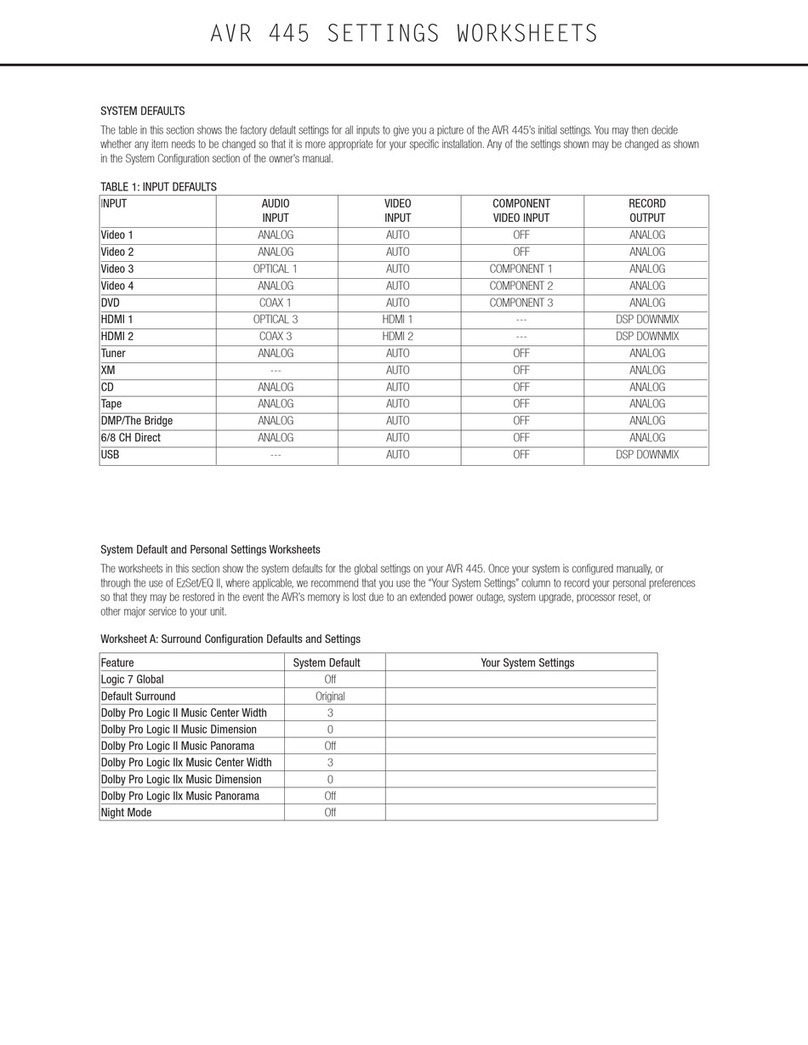
Harman Kardon
Harman Kardon AVR 445 User manual