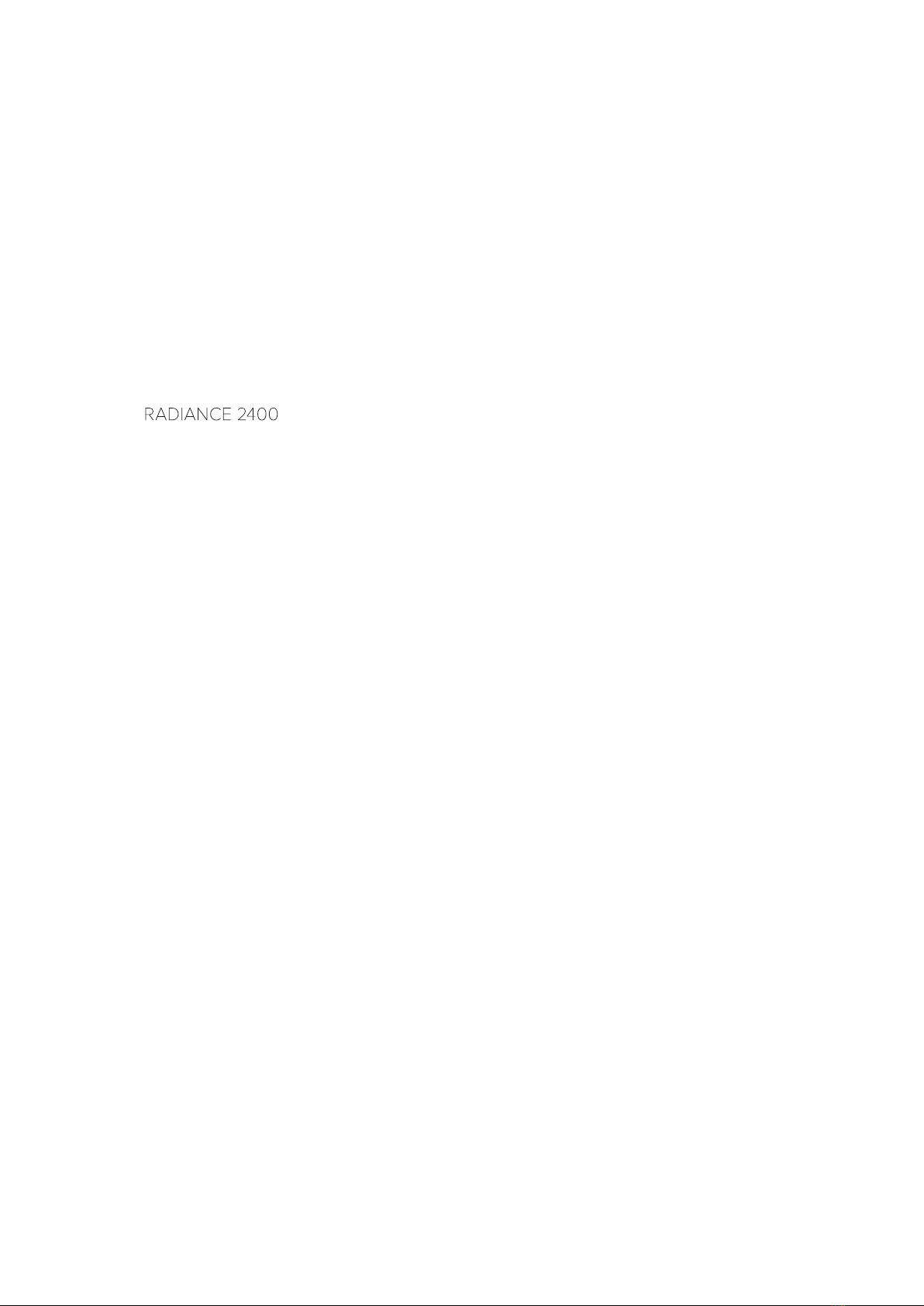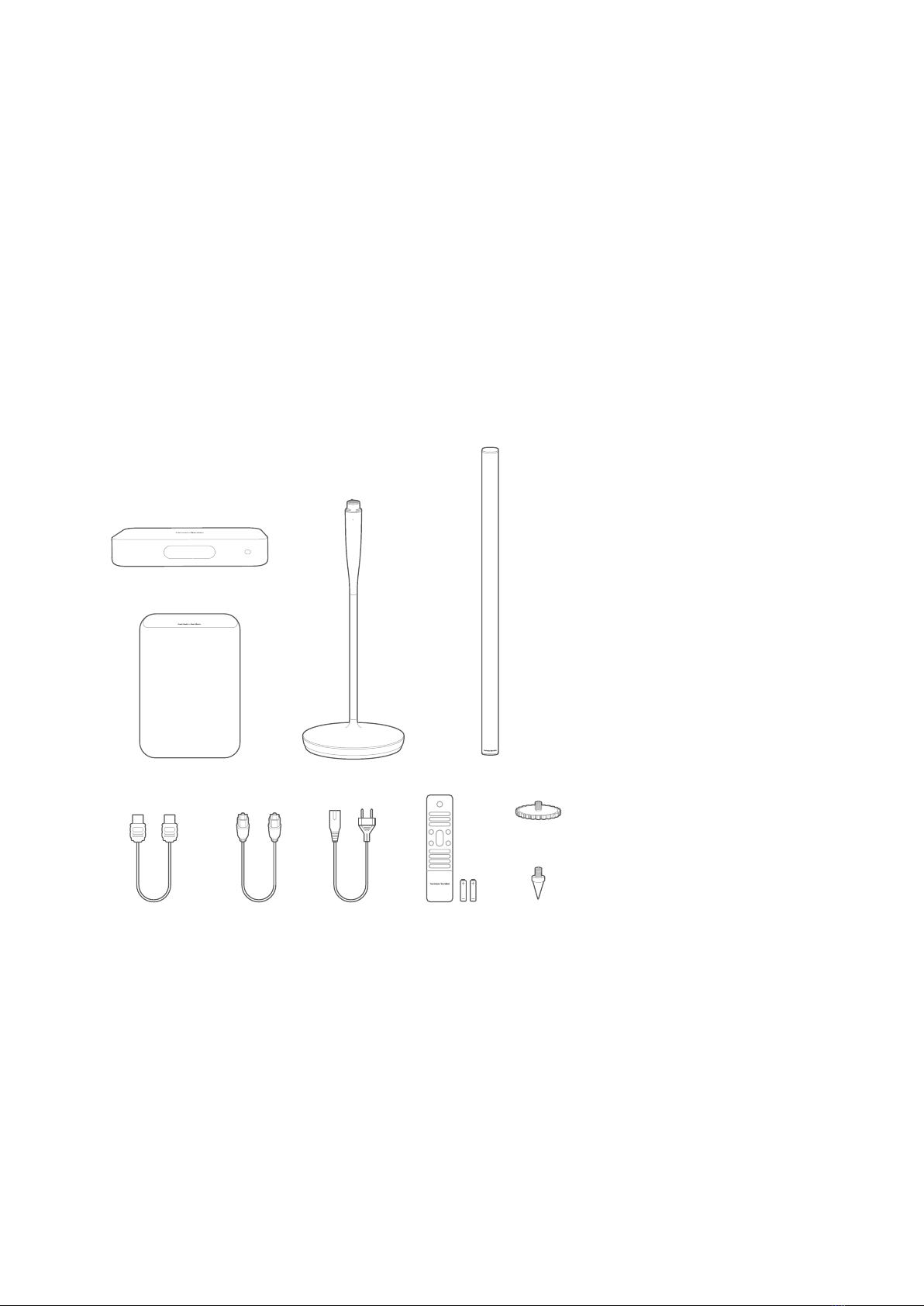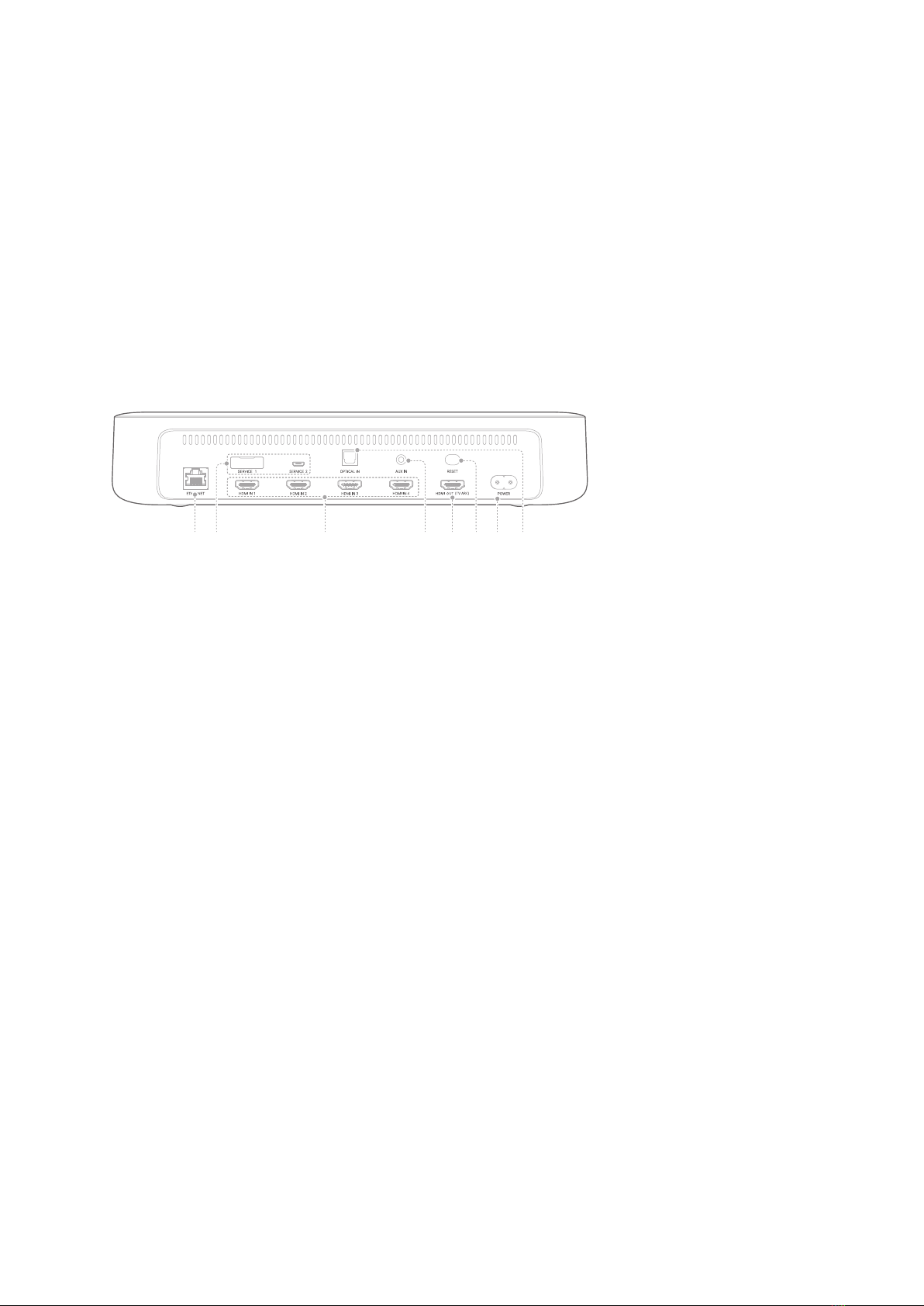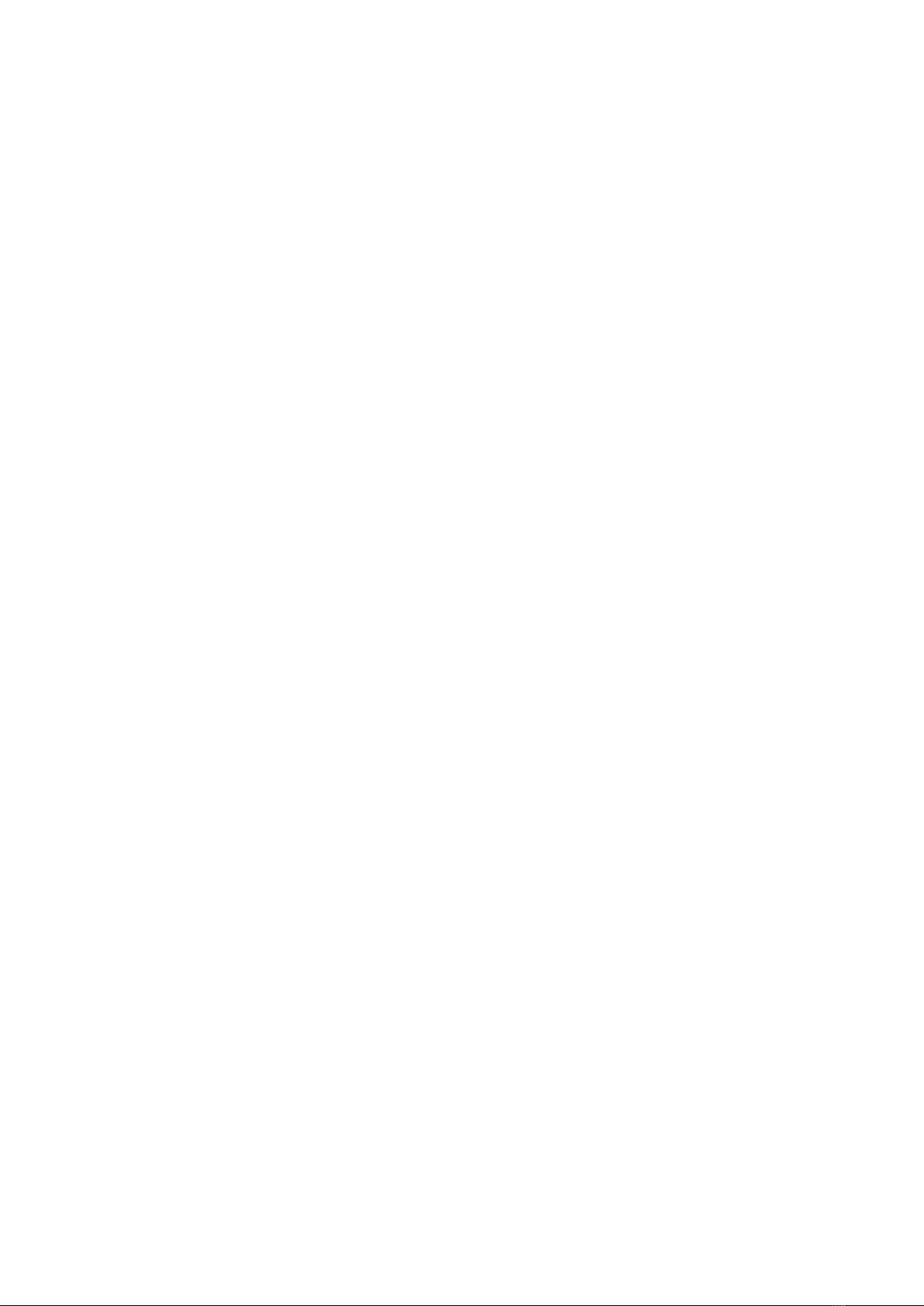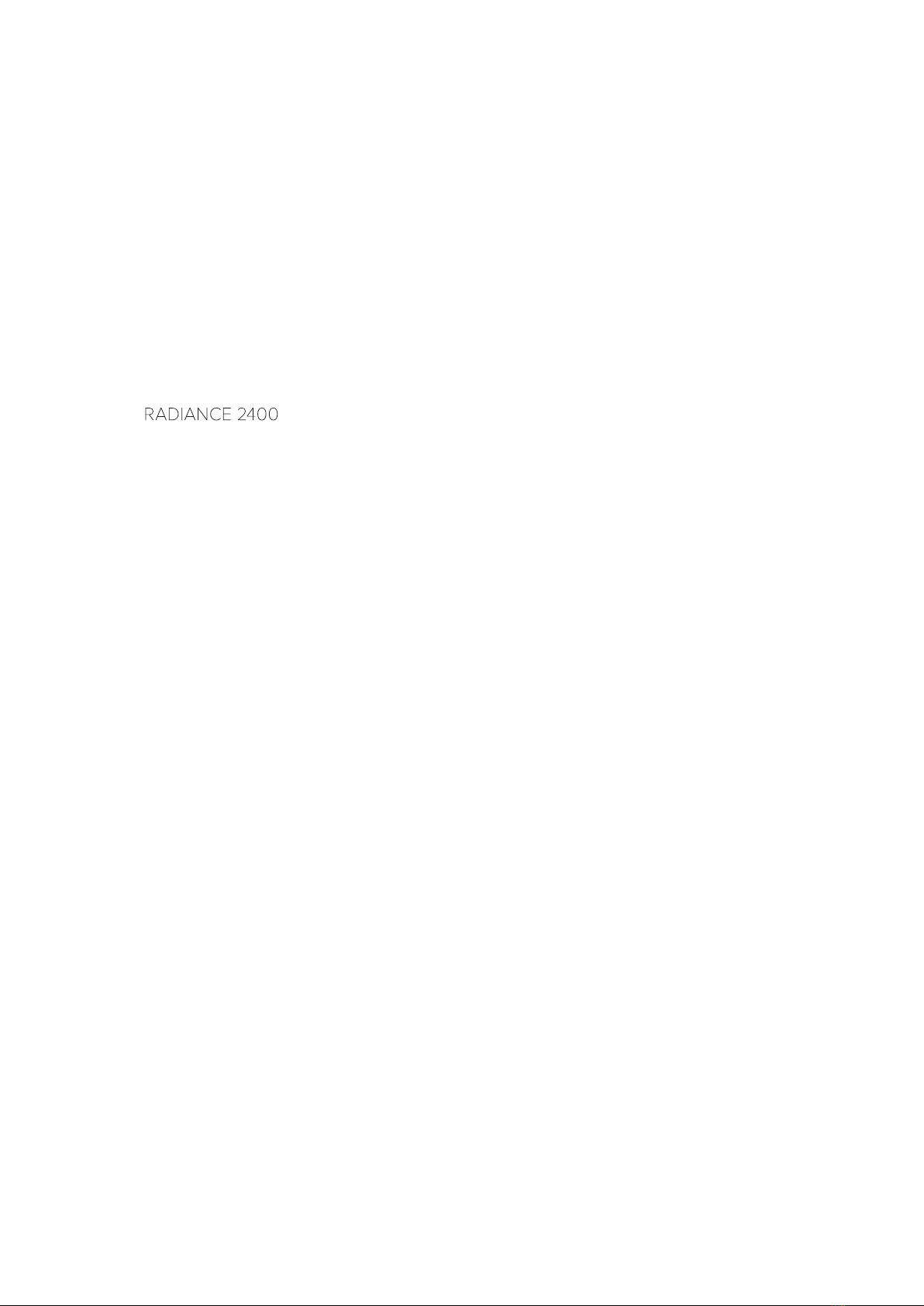
2
/
IMPORTANT SAFETY
INSTRUCTIONS
Verify Line Voltage Before Use
The has been designed for use with 100-
240 volt, 50/60 Hz AC current. Connection to a line voltage
other than that for which your product is intended can create
a safety and re hazard and may damage the unit. If you have
any questions about the voltage requirements for your specic
model or about the line voltage in your area, contact your
selling dealer before plugging the unit in to a wall outlet.
Do Not Use Extension Cords
To avoid safety hazards, use only the power cord supplied
with your unit. We do not recommend that extension cords be
used with this product. As with all electrical devices, do not run
power cords under rugs or carpets, or place heavy objects on
them. Damaged power cords should be replaced immediately
by an authorized service center with a cord that meets factory
specications.
Handle the AC Power Cord Gently
When disconnecting the power cord from an AC outlet, always
pull the plug; never pull the cord.
If you do not intend to use your speaker for any considerable
length of time, disconnect the plug from the AC outlet.
Do Not Open the Cabinet
There are no user-serviceable components inside this product.
Opening the cabinet may present a shock hazard, and any
modication to the product will void your warranty. If water
accidentally falls inside the unit, disconnect it from the AC
power source immediately, and consult an authorized service
center.