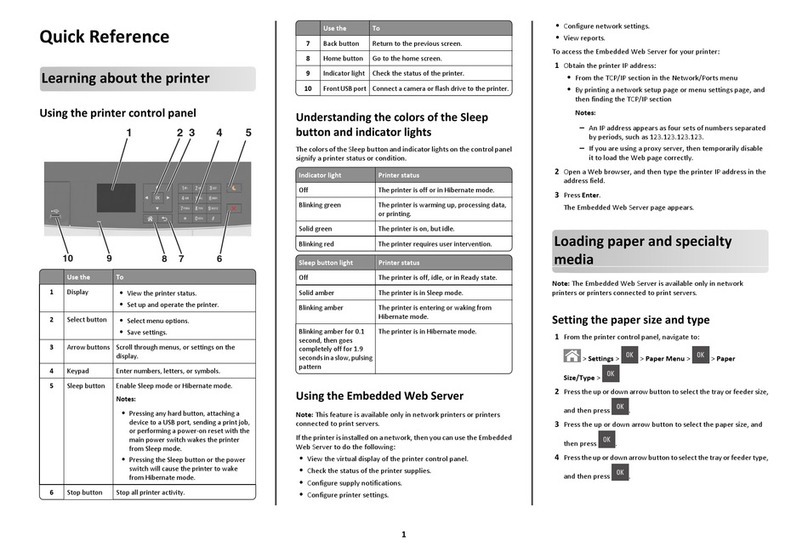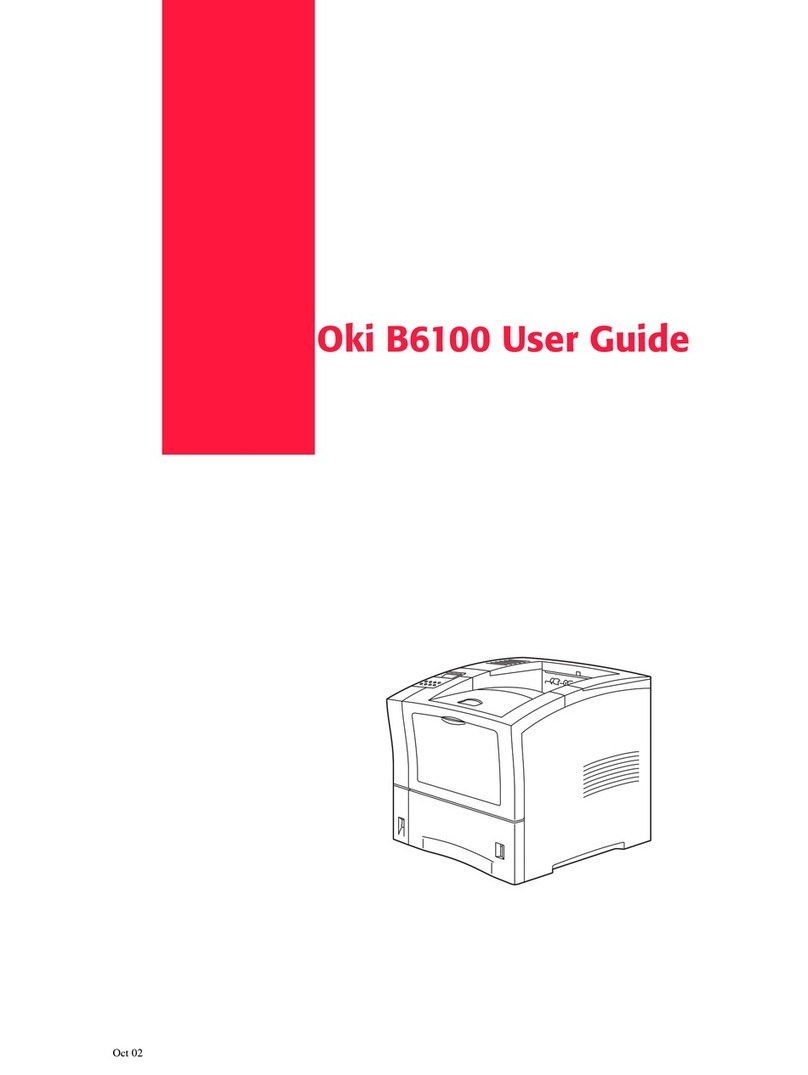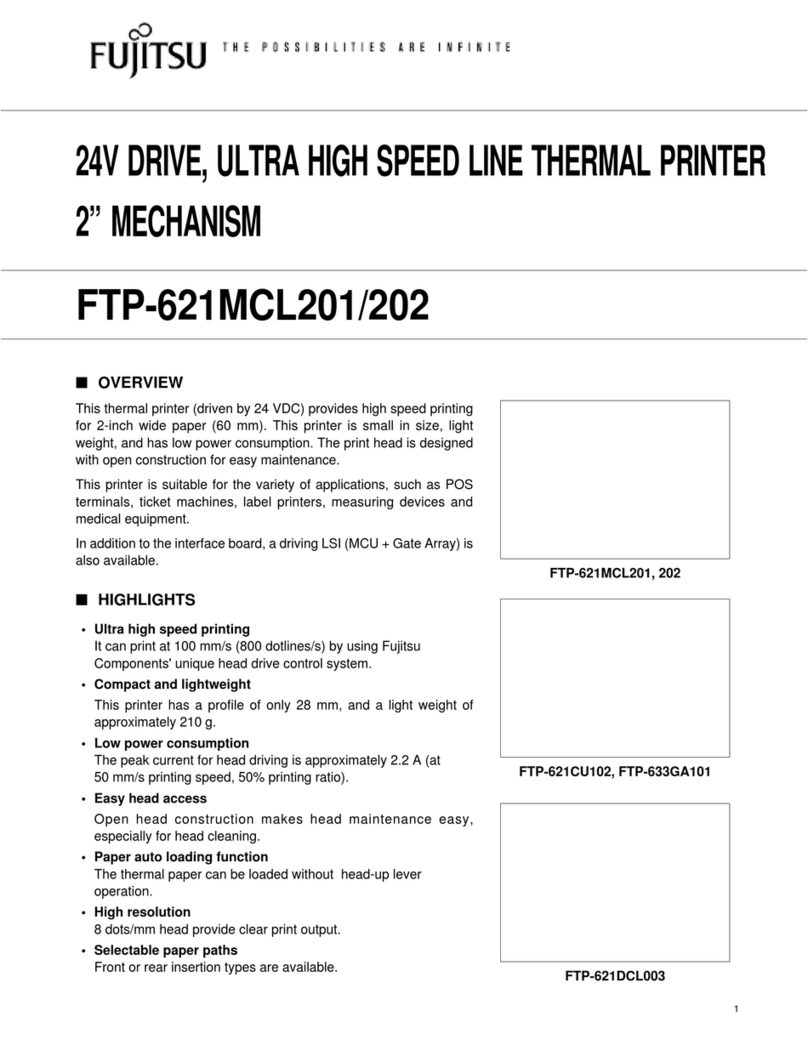Harpo Mountbatten Brailler Tutor User manual

Mountbatten Brailler
Tutor
User Manual

Table of contents
Overview of Mountbatten Brailler Tutor 5
Introduction 5
Unpacking the Mountbatten Brailler Tutor 6
The top cover 7
Removing the shipping restraint 7
The reading table 8
Removing the paper bail 8
The wireless keyboard 9
Description of your new Mountbatten Brailler Tutor 9
Mountbatten Brailler Tutor wireless keyboard 9
One-handed keyboard mode 10
Using an external QWERTY keyboard 10
Power and battery 11
How to check battery status 11
How to check keyboard battery status 11
Powering On/Off Mountbatten Brailler Tutor 11
Procedure to reset the MB Tutor 12
Loading paper 12
Loading Paper: Method 1 12
Loading paper: Method 2 13
Removing paper 14
Moving the paper sheet up and down 14
Speech options 14
Volume control 14
Loudspeakers and headphones/earphones 15
Embossing 15
Paper you can use for embossing 15
Using heavy cards or labels 15
Embossing speed 16
Using the keyboard for typing and controlling your device 16
Writing braille with Mountbatten Brailler keyboard 16
How to move around the page 16
Mountbatten Brailler Tutor User Manual v. 1.0.3 Page 1

Erasing and correction 16
Keyboard Echo 16
Using the display while embossing 17
Menu and commands - how to use them 17
1. Regular commands. 18
2. Chorded commands 18
Complete Mountbatten Brailler Tutor menu 19
File menu 19
Display 19
Language 20
Page settings 20
Format 21
Forward translation settings 21
Back translation settings 22
Common translation settings 23
Speech 24
Keyboard 25
Emboss 25
Calendar 26
Games 26
Braille tables 26
System 26
Games 28
Keyboard Master 28
Explorer mode 28
Learning mode 28
Character contest mode 28
Word contest mode 28
Letter Relay Race 29
Calendar 29
Advanced features of Mountbatten Brailler Tutor. 30
Speech control 30
BRAILLE WRITING 31
Mountbatten Brailler Tutor User Manual v. 1.0.3 Page 2

Braille translation 33
Forward translation - converting print to braille 35
Back translation - converting braille to print 38
Using the APH Patterns Series 40
Before using Patterns 40
Things to know and do 40
Using a single Pattern group 41
Using multiple Pattern groups 41
More Patterns options 41
Patterns curriculum for reading and writing instruction 41
Adding braille rules 42
Adding extra rules to the MB Tutor with the exception table 42
Braille exception table commands 42
Editor 44
Getting started 44
Entering the Editor 44
Help 44
Moving around within a file 44
Cursor commands 44
Editor chorded commands 45
Keyboard commands 46
Menu commands 46
Exiting the menus and the Editor 46
Editor definitions and concepts 51
Mountbatten Brailler Tutor connectivity 53
Connecting to a PC using MB-Comm software 53
Found new hardware wizard. 53
Starting MB-Comm. 54
Transferring files to/from Mountbatten Brailler Tutor 54
MB-Comm menus 55
File menu 55
MB Print Control 56
Device Menu 57
Mountbatten Brailler Tutor User Manual v. 1.0.3 Page 3

Connecting to iOS or Android devices 58
With the MBMimic, you can: 58
Active Users 58
Connecting to a Mountbatten Brailler 59
The Whiteboard 60
The Chat 60
Embossing on Mountbatten Brailler 61
Transferring files from Mountbatten to MBMimic. 61
Connecting to printers 61
Connecting to the Internet 62
MB Tutor and Duxbury Translator 62
Updating your Mountbatten Brailler Tutor 63
Updating Basic Mountbatten Brailler Operating Firmware 63
Updating Advanced Features Software Firmware and Games 63
Updating from a file on USB pendrive: 63
Updating from the Internet: 63
Making braille graphics 65
Technical Specifications 66
Mountbatten Brailler Tutor User Manual v. 1.0.3 Page 4

Overview of Mountbatten Brailler Tutor
Introduction
The Mountbatten Brailler Tutor has features that make it a braille writer, braille printer,
braille notetaker, braille-print interface, and a student-teacher or child-parent
communication tool; but the essential function of this unique device is that Mountbatten
Brailler Tutor helps with learning braille and that it is the first valuable IT experience for
kids. It does teach new concepts about layout (word, lines, paragraphs and pages) the
relationship of braille to print, and phonetics to spelling. It also introduces the concept of
saving digital copies and transferring text files between devices.
This new version of the Mountbatten Brailler, called the Tutor, focuses on student-teacher
and child-parent interaction, giving many opportunities to share tasks, assignments, text
files, and engage in fun learning activities.
Using the unit you will discover that it has lots of extra features like erase and correct,
formatting, and more. For more details see the section "Embossing".
The speech output gives immediate feedback, helps you remember each character
learned and lets a beginner braille user discover new characters. The synthetic speech
reads words and sentences too, even if entered with braille contractions.
The embedded display shows either the internal menu system or alternatively what the
user is brailling. The display helps sighted people (such as teachers, parents) to operate
the unit even if they don't know braille. The braille can be entered in any Grade (Grade
Zero computer braille, Grade 1 uncontracted braille, or Grade 2 contracted braille) – and
the resulting embossed braille will be spoken back by the Mountbatten Tutor, as well as
displayed in back-translated form as normal print on the display.
The Mountbatten Wireless Keyboard makes the use of the braille machine convenient
for everyone, including small children, or persons with multiple disabilities (even while
using it on a wheelchair). Another feature designed for people with disabilities is the one-
handed keyboard mode. You don’t need another, extra device to use your unit with one
hand - the keyboard can be switched to one-hand mode easily - with a single command or
a menu option.
Inside the device, there is a Li-Ion rechargeable battery that lasts for up to 30 pages of
embossing or a few days of work when embossing only a smaller number of pages. The
battery charges whenever you are connected to mains through Power Supply; and you
may continue working while the battery charges.
If you're working your way through Grade 2 braille in English, you can use the APH
Patterns Series; this gives teachers flexibility in introducing braille contractions at
appropriate learning stages. See the section Using the APH Patterns Series for
information on how to turn the different Patterns levels on and off.
You can use the MB Tutor in Graphic Mode to make dot patterns and pictures.
Mountbatten Brailler Tutor User Manual v. 1.0.3 Page 5

Another crucial feature is the possibility of playing braille-learning games that also help
with computer skills. Some games – like Keyboard Master, are embedded in the device;
others will be made available for download on the Internet. Contact us for more games by
visiting the Mountbatten website, www.mountbattenbrailler.com.
You can use the MB Tutor in lots of languages, in lots of ways. For language students, this
can be very helpful!
Mountbatten Brailler Tutor produces minimal noise while embossing, even on thick braille
paper. To limit even that, you can write into the Editor and not emboss until later; you can
come back and make changes, save them again, and still not emboss until you're ready.
So you can use the MB Tutor in a classroom without the noise of braille disturbing other
people.
Unpacking the Mountbatten Brailler Tutor
Inside the outer carton, you will find the MB Tutor has been packed in a backpack, with
foam filling to support it inside the carton. We have packed all the other things you need to
use the MB Tutor.
Please keep ALL the packaging. If you have to return the MB to us for service, or if you
have to ship it somewhere, it MUST be packed in this original packaging so it doesn't
suffer damage in transit.
When you receive your Mountbatten and unpack it, please check that you have received
the following:
●The Mountbatten Brailler Tutor main unit with Top Cover and Reading Table
attached
●The Mountbatten Wireless Keyboard
●This User Guide
●Quick Start Guide - a "must read" for those who don't want to read the full User
Manual; a useful reading just after you get the unit delivered
●An AC mains Power Supply
●A power lead to connect the power supply to the wall socket appropriate for your
country
Please contact your distributor or us immediately to supply you with any missing items.
Mountbatten Brailler Tutor User Manual v. 1.0.3 Page 6

The top cover
Fig. 1 Removing the top cover of the Mountbatten Brailler Tutor
The top cover must be taken off before you start using your Mountbatten Brailler Tutor.
Remove the top cover by reaching over to the rear of the MB Tutor and lifting the rear part
of the cover towards you. Place the cover to one side. The cover comes off very easily.
Under the Top Cover, you will find the Reading Table easily detached from the Cover (it is
mounted with magnets).
Removing the shipping restraint
Don't switch the MB Tutor on yet! First, you MUST remove the shipping restraint, or you
could damage your new MB Tutor. Remove and store it for future use.
When you have the MB Tutor out of its box, sit it on the table in front of you, with the
display towards you. The keyboard may stay away for a moment.
With the top cover off, you will now be able to examine the card which says: REMOVE
THIS INSERT. This insert is the cardboard shipping restraint. The two legs of the shipping
restraint sit on either side of the braille embossing head and prevent it from moving while
the MB Tutor is in transit. The shipping restraint is held in place by the paper bail.
Fig. 2 Shipping restraint installed
Mountbatten Brailler Tutor User Manual v. 1.0.3 Page 7

The reading table
Fig. 3 Installing the Reading Table
The reading table can be optionally mounted in its narrow groove as in the picture above.
If you want to read more than three last embossed lines of braille, you will need the
reading table that will make the reading array reach the last embossed 7 braille lines.
Removing the paper bail
Fig. 4 Removing the paper bail
The paper bail is only needed when the MB Tutor operates as a braille embosser. When
using the MB Tutor as a braille writer, we recommend removing it because it is difficult to
read the braille just written with the paper bail in place.
First, lift the paper grip lever on the right to remove the paper bail. Then slide the right-
hand margin adjuster as far right as it will go (if the top cover with reading table was just
taken away, the right margin is already in its far-right position). The adjuster will not move
unless the paper lever has been lifted.
A small spring-loaded sleeve is on the left-hand end of the paper bail. Take this sleeve
between your fingers and push it to the right, releasing the left side of the paper bail from
Mountbatten Brailler Tutor User Manual v. 1.0.3 Page 8

its slot. You can then pull the paper bail towards the left to release it from the slot on the
right. Lift the paper bail out and put it to one side.
We suggest that you store the paper bail and the shipping lock in the carton so that you
can find them easily when you need them.
The wireless keyboard
The Mountbatten Tutor wireless keyboard is packed with the main unit in the inner box. It
should be pre-charged when shipped, but for best performance, we advise putting it in
front of the main unit magnetically docked, attaching the main unit to mains via the
attached power supply, and charging for 12 hours. The device may be used during that
time, but the keyboard should stay docked because it is charged in this position.
Description of your new Mountbatten Brailler Tutor
The Mountbatten Brailler Tutor consists of the main unit and detachable wireless
keyboard. The main unit is a compact device with a leather carrying handle. It has an On/
Off button in front (front left side) and connectors on the right and left panels. On the right
side – closer to the user, you will find a multi-purpose dial for adjusting volume, paper
position, and embossing speed.
Mountbatten Brailler Tutor connectors include:
On the right-hand side of the unit:
●Power Supply connector – use only with the accompanying Power Supply unit;
●Slave USB connector (Type A, used to connect to a PC)
●Universal Type B USB master connectors (used to connect external QWERTY
keyboard, USB drives, and other USB peripherals)
●Headphone connector
On the left-hand side of the unit:
●Printer and other peripheral USB connectors on the left side
Mountbatten Brailler Tutor wireless keyboard
Mountbatten Brailler Tutor wireless keyboard feels different from other braille
keyboards you may have used. Practice a little with it, and you will find you can
braille faster and for more extended periods than ever before because of the
ergonomic design.
The Mountbatten Brailler Tutor keyboard is wireless. It continually charges when put
into its docked position in front of the Mountbatten Brailler and the unit is
connected to mains. Even when the unit is not connected to the mains, it charges
your keyboard (when docked) but only when turned on - to save main unit battery.
When the keyboard gets discharged (when put away from the main unit for too long), it
should be placed in front of the main unit so that the magnets connect the keyboard for
Mountbatten Brailler Tutor User Manual v. 1.0.3 Page 9

charging (what we call "docking the keyboard"). It takes several minutes to start working if
the keyboard is completely discharged.
Key descriptions and layout
The key names are used throughout this manual to describe commands and provide
general operating information. See the graphic insert for reference.
P1 .. P8 = Perkins keys 1..8
Esc = Escape keyboard (upper-left key)
TAB = Tab key (below Escape key)
BS = Backspace key (upper-right key)
Ent = Enter key (below Backspace key)
SP = Space (long key in lower part of keyboard)
Command Key (round key in the middle of keyboard 4-way manipulator in the lower-
right part of the keyboard)
As you may notice, the keys are placed similarly to any regular PC keyboard. That serves
to introduce important computer concepts that the young user will use in the future.
To navigate the page up and down, you may use the 4-way manipulator. As you can see
from the above description - there is no manual paper advance knob or wheel in the unit.
You need to use the electronic 4-way manipulator, or manually release the paper by lifting
the paper lever. After setting the paper lever back to the operating position, the unit will
assume it is at the beginning of a page now.
Additionally, the dial used to set the volume (on the right side of your unit) when used while
Space is pressed will move the paper in small steps. This helps adjust the vertical paper
position more finely.
One-handed keyboard mode
One-handed mode is meant for persons with multiple disabilities who can't use both hands
to press multiple keys at the same time – the regular way of using a Perkins-type braille
keyboard. When this mode is on, press space after the dots that build each character. For
example:
To type the letter u, you do not have to press dots 1, 3, 6 together. You can press the
dot keys separately in any order. For example, using one finger, press dot 3, then dot
1, then dot 6. Then press space to emboss the character.
To turn the one-handed mode on, you need to use the Menu/Keyboard/One hand mode or
enter the {ku} command. For more information on entering commands, please see the
"Menu and commands - how to use them" section below.
To return to standard two-handed keyboard use, remember to use Command, dot 1, dot 3,
space, dot 1, dot 3, dot 6, space, and enter; or go into the Menu/Keyboard/One hand
mode and press Enter to toggle back to normal mode.
Using an external QWERTY keyboard
An external USB computer keyboard can be connected to either one of the USB
connectors on the right side of your Mountbatten Brailler Tutor. It is a convenient tool for
communication between a blind MBT user and persons who don’t know braille. Typing
characters on the QWERTY keyboard in a standard setup will produce braille on paper.
And you can also braille with contractions (when you turn forward translation on).
Read about using a PC keyboard in the Using a PC Keyboard section in Advanced
features of MB Tutor/Forward Translation Settings.
Mountbatten Brailler Tutor User Manual v. 1.0.3 Page 10

Power and battery
The MB Tutor has an internal rechargeable battery. A universal power supply is provided,
which, when plugged into the mains, will recharge the battery; simultaneously, it gives
power to the unit. It connects to the MB Tutor through the round connector on the right-
hand side of the unit that is closest to the back.
You cannot over-charge the battery, and leaving the unit permanently charging will not
damage it in any way. Still, to maintain exact information on charge level, you may want to
discharge the battery from time to time. You will typically get a full day of use out of the
battery for regular classroom use. When you do this, please recharge Tutor overnight, so it
is ready for the next day's work (unless you find out that your battery is good for several
days, which happens quite often if you don’t emboss too many pages while working on the
battery).
How to check battery status
Whenever the Mountbatten is switched on, the battery status is spoken. You may check it
manually by pressing M chord (Space + D134 = Press all four keys together: Space, dot 1,
dot 3, and dot 4).
The MB Tutor will also tell you the percentage of the battery charge and if it is charging or
not. If the battery is flat, embossing will stop.
Note: The causes of a flat battery are:
• The battery hasn’t been charged. Connect to power for 4 - 8 hours.
• The wrong power supply is being used (all MB-Tutor units are supplied with a
proprietary power supply 110v – 220v Output 15-19VDC 5.5Amp, 90W).
• The power cable could be broken.
• There could be no power coming through the wall outlet.
• The battery is damaged and needs replacing (expected life four years, but after two
years of use, its health may worsen and lose some of its capacity).
How to check keyboard battery status
The keyboard battery status can be checked by pressing K chord (Space + D13 = Space,
dot 1, and dot 3). The system will read the battery charge as a percentage of full charge.
The keyboard itself will answer with a series of lower and higher pitch beeps that have the
following meaning:
- lower pitch beeps sounding first:
- 4 short - the battery is charged in more than 80%
- 3 short - the battery is charged in more than 50% but less than 80%
- 2 short - the battery is charged in more than 20% but less than 50%
- 1 long - the battery is charged less than 20%
- higher pitch beeps sounding after the lower pitch beeps:
- single - charging
- battery fully charged
The keyboard beeps will sound even if there is no connection to the main unit.
Powering On/Off Mountbatten Brailler Tutor
To power on, it takes a short press of the On/Off button in front of the main unit – near the
left edge. The main operation starts in a few seconds.
The advanced functions (synthetic speech, games, calendar, Internet connectivity, some
other unit management features) start automatically within 2 - 3 minutes. You will hear
"Advanced Mountbatten Brailler Tutor functions are available now" when the full
functionality is on.
Mountbatten Brailler Tutor User Manual v. 1.0.3 Page 11

To power off, you need to press and hold the On/Off switch for at least half a second
(shorter presses will be ignored). If the power off command is accepted, you will hear a
"bye, bye" prompt followed by a series of short sounds/beeps signalling that the system is
closing. After the successful close, you will hear three consecutive short sounds with
decreasing pitch, and the device will turn off.
In case of any problems with stopping one of the internal systems, the power management
unit inside the Mountbatten will force-switch off. If you need to force-switch off the system
manually, keep the On/Off switch pressed for 10 seconds. It is not good to use this method
too often as some internal systems may sometimes not save all current data.
Procedure to reset the MB Tutor
If you think settings are mistakenly set and don’t know how to reset them to normal, it is
advisable to go to the System menu and choose "Restore all settings." This will restore the
last saved configuration (it is a good practice to keep one that fits your needs and works
well for your type of work).
If this doesn’t work for you, there are two simple methods for resetting your Mountbatten
Brailler Tutor:
1. Soft reset - if your device becomes non-responsive, but you want to retain all settings
and just restart the machine, press the middle button of the four-way manipulator
(Command button) for at least 5 seconds. This will make the device start all over but
without changing the settings.
2. Hard reset - this method requires a ballpoint pen or another implement with a sharp tip
to press a hidden button that can be found on the right-hand side of the unit between
USB type A and USB type B connectors. Pressing this button restarts the machine, even
for a major glitch in the system. It does not make it forget settings, however.
Loading paper
There are two methods for loading paper. Try each way to find the one that suits you best.
Loading Paper: Method 1
The first method is very similar to loading paper into a typewriter.
Mountbatten Brailler Tutor User Manual v. 1.0.3 Page 12

Fig. 5: The four steps for loading paper into the MB Tutor.
1. Lift the Paper Lever, and slide the right-hand margin to the position that suits the paper
size being used. Lay the paper flat on the Reading Table. Ensure that the paper is
positioned to go underneath the small rollers on the left and right margins and under the
embossing head.
2. Slide the paper into the unit. Some people grasp either side of the form and push it in.
Others prefer to slide it in by pressing on the Reading Table and pulling the paper
towards you.
3. When the paper is fully inserted, align the top of the page to the groove - behind the
paper bail (if that is still in place).
4. Check that the paper is placed straight against the left-hand margin. In case it isn’t -
slide the right margin to the left until it rests against the right edge of the paper under the
small roller wheel. Flip the Paper Lever to the down position. The embossing head will
now move across to the right margin adjuster and back to check the paper size.
The machine is now ready for embossing.
Loading paper: Method 2
The second method involves inserting the paper from the rear of the MB Tutor.
Fig. 6: Loading paper from the back of the MB Tutor
Mountbatten Brailler Tutor User Manual v. 1.0.3 Page 13

First, lift the Paper Lever. Check if the right-hand margin is set to the position that suits the
paper size being used. Then locate the Paper Input Slot at the rear of the Mountbatten
Brailler and insert the top of the page into it. Simply push the paper in until it appears on
top of the Reading Table. Align the form, adjust the Right Margin Adjuster as needed, and
move the Paper Lever to the down position.
Removing paper
Simply lift the Paper Lever and pull the form back and out of the MB Tutor to remove the
paper.
For users who cannot pull the paper out of the back of the Mountbatten Brailler, it is
possible to eject the page from the keyboard. There are three ways to do this:
• P-chord - Page eject. Press p and space together: dots 1, 2, 3, 4, and space.
•NP - Force a new page command issued with the Command key, the
command NP, and then the Enter key.
• Menu command "Force new page’ in Emboss menu.
Your Mountbatten Brailler will say "Page Eject," and the paper will be rolled out of the
machine, ready to be collected.
Moving the paper sheet up and down
To move the paper ahead (up) or backward (down) while a sheet is installed and paper
lever down, you may press the space key on your keyboard and move the volume dial.
Alternatively - Space key and four-way manipulator up and down.
Speech options
All models of the series of Mountbatten Brailler Tutor have speech output to support braille
learning. There are two different types of speech output available in MB Tutor:
•Recorded Speech is a synthetic voice that has been recorded digitally, and all prompts
are stored in the machine. It is a high-quality voice that is easy to understand and is
intended for the early learner. Only vocabulary that has been recorded can be spoken.
•Synthetic speech has an unlimited vocabulary, and the speech parameters such as pitch
and rate can be adjusted to suit the user.
The powerful speech options in the MB Tutor enable a wide range of features that assist in
learning braille and using braille as the communication medium of choice.
Speech can be used:
- to re-enforce the learning of braille,
- to enable silent note-taking (no embossing),
- to facilitate word processing of files in memory,
- to speak all contractions, with unlimited vocabulary.
Volume control
Mountbatten Brailler Tutor has a dial on its right side. Moving it away from yourself will
increase the volume of all sounds coming from Tutor’s loudspeaker (or from headphones if
attached). While you turn it, you will hear MB speak "louder."
Mountbatten Brailler Tutor User Manual v. 1.0.3 Page 14

Remember not to press any key on Tutor’s keyboard while turning the dial. Pressing
certain keys while turning the dial has other functions described later.
To lower volume, you need to turn the dial towards yourself. While you turn it, you will hear
MB speak "softer." When you reach the minimum, you will hear an announcement not
accidentally leaving the unit mute.
There is an alternative method for volume control: press and keep pressed Tab key on the
keyboard and turn the wheel on the four-way manipulator right to increase volume or left to
decrease.
Loudspeakers and headphones/earphones
Mountbatten Brailler Tutor uses high quality speakers to produce its speech and other
sounds. To maintain privacy and not disturb people nearby, you may use headphones or
earphones. To connect headphones, you need a 3.5 mm audio jack connector at the end
of the cord. Connect it to the socket next to the volume dial. When you plug it in, the
loudspeakers will get turned off.
Embossing
Paper you can use for embossing
Writing braille onto paper makes noise. Mountbatten Brailler Tutor is relatively quiet
compared to other braille devices. There is no way to avoid noise altogether with a braille
writer. However, there are strategies and procedures to help minimize it.
The first strategy is to use lighter paper because it is quieter and more affordable. Braille
properly produced on lighter paper lasts well and is very readable with good-quality dots.
The MB Tutor has been designed to work best and most quietly with regular office paper.
This is 80 gsm or 20 lb paper as sold for use in photocopiers and printers.
The strike force set up in the factory is correct for this weight of paper and equally suitable
for thick braille paper as used with other braille writers or embossers.
Using heavy cards or labels
To emboss on a thick material like cardboard and plastic labels, you can select the number
of times the embosser hits each dot. In some cases, if you are using a heavy card or a
plastic label with adhesive backing, you may need to use the multi-strike setting to make
good braille. You can choose from a single strike (default) up to 4 strikes on each dot.
The commands and menu items that serve a purpose described in subsequent
sections will be presented in tables for clarity and ease of finding the command
description. To issue a command, press the Command key for one second until the
device says "Command". Then braille or type the command abbreviation e.g. "MS",
then space and finally any parameter e.g. "3" and press the Enter key.
Note that numbers in commands can be either in dropped (Nemeth) notation, or
UEBC preceded by a Number Sign. For example, to enter "3", use either dots 2 5
Enter; OR Number Sign (dots 3 4 5 6) then dots 1 4 Enter.
Mountbatten Brailler Tutor User Manual v. 1.0.3 Page 15

Embossing speed
With the new Mountbatten Brailler Tutor, you can set embossing speed by keeping the Esc
key pressed and turning the volume dial. Alternatively - Esc key and four-way manipulator
up and down.
This adjustment cannot be performed while the machine is embossing.
Using the keyboard for typing and controlling your device
Writing braille with Mountbatten Brailler keyboard
Mountbatten Brailler Tutor has an eight-dot keyboard good for languages and braille tables
that use 8-dot braille or 6-dot braille. 8-dot braille is sometimes used for technical
materials.
Use the six braille keys in precisely the same way as you would type on a regular braille
writer. Whatever you type will be embossed on paper. If you need eight keys for eight dot
braille - use all 8. To use 6 or 8 dots, you need to set language with the appropriate braille
table.
How to move around the page
A simple pressing combination of keys offers unparalleled ease of movement around the
page. This is of particular importance for setting out math problems and columns.
4-way Down or Space-Enter = Move a line down the page in same
column
4-way manipulator Up = Move a line up the page in the same
column
P-chord (Space+P letter) = Page Eject
Tab = Move the head to next tab position
Space = Move one position right
BS = Move one position left and erase character
at that position (the erasure happens after you type next
character - see below)
Erasing and correction
Your Mountbatten can erase or correct mistakes. The quality of the corrections is
approximately the same as for the ‘fingernail method’ and depends on the quality of the
paper used.
Erasing
BS = moves one space to the left and prepares for the last character erasure;
the next character will replace the one already there
BS+Space = replaces a character with a space
BS+Correct Dots = replaces a character with your desired character
Keyboard Echo
When you braille, the Tutor will speak the letters being brailled; it can also translate braille
Menu item
Command
Description
Emboss/Multi
strike emboss
MS [n]
Multi-strike feature. Set strikes per dot to "n". Useful for
brailling on heavy materials such as plastic Braille label.
n = 1 to 4. Default = 1
Mountbatten Brailler Tutor User Manual v. 1.0.3 Page 16

to text (depending on which Grade is set) to speak words.
Letters On entering text, each character is echoed as it is entered.
Word On entering text, the last word entered is echoed when the space,
carriage return, or linefeed is entered.
Line Each line you type in is spoken after entering a new line character, or
MB Tutor performs an automatic newline.
Sentence Each sentence you type in is spoken after entering sentence
punctuation (like a period, exclamation mark, question mark,
etc.).
You may set any combination of the above echo options, including none.
Using the display while embossing
While you braille, the display simultaneously shows the ASCII text equivalent of the braille
characters (symbols that represent braille contractions) in the upper line of the display.
The lower line of the display shows the normal print equivalent of what you are brailling.
When you navigate the page, the display cursor will keep showing where the braille head
is placed and whatever text and braille is at that position. If you navigate to a point in the
upper line and braille new characters, you will see both braille and display overwritten with
the new characters.
In the Menu, all commands and options will be spoken and displayed on the display.
Menu and commands - how to use them
Mountbatten Brailler Tutor is a sophisticated system with many options and features that
can be switched on or off using the menu system or commands. While using the menu,
you get information about the equivalent command. The possibility of entering the
commands manually is left for users who know the old models of Mountbatten Brailler and
are fluent in typing commands. Nevertheless, the menu covers most of the commands that
exist, and the menu shows the state of the command directly if it is a toggle or a number
value (see below).
To enter and browse the menu, you need to use the four-way manipulator. The
manipulator has a Command key in the middle. This key is used to:
- enter the MB menu (short press - shorter than a second) - you will hear "Main
menu" and the name of the currently selected menu;
- enter a command manually (long press - longer than 2 seconds) - you will hear
"Command";
- while in the menu - enter a submenu or issue a command under the cursor.
The four-way manipulator may be used to navigate the menu:
- up/down to choose between the menu items on the list;
- left to escape a menu level to a higher one;
- right to enter a submenu;
- Command key in the middle of the four-way manipulator to choose one of the items
on a list (e.g., list of files, etc.) or to issue a command.
Around the Command key, you will find a ring turned left or right. This ring can be used to
quickly move to an item lower in a menu or list (by turning the ring right) or higher (by
turning it left). Combined with some modifier keys, the ring may have other functions, like
changing volume, etc.
Apart from these two ways of entering commands, you can use keys in combination with
Mountbatten Brailler Tutor User Manual v. 1.0.3 Page 17

space. They are called Chorded commands (see below).
1. Regular commands.
Regular commands can be found in the menu or entered manually: begin with the
Command key, and finish with the Enter key.
For example, to turn the Word Wrap command on, you may
- enter the menu by short-pressing the Command key, scroll down to Emboss
menu item (with down-key of the manipulator or the ring), find Word-Wrap
command, and press Command key or Right Arrow key on the manipulator.
- Alternatively, long-press the Command key, type WW, and then hit the Enter
key.
Depending on the original setting, your Mountbatten will say "on" or "off". Some
commands, like Word Wrap, are "toggle" commands, meaning they toggle between
an on and off state each time they are invoked. These commands are identified as
toggles after the command description.
During browsing the menu, you will see the format of each command at the end of
each menu item. For example, you will see {WW} after the "Word wrap toggle"
menu name.
After the command format, you will find the command's state in question. You will
see either an (OFF) or (ON) for the exemplary WW - it is a toggle.
Note: Where numbers are needed in command, they can be entered as described
below:
- when entering commands using the menu - you will be presented a list of
choices,
- when entering commands manually, you need to use the Number sign plus
character or as a "dropped" or "lower" character (for example, a dropped
"A" letter is dot 2 - one dot lower than the original letter; dropped "C" is dots
2 and 5).
Note: You may enter commands with an external QWERTY keyboard attached
through USB. To do it, wrap the command text with curly brackets: "{" and "}"
characters. The curly brackets are used in this manual to delimit commands too.
To enter the MB Tutor menu using a QWERTY keyboard press the Windows key.
2. Chorded commands
Chorded commands use the space bar pressed with designated letter key
combination.
There is only a limited number of chorded commands, and they can be used at any
time.
Some chorded commands have their alternatives - regular commands listed in the
"Command" column in the table below.
Chorded
Command
Command
Function
Additional
description
Chord B
BT
Backtab
Chord C
CR
Carriage return
feed the paper down one line
without returning the head to the
initial position
Chord E
End
Mountbatten Brailler Tutor User Manual v. 1.0.3 Page 18

Complete Mountbatten Brailler Tutor menu
Below you will find all menu items and submenus of MB Tutor. In a later section, you will
find a detailed description of all commands (issued with Command key) and equivalent
menu options.
File menu
Options in this menu serve to select a file from the device’s memory to be either
embossed, sent to a connected device (a tablet or smartphone), or open in the editor. After
the Append to a file option is invoked, you will get a list of files in the current memory. With
the Set current memory... setting, you may switch between available devices: the internal
memory of Mountbatten Brailler Tutor and a USB memory connected to the upper USB
socket on the right side of the Tutor’s housing.
The available positions are:
- Create new file
- Append to a file
- Close current file
- Emboss…
- Open in Editor…
- Set current memory...
Display
The MB Tutor display may be set to show text entered in three font sizes. Depending on
font size, it may show eight lines of text (four lines of text showing sign by sign what you
enter in braille and four lines of text converted by Grade 1 or Grade 2 rules, depending on
Chord F
LF
Line feed
Chord H
HP
Help
Chord I
IN
Indent
move to the next tab stop (same as
Chord T)
Chord P
NP
Page eject
Chord R
RL
Reverse Line
this command feeds the paper up
one line without returning the head
to the initial position
Chord T
TB
Tab
move to the next tab stop (same as
Chord I)
Chord Z
Stop the speech
Stops the speech (while speaking)
Chorded
Command
Command
Function
Additional
description
Mountbatten Brailler Tutor User Manual v. 1.0.3 Page 19
Table of contents