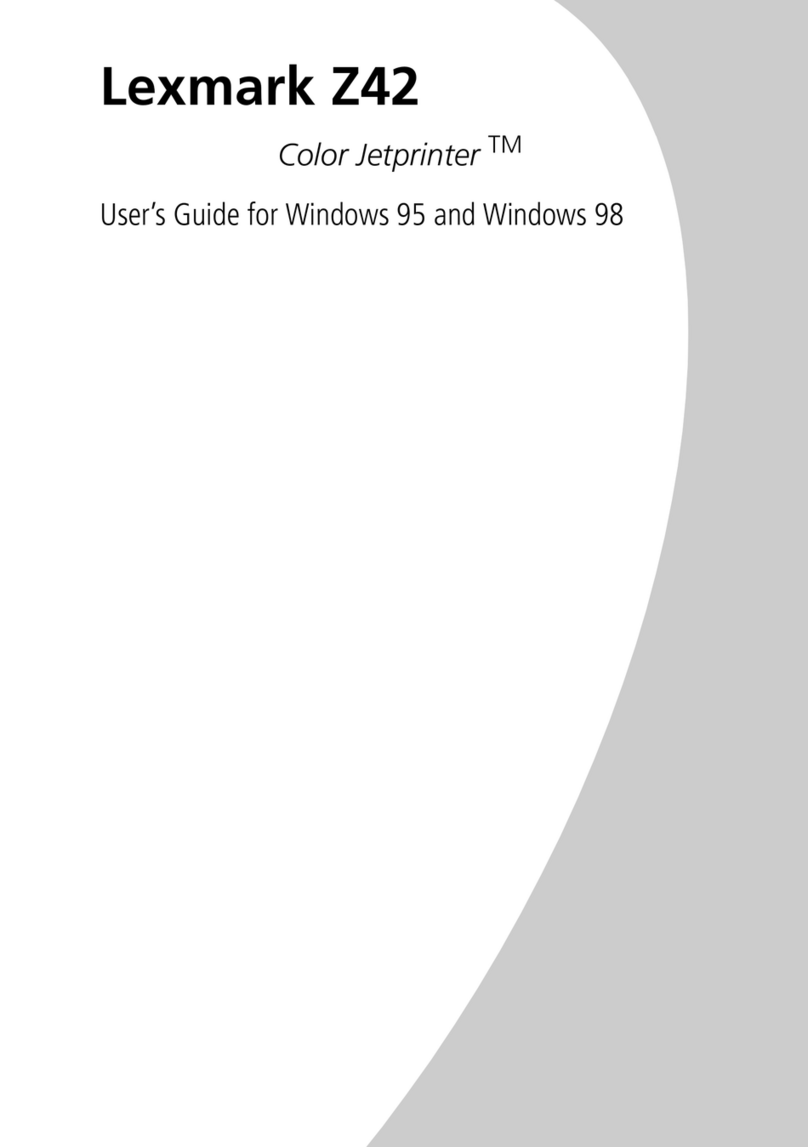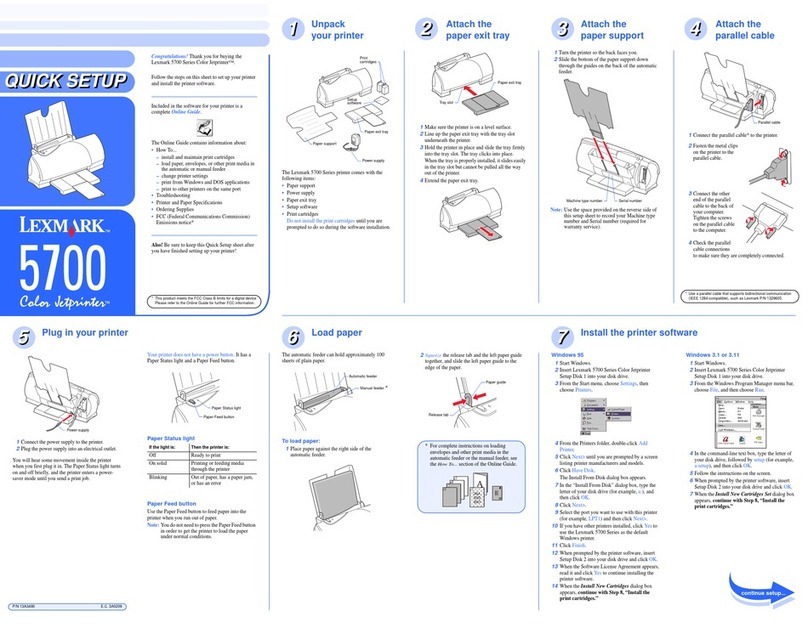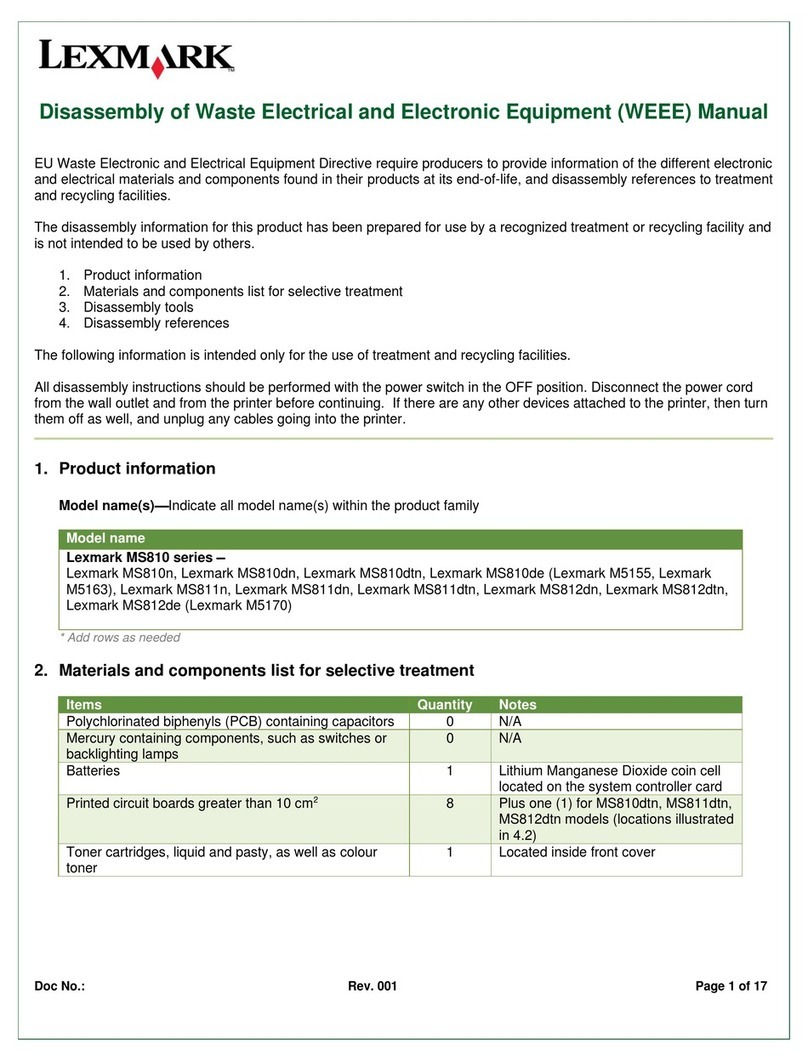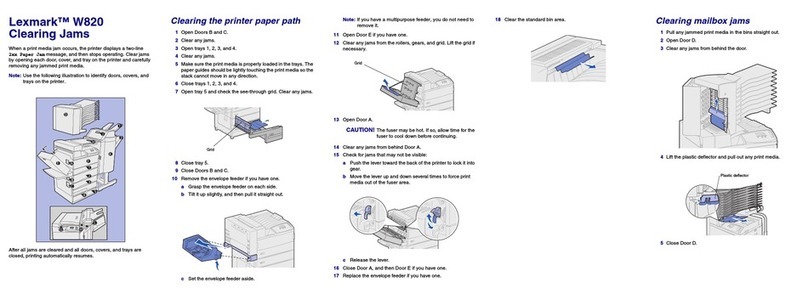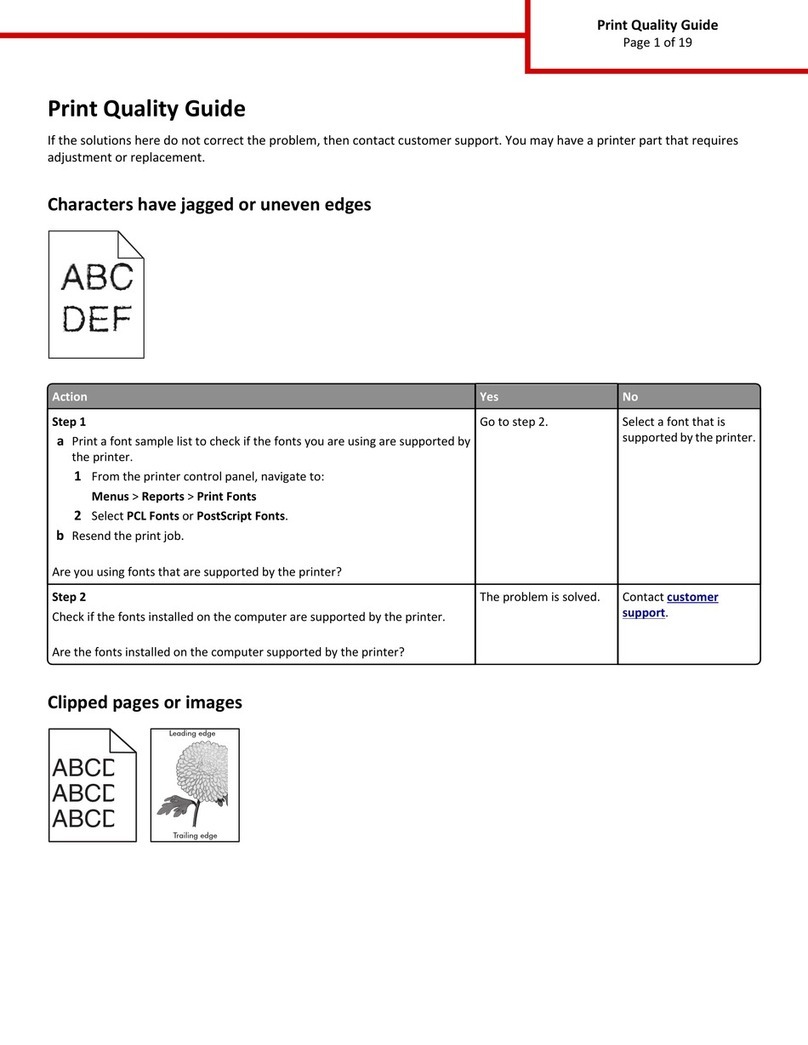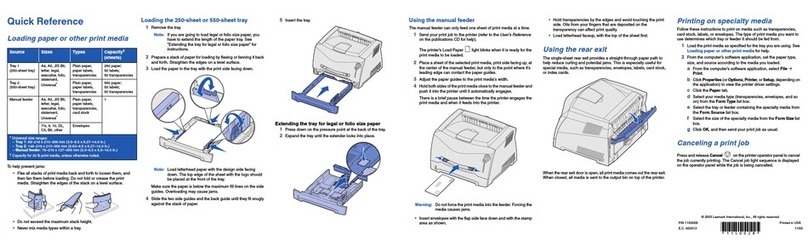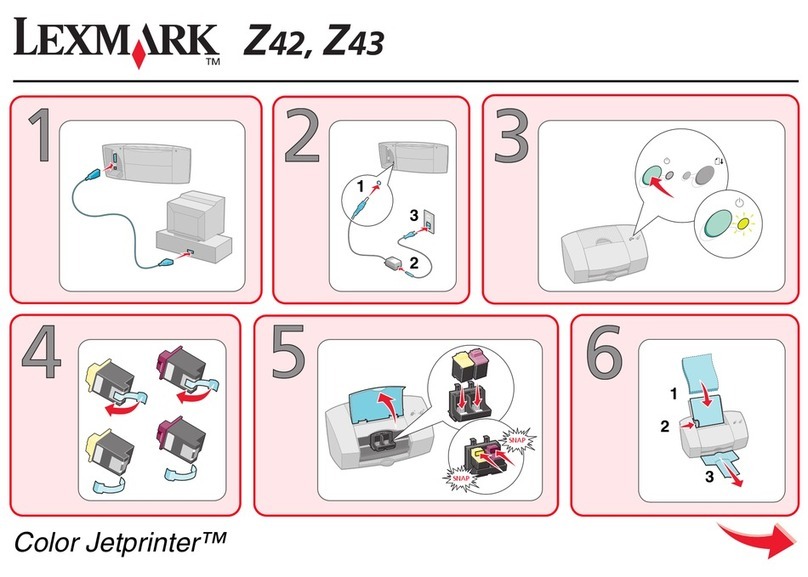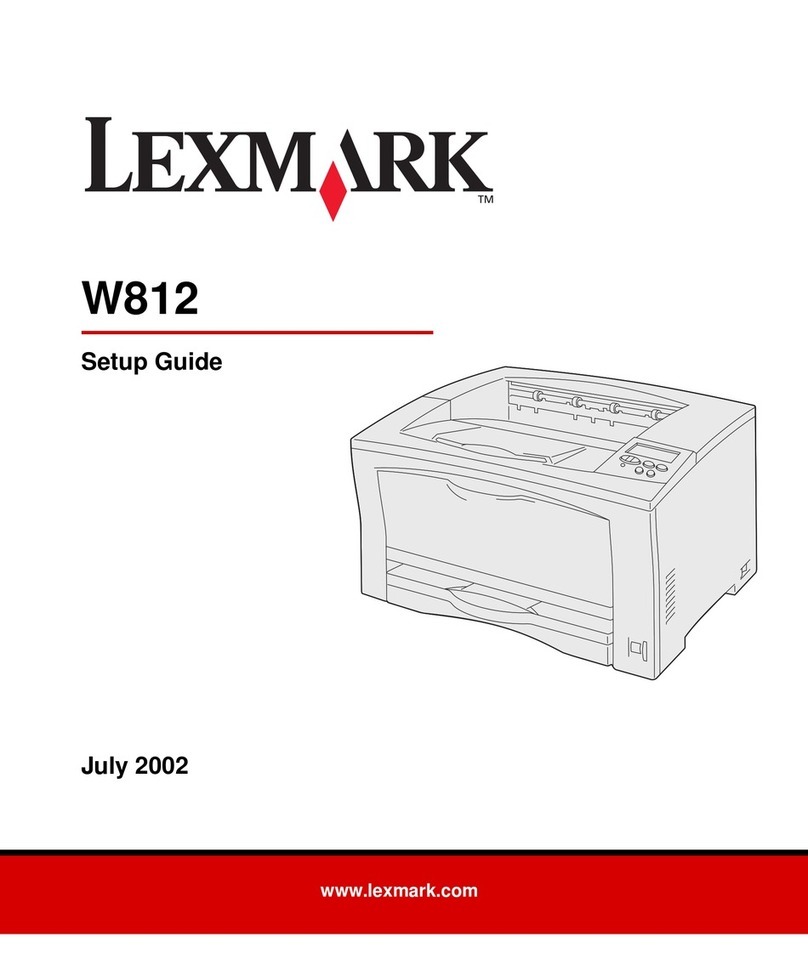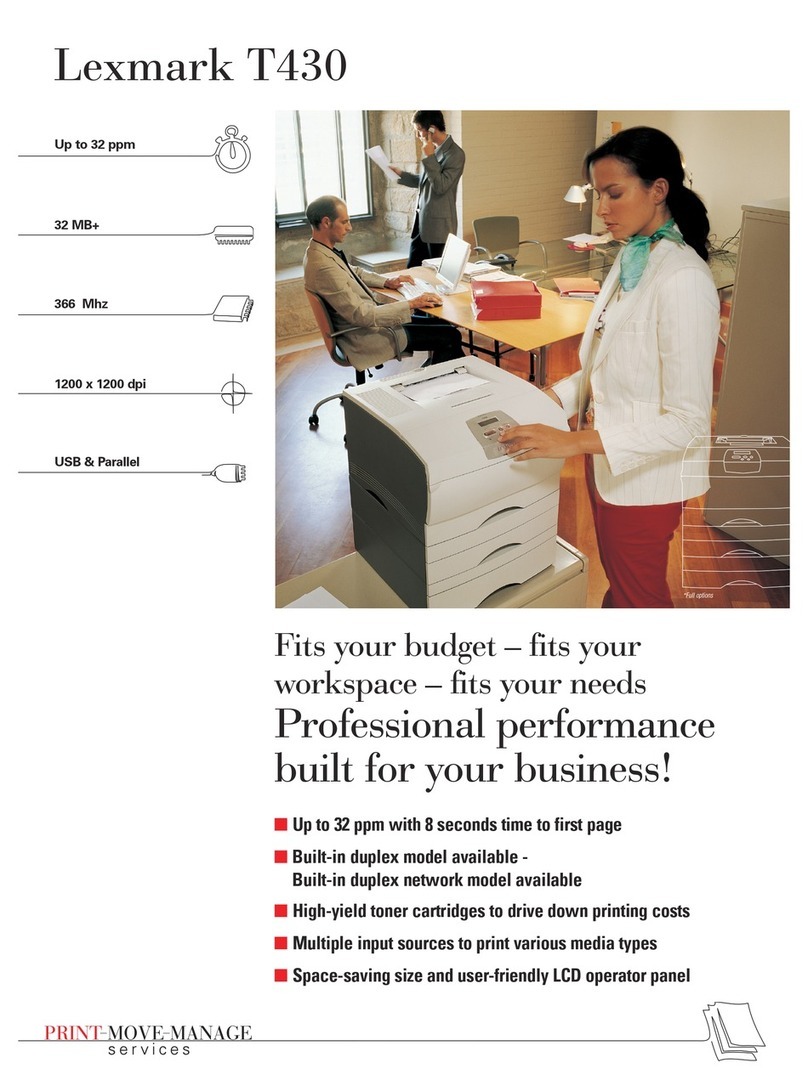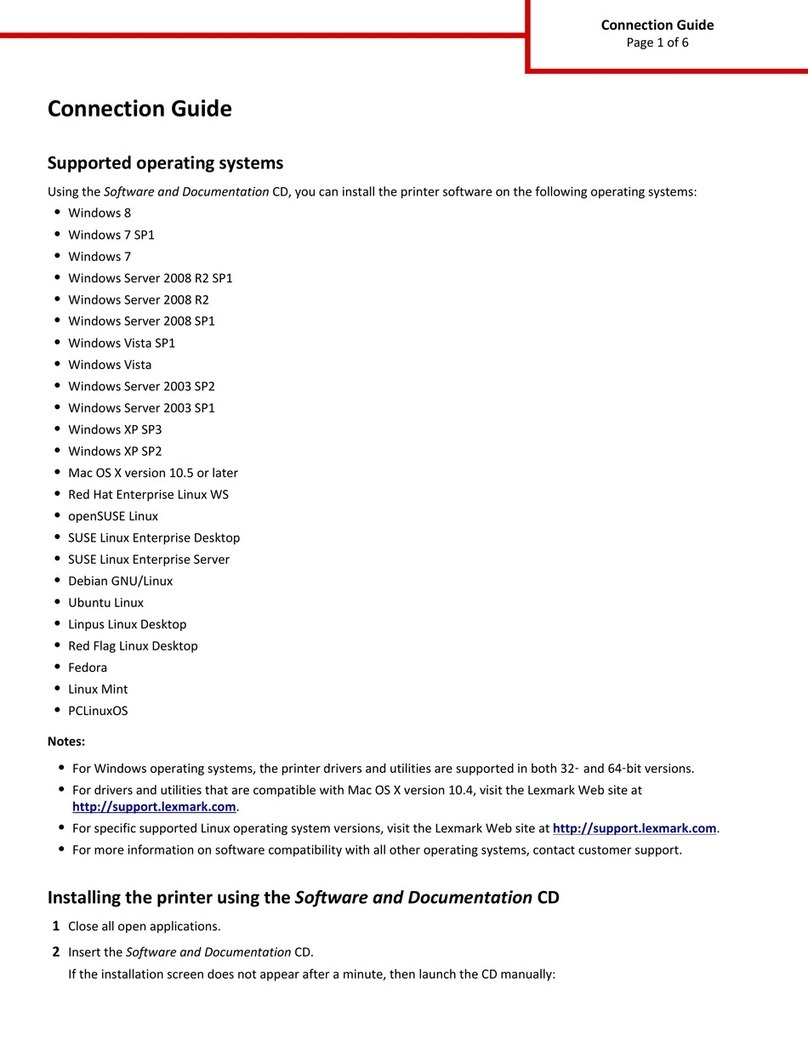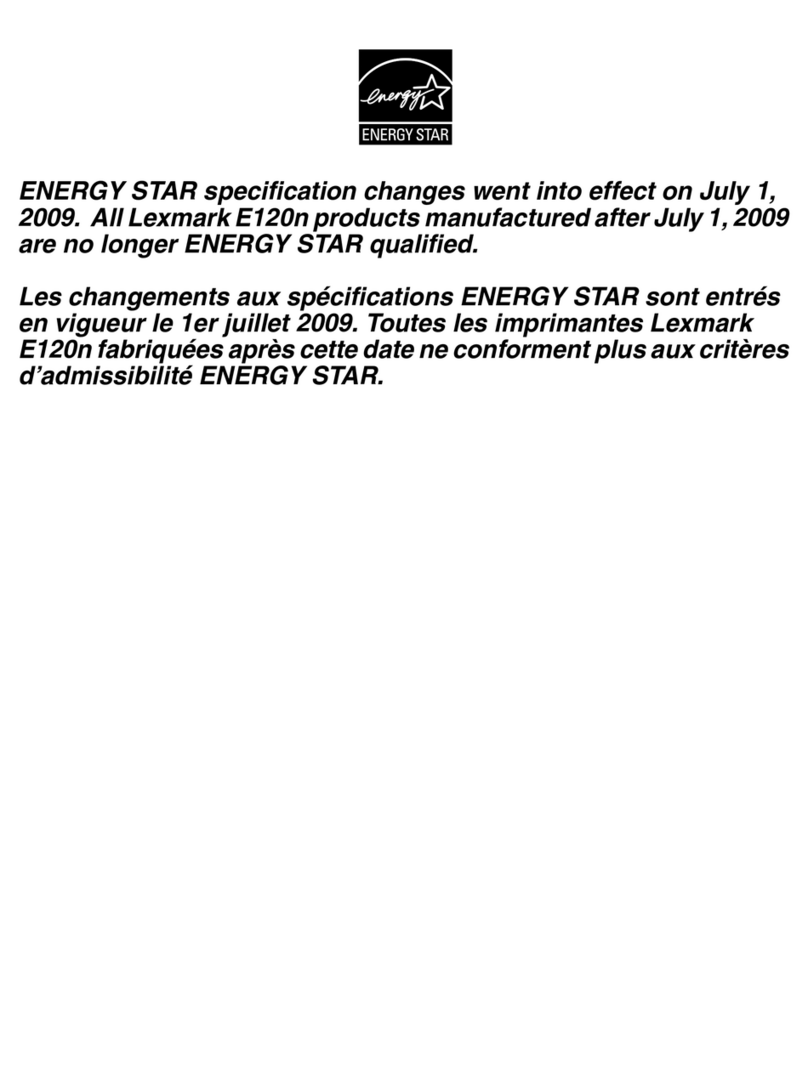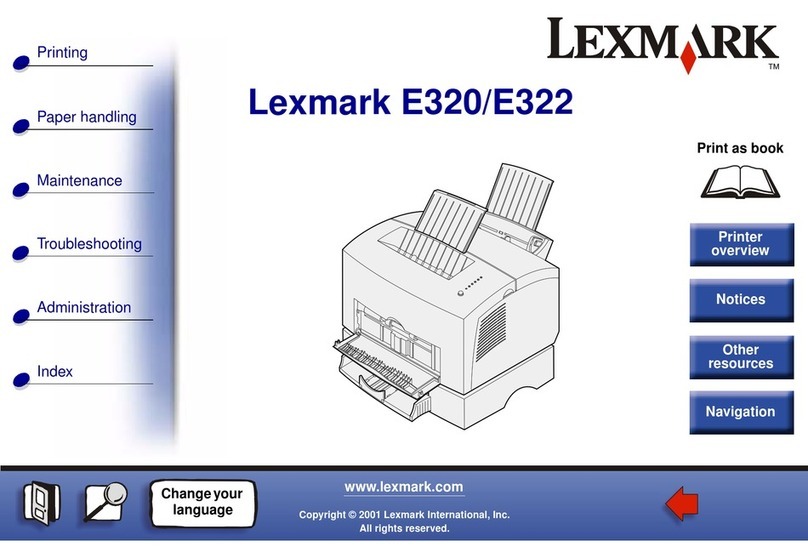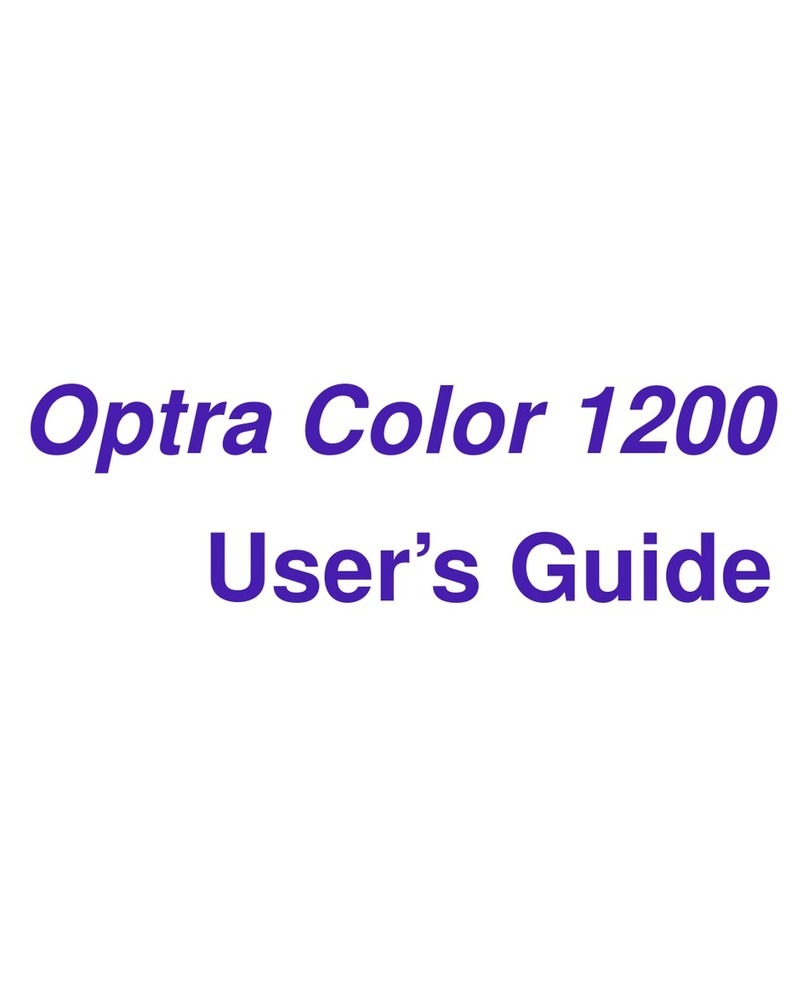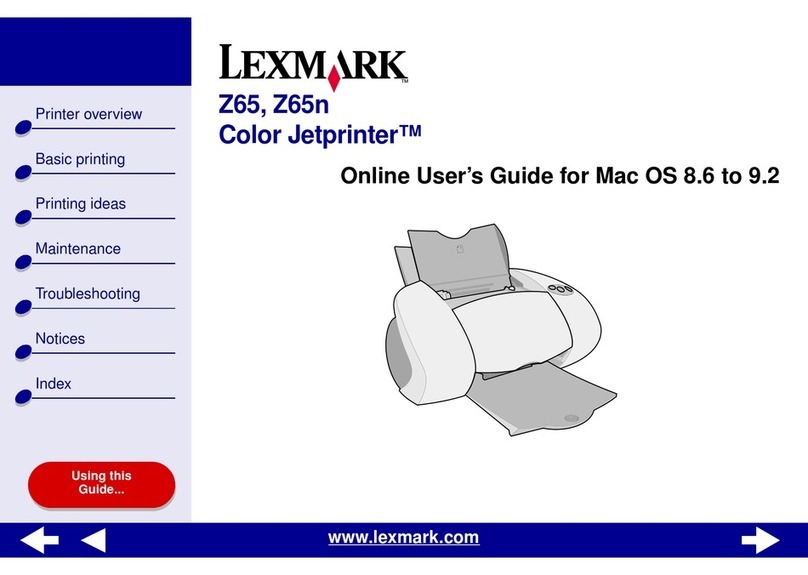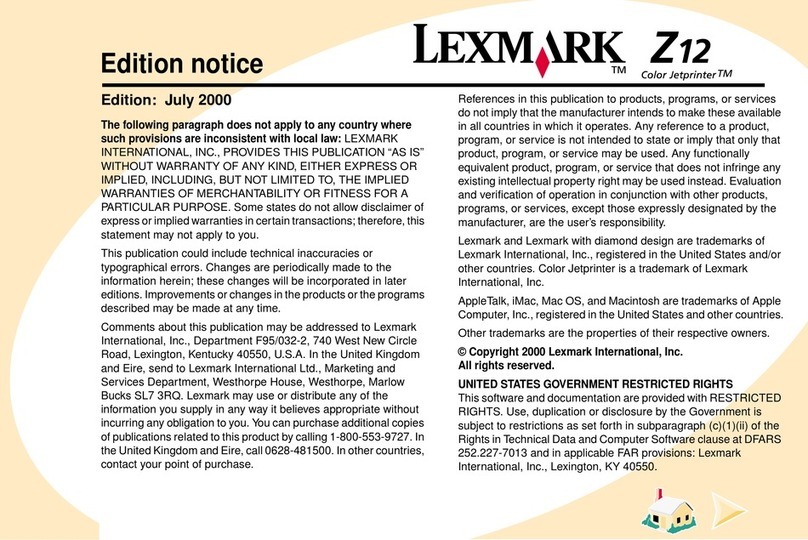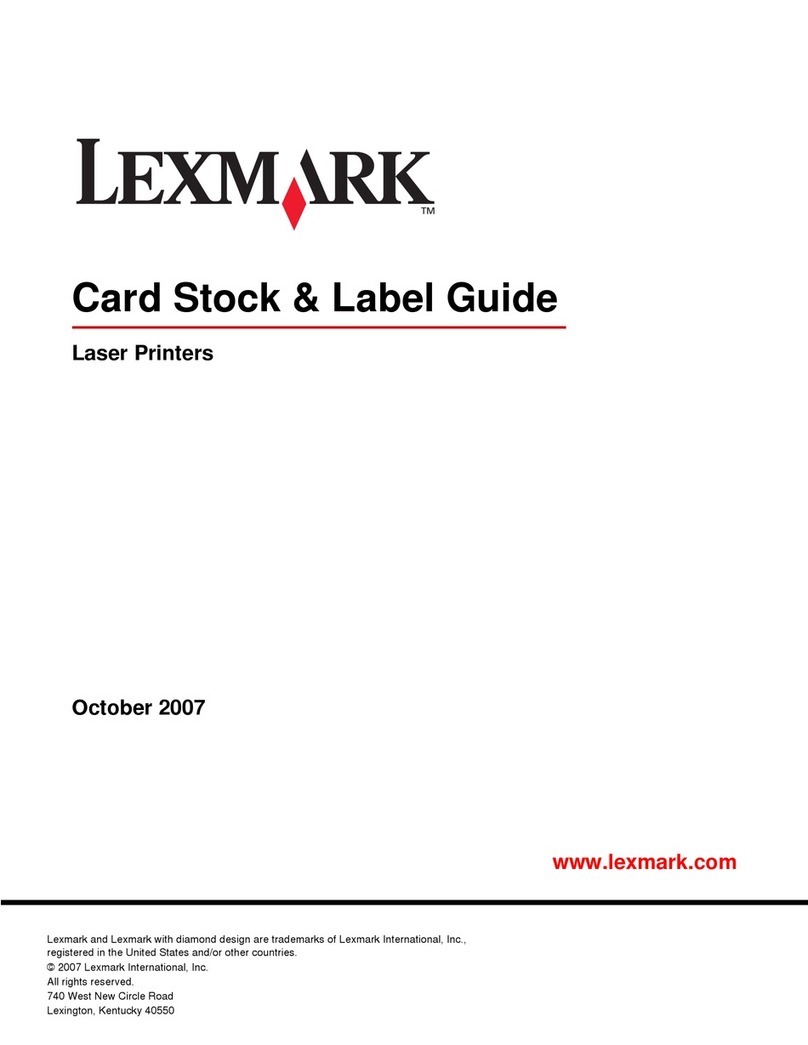Creating a custom name for a paper type
1Open a Web browser, and then type the printer IP address in the
address field.
Notes:
•View the printer IP address in the TCP/IP section in the
Network/Ports menu. The IP address appears as four sets of
numbers separated by periods, such as 123.123.123.123.
•If you are using a proxy server, then temporarily disable it to
load the Web page correctly.
2Click Settings > Paper Menu > Custom Names.
3Select a custom name, and then type a new custom paper type
name.
4Click Submit.
5Click Custom Types, and then verify if the new custom paper type
name has replaced the custom name.
Assigning a custom paper type
Using the Embedded Web Server
1Open a Web browser, and then type the printer IP address in the
address field.
Notes:
•View the printer IP address in the TCP/IP section in the
Network/Ports menu. The IP address appears as four sets of
numbers separated by periods, such as 123.123.123.123.
•If you are using a proxy server, then temporarily disable it to
load the Web page correctly.
2Click Settings > Paper Menu > Custom Types.
3Select a custom paper type name, and then select a paper type.
Note: Paper is the factory default paper type for all user‑defined
custom names.
4Click Submit.
Using the printer control panel
1From the printer control panel, navigate to:
> Settings > > Paper Menu > > Custom Types
2Select a custom paper type name, and then select a paper type.
Note: Paper is the factory default paper type for all user‑defined
custom names.
3Press .
Printing
Note: The Embedded Web Server is available only in network
printers or printers connected to print servers.
Printing a document
1From the Paper menu on the printer control panel, set the paper
type and size to match the paper loaded.
2Send the print job:
For Windows users
aWith a document open, click File > Print.
bClick Properties, Preferences, Options, or Setup.
cAdjust the settings, if necessary.
dClick OK > Print.
For Macintosh users
aCustomize the settings in the Page Setup dialog:
1With a document open, choose File > Page Setup.
2Choose a paper size or create a custom size to match the
paper loaded.
3Click OK.
bCustomize the settings in the Print dialog:
1With a document open, choose File > Print.
If necessary, click the disclosure triangle to see more
options.
2From the Print dialog and pop‑up menus, adjust the settings
if necessary.
Note: To print on a specific paper type, adjust the
paper type setting to match the paper loaded, or select
the appropriate tray or feeder.
3Click Print.
Printing in black and white
From the printer control panel, navigate to:
> Settings > > Settings > > Print Settings > >
Quality Menu > > Print Mode > > Black Only >
Adjusting toner darkness
Using the Embedded Web Server
1Open a Web browser, and then type the IP address of the printer
in the address field.
Notes:
•View the printer IP address in the TCP/IP section in the
Network/Ports menu. The IP address appears as four sets of
numbers separated by periods, such as 123.123.123.123.
•If you are using a proxy server, then temporarily disable it to
load the Web page correctly.
2Click Settings > Print Settings > Quality Menu > Toner Darkness.
3Adjust the toner darkness, and then click Submit.
Using the printer control panel
1From the printer control panel, navigate to:
> Settings > > Settings > > Print Settings > >
Quality Menu > > Toner Darkness
2Adjust the toner darkness, and then press .
Using Max Speed and Max Yield
Max Speed and Max Yield let you choose between a faster print speed
and a higher toner yield. Max Yield is the factory default setting.
•Max Speed—This lets you print in either black or color depending
on the setting in the printer driver. The printer prints in color unless
Black Only is selected in the printer driver.
•Max Yield—This lets you switch from black to color based on the
color content found on each page.
Note: Frequent color mode switching can result to slower
printing if the content of the pages is mixed.
Using the Embedded Web Server
1Open a Web browser, and then type the printer IP address in the
address field.
6