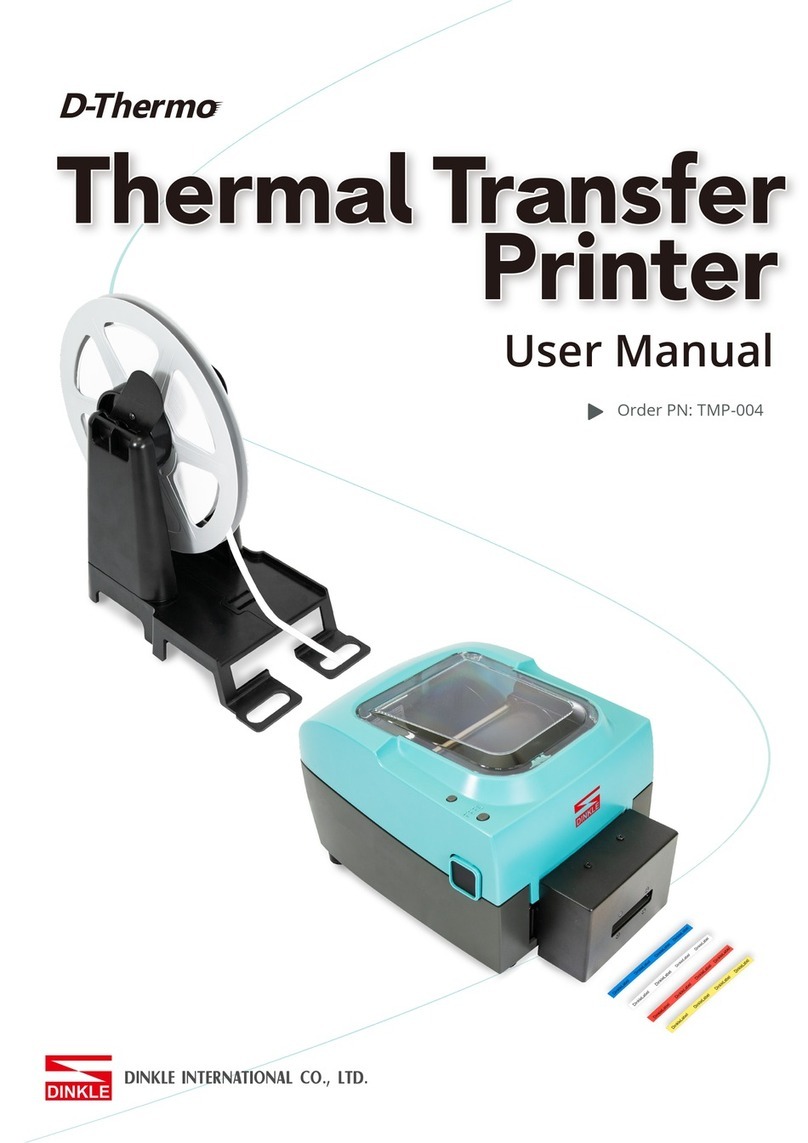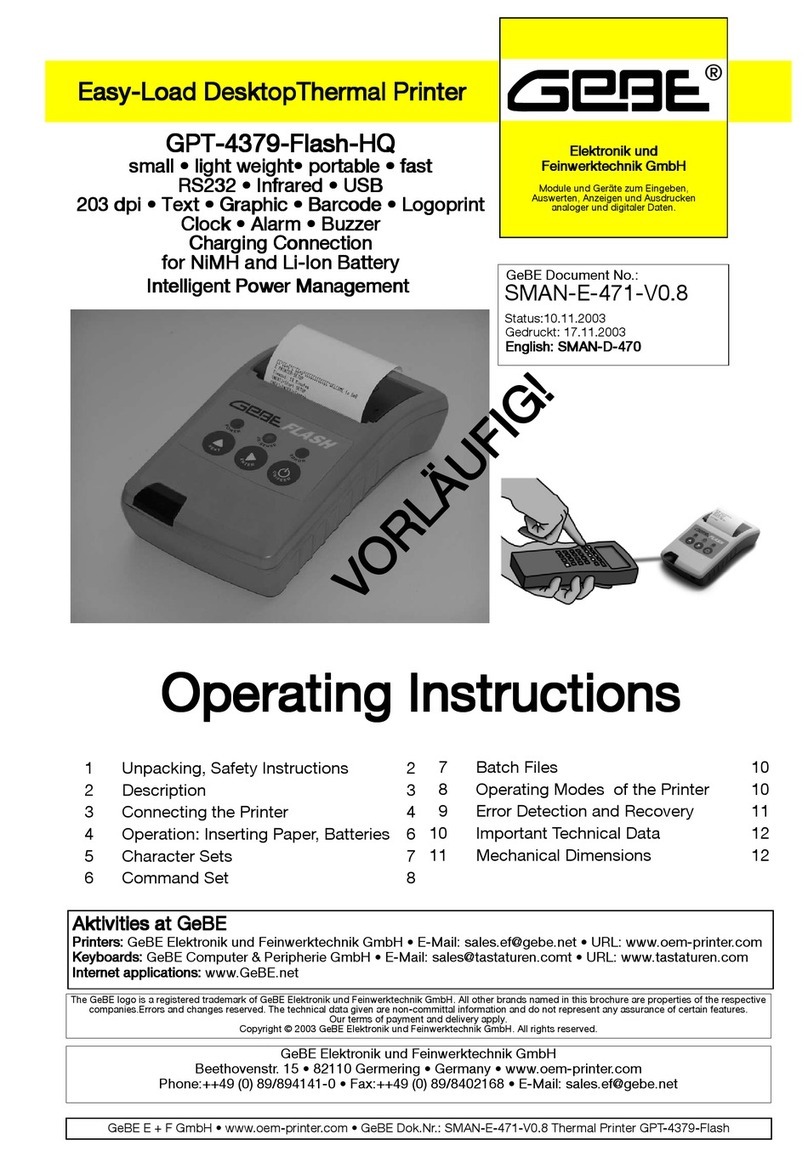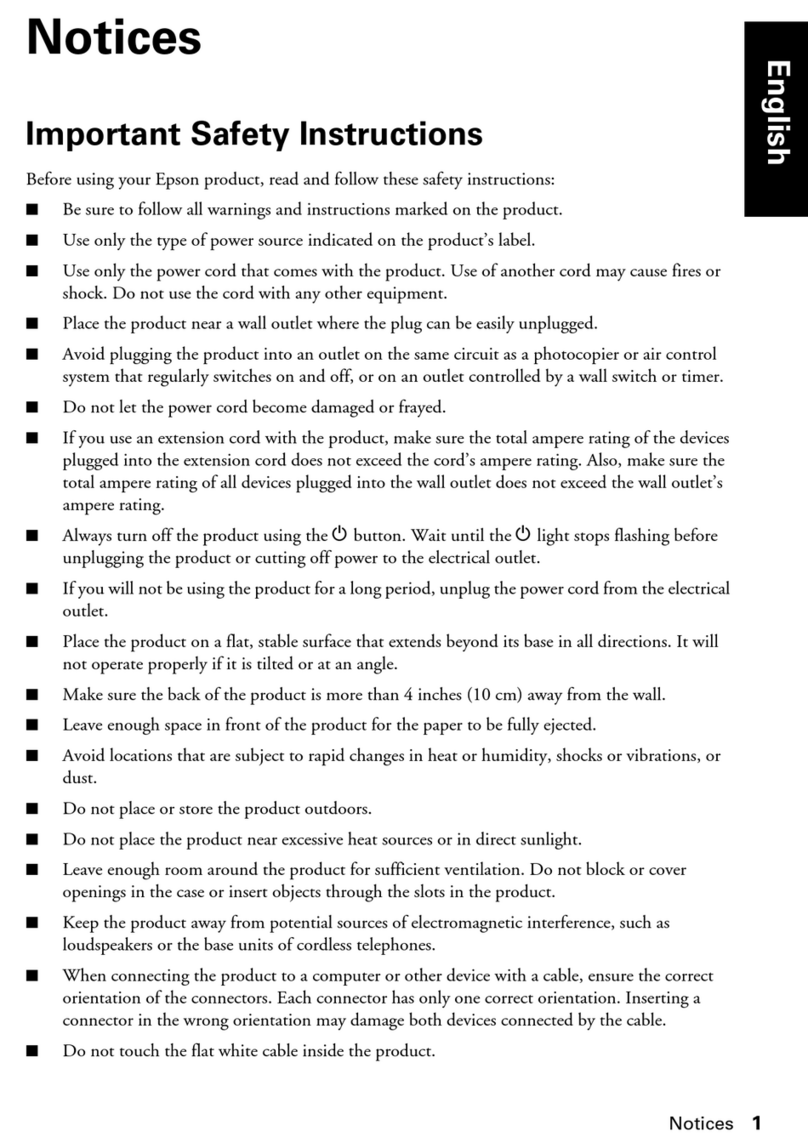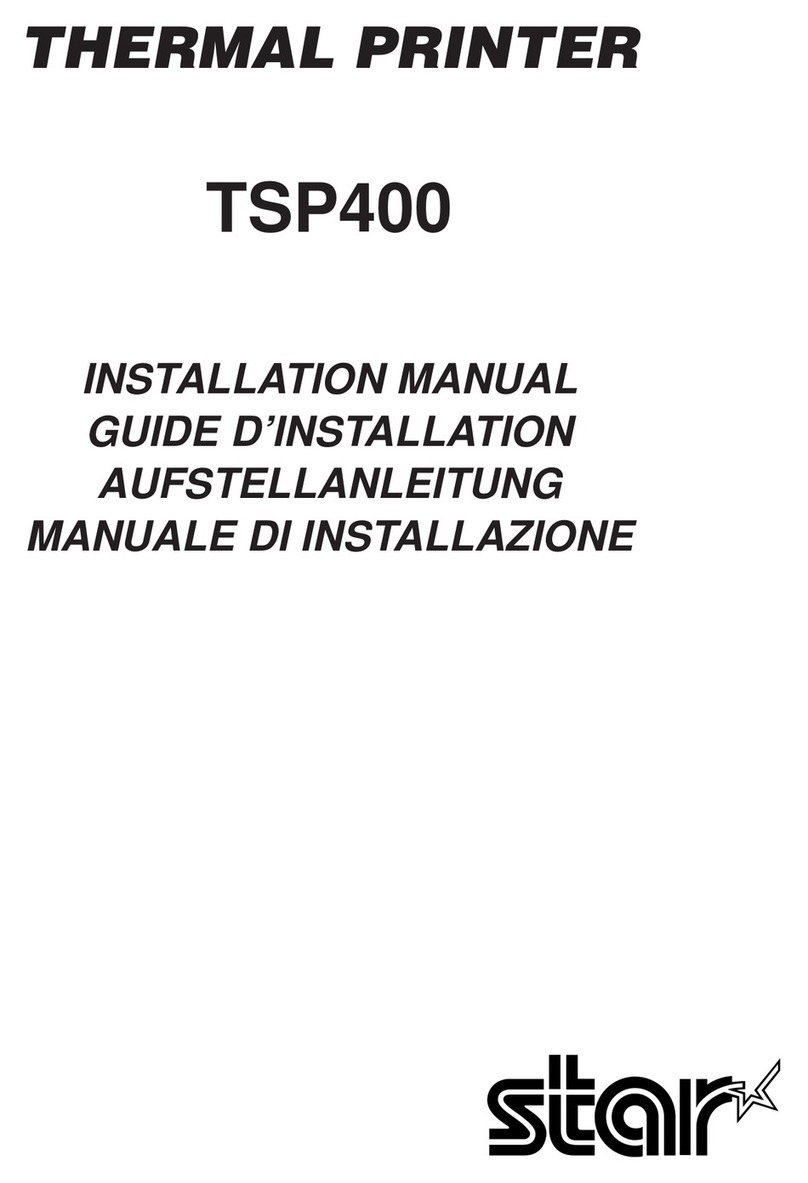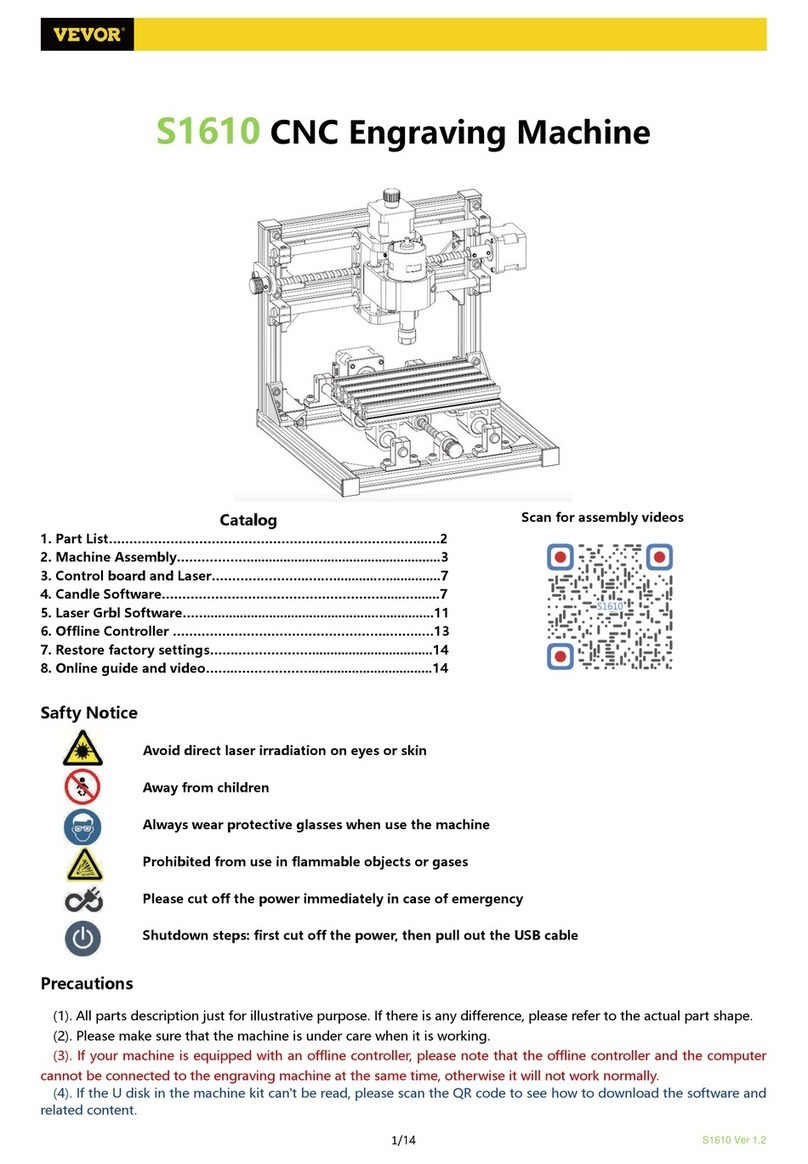Linx 5900 User manual
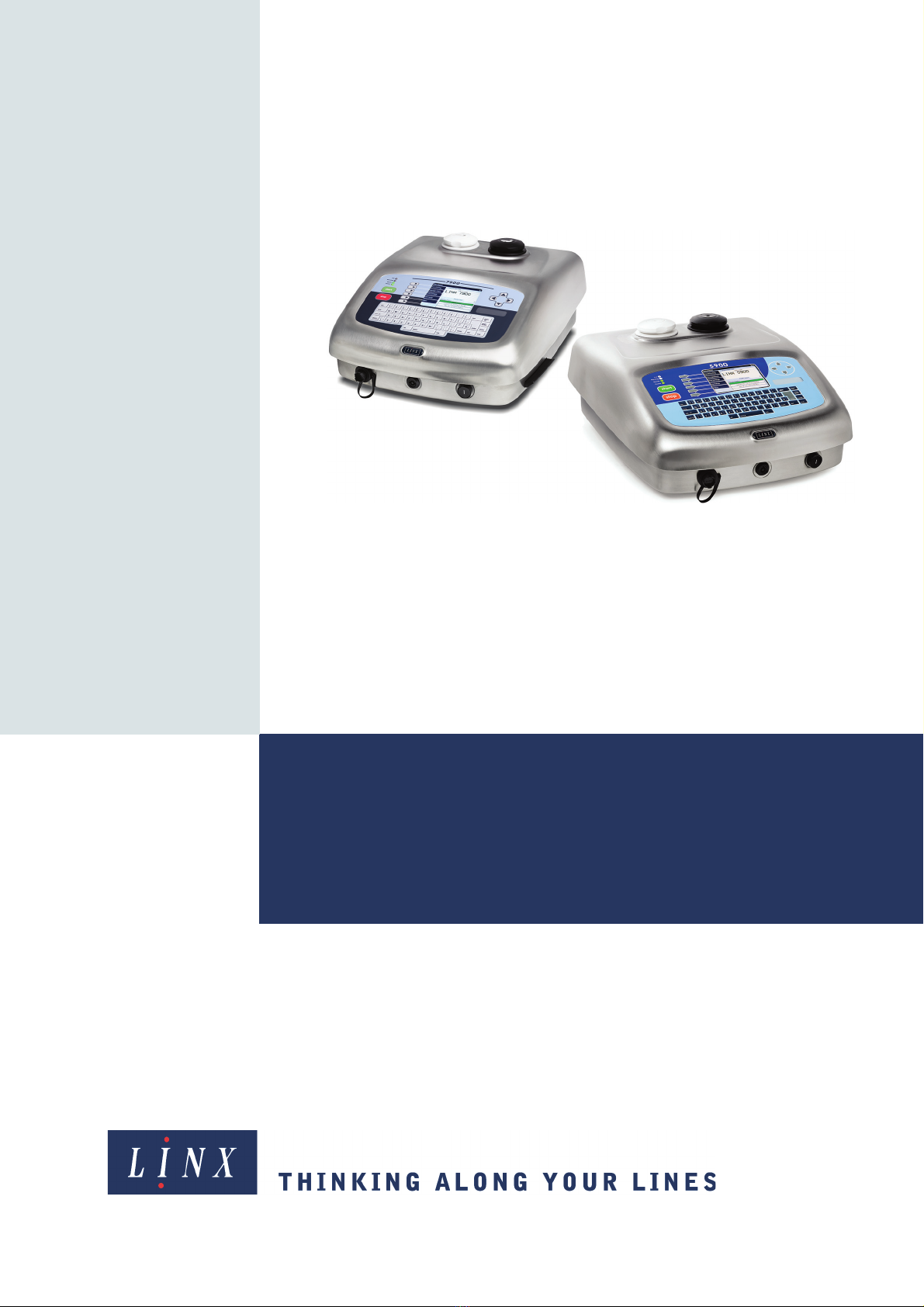
An Introduction to the
Operating Instructions for the
Linx 5900 & 7900 Printers
Linx 5900 & 7900
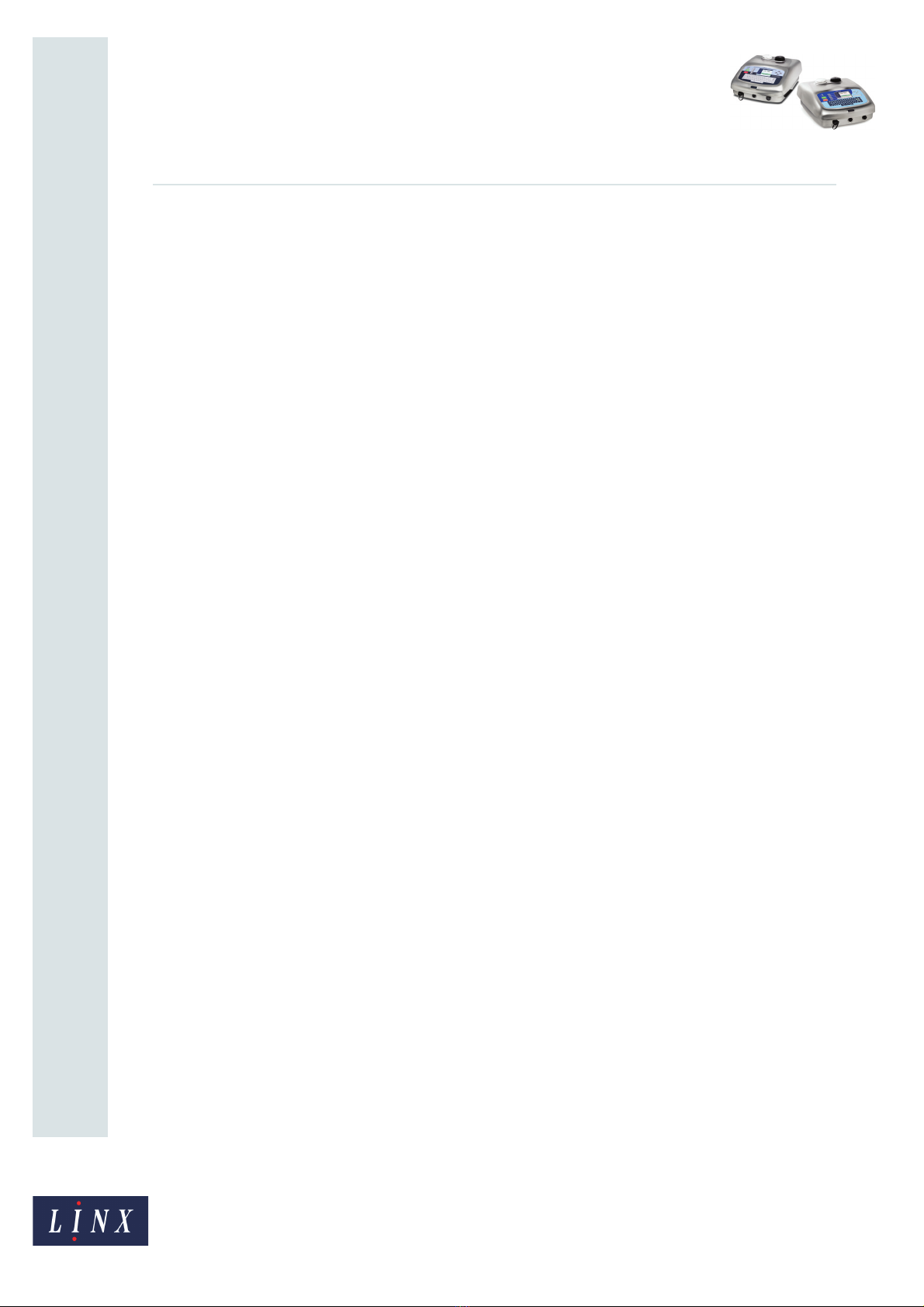
Page 1 of 7 FA69379–2 English
Jun 2013
An Introduction to the
Operating Instructions for the
Linx 5900 & 7900 Printers
Linx 5900 & 7900
Contents
1 Introduction................................................................................................................................... 2
1.1 Health and Safety ................................................................................................................... 2
1.2 About the Quick Start and ‘How To...’ guides ......................................................................... 2
2 Content of Quick Start and ‘How To...’ guides........................................................................... 3
2.1 Linx 5900 & 7900 Quick Start Guide ...................................................................................... 4
2.2 ‘How To...’ guides ................................................................................................................... 4
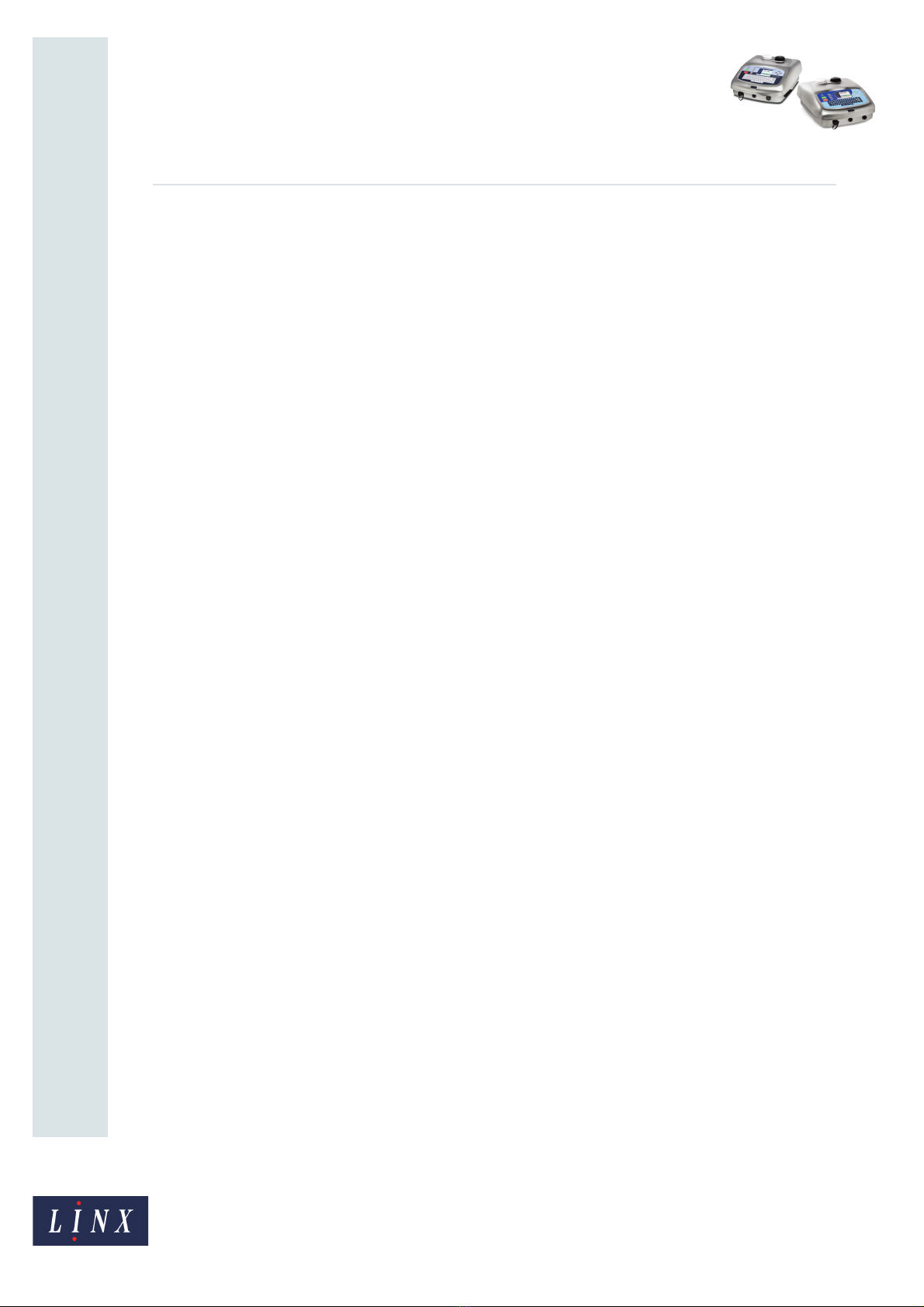
Page 2 of 7 FA69379–2 English
Jun 2013
7
An Introduction to the
Operating Instructions for the
Linx 5900 & 7900 Printers
Linx 5900 & 7900
1 Introduction
This document provides an introduction to the Linx 5900 & 7900 Quick Start Guide and
‘How To...’ guides and the information they contain.
1.1 Health and Safety
Make sure that you read and understand the Health and Safety information in the ‘Safety’
section of the Linx 5900 & 7900 Quick Start Guide.
1.2 About the Quick Start and ‘How To...’ guides
Linx supplies a number of documents to provide instructions on how to operate the 5900
and 7900 printers:
•Linx 5900 & 7900 Quick Start Guide
This document provides an introduction to the basic and common functions of the 5900 and
7900 printers.
•‘How To...’ guides
Instead of a large manual of instructions about advanced functions, this information is now
arranged in short documents that describe single topics, called ‘How To...’ guides. This
makes it easier for operators to find the information they require.
We hope the new style for the operating instructions is easier to use and less complex than
having one large, complete manual. Any comments about the introduction of the ‘How

Page 3 of 7 FA69379–2 English
Jun 2013
7
An Introduction to the
Operating Instructions for the
Linx 5900 & 7900 Printers
Linx 5900 & 7900
2 Content of Quick Start and
‘How To...’ guides
The following Quick Start and ‘How To...’ guides are available:
•Linx 5900 & 7900 Quick Start Guide
•How To Install and Set Up the 5900 & 7900 Printer (‘How To...’ guide 01)
•How To Change the Print Settings (‘How To...’ guide 02)
•How To Change the System Setup (‘How To...’ guide 03)
•How To Create Date and Time Formats (‘How To...’ guide 04)
•How To Create Text and Orientation Sequences (‘How To...’ guide 05)
•How To Configure the Message Editor and Logo Editor (‘How To...’ guide 06)
•How To Diagnose Problems (‘How To...’ guide 07)
•How To Create a Logo (‘How To...’ guide 08—7900 only)
•How To Create a Shift Code (‘How To...’ guide 09)
•How To Create Bar Codes (‘How To...’ guide 10—7900 only)
•How To Create a Sequential Number (‘How To...’ guide 11)
•How To Use the Spectrum Printer (‘How To...’ guide 12—7900 only)
•How To Create a Remote Field (‘How To...’ guide 13)
•How To Create a Production Schedule (‘How To...’ guide 14—7900 only)
•How To Use the Parallel I/O Option (‘How To...’ guide 15)
•How To Use the Communications Options (‘How To...’ guide 16)
•How To Use Keyboard Shortcuts (‘How To...’ guide 17)
•How To Use Advanced Editing (‘How To...’ guide 18)
•How To Use a Different Keyboard (‘How To...’ guide 19)
•How To Use the 7900 Food Grade Printer (‘How To...’ guide 20—7900 only)
•How To Use the USB Connection (‘How To...’ guide 21)
•How To Use Prompted Fields (‘How To...’ guide 22)
•How To Use Dynamic Message Orientation (‘How To...’ guide 23—5900 only)
The contents of the Quick Start and ‘How To...’ guides are divided as follows.

Page 4 of 7 FA69379–2 English
Jun 2013
7
An Introduction to the
Operating Instructions for the
Linx 5900 & 7900 Printers
Linx 5900 & 7900
2.1 Linx 5900 & 7900 Quick Start Guide
The Linx 5900 & 7900 Quick Start Guide helps you do the most common jobs on the 5900 and
7900 printers. The guide describes the layout of the printers, the controls, and the displays.
The guide shows you how to do the following tasks:
•Switch on the printer.
•Create a message to print.
•Select a font style and a font size for your message.
•Create a Date field or a Time field and edit the field.
•Edit a message.
•Print a message on a product.
•Pause printing.
•Change the print position on a product.
•Stop the printer and turn it off.
2.2 ‘How To...’ guides
01 How To Install and Set Up the 5900 & 7900 Printer
This document describes how to install and set up the 5900 and 7900 printers. You can use
these instructions to move the printer or make changes to the production line setup.
02 How To Change the Print Settings
This document describes how to change the Print Settings on the 5900 and 7900 printers.
The Print Settings page contains the following options:
•Print Delay
•Print Width
•Print Height
•Lock Aspect Ratio
•Print Count
•Message Orientation Mode (5900 only)
•Message Orientation
•Reset All Message Sequences
•Total Print Count
This document is for operators and line supervisors who know how to use the printer, and
have performed the tasks described in the Linx 5900 & 7900 Quick Start Guide.
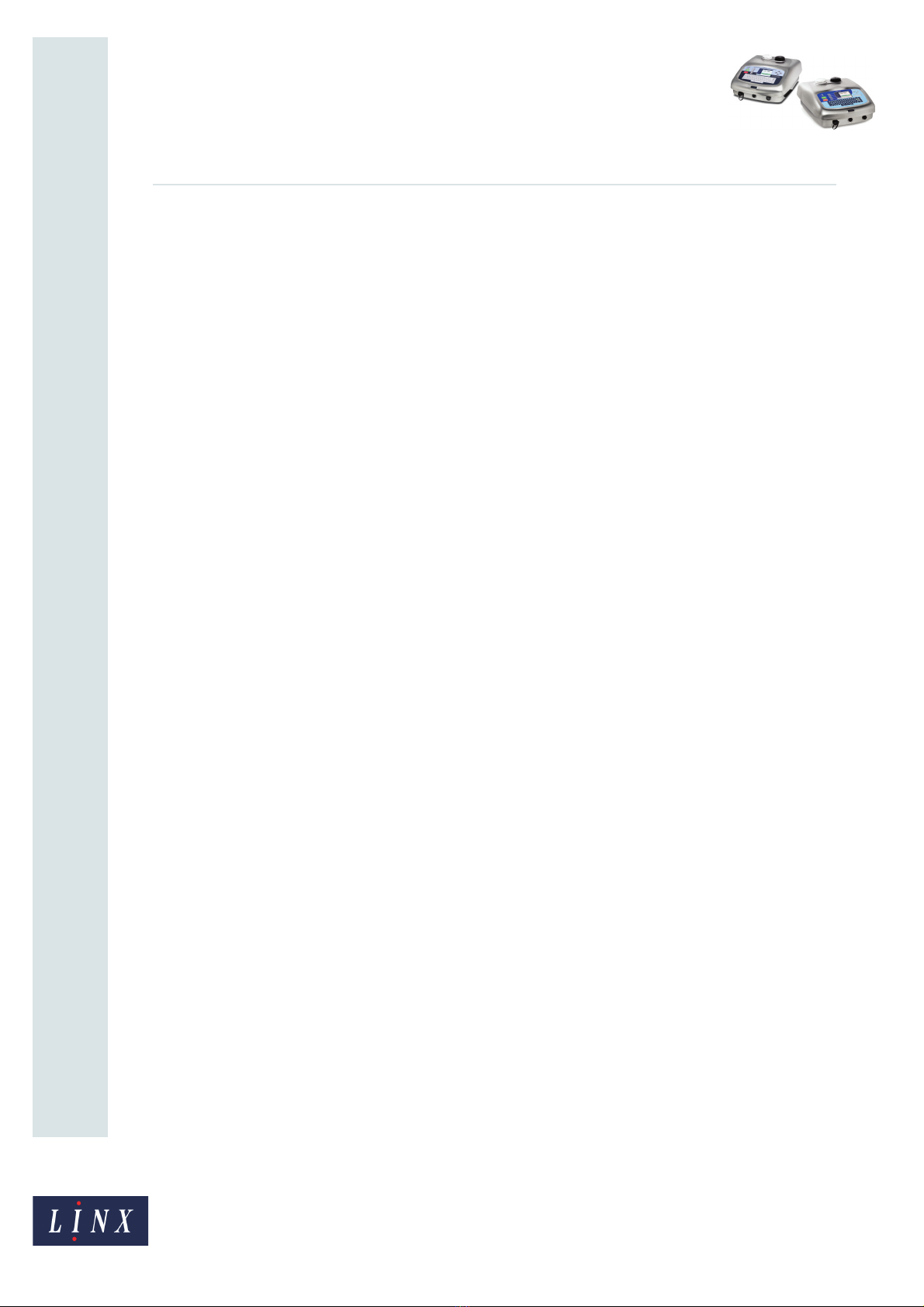
Page 5 of 7 FA69379–2 English
Jun 2013
7
An Introduction to the
Operating Instructions for the
Linx 5900 & 7900 Printers
Linx 5900 & 7900
03 How To Change the System Setup
This document describes the Line setup options and the Installation setup options for the
5900 and 7900 printers. The following options are described:
•Trigger setup
•Line speed
•Alarm setup
•Installation options
•Security options
04 How To Create Date and Time Formats
This document lists the available date and time formats for the 5900 and 7900 printers. It
also shows how you can make new Date and Time field formats for the 7900 printer.
05 How To Create Text and Orientation Sequences
This document describes the Text and Orientation sequences in the 7900 printer and shows
how you create new Text and Orientation sequences. This functionality is not available on
the 5900 printer.
06 How To Configure the Message Editor and Logo Editor
This document describes how you use the Editor Defaults page to define the default
parameters of new messages and logos that you create. Any changes you make to Editor
Defaults become the starting settings for new messages and logos that you create.
07 How To Diagnose Problems
This document describes how you check the condition of the 5900 and 7900 printers and
find the cause of any problems. It includes information on test messages, the event log, the
Monitor Jet page, maintenance times, and the Print and Consumables pages.
The System Events (warnings and faults) are described in the Linx 5900 & 7900 Quick Start
Guide and are not described in this document.
08 How To Create a Logo
This document describes how to create and use logos for the 7900 printer. A logo is an
image that is made from a grid of square picture elements (‘pixels’). You can use the Logo
Editor to set each pixel to make a complete image. You can import logos to the 5900 printer
via a USB memory stick.
09 How To Create a Shift Code
This document describes how to set up shift codes for the printer. A shift code records the
time or the day of the week during which a message was printed. You can use the shift code
to help you identify each batch of products. The 5900 and 7900 printers can generate two
types of shift code field:
•Daily—this type of shift code is repeated each day and indicates the time during which
a message was printed.
•Weekly—this type of shift code is repeated each week and indicates the day on which a
message was printed.

Page 6 of 7 FA69379–2 English
Jun 2013
7
An Introduction to the
Operating Instructions for the
Linx 5900 & 7900 Printers
Linx 5900 & 7900
10 How To Create Bar Codes
This document describes how you create and edit bar codes for the 7900 printer. The printer
can generate bar codes in a number of formats. There are two methods that you can use to
create a bar code:
•Edit an existing field and encode the field.
•Create a bar code field, then enter the source data or link the bar code to an existing
field.
This functionality is not available on the 5900 printer.
11 How To Create a Sequential Number
This document describes how to create a Sequential Number field for the 5900 and 7900
printers. A Sequential Number field is a field that contains a number that is updated
automatically. The printer updates the number at each occurrence of a trigger event, which
you can define.
12 How To Use the Spectrum Printer
This document contains additional information for anyone who uses the 7900 Spectrum
printer. The guide includes information about the Mixing Sequence, system events, and
maintenance.
13 How To Create a Remote Field
This document describes how to create a remote field for the 5900 and 7900 printers. A
remote field in a message reserves an area that you can use for data downloaded from a
remote computer or other equipment. A single message can have more than one remote
field, and you can use the remote field data in more than one message.
14 How To Create a Production Schedule
This document tells you how you create a Production Schedule for the 7900 printer. A
production schedule allows you to print a sequence of messages automatically. You can set
the number of repeats for each message, or use a trigger signal to change to the next
message. You can use an external device or an internal signal (for example, the time or date)
to provide the trigger signal.
This functionality is not available on the 5900 printer.
15 How To Use the Parallel I/O Option
This document tells you how to configure the Parallel I/O (Parallel Input/Output) option on
the 5900 and 7900 printers. This option allows a remote host device (PLC or computer) to
control the printer, or monitor the printer status.
16 How To Use the Communications Options
This document describes how to set up the 5900 and 7900 printers for remote
communications. The printers use protocols to enable communication with remote devices
like bar code scanners, programmable logic controllers (PLCs) and PCs. You can use remote
devices to control the printers and to download messages and data for printing.
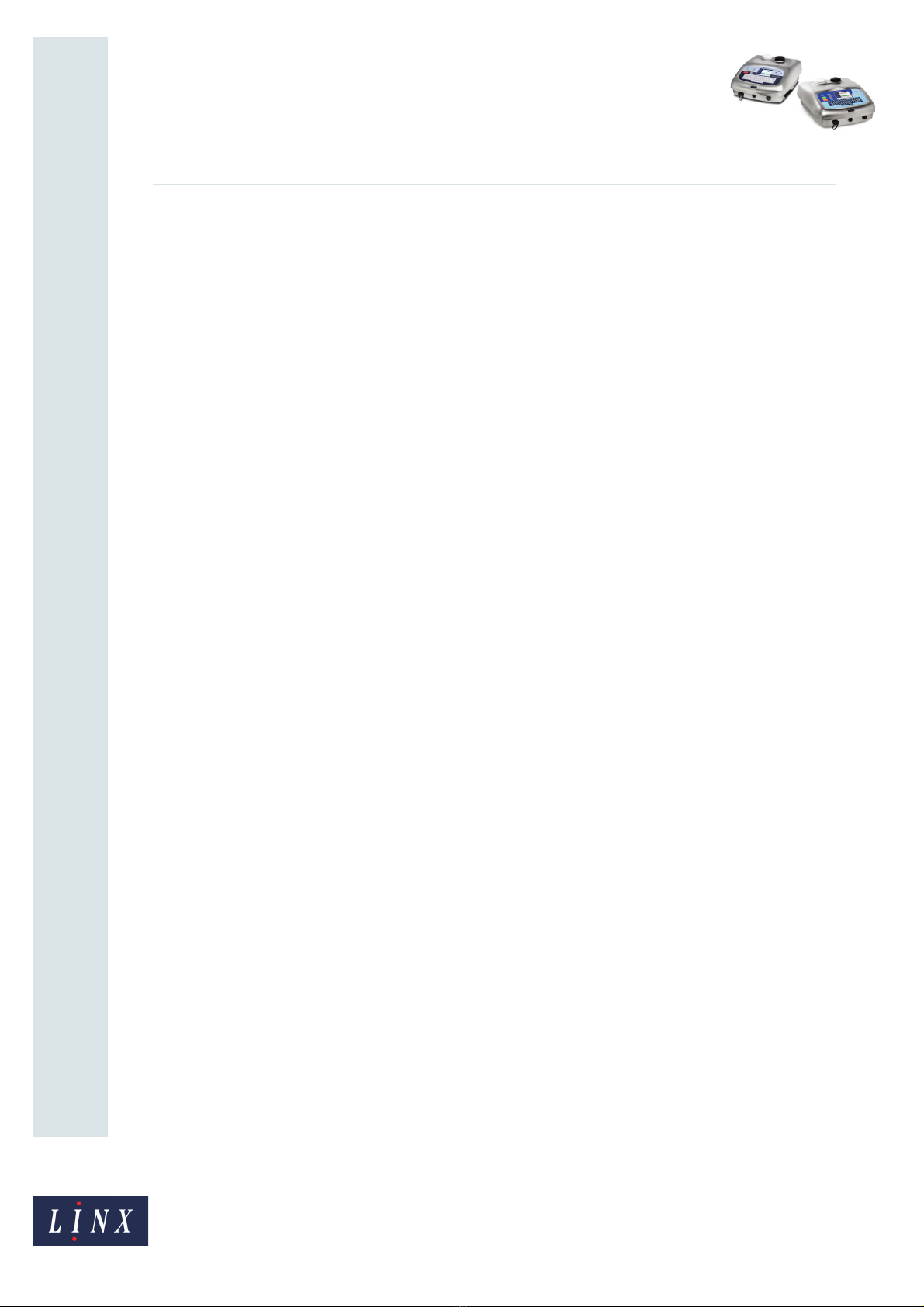
Page 7 of 7 FA69379–2 English
Jun 2013
7
An Introduction to the
Operating Instructions for the
Linx 5900 & 7900 Printers
Linx 5900 & 7900
17 How To Use Keyboard Shortcuts
This document describes how to use keyboard shortcuts to access printer pages or common
functions on the 5900 and 7900 printers.
18 How To Use Advanced Editing
This document describes some additional options that you can use to edit messages on the
5900 and 7900 printers.
19 How To Use a Different Keyboard
This document describes how to use different keyboards on the 5900 and 7900 printers. It
tells you how to access the extended character sets from the keyboard and the additional
character set through the character selector for the European keyboard. This document also
tells you how to use the Pinyin system for Traditional and Simplified Chinese, and the
Korean character selector.
20 How to Use the 7900 Food Grade Printer
This document contains information for anyone who uses the 7900 Food Grade printer. The
guide includes information about how to clean the MidiEC printhead.
21 How to Use the USB Connection
This document describes how to use the USB connection of the 5900 and 7900 printers to
save messages from the printer to a USB memory stick and transfer messages and logos to
the printer from a memory stick. This document also tells you how to make a backup of the
printer settings to a memory stick. You can restore the settings to the same printer, or
transfer the settings to another printer.
22 How to Use Prompted Fields
This document describes how to create prompted fields for the 5900 and 7900 printers.
Prompted fields are fields within a message that require the user to enter or select text
before a message is printed. They reduce the need to edit a message and make sure that all
message data is entered before a message is printed. Prompted fields also allow you to
reuse message content between messages. For example, you can copy messages, and then
edit the prompted fields that they contain.
23 How to Use Dynamic Message Orientation
This document describes how to configure message orientation settings and printer
hardware for traversing operations on the 5900 Dairy Coder printer. This functionality is
available on the 7900 printer through the use of orientation sequences (see How to Create
Text and Orientation Sequences).

How To Install and Set Up the
5900 & 7900 Printer
Linx 5900 & 7900

Page 1 of 25 FA69372–2 English
Jun 2013
How To Install and Set Up the 5900 &
7900 Printer
Linx 5900 & 7900
Contents
1 Installation..................................................................................................................................... 2
1.1 Introduction ............................................................................................................................. 2
1.2 Health and Safety ................................................................................................................... 2
1.3 Equipment information............................................................................................................ 2
1.4 Tools required......................................................................................................................... 2
1.5 Where to install the printer...................................................................................................... 2
1.6 Connect to a power source..................................................................................................... 3
1.7 Fit the printhead to the production line ................................................................................... 4
1.7.1 Printhead conduit............................................................................................................ 5
2 Product sensor setup................................................................................................................... 6
2.1 Product Sensor connection..................................................................................................... 7
3 Line speed detection setup ......................................................................................................... 8
3.1 Shaft encoder connection....................................................................................................... 9
3.1.1 Select the shaft encoder, encoder wheel, and Print Width............................................. 9
3.1.2 Example calculation...................................................................................................... 10
3.1.3 Summary ...................................................................................................................... 17
3.2 Ideal Raster Pitch tables....................................................................................................... 18
3.2.1 Midi and MidiEC printheads.......................................................................................... 18
3.2.2 Ultima printhead ........................................................................................................... 20
3.2.3 Midi plus printhead ....................................................................................................... 21
3.2.4 Ultima plus printhead.................................................................................................... 22
3.2.5 Mini printhead ............................................................................................................... 23
3.2.6 Micro printhead (7900 only).......................................................................................... 25
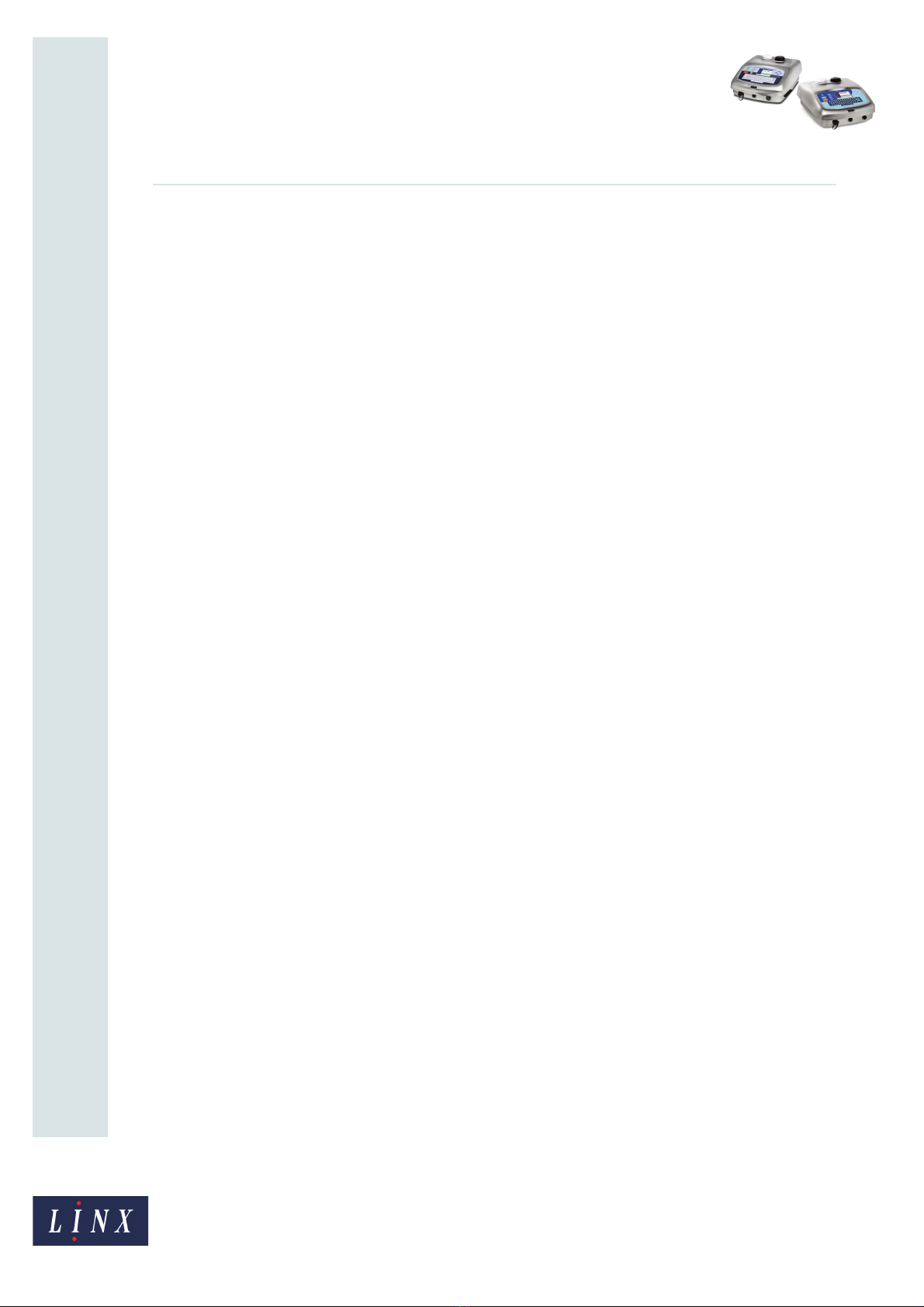
Page 2 of 25 FA69372–2 English
Jun 2013
25
How To Install and Set Up the 5900 &
7900 Printer
Linx 5900 & 7900
1 Installation
1.1 Introduction
This document describes how to install and set up the 5900 and 7900 printers. You can use
these instructions to move the printer to a new location or make changes to the production
line setup.
If you are not sure about any procedure, contact your local Linx distributor, who will be
pleased to advise you or send a trained Linx-approved service engineer.
1.2 Health and Safety
Make sure that you read and understand the Health and Safety information in the ‘Safety’
section of the Linx 5900 & 7900 Quick Start Guide.
1.3 Equipment information
This equipment has been tested and found to comply with the limits for a Class A digital
device, pursuant to Part 15 of the FCC Rules. These limits are designed to provide
reasonable protection against harmful interference when the equipment is operated in a
commercial environment. This equipment generates, uses, and can radiate radio frequency
energy and, if not installed and used in accordance with the instruction manual, may cause
harmful interference to radio communications. Operation of this equipment in a residential
area is likely to cause harmful interference, in which case the user will be required to correct
the interference at his own expense.
1.4 Tools required
There are no special tools required to install the printer.
1.5 Where to install the printer
Install the printer in an area with good ventilation. Install the printer on a strong base, near
a power supply that does not have electrical interference.
Make sure that:
•The vents at the base of the printer are not blocked.
•Air can flow freely around the bottom of the printer.
•There is a minimum clearance of 150 mm at the rear of the printer to allow some space
for the printhead conduit to bend.
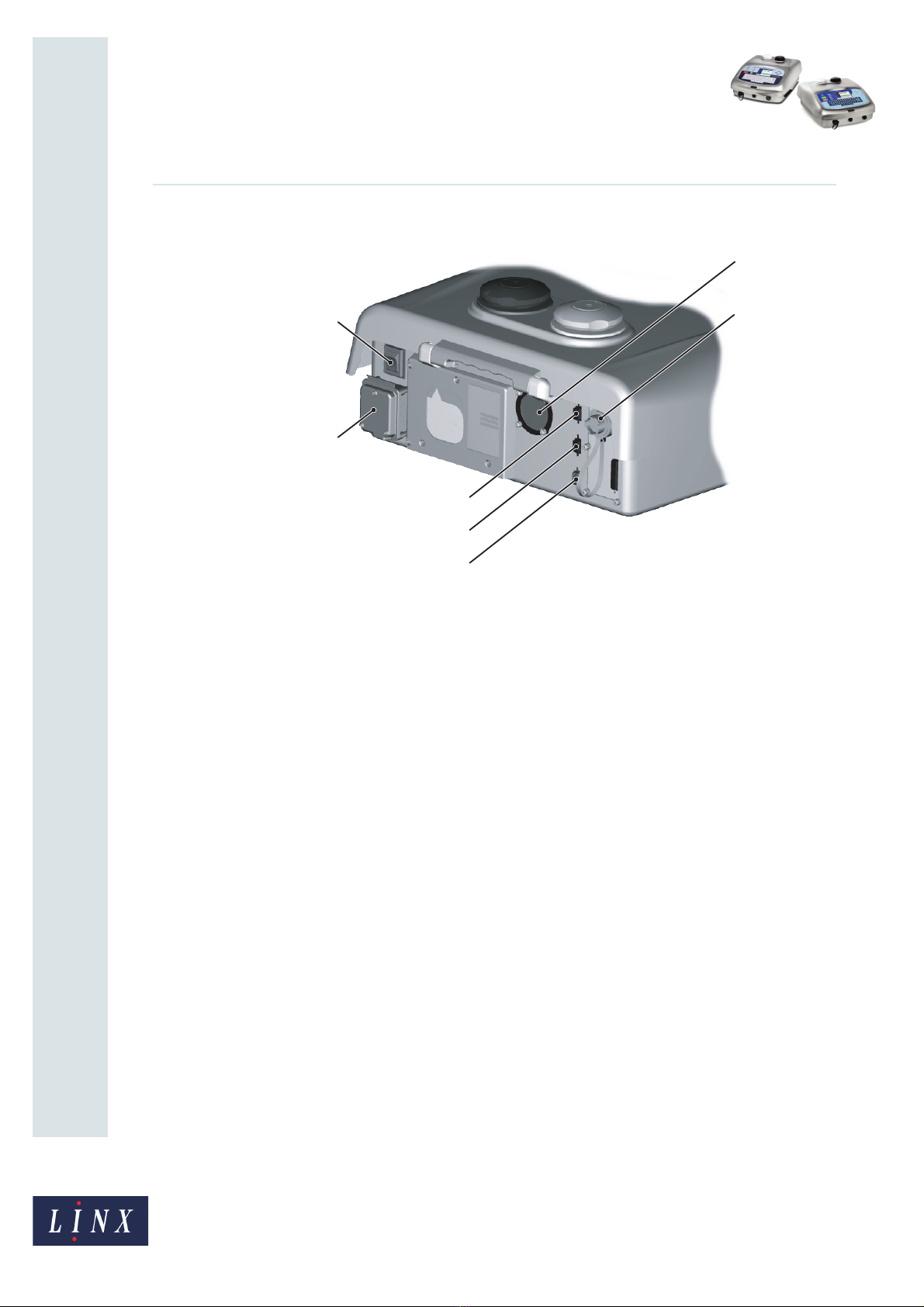
Page 3 of 25 FA69372–2 English
Jun 2013
25
How To Install and Set Up the 5900 &
7900 Printer
Linx 5900 & 7900
Figure 1 shows the layout of the rear panel of the Linx 5900 and 7900 printers.
Figure 1. Linx 5900/7900 printer rear panel
Figure 1 shows the following items:
A External power connection
B Mains power supply switch
C Printhead conduit entry/exit
D External alarm connection
E Primary trigger/shaft encoder
F Secondary trigger/shaft encoder
G RS232 interface
1.6 Connect to a power source
The Linx 5900 and 7900 printers uses a single-phase, 50/60 Hz AC supply of 100 V
(maximum current 3 A) to 230 V (maximum current 1 A). Any AC voltage within this range
provides acceptable power.
NOTE: Before you turn on the printer, make sure that the information shown on the label
on the rear panel matches your power source.
Make sure that the Mains Power Supply Switch (item B in Figure 1) is in the Off (O) position
before you connect the printer to the power supply.
The mains cable has a socket on one end, which connects to the printer. A local plug is fitted
to the other end of the cable.
A
B
C
D
E
F
G
73017
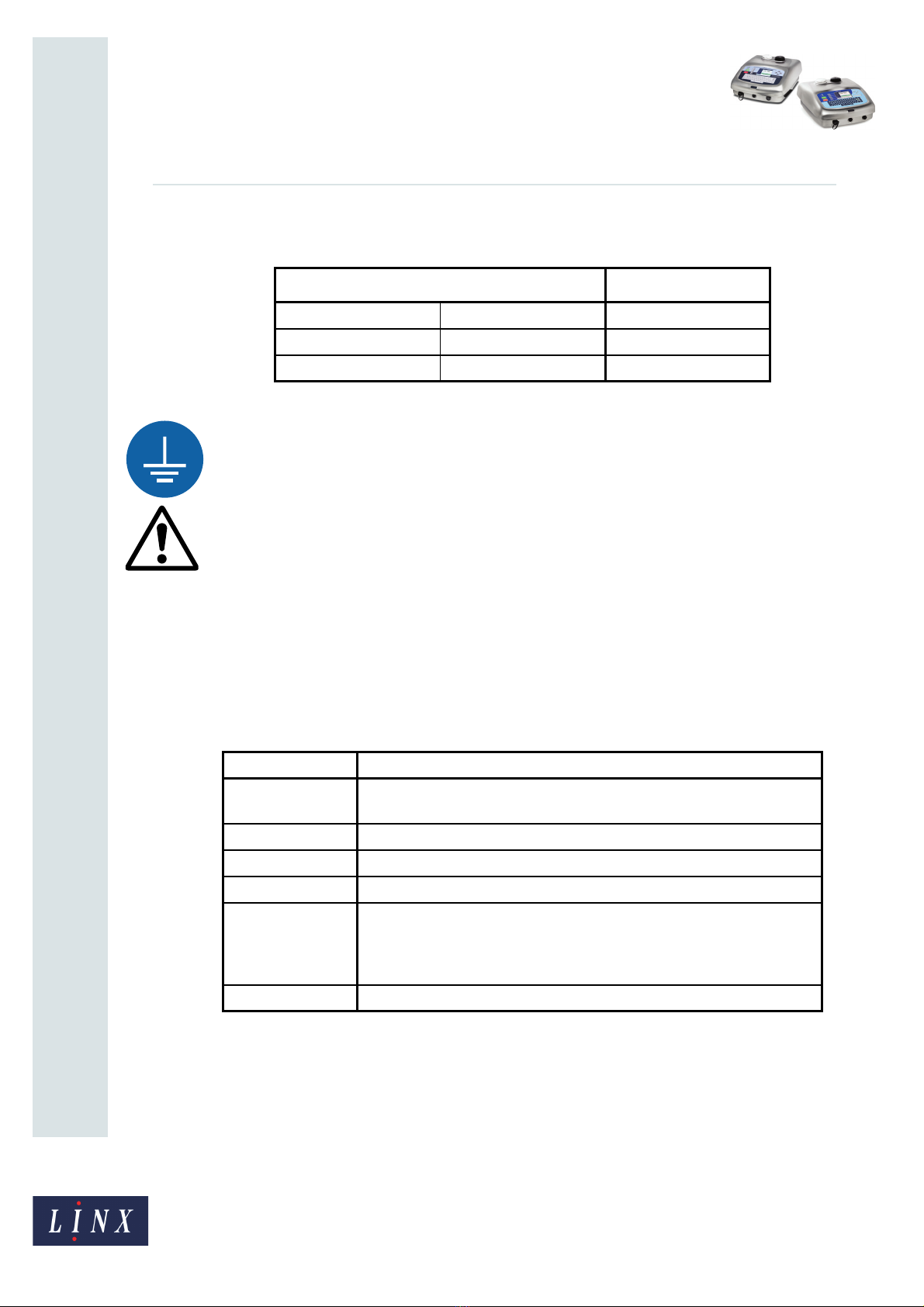
Page 4 of 25 FA69372–2 English
Jun 2013
25
How To Install and Set Up the 5900 &
7900 Printer
Linx 5900 & 7900
One of two types of cable is supplied. The cables have the same specification but the colours
of the wires are different. The wire colours in the cable are as follows.
WARNING: THIS PRINTER MUST BE EARTHED/GROUNDED.
WARNING: THE PRINTER MUST BE ELECTRICALLY WIRED ONLY BY A QUALIFIED AND
COMPETENT ELECTRICIAN. LINX CANNOT ACCEPT RESPONSIBILITY FOR ANY INJURY TO
PERSONNEL OR DAMAGE TO MACHINERY CAUSED BY INCORRECT OR FAULTY WIRING.
1.7 Fit the printhead to the production line
You can set the printhead at any angle. Use a Linx printhead bracket to hold the printhead
correctly and prevent vibration—a number of bracket types are available.
The distance between the end of the printhead and the product is the ‘throw distance’. To
make sure that the print quality is good, set the throw distance to the recommended
distance shown in the table below.
WIRE COLOUR CONNECTION
Green-Yellow Green Earth/Ground
Blue White Neutral
Brown Black Live
Figure 2. Wire colours
Printhead Recommended distance
Midi 6 mm for a 25 Linear Speed message type,
12 mm for all other message types
Ultima 12 mm
Midi plus 12 mm
Ultima plus 12 mm
Mini The first digit in the name of the message type is the throw distance in
millimetres. For example ‘4T...’ indicates 4 mm. For the 5900, only 4 mm
and 8 mm throw distances are available. The 7900 printer also has a
12 mm throw distance available.
Micro (7900 only) 4 mm
Figure 3. Recommended throw distances

Page 5 of 25 FA69372–2 English
Jun 2013
25
How To Install and Set Up the 5900 &
7900 Printer
Linx 5900 & 7900
1.7.1 Printhead conduit
The printer, conduit, and printhead are supplied as a unit. Follow these guidelines for the
conduit:
•Do not bend the conduit at a sharp angle. The minimum radius for the conduit is
75 mm for static operation and 150 mm for dynamic applications (traversing).
•Make sure that the conduit has enough support.
•Make sure that you have access to the printhead for maintenance.
•Make sure that when the machinery guards are closed, the guards do not damage the
conduit.
•Make sure that the conduit does not touch any sharp edges.
•For dynamic applications (traversing), Linx recommends that you use a 4-metre
conduit. Leave a loop in the conduit to absorb the movement as shown below.
Figure 4. Printhead conduit with loop
69344
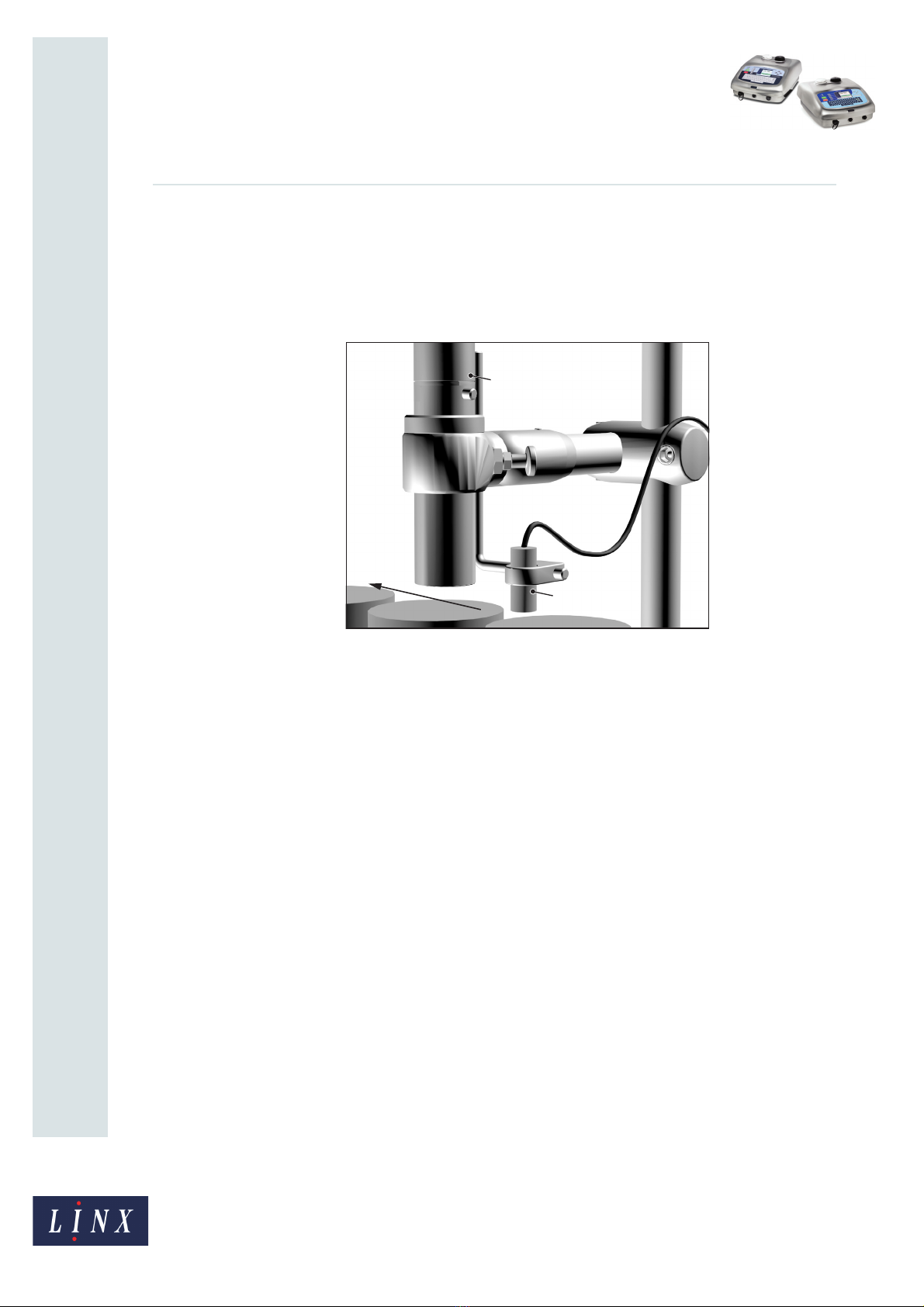
Page 6 of 25 FA69372–2 English
Jun 2013
25
How To Install and Set Up the 5900 &
7900 Printer
Linx 5900 & 7900
2 Product sensor setup
The Linx 5900 and 7900 printers can use a product sensor to detect the presence of the
product. Normally, the message is printed when the printer receives a trigger signal from
the product sensor.
Figure 5. Product sensor setup
Normally, the product passes the product sensor first, then the printhead. The distance
between the printhead and the product sensor must be less than the distance between the
products.
Figure 5 shows the product sensor (A) and the printhead (B). The arrow shows the direction
of movement of the product along the production line.
The Print Delay parameter controls the distance between the product sensor and the
printed message. For information on how to adjust the Print Delay, see the Linx 5900 & 7900
Quick Start Guide.
The following product sensor types are available from Linx:
•Fibre optic control unit, 5 m D-type
•Retro-reflective light beam, 5 m D-type
•Inductive switch, 5 m D-type
•Reflection light beam scanner, 5 m D-type
•Background suppression sensor, 5 m D-type
•Colour registration mark scanner, 5 m D-type
69120
A
B
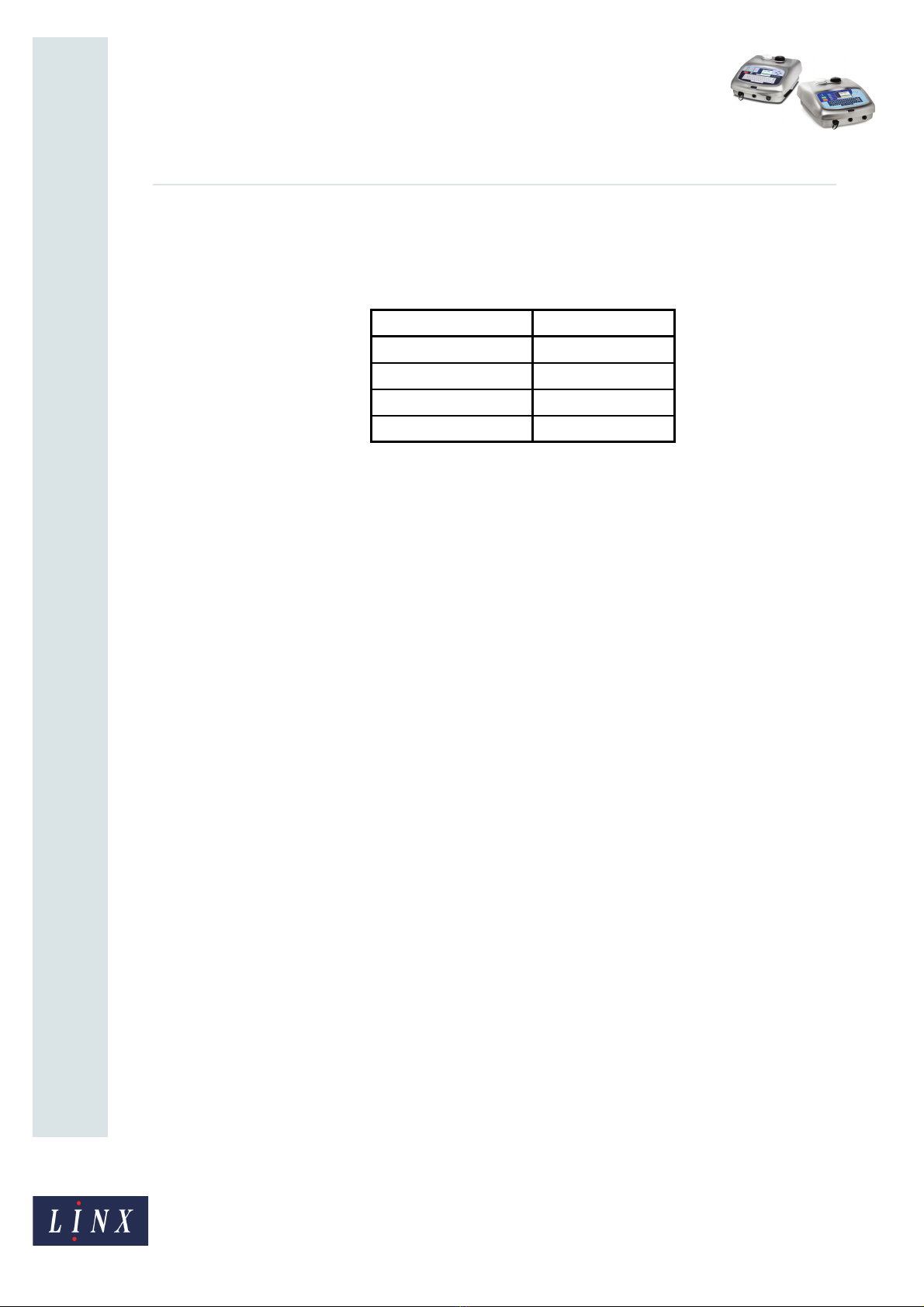
Page 7 of 25 FA69372–2 English
Jun 2013
25
How To Install and Set Up the 5900 &
7900 Printer
Linx 5900 & 7900
2.1 Product Sensor connection
You must use a 9-pin, D-type connector to connect the product sensor to the printer. The
following table describes the function of each pin.
Connect the screen of the product sensor cable to the shell of the connector. The connector
shell must connect to the printer chassis. Do not connect the screen to 0 volts.
To maintain the IP65 rating of the 7900 printer, the connector of the product sensor must
have an IP65 rating. Linx product sensors have a D-type connector that has an IP67 rating.
CAUTION: Use only Linx-approved accessories. The EMC performance of the printer can
change if you use other product sensors and cables.
Function Connection
+ 24 V Pin 1
0 V Pin 2
Secondary Trigger Pin 4
Primary Trigger Pin 6
Figure 6. Product sensor pin connections
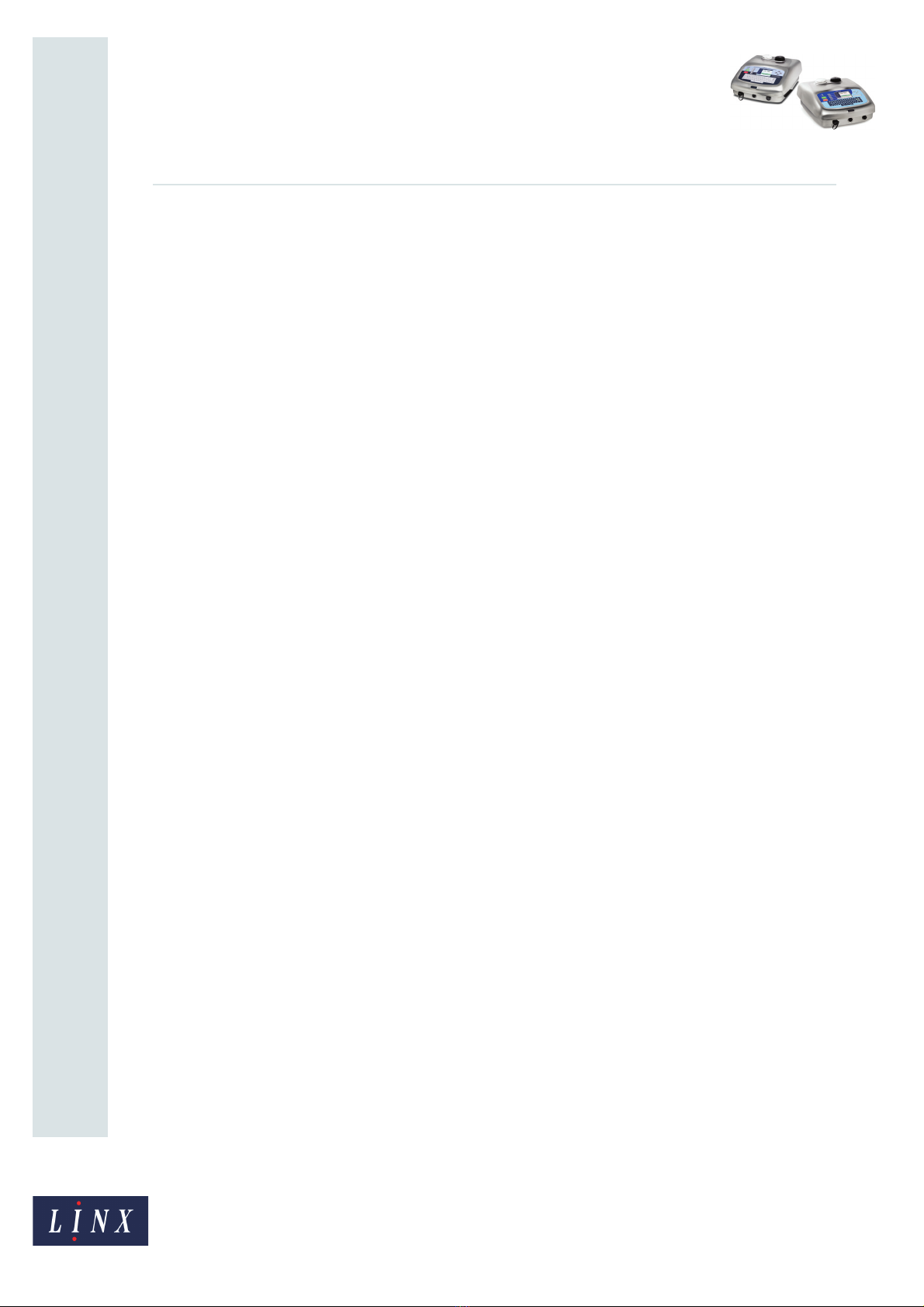
Page 8 of 25 FA69372–2 English
Jun 2013
25
How To Install and Set Up the 5900 &
7900 Printer
Linx 5900 & 7900
3 Line speed detection setup
Linx recommends that you use a shaft encoder or dual trigger to detect the line speed on
production lines where the speed can change. If your system has a fixed line speed, you can
go to the next section.
The shaft encoder generates a pulse for a fixed distance of product movement. The pulses
enable the printer to print at a constant width if the line speed changes.
For information about setting the line speed, see How To Change the System Setup.
Normally the shaft encoder is attached to a drive shaft on the production line. Install the
shaft encoder in the best position to follow the movement of the products.
Linx offers the following range of shaft encoders for line speed detection:
•2500 pulses per revolution (p.p.r.)
•5000 p.p.r.
•10000 p.p.r.
Each shaft encoder has a 5-metre cable fitted with a 9-pin D-type connector.
To measure the line speed, you can connect the shaft encoder to a drive shaft on the line, or
to an encoder wheel. Linx provides the following range of encoder wheels:
•500 mm circumference
•333 mm circumference
•304.8 mm (1 foot) circumference
•200 mm circumference
•60 mm circumference

Page 9 of 25 FA69372–2 English
Jun 2013
25
How To Install and Set Up the 5900 &
7900 Printer
Linx 5900 & 7900
3.1 Shaft encoder connection
You must use a 9-pin, D-type connector to connect the shaft encoder to the printer. The
following table describes the function of each pin.
Connect the screen of the shaft encoder cable to the shell of the connector. The connector
shell must connect to the printer chassis. Do not connect the screen to 0 volts.
To maintain the IP65 rating of the 7900 printer, the connector of the shaft encoder must have
an IP65 rating. Linx shaft encoders have a D-type connector that has an IP67 rating.
CAUTION: Use only Linx-approved accessories. The EMC performance of the printer can
change if you use other shaft encoders and cables.
3.1.1 Select the shaft encoder, encoder wheel, and Print Width
If you use a shaft encoder, you must perform the following calculations to calculate the
number of pulses per millimetre and the drop pitch. The calculations require a series of
steps as shown below:
1Define the Required Raster Pitch.
2Select the shaft encoder, the encoder wheel, and the Pitch Factor to get a raster pitch
that approximately equals the correct pitch.
3Make sure that the calculated performance is acceptable (message length and print
speed).
4Use the Pitch Factor to calculate the number of encoder pulses per millimetre. Enter
this value into the Speed page (Line Setup > Speed).
Calculate the raster pitch and use this value for the Print Width parameter (Print
Settings > Print Width).
5Check the print samples for performance.
If you do not follow these calculation steps, your messages are not printed at the required
size. The spaces between the rasters are too small or too large.
Function Connection pin
+ 24 V Pin 1
0 V Pin 2
+ 5 V Pin 3
Single-ended input Pin 8
Figure 7. Shaft encoder pin connections
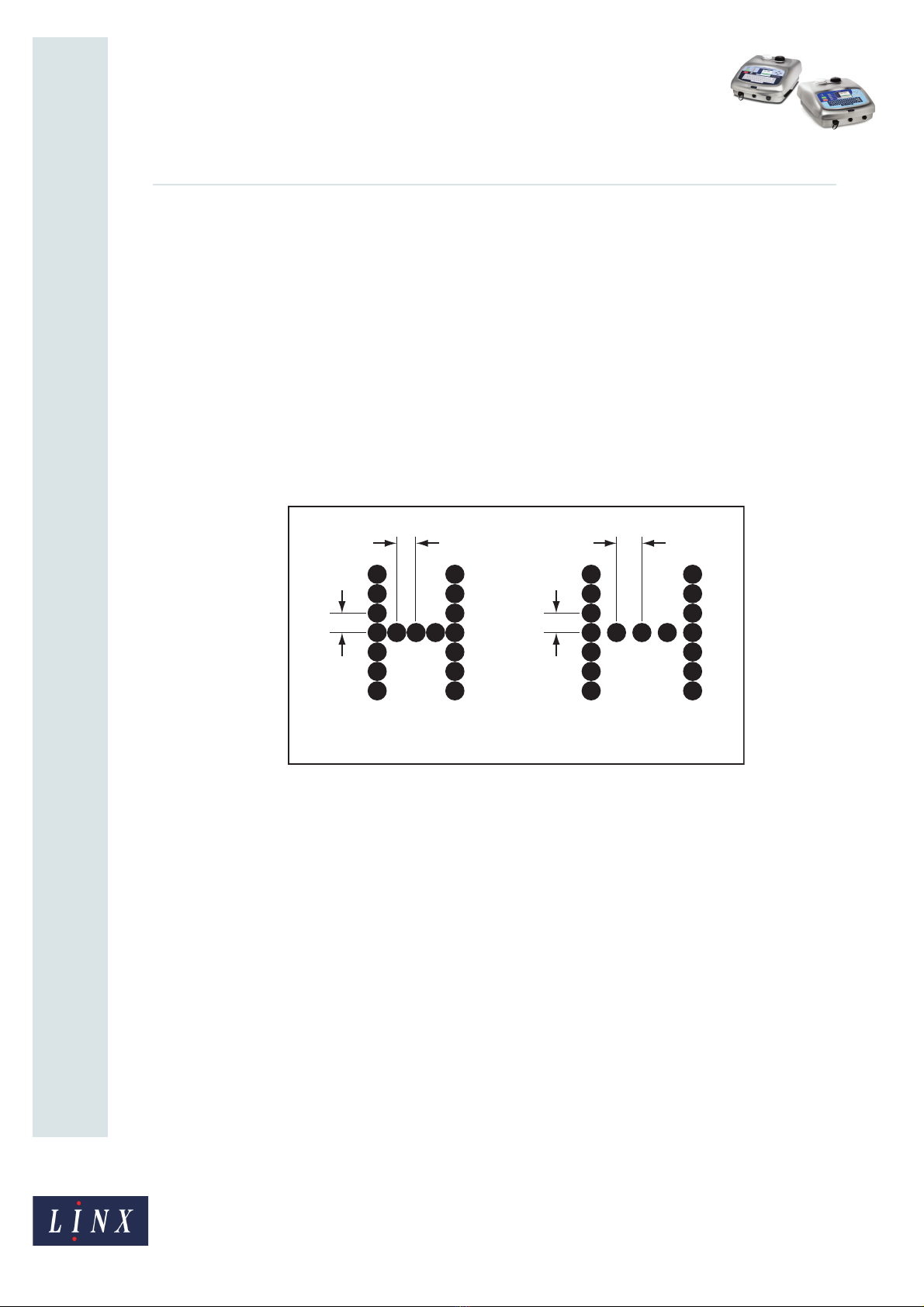
Page 10 of 25 FA69372–2 English
Jun 2013
25
How To Install and Set Up the 5900 &
7900 Printer
Linx 5900 & 7900
3.1.2 Example calculation
The calculation below uses the following example:
•The message is a 16 Linear Quality Message Type.
•The printer has an Ultima 62 µm printhead, which requires 132 rasters for this message.
•The Print area is 50 mm long.
Step 1: Define the required Raster Pitch
To get the best print quality a 1:1 aspect ratio is needed—the vertical pitch (drop spacing)
must equal the horizontal pitch. This drop pitch is the ‘Ideal Raster Pitch’. The Ideal Raster
Pitch depends on the printhead type and the message type.
The effect of raster pitch is shown in Figure 8.
Figure 8. Raster Pitch
In Figure 8 (a) the letter ‘H’ is printed at the Ideal Raster Pitch—the horizontal spacing (X1)
is equal to the vertical spacing (Y). In Figure 8 (b), the raster pitch is larger than the Ideal
Raster Pitch—the horizontal spacing (X2) is larger than the vertical spacing (Y).
The section ‘Ideal Raster Pitch tables’ on page 18 contains tables that show the following
parameters for each combination of printhead and message type:
•Character matrices (character width)
•Ideal Raster Pitch (mm)
•Maximum raster rate (kHz)
•Maximum line speed for the ideal raster pitch
If the raster pitch in your application does not equal the Ideal Raster Pitch, you can adjust
the Print Height setting to make the aspect ratio 1:1.
NOTE: Not all message types listed in the Ideal Raster Pitch tables are available on the 5900
printer.
69462
(a) (b)
YY
X1 X2
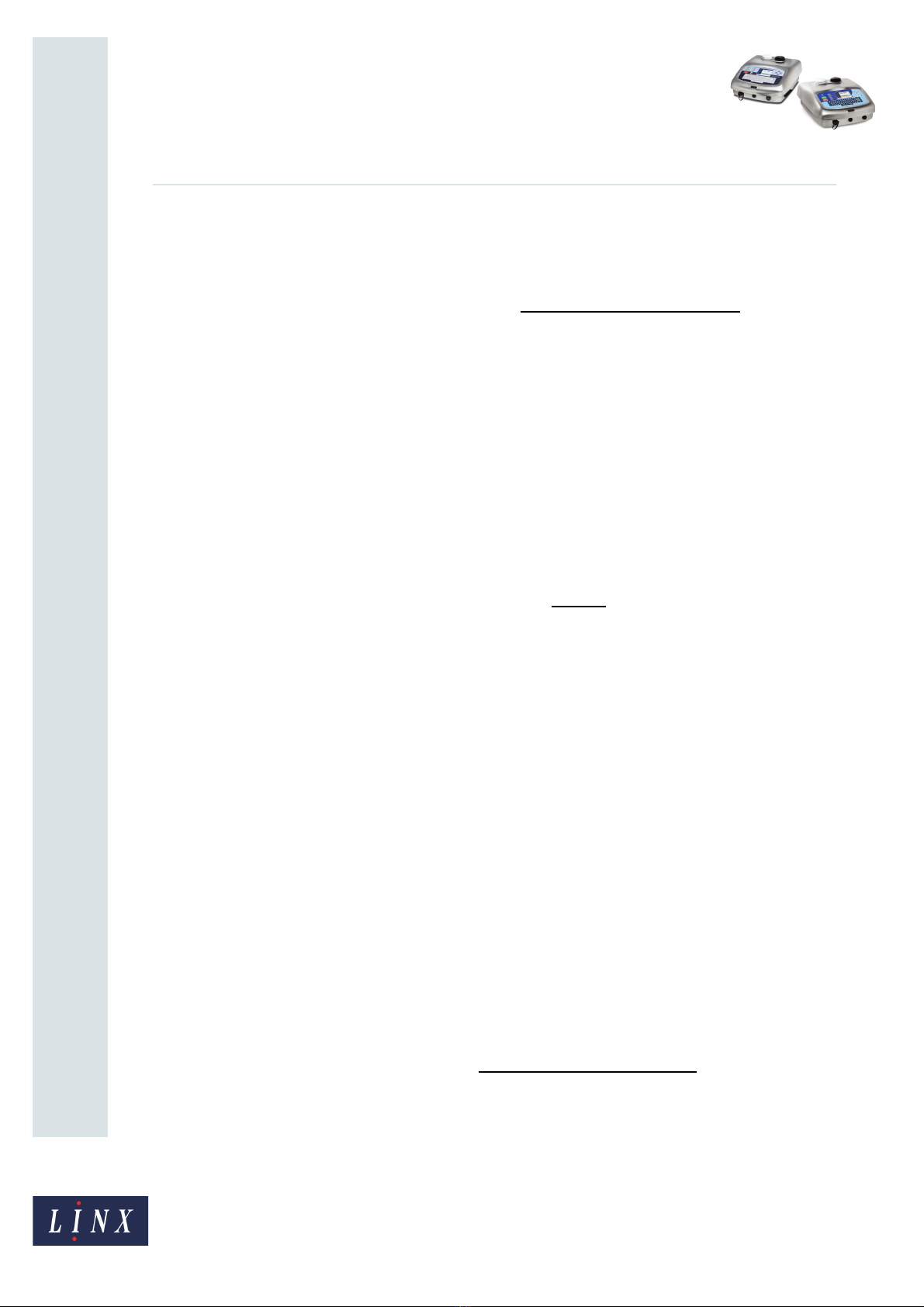
Page 11 of 25 FA69372–2 English
Jun 2013
25
How To Install and Set Up the 5900 &
7900 Printer
Linx 5900 & 7900
To calculate the required Raster Pitch
Use the formula:
where:
Printed length = the length of the printed message on the product. This length must
not be greater than the length of the area that is left clear for printing.
Number of Rasters in Message: Where all the characters in the font have the same
width, this value = Number of characters x Character width (rasters). If the
characters have different widths, you can use the Cursor Position value in the
Message Editor page to measure the printed length.
In this example, the length of the area that is available for the message is 50 mm and the
message contains 132 rasters. The calculation is as follows:
If the pitch is greater than this value, the message does not fit into the 50 mm print area.
The ideal raster pitch for the 16 Linear Quality Message Type and Ultima 62 µm is
0.353 mm (see the table on page 20). In this example, the space between the drops, in the
horizontal direction, is greater than the ideal raster pitch. This difference causes small
spaces between the drops.
NOTE: Before you purchase any components, consider other products that you plan to put
on the same line. Repeat the raster pitch calculations for other products as
necessary.
Step 2: Select the encoder, encoder wheel, and pitch factor
Each combination of encoder and encoder drive (gears or wheels) gives a different ‘encoder
pitch’. The encoder pitch is the distance that the product moves for each encoder output
pulse. The encoder pitch and the pitch factor (a whole number) are multiplied together to
give the actual raster pitch. This value must be as close as possible to the required raster
pitch.
The table below gives the encoder pitch for standard Linx encoders and wheels.
To calculate the encoder pitch for other gearing or drives, use the following:
Required Raster Pitch (mm) = Printed Length (mm)
Number of Rasters in Message
Required Raster Pitch (mm) = 50 mm = 0.378 mm
132
Encoder Pitch = Encoder wheel circumference
Encoder pulses per revolution
Other manuals for 5900
8
This manual suits for next models
1
Table of contents
Other Linx Printer manuals