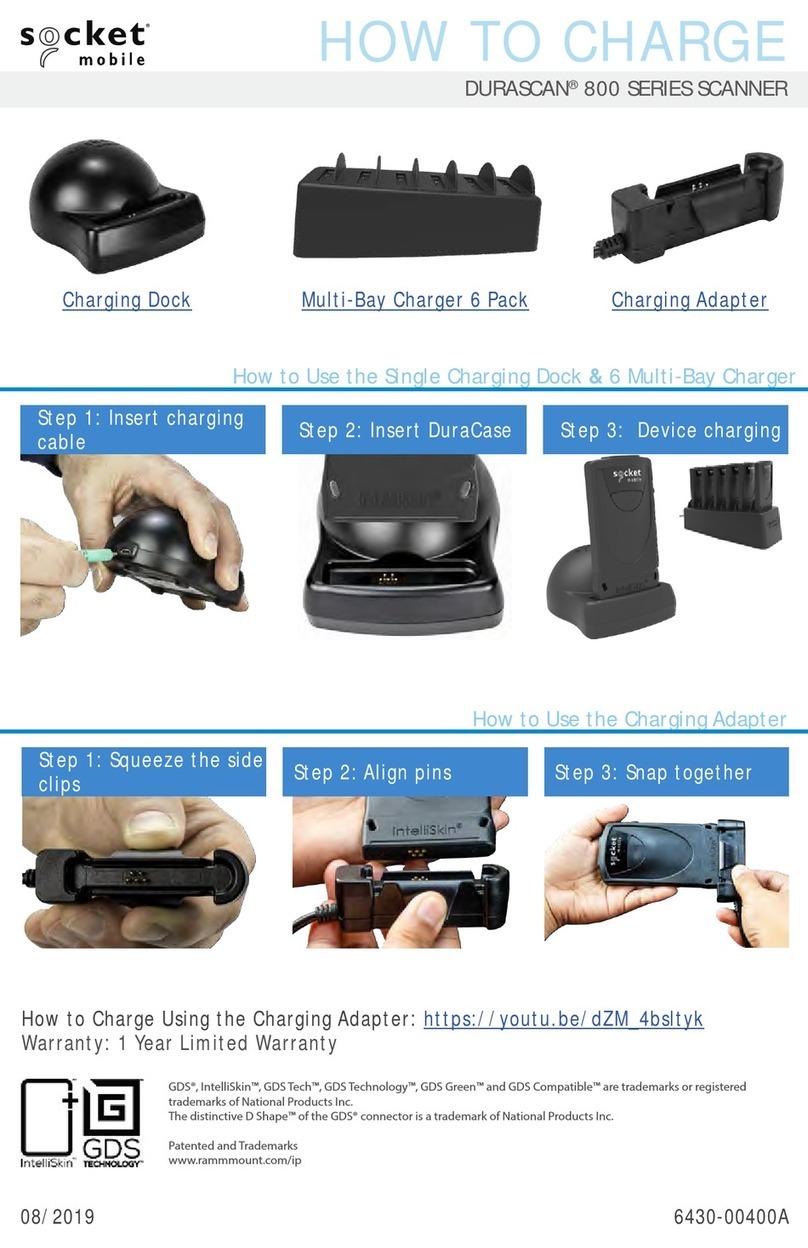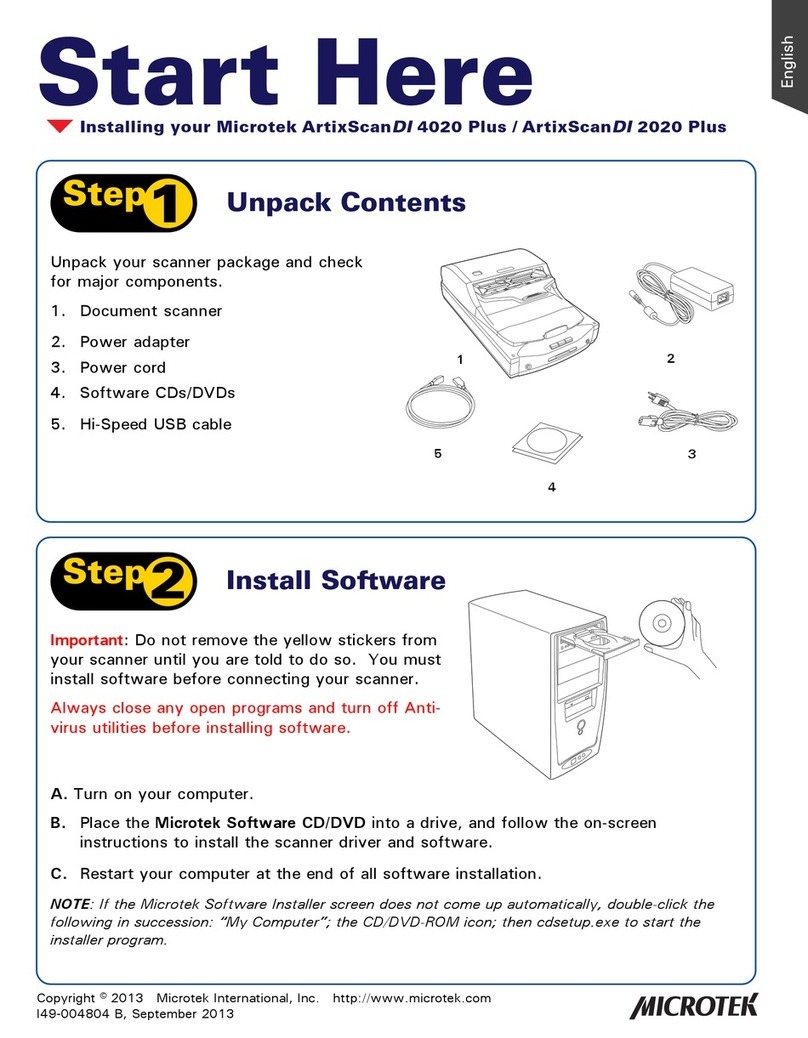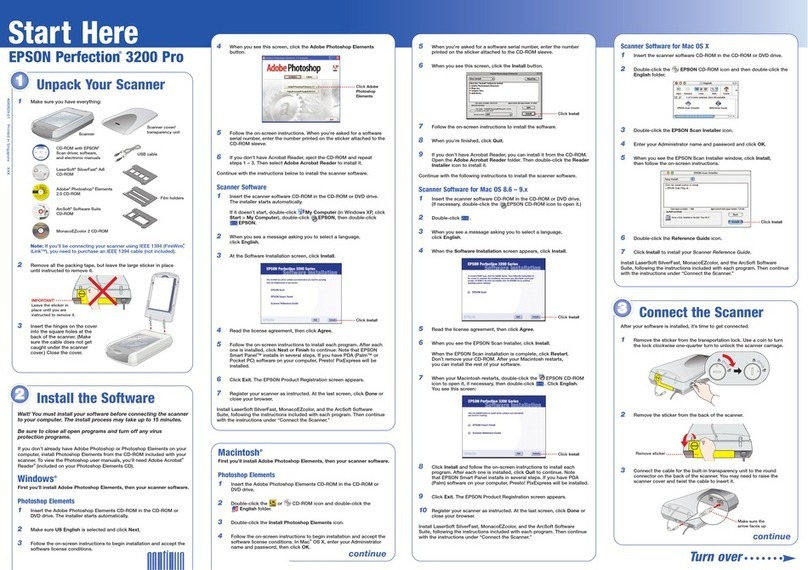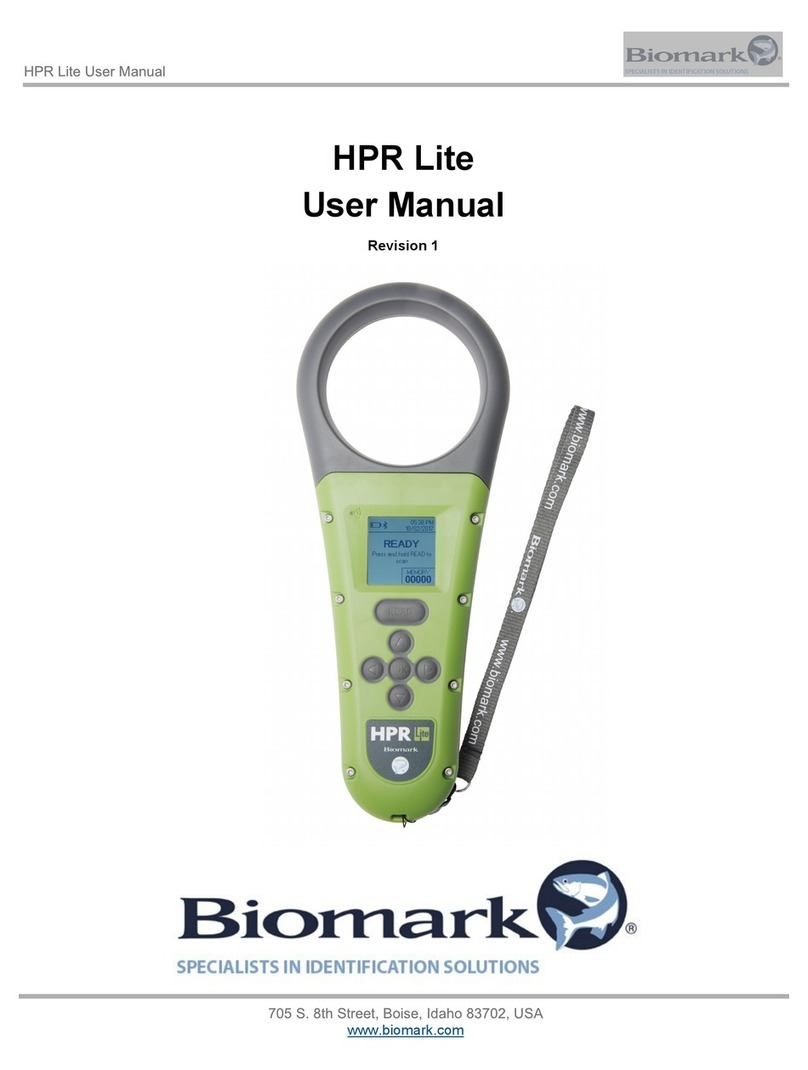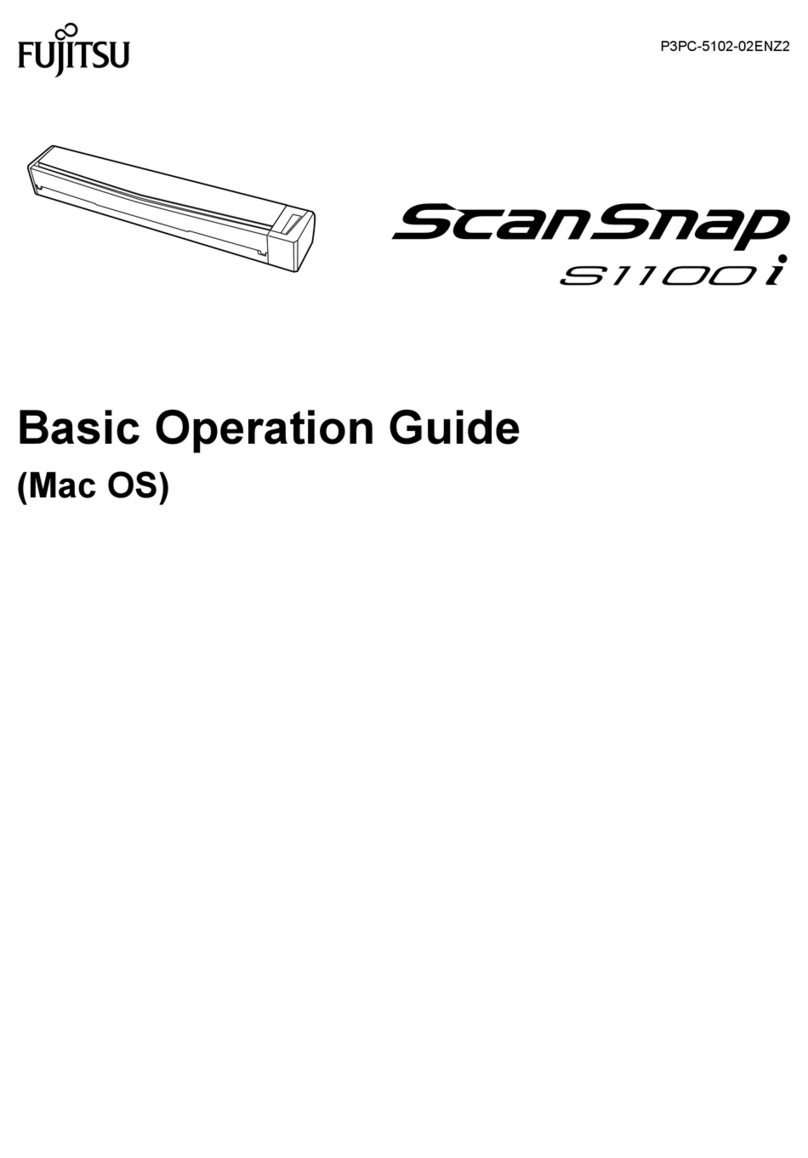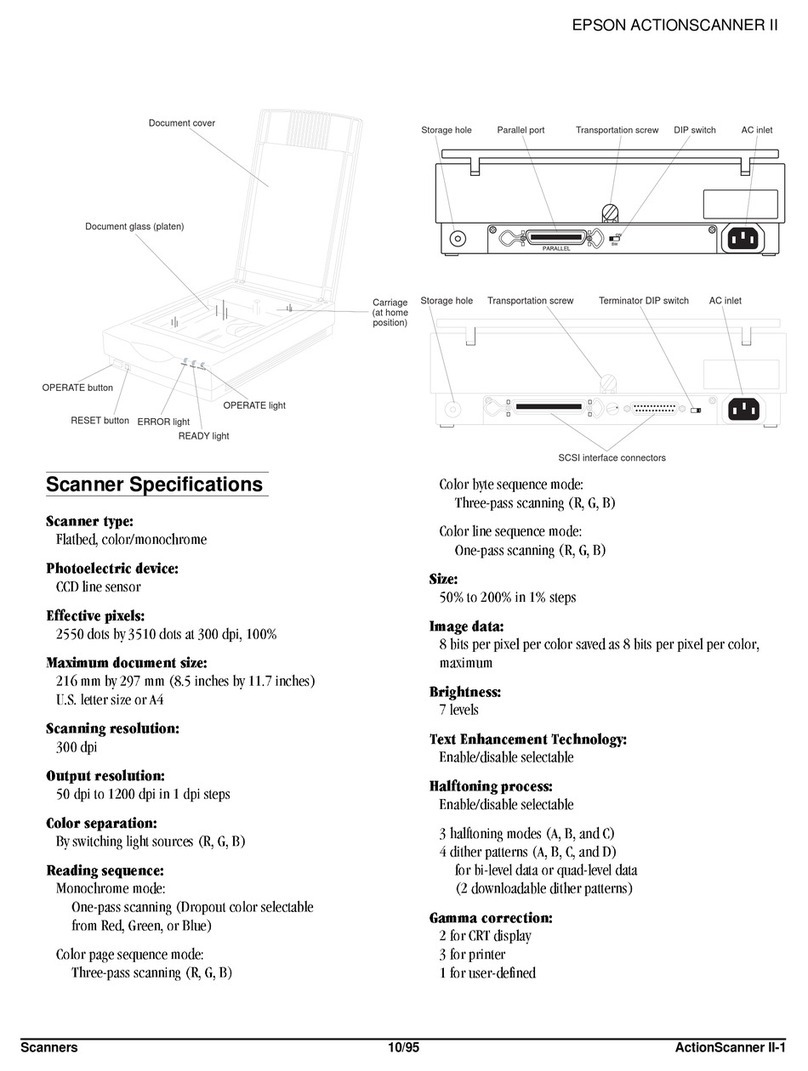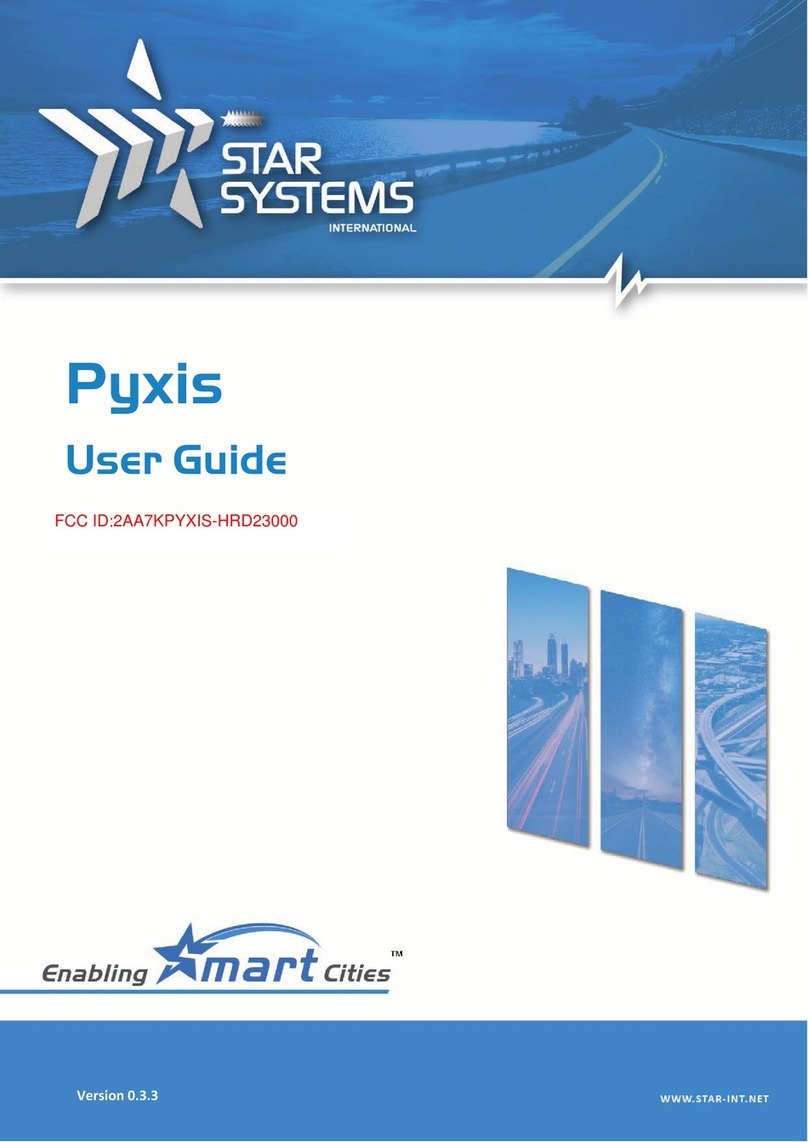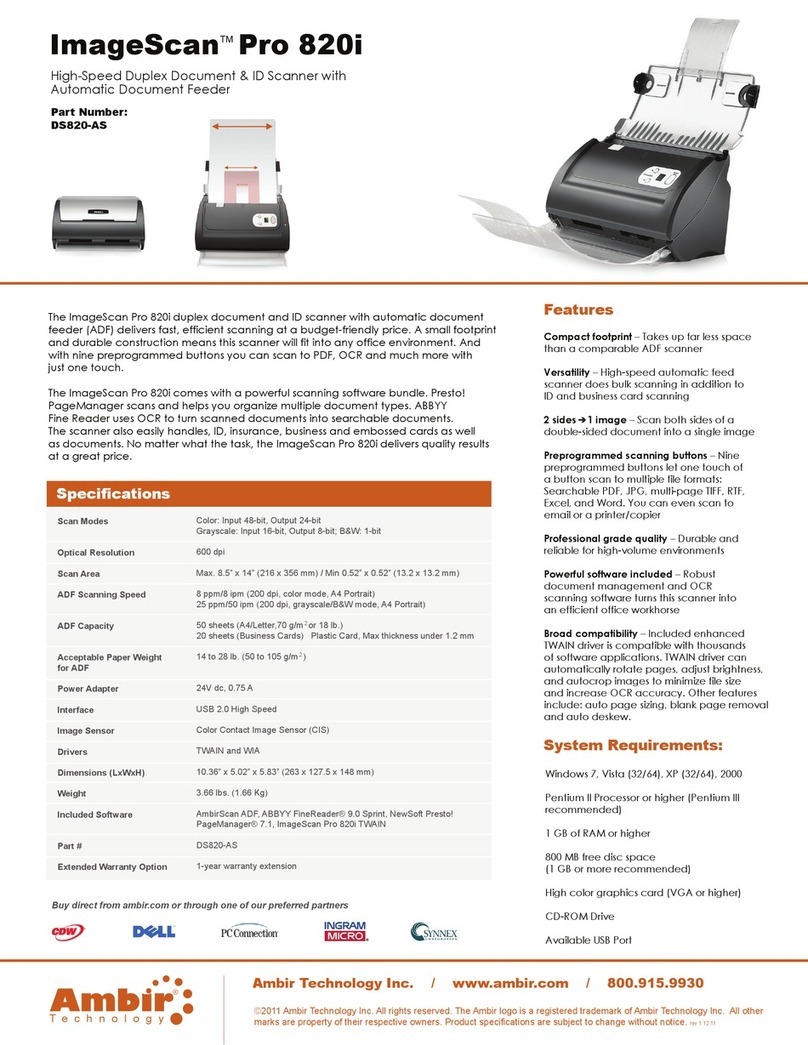Hart InterCivic Verity Scan User manual

1
Polling Place Field Guide
Humboldt County Office of Elections
Revised February 2020

2
Document Number 6651-017 A
Hart InterCivic Quality and Information Security Policy
Hart InterCivic is committed to consistently providing high quality products and services for its customers through adherence to its
established hardware and software Quality Management Systems, complying with customer, statutory and regulatory requirements, and
a commitment to continual improvement. Hart InterCivic is also committed to the integrity and the security of the information used in
the product development process, in the products themselves, and in our management of customer data during the implementation
process.
This DOCUMENT and the SOFTWARE, HARDWARE, and FIRMWARE to which it pertains contain confidential and proprietary information
belonging exclusively to Hart InterCivic, Inc. No part of this publication may be modified, reproduced, stored in a retrieval system, or
transmitted in any form, distributed by any electronic or mechanical means, photocopied, recorded, or otherwise reproduced or
distributed without prior written permission from authorized personnel at Hart InterCivic, Inc. Any person receiving this document has a
duty to take reasonable precautions preventing unauthorized use or disclosure of the contents.
Trademarks
Hart InterCivic and Verity are registered trademarks of Hart InterCivic, Inc.
Hart InterCivic disclaims any proprietary interest in the marks and names of others.
Hart InterCivic, Inc.
15500 Wells Port Drive
Austin, TX 78728
Document Number 6651-017 A
© 2019 Hart InterCivic, Inc.
All Rights Reserved
about this guide
This Verity Polling Place Field Guide is a portable guide to polling place tasks using the Verity Scan and Verity Touch Writer devices.

3
contents
Verity Scan 4
setting up Verity Scan 5
setting up the ballot box 5
setting up the Verity Scan 8
Verity Scan orientation 11
screen orientation 11
report printer operation 12
opening polls 13
voting with Verity Scan 15
overview: Verity Scan 15
instructions for hand-marking ballots 15
scanning ballots with Verity Scan 15
Verity Scan help and features 16
troubleshooting 17
spoiling printed paper ballots 17
undervotes, overvotes, and blank ballots on Verity Scan 17
provisional ballots 18
the unread ballot slot 18
multi-sheet ballots and Verity Scan 18
closing polls 19

4
Verity Scan
Verity Scan is a polling place-based digital scanner for scanning and casting ballots. Verity Scan
can be used with hand-marked ballots or with ballots marked and printed using Verity Touch
Writer. Verity Scan deposits scanned ballots into its ballot box for secure storage.
vDrives are used to transfer digital ballot styles from the Verity election
definition software to Verity Scan, and to transfer voted ballots from Verity Scan
to Verity software for tabulation. vDrives are inserted into a standard USB port
located in a locked and sealed compartment; each Verity Scan has its own
vDrive.
NOTE: Software startup for each unit may take several minutes, due to security and data integrity checks
that the Verity software performs. This process is included in the design of the Verity Voting System to verify
the authenticity of the software before allowing it to operate.

5
setting up Verity Scan
setting up the ballot box
1. Position the folded ballot box as shown.
2. Unlatch the four clips (two on each side).
3. Pull open the ballot box.
4. Press the side panels outward until they are flat, being careful not to
pinch your hands or fingers.

6
5. Lower the bottom panel put do not press down.
6. Release the lid by unhooking the 3 straps.
7. Pull the string on the underside of the lid upward
to unlock the lid latch.
8. Lift the lid while gently pulling upward and outward, ensuring that the double hinge is fully
extended. Lay the lid across the top of ballot box, and then press it down. Do not force it.

7
9. Remove the white key from the voting equipment manuals and
supplies bag. Using the white key, unlock the front door of the ballot box.
10. Press firmly on bottom panel to lock it in place.
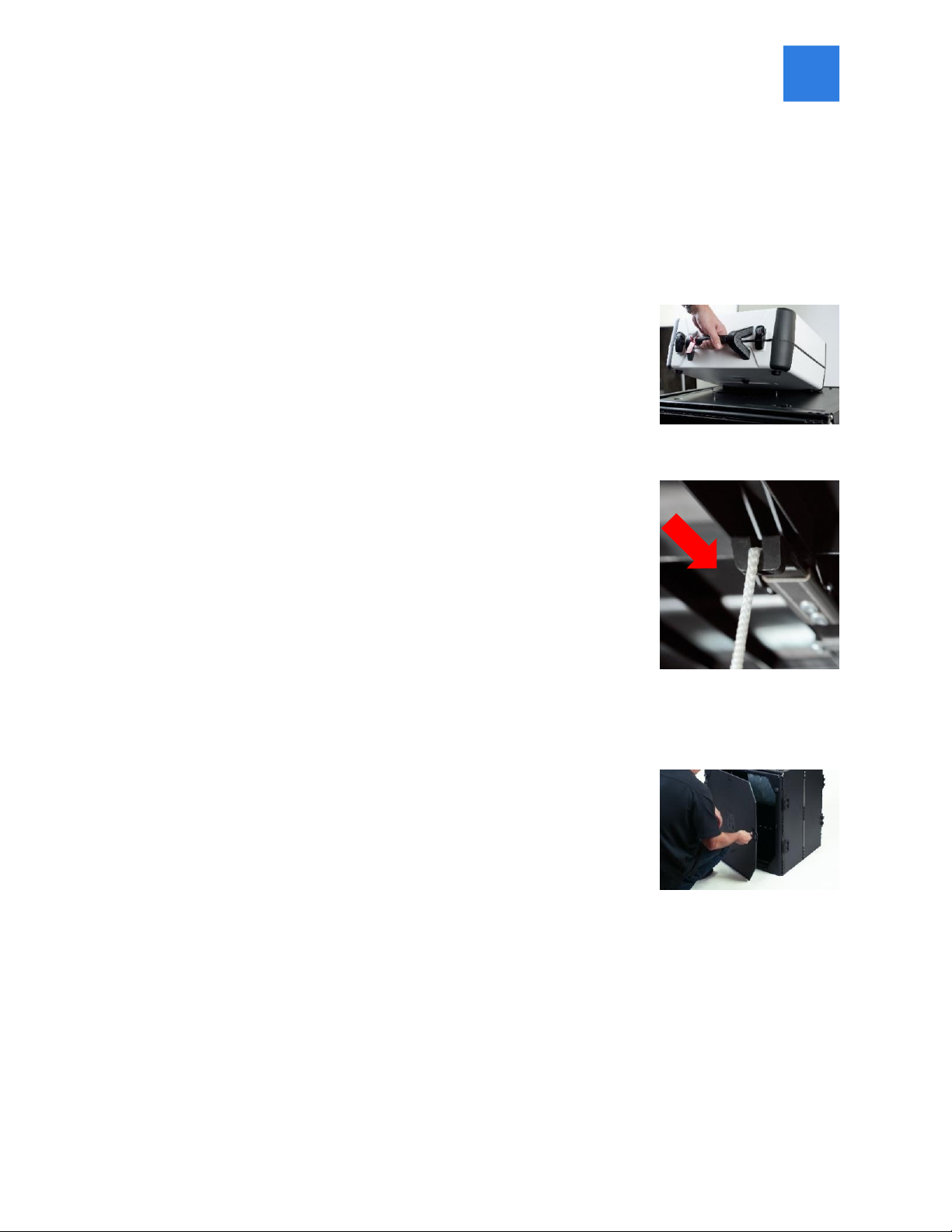
8
setting up the Verity Scan
1. Assemble the ballot box, if this has not been done already.
2. Place the Verity Scan on the ballot box, aligning footpads with the
indentations. The handle on the Verity Scan must face the front of the
ballot box.
3. Reach inside the ballot box and pull the cord down and away from
you to lock the lid and the Verity Scan in place.
4. Close and lock the front ballot box door.
5. Remove power brick and power cord from the voting equipment manuals and supplies bag.

9
6. Plug the power cord into the power brick, and then plug the power brick into the back of the
Verity Scan (flat side up).
IMPORTANT: Do not plug the power cord into the wall yet.
7. Log the yellow beaded seal number on your Security Log -
AM. Open the Verity Scan case and lock the lid brace in
place.
IMPORTANT: Never tilt a device up by the handle while
cords are connected –this can damage the cord where
it connects to the device, or cause damage to the
device itself.
8. Unlock (A), unlatch (B), and remove (C) the tablet.
A: Remove blue key from the voting equipment manuals and supplies bag. Use the blue key to
unlock the tablet from its cradle.
A
B
C

10
9. Log the red CFAST seal number on the Security Log - AM. Seat the tablet in the cradle (A), tilt
it back (B), and lock it in place (C).
10. Log the red wire seal number found on the white
panel box (located to the right side of the cradle) on
the Security Log - AM.
11. Plug the power cord into AC power. A green light should illuminate
on the power brick when AC power is present.
12. Press the RED button on the back of the Verity Scan to power it on.
Note: During the power on process, a Power-On Self Test report will print
on Verity Scan’s built-in printer. This report will indicate any hardware or
connection issues; if any issues are noted, check connections and restart the
device using the RED power button.
A.
B.
C.
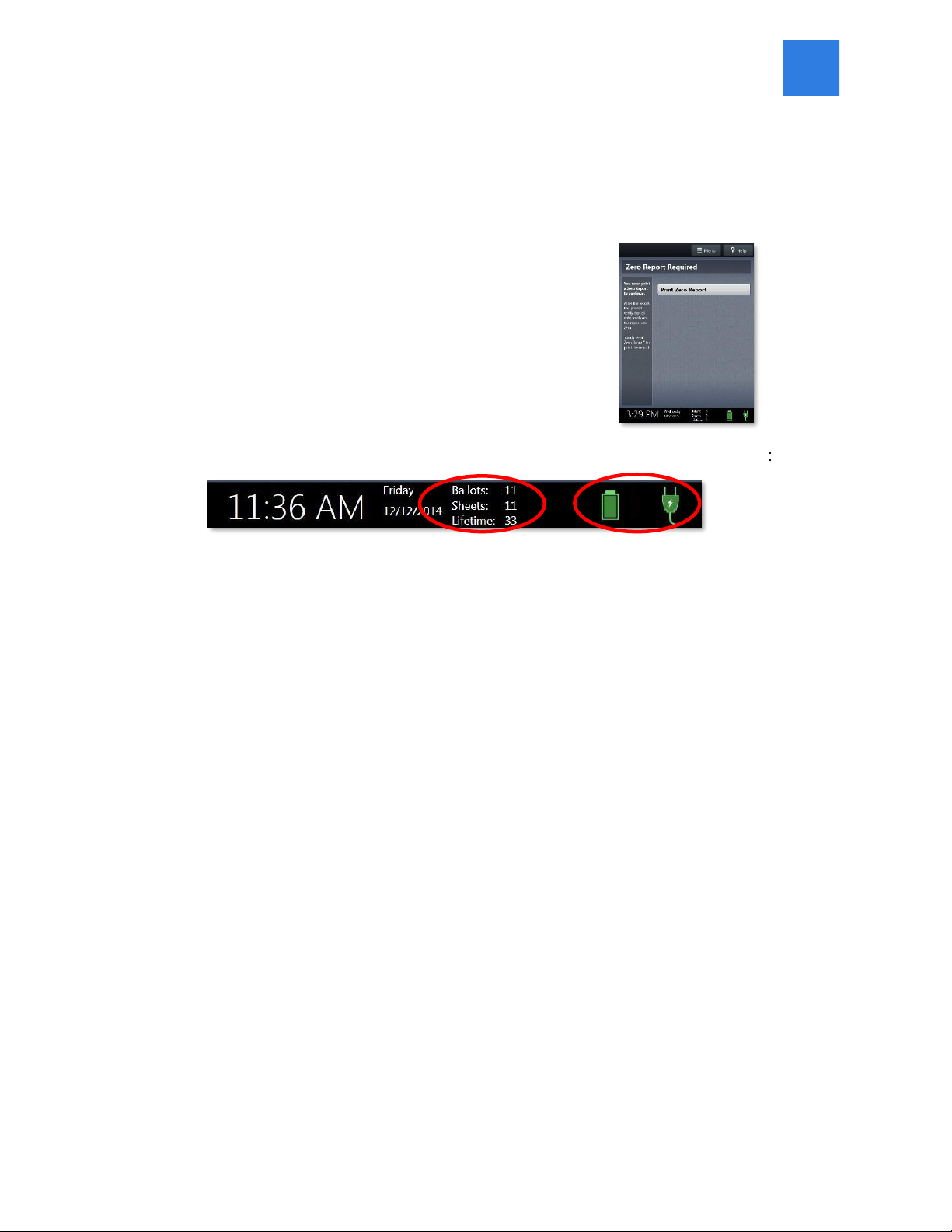
11
Verity Scan orientation
•Ballots: The number of ballots scanned and cast on the Verity Scan for the current election; at
the start of a voting event, this number should be zero.
•Sheets: The number of ballot sheets scanned on the Verity Scan for the current election; at the
start of a voting event, this number should be zero.
•Lifetime: The number of ballots cast on the Verity Scan for the lifetime of the device (for all
elections).
•AC and battery power indicators: A green battery icon indicates the battery is connected; a
green plug icon indicates AC power is connected. Specific battery power level can be found on
the Touch Writer Power-On Self Test report.
NOTE: If AC power is not available, the device will automatically switch over to battery power, and a
warning message will display. To dismiss the message and continue operating on battery power, touch “If
the power is out, touch here to use battery”. If a voting session is in progress, this message will not appear
until the session is completed.
When battery power is low, and AC power is disconnected, a warning message will appear on the device
screen. Reconnect the device to AC power.
When powered up for the
first time the device is
used during
a voting event,
Verity Scan should display the Print Zero
Report screen.
NOTE:
If you are
reopening polls during subsequent days
of a
multiple
-
day voting event, then you will not print a Zero report.
In addition to the date and time, the following appears at the bottom of the screen:

12
report printer operation
1. The thermal report printer is located on the righthand side of Verity Scan.
2. To open the paper compartment: While standing in front of the device,
pull the lever on the top of the printer cover towards you, and then lift
up to open the paper compartment.
3. To replace paper: Place the new paper roll into the printer as
shown. Paper must roll up from the bottom.
4. Close the printer cover. The paper must extend out from underneath the
front edge of the cover. The white button can be used to advance the
paper.
g polls
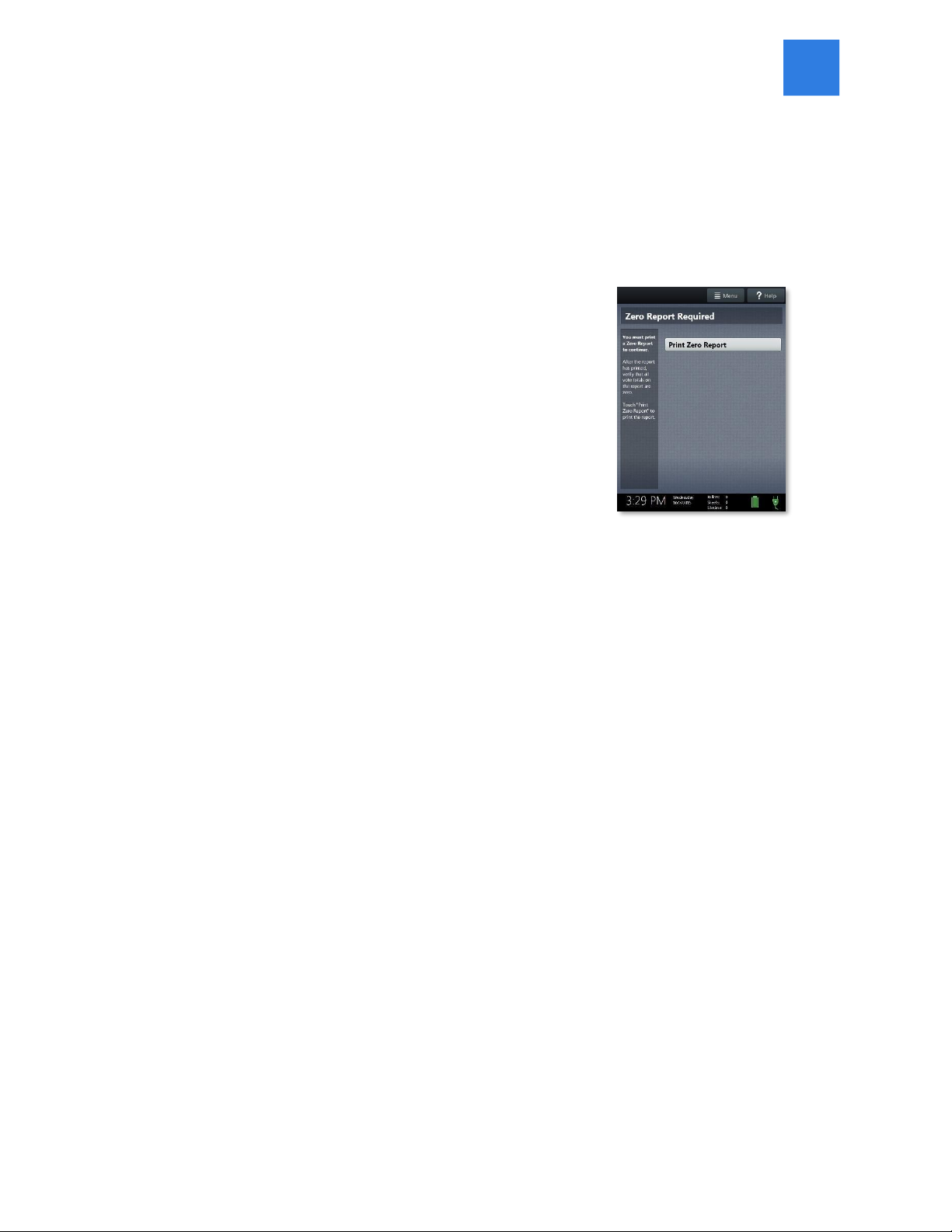
13
opening polls
1. Set up and power on the Verity Scan. Confirm that you are running on AC power.
2. Select Print Zero Report.
NOTE: If you are reopening polls during subsequent days of a multiple-
day voting event, then you will not print a Zero report.
3. Wait while the Zero report prints (on the built-in report printer). Using the Zero report, check
the following:
•Verify the ballot count total on the Zero report is ZERO and enter it in the Reconciliation Log.
•Verify that the polling place on the report is correct.
IMPORTANT: If these items are incorrect, contact your elections office.
4. Verify that the clock in the bottom left corner of the screen displays the correct time.
IMPORTANT: If the clock is incorrect, contact your elections office.

14
5. Select Open the Polls.
IMPORTANT: Once you open polls, you can no longer print a Zero
report.
6. Enter the Open Polls Code, and then select
Accept. The Open Polls report will print.
7. Wait while the Open Polls report prints. File the Zero and Open Polls reports according to
local guidelines.
reopening p
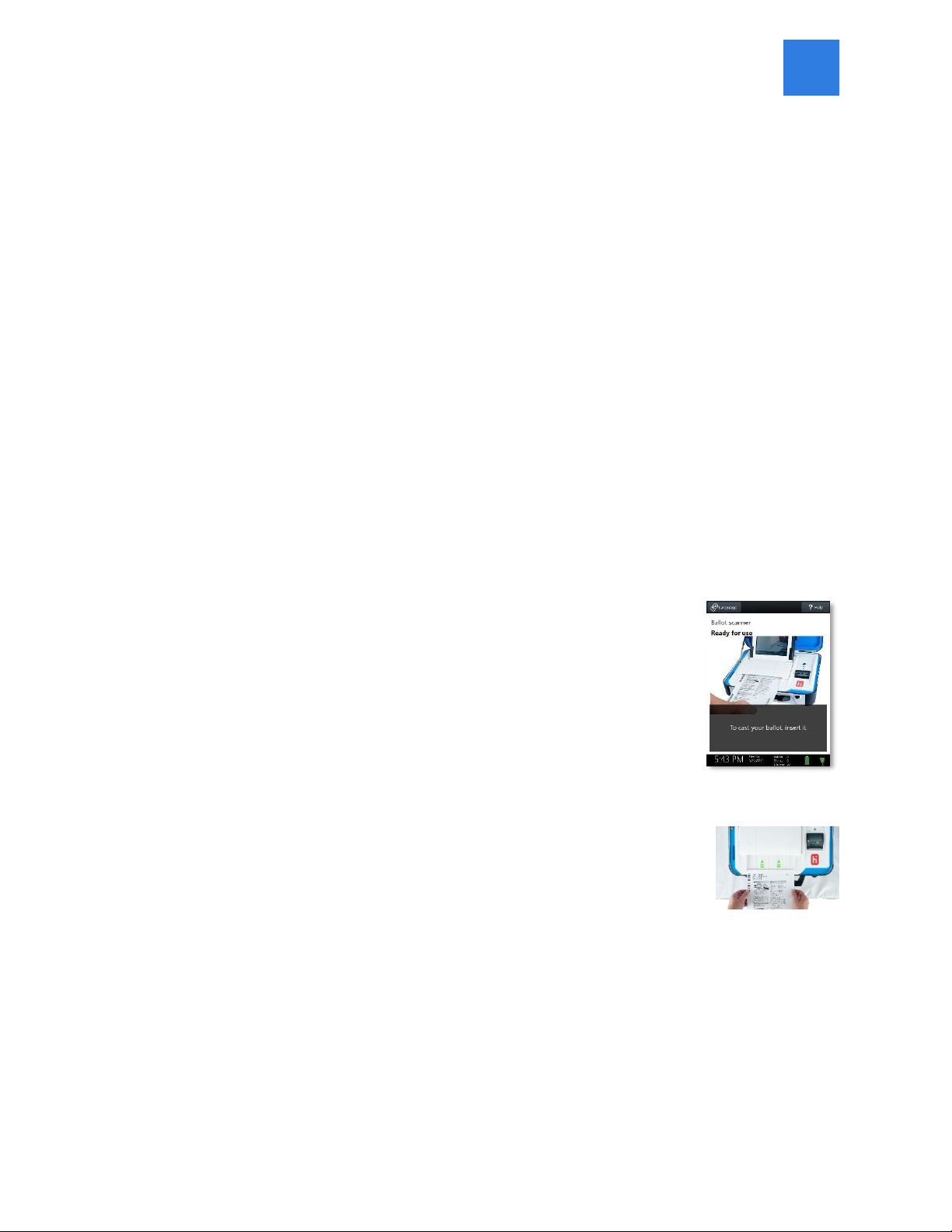
15
s
voting with Verity Scan
overview: Verity Scan
Verity Scan is a polling place-based scanner used to scan and cast paper ballots whether they are
hand-marked, or marked using Verity Touch Writer.
instructions for hand-marking ballots
1. The voter fills in the selection box to the left of their choices completely using blue or black ink.
2. When the voter has finished marking their ballot, they take the ballot to Verity Scan to cast their
ballot.
scanning ballots with Verity Scan
1. Verity Scan is ready to scan when you see the Ready to Use screen.
IMPORTANT: In elections with multi-sheet ballots, voters must receive all
sheets for their ballot. Voters should be instructed to scan all sheets of their
ballot, even if they have made no choices on a particular sheet. See page 20
for more information.
2. The voter removes the ballot privacy sleeve (if applicable) and inserts the voted ballot into
Verity Scan. Flashing green arrows indicate the location and
direction of the scanner feed. Ballots must be fed
short-edge first, but may otherwise be scanned in any orientation.

16
3. After scanning their ballot, the voter waits a moment while the ballot is
processed.
4. The voter’s ballot has been cast when Verity Scan displays the American
flag. If enabled, an audible chime will also sound.
Verity Scan help and features
The Help button is located at the top right of the Verity Scan screen. This button provides the voter
with help text for the voting step currently underway. Select Exit Help on the bottom right of the
Help screen to return to scanning ballots.
If multiple languages are available, Verity Scan will also display a Language button in the upper left.
Selecting the language button will allow the voter to choose from a list of available languages in
which to display any instructions or messages.
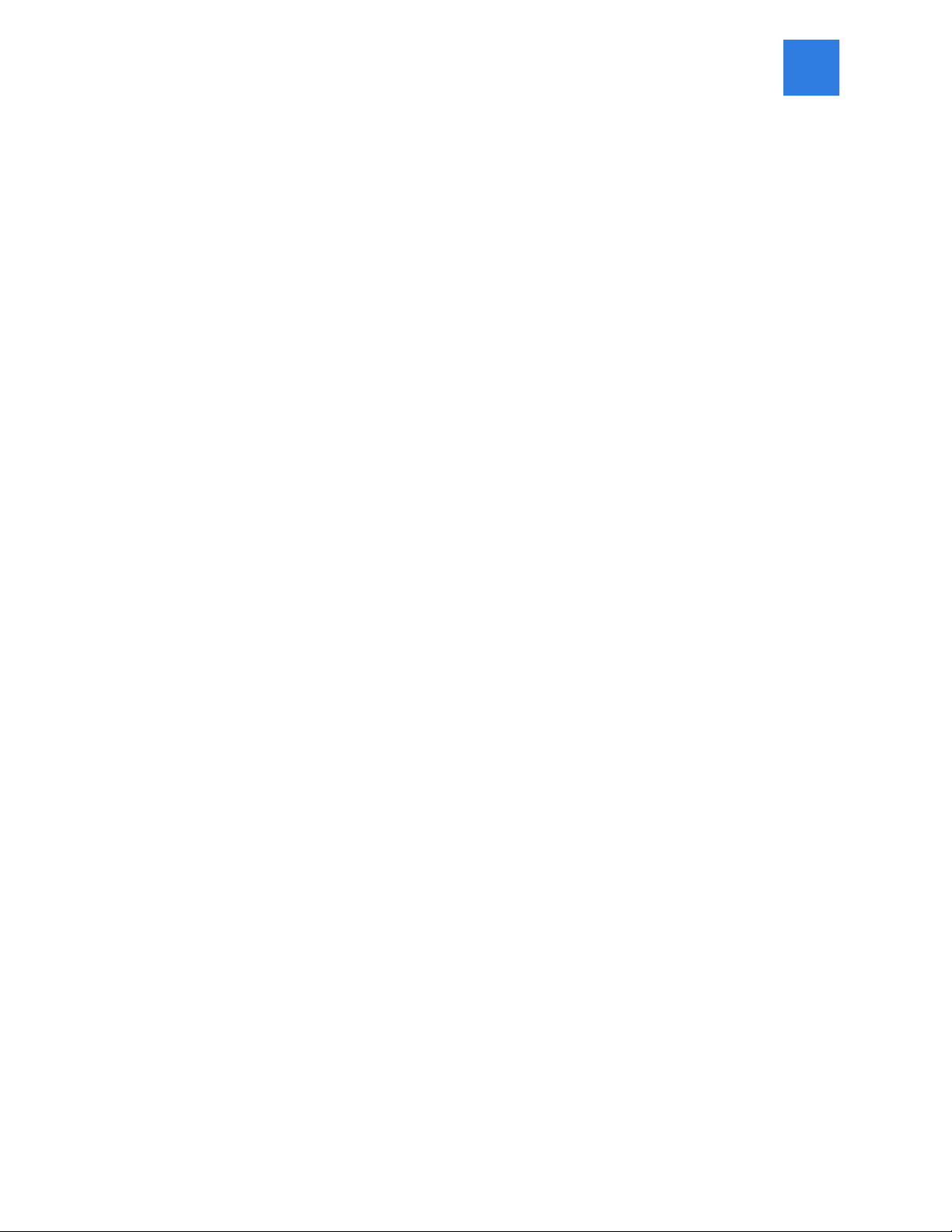
17
troubleshooting
If there is a problem with the Verity Scan, follow the error instructions on the screen (if applicable),
and/or contact your elections office for assistance.
spoiling printed paper ballots
To spoil a printed paper ballot, follow your local procedures (for example, filling out a spoiled ballot
log and envelope).
undervotes, overvotes, and blank ballots on Verity Scan
If scanning hand-marked paper ballots, and the voter has overvoted (marked more than the allowed
number of choices in a contest), Verity Scan may prompt the voter to choose whether to:
a) Remove their ballot and request a new ballot from the poll worker, or
b) Cast their ballot as-is (overvoted contests will not be counted)
If the voter has left a ballot or contest blank, the voter may be prompted to choose whether to:
a) Remove their ballot and make changes, or
b) Cast their ballot as-is (blank contests will not be counted)
The voter prompts that appear on Verity Scan will vary depending on how the election was set up
(determined by your jurisdiction). Follow the directions on the Verity Scan screen. In some
jurisdictions, the voter will be prompted to contact a poll worker, and the poll worker must press the
poll worker button to accept a ballot as-is.
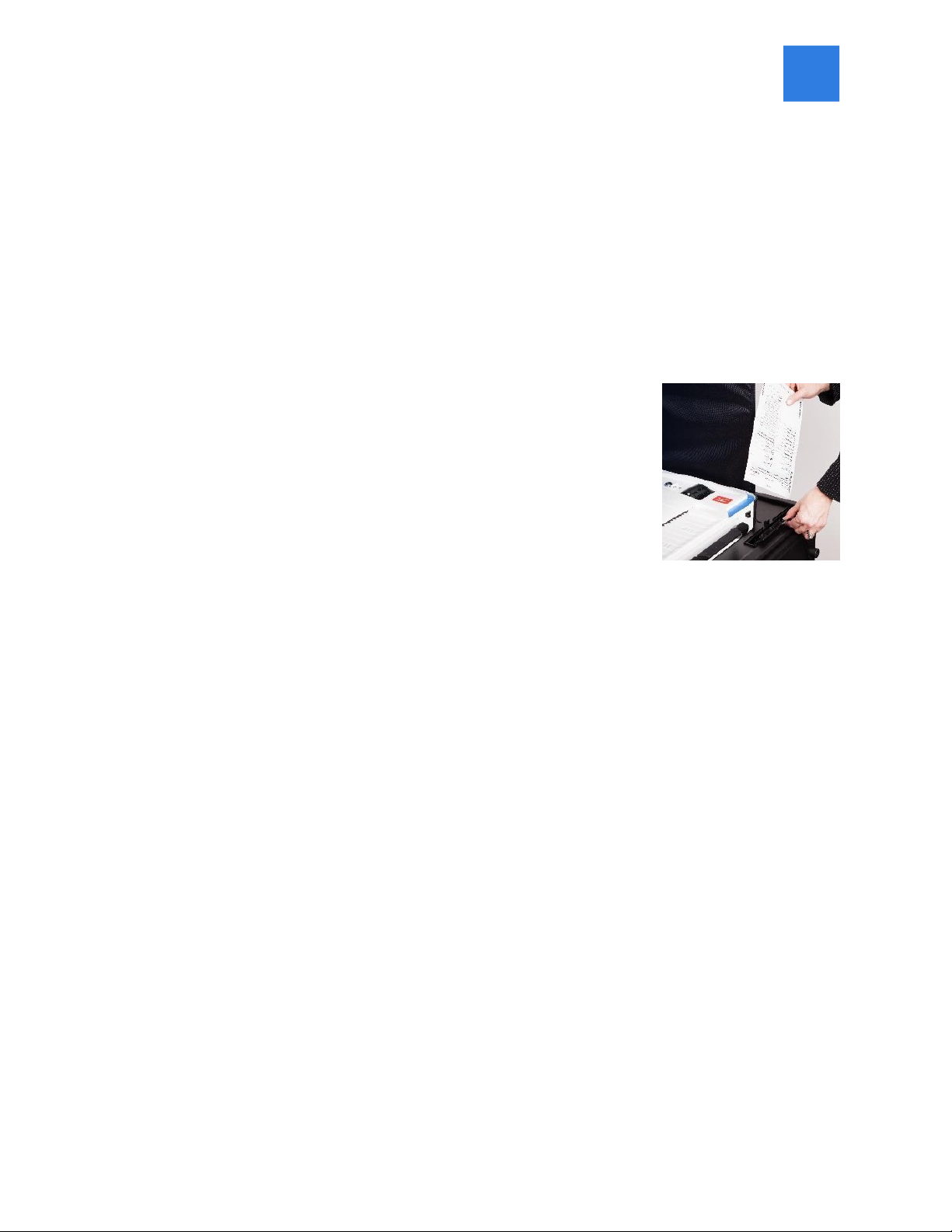
18
provisional ballots
IMPORTANT: Verity Scan will not accept provisional ballots printed from Touch Writer. Preprinted
ballots used for provisional voting should never be scanned at the polling place using Verity Scan.
•See the Precinct Board Handbook for issuing and handling of paper provisional ballots.
the unread ballot slot
The unread ballot slot on the top of the ballot box feeds into a separate,
secure ballot bag. Use the side slot to cast unread ballots.
multi-sheet ballots and Verity Scan
When issuing paper ballots with multiple sheets, voters must receive all sheets for each ballot.
Voters should be instructed to scan all sheets of their ballot, even if they have made no choices on a
particular sheet.
•The Verity Scan ballot counter will increment when a sheet 1 is scanned but not when a sheet 2 (or
higher) is scanned. If sheet 2 of a 2-sheet ballot is scanned without a sheet 1, the ballot counter will not
increment, but all votes on sheet 2 will be counted accurately.
•If the voter has not yet scanned any part of the ballot and the voter realizes that a sheet needs to be
spoiled, it is generally considered best practice to spoil and replace all ballot sheets. While not
necessary, this may assist in the location of all ballot sheets in the event of an audit or recount.
•If not all sheets can be spoiled (i.e. one sheet has already been scanned), spoil the remaining sheet(s) of
the ballot, provide replacement sheet(s), and spoil the unused sheets from the replacement ballot.

19
closing polls
IMPORTANT: Wait until the close polls time to close polls. Once polls are closed they cannot be
reopened on that Scan device.
poll worker button
The BLUE poll worker button is located on the back of Verity Scan. This button
is used when closing polls.
1. Press the BLUE poll worker button on the back of the Verity Scan. 2.
Select Close Polls.

20
3. Select Yes, close the polls.
IMPORTANT: Once polls have been closed, they cannot be reopened
on that Scan device.
closing polls
4. Enter the Close Polls Code and select Accept. The Close Polls
report will print automatically.
5. The polls are now closed. Print two scan reports. File one scan report in your precinct board
team binder zipper pouch. Attach the second scan report to your Certification of
Performance.
Other manuals for Verity Scan
1
Table of contents
Other Hart InterCivic Scanner manuals