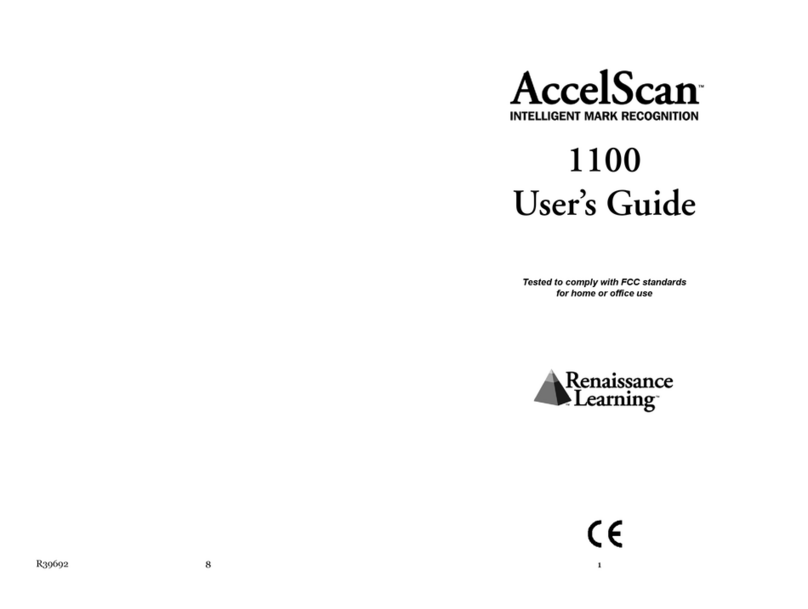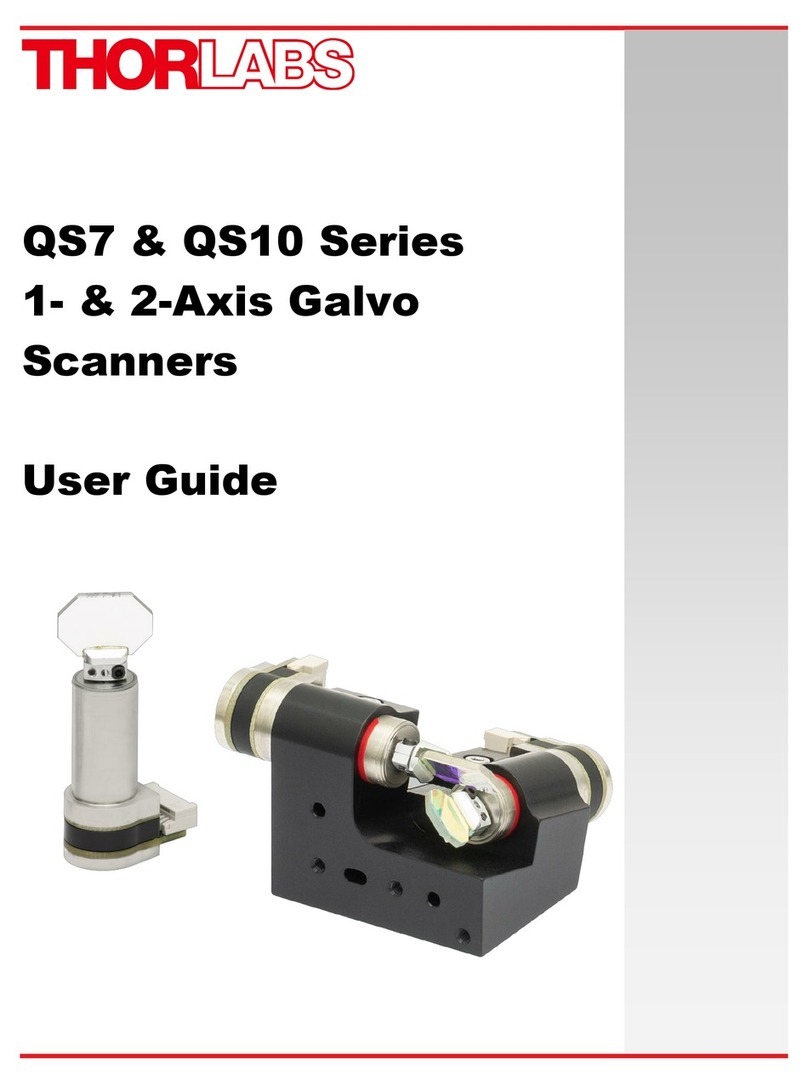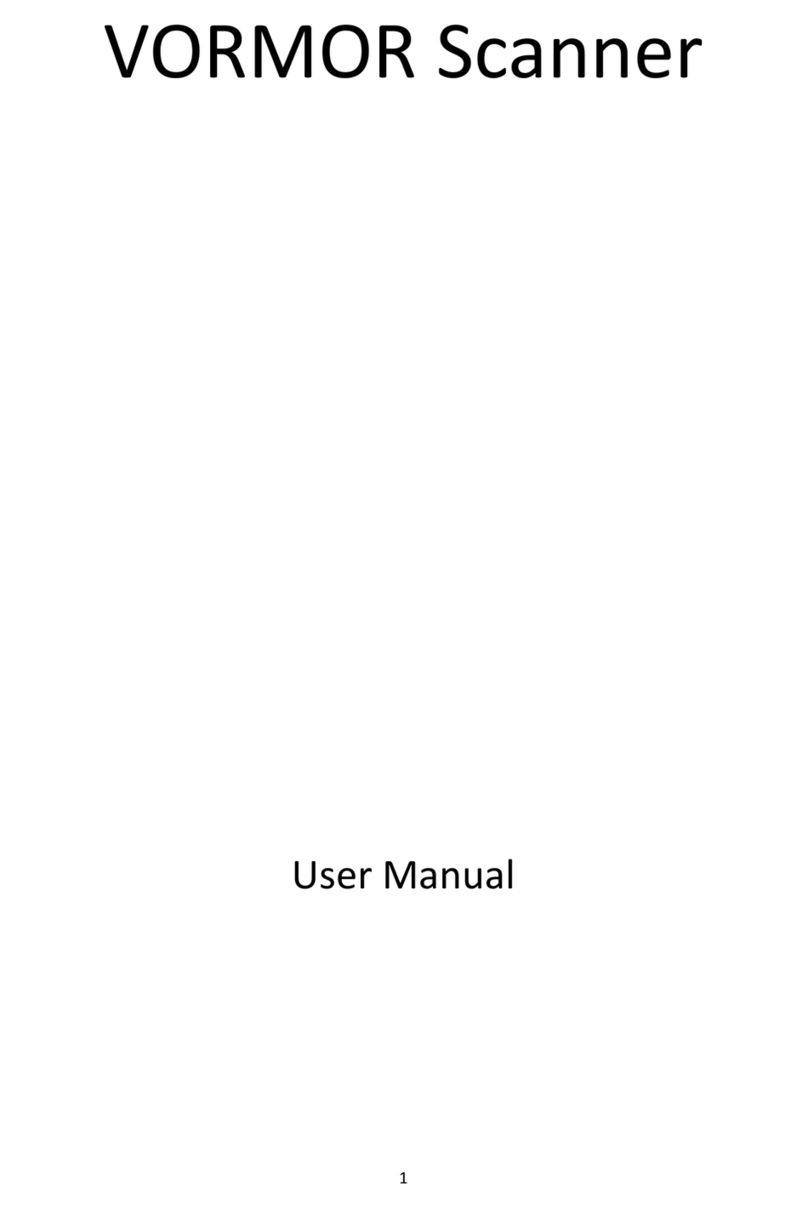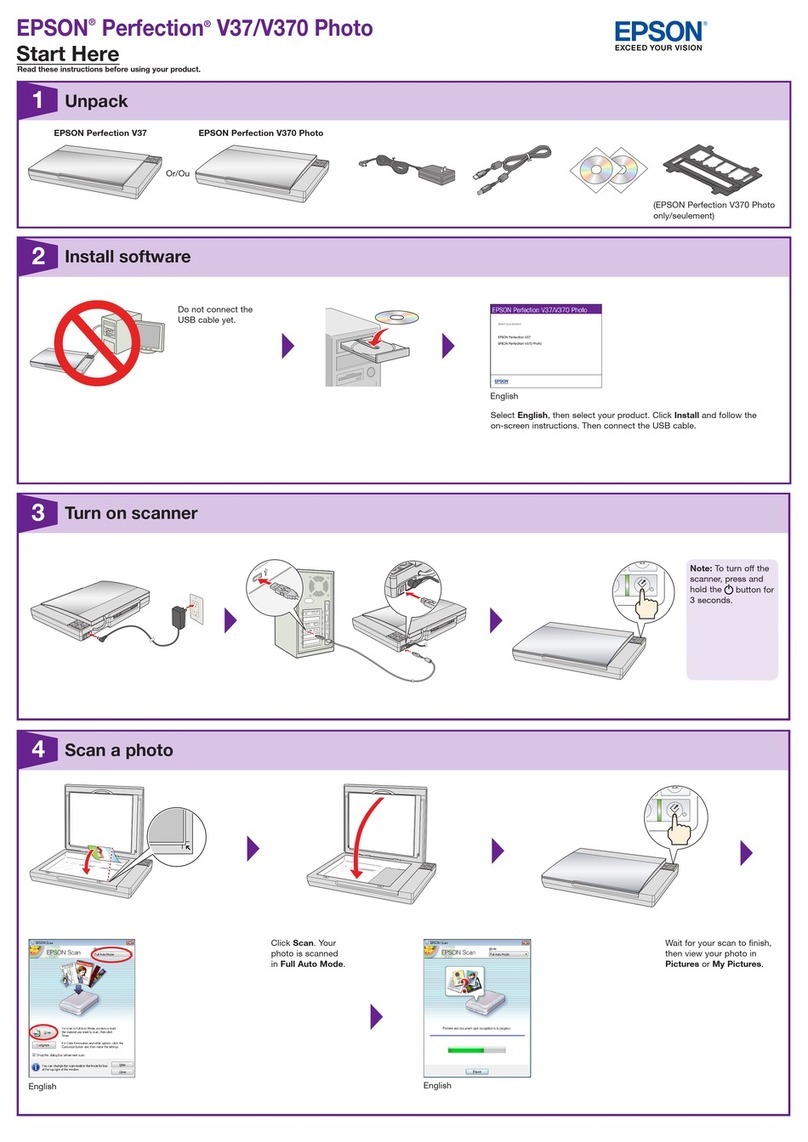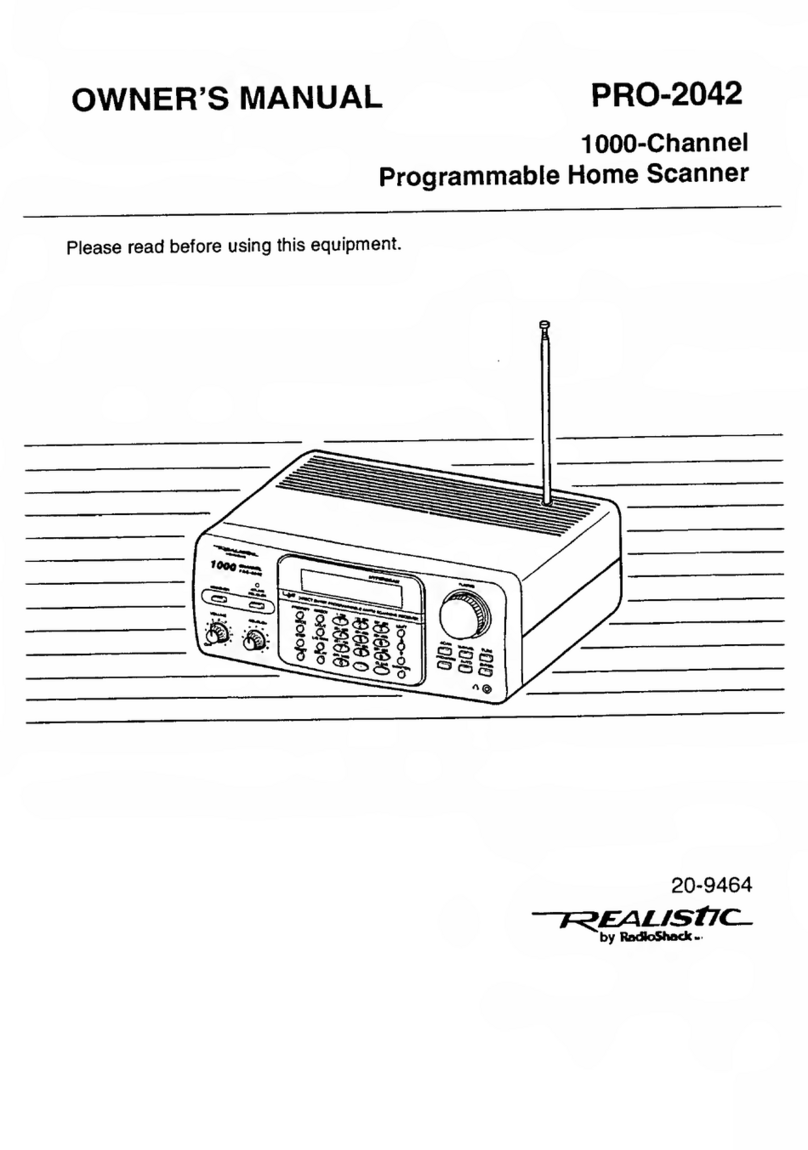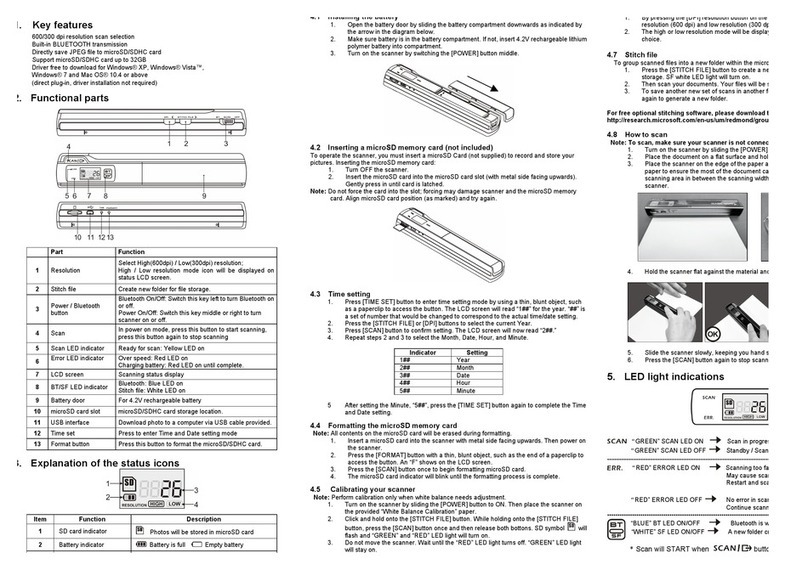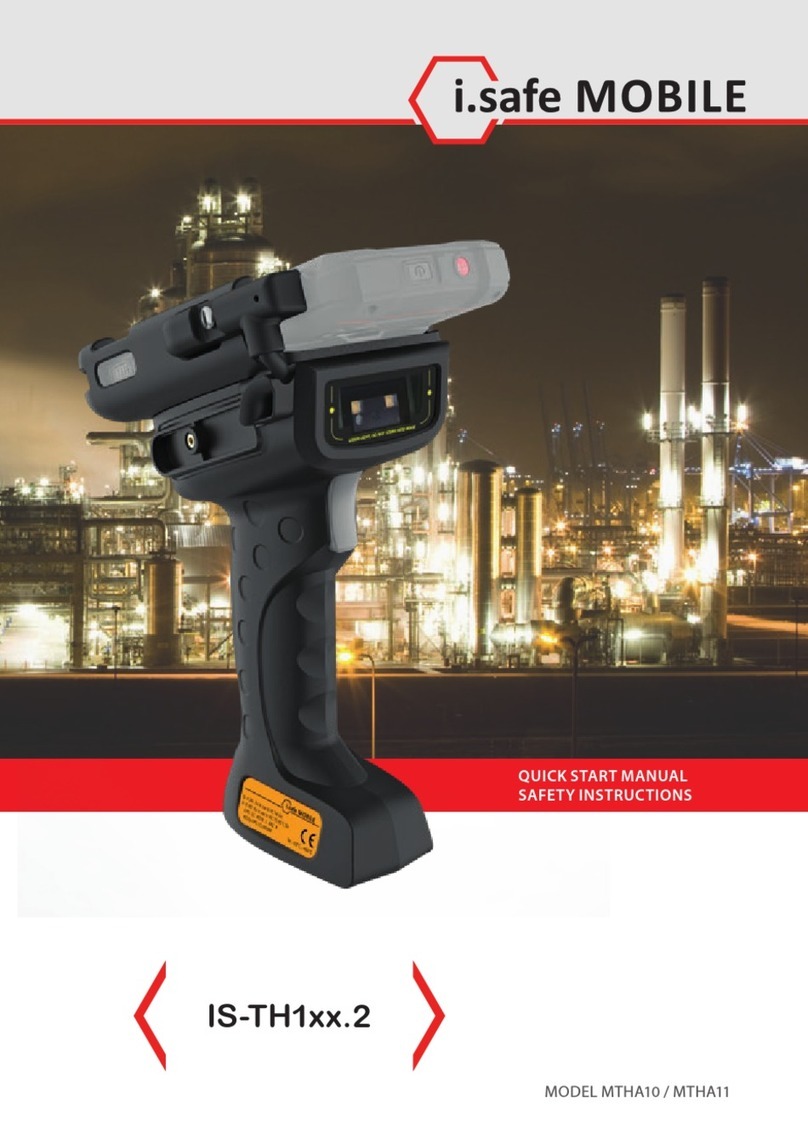Hart InterCivic Verity Print Guide

troubleshooting
eld guide

Hart InterCivic Quality and Information Security Policy
Hart InterCivic is committed to consistently providing high quality products and
services for its customers through adherence to its established hardware and soft-
ware Quality Management Systems, complying with customer, statutory and regu-
latory requirements, and a commitment to continual improvement. Hart InterCivic
is also committed to the integrity and the security of the information used in the
product development process, in the products themselves, and in our manage-
ment of customer data during the implementation process.
This DOCUMENT and the SOFTWARE, HARDWARE, and FIRMWARE to which it
pertains contain condential and proprietary information belonging exclusively
to Hart InterCivic, Inc. No part of this publication may be modied, reproduced,
stored in a retrieval system, or transmitted in any form, distributed by any elec-
tronic or mechanical means, photocopied, recorded, or otherwise reproduced or
distributed without prior written permission from authorized personnel at Hart
InterCivic, Inc. Any person receiving this document has a duty to take reasonable
precautions preventing unauthorized use or disclosure of the contents.
Trademarks
Hart InterCivic and Verity are registered trademarks of Hart InterCivic, Inc.
Hart InterCivic disclaims any proprietary interest in the marks and names of
others.
Hart InterCivic, Inc.
15500 Wells Port Drive
Austin, TX 78728
Help Desk: 866.275.4275 (866.ASK.HART)
eFax: 512.252.6925
eMail: hartsupport@hartic.com
Hart Support Online: https://hartsupport.hartic.com
Document Number 6653-001 A
© 2015 Hart InterCivic, Inc.
All Rights Reserved

troubleshooting
eld guide
version 1.0

how this guide works
troubleshooting
issue directory
troubleshooting
procedure reference
troubleshooting: a systematic approach...................6
5
contents
7
16
contents
4

how this guide works
This troubleshooting guide is organized into
two sections:
XXIssue directory: a list of potential issues, with a
summary of the procedures to resolve each issue,
in the order they should be attempted.
XXProcedure reference: provides detailed
instructions for each resolution procedure.
The procedure for using this guide is outlined
below:
1 Look up the problem you are having in
the issue directory.
2 Each entry in the issue directory will have
a set of resolution steps.
3 Follow the resolution steps in order;
check for success after each step.
4 Some resolution steps will indicate a
page number; If you need further details
on these procedures, look up the indicated
page number in the procedure reference for
that step.
5

a systematic approach
to troubleshooting
□Remain calm
□Identify the issue or
symptoms as reported
□Gather further information
□Think broadly
□Do not jump to conclusions
□Ask questions
□Establish a theory to explain
the source of the problem
□Research resolution steps
based on your theory
□Use available documentation to
identify the resolution steps
□Attempt resolution
□Check for success
□Repeat

troubleshooting issue directory
Issue Resolution Steps (try each
step in order, until the
problem is resolved)
Access code does
not work (Touch
Writer)
1 Conrm access code was entered
correctly
2 Disable the access code (and
conrm access code was not used) (p
27)
3 Issue a new access code, if
applicable
Access code
was printed but
not used (Touch
Writer)
1 Disable the access code (if desired)
(p 27)
Access controller
does not work
1 Verify device settings (p 24)
2 Restart device (p 22)
3 Contact Election Ofce and replace
device*
Ballot incorrect
(wrong ballot
issued)
see Spoiling Ballots (Touch Writer)
Ballot printer does
not work (Touch
Writer)
1 Verify printer cable is plugged in
to printer and Touch Writer; verify
printer has AC power
2 Restart device (p 22)
3 Replace ballot printer and restart
device (p 22)
7

Issue Resolution Steps (try each
step in order, until the
problem is resolved)
Ballot stuck in
scanner (ballot has
been cast)
1 Check/note device message(s), if
any; conrm ballot has been cast
2 Restart device (p 22)
3 If scanner jams repeatedly, contact
election ofce; use emergency ballot
slot and/or replace device*
Ballot stuck in
scanner (ballot has
not been cast)
1 Check/note device message(s), if
any; conrm ballot has not been cast.
2 Open scanner cover; remove and
atten ballot; close scanner cover and
re-feed ballot.
3 Restart device (p 22)
4 If scanner jams repeatedly, contact
election ofce; use emergency ballot
slot and/or replace device*
Ballot will not scan 1 Check/note device message(s), if
any
2 Conrm ballot has not been cast
3 Remove, atten and re-feed ballot
4 Clean scanner (p 28)
5 Contact election ofce; use
emergency ballot slot and/or replace
device*
troubleshooting
issue directory
8

Issue Resolution Steps (try each
step in order, until the
problem is resolved)
Battery not
present/no battery
power
1 Check battery (p 19)
2 Restart device (p 22)
3 Replace battery
4 If no AC power, contact Election
Ofce and replace device*
Closed polls too
soon (Early Voting)
1 If dictated by local procedures,
restart device (p 22) and reopen
polls.
Closed polls too
soon (Election Day)
1 Verify polls are closed
2 Contact Election Ofce and replace
device*
Device has
incorrect polling
place/precinct
1 Verify polling place from any device
report
2 Contact Election Ofce and replace
device*
Device is hot or
smells hot
see Battery issues
Device screen is
dark
see Device will not turn on
Device turns off/
loses power (was
on previously)
1 Check power supply (p 16)
2 Check battery (p 19)
3 Restart device (p 22)
4 Contact Election Ofce and replace
device*
9

Issue Resolution Steps (try each
step in order, until the
problem is resolved)
Device will not turn
on
1 Check tablet connection/docking
(p 18)
2 Check power supply (p 16)
3 Check battery (p 19)
4 If power on report is available,
verify rmware version (p 21)
5 Restart device (p 22)
6 Contact Election Ofce and replace
device*
Error codes/
messages
1 Check/note device message(s)
2 Restart device (p 22)
3 Conrm device message(s)
4 Contact Election Ofce and replace
device*
Forgot to
print reports
before closing/
suspending polls
and powering off
see Printing reports after powering
down
Headphones do
not work/no sound
1 Check headphones (p 23)
2 Verify device settings (p 24)
3 Restart device (p 22)
4 Contact Election Ofce and replace
device*
troubleshooting
issue directory
10

Issue Resolution Steps (try each
step in order, until the
problem is resolved)
Language chosen
incorrectly
see Wrong language selected -
Touch Writer
No AC power (AC
power indicator
on device screen is
red/crossed out)
1 Check power supply (p 16)
2 Restart device (p 22)
3 Contact Election Ofce and replace
device*
No battery power
(Battery power
indicator on device
screen is red/
crossed out)
see Battery issues
No thermal printer
paper/replacing
thermal printer
paper
1 Load thermal printer paper (p
30)
No vDrive Found see Error Codes/Messages
Overheating device see Battery issues
Password does not
work
1 Conrm correct password and
re-enter
2 Call election ofce
3 Retry with correct password
Polling place
(incorrect on
device)
see Device has incorrect polling
place/precinct
11

Issue Resolution Steps (try each
step in order, until the
problem is resolved)
Power loss see:
• Device turns off/loses power
(was on previously)
• Device will not turn on
• No AC power
Precinct (incorrect
on ballot)
see Spoiling ballots (Touch Writer)
Precincts (incorrect
on device)
see Device has incorrect polling
place/precinct
Printer not working
(Touch Writer
ballot printer)
see: Ballot printer does not work
(Touch Writer)
Printer not working
(device thermal
printer)
see: Thermal printer does not work
Printing reports
after powering
down
1 Press red power button on back of
device to turn it back on and print
reports needed
Spoiling ballots
(Touch Writer)
(ballot not yet
printed)
1 Spoil ballot (p 25)
2 Issue new access code, if applicable
troubleshooting
issue directory
12

Issue Resolution Steps (try each
step in order, until the
problem is resolved)
Scanner problems see:
• Ballot stuck in scanner (ballot
has been cast)
• Ballot stuck in scanner (ballot
has not been cast)
• Ballot will not scan
Thermal printer
does not work
1 Check/make note of any device
message(s)
2 Load/reload thermal paper (p
30)
3 Restart device (p 22)
4 Contact Election Ofce and replace
device*
Note: if printer is printing a long
string of numbers, see Thermal
printer has entered diagnostic
mode.
Thermal printer
has entered
diagnostics mode
If the user inadvertently holds down the
printer feed button while powering up,
the printer will enter diagnostics mode
and the printer cannot be used normally.
If printing is attempted while in diagnos-
tics mode, a long string of numbers will
print. See p 32 for an example of this
report.
1 To reset the printer to normal
operations mode, restart the device
(p 22)
13

Issue Resolution Steps (try each
step in order, until the
problem is resolved)
vDrive error
message (Invalid
vDrive, corrupt
vDrive)
see Error codes/messages
vDrive lost/missing 1 Contact election ofce and replace
device*
see also appendix C: creating a
recovery vDrive for voting devices
(page 14).
Wrong ballot/
ballot style/
precinct - Touch
Writer (ballot not
yet printed)
see Spoiling Ballots (Touch Writer)
Wrong language
selected - Touch
Writer (ballot not
yet printed)
1 Select the language button in the
top left of the Touch Writer screen.
2 Choose the correct language.
troubleshooting
issue directory
14

*when replacing devices...
XXSpare devices should be predened for
the correct polling place before they are
deployed.
XXRecord replaced device serial number
on an Out of Service Equipment tag
and afx tag. Log a full description of
the problem on the Equipment Chain of
Custody form, if sending for repair.
XXFollow local procedures governing
the transfer of any Cast Vote Records
held on replaced devices to the central
counting station.
XXIf an piece of equipment is deemed
to require service, and you believe it
must be sent to Hart for repair, see
instructions for creating an Return
Materials Authorization in the Support
Procedures Guide.
15

troubleshooting procedure
reference
Checking power supply
2 Conrm the power
cord and power brick
are plugged in securely. X
3 If you are using a power strip or UPC,
conrm the plug coming from the power
brick is plugged into the strip, and make sure
the power strip is turned on.
1 Conrm the
AC power
cord is plugged
in to the back of
the device. X
troubleshooting
procedure reference
16

4 Conrm the power cord/power strip/
extension cord is plugged into
a working, 3 prong outlet.
5 After checking connections, press the red
power button on the back of the device
to turn on the device. q
17

Checking tablet connections/docking
2 Check that the
tablet is rmly
seated in its cradle. X
3 Check that the
tablet lock is
engaged (locked). X
XXIf you have reconnected
the tablet, restart the
device (page 22).
1 Check to see
if the tablet
docking light is green,
indicating the tablet is
seated. X
troubleshooting
procedure reference
18

2 Press the red
power button
on the back of
the device until
the device shuts
down. X
Checking the system battery
1 Make certain all voters using the device
have nished voting. If restarting
Scan, make sure voters have access to the
emergency ballot slot.
3 Unlock the device tablet (A) and remove
it from its cradle (B). q
A B
19

5 Check that the battery is
connected properly.
The tab on the connector
coming from the battery
must snap over the tab
on the wire coming from
the tablet. X
4 Open the battery door
on the back of the
tablet and check that the
battery is present. X
6 Check the battery charge by pressing on
the test button on the bottom left of the
front of the battery. q
troubleshooting
procedure reference
20
! IMPORTANT: When reconnecting the tablet,
don’t forget to lock the tablet back in place.
Other manuals for Verity Print
1
Other Hart InterCivic Scanner manuals