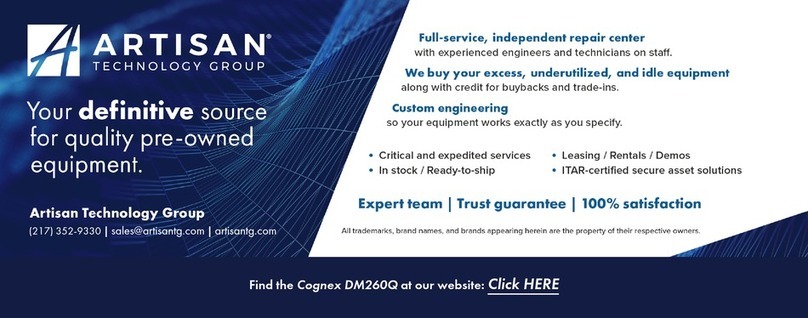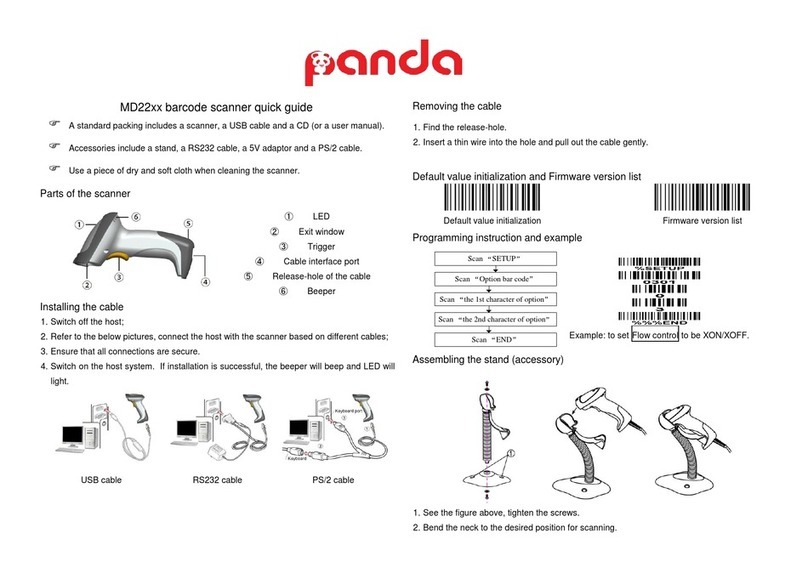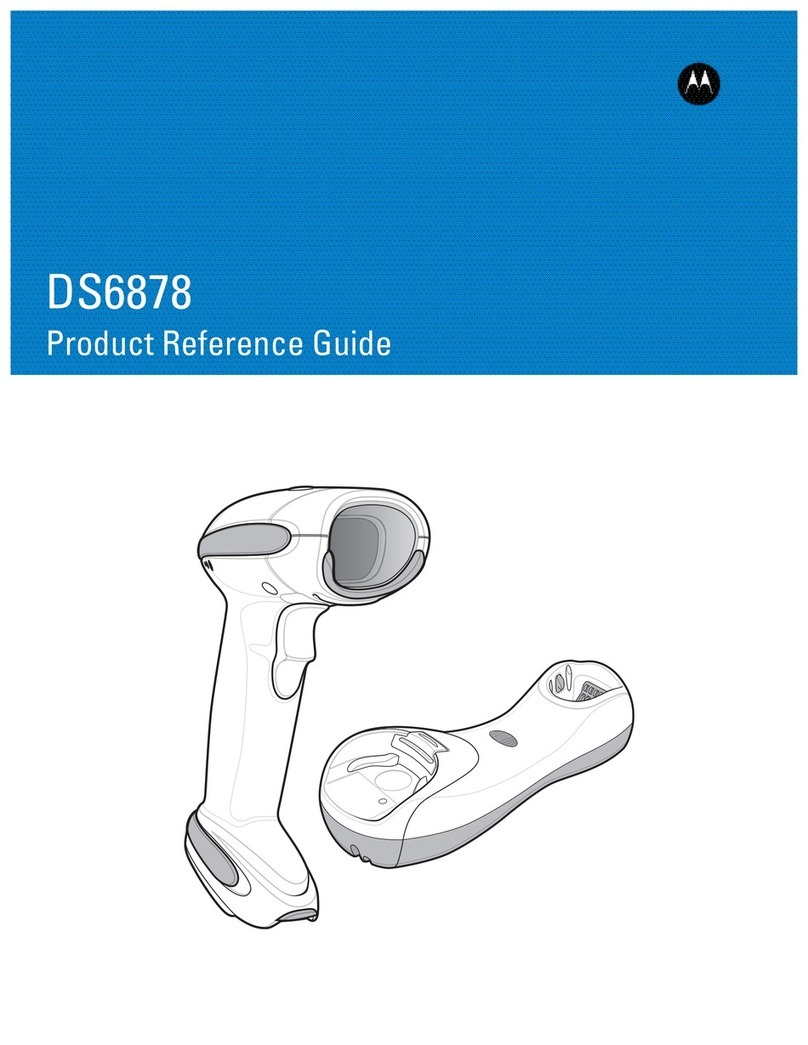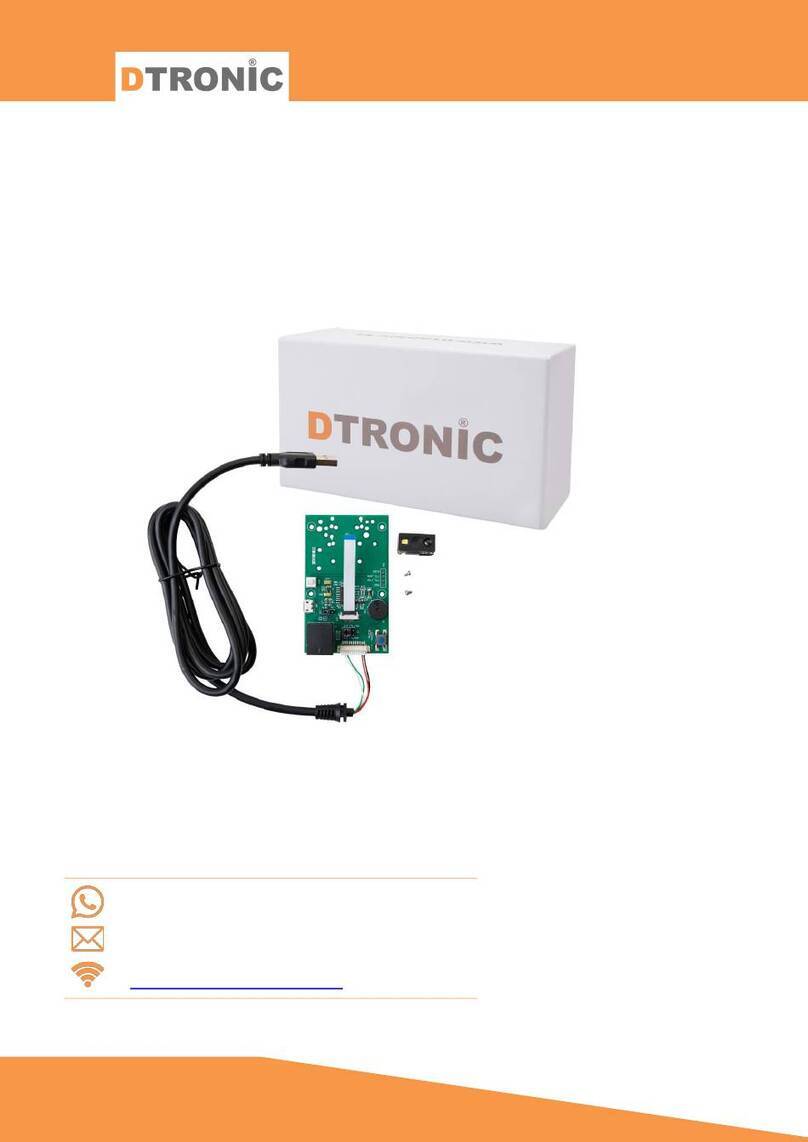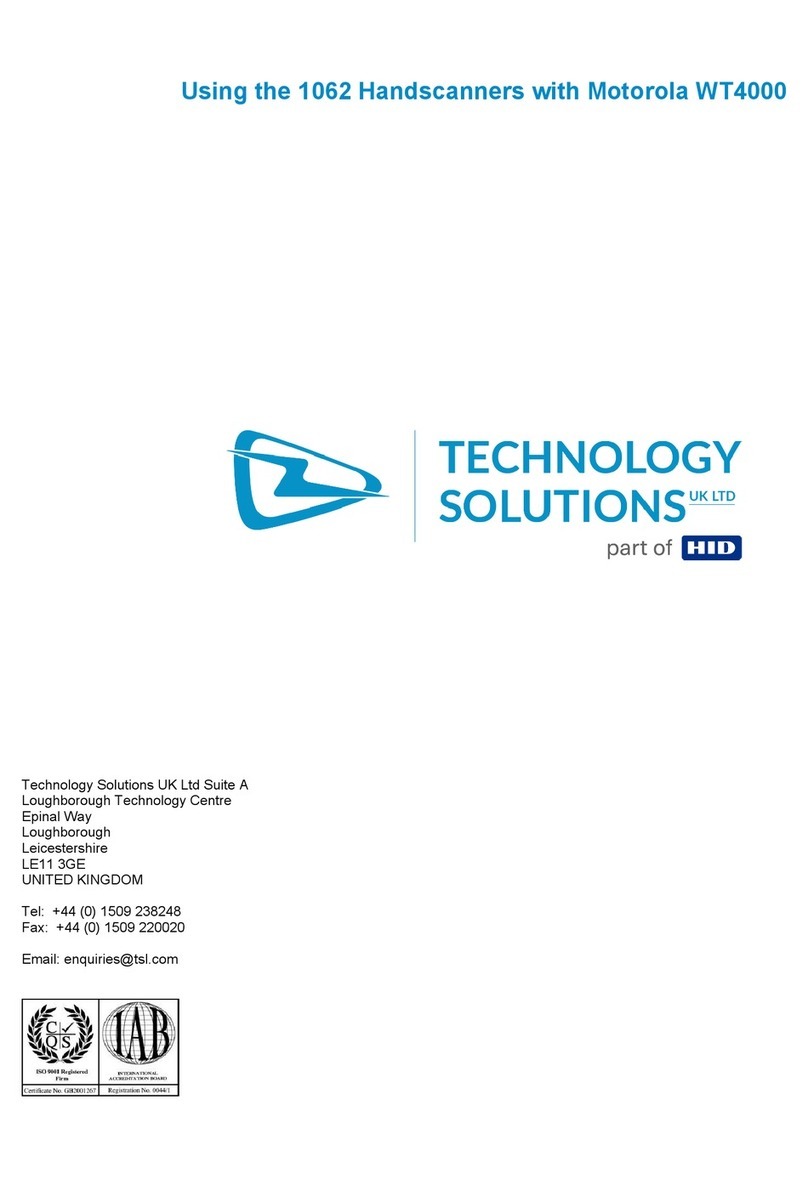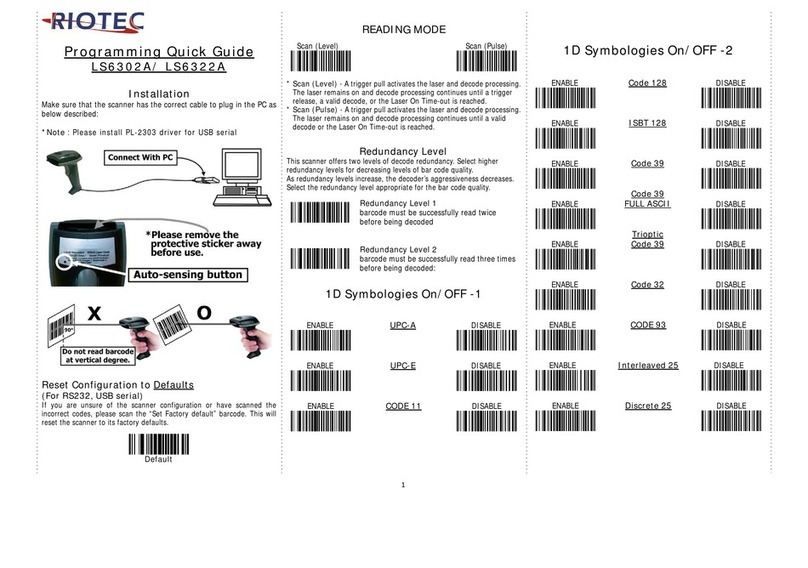Hart Systems EZCORP User manual
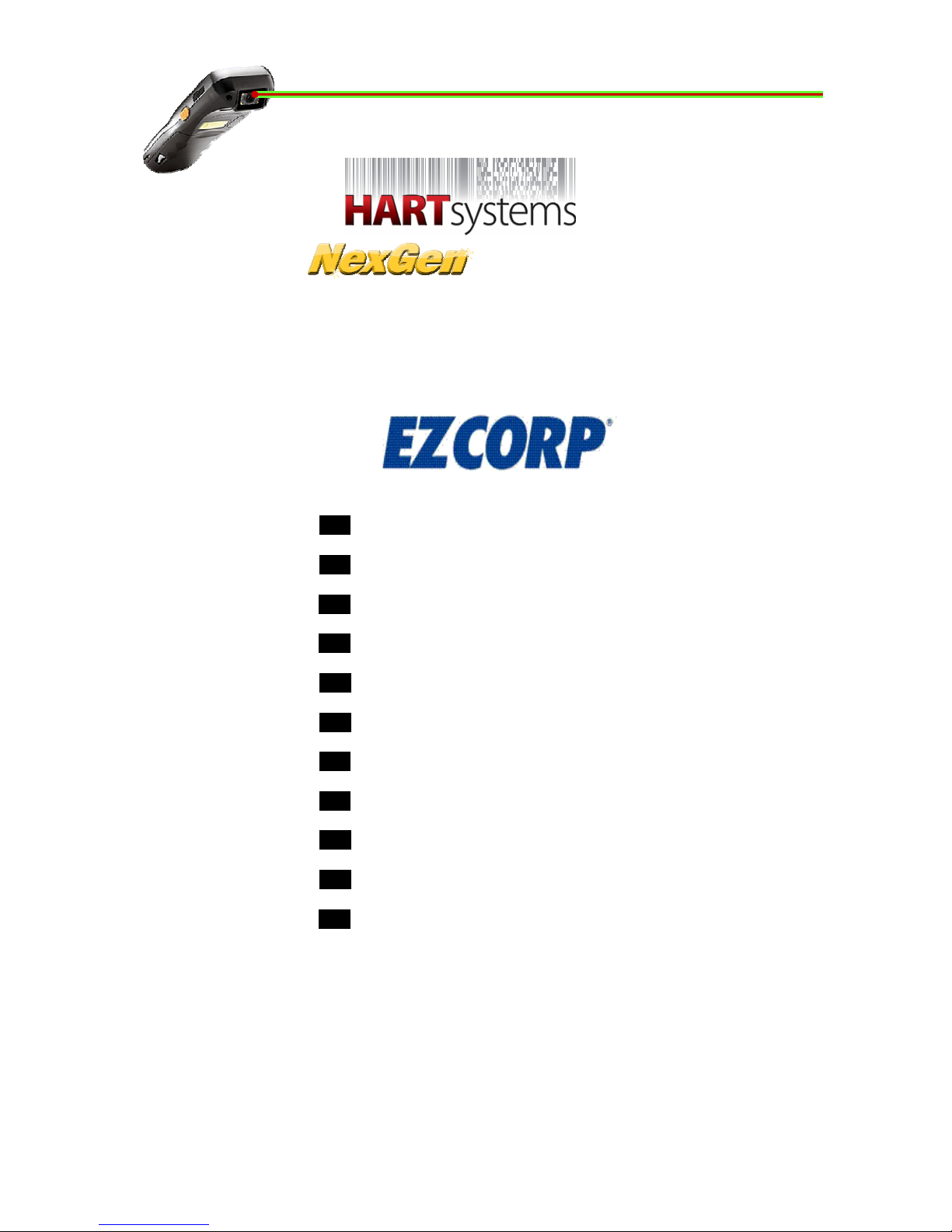
HAVE A QUESTION? CALL THE HART HELP DESK at 800-252-2818, or EMAIL US AT elp@ artsystems.com
Copyrig t 2012 by Hart Systems, LLC
HART ID =
317-01
AUDITOR’S REFERENCE GUIDE
AUDITOR’S REFERENCE GUIDE
SYSTEM
SYSTEM
VERSION
03
RECEIVE COMPONENTS/SUPPLIES
RECEIVE COMPONENTS/SUPPLIES
SET UP ACCESS POINTS
SET UP ACCESS POINTS
HART DEVICE
HART DEVICE
SET UP SCANNERS
SET UP SCANNERS
SCANNER FUNCTIONS
SCANNER FUNCTIONS
HOW TO ACCESS REPORTS
HOW TO ACCESS REPORTS
REPORT DESCRIPTIONS
REPORT DESCRIPTIONS
CLOSE THE INVENTORY
CLOSE THE INVENTORY
SHIP EQUIPMENT
SHIP EQUIPMENT
TIPS/TROUBLESHOOTING
TIPS/TROUBLESHOOTING
HART HELP DESK INFORMATION
HART HELP DESK INFORMATION

HAVE A QUESTION? CALL THE HART HELP DESK at 800-252-2818, or EMAIL US AT elp@ artsystems.com
RECEIVE COMPONENTS/SUPPLIES
RECEIVE COMPONENTS/SUPPLIES
You will receive one or more equipment boxes containing all of
t e necessary components for t e Audit.
♦ T e box will be sealed wit tape. Cut the t pe with
knife, do not rip t pe off.
♦ W en opening t e boxes, be careful. Try not to rip or
damage t e box. You will use t e same boxes to return t e
components to Hart Systems.
♦ Inside one equipment box, you will find:
○ Scanners
○ Access Point
○ Scanner c argers
USB Modems - (1) Verizon and (1) AT&T. Use t e air
card t at as best coverage for your area.
NOTE: T e scanners will ave 15+ ours of battery life.
However, if you need to c ange a battery during
Inventory, place t e disc arged battery in t e plastic
bag provided and return to Hart along wit t e
equipment.
NEVER! THROW THE BATTERIES OUT!
♦ Remove t e Scanners from t e foam insert, t en remove
t e foam insert itself and continue wit t e following
“layers”.
Page - 1

HAVE A QUESTION? CALL THE HART HELP DESK at 800-252-2818, or EMAIL US AT elp@ artsystems.com
You will also receive t e following:
♦ A Shipping Instructions envelope, containing labels and
documents used to s ip t e box back to Hart Systems
w en t e audit is complete.
Hart Systems also provides t e following to complete your
audit/inventory:
♦ Auditor’s Reference Guide - t is can be printed from t e
Website.
♦ H rt Control ID B r Code - you will need t is form to set-
up t e scanners for your store.
♦ T is form s ould be printed from t e Hart Website for
t e store you are auditing/inventorying.
♦ Under Inventory Functions, select Wireless Control ID
♦ Internet Password flyer. You will use t is flyer to access
Internet reports. T is password can be supplied by your
corporate office.
If any of the equipment is missing, contact the Hart Help Desk
immediately at 800-252-2818
Page - 2
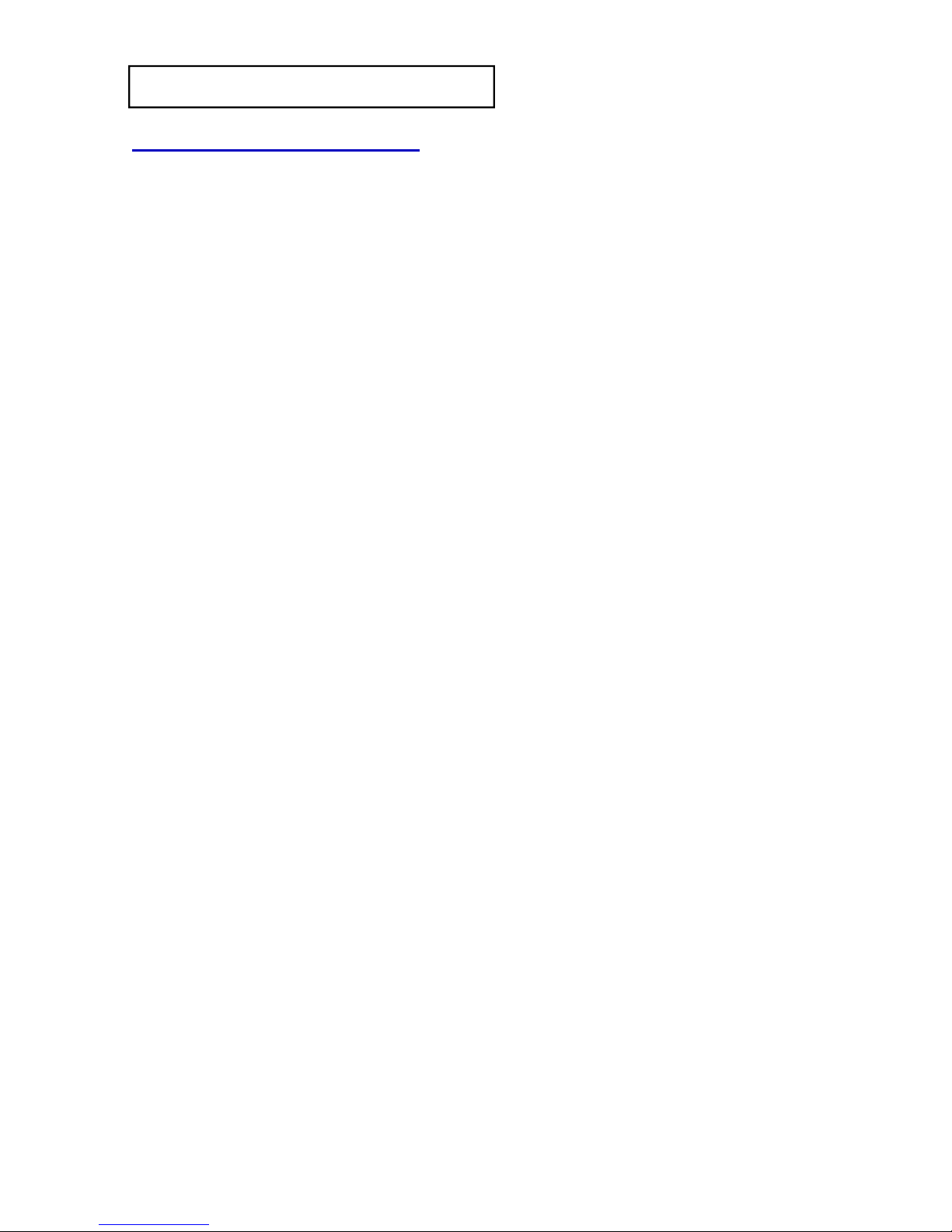
HAVE A QUESTION? CALL THE HART HELP DESK at 800-252-2818, or EMAIL US AT elp@ artsystems.com
SET UP ACCESS POINT
SET UP ACCESS POINT
WiFi Connectivity Overview
T e Hart Systems NexGen Inventory System provides instant
communications at t e end of eac item. T e Internet reports are
updated in real-time.
Eac location was provided two Access Points. One Access Point
s ould provide sufficient coverage for Inventory. T e ot er access
point can be used as a back-up unit. If you use both Access Points,
ple se keep them t le st 150 feet p rt from e ch other.
VERY IMPORTANT!!!
1. For optimum r nge, pl ce the Access Point in the the middle
of the store nd s high s re son bly possible.
2. Try to void ny known re s with difficult cell cover ge.
3. In the event th t the loc tion h s no cell cover ge, ple se c ll
the H rt Help Desk for further instructions.
T e CradlePoint routers (“Access Points”) can be connected
anyw ere in t e facility wit an accessible power outlet.
To set-up the Access Point:
1. Clear a flat surface area wit access to a power outlet.
2. Place t e following items in t e area:
♦ Access Point.
♦ USB Air Cards
3. Connect t e power adapter for t e Access Point into t e port on
t e back and t en plug into an available outlet.
4. Insert the USB Airc rd into t e USB port in t e back of t e
Access Point.
♦ You received TWO (2) USB Airc rd types for t e main
Access Point - one for Verizon and one for AT&T; you s ould
use t e Aircard for t e respective carrier t at as t e best
coverage in your area.
Page - 3
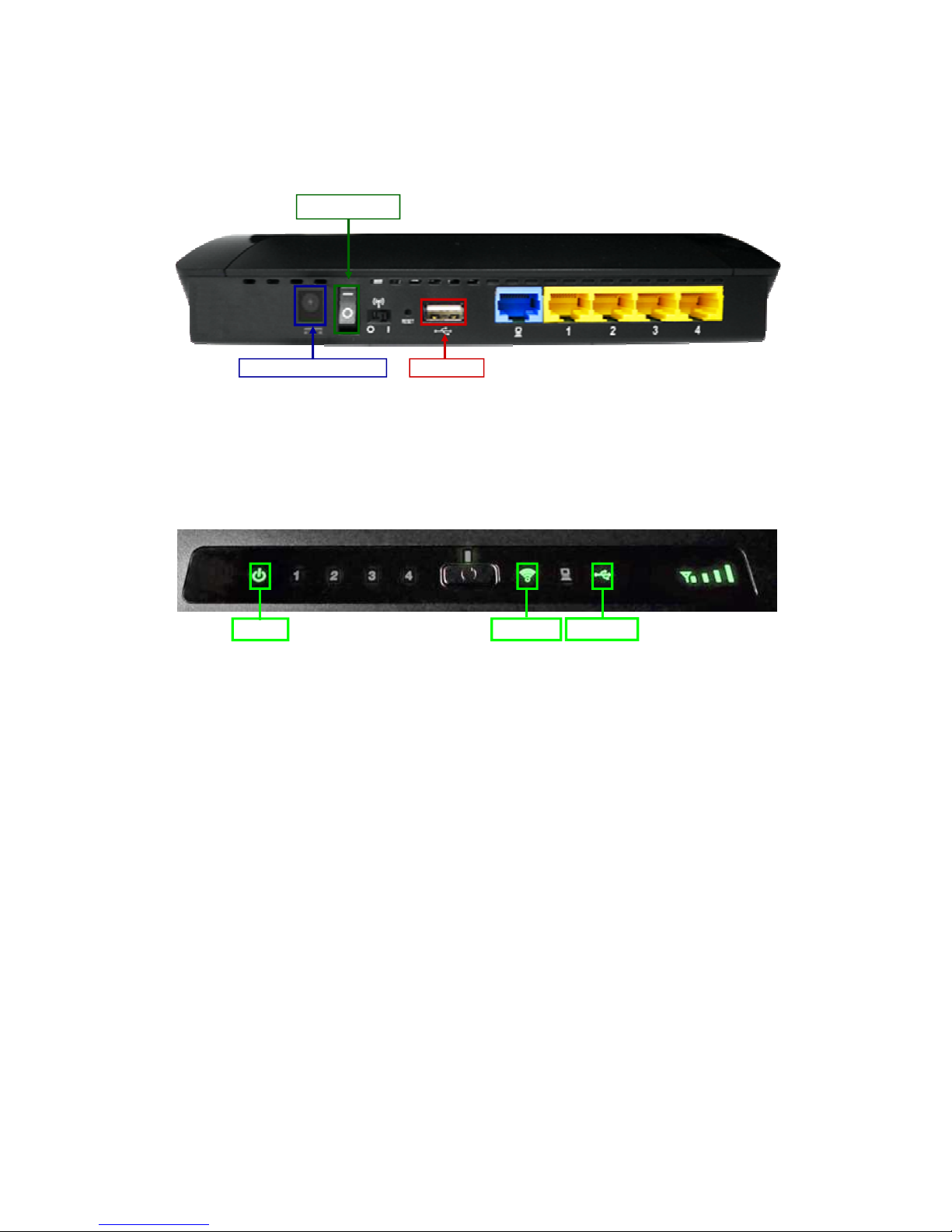
HAVE A QUESTION? CALL THE HART HELP DESK at 800-252-2818, or EMAIL US AT elp@ artsystems.com
♦ Do not ttempt to use both Airc rds in one or both of the
Access Points.
Page - 4
VERY IMPORTANT!!!
1. For optimum r nge, pl ce the Access Point s high s re -
son bly possible.
2. Try to void ny known re s with difficult cell cover ge.
3. In the event th t the loc tion h s no cell cover ge, c ll the
H rt Help Desk for further instructions.
Power Switch
Power Ad pter Port USB Port
5. Once t e Access Point, as been connected to t e power outlet
and t e USB Aircard as been connected, t e Power Status,
(green), USB Port 3 (blue or green) and Wireless indicator (green)
s ould be lit (see below).
The ccess point is now re dy to use!
♦ T e Access Point must be connected in order to transmit.
Remember to connect the ccess point before sc nning ny
live Inventory d t .
Power USB Port
Wireless
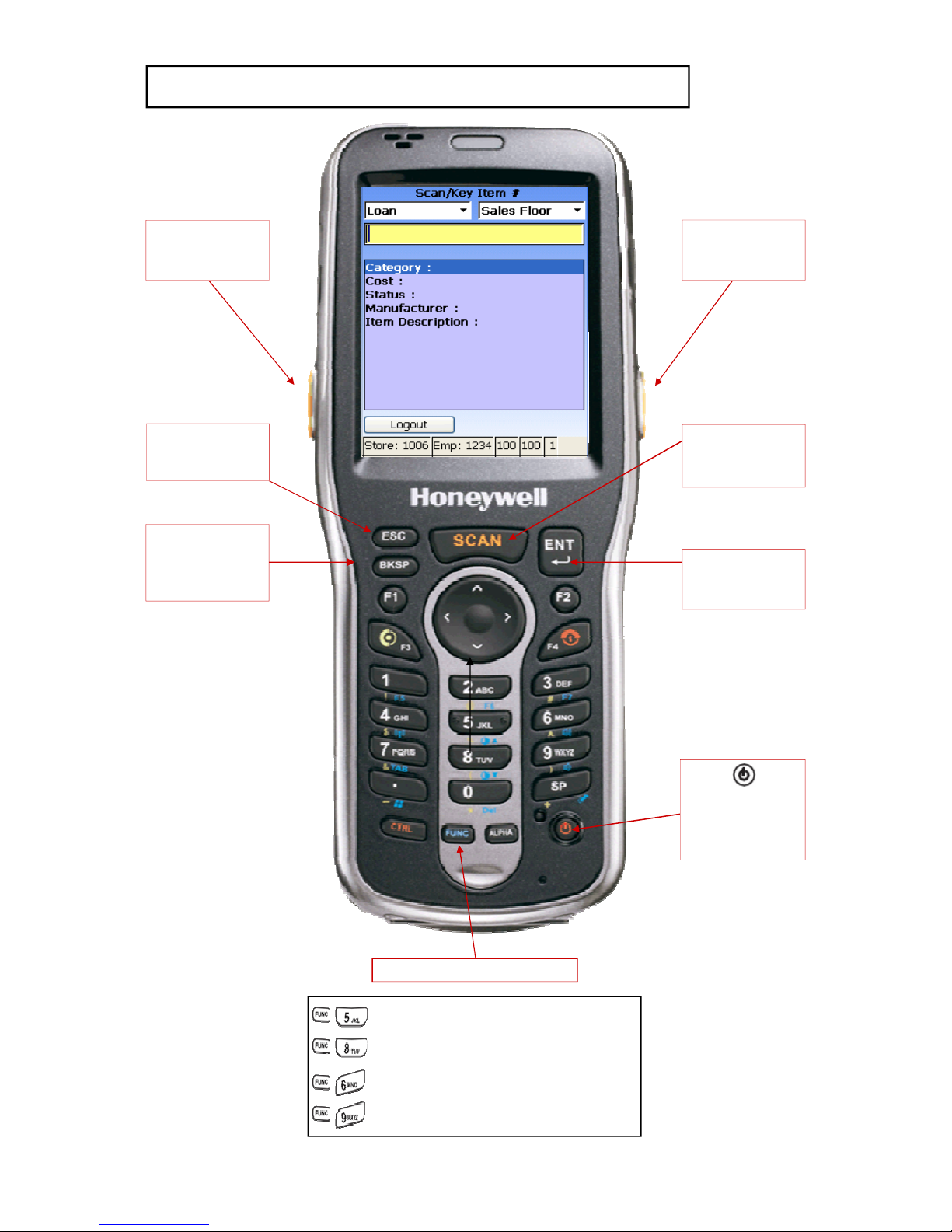
HAVE A QUESTION? CALL THE HART HELP DESK at 800-252-2818, or EMAIL US AT elp@ artsystems.com
Page - 5
HART DEVICE
HART DEVICE -
- IMPORTANT KEYS
IMPORTANT KEYS
= Increases screen brig tness.
= Decreases screen brig tness.
= Increases volume.
= Decreases volume.
FUNC (Function) Key
Auxili ry
Sc n Button
Auxili ry
Sc n Button
“SCAN”
Press to scan
bar codes.
“ESC”
Used to clear an
entire field.
“ENTER”
Used to accept all
entries.
(Power Key)
Used to power
t e scanner
on and off.
“BKSP”
Used to clear an
entry, one position
at a time.

HAVE A QUESTION? CALL THE HART HELP DESK at 800-252-2818, or EMAIL US AT elp@ artsystems.com
Page - 6
Signal
Strengt
Store# Employee ID Battery
Strengt
Pending Items Indic tor
P = Sc nner cont ins
items to be
tr nsmitted to H rt.
P1

HAVE A QUESTION? CALL THE HART HELP DESK at 800-252-2818, or EMAIL US AT elp@ artsystems.com
SET UP SCANNERS
SET UP SCANNERS
♦ Now t at t e ccess point is up and running, you can start
registering t e scanners.
Set Up Sc nners:
1. Sc n t e Hart Control ID bar code.
2. Key your Store Number and press
ENT (Enter).
3. T e scanners will register shortly
fter pressing ENT and will
automatically pick-up any Master File
updates. Be sure to Press t e
Continue button to finis t e
registration.
4. T e “Enter Employee ID” screen will be displayed.
5. Repe t steps 1 and 2 for all scanners.
6. Look on the H rt website to
verify the Sc nners
h ve Registered Successfully:
After entering t e store number, t e “P” s ould disappear
from t e bottom of t e screen.
If t e “P” still appears, it could mean your Access Point is
not connected, or t e Scanners are out of range of t e
access point.
Page - 7
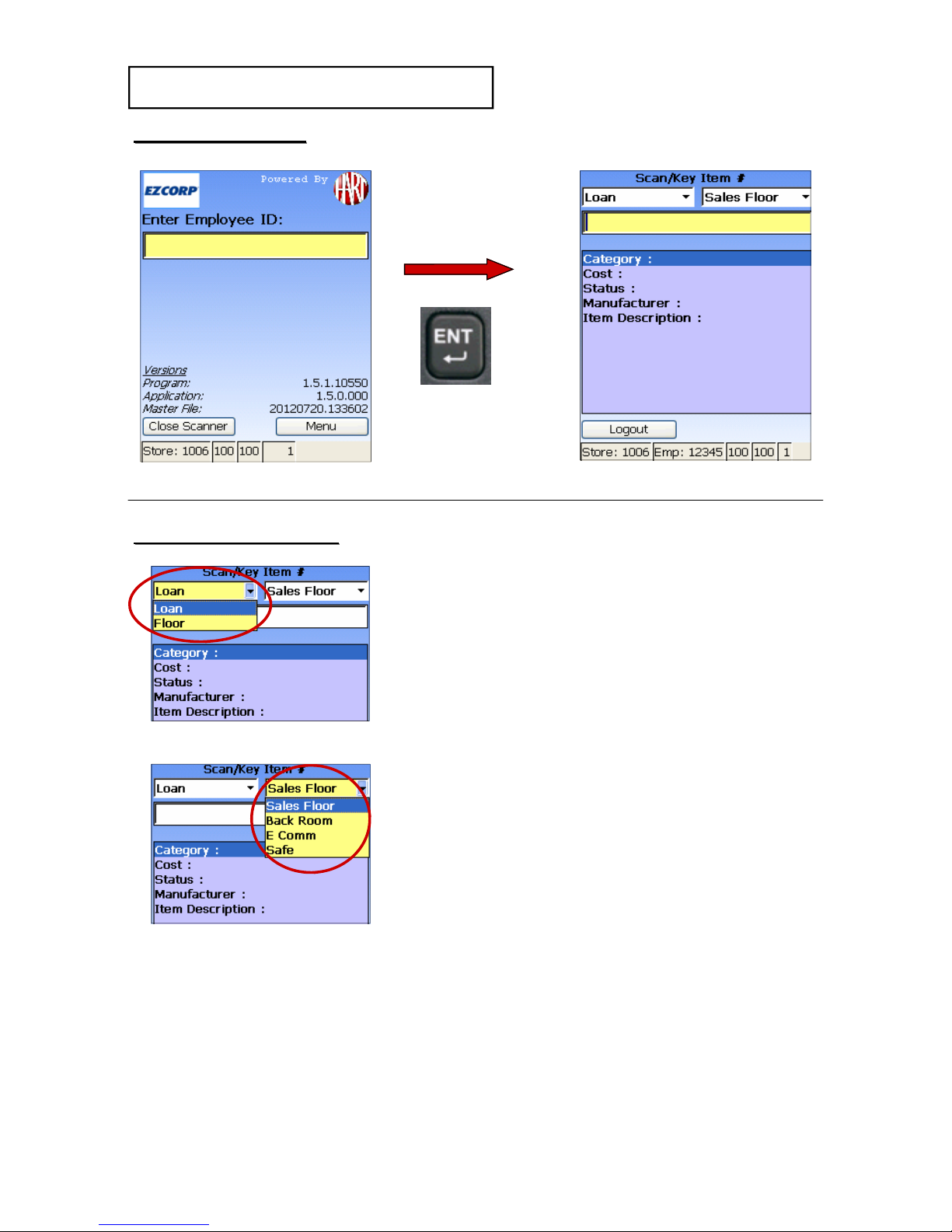
HAVE A QUESTION? CALL THE HART HELP DESK at 800-252-2818, or EMAIL US AT elp@ artsystems.com
After entering t e Employee ID, Confirm
th t the sc nner is set for the correct
STATUS, Lo n or Floor.
You must lso set the sc nner for the
AREA of the store you re sc nning:
S les Floor
B ck Room
E Comm
S fe
Then you c n sc n the item #.
ENTER ITEM SCREEN
ENTER ITEM SCREEN
Page - 8
**The file must be v il ble for your store before you register
the sc nners.**
After the file h s been sent, check the H rt Website Overview for
your store to m ke sure Audit File St tus s ys “Av il ble”
Key t e Employee ID and
press ENT (Enter).
SET UP SCANNER
SET UP SCANNER
SCANNER FUNCTIONS
SCANNER FUNCTIONS
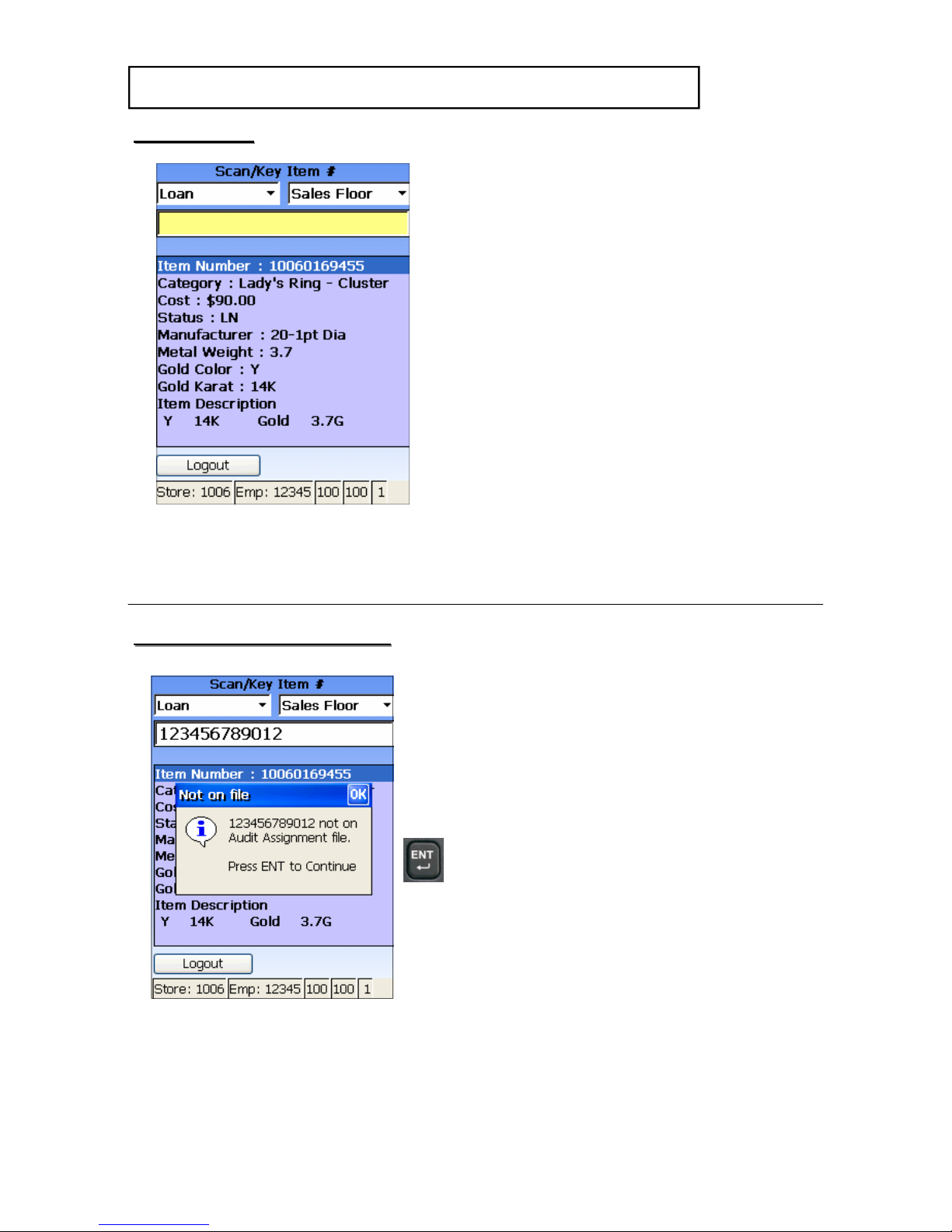
HAVE A QUESTION? CALL THE HART HELP DESK at 800-252-2818, or EMAIL US AT elp@ artsystems.com
1. After scanning t e item t at is part of
t e audit, t e following information for
eac item will be displayed:
Category:
Cost:
Status:
Manufacturer:
Metal Weig t:
Gold Color:
Gold Karat:
Item Description:
SCAN ITEMS
SCAN ITEMS
SCANNER FUNCTIONS
SCANNER FUNCTIONS -
-
Continued
Continued
AUDIT ASSIGNENT ITEM#’s
AUDIT ASSIGNENT ITEM#’s
1. T e scanner will alert you if a scanned
item is not on t e Audit Assignment
File.
• All special messages can be
acknowledged by pressing ENT
(Enter).
You m y only sc n items th t re
p rt of the current udit ssignment.
Page - 9
REMINDER: CONFIRM THAT YOUR SCANNER IS SET TO THE CORRECT
STATUS AND AREA DURING THE AUDIT/INVENTORY!!!
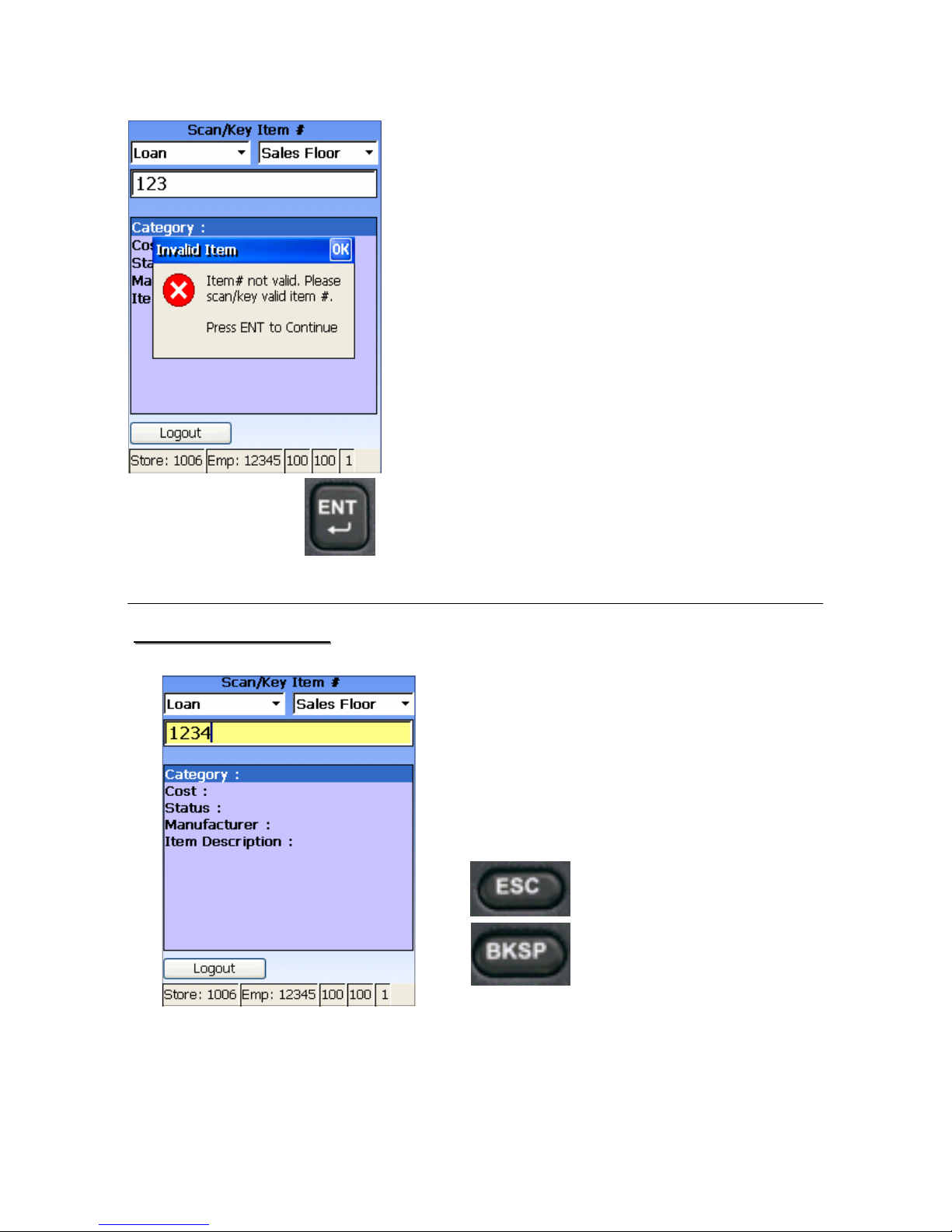
HAVE A QUESTION? CALL THE HART HELP DESK at 800-252-2818, or EMAIL US AT elp@ artsystems.com
INCORRECT KEYING
INCORRECT KEYING
If you keyed information incorrectly,
make corrections by pressing ESC
(Escape) to clear t e entire field or
BKSP (Backspace) to clear t e filed one
c aracter at a time.
1. You can only scan or key valid EZ Corp
Item #s.
2. If t e scanner makes a “special” sound,
Follow t e instructions on t e scanner
screen.
Page - 10
1. If an item is scanned more t an once
wit t e same scanner, t e scanner will
alert you and you must confirm t at you
wis to rescan t e item.
♦ T e latest scan of t e item is consid-
ered t e “accepted” scan. T ese items
will be reported on t e Re-scanned
Item Report on t e Internet.

HAVE A QUESTION? CALL THE HART HELP DESK at 800-252-2818, or EMAIL US AT elp@ artsystems.com
STATUS
STATUS—
—FLOOR/LOAN
FLOOR/LOAN
PENDING TRANSMISSIONS
PENDING TRANSMISSIONS —
—
W en you ave scanned more t an TEN
items. c eck t e indicator at t e Scan
Item # Screen.
If “P” displ ys with number next to
it, this indic tes th t there re
pending tr nsmissions.
If you find t at number is not decreasing,
bring the sc nner closer to the ccess
point. If you still cannot transmit, c eck
t e access point.
SCANNER FUNCTIONS
SCANNER FUNCTIONS -
-
Continued
Continued
VERY IMPORTANT!
VERY IMPORTANT!
T e scanner will also alert you if an item
is scanned w ile t e scanner is set to
“Loan” status and t e item s ould be put
out for sale as inventory.
T e scanner will also alert you if t e item
is not for sale and s ould be taken off t e
sales floor.
For bot of t ese conditions, t ese items
will be reported on t e Drop Not Pulled
Report.
VERY IMPORTANT: M ke sure the
sc nner is set to the proper STATUS.
Page - 11
P12
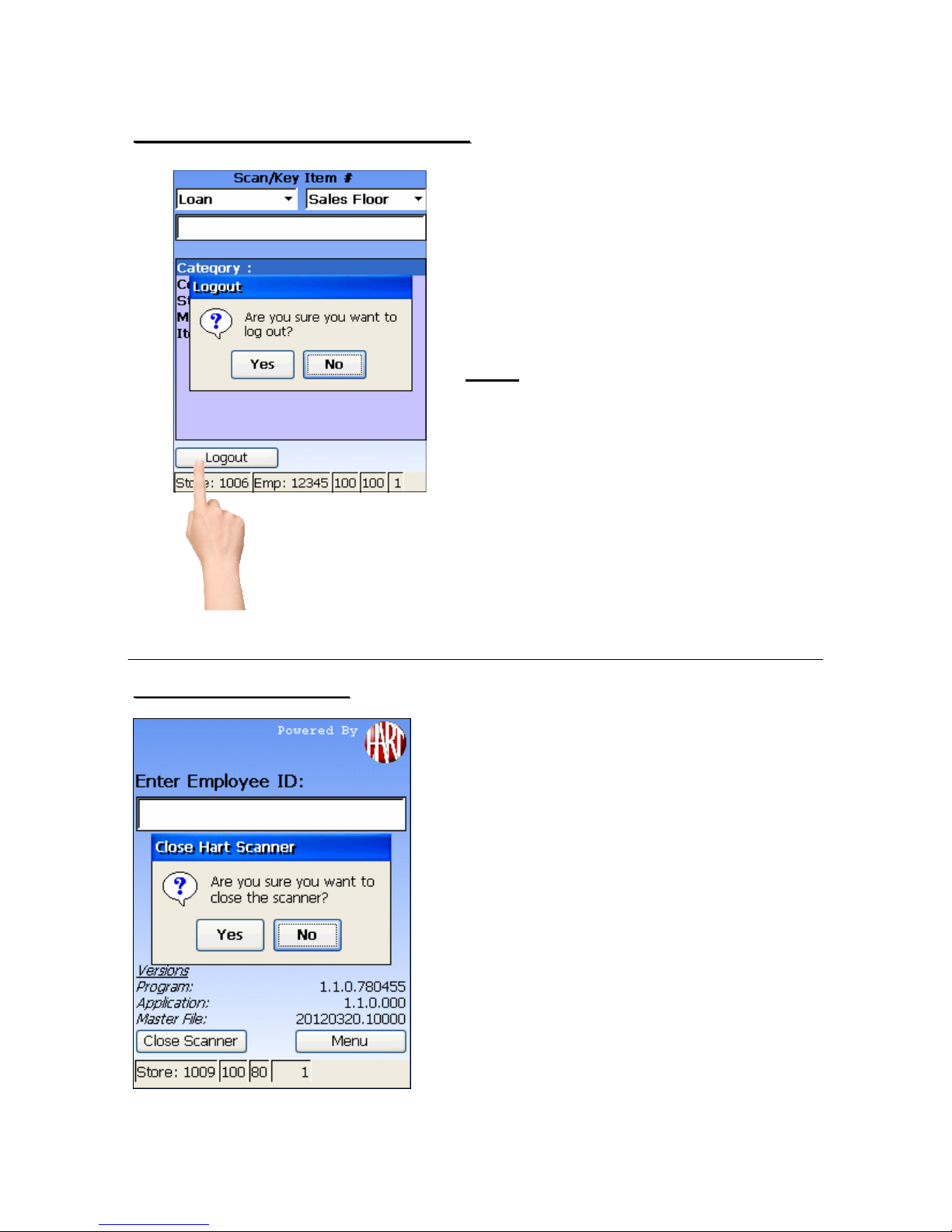
HAVE A QUESTION? CALL THE HART HELP DESK at 800-252-2818, or EMAIL US AT elp@ artsystems.com
END AUDITOR SCANNING SESSION
END AUDITOR SCANNING SESSION
W en an Auditor as completed t eir
scanning assignments, t ey s ould log
out and return t e scanner to t e Control
Desk.
At t e Enter Item screen screen press
the Logout button on t e Touc Screen
to log out, and t e scanner will return to
t e Enter Employee ID screen.
NOTE: If there re ny Pending item
#s (P...) in the sc nner (for
example, Employee is logging
out while out of range of the
access point) the sc nner
must be brought b ck into
r nge before the Employee
c n log out.
CLOSE OUT SCANNER
CLOSE OUT SCANNER
If a scanner is not needed again for t is
AUDIT, the sc nner must be closed
out.
1. From t e Enter Employee ID screen,
press the Close Sc nner button, on
t e Touc Screen to close t e scanner.
2. From t e scanner instructions. T e
scanner will return to t e Scan Hart ID
screen.
Page - 12
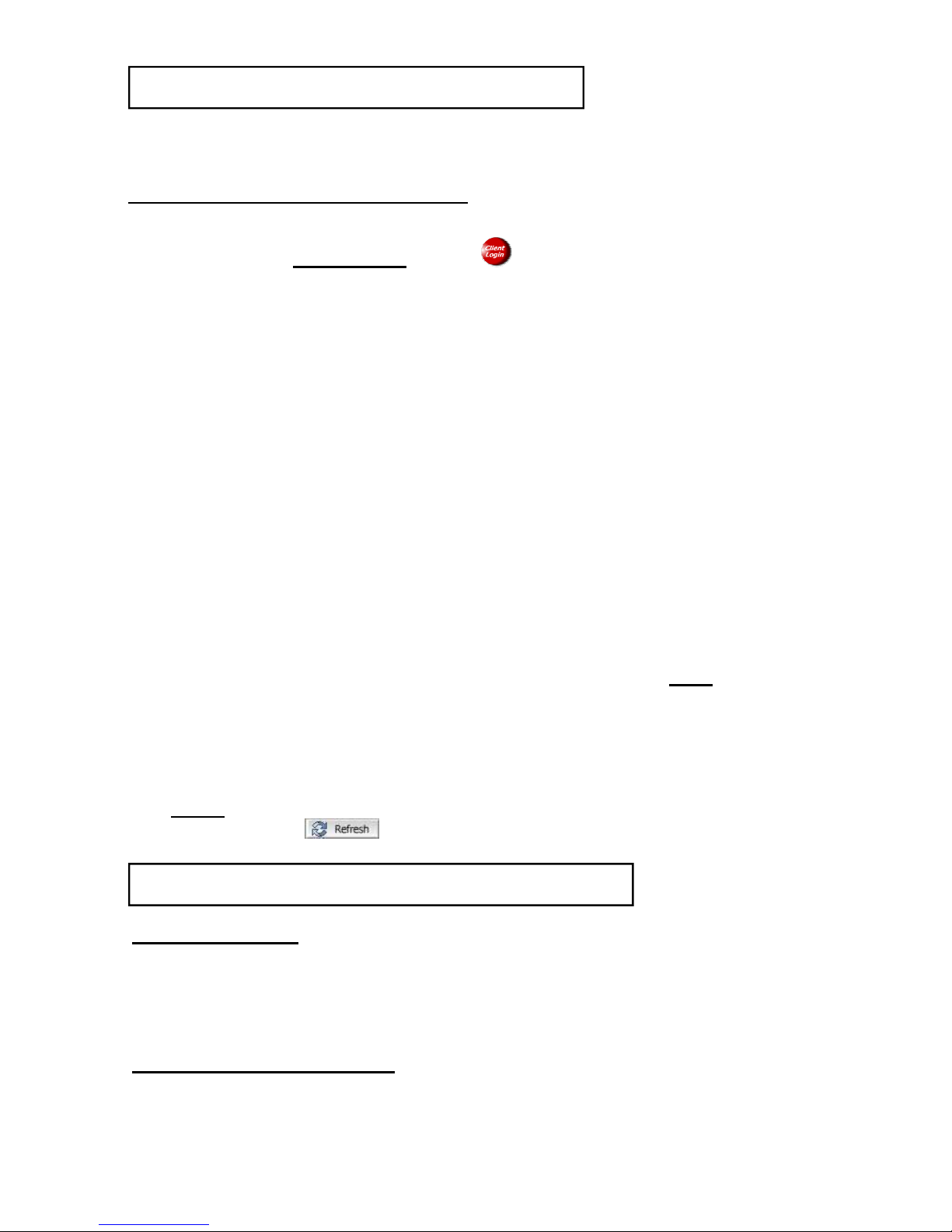
HAVE A QUESTION? CALL THE HART HELP DESK at 800-252-2818, or EMAIL US AT elp@ artsystems.com
HOW TO ACCESS REPORTS
HOW TO ACCESS REPORTS
♦ T roug out your inventory, you can obtain detailed information by viewing
various reports via t e Hart web site.
ACCESSING THE REPORTS ONLINE
1. Log onto www.h rtsystems.com.
2. Click on t e “Client Login” button , on t e upper rig t side of t e
screen.
3. Enter your User Name and Password (bot entries must be in lowercase)
and press ENTER or click on t e OK button. Your User Name and
Password will be provided to you prior to your inventory.
4. Click in t e “Enter Store Number” field and enter your store number.
5. Press TAB to advance to t e “Enter Password” field. Enter your store-
specific password and press ENTER or click on t e OK button.
6. You will now be connected to t e “Inventory Overview” for your store.
Your store number and store name will be displayed on t e top. Clicking
on any of t e underlined items will “drill-down” to more details in t at
category.
7. You can access additional reports for your store by clicking on “ALL
Reports”, located at t e upper left corner of t e screen, and making your
selection from t e drop-down menu.
8. On t e upper rig t and side of t e report screen is a button to format t e
report for printing. Click on this link if you wish to print ny of the
reports.
9. To exit out of one report, click on t e “CLOSE” button at t e top of t e
screen and t at will bring you back to t e “Inventory Overview”.
NOTE: To “Refres ” a report you are currently viewing, simply click on
t e button at t e top rig t of t e screen.
Page - 13
REPORT DESCRIPTIONS
REPORT DESCRIPTIONS
DEVICE ACTIVITY
♦ T is report displays t e date/time, device number, function (registered,
close inventory or sent data) total units and t e employee using t e
device.
RESCANNED ITEM REPORT
♦ T is report displays any items t at were scanned more t an once. It dis
plays t e item #, employee, scanner status, Date/Time, device, area and
units. NOTE: The l test sc n of the item is the ccepted sc n.

HAVE A QUESTION? CALL THE HART HELP DESK at 800-252-2818, or EMAIL US AT elp@ artsystems.com
REPORT DESCRIPTIONS Continued
REPORT DESCRIPTIONS Continued
DROP NOT PULLED REPORT
♦ T is report displays t e Item #, Scanner Status, Date/Time of scan,
category, cost, current status, t e MFG and t e Item Description for all
items t at were scanned in t e incorrect STATUS.
♦ Report displays all items t at displayed a warning message.
JEWELRY SUMMARY REPORT
♦ T is report will display t e Item #, Scanner Status, Date/Time of scan,
category, cost, current status, t e MFG, Item Description, Type and weig t
for eac piece of jewelry scanned.
♦ Report displays totals on t e bottom.
SCANNED ITEM# REPORT
♦ T is report displays t e Item #, Transaction #, scanner status, Date/Time
of scan, category, cost, current status of item, area, MFG and t e item
description.
♦ Report displays total cost and total item #s on t e bottom.
MISSING ITEM# REPORT
♦ T is is t e most import nt report, since it lists all of t e items t at are
Missing t at s ould be part of t e audit. T ese items ave not been
scanned and Sent to Hart. See sample on following page.
♦ T is report lists t e item #, transaction #, category, cost, current status,
t e MFG and item description.
Remember: Items t at ave been scanned but ave not yet been sent to Hart
may still appear as “Missing” on t is report; t erefore, be certain
t at all scanners are not displaying any “Ps”.
BACK ROOM ITEMS REPORT
♦ T is report lists all items t at were scanned wit t e scanner area set to
B ck Room. Report lists t e Item #, Transaction #, Scanner Status, Date/
Time, Category, Cost, Current Status, Area, MFG, desc.
NOTE: All Hart Internet Reports can be downloaded to a CSV file, or printed
as a PDF. Click on t e appropriate buttons on t e top rig t of eac
report to print or download.
Page - 14

HAVE A QUESTION? CALL THE HART HELP DESK at 800-252-2818, or EMAIL US AT elp@ artsystems.com
REPORTS
REPORTS -
- Overview & Missing Items
Overview & Missing Items
Inventory Overview
♦ Drill down on any of t e blue, bolded reports, or click on the All Reports
Drop down menu to see complete list of reports.
♦ T e Inventory Overview will indicate t e Audit File Status. If t e file is avail-
able, status will say “Available”. If file is not available, status will say “Not
Available”.
Page - 15

HAVE A QUESTION? CALL THE HART HELP DESK at 800-252-2818, or EMAIL US AT elp@ artsystems.com
CLOSE THE INVENTORY
CLOSE THE INVENTORY
♦ Once you ave finis ed scanning all of t e merc andise t at is
part of t e audit and ave sent all of your data to Hart, you can
prepare to close t e inventory.
♦ You s ould review reports via t e Hart web site and reconcile your
inventory results.
• You should review the Missing Item # report nd m ke
sure you re comfort ble with the items on this report.
♦ After you are satisfied t at you counted t e items associated wit
t e audit, review t e Inventory Overview, via t e Hart website (on
t e left).
• From t is report, fill in t e required information on t e Hart
Control ID Form. T is is your official documentation of t is
inventory.
You re now re dy to Close the Inventory.
♦ CLOSE THE SCANNERS
• After t e audit is complete t e scanners contain no PENDING
transmissions, you s ould close out t e scanners.
○ Your must confirm t ere are no Pending transmissions in
t e scanners (“P” on screen), t en you can close out t e
scanner.
○ Scanner will return to t e Scan/Key Control ID screen, and
it is ready for t e next audit.
♦ CLOSE THE INVENTORY
1. At t e Inventory Overview screen- Select Inventory
Functions from t e Blue Menu bar and click on CLOSE
INVENTORY.
Page - 16
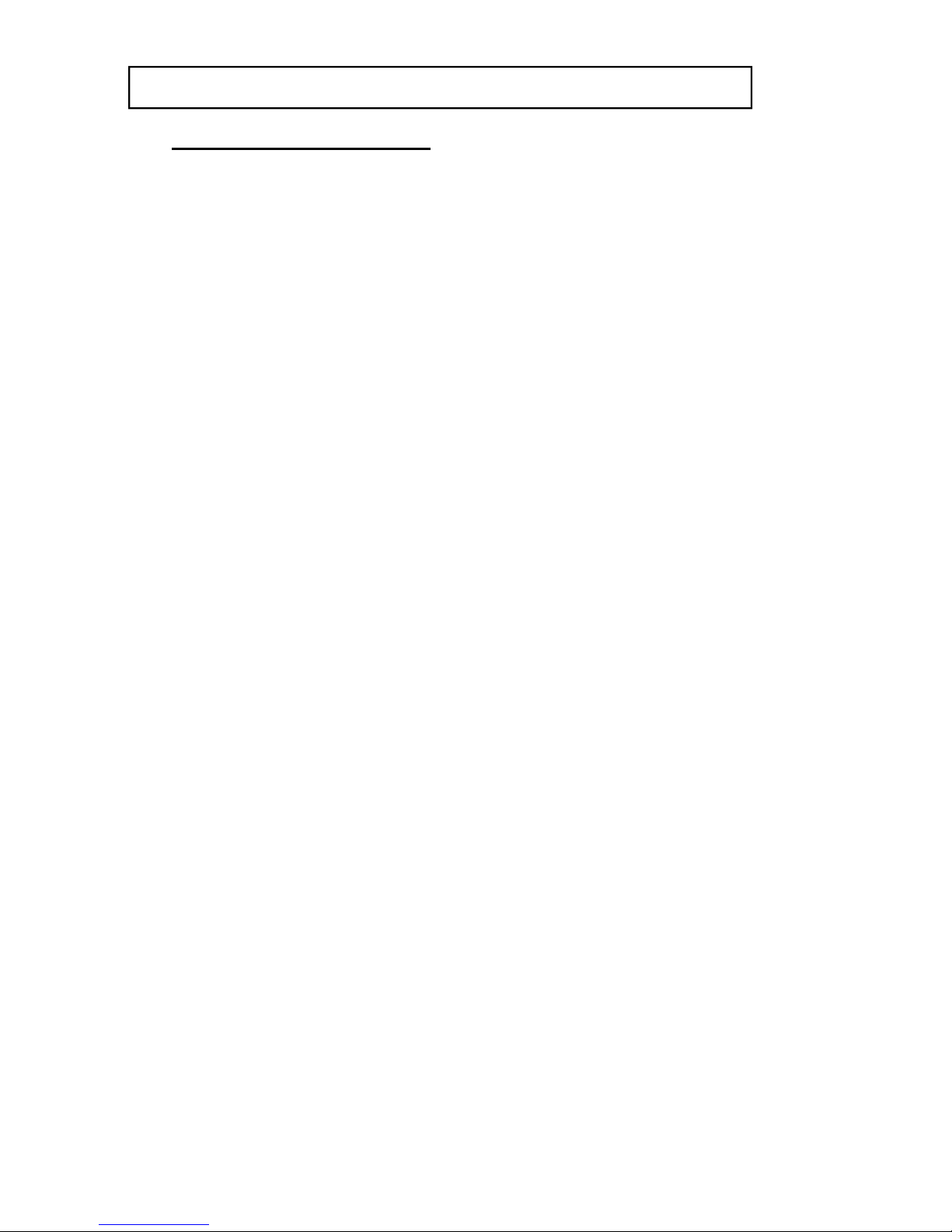
HAVE A QUESTION? CALL THE HART HELP DESK at 800-252-2818, or EMAIL US AT elp@ artsystems.com
CLOSE THE INVENTORY
CLOSE THE INVENTORY -
-
Continued
Continued
♦ CLOSE THE INVENTORY
2. Follow t e instructions and prompts t at are displayed.
○ A message will be displayed asking you to confirm
t at your missing Item # list is correct.
○ If you ave confirmed, t en click “Yes” and continue.
○ If you would like to continue verifying, click “No”.
3. Once t e close inventory process as been completed,
click t e refres button on t e Inventory Overview and t e
inventory status will be displayed as Finis ed and your
Inventory Close Confirmation Number for t e inventory
will be available.
4. Write t e Inventory Close Confirmation Number on t e
Hart Control ID form.
Page - 17

HAVE A QUESTION? CALL THE HART HELP DESK at 800-252-2818, or EMAIL US AT elp@ artsystems.com
SHIP EQUIPMENT
SHIP EQUIPMENT
♦ Do NOT write on any of t e original Hart boxes.
♦ Before packing t e boxes, remove nd re d the shipping
instructions. T e S ipping Instructions are in a clear envelope,
affixed to t e inside flap of Box U.
♦ All of t e equipment will be s ipped in t e original boxes.
♦ Apply the shipping l bels to t e covers of t e two boxes, as
specified in t e S ipping Instructions.
• First, place t e Access Points back in t e foam. Be careful
wit t e antennas.
• Second, place t e removable foam insert into t e box be ind
t e cradles.
• Second, place t e scanners into t e foam cavities.
• T ird, place any paperwork in t e box.
• Finally, remember to include ll b tteries, whether used or
unused nd ch rgers. Pl ce the b tteries in the pl stic
b g(s) provided nd pl ce with the equipment.
• Tape up t e boxes.
♦ Refer to your shipping instructions for more inform tion.
NOTE: It is very import nt th t the equipment is shipped
b ck to H rt Systems, according to the agreed upon
shipping schedule. If you h ve ny questions
reg rding the shipping of the equipment, ple se
cont ct the H rt Help Desk t (800) 252-2818 or (631)
439-8200.
Be sure to ret in your copies of the shipping receipts
OR record your tr cking numbers, before the
equipment h s been shipped b ck to H rt. You m y
need to refer to them t l ter time to provide proof
of shipment.
Page - 18
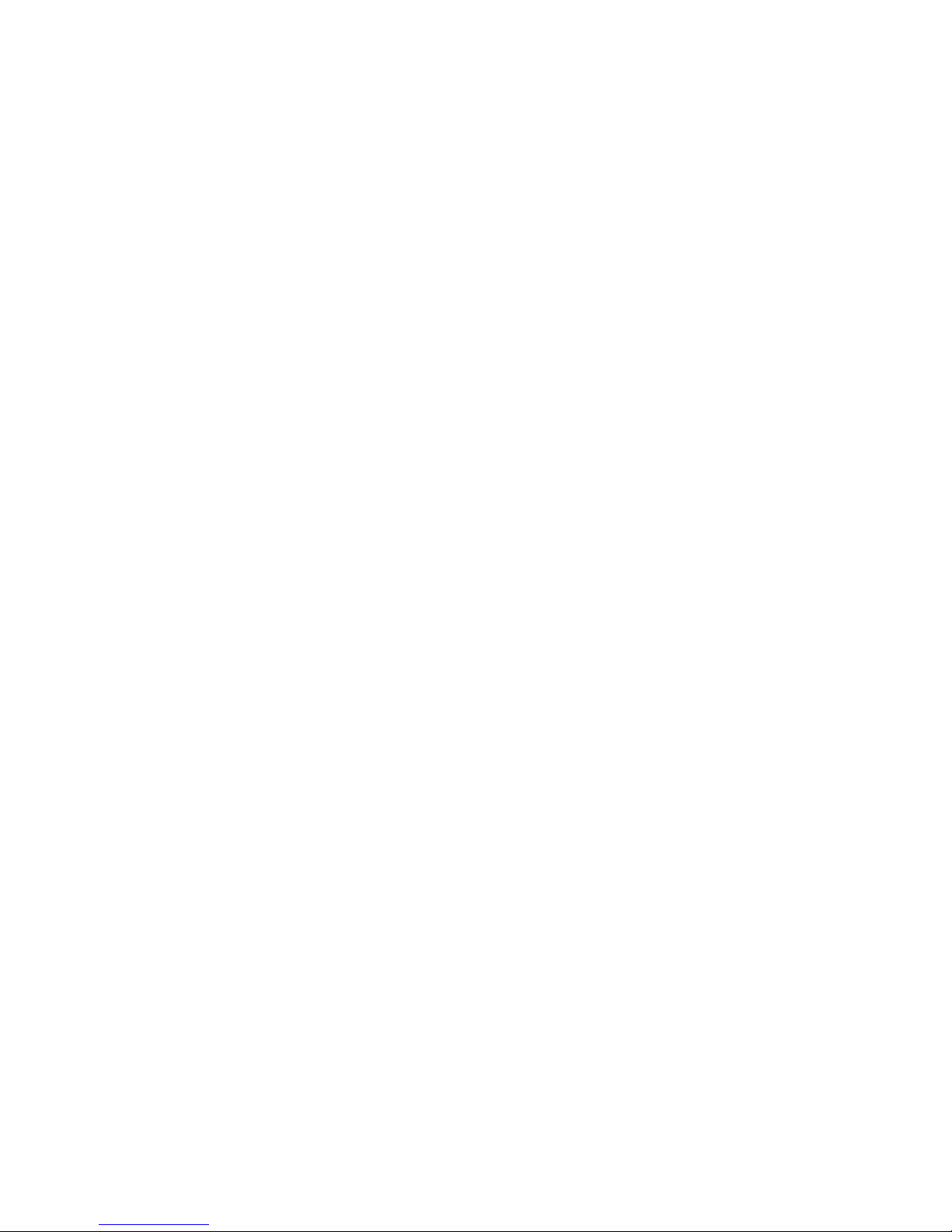
This manual suits for next models
1
Table of contents