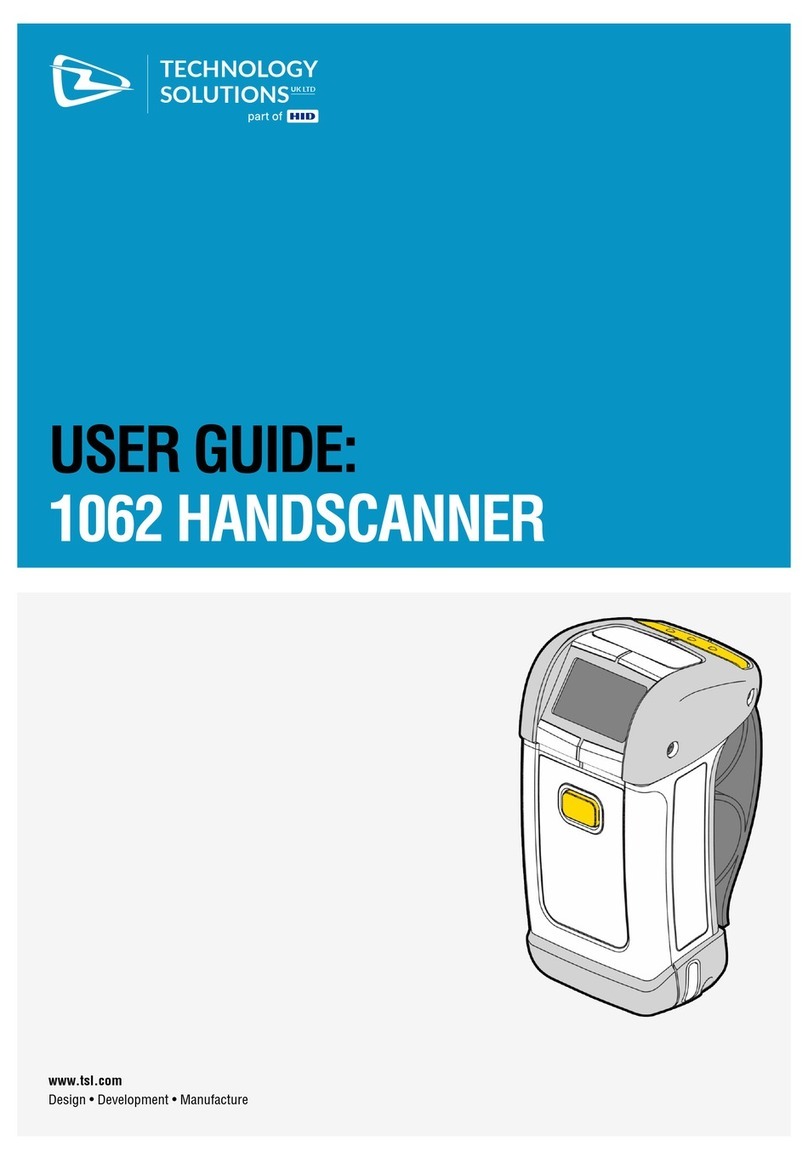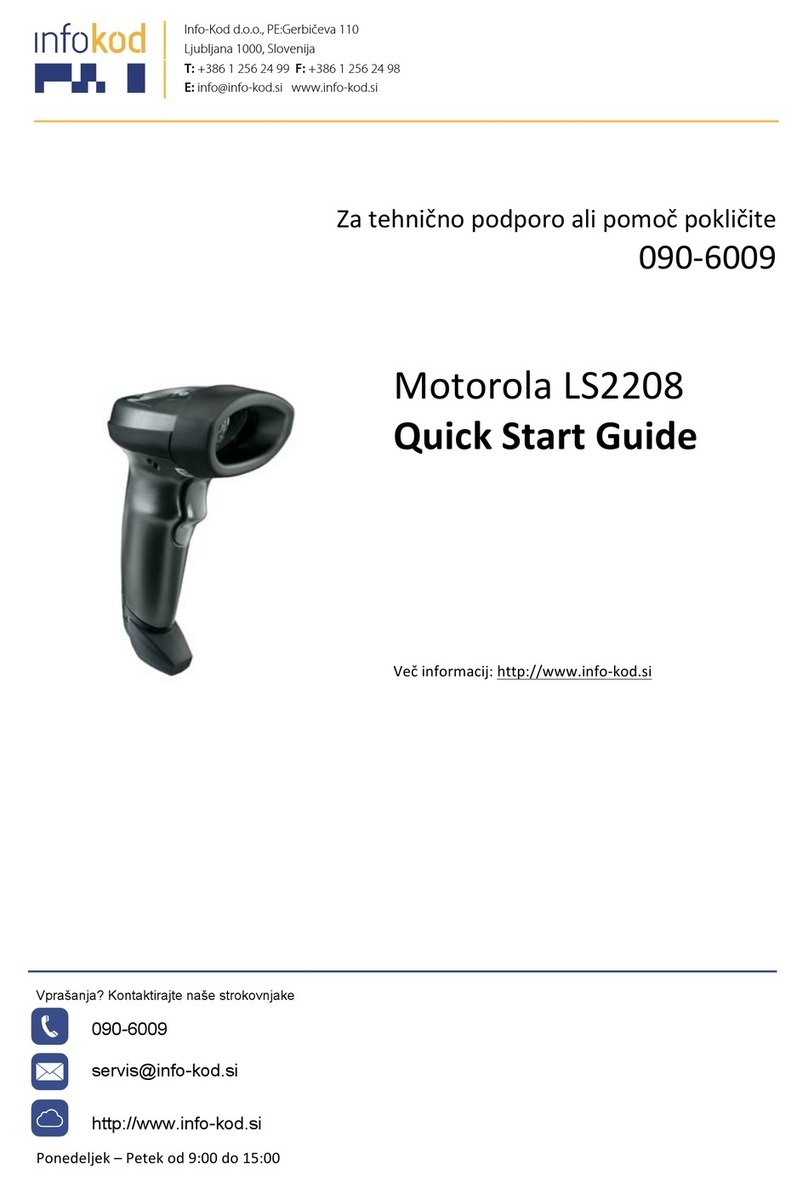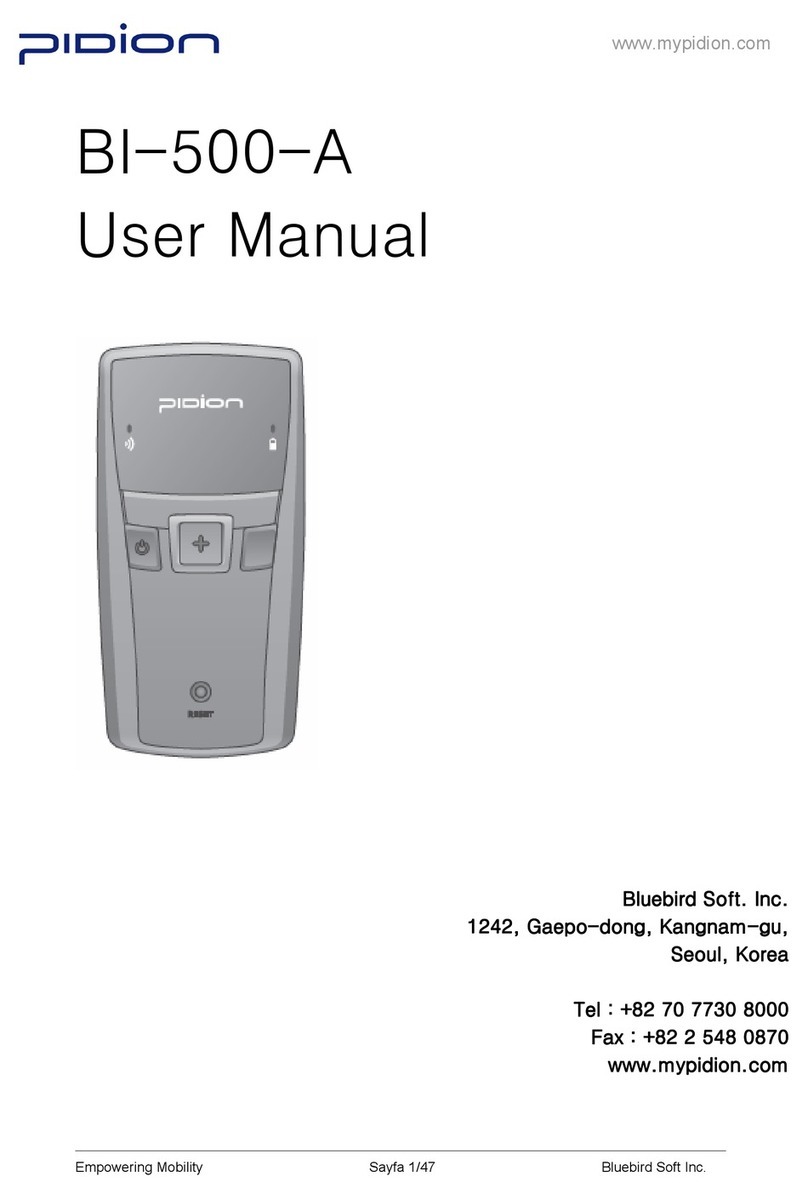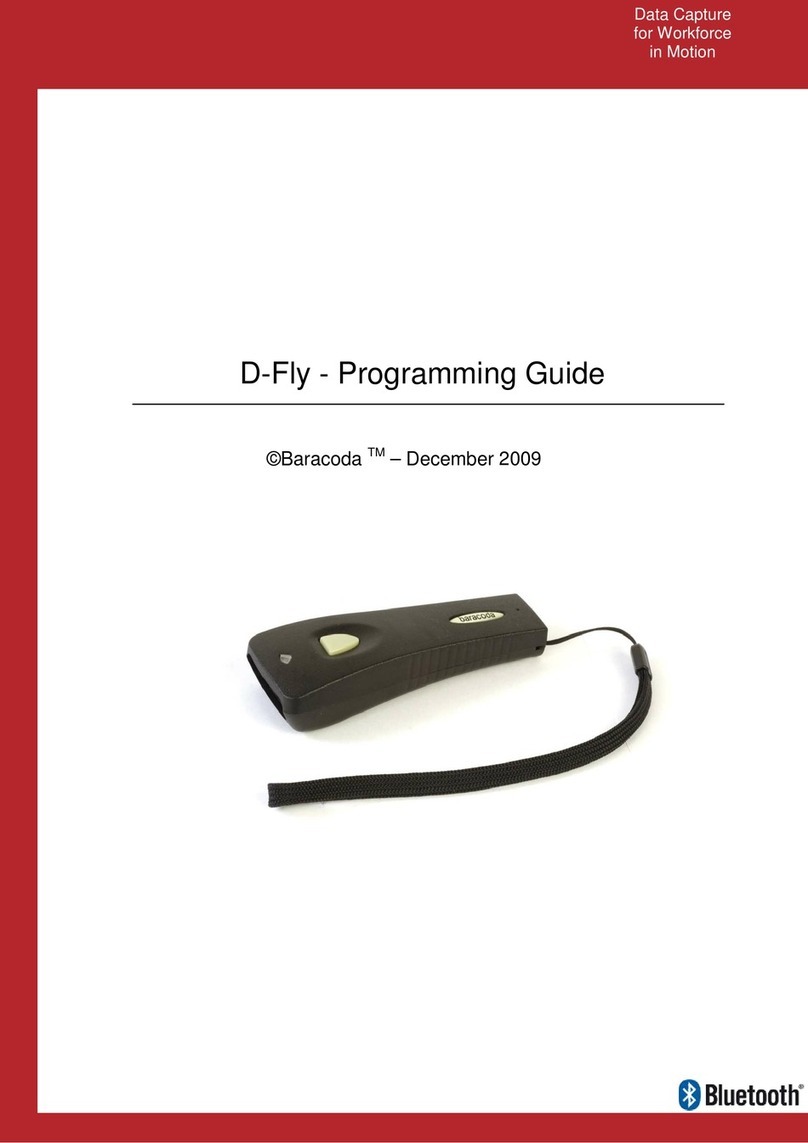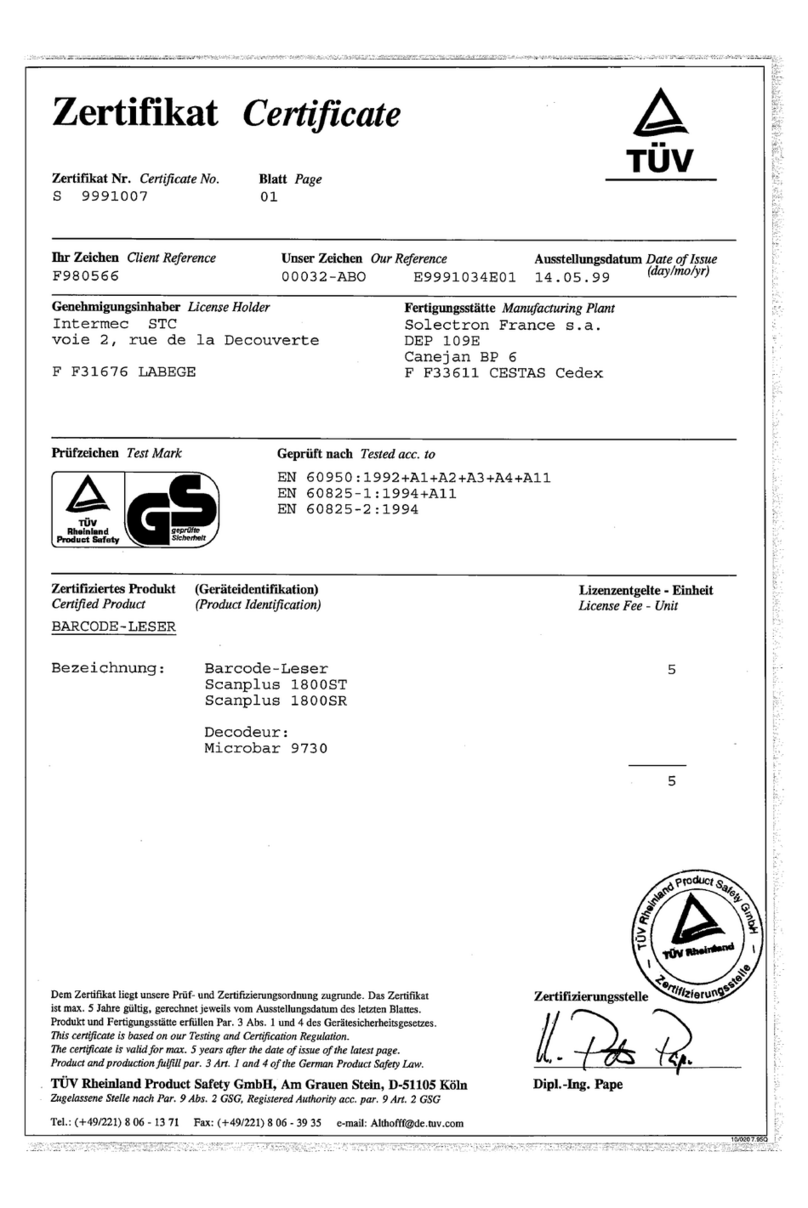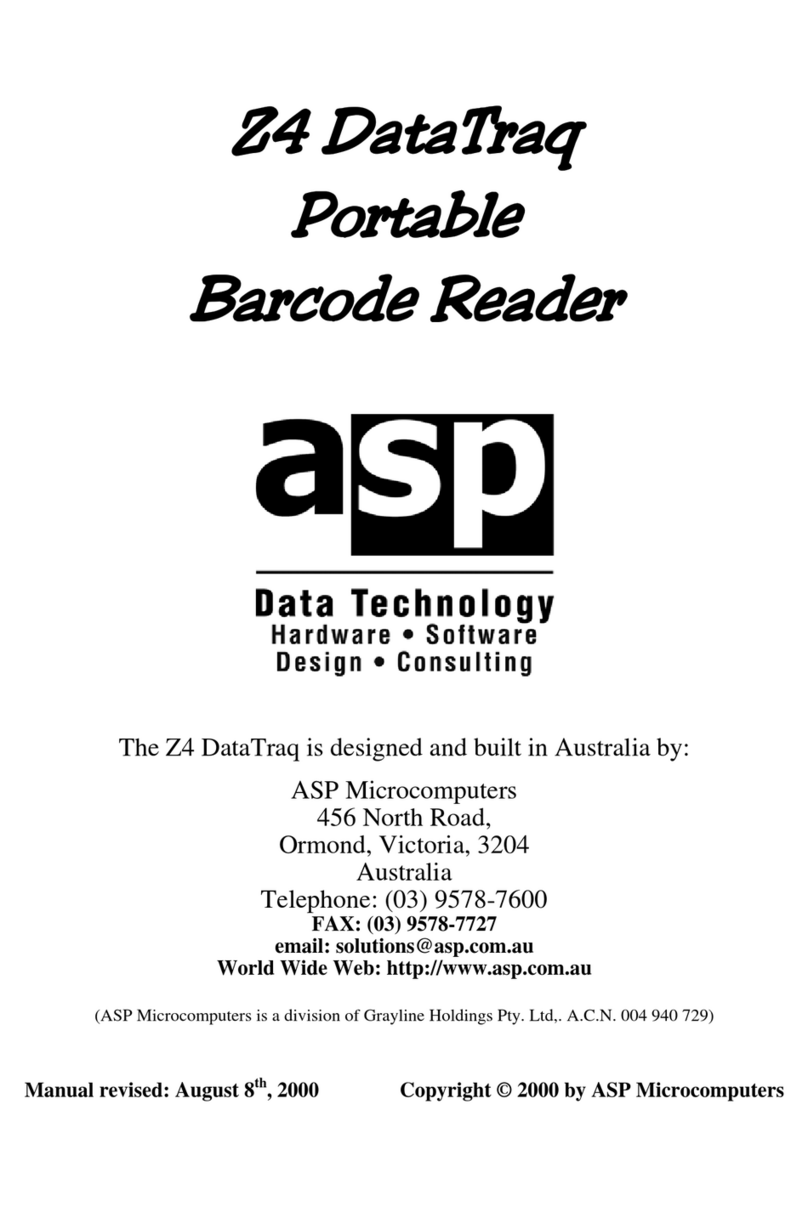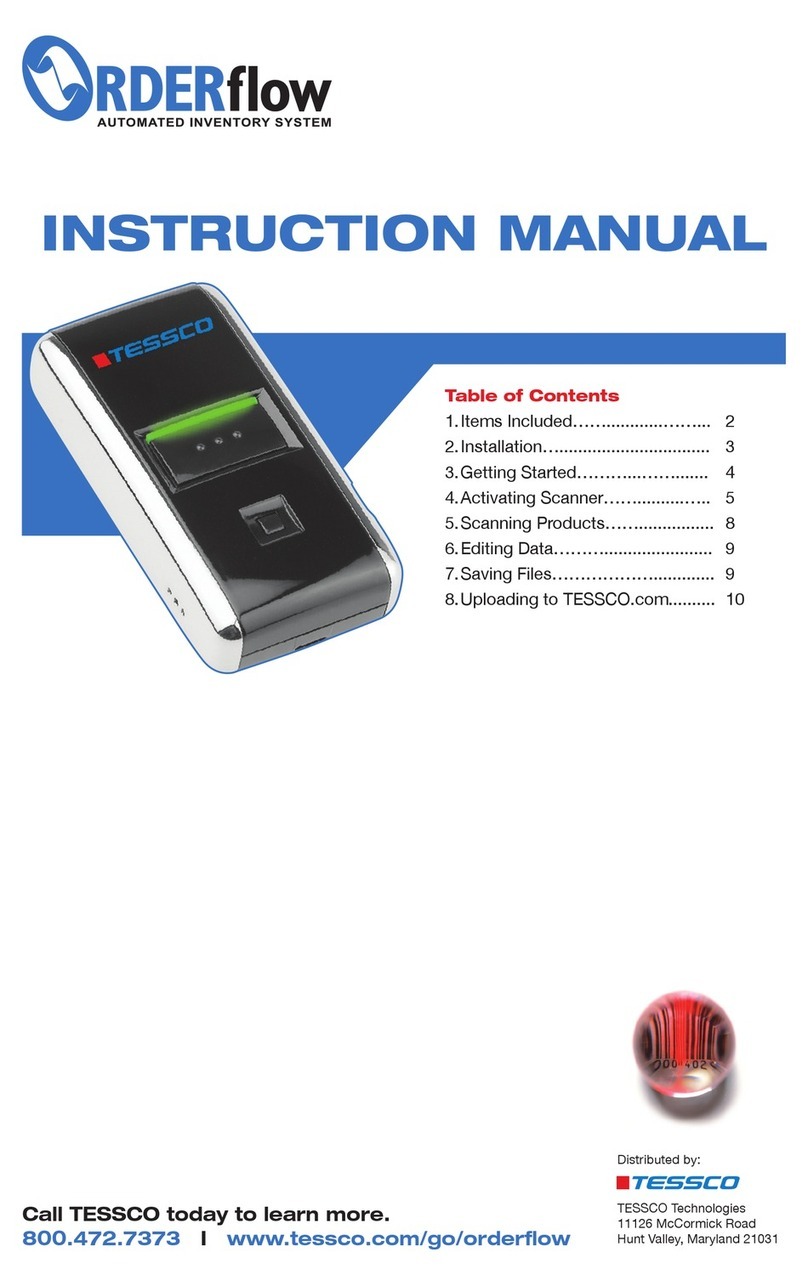HID Technology Solutions 1062 User manual

Using the 1062 Handscanners with Motorola WT4000
Technology Solutions UK Ltd Suite A
Loughborough Technology Centre
Epinal Way
Loughborough
Leicestershire
LE11 3GE
UNITED KINGDOM
Tel: +44 (0) 1509 238248
Fax: +44 (0) 1509 220020

Using the 1062 Handscanners with Motorola WT4000
1062
Technology Solutions (UK) Limited reserves the right to change its products, specifications and services at any time without notice. Technology Solutions (UK) Limited
provides customer assistance in various technical areas, but does not have full access to data concerning the uses and applications of any customer’s products.
Therefore, Technology Solutions (UK) Limited assumes no responsibility for customer product design or for infringement of patents and/or the rights of third parties, which
may result from assistance provided by Technology Solutions (UK) Limited. No part of this document may be reproduced in any form without the written consent of the
author.
Page 2 of 22
www.tsl.com
Using the 1062 Handscanners with Motorola WT4000.pdf
Overview
This document provides information on using the 1062 Handscanners with the Motorola WT4000
series Wearable Terminals.
It should be read in conjunction with the Full User Guide and the Desktop Configuration Application
user guide available from the Technology Solutions website
(http://www.tsl.uk.com/ProductHandscanner.htm?tab=tab4).
Contents
1. Introduction......................................................................................................................................4
2. Keyboard shortcuts .........................................................................................................................4
3. Setting up the Bluetooth connection ...............................................................................................5
3.1. Introduction..................................................................................................................................5
3.2. Methods for setting up the connection........................................................................................5
4. Using the Handscanner with DataWedge .......................................................................................6
4.1. Introduction..................................................................................................................................6
4.2. Configuring DataWedge..............................................................................................................6
4.3. Connecting to the Handscanner..................................................................................................8
4.4. Disconnecting from the Handscanner.........................................................................................8
4.5. Suspending and resuming the terminal ......................................................................................9
4.6. Moving out of range of the terminal ............................................................................................9
5. Using SmartWedge Basic .............................................................................................................10
5.1. Introduction................................................................................................................................10
5.2. Installation .................................................................................................................................10
5.3. Operating SmartWedge Basic CE.............................................................................................10
5.4. Automatic link recovery .............................................................................................................11
6. Frequently asked questions ..........................................................................................................13
6.1. Configuring the Handscanner ...................................................................................................13
6.2. Bluetooth ...................................................................................................................................14
6.3. Power Management ..................................................................................................................16
6.4. Batch Mode ...............................................................................................................................16
6.5. General operation .....................................................................................................................16
7. Using BTExplorer ..........................................................................................................................17
7.1. Introduction................................................................................................................................17
7.2. Discovering the Handscanner...................................................................................................17
7.3. Pairing to the Handscanner.......................................................................................................19
7.4. Testing the connection ..............................................................................................................20

Using the 1062 Handscanners with Motorola WT4000
1062
Technology Solutions (UK) Limited reserves the right to change its products, specifications and services at any time without notice. Technology Solutions (UK) Limited
provides customer assistance in various technical areas, but does not have full access to data concerning the uses and applications of any customer’s products.
Therefore, Technology Solutions (UK) Limited assumes no responsibility for customer product design or for infringement of patents and/or the rights of third parties, which
may result from assistance provided by Technology Solutions (UK) Limited. No part of this document may be reproduced in any form without the written consent of the
author.
Page 3 of 22
www.tsl.com
Using the 1062 Handscanners with Motorola WT4000.pdf
History
Version
Date
Modifications
Approved By
Date
Sign
1.0
20/12/2007
Document creation
1.1
22/07/2008
Update to new
document template
style. Add information
on using Pairing
Wizard to set up a
Bluetooth connection
and move instructions
for using BTExplorer to
separate section.
DAC
23/7/2008
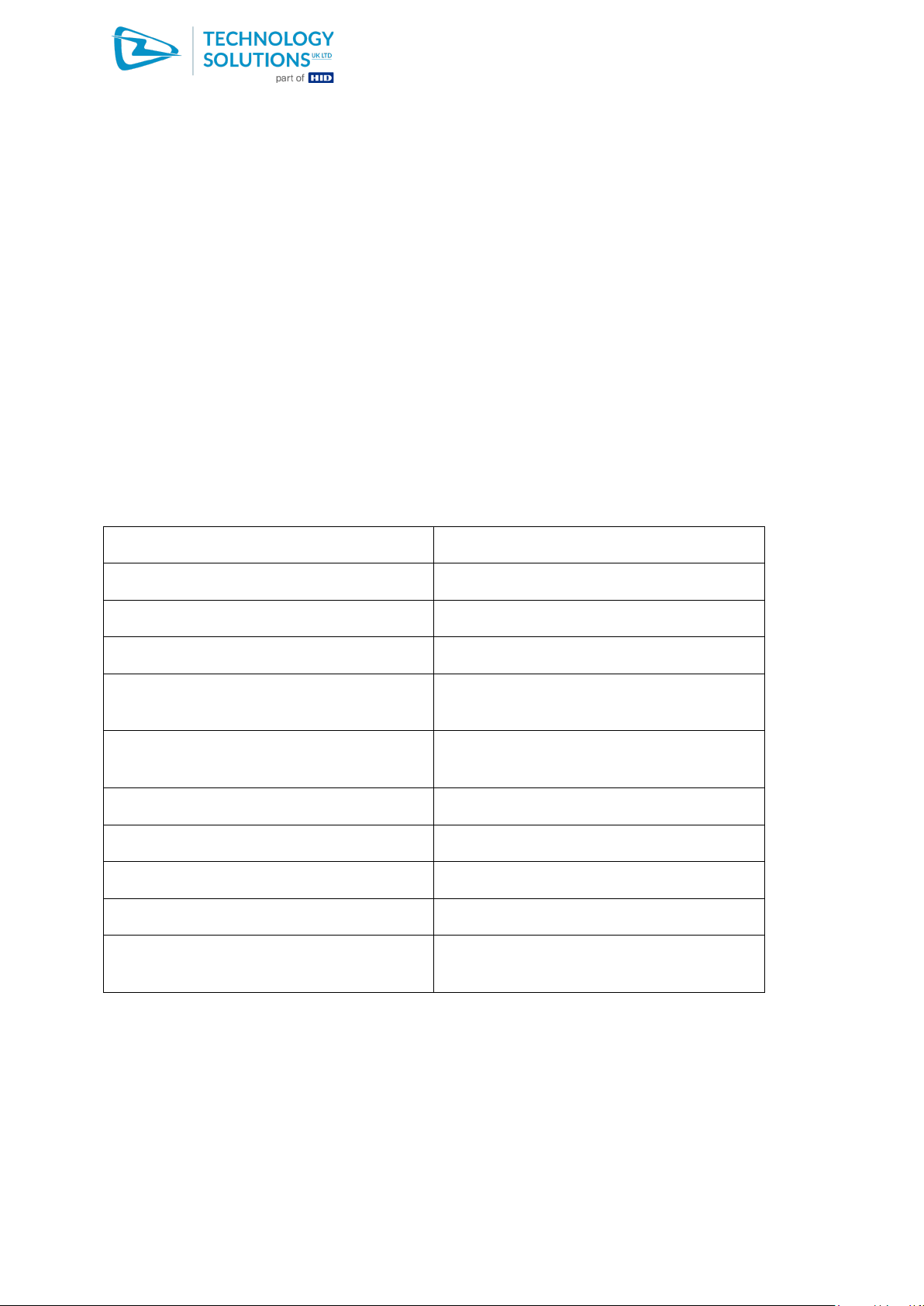
Using the 1062 Handscanners with Motorola WT4000
1062
Technology Solutions (UK) Limited reserves the right to change its products, specifications and services at any time without notice. Technology Solutions (UK) Limited
provides customer assistance in various technical areas, but does not have full access to data concerning the uses and applications of any customer’s products.
Therefore, Technology Solutions (UK) Limited assumes no responsibility for customer product design or for infringement of patents and/or the rights of third parties, which
may result from assistance provided by Technology Solutions (UK) Limited. No part of this document may be reproduced in any form without the written consent of the
author.
Page 4 of 22
www.tsl.com
Using the 1062 Handscanners with Motorola WT4000.pdf
1. Introduction
At a basic level the Handscanner will work like any other barcode scanner. When the button is
pressed the 1-D or 2-D scan engine is triggered. Any barcode data that is decoded is sent over the
Bluetooth link. At the host terminal end this data can appear on a virtual serial port (VCP), or directly if
an application has been coded to work with the Bluetooth Stack. Commands can be sent to the
Handscanner (for example to trigger a read) from the host terminal either on the VCP or directly via
the Bluetooth Stack. In most cases the VCP will be the approach that is used. Section 3 describes
the process of setting up the Virtual COM port on the WT4000.
The data sent to the Virtual COM port can be used by any application. Sections 4 and 5 describe two
Wedge applications that can enable existing applications to work with the Handscanner without
modification. Section 6 covers a range of Frequently Asked Questions relating to the use of the
Handscanner with the WT4000.
2. Keyboard shortcuts
The following key sequences can be used to control the WT4000
Task
Key sequence
Open Start Menu
CTRL ESC
Open an Application Menu
ALT ALT
Close a window
ESC
Scrolling
Use up and down keys with Blue + up or
down to move horizontally
Access Task Manager to switch between
applications or close one down.
ALT TAB
Cycle through open windows
ALT ESC
Click a button or checkbox
SPACE (Blue + BKSP key)
Display a pop-up or context sensitive menu
ALT ENTER
Alternative method to open a context menu.
MENU (Blue + TAB key)
To move focus between different sections of
a window in an application.
TAB
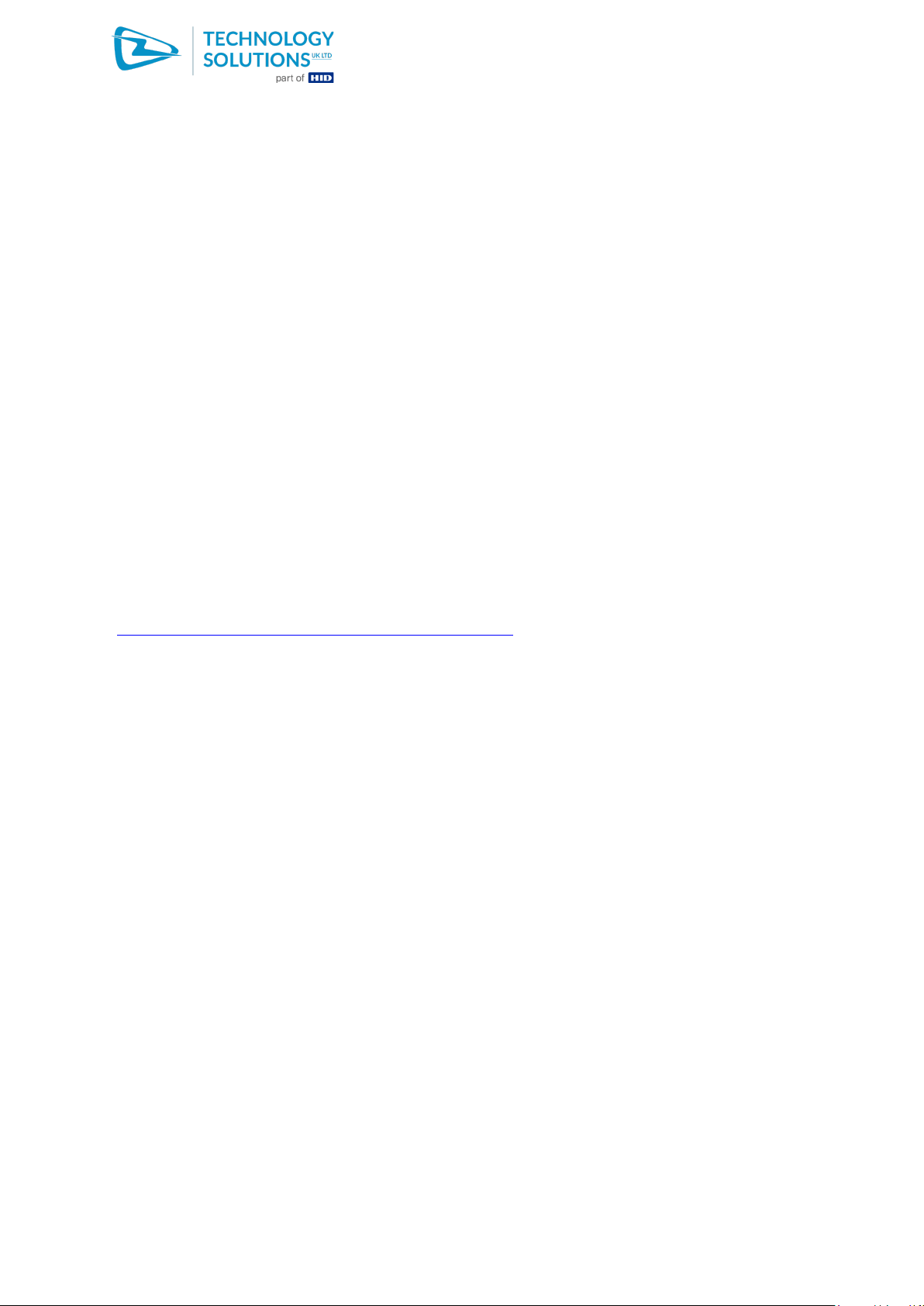
Using the 1062 Handscanners with Motorola WT4000
1062
Technology Solutions (UK) Limited reserves the right to change its products, specifications and services at any time without notice. Technology Solutions (UK) Limited
provides customer assistance in various technical areas, but does not have full access to data concerning the uses and applications of any customer’s products.
Therefore, Technology Solutions (UK) Limited assumes no responsibility for customer product design or for infringement of patents and/or the rights of third parties, which
may result from assistance provided by Technology Solutions (UK) Limited. No part of this document may be reproduced in any form without the written consent of the
author.
Page 5 of 22
www.tsl.com
Using the 1062 Handscanners with Motorola WT4000.pdf
3. Setting up the Bluetooth connection
3.1. Introduction
Before a Bluetooth device can be used, it must be paired to the host. In concept this is the equivalent
of plugging a tethered scanner into the host terminal. It ensures that the data is passed to and from
the host and the particular scanner in use. With Bluetooth the first step is for the host to discover all of
the devices in range. One device is then selected for pairing, and if a secure link is to be used (always
with the Handscanners) a PIN is entered. The PIN is used to generate a key which is used to encrypt
future communication between the host and the Handscanner. After successful pairing the chosen
Handscanner is associated with a particular Virtual COM Port number (COM 4, COM 5 or COM 9).
When the VCP is opened by an application that needs to communicate with the Handscanner the
Bluetooth Manager automatically starts the Bluetooth connection. All the user needs to do is ensure
that the Handscanner is switched on. The link is then set up with no user intervention in much the
same way as if the scanner was physically connected (tethered) to the host.
3.2. Methods for setting up the connection
The process of discovery and pairing can be performed directly using the Bluetooth Manager on the
host, BTExplorer. This method is described in Section 7. For many end users BTExplorer is over
complex and awkward to use on a non-touch interface host such as the WT4000 series. Technology
Solutions have developed a Pairing Wizard application available for free download from the website
(http://www.tsl.uk.com/ProductHandscanner.htm?tab=tab4).
It is recommended that the Pairing Wizard should be used whenever possible. It provides a
straightforward way of discovering Handscanners and then performs the pairing without further user
interaction. The chosen Handscanner is set up for use on COM 4 ready for use by any application.
Detailed instructions for installing and using the Bluetooth Pairing Wizard are provided on the website.
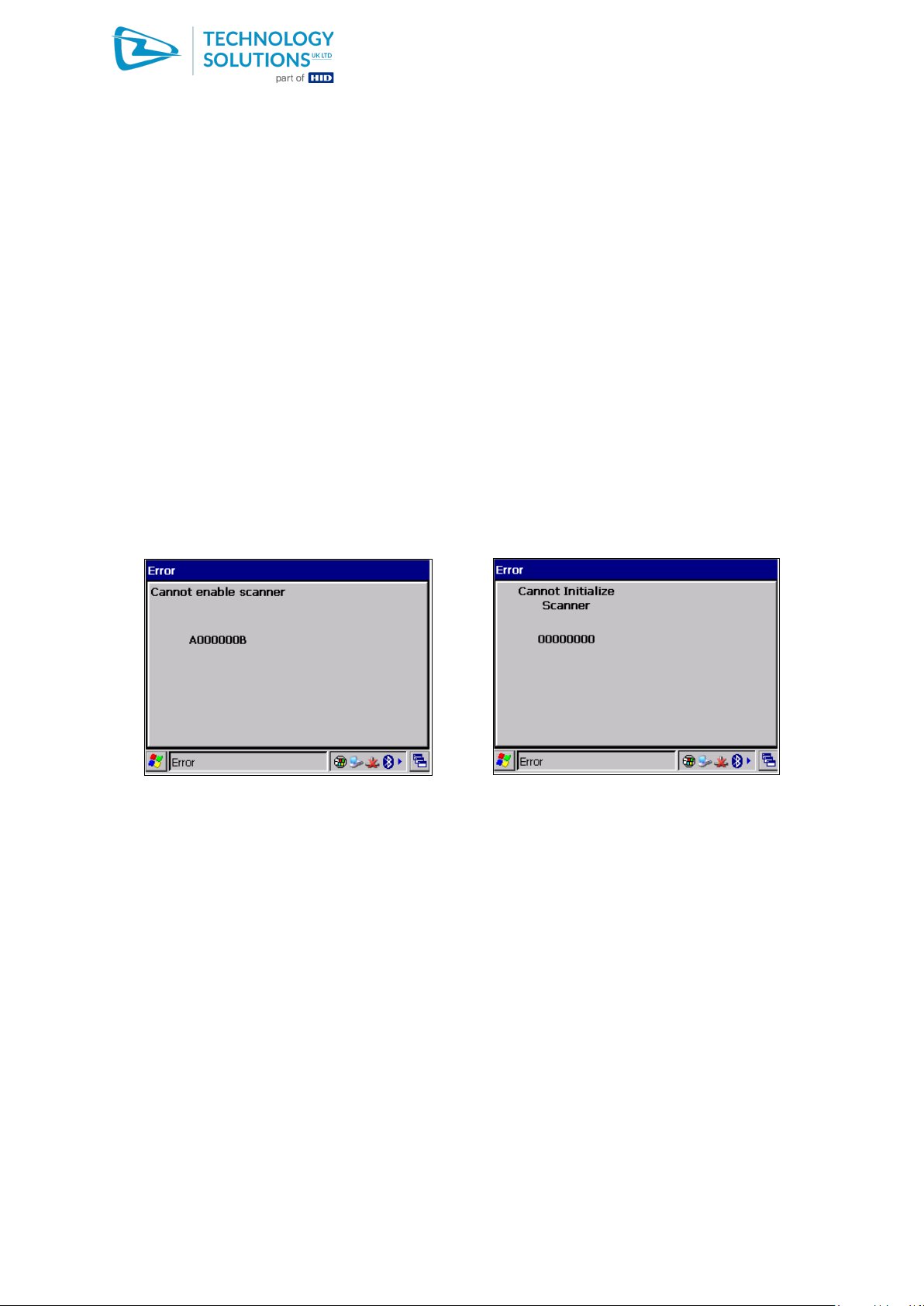
Using the 1062 Handscanners with Motorola WT4000
1062
Technology Solutions (UK) Limited reserves the right to change its products, specifications and services at any time without notice. Technology Solutions (UK) Limited
provides customer assistance in various technical areas, but does not have full access to data concerning the uses and applications of any customer’s products.
Therefore, Technology Solutions (UK) Limited assumes no responsibility for customer product design or for infringement of patents and/or the rights of third parties, which
may result from assistance provided by Technology Solutions (UK) Limited. No part of this document may be reproduced in any form without the written consent of the
author.
Page 6 of 22
www.tsl.com
Using the 1062 Handscanners with Motorola WT4000.pdf
4. Using the Handscanner with DataWedge
4.1. Introduction
Motorola DataWedge is an application which allows data from an external peripheral to be directed to
the current cursor position. DataWedge allows barcode data to be entered into existing applications
without any software modifications being required.
The installation of DataWedge is covered in the User Guide included in the download package of
DataWedge. It is assumed that DataWedge has been installed to the terminal as described in the
User Guide and a link has been placed on the Start Menu.
4.2. Configuring DataWedge
Launch DataWedge from Start Menu > Programs > DataWedge.
By default DataWedge attempts to initialise the built in or tethered barcode scanner when it is first run.
The following two error screens will be seen, press OK to step through each one:
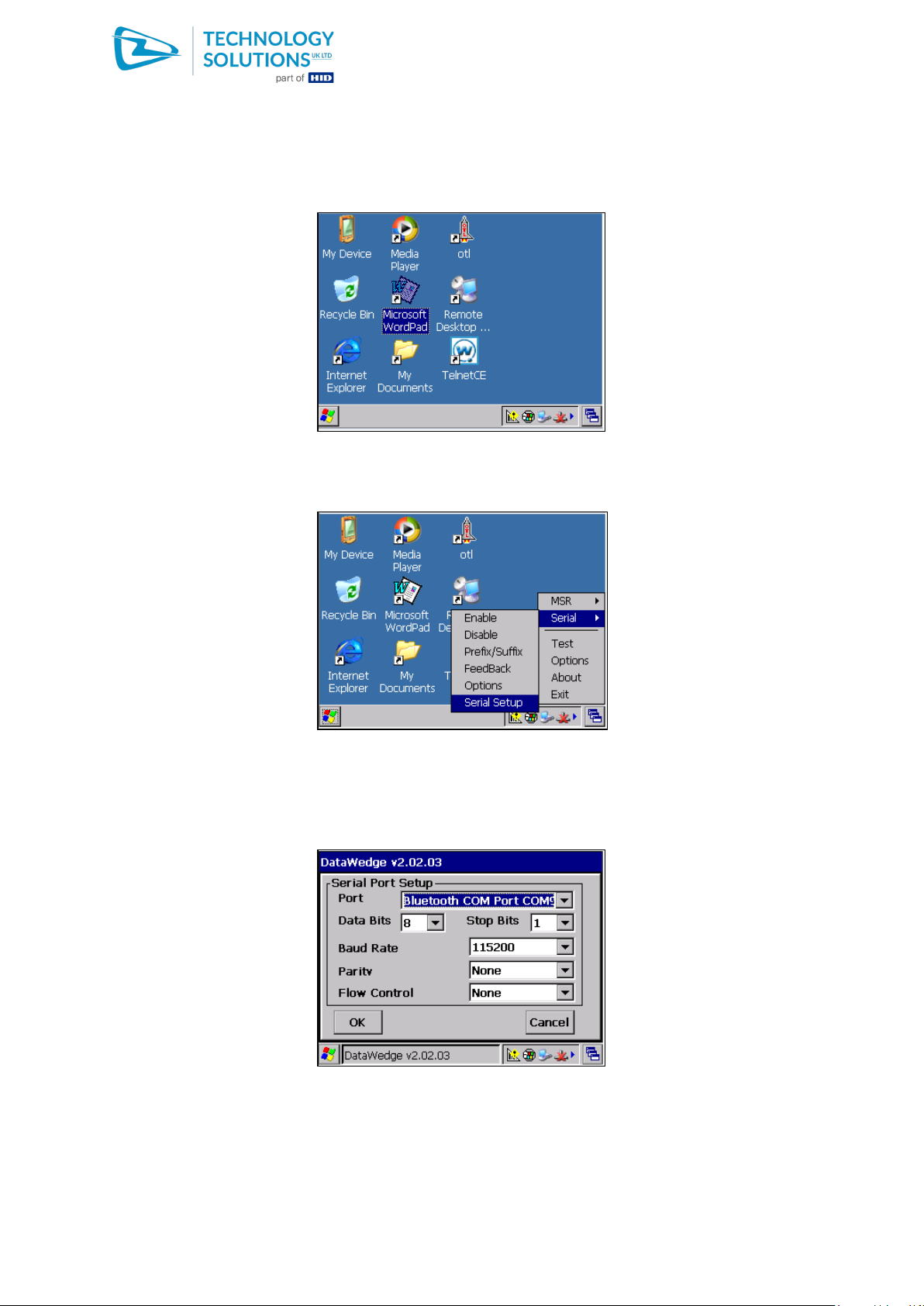
Using the 1062 Handscanners with Motorola WT4000
1062
Technology Solutions (UK) Limited reserves the right to change its products, specifications and services at any time without notice. Technology Solutions (UK) Limited
provides customer assistance in various technical areas, but does not have full access to data concerning the uses and applications of any customer’s products.
Therefore, Technology Solutions (UK) Limited assumes no responsibility for customer product design or for infringement of patents and/or the rights of third parties, which
may result from assistance provided by Technology Solutions (UK) Limited. No part of this document may be reproduced in any form without the written consent of the
author.
Page 7 of 22
www.tsl.com
Using the 1062 Handscanners with Motorola WT4000.pdf
The scanner is then automatically disabled and the messages will not appear again. The DataWedge
application will remain in the taskbar with an alert shown:
Launch DataWedge a second time from the Start Menu to bring up the DataWedge menu and scroll
to ‘Serial’ and ‘Serial Setup’:
Press ENTER to bring up the Serial Port Setup window. Use the TAB key to highlight the Port
dropdown list and scroll to select Bluetooth COM Port COM4. The other settings can be left at their
default values:
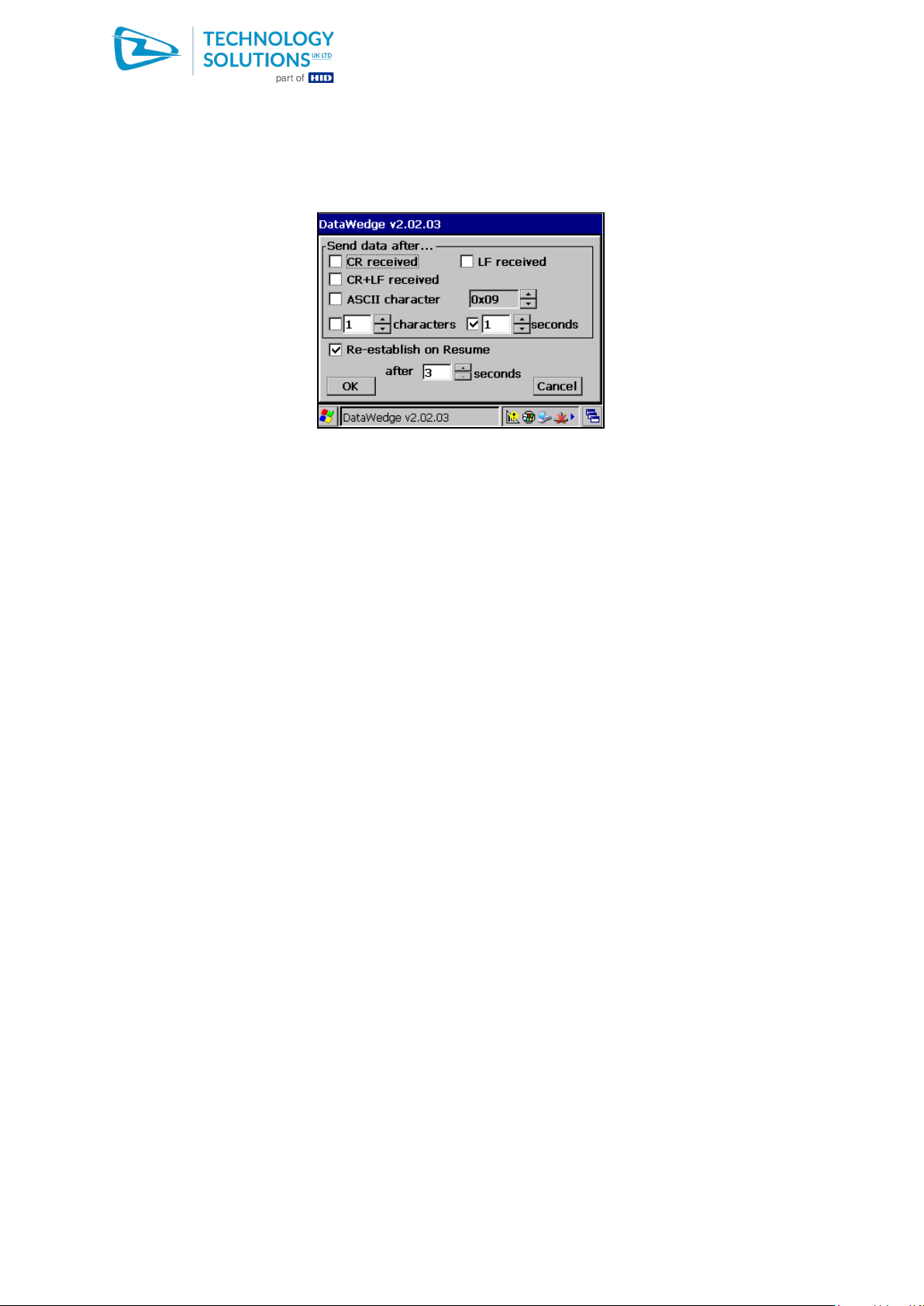
Using the 1062 Handscanners with Motorola WT4000
1062
Technology Solutions (UK) Limited reserves the right to change its products, specifications and services at any time without notice. Technology Solutions (UK) Limited
provides customer assistance in various technical areas, but does not have full access to data concerning the uses and applications of any customer’s products.
Therefore, Technology Solutions (UK) Limited assumes no responsibility for customer product design or for infringement of patents and/or the rights of third parties, which
may result from assistance provided by Technology Solutions (UK) Limited. No part of this document may be reproduced in any form without the written consent of the
author.
Page 8 of 22
www.tsl.com
Using the 1062 Handscanners with Motorola WT4000.pdf
Use TAB again to highlight ‘OK’ and press SPACE to accept the settings. Launch DataWedge again
and scroll to ‘Serial’ and ‘Options’:
It is recommended that ‘Re-establish on Resume’ is selected. This automatically attempts to
reconnect to the Handscanner when the terminal resumes. For this to work reliably the Handscanner
should be powered on before resuming the terminal.
The ‘Send data after’ options may need to be altered depending on the application. With the default
settings in the Handscanner the barcode or RFID data has CR+LF appended. If ‘CR received’ or LF
received’ are selected then the data is sent immediately it is completely received and the remaining
CR or LF can be used as the data separator in the target application. Alternatively using the default ‘1
second’ option allows both CR and LF to be passed but at the expense of slower response time.
When the settings have been configured use TAB to highlight OK and press SPACE to exit.
Other DataWedge Serial options (Prefix, suffix and feedback) can also be configured at this stage
following the instructions in the user manual.
4.3. Connecting to the Handscanner
Ensure that the Handscanner is switched on. Launch DataWedge from the Start Menu again. Scroll to
Serial and highlight ‘Enable’. Press enter and the connection will be started. The alert will clear from
the DataWedge icon in the taskbar and the blue LED on the Handscanner will light continuously to
show that the link is active.
Scanned barcode and RFID data will be fed to the application with focus with formatting according to
the settings in DataWedge.
4.4. Disconnecting from the Handscanner
Launch DataWedge from the Start Menu. Scroll to Serial and highlight ‘Disable’. Press ENTER and
after a few seconds the Bluetooth link is closed and the blue LED on the Handscanner reverts to a
slow flash.
The Handscanner automatically powers off after 120 seconds (default) of no button press when the
link is closed.

Using the 1062 Handscanners with Motorola WT4000
1062
Technology Solutions (UK) Limited reserves the right to change its products, specifications and services at any time without notice. Technology Solutions (UK) Limited
provides customer assistance in various technical areas, but does not have full access to data concerning the uses and applications of any customer’s products.
Therefore, Technology Solutions (UK) Limited assumes no responsibility for customer product design or for infringement of patents and/or the rights of third parties, which
may result from assistance provided by Technology Solutions (UK) Limited. No part of this document may be reproduced in any form without the written consent of the
author.
Page 9 of 22
www.tsl.com
Using the 1062 Handscanners with Motorola WT4000.pdf
4.5. Suspending and resuming the terminal
The terminal may be suspended by pressing the power button, or after a period of inactivity
(depending on the power configuration). If DataWedge is connected to a Handscanner at that point
the link will be closed. A few seconds after the terminal has suspended the blue LED on the
Handscanner reverts to a slow flash. After a further 120 seconds (default) the Handscanner also
switches off.
Before resuming the terminal, press the button on the Handscanner to power it up. As the terminal
resumes, the connection is automatically re-established.
4.6. Moving out of range of the terminal
If the Handscanner is moved out of range of the terminal (up to 100m depending on local conditions)
the Bluetooth link will be disconnected. This is not detected by DataWedge and so the link is not
automatically re-established when the Handscanner comes back into range.
The link can be re-established by suspending and resuming the terminal, or by running DataWedge
and selecting ‘Disable’ and then ‘Enable’.
The alternative Wedge application, SmartWedge described in the next section automatically attempts
to re-establish the Bluetooth link regardless of the cause of disconnection.

Using the 1062 Handscanners with Motorola WT4000
1062
Technology Solutions (UK) Limited reserves the right to change its products, specifications and services at any time without notice. Technology Solutions (UK) Limited
provides customer assistance in various technical areas, but does not have full access to data concerning the uses and applications of any customer’s products.
Therefore, Technology Solutions (UK) Limited assumes no responsibility for customer product design or for infringement of patents and/or the rights of third parties, which
may result from assistance provided by Technology Solutions (UK) Limited. No part of this document may be reproduced in any form without the written consent of the
author.
Page 10 of 22
www.tsl.com
Using the 1062 Handscanners with Motorola WT4000.pdf
5. Using SmartWedge Basic
5.1. Introduction
SmartWedge Basic is a utility application available as versions for devices running Windows Mobile 5
(SmartWedge PPC) or Windows CE (SmartWedge CE). It captures any text received over a serial
port and sends it to the active application as though it had been directly entered on the keyboard. This
allows the Handscanner to be immediately used with existing applications. The Desktop Configuration
application can be used to modify the Handscanner operation, for example by adding prefixes,
excluding transponder types.
An advanced version of SmartWedge is available from Technology Solutions. This includes advanced
data handling and filtering allowing rules to be constructed which modify the data processing based
on the scanned data.
5.2. Installation
The installation for SmartWedge Basic CE is provided for free download from the Technology
Solutions website (http://www.tsl.uk.com/ProductHandscanner.htm?tab=tab4). The .cab file is
contained in the zip folder along with the install for the .NET Compact Framework Version 2 for CE5.
ActiveSync to the terminal, copy both the .cab files to a convenient location and run them to deploy
the .NET CF2 first and then SmartWedge Basic CE.
5.3. Operating SmartWedge Basic CE
Before using SmartWedge Basic CE it is necessary to have paired a Handscanner following the
procedure in Section 3. Launch SmartWedge Basic CE via ‘Start Menu > Programs > SmartWedge
CE’.
The SmartWedge Basic CE screen will then appear:
Use TAB to highlight the list of serial ports and then scroll down to the Bluetooth COM port number
from the pairing process (COM 4 if the Pairing Wizard is used).
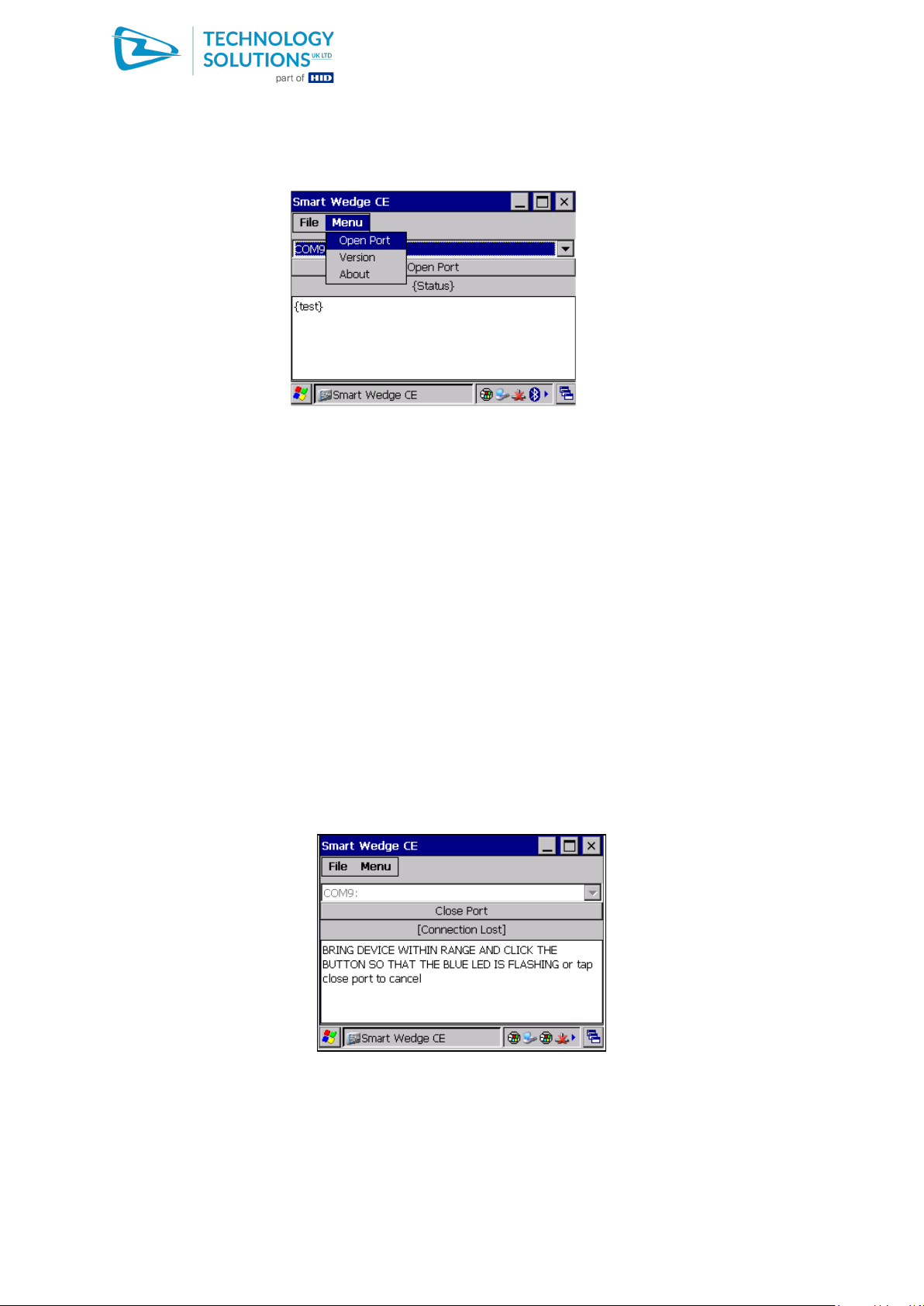
Using the 1062 Handscanners with Motorola WT4000
1062
Technology Solutions (UK) Limited reserves the right to change its products, specifications and services at any time without notice. Technology Solutions (UK) Limited
provides customer assistance in various technical areas, but does not have full access to data concerning the uses and applications of any customer’s products.
Therefore, Technology Solutions (UK) Limited assumes no responsibility for customer product design or for infringement of patents and/or the rights of third parties, which
may result from assistance provided by Technology Solutions (UK) Limited. No part of this document may be reproduced in any form without the written consent of the
author.
Page 11 of 22
www.tsl.com
Using the 1062 Handscanners with Motorola WT4000.pdf
Use ALT ALT to reach the application menu bar and scroll to ‘Open Port’:
Ensure that the Handscanner is powered on and then use ENTER to start the connection. The Status
will change to ‘Connected Good’ and the blue LED on the Handscanner will light continuously once
the connection has started.
If SmartWedge Basic CE has focus then the scanned barcode or RFID data is displayed in the ‘Test’
area towards the bottom of the screen. The application that should receive the scan data can be
launched from the Start Menu as usual, leaving SmartWedge Basic CE running in the background.
Data is then entered at the cursor position.
When SmartWedge Basic CE is no longer required the Handscanner is disconnected using ALT ALT
to reach the application menu bar, scrolling to ‘Close port’ and pressing enter. The application menu
bar can then be used to scroll to File > Exit to close the SmartWedge Basic CE.
5.4. Automatic link recovery
SmartWedge Basic CE periodically checks that the Handscanner is still present on the specified serial
port. If the Handscanner is not detected the application continues to attempt to communicate with the
Handscanner. During this time the Status display changes from ‘Connected Good’ to ‘Connected OK’
to ‘Connected Poor’ and then finally ‘Connection Lost’.
In this state SmartWedge Basic CE closes the Bluetooth serial port and periodically attempts to
reopen it. Once the Handscanner returns in range or is powered on after the terminal has suspended
and resumed the port open is successful and the link is re-established.

Using the 1062 Handscanners with Motorola WT4000
1062
Technology Solutions (UK) Limited reserves the right to change its products, specifications and services at any time without notice. Technology Solutions (UK) Limited
provides customer assistance in various technical areas, but does not have full access to data concerning the uses and applications of any customer’s products.
Therefore, Technology Solutions (UK) Limited assumes no responsibility for customer product design or for infringement of patents and/or the rights of third parties, which
may result from assistance provided by Technology Solutions (UK) Limited. No part of this document may be reproduced in any form without the written consent of the
author.
Page 12 of 22
www.tsl.com
Using the 1062 Handscanners with Motorola WT4000.pdf
This process occurs whether the connection has failed because the Handscanner has moved out of
range or because the terminal has been suspended and resumed.

Using the 1062 Handscanners with Motorola WT4000
1062
Technology Solutions (UK) Limited reserves the right to change its products, specifications and services at any time without notice. Technology Solutions (UK) Limited
provides customer assistance in various technical areas, but does not have full access to data concerning the uses and applications of any customer’s products.
Therefore, Technology Solutions (UK) Limited assumes no responsibility for customer product design or for infringement of patents and/or the rights of third parties, which
may result from assistance provided by Technology Solutions (UK) Limited. No part of this document may be reproduced in any form without the written consent of the
author.
Page 13 of 22
www.tsl.com
Using the 1062 Handscanners with Motorola WT4000.pdf
6. Frequently asked questions
6.1. Configuring the Handscanner
How can the barcode engine in the Handscanner be configured?
The barcode engine can be configured by scanning standard Motorola configuration barcodes
published for the SE955 and SE4400 engines. Note that some of these configurations will prevent the
Handscanner from communicating with the engine (e.g. changing the serial data rate or format) and
should not be used.
Alternatively, commands can be sent to the barcode engine by wrapping a standard SSI command in
a Technology Solutions data packet and transmitting it over the Bluetooth link. This is documented in
the HandScanner Programming Guide. The API provided for the Handscanner simplifies
programming of such functionality. In addition, Technology Solutions provide a PC based application
using this API which allows the barcode engine to be fully configured. Configuration files can be
saved and rapidly downloaded into multiple Handscanners.
An example screenshot from the Configuration application is shown below:
How can other aspects of the Handscanner be configured?
Other aspects of the Handscanner can be configured directly using the command set documented in
the Programmer’s Guide. Again this is made more straightforward to implement by the API. The
Configuration Application is capable of performing all configuration tasks and of applying the same
configuration to multiple Handscanners.
What parameters can be configured?
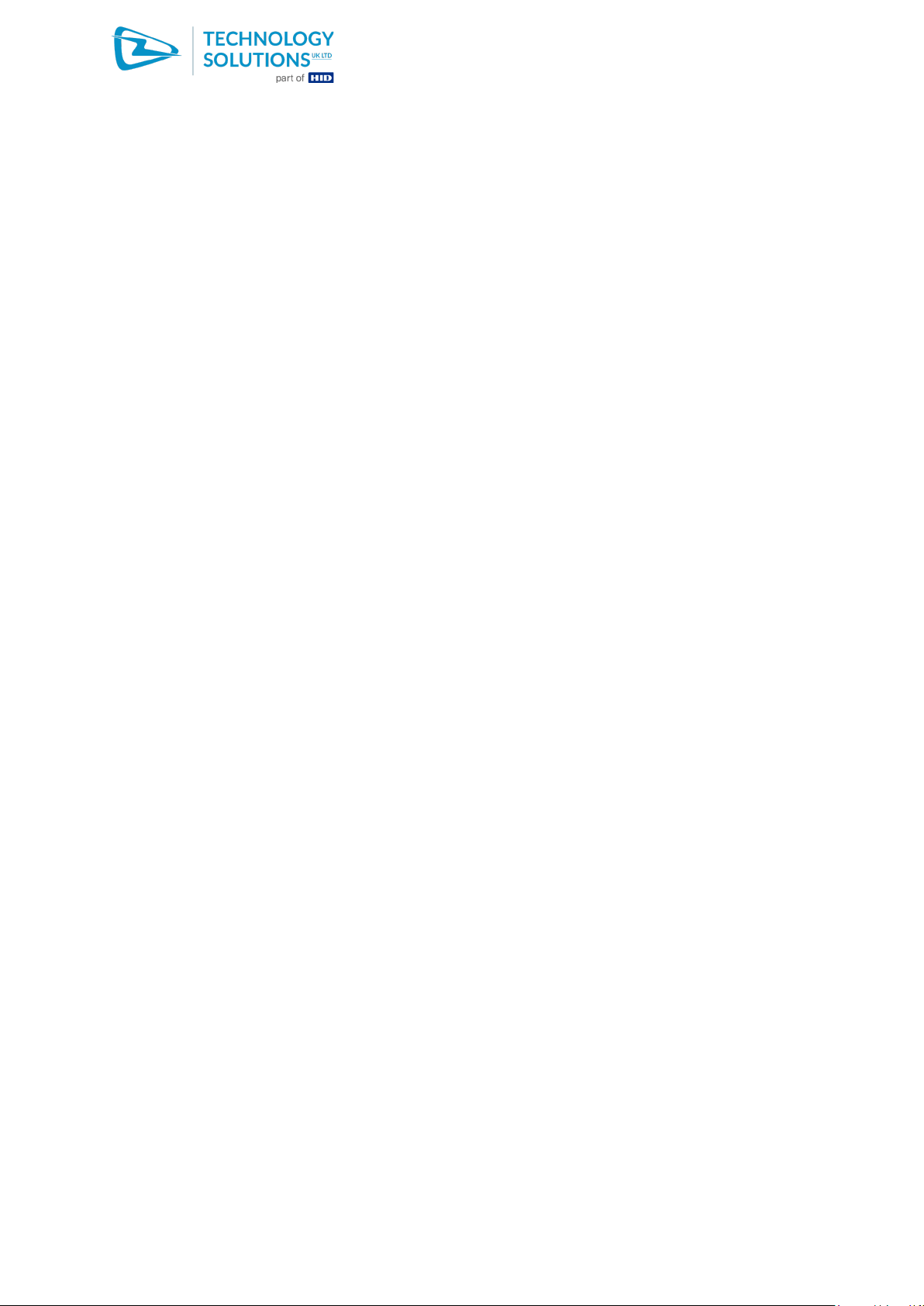
Using the 1062 Handscanners with Motorola WT4000
1062
Technology Solutions (UK) Limited reserves the right to change its products, specifications and services at any time without notice. Technology Solutions (UK) Limited
provides customer assistance in various technical areas, but does not have full access to data concerning the uses and applications of any customer’s products.
Therefore, Technology Solutions (UK) Limited assumes no responsibility for customer product design or for infringement of patents and/or the rights of third parties, which
may result from assistance provided by Technology Solutions (UK) Limited. No part of this document may be reproduced in any form without the written consent of the
author.
Page 14 of 22
www.tsl.com
Using the 1062 Handscanners with Motorola WT4000.pdf
The following parameters can be configured through the command set / API and the PC based
Configuration Application:
+ Trigger Configuration
+ Trigger Read Configuration
+ Switch Off Delay Time
+ Batch Mode On/Off
+ Scanner On/Off
+ ISO15693 Transponders On/Off
+ TAGIT Transponders On/Off
+ Inside Transponders On/Off
+ Vibrate On/Off
+ Buzzer On/Off
+ Scan On Time
+ Termination String
+ Load Configuration
+ Load Default Configuration
+ Write Configuration to Flash
+ ISO15693 Start block
+ ISO15693 Number of blocks
+ Tagit Start block
+ Tagit Number of blocks
+ INSIDE Start block
+ INSIDE Number of blocks
+ Barcode Prefix String
+ ISO15693 Prefix String
+ INSIDE Prefix String
+ Tagit Prefix String
+ Global Prefix String
+ Button Pressed String
+ Button Released String
+ All SSI controlled barcode engine parameters (parameters which would prevent the engine
from operating in the Handscanner are excluded in the Configuration Application).
+ Bluetooth Device Name
+ Bluetooth PIN
+ Bluetooth RF power
6.2. Bluetooth
Can pairing be performed by scanning a barcode?
Not at present.
What is the Bluetooth range?
The range will be affected by the presence of metal or thick walls between the terminal and the
Handscanner, by the amount of electrical noise in the environment and by the RF Power set for the
Handscanner. Typically the range is 100m, though in some cases it can be greater still.
Is the Handscanner a Bluetooth Slave or Master?

Using the 1062 Handscanners with Motorola WT4000
1062
Technology Solutions (UK) Limited reserves the right to change its products, specifications and services at any time without notice. Technology Solutions (UK) Limited
provides customer assistance in various technical areas, but does not have full access to data concerning the uses and applications of any customer’s products.
Therefore, Technology Solutions (UK) Limited assumes no responsibility for customer product design or for infringement of patents and/or the rights of third parties, which
may result from assistance provided by Technology Solutions (UK) Limited. No part of this document may be reproduced in any form without the written consent of the
author.
Page 15 of 22
www.tsl.com
Using the 1062 Handscanners with Motorola WT4000.pdf
The Handscanner is a Bluetooth Slave.
How long does it take for the Handscanner to detect that the Bluetooth link has disconnected?
If the link is intentionally disconnected the Handscanner detects the disconnect immediately as part of
the normal Bluetooth disconnect process. If the link disconnects because the Handscanner has
moved out of range then it takes around 10 seconds for the link disconnect to be detected.
Can the Handscanner automatically reconnect?
As a Bluetooth Slave device the Handscanner cannot initiate a reconnect. Technology Solutions’
SmartWedge Basic CE and Motorola’s DataWedge can provide automatic reconnection.
How fast is the data link over Bluetooth?
The Handscanner operates at 115200 baud.
Can more than one Handscanner be paired with a terminal?
The recommended approach of using the Pairing Wizard associates just one Handscanner with one
VCP at a time. The Pairing Wizard maintains a list of recently used Handscanners making it easy to
swap between Handscanners.
If BTExplorer is used then it is necessary to repeat the pairing process. Follow the procedure
described in Section 7.2, but after selecting ‘Associate Serial Port’ it is necessary to force a new
Device Discovery by pressing MENU (Blue followed by TAB), scrolling to ‘Discover Devices’ and
pressing ENTER.
Is it possible to have a different COM port for each Handscanner which is paired to the
terminal?
The Pairing Wizard is designed to use only one COM port and one Handscanner at a time for
simplicity.
BTExplorer can be used to associate Handscanners with COM4, COM5 or COM9. The procedure
described in Section 7 is the most straightforward, but only gives access to COM9. If a different COM
port association is preferred then rather than selecting ‘Associate Serial Port’ the option ‘Explore
Services on Remote Device’ should be selected. Follow the stages of the process and it will be
possible to select the COM port that the Handscanner is associated with.
Is it possible to have multiple Handscanners associated with a single COM port?
This is not possible with the Pairing Wizard because it causes an additional prompt to be displayed to
the user which takes away from the simplicity of the solution.
Using BTExplorer multiple Handscanners can be associated with a single port. A list of possible
Handscanners is displayed whenever the COM port is opened so that the correct one can be
selected. This should not be done if the Pairing Wizard is also being used because the Wizard only
removes Handscanners that it discovers. Any devices added by BTExplorer will remain and will cause
the extra prompt to be displayed.
The device name in BTExplorer is not the same as the one printed on the Handscanner.

Using the 1062 Handscanners with Motorola WT4000
1062
Technology Solutions (UK) Limited reserves the right to change its products, specifications and services at any time without notice. Technology Solutions (UK) Limited
provides customer assistance in various technical areas, but does not have full access to data concerning the uses and applications of any customer’s products.
Therefore, Technology Solutions (UK) Limited assumes no responsibility for customer product design or for infringement of patents and/or the rights of third parties, which
may result from assistance provided by Technology Solutions (UK) Limited. No part of this document may be reproduced in any form without the written consent of the
author.
Page 16 of 22
www.tsl.com
Using the 1062 Handscanners with Motorola WT4000.pdf
The device name may have been reprogrammed. If this customisation is no longer wanted then the
‘Revert Factory Default’ option in the PC based configuration software can be used to restore the
Bluetooth name to the Handscanner serial number as printed on the side of it.
The view in BTExplorer looks different to the examples.
Within BTExplorer use ALT ALT to bring up the application menu bar, scroll to ‘View’ and then ‘Large
Icons’. Press ENTER to confirm.
6.3. Power Management
What power saving modes does the Handscanner have?
The Handscanner makes full use of standard Bluetooth power saving modes. This allows the terminal
and Handscanner to reduce the proportion of the time that the link is active when there is no data
being transmitted whilst at the same time operating at full speed whilst there is data to be transmitted.
This is transparent to the user and greatly reduces the current consumption whilst the Handscanner is
connected but idle.
When the Bluetooth link has been disconnected, and if the button is not pressed the Handscanner
automatically powers down after 120 seconds. This duration can be configured.
6.4. Batch Mode
How does Batch Mode work?
When Batch Mode is enabled on the Handscanner the unit automatically stores scan data in internal
non-volatile memory when there is no Bluetooth connection. This data can be read out from memory
on demand over the Bluetooth link or when the Handscanner is docked. The commands to read the
data are documented in the Programmer’s Guide and supported in the API. Alternatively the PC
based Configuration Application can be used to download batch data into a file.
How much data can the Handscanner store?
Approximately 4000 barcodes or RFID serial numbers.
How is batch mode enabled?
Batch mode is enabled by command as documented in the Programmer’s Guide. Alternatively the PC
based Configuration Application can be used to enable batch mode.
6.5. General operation
Can the Handscanner only be triggered by the yellow button?
It is possible to fully control the operation of the Handscanner (trigger, audible alert, vibration alert) by
sending standard commands from an application on the terminal. These commands are documented
in the Programmer’s Guide.
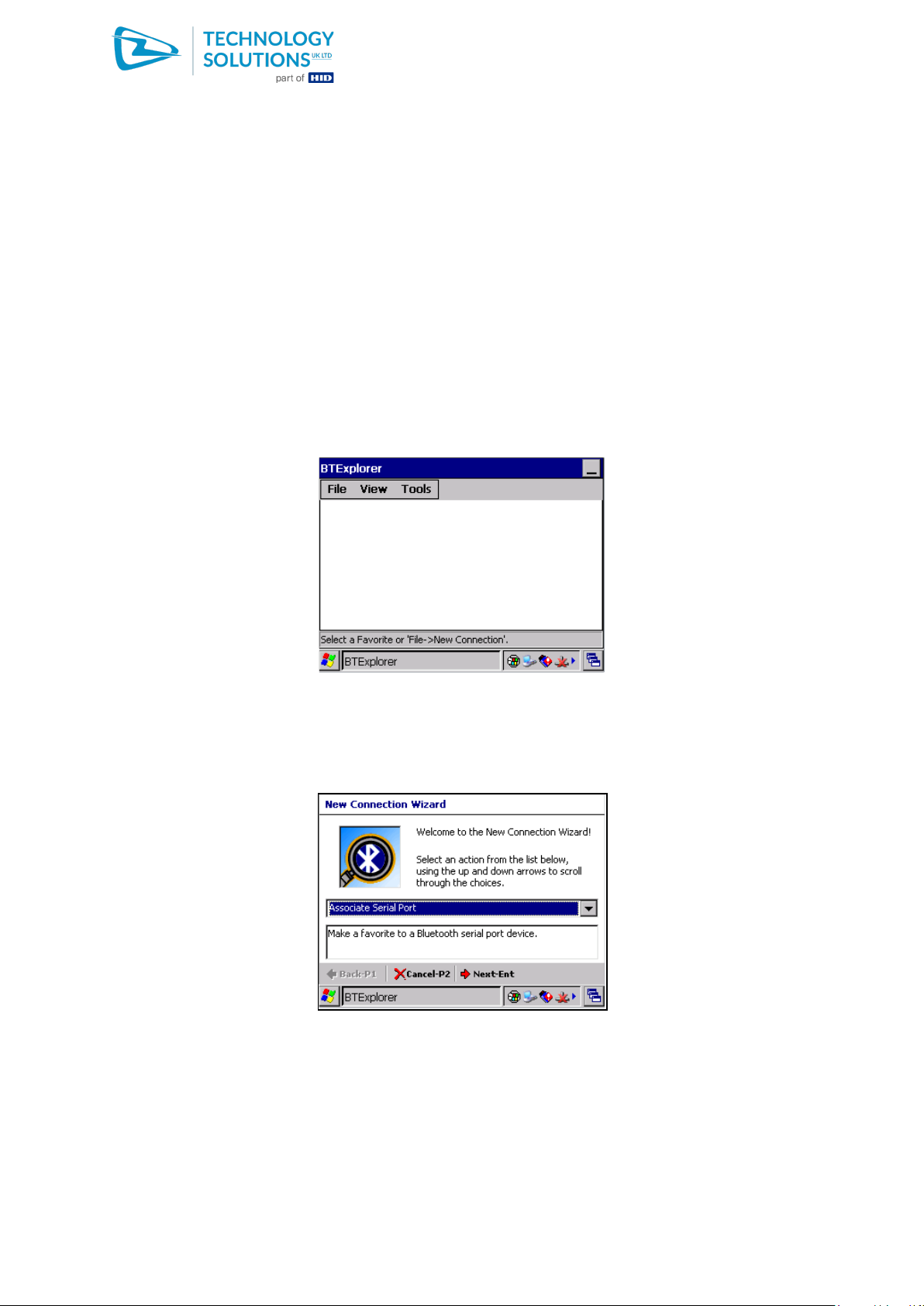
Using the 1062 Handscanners with Motorola WT4000
1062
Technology Solutions (UK) Limited reserves the right to change its products, specifications and services at any time without notice. Technology Solutions (UK) Limited
provides customer assistance in various technical areas, but does not have full access to data concerning the uses and applications of any customer’s products.
Therefore, Technology Solutions (UK) Limited assumes no responsibility for customer product design or for infringement of patents and/or the rights of third parties, which
may result from assistance provided by Technology Solutions (UK) Limited. No part of this document may be reproduced in any form without the written consent of the
author.
Page 17 of 22
www.tsl.com
Using the 1062 Handscanners with Motorola WT4000.pdf
7. Using BTExplorer
7.1. Introduction
It is recommended that Technology Solutions’ Pairing Wizard application is used to set up the
connection to the Handscanner whenever possible. This provides a simple user interface requiring
minimal interaction. If special applications require the use of BTExplorer (the inbuilt Bluetooth
Manager) then the following sections provide instructions for using BTExplorer.
7.2. Discovering the Handscanner
Launch BTExplorer via Start Menu > Programs > BTExplorer. If no devices have been connected
previously the following screen will be seen:
Switch the Handscanner on by pressing and releasing the yellow button on top. The blue LED on the
Handscanner will start to flash slowly.
Open the BTExplorer menu (ALT ALT) and step to ‘New connection’. Press ENTER and then scroll
down through the list of options to ‘Associate Serial Port’:
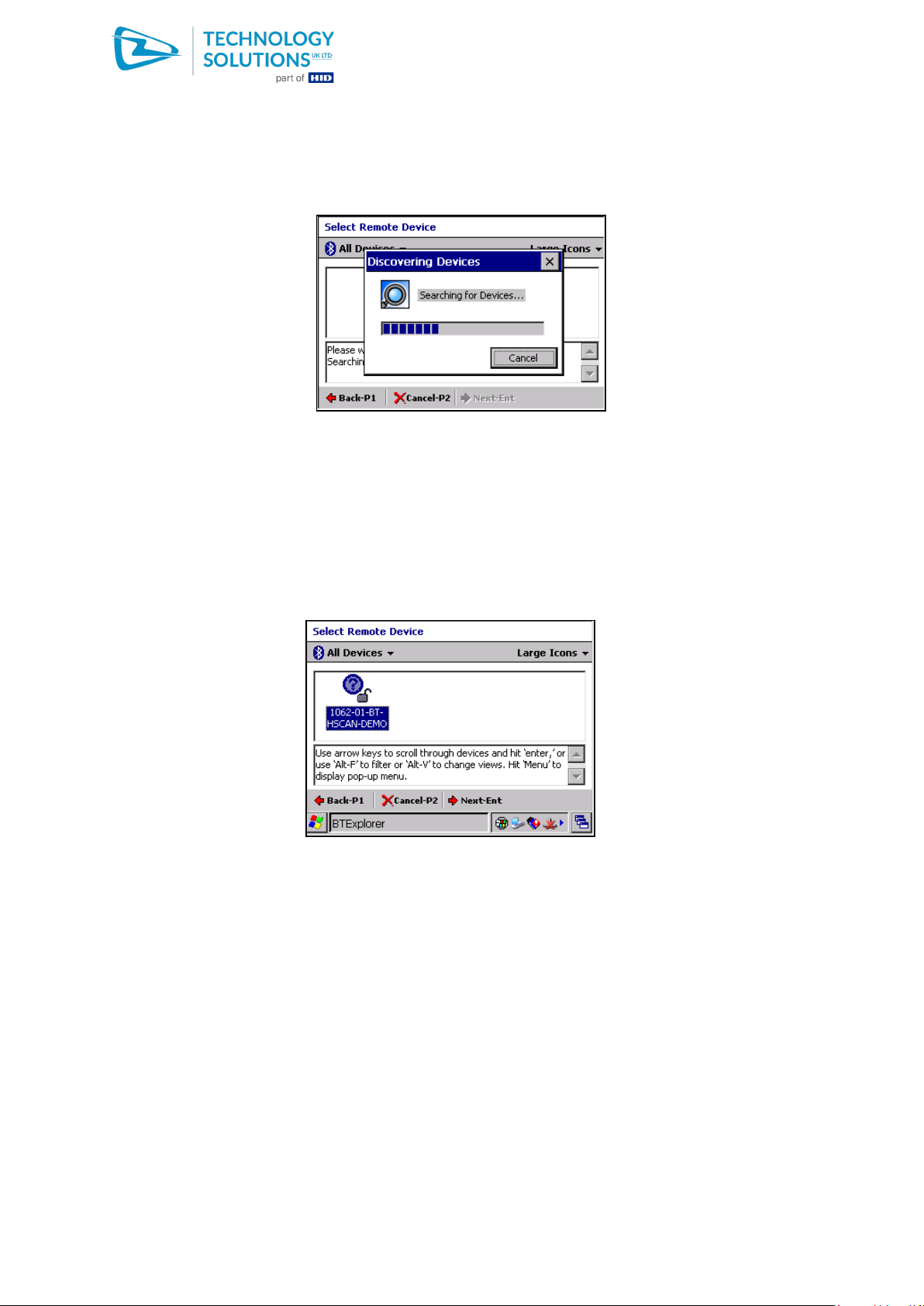
Using the 1062 Handscanners with Motorola WT4000
1062
Technology Solutions (UK) Limited reserves the right to change its products, specifications and services at any time without notice. Technology Solutions (UK) Limited
provides customer assistance in various technical areas, but does not have full access to data concerning the uses and applications of any customer’s products.
Therefore, Technology Solutions (UK) Limited assumes no responsibility for customer product design or for infringement of patents and/or the rights of third parties, which
may result from assistance provided by Technology Solutions (UK) Limited. No part of this document may be reproduced in any form without the written consent of the
author.
Page 18 of 22
www.tsl.com
Using the 1062 Handscanners with Motorola WT4000.pdf
Press ENTER and the ‘Discovering Devices’ message will appear as the Bluetooth Discovery runs:
When the Discovery has completed, a list of devices will be shown. If necessary, scroll through this
list to find the correct Handscanner. The Handscanner can easily be identified because the name
shown in the list corresponds to the one printed on the side of the Handscanner:
Note the options at the bottom of the screen to go back a stage or cancel the process by pressing the
softkeys P1 or P2 below the screen. Once the Handscanner has been selected, press enter to
continue.
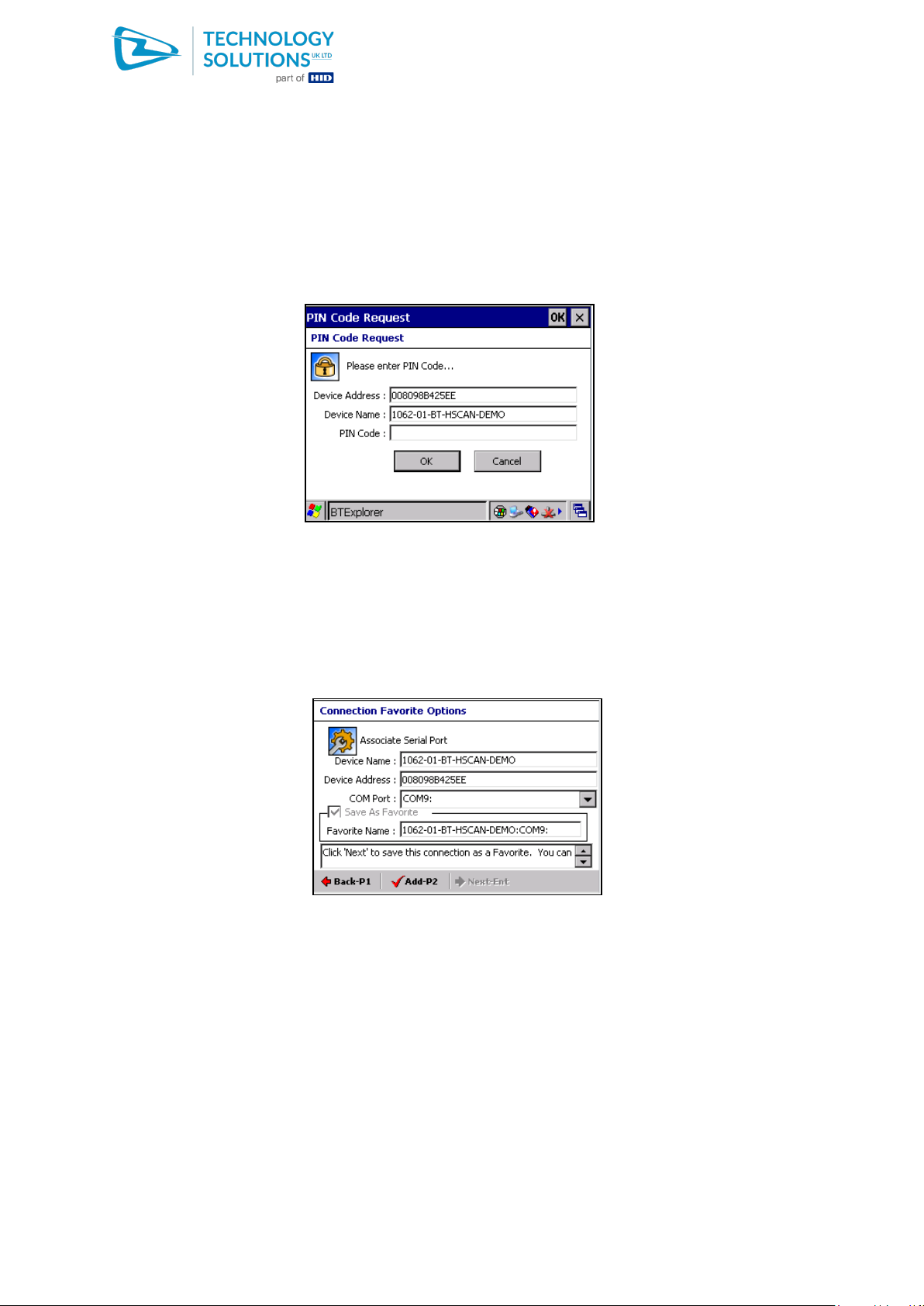
Using the 1062 Handscanners with Motorola WT4000
1062
Technology Solutions (UK) Limited reserves the right to change its products, specifications and services at any time without notice. Technology Solutions (UK) Limited
provides customer assistance in various technical areas, but does not have full access to data concerning the uses and applications of any customer’s products.
Therefore, Technology Solutions (UK) Limited assumes no responsibility for customer product design or for infringement of patents and/or the rights of third parties, which
may result from assistance provided by Technology Solutions (UK) Limited. No part of this document may be reproduced in any form without the written consent of the
author.
Page 19 of 22
www.tsl.com
Using the 1062 Handscanners with Motorola WT4000.pdf
7.3. Pairing to the Handscanner
BTExplorer will attempt to pair to the selected Handscanner and the window shown below will appear
for the PIN to be entered:
For Handscanner in the Factory Default mode the PIN is 0000. Enter this using the keyboard on the
terminal and then press ENTER.
BTExplorer then displays a summary screen. It is possible to TAB to the ‘Favourite Name’ section and
enter a different description, but it is recommended that the suggested text is retained.

Using the 1062 Handscanners with Motorola WT4000
1062
Technology Solutions (UK) Limited reserves the right to change its products, specifications and services at any time without notice. Technology Solutions (UK) Limited
provides customer assistance in various technical areas, but does not have full access to data concerning the uses and applications of any customer’s products.
Therefore, Technology Solutions (UK) Limited assumes no responsibility for customer product design or for infringement of patents and/or the rights of third parties, which
may result from assistance provided by Technology Solutions (UK) Limited. No part of this document may be reproduced in any form without the written consent of the
author.
Page 20 of 22
www.tsl.com
Using the 1062 Handscanners with Motorola WT4000.pdf
Pressing P2 completes the process and adds the Handscanner to the list of BTExplorer favourites:
7.4. Testing the connection
To test the connection press ENTER when the Handscanner is highlighted. BTExplorer will then open
the connection to the Handscanner. When this has completed the blue LED on the Handscanner will
light continuously and the name of the Favourite will appear in bold:
Other manuals for Technology Solutions 1062
2
Table of contents
Other HID Barcode Reader manuals