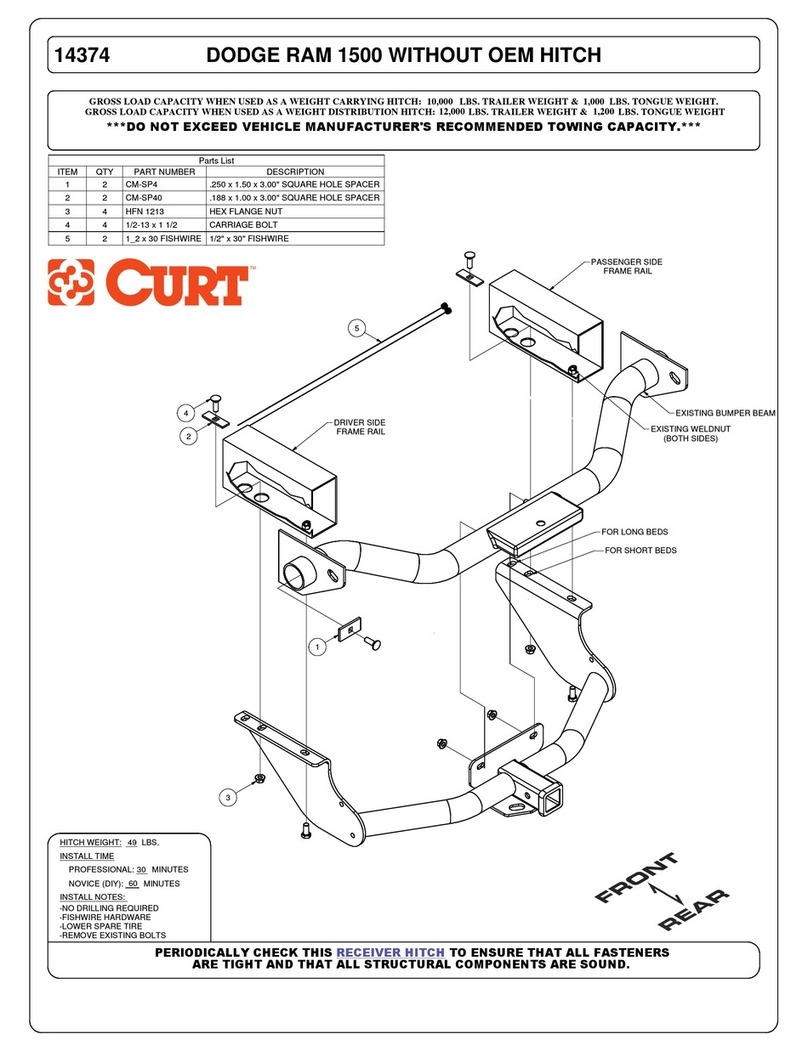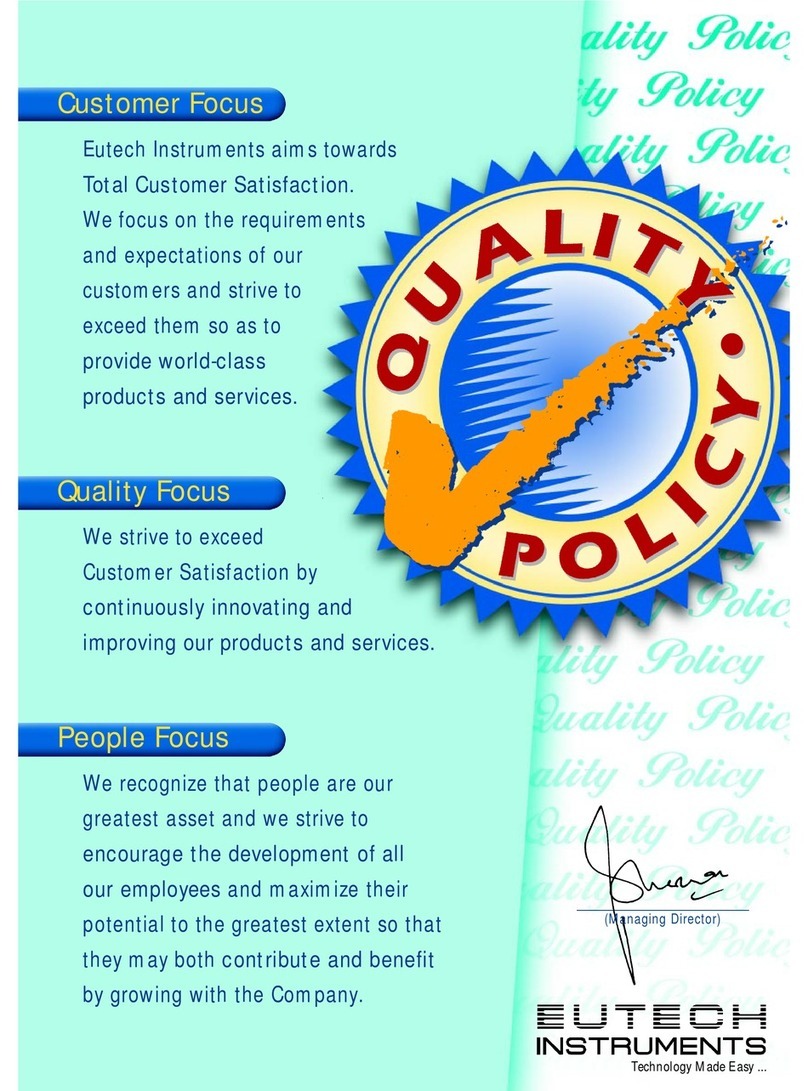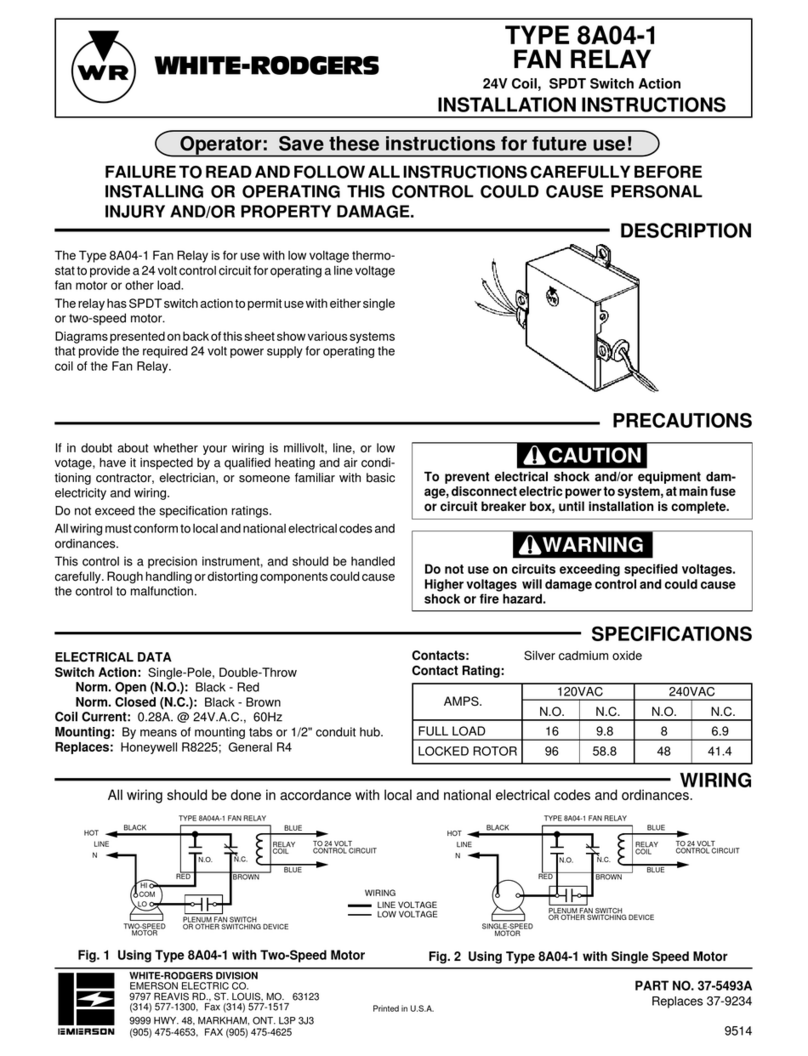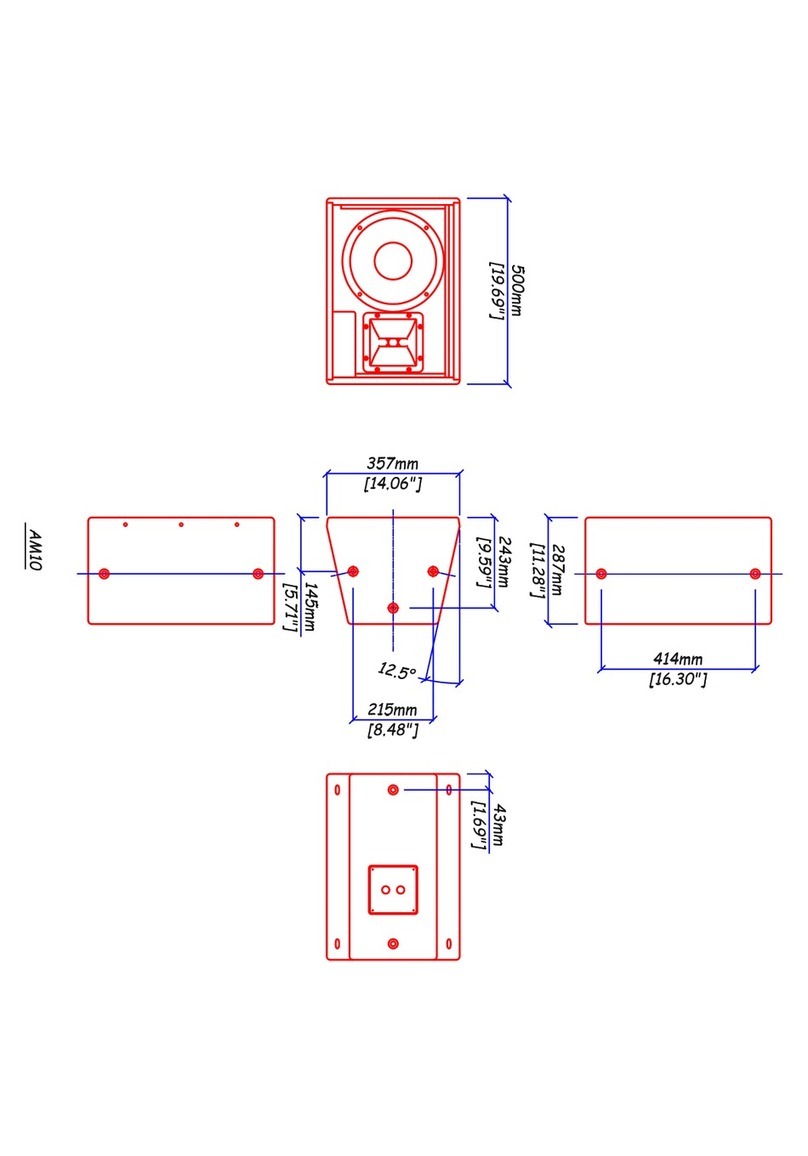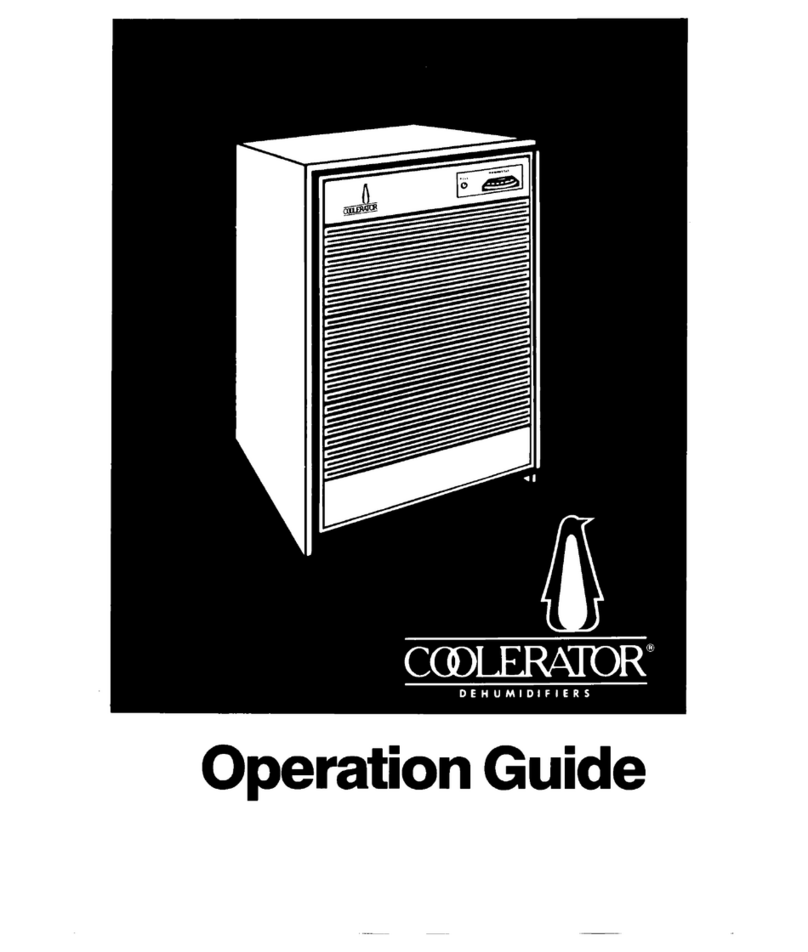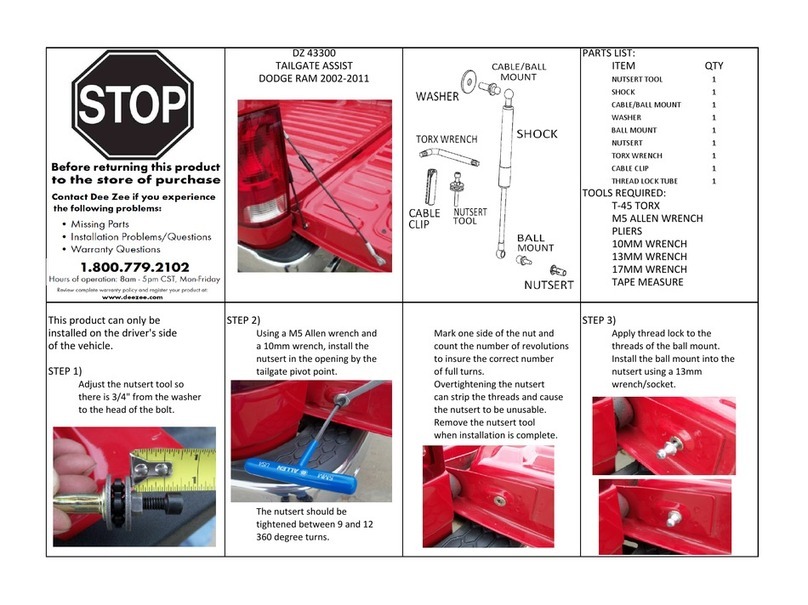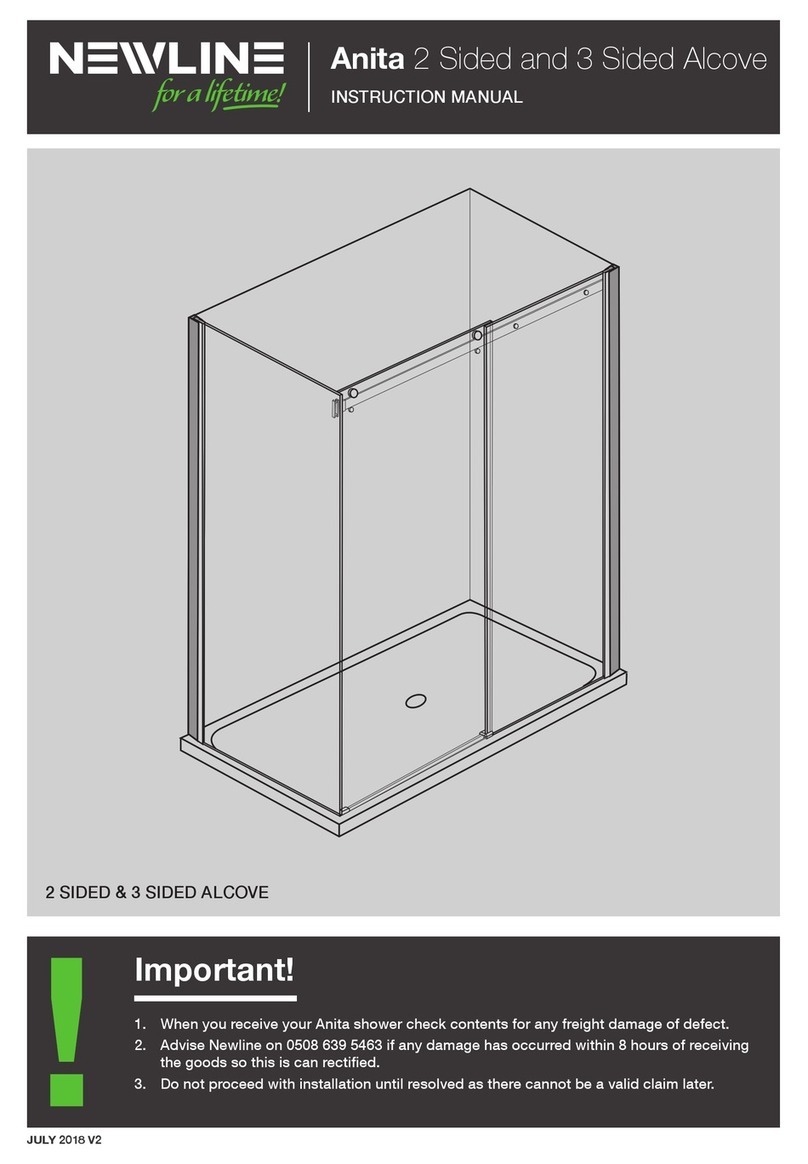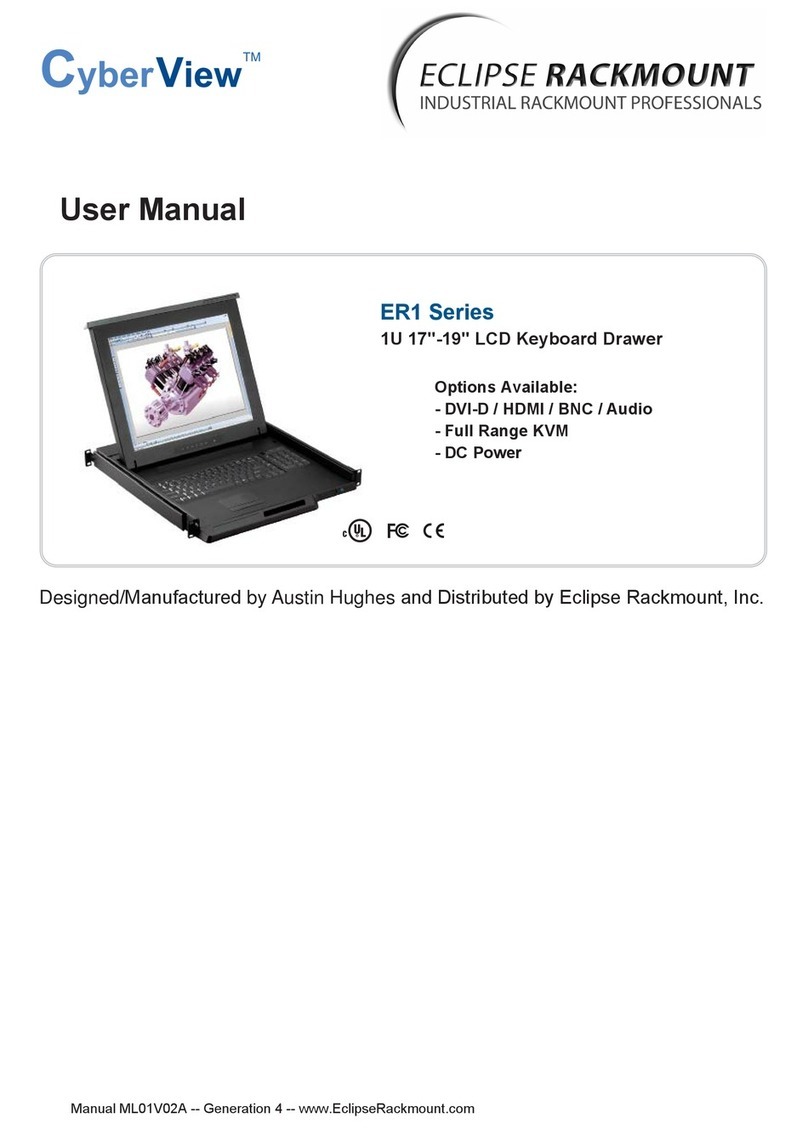HARTING MICA RF-R300 User manual

HARTING MICA®RF-R300 Complete RFID Starter Kit - Setup Guide
1
HARTING MICA®RF-R300
Complete RFID Starter Kit
Setup Guide

2
HARTING MICA RF-R300 Complete RFID Starter Kit - Setup Guide

HARTING MICA®RF-R300 Complete RFID Starter Kit - Setup Guide
3
Edition 2018, 07/27
© HARTING Americas
All rights reserved
No part of this guide may be reproduced in any form (print, photocopy, microfilm or any other process),
processed, duplicated or distributed by means of electronic systems without the written permission of
HARTING Inc. of North America.
Subject to alterations without notice.

HARTING MICA®RF-R300 Complete RFID Starter Kit - Setup Guide
4
Abstract
The HARTING MICA RF-R300 Complete RFID Starter Kit is designed to give you a jump start in
developing Industry 4.0 asset tracking applications. The HARTING MICA RF-R300 reader is paired
with the HARTING LOCFIELD and WR24-i industrial antennas, as well as a set of industrial RFID
transponders, to deliver an extremely robust platform for the management and tracking of industrial
assets. A fully functional demo version of the Ha-VIS Middleware has been preloaded onto the RF-
R300 to assist in the translation of RFID signals to open and modern soware frameworks.
For any questions or technical assistance, please don’t hesitate to reach out!
Web: HARTINGMICAStarterKits.com
Email: [email protected]
Phone: +1 (866) 278-0306

HARTING MICA®RF-R300 Complete RFID Starter Kit - Setup Guide
5
Contents:
1 Getting Started . . . . . . . . . . . . . . . . . . . . . . . . . . . . . . . . . . . . . . . . . . . . . . . . . . . . . . . . . . . . . . . . . . 4
1.1 Hardware setup . . . . . . . . . . . . . . . . . . . . . . . . . . . . . . . . . . . . . . . . . . . . . . . . . . . . . . . . . . . . . . . . . 4
1.2 Connecting to the web interface . . . . . . . . . . . . . . . . . . . . . . . . . . . . . . . . . . . . . . . . . . . . . . . . . . . . 5
2 Introduction to the Apps Container . . . . . . . . . . . . . . . . . . . . . . . . . . . . . . . . . . . . . . . . . . . . . . . . . . 5
3 Reader Management . . . . . . . . . . . . . . . . . . . . . . . . . . . . . . . . . . . . . . . . . . . . . . . . . . . . . . . . . . . . . . . . 7
3.1 Accesing the RFID Reader Hardware . . . . . . . . . . . . . . . . . . . . . . . . . . . . . . . . . . . . . . . . . . . . . . . . . 7
Next Steps. . . . . . . . . . . . . . . . . . . . . . . . . . . . . . . . . . . . . . . . . . . . . . . . . . . . . . . . . . . . . . . . . . . . . . . . . 9
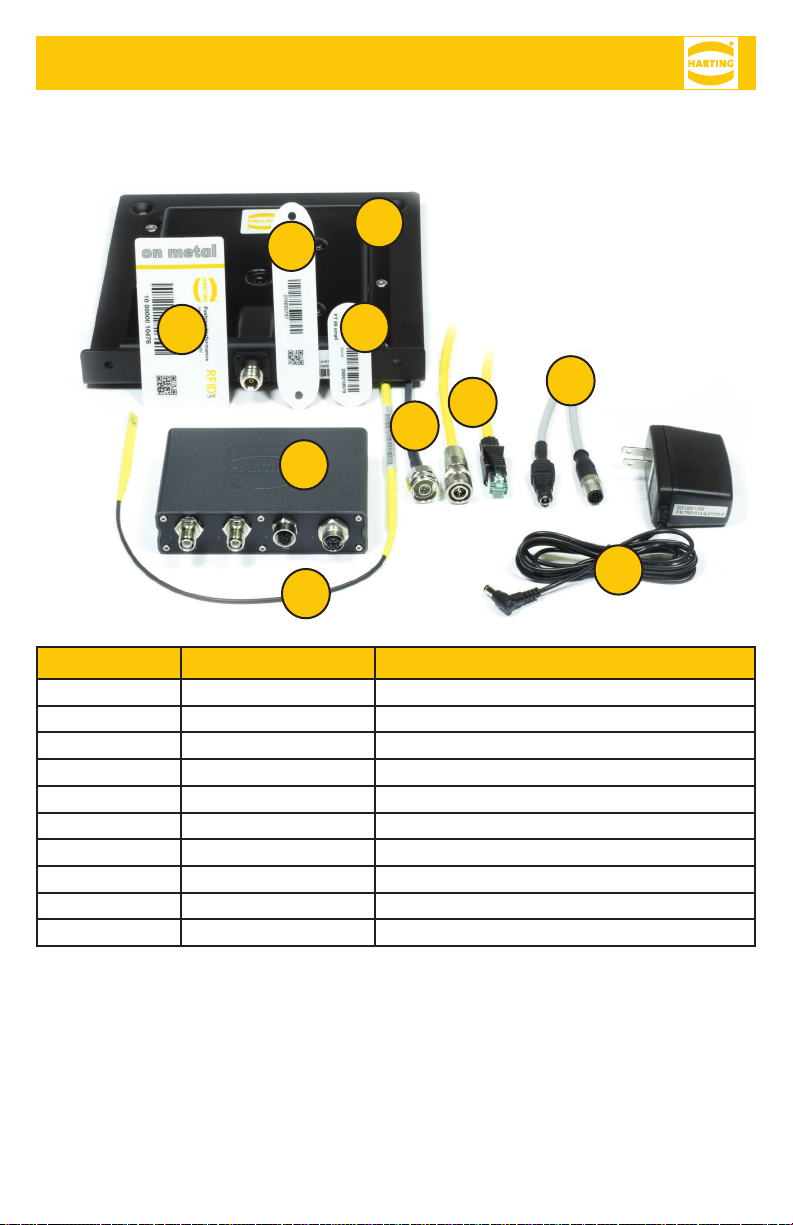
HARTING MICA®RF-R300 Complete RFID Starter Kit - Setup Guide
6
Parts Included
1 Getting Started
1.1 Hardware setup
To get started with the HARTING MICA, follow the instructions below:
1. Connect the M12 I/O connector of the GPIO-cable to the MICA I/O socket.
2. Connect the Barrel Jack of the GPIO-cable to the Power Supply (connected to a wall outlet).
3. Connect the M12 PushPull connector of the LAN-cable to MICA PushPull socket.
# on Photo Part Number Description
1 20911051101 HARTING Ha-VIS RF-R300 Reader
2 2093620120030 LOCFIELD 0.3m al, 0.6m tl, Ø3mm, RP-TNC
3 20932040131 Ha-VIS Coax N/TNC-RP, H155 PVC, 3m
4 20932010504 Ha-VIS RF-ANT-WR24-i-US
5 09488223756010 M12 X coded PushPull LAN-cable
6 20926413792 Ha-VIS RFID FT 92 on metal VPE
7 20926410802 Ha-VIS RFID FT 89 (NT) VPE 50
8 20926410702 Ha-VIS RFID FT 89 small (NT) VPE
9 21348400C79010 M12 A coded GPIO-cable
10 12V 1A Power Supply
2
3
4
6
7
8
9
10
5
1
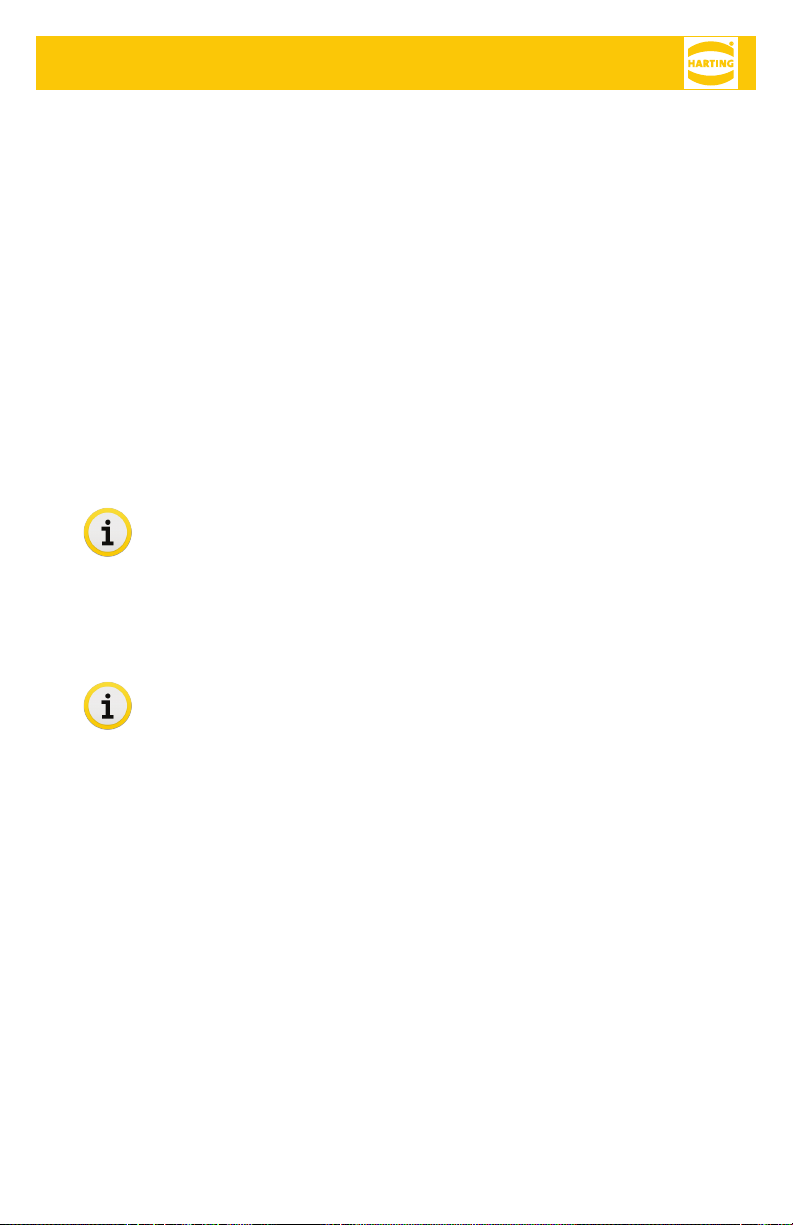
HARTING MICA®RF-R300 Complete RFID Starter Kit - Setup Guide
7
4. Connect the RJ-45 Ethernet connector of the LAN-cable to your PC or Switch.
5. Connect the RP-TNC connector of the LOCFIELD antenna to one of the RP-TNC antenna connections
on the MICA.
6. Connect the N-type connector of the Coax antenna cable to the N-Type connection on the WR24
antenna.
7. Connect the RP-TNC connector of the Coax antenna cable to one of the RP-TNC antenna
connections on the MICA.
The I/O LED will light up red while the MICA is booting up. When the I/O LED turns green, the MICA has
booted up. The PoE LED will flicker orange indicating data is being transferred.
1.2 Connecting to the web interface
As soon as you have connected your MICA to your Network or PC and your MICA has fully booted up, you
can now log into the device. You will need to change the static ip address of your personal computer to
be within the range of the MICA. Because the MICA’s ip address defaults to 10.10.10.10, the static ip of
your machine should be 10.10.10.x (e.g. 10.10.10.121) with a subnet of 255.255.255.0. Next, open your
browser and enter: https://10.10.10.10. Alternatively the MICA is reachable at: https://<device-name>.
When you first attempt to access the MICA in your web browser, you may receive a certificate/security
notification. This is actually expected behavior, because there is not a registered security certificate
associated with the webserver on your MICA. You can safely ignore this warning and proceed to the
MICA’s website. The login screen should appear where you can enter the credentials shown on the MICA’s
product label.
The device name along with your login password, MAC address, and serial number (S/N)
can be found on your MICA’s product label.
For directions on adding a certificate, consult the associated Programming Guide or
contact: MICAUS[email protected].

HARTING MICA®RF-R300 Complete RFID Starter Kit - Setup Guide
8
2 Introduction to the Apps Container
Aer logging into the MICA you will see:
Click on ”Apps”
Here you will see all the installed apps for the RF-R300 reader. An exclamation mark at the top corner of
the middleware icon indicates that the middleware app is not yet licensed. The Ha-VIS middleware is in
“evaluation mode” by default, which means it is fully functional, but only for 6Hrs at a time. For inquiries
278-0306.
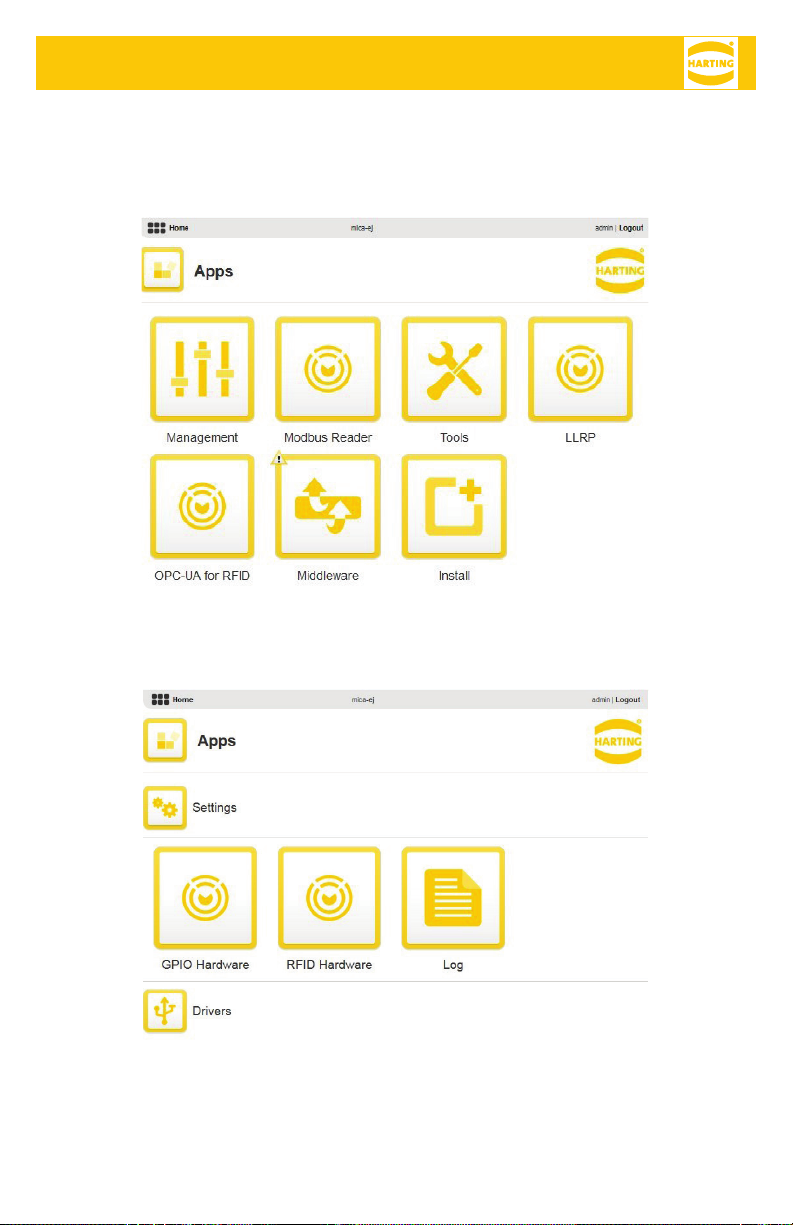
HARTING MICA®RF-R300 Complete RFID Starter Kit - Setup Guide
9
3 Reader Management
Click on the “Management” page to setup the reader hardware and read RFID tags for testing purposes.
3.1 Accessing the RFID reader hardware section
1. In the ”Management” page, you will see:
The Settings section contains the icons related to GPIO and RFID hardware. These icons may not be
present if the respective hardware is not connected to the device.
2. Click on ”RFID Hardware” to get to the antenna setup page:
Follow these configuration settings if you are in the USA.

HARTING MICA®RF-R300 Complete RFID Starter Kit - Setup Guide
10
The antenna switch has three stages.
On, Antenna detect, and Off.
Set both switches to the ON position (pictured to the le).
Hit the plus button to increase the power to 500 mW.
By clicking “Start Inventory”, the reader will begin searching for tags. Hold an
RFID tag near the antenna and you will notice the Transponder ID, and RSSI (re-
ceived signal strength indicator) appear on the bottom of your screen.
It is very important to make sure the middleware app is turned off before changing any
settings on this page. If not you may receive the error message below.
The “log” page within Settings section of the “Management” page is used to edit the
settings for the log produced at the bottom of the “Apps” page.
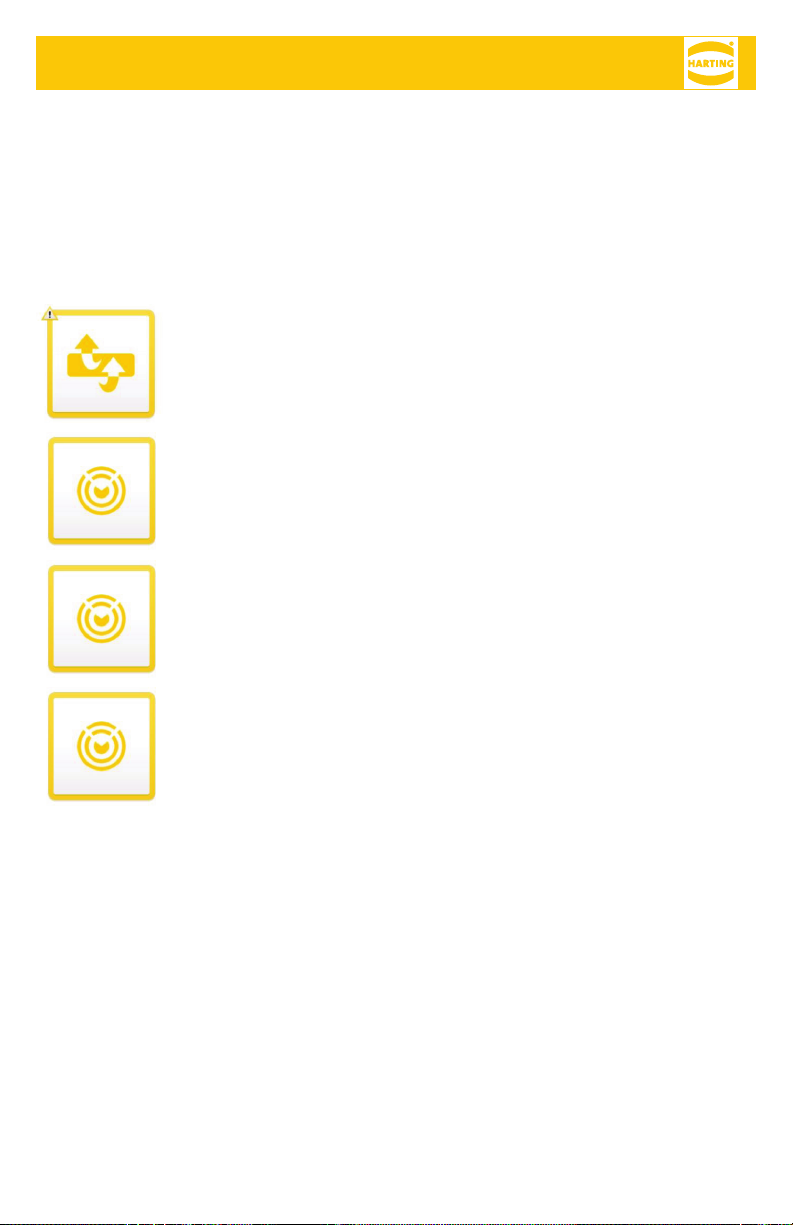
HARTING MICA®RF-R300 Complete RFID Starter Kit - Setup Guide
11
Next Steps
Aer testing out and calibrating the reader and antenna, it is time to think about building actual
applications. Whether you plan to build soware on the MICA itself, or use external soware, HARTING
provides the following applications to interact with the RFID antennas.
Middleware
The Middleware is capable of many common RFID actions, including: Event
Cycles, Port Cycles, and Command Cycles. Its’ reports can be sent over TCP,UD-
P,MQTT,HTTP,HTTPS, or SQL. It uses the Application Level Events (ALE) Standard
for RF-R350 readers.
OPCUA and LLRP are common RFID protocols that the RF-R300 reader supports.
Modbus Reader
The Modbus Reader app can do most of what the middleware can, all through
modifying and reading registers over Modbus TCP.
Tools
The Tools app is for testing, reading, and writing to tags through an easy to use
interface.
For quick testing and application building, we recommend using NodeRed (preinstalled with your kit) on
the MICA to receive data from the antennas and perform analytics. For tutorials using NodeRed as well
as more information visit our website at: HARTINGMICAStarterKits.com
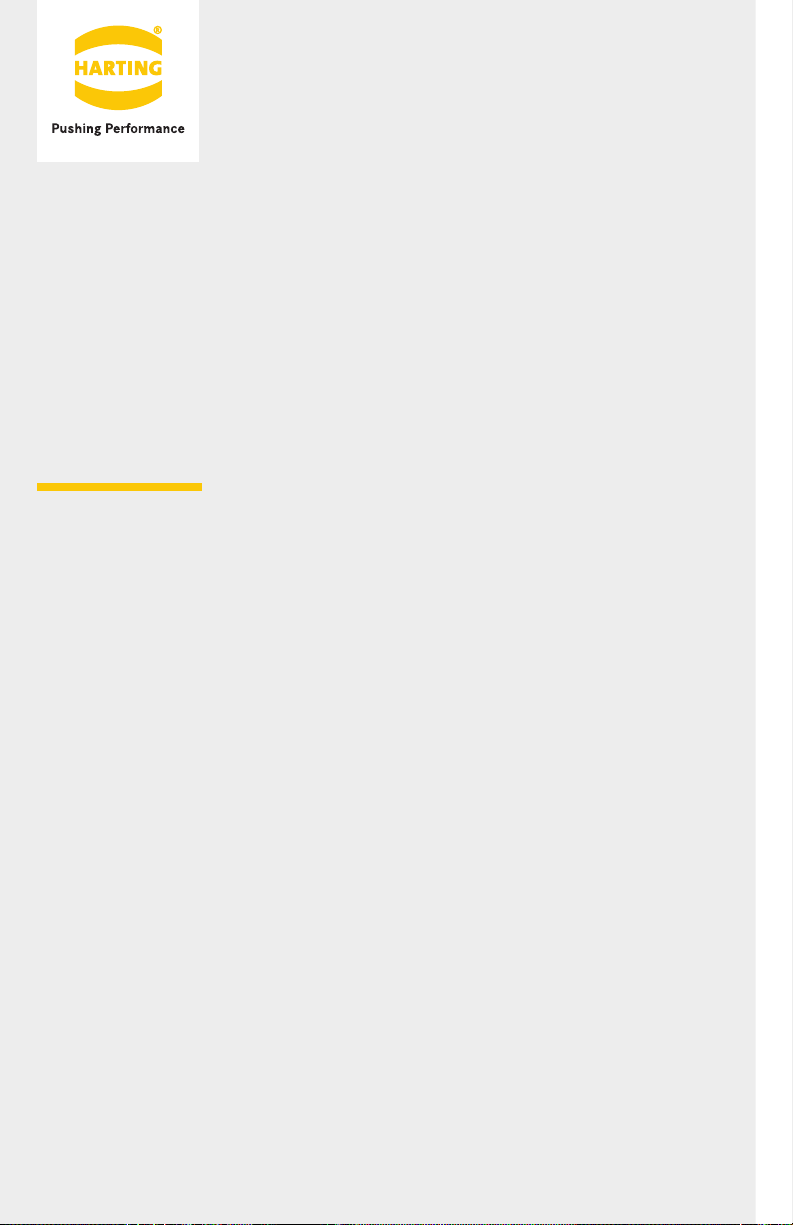
HARTING Americas
www.HARTING-usa.com
Get started and register your
MICA Starter Kit @
HARTINGMICAStarterKits.com
Table of contents