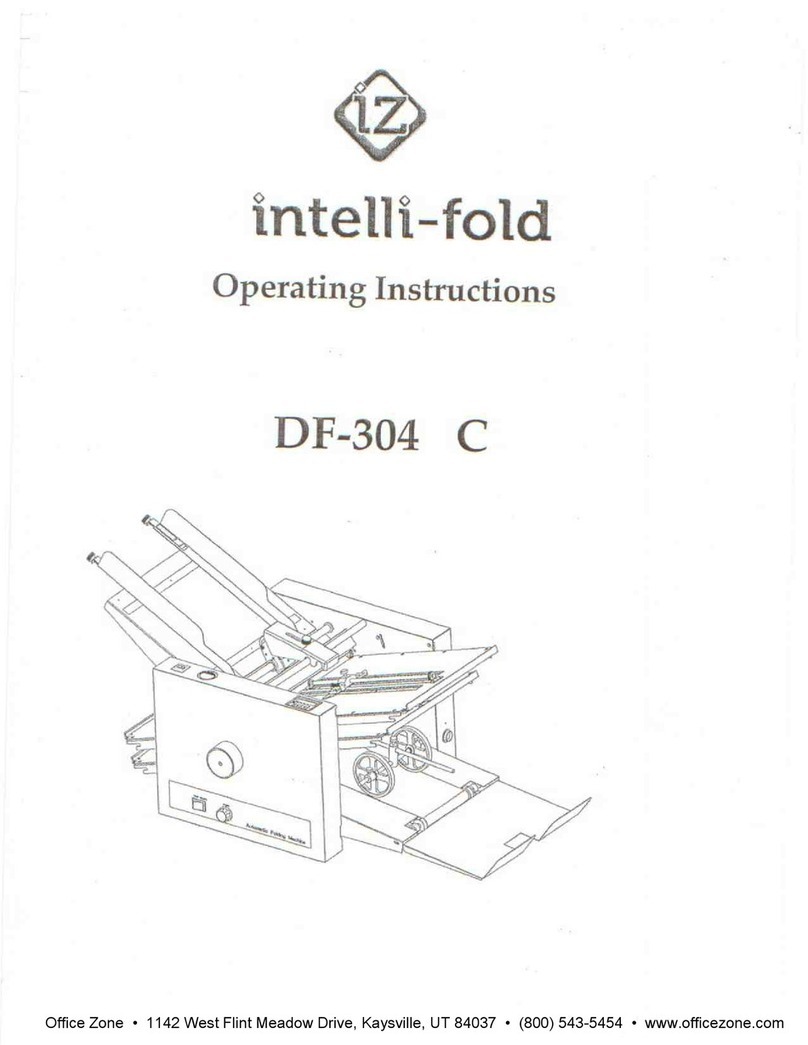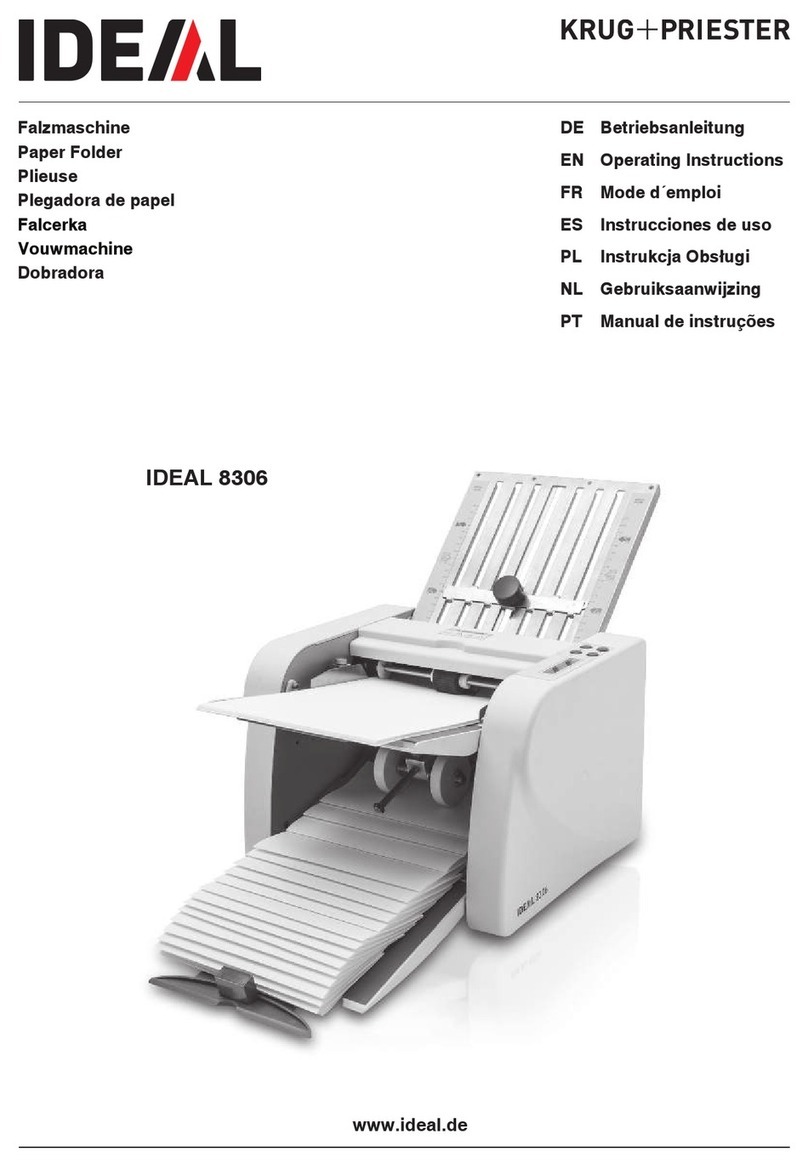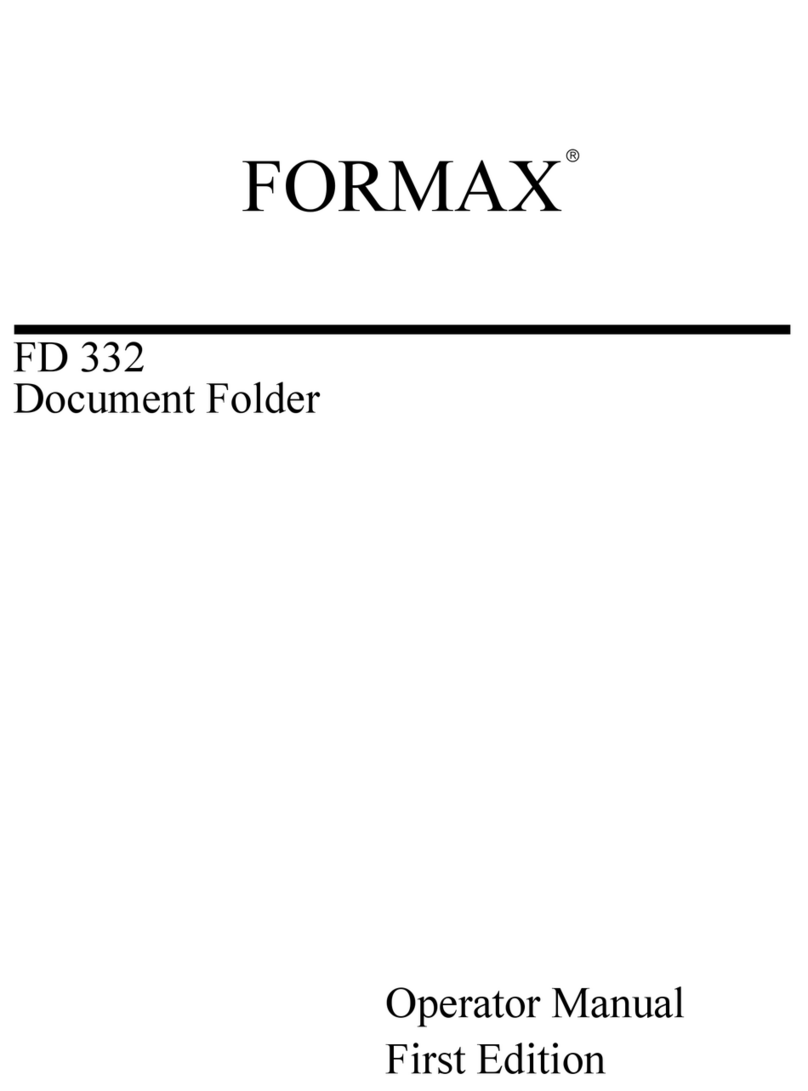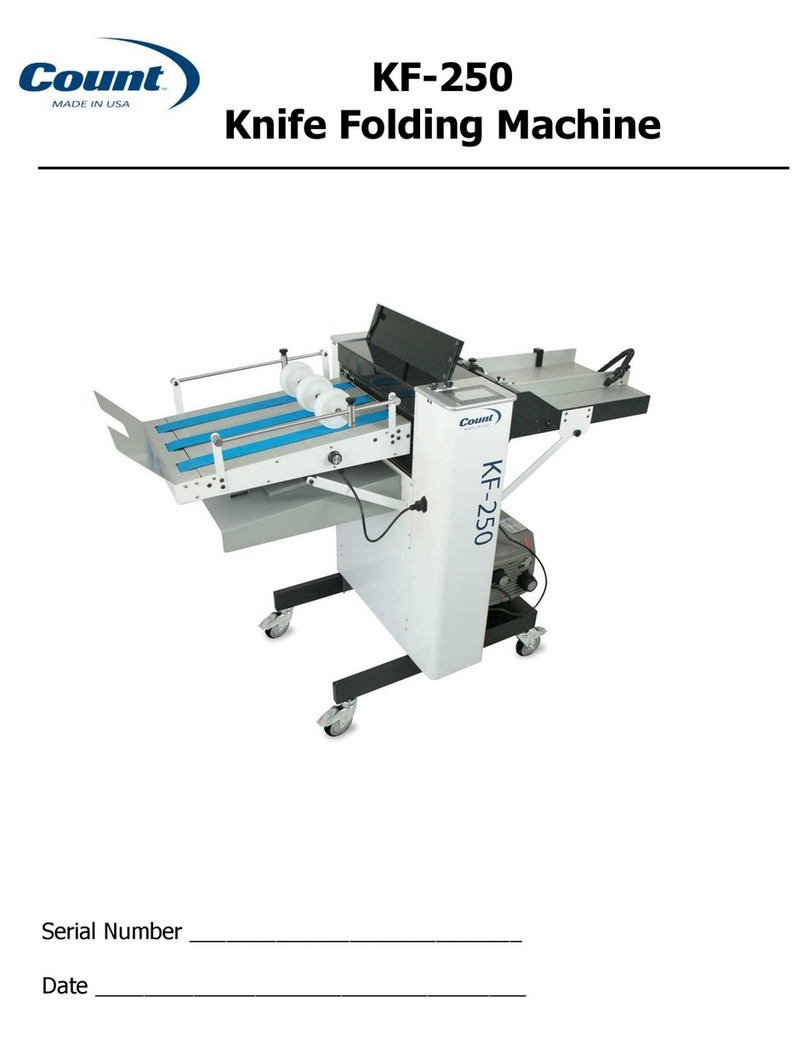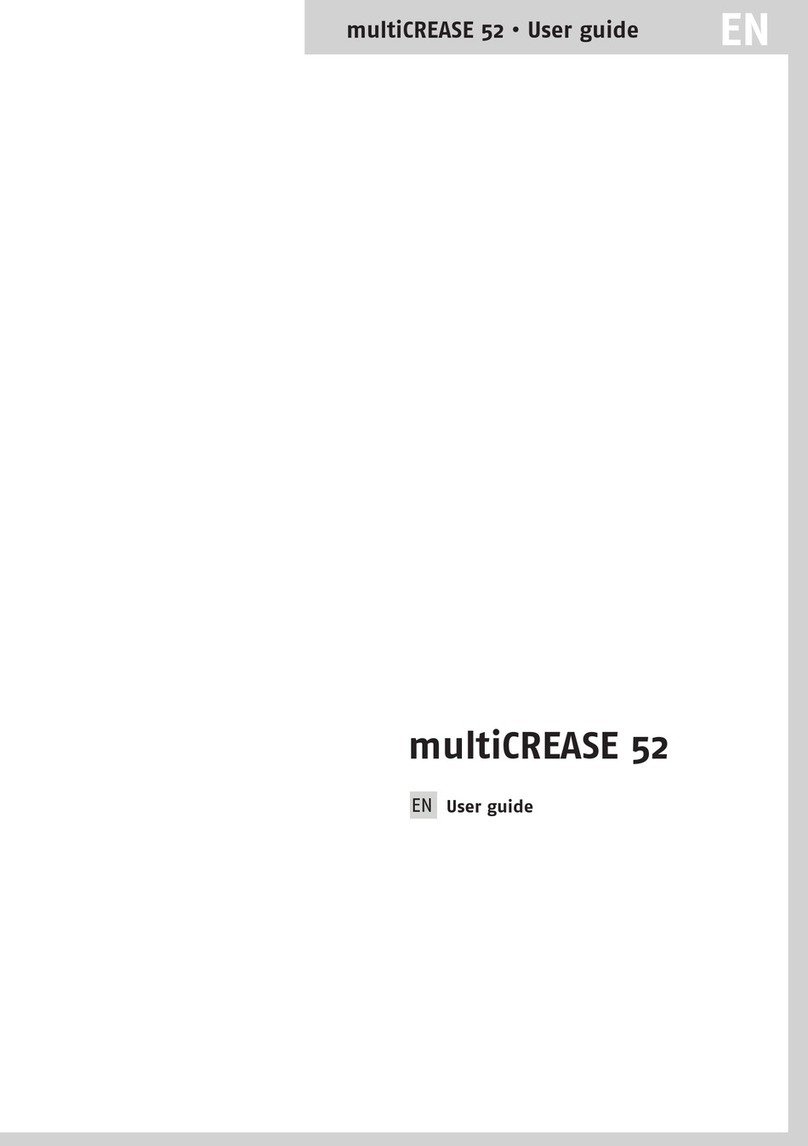DESCRIPTION
The HF90 / HF80 Folder is designed to perform a wide variety of folds using a variety of paper weights. The fold tables
are automatically adjusted for standard folds and custom folds. Documents that are 8 ½” x 11”/14” and 11” x 17” (A5,
A4, A3, B4, B5 & B6) are detected by sensors on the in-feed tray. Batch counting, self-centering side guides, and the
capability to cross-fold are added features. There are six pre-programmed standard folds and up to 35 custom folds
available. The folder will automatically stop after the last document has been folded.
SPECIFICATIONS
Speed: Standard Mode: Up to 16,450/hour, depending on fold type
Thick Stock Mode: Up to 21,500/hour, depending on fold type
Hopper Capacity: Up to 500 sheets of 20# paper (75gsm)
Paper size: Min: 3.5” X 5” (88.9 W x 127 L mm)
Max: 12.25” X 18” (311 W x 457 L mm)
Pre programmed fold types: Letter , Zig-Zag , Single , Gate , Fold Out ,
Double Parallel
Pre-Set Paper Sizes: 11”, 14”, 17”, A5, A4, A3, B6, B5, B4
Languages: English, Spanish, French, German, Italian & Dutch
Dimensions Closed: 33” L x 20” W x 19” H (84 L x 51 W x 48 H cm)
Fully Extended: 60” L x 20” W x 19” H (152 L x 51 W x 48 H cm)
Weight: 74 lbs (34 kg)
Power: 120V - 240V AC, 50/60 Hz, 2.5 amps.
Safety Certications: UL & CE Applied For
1
Upper Fold Table
Telescoping
Outfeed Stacker
Self Centering Paper
Side Guides
Infeed Tray
Infeed Tray
Extension
Infeed Tray
Lever
Lower Fold Table
Non Operator Side
Operator Side
Multi-Sheet Feeder
(Option for HF80)
Stacker Wheels
Top Cover
Control Panel