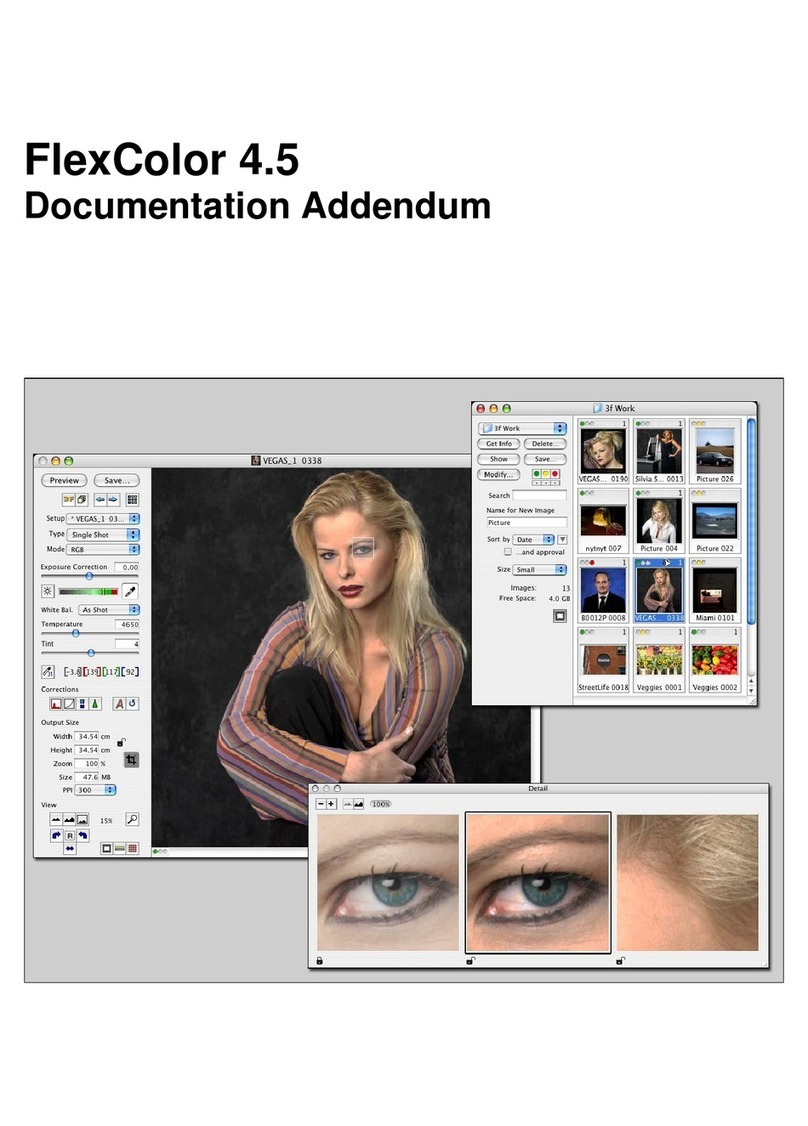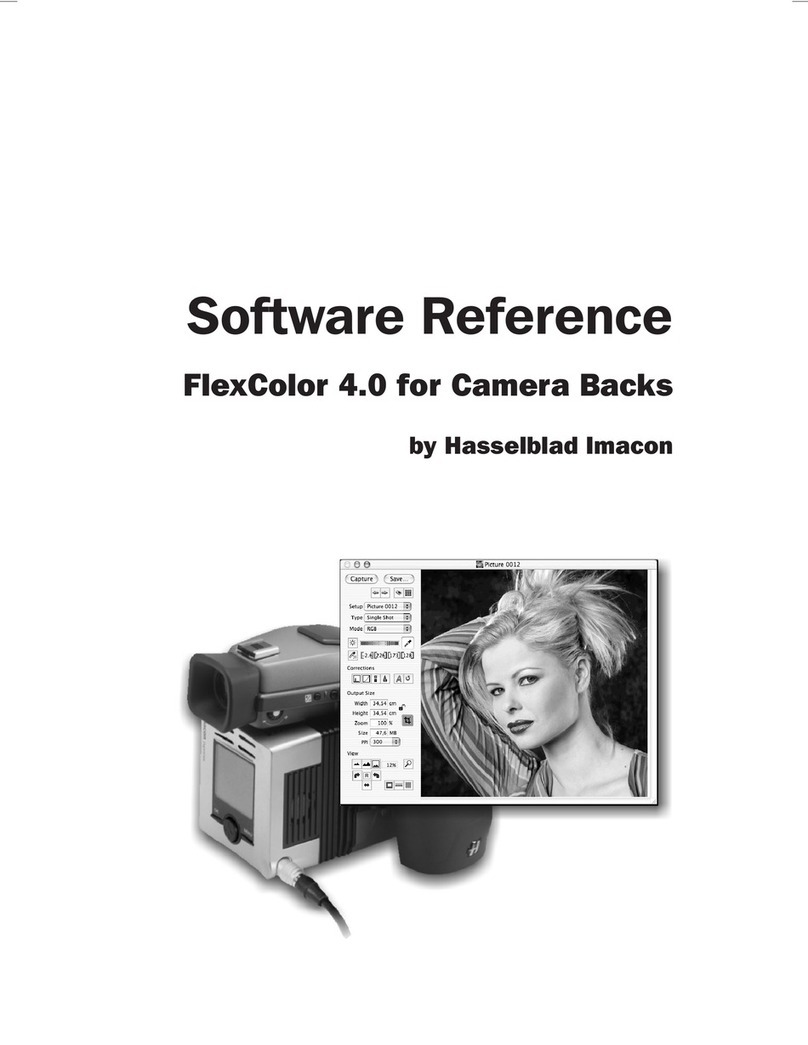www.hasselblad.com
SOFTWARE
The Hasselblad raw le
In order to incorporate the unique Natural Colors and Digital Lens
Correction features Hasselblad has developed a custom Hasselblad
raw le format called 3F. The 3F le format is build upon the TIFF
standard. It includes lossless image compression, which reduces
the le size and required storage space, by 33%.
The 3F le includes all the raw pixel data, all metadata created
by the camera and yourself, and the full history log of your image
adjustments and your export settings. No sidecar les structure
is generated. Further, you will not be locked into a closed world of
proprietary raw les as the Hasselblad raw les open directly into
Apple’s or Adobe’s imaging environments.
Metadata
The basic metadata architecture in Phocus images follows the
IPTC Core standard with XMP. On top of that the extended meta-
data architecture provides for detailed and accurate image adjust-
ment, cataloguing and indexing. Your benets from working with the
Phocus metadata structure in the raw 3F le, include:
1. Easy overview of le information and it’s adjustment history
2. When working with the HTS 1.5, all settings with regards to cap-
ture, angle, equipment etc. are stored as metadata directly in the
image le for full function with Digital Lens Corrections (DAC).
3. The Hasselblad GPS accessory allows for a range for new func-
tions within Phocus, as it links GPS data directly to i.e. Google
Earth, making geographic reference a snap and image storage
and retrieval much easier.
Your exported tiff’s and large jpeg’s will carry most of this capture
information available for your further post processing and
archiving.
Perfect Viewing Quality
By taking advantage of the extra computational power available
from the graphics card Phocus provides real time full quality viewer
updates when performing adjustments. On top of that the Phocus
Viewer delivers image viewing quality that matches every detail of
the image with all corrections. This quality standard also secures
that what you see in Phocus matches what you will see later in i.e.
Photoshop.
Camera Integration
Phocus provides special extended controls with which to operate
your Hasselblad camera with tethered use. Special extended camera
controls with which to operate your camera. These features, such as
live video for easier shot set-up and workow, or the ability to control
the lens drive for focusing when the camera is in a remote position
or when the digital capture unit is mounted on a view camera, bring
an entirely new level of exibility to the way you shoot.
Want to know more?
Go to www.hasselblad.com/products/phocus.
12.09 - UK v1 Specication subject to change without notice. This data sheet covers Phocus versions from version 2.0 or later.
Technical Information
MAC WINDOWS
Mac OS X 10.5 or later is required and at least 2GB of memory,
where 4GB is recommended. Phocus is optimized for Intel processors.
Phocus supports Windows XP, Vista and Windows 7 in 64 or 32 bit
mode, where 64 bit is recommended. Intel Core 2 Duo or AMD equiva-
lent processors, with min. 2GB of memory and min. 256MB of video
memory. For Windows 7 installations min. 512MB of video memory is
recommended.
System requirements